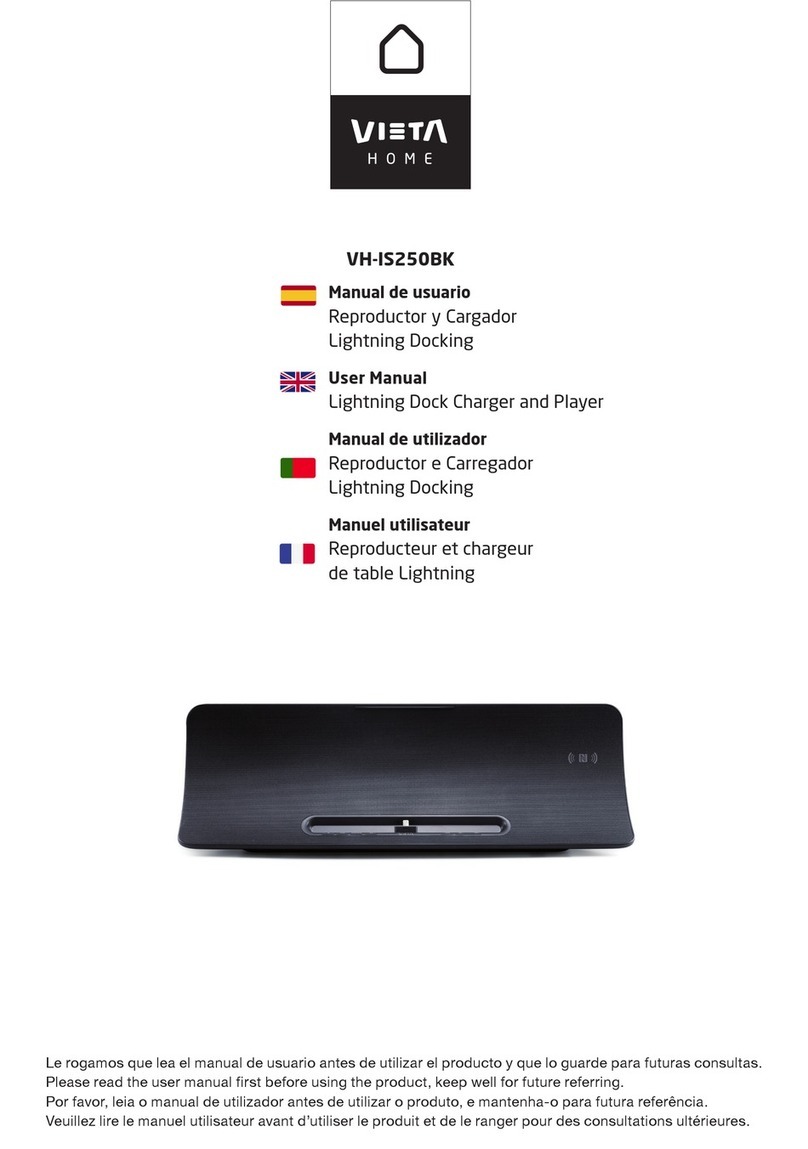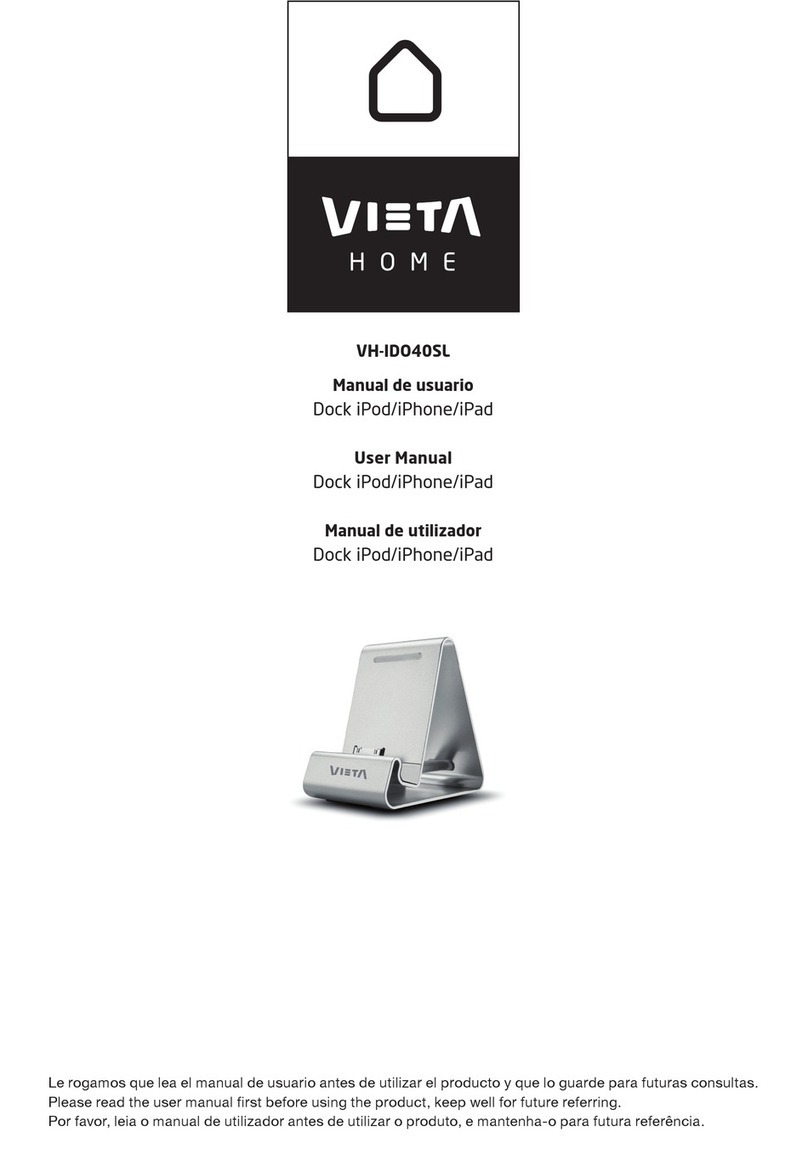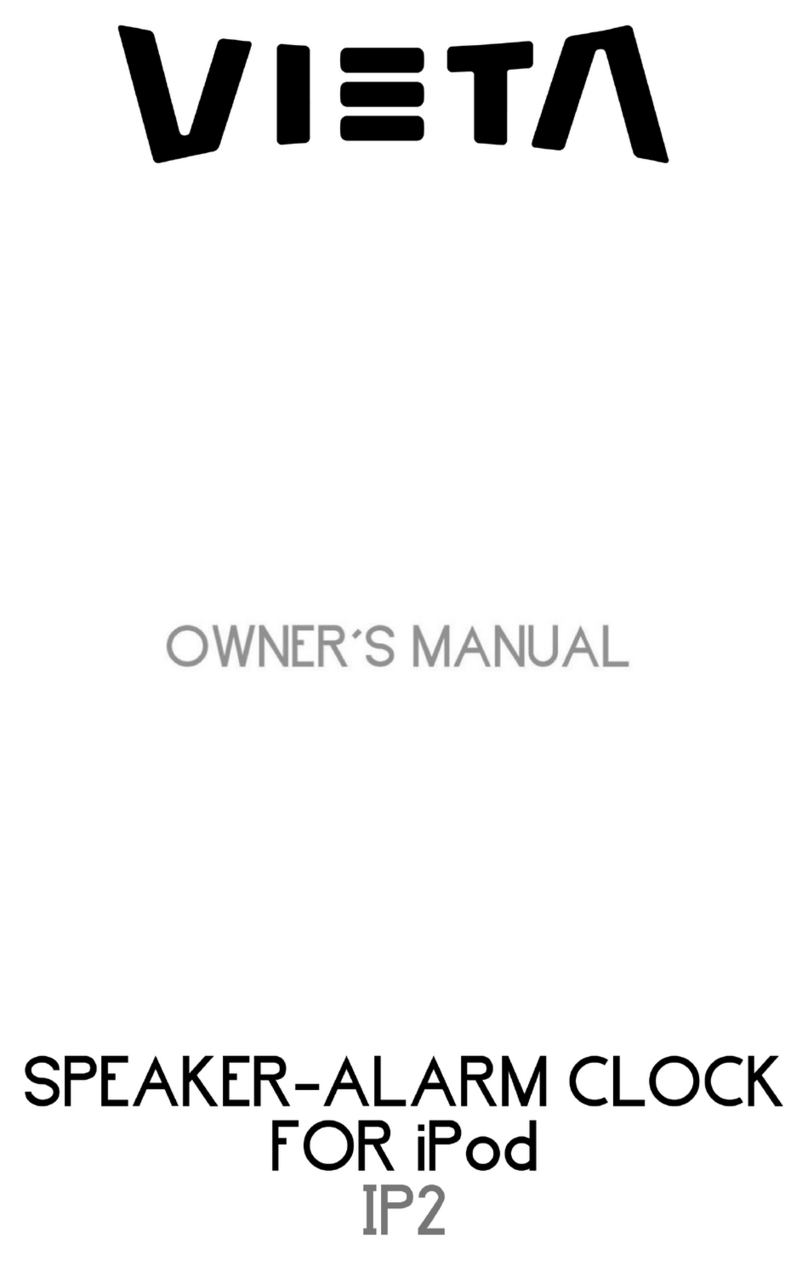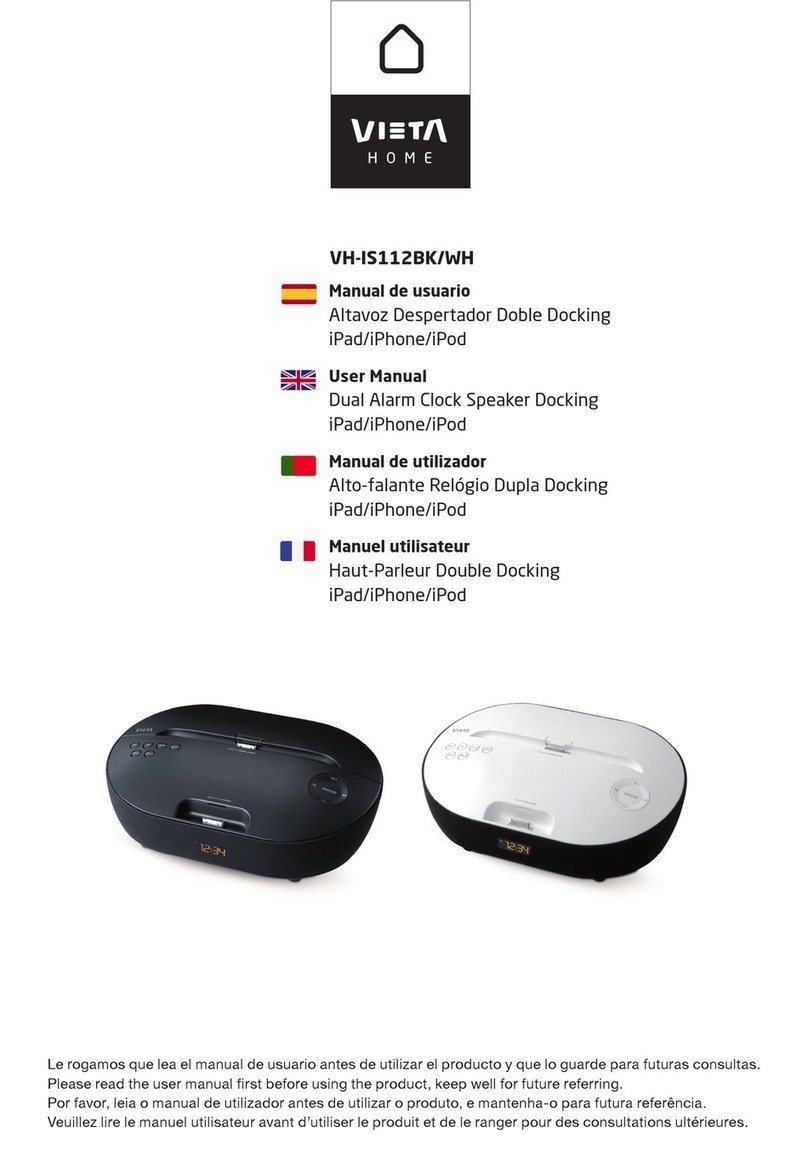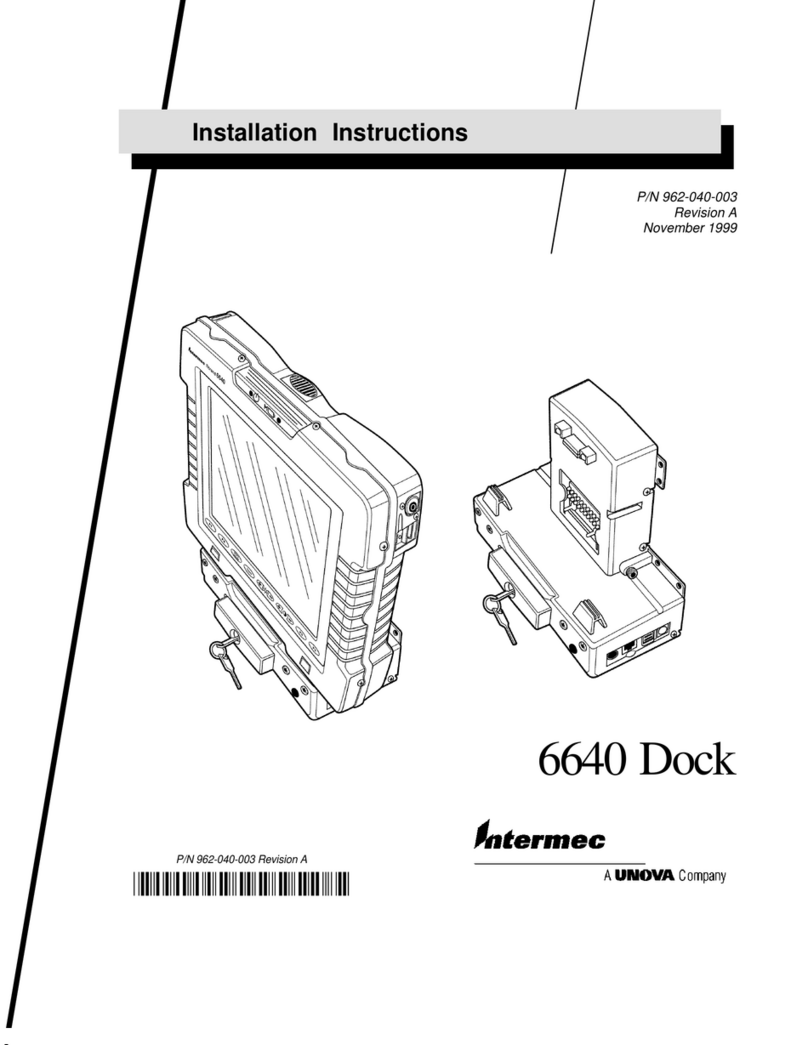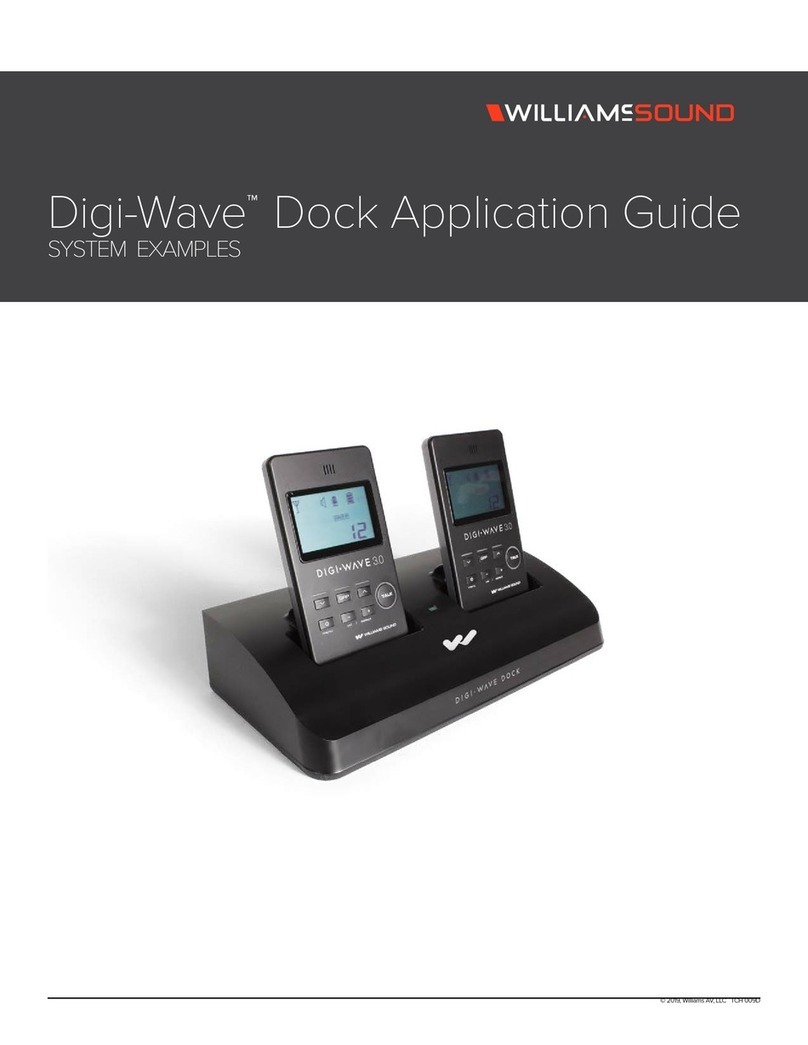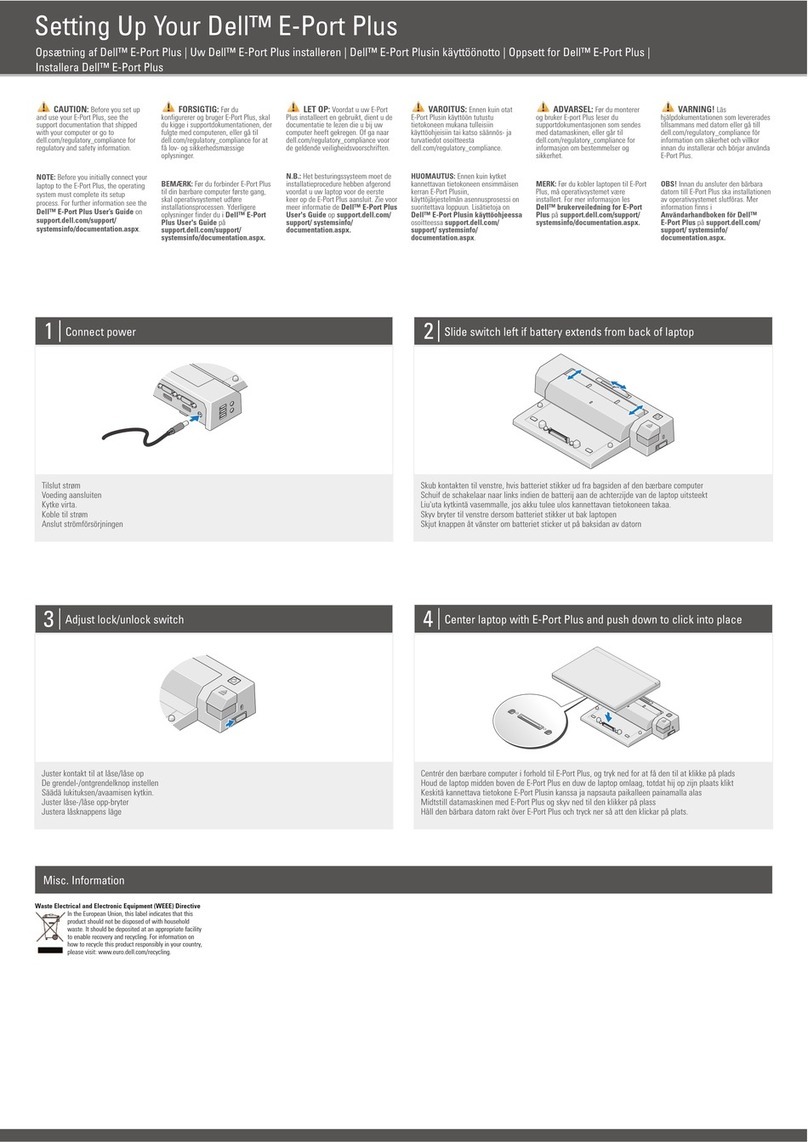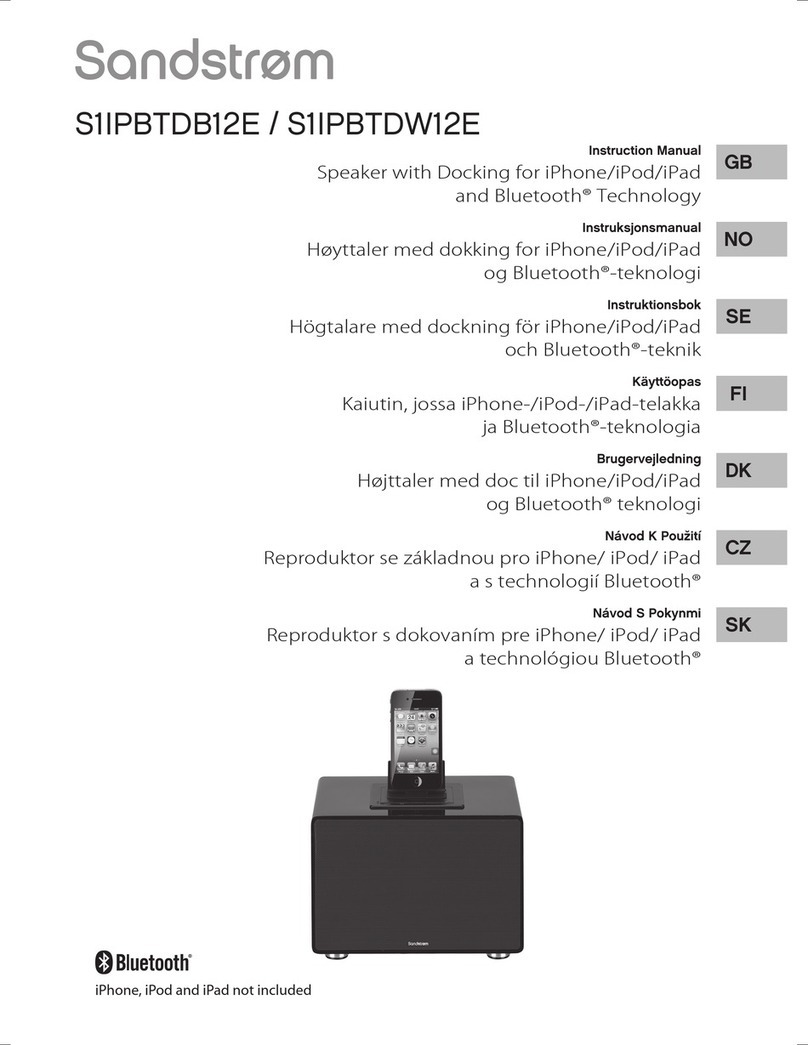VIETA VPC47IP User manual

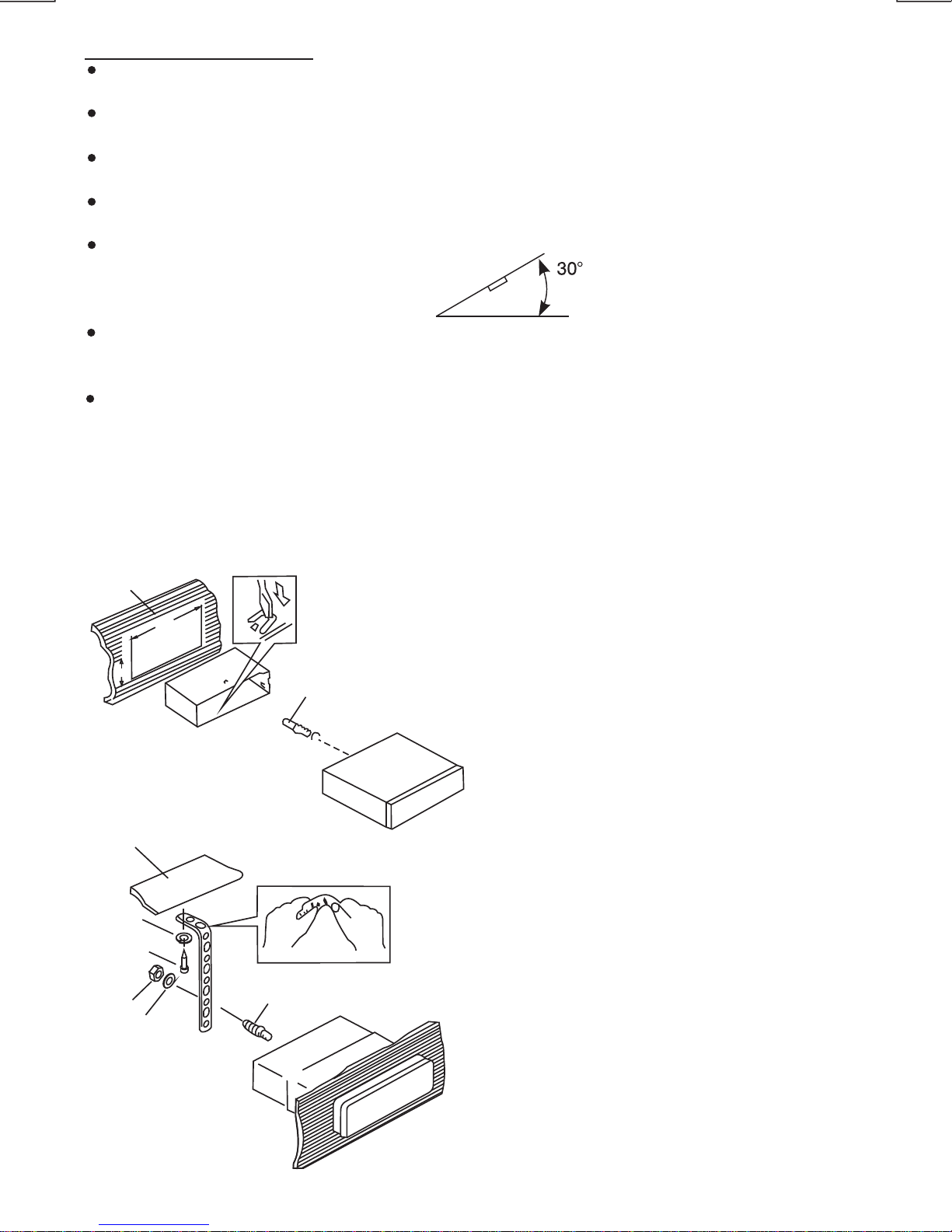
1. INSTALLATION
Before finally installing the unit, connect the wiring temporarily and make sure it is all connected
up properly and the unit and system work properly.
Use only the parts included with the unit to ensure proper installation. The use of unauthorized
parts can cause malfunctions.
Consult with your nearest dealer if installation requires the drilling of holes or other
modifications of the vehicle.
Install the unit where it does not get in the driver's way and cannot injure the passenger if there is
a sudden stop, like an emergency stop.
If installation angle exceeds 30ーfrom horizontal, the unit might not give its optimum
performance.
Avoid installing the unit where it would be subject to high temperature, such as from direct
sunlight, or from hot air, from heater, or where it would be subject to dust dirt or excessive
vibration.
Be sure to remove the front panel before installing the unit.
DIN FRONT/REAR-MOUNT
This unit can be property installed either from “Front” (conventional DIN Front-mount) or “Rear”(DIN
Rear-mount installation, utilizing threaded screw holes at the sides of the unit chassis). For details,
refer to the following illustrated installation methods A and B.
DIN FRONT-MOUNT (Method A)
Installation the unit
1. Dashboard
2. Holder
After inserting the half sleeve into the
dashboard, select the appropriate tab
according to the thickness of the
dashboard material and bend them
inwards to secure the holder in place.
3. Screw
1
7
4
23
5
61. Dashboard
2. Nut (5mm)
3. Spring washer
4. Screw (4x12mm)
5. Screw
6. Support Strap
Be sure to use the support strap to secure
the back of the unit in place. The strap can
be bent by hand to the desired angle.
7. Plain washer
182
53
12
3
E - 2
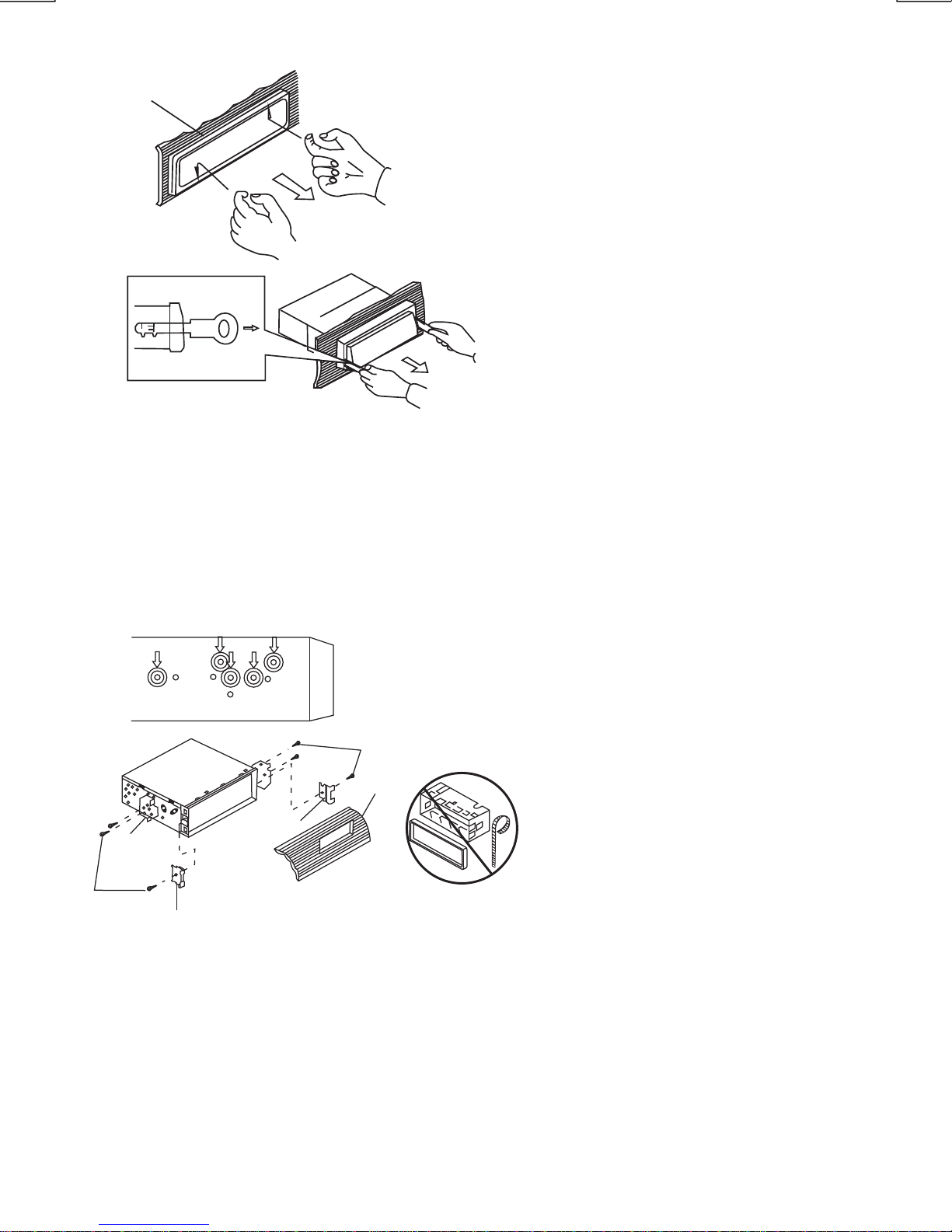
DIN REAR-MOUNT (METHOD B)
Installation using the screw holes on the sides of the unit.
Fastening the unit to the factory radio mounting bracket.
1. Select a position where the screw
holes of the bracket and the screw
holes of the main unit become
aligned (are fitted) and tighten the
screws at 2 places on each side.
2. Screw
3. Factory radio mounting bracket.
4. Dashboard or Console
5. Hook (Remove this part)
Note: the mounting box, outer trim ring,
and half-sleeve are not used for method
B installation.
5
2
4
3
25
a. Frame
b. Insert fingers into the groove in the
front of frame and pull out to remove
the frame. (When re-attaching the
frame, point the side with a groove
down wards and attach it.)
c. Insert the levers supplied with the
unit into the grooves at both sides of
the unit as shown in figure until they
click. Pulling the levers makes it
possible to remove the unit from the
dashboard.
Trim Plate Installation:
Push the trim plate against the chassis until it is fitted.
You must do this before you install the front panel, otherwise it can't be attached.
Removing the unit
a
b
c
E - 3
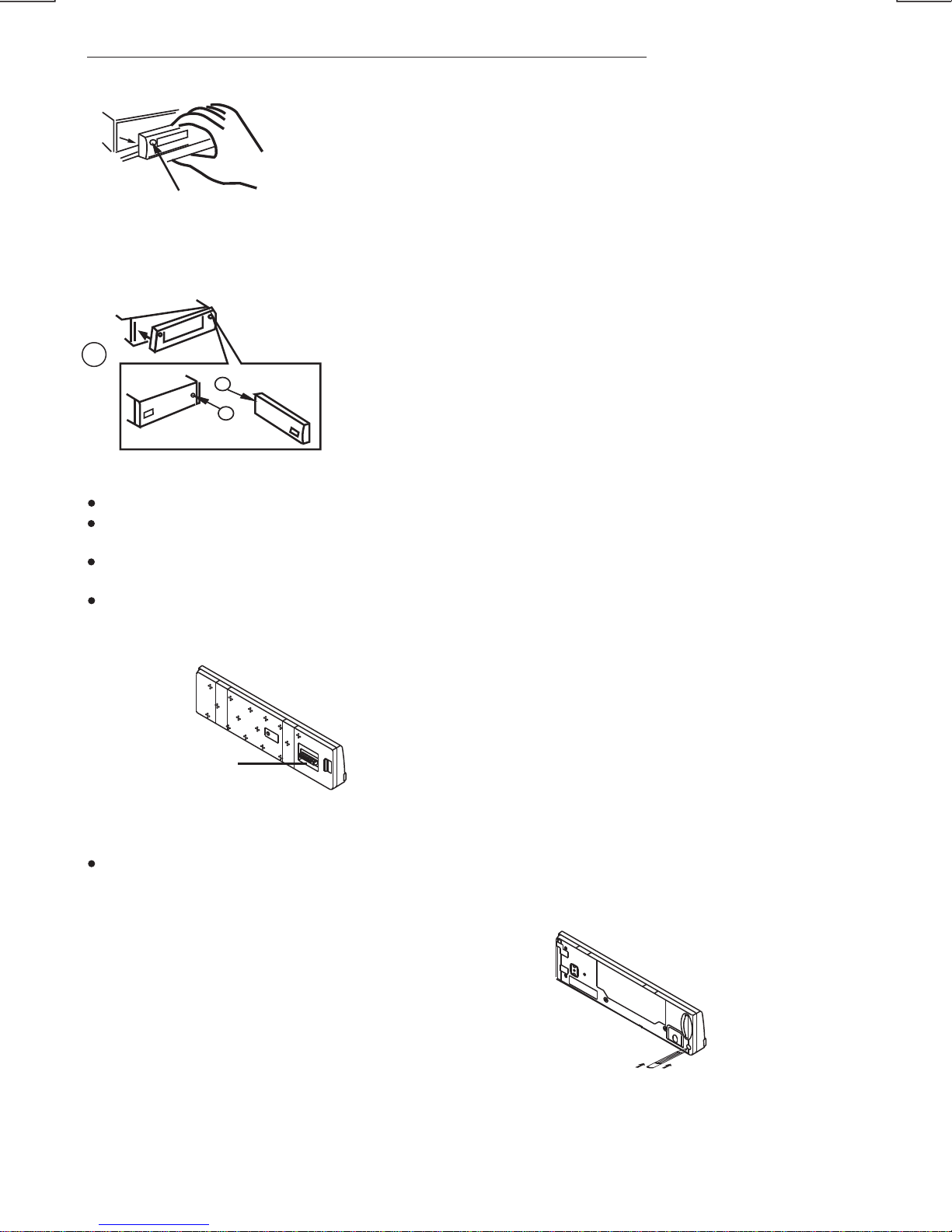
2. DETACHABLE CONTROL PANEL (D.C.P.)
Removing The Detachable Control Panel (D.C.P.).
1. Turn the power off
2. Press the D.C.P. release button
3. Remove the D.C.P.
PANEL RELEASE
BUTTON
B
A
2
Attaching the DCP
CAUTION
1. Attach the panel at the right side first, with
point B on the main unit touching point A on the
D.C.P. (As shown on the diagram).
2. Then press the left side of D.C.P. onto the main
unit until a “click” sound is heard.
DO NOT insert the D.C.P from the left side. Doing so may damage it.
The D.C.P can easily be damaged by shocks. After removing it, place it in a protective case and be careful not
to drop it or subject it to strong shocks.
When the release button is pressed and the D.C.P is unlocked, the car's vibrations may cause it to fall. To
prevent damage to the D.C.P, always store it in a protective case after detaching it.
The rear connector that connects the main unit and the D.C.P is an extremely important part. Be careful not to
damage it by pressing on it with fingernails, pens, screwdrivers, etc.
Note:
If the D.C.P is dirty, wipe off the dirt with soft,
dry cloth only. And use a cotton swab soaked
in isopropyl alcohol to clean the socket on the
back of the D.C.P.
Socket
RESETTING THE UNIT:
After releasing the front panel, use a pencil or any non-metalic object to press & hold the
reset button for five seconds to reset the unit.
E - 4
Reset
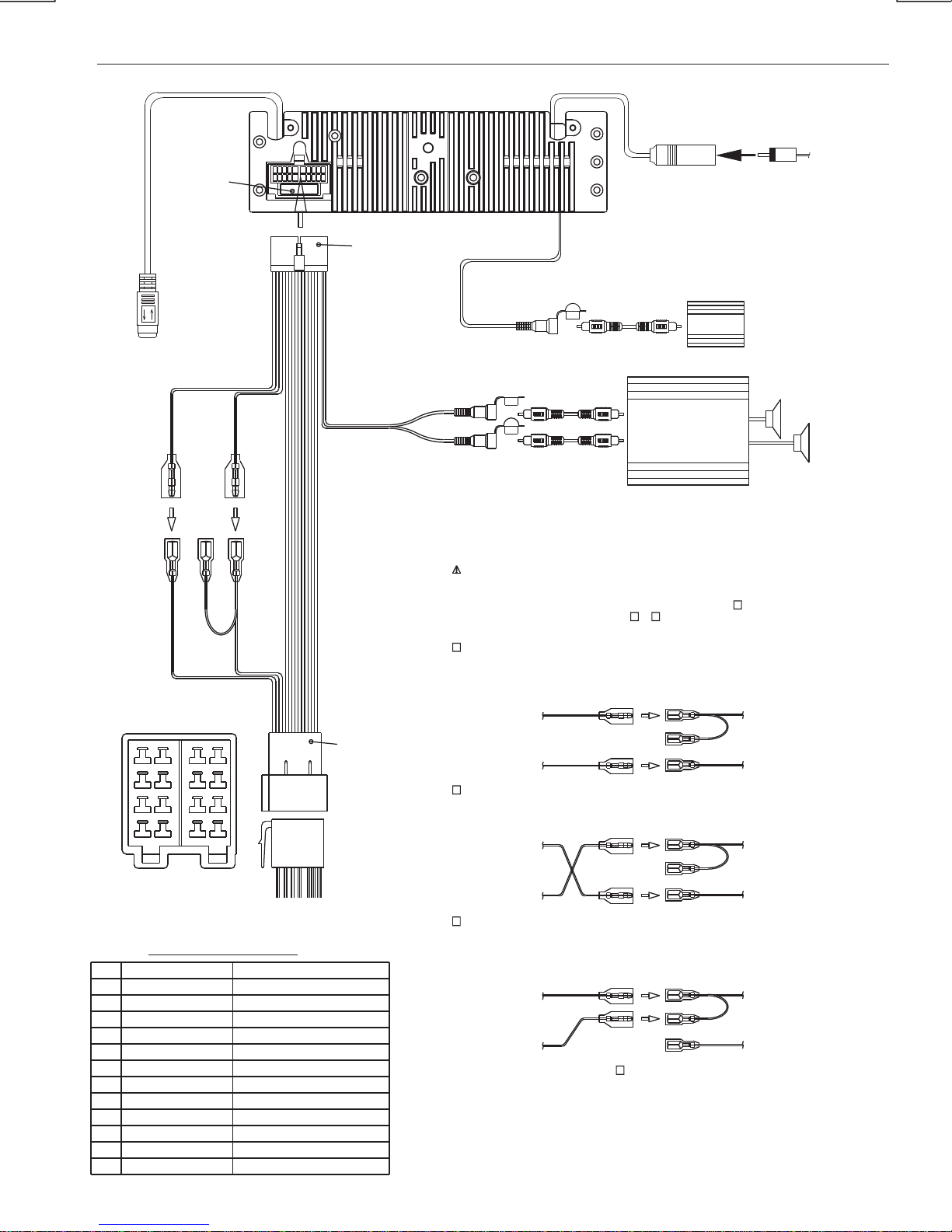
R-CH
L-CH
AMP
FUSE
20-PIN
AUDIO/POWER
HARNESS
(See Figure 1)
2
4
6
8
1
3
5
7 8
65
7
43
21
ISO CONNECTOR WIRING CHART
POWER ANTENNA
FUNCTION/LABEL
BATTERY(+)
GROUND
IGNITION(ACC)
RIGHT REAR SPEAKER (+)
RIGHT FRONT SPEAKER (+)
LEFT FRONT SPEAKER (+)
LEFT REAR SPEAKER (+)
LEFT FRONT SPEAKER (-)
RIGHT FRONT SPEAKER (-)
LEFT REAR SPEAKER (-)
RIGHT REAR SPEAKER (-)
B2
B8
B7
B6
B5
B4
B3
A5
A4
PIN
B1
A8
A7
VIOLET/BLACK
WHITE
GREY
GREEN
GREEN/BLACK
WHITE/BLACK
GREY/BLACK
YELLOW
WIRE COLOR
BLACK
VIOLET
RED
BLUE
ISO CONNECTOR 4PIN+8PIN
FEMALE WITH MALE TERMINAL
CONNECTOR A
CONNECTOR B
Figure 1
(See Figure 1)
ISO
CONNECTOR
E - 5
Ignition wire
(RED)
Battery wire
(YELLOW)
Battery wire
(YELLOW)
Ignition wire
(RED)
Battery wire
(YELLOW)
Unit
Unit
Ignition wire
(RED)
Unit
1 PIN (RED)
Vehicle
3 PIN(YELLOW)
3 PIN(YELLOW)
1 PIN (RED)
Vehicle
3 PIN(YELLOW)
Vehicle
1 PIN (RED)
WARNING Connecting the ISO Connector
The pin arrangement for the ISO connectors depends on the type of vehicle you
drive.Make sure to make the proper connections to prevent damage to the unit.
The default connection for the wiring harness is described in below. If the ISO
connector pins are set as described in or .make the connection as illustrated.
23
1
The 1 pin (red) of the vehicle's ISO connector is connected to the constant power
supply, and the 3 pin (yellow) is linked to the ignition.
2
The 3 pin (yellow) of the vehicle's ISO connector is not connected to anything,
while the 1 pin (red) is connected to the constant power supply (or both the 1(red)
and 3(yellow)pins are connected to the constant power supply).
3
(Default setting) The 1 pin (red) of the vehicle's ISO connector is linked with
the ignition,and the 3 pin (yellow) is connected to the constant power supply.
1
When the connection is made as in above,the unit's power will not be linked to the
ignition key. For that reason,always make sure to turn off the unit's power when the
ignition is turned off.
To link the unit's power to the ignition,connect the ignition cable (ACC...red) to a
power source that can be turned on and off with the ignition key.
3
iPod
iPod ready cable
WHITE
RCA-TO-RCA CABLES
(not supplied)
WHITE
BLUE
SUB WOOFER SUB
WOOFER
RCA-TO-RCA CABLES
(not supplied)
GREY
REAR LINE OUT
WHITE
RED
ANTENNA
JACK
ANTENNA
EXTENDER
CABLE
(YELLOW)
BATTERY WIRE
(RED)
IGNITION WIRE
YELLOW
RED
4. WIRING DIAGRAM (20 PIN + ISO + SMALL CONNECTOR)
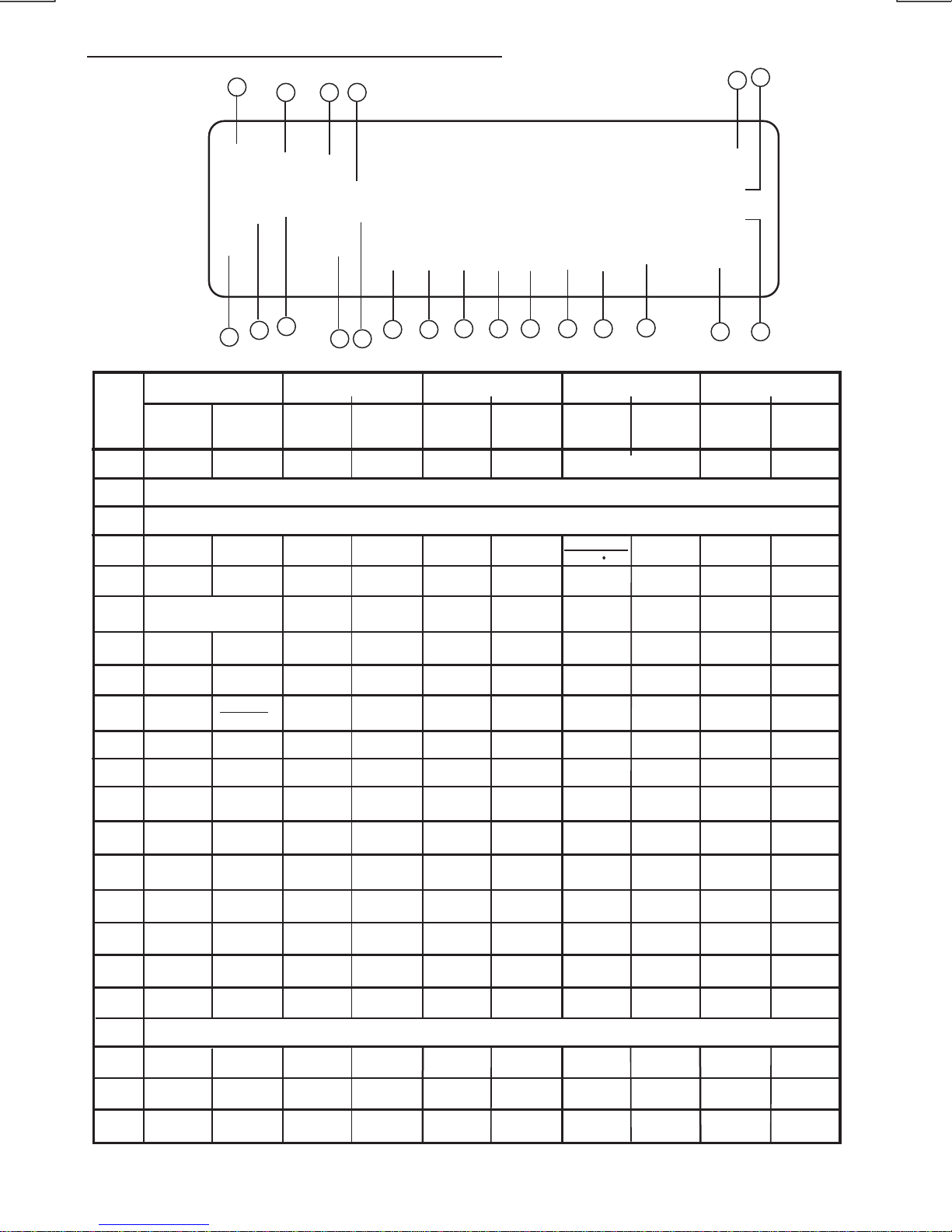
4. CONTROL PANEL FUNCTION
E - 6
OPERATIONS:
Mute Power
Panel release button
Audio
Menu Enter
Mode
Encod er Volume
Band File/Fo lder
Search
Sub-W AF
TA
PTY
Recor d
Copy
ix-Ba ss
PS AS ID3
iPod
inf ormati on
iPo d
Search
M1
M2
M3
M4
M5
M6
Memory 1
Memory 2
Memory 3
Memory 4
Memory 5
Memory 6
Pause
/Play
Pause
/Play
Intro Folder
Intro
Repeat Folder
Repeat
Repeat Album
Repeat
Random
Fol der
Rando m
Shuffle
Album
Shuffle
Folder
Down
Folder
Up
Display Menu
Seek Up
Track/File
Up
Fast
Forward
Tune Up
Seek
Down
Tune
Down
Track/File
Down
Fast
Backward
USB Cover / Socket
File
Erase
iPod
KEY
SYSTEM TUNER MP3/W MA Blue Tooth
1
2
4
5
6
7
8
9
10
11
12
13
14
15
16
17
18
19
20
21
3
Short
Press
Long
Press
Short
Press
Long
Press
Short
Press
Long
Press
Short
Press
Long
Press
Short
Press
Long
Press
Phone
Answer Dial
Call
Transfer
Clear
File Up Fast
Forward
Fast
Backward
File Down
Dial
Unit Picture
19
1716
14
11 21
2
38
112 13 15
4
5
618
79
10
20
3.5mm AUX In jack
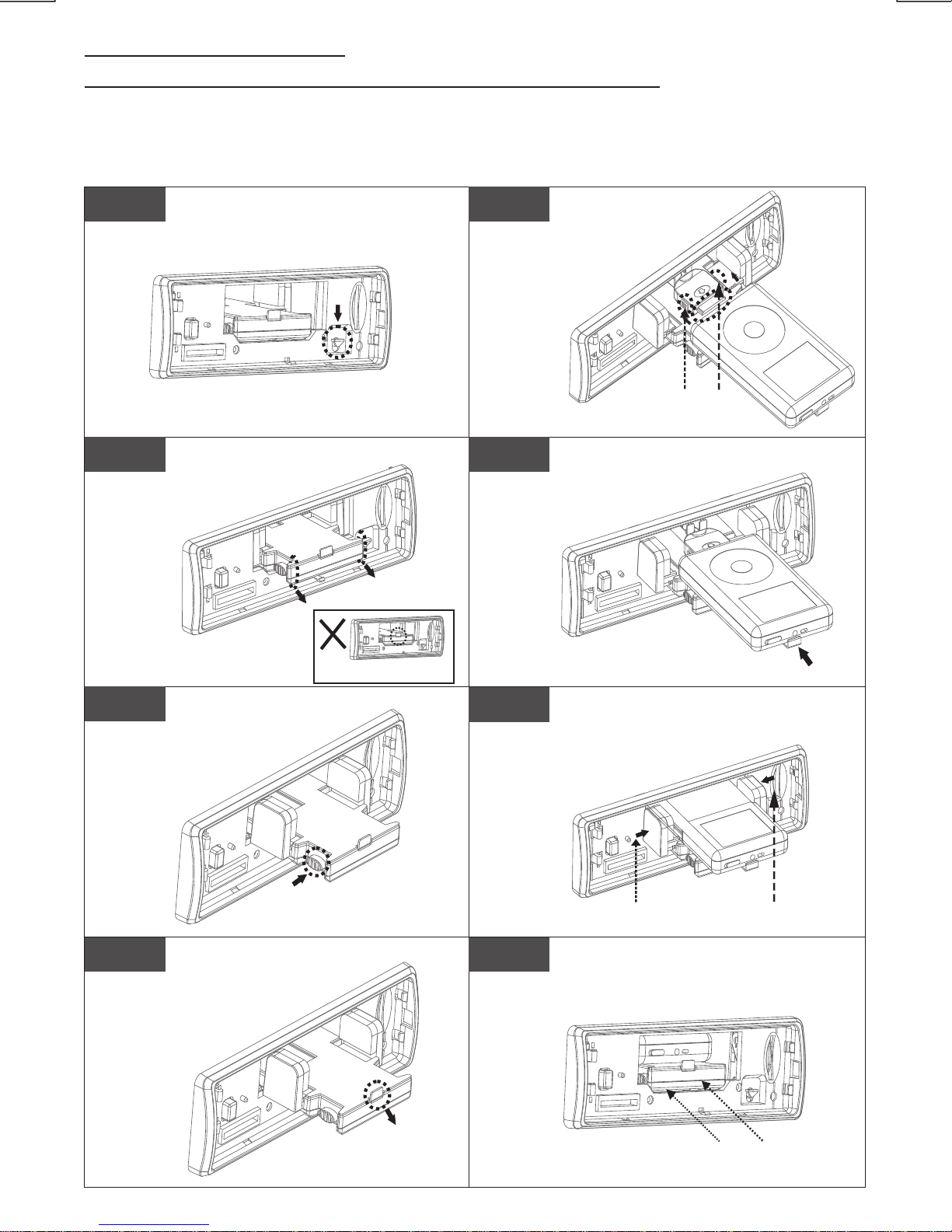
E - 7
INSTALLING iPod INTO THE BUILT-IN iPod DOCKING
Always follow the below steps to install the iPod into the docking station.
Incorrect or improper installation may cause permanent damage to the
docking or the iPod unit.
Push the docking back
into the Cabinent
Press down
Press down this button
Pull out this stick
Press toward this
lock switch
Push inwards
Press towards the iPod unit to hold the
Pull out
Never pull out this stick unless
docking is completely release out.
Step 1
Step 2
Step 3
Step 4
Press down the button as indicated
below to unlock the iPod docking.
Pull out the iPod docking
as shown below.
Press on these buttons
on both sides as
Pull out the iPod connector
as indicated below.
Once the stick is
Push the stick & the connected iPod
inwards until it stops.
Press the iPod holder on both sides
to hold the iPod firmly in place.
Push the iPod docking inwards into
the unit’s cabinent until a click sound
is heard.
completely pulled out,
user should see the
iPod connector,
and user can
connect
the iPod
to the
connector
as shown in this step.
indicated below to unlock
the iPod holder.
Step 5
Step 6
Step 7
Step 8
iPod unit firmly in place
5. iPod OPERATION

Step 4
Step 3
Step 2
E - 8
REMOVE iPod FROM THE BUILT-IN iPod DOCKING
Press toward this
lock switch
Step 6
Step 7
Step 8
To take out the iPod from the docking station, user can first detach the front
panel, and repeat step 1 to step 8 to take out the iPod & return the iPod
docking inside the unit’s cabinent.
Push the docking back
to Cabinent
Pull out this stick
Push inwards
Pull out
Press down this button
Press down
Never pull out this stick unless
docking is release out.
Step 1 Step 5
Press the button as indicated below
to unlock the iPod docking.
Pull out the iPod docking
as shown below.
Press on these buttons
on both sides as
Pull out the iPod connected
as indicated below
indicated below to unlock
the iPod holder.
by pulling out the stick.
Once the iPod unit is remove,
push the stick backward
connected iPod is completely
out, user should push on
the locking buttons
on the both sides
of the iPod
connector to
release the
iPod as
indicated in the
picture, and remove the iPod unit.
Once the stick with the
into the iPod docking
station until it stops.
Press towards the iPod unit to hold the
iPod unit firmly in place
Push on the iPod holders on both
sides until they stop.
Push the iPod docking inwards into
the unit’s cabinent until a click sound
is heard.
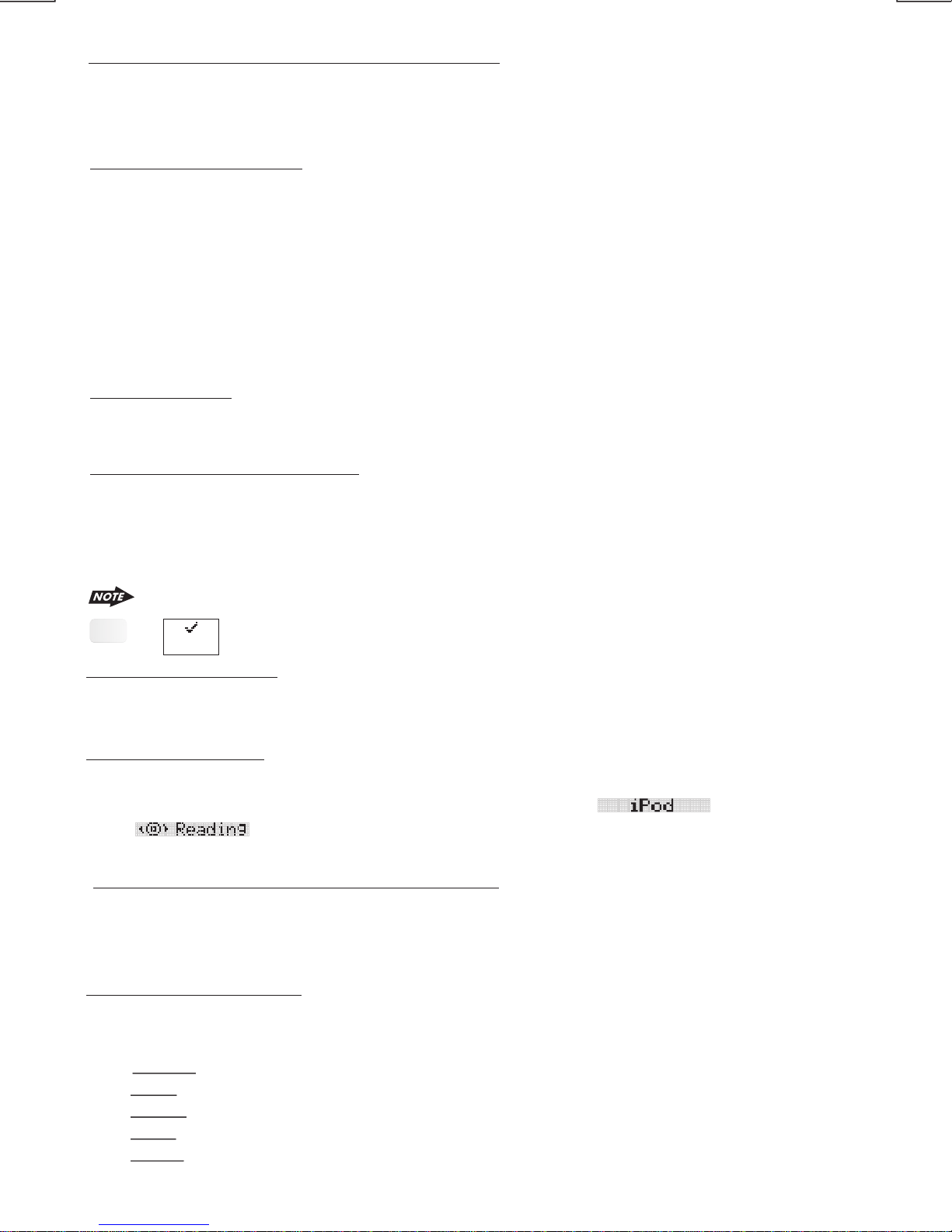
E - 9
This unit is equipped with iPod Ready function which allow end user to have direct control of the
iPod on the front panel control button and display iPod song information on the unit's LCD display.
Please read below for more details operation
iPod Compatibility Chart
This unit is support following iPod software version
iPod 1G Not Supported
iPod 2G Not Supported
iPod 3G Firmware Version 2.2
iPod Mini All versions
iPod 4G All versions
iPod Photo All versions
iPod Nano All versions
iPod 5G(Video) All versions
This unit is NOT ABLE to playback any VIDEO FILE OR VIDEO ALBUM which contained in the iPod
Video.
Turning iPod Power On and Off
The iPod power turns on automatically as soon as it is connected to the 30 Pin Connector and as
long as the vehicle's ignition is turned ON. The iPod power can be turned OFF by removing the
iPod from the 30 Pin Connector or if the vehicle's ignition is turned OFF. Under this condition the
iPod will go into pause mode and goes into sleep mode about 2 minutes later
While the iPod is connected, the power cannot be turned on or off from the iPod itself.
“ ” to disconnect will be shown in the iPod's display while it is connected to the unit .
Tips
iPod Battery Charging
While connected to the unit, the iPod will automatically start re-charging as long as the vehicle's
ignition key is turn to ACC or ON.
Switch to iPod Mode
When the Head unit is power on and iPod is connected to the 30 pin connector, press the
mode button to change to iPod mode and the unit will display for a while then
starts the music files contained in the iPod and the playback will automatically
start. Press Mode button repeatedly to change to other modes or switch back to iPod mode.
OK to disconnect
Audio Video File
iPod information Display on the Head Unit LCD
This unit can display the Song, Artist, Album name and Elapsed time on the LCD display, these
information can be displayed by pressing the AS/PS button repeatedly while a iPod Song file is
playing
Searching a Desire Song
Under iPod playback mode, press BAND to enter into the iPod Searching Mode. Pressing BAND
button repeatedly to accesses the different searching methods as below :
1) Playlist
2) Artist
3) Album
4) Song
5) Genre
iPod FULL CONTROL / OPERATION
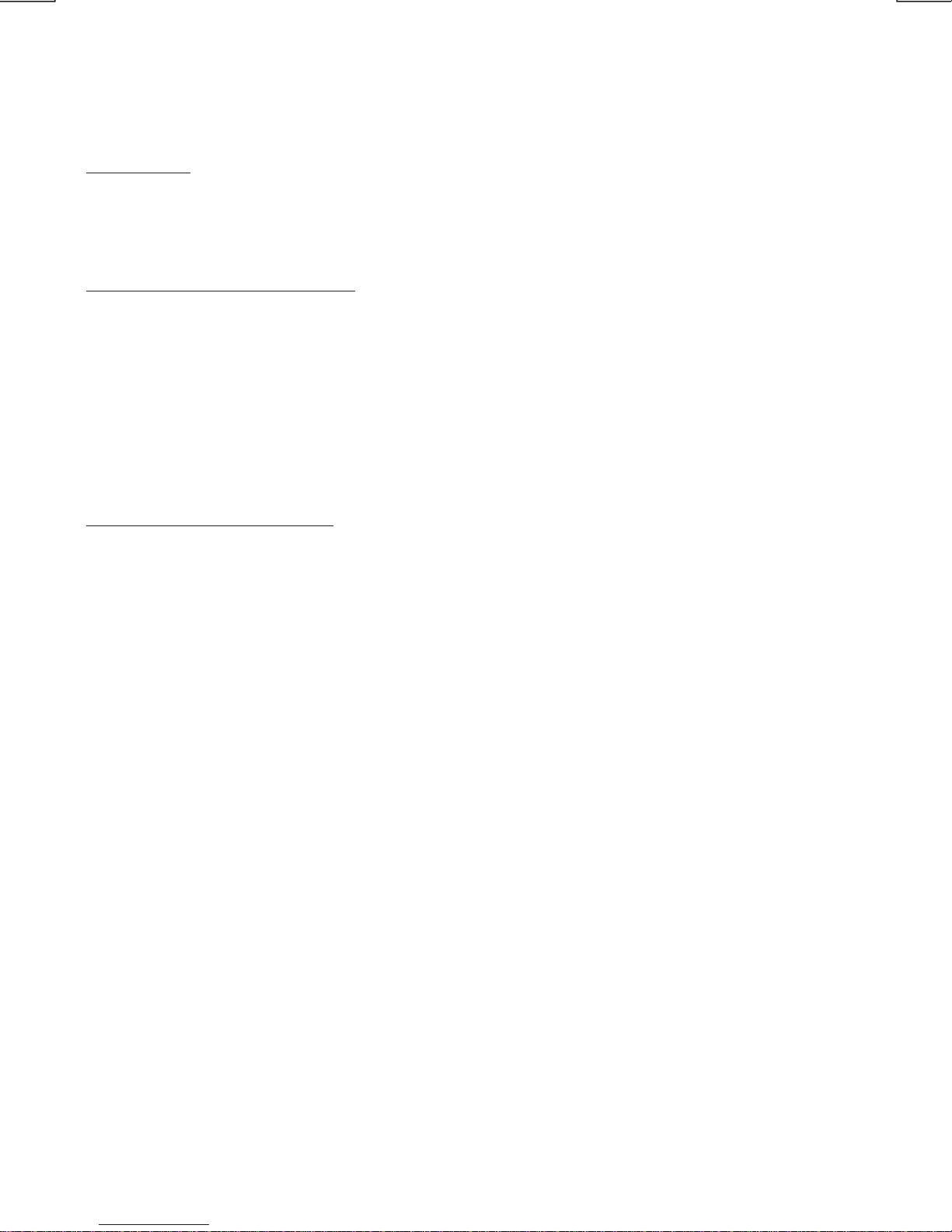
E - 10
Song Select
Press the File UP (>>) or File DOWN (<<) button for less than one second to skip to the next or
previous song. Press and Hold File UP (>>) or File DOWN (<<) button for more than 3 seconds
to fast forward or fast reverse of the current song.
Song Repeat / Repeat All play :
Long press the M3 button for more than 3 seconds during iPod playback mode for “REPEAT ALL”.
All songs of the current album will be kept on repeat playing until the “Repeat All” function is
disabled. To disable current Album “REPEAT ALL” function, long press M3 button more than 3
seconds
Press the M3 button for less than 3 seconds to “REPEAT PLAY” the current song. And keep on
repeat playing the current song until the “REPEAT PLAY” function is disabled. To disable current
song “REPEAT PLAY”, press the M3 button less than 3 seconds
Shuffle play: / Shuffle Album
Long press the M4 button for more than 3 seconds during iPod playback mode to activate the
“SHUFFLE ALBUM” function. This function allows RANDOM playback of all the albums contained
on the iPod. To disable “SHUFFLE ALBUM” function, long press M4 button for more than 3
seconds.
Press the M4 button for less than 3 seconds during iPod playback mode to activate “SHUFFLE
PLAY”. This function allows the playback of all the songs in the iPod in random sequence. To
disable “SHUFFLE PLAY”, short press M4 button again for less than 3 seconds.
Once selected the desire searching method, within 10 second press the AUDIO button as
confirm & access into the searching mode, then turn the rotate encode volume knob to
navigate thru the Album or Artist or Song contained in the iPod. Press the AUDIO button to
confirm & play the selected song. During the searching mode, press AS/PS as quick move
back to the last upper level of Album, Playlist, Genre, etc.

5) MODE BUTTON (MODE)
Press this button to remove the control panel.
6. BASIC OPERATIONS
3) PANEL RELEASE BUTTON (REL)
1) POWER ON/OFF BUTTON ( )
Press POWER button or any other button on the front of the radio to turn the unit on. Press
POWER button again to turn the unit off.
1) MUTE BUTTON (MUTE)
Press the mute button momentarily to mute the audio volume, and "Mute" will flash in the
display. Press the mute button again to restore volume to the previous setting.
E - 11
8) SUB-WOOFER (SUB-W)
Long press the SUB-W button to activate the Sub-woofer function On, and “Sub-woofer”
will appear on the LCD display for 3 seconds. press the SUB-W button again to turn off the
Sub-woofer function.
10) iX-BASS BUTTON (iX-Bass )
Long press the iX-Bass button to turn on the IX-Bass function, and “iX-Bass” will appear in
the LCD display for 3 seconds. Press the iX-Bass button again to turn off the IX-Bass
function
Press MODE button to select a different mode of operation as indicated on the display
panel. Available modes include Tuner, USB Host, SD/MMC, iPod and Aux - In.
6) ENCODER VOLUME BUTTON
To increase the volume, rotate the volume control clockwise. To decrease the volume,
rotate the volume control counter clockwise.When volume is adjusted, the volume level will
be shown on the display panel as a number ranging from 0 (lowest) to 46 (highest).
AUX INPUT
Connect the external signal to AUX in jack located at the
front of the panel , then press Mode button to select Aux
mode. Press Mode Button again to cancel Aux Mode and
return to previous mode.
FRONT CABINET
RIGHT TRACK
GROUND
AUX IN
LEFT TRACK
AUX IN

Contrast
The contrast level of the display is set at "CONTRAST 05" by default. Rotate the volume
control to adjust the contrast level from 00 to 10.
Clock Format
This option allows selection of a 12 hour or 24 hour clock format. "CLK FORMAT 12H" is the
Default setting. Rotate the volume control to change to the 24 hour clock format.
Time Set
The time on the clock will be set to 12:00 as the default. Program the current time by
rotating the volume control clockwise to adjust the minutes and counterclockwise
to adjust the hours.
Local / Distance Select
This feature is used to designate the strength of the signals at which the radio will stop
during automatic tuning. "Distance" is the default, allowing the radio to stop at a broader
range of signals. To set the unit to select only strong local stations during automatic tuning,
rotate the volume control until "Local" appears in the display.
18) MENU FUNCTION LIST (MENU)
Press DISPLAY/ MENU for more than 3 seconds to access the menu. will
appear in the display momentarily. Navigate the menu by pressing DISPLAY/ MENU
momentarily to move forward to the next option. The menu can also be navigated by using
the Tuning Up or Tuning Down Button to move to the next or previous option. Once the
desired option appears in the display, adjust that option by rotating the volume
control within 5 seconds. The following options are adjusted through this menu feature.
7.MENU OPERATION
Auto Answer (A ANSWER)
The unit is default of “off' mode. If “On” is selected.. The unit is automatically answer any
incoming call without pressing PHONE button if ON is selected..
Paring
This feature is used to pairing the unit's Blue tooth system to your mobile phone or other
Blue tooth device. Under the MENU “Pairing” mode then press Audio button to start
activating the Pairing.
Please refer to BLUE TOOTH HAND FREE Operation regarding the details operation of
“PAIRING”.
Tips
E - 12
Re-connection/Dis-connection
This feature is allows to Re-connect or Dis-connect to the paired mobile phone or Blue tooth
device by manually. Under the Menu- “RE-CONN”mode, Rotate the encoder to navigate
thru “RE-CONN” (re-connection) and “DIS-CONN”(Dis-connection). After selected the mode
for connection then press Audio button to start activating the connection mode.
Beep Tone
The beep tone feature allows the selection of an audible beep tone to be heard each time a
button is pressed on the face of the radio. "BEEP TONE On" is the default display. Rotate
the volume control to select the "BEEP TONE Off" option.

E - 13
8. AUDIO OPERATION
Long Press “AUDIO button to access the Audio Menu. User can navigate thru the Audio Menu
items by pressing the / “AUDIO” button repeatedly, or by pressing the Tuning Up or Tuning Down
Button. Once the desired menu item appears on the display, adjust that option by using the
Volume Up or Down button within 5 seconds. The following menu items can be adjusted as
described above. The unit will automatically exit the Audio Menu after five seconds of inactivity.
”
Audio Menu
VOLUME (Volume Level)
User has 5 seconds to use the Volume button to adjust the desire volume level, the volume
level will be shown on the LCD display ranging from 00 (lowest) to 46 (highest).
BASS (Bass Level)
User has 5 seconds to use the Volume Up or Down button to adjust the desired Bass level
range from -6 to +6.
TREBLE (Treble Level)
User has 5 seconds to use the Volume Up or Down button to adjust the desired Treble level
range from -6 to +6.
BALANCE
User has 5 seconds to use the Volume Up or Down button to adjust the Balance between
the right and left speakers from R12 (full right) to L12 (full left). “C00” represents an equal
balance between the right and left speakers.
FADER
User has 5 seconds to use Volume Up or Down button to adjust the Fader between the
front and rear speakers from R12 (full rear) to F12 (full front). “C00” represents an equal
balance between the front and rear speakers.
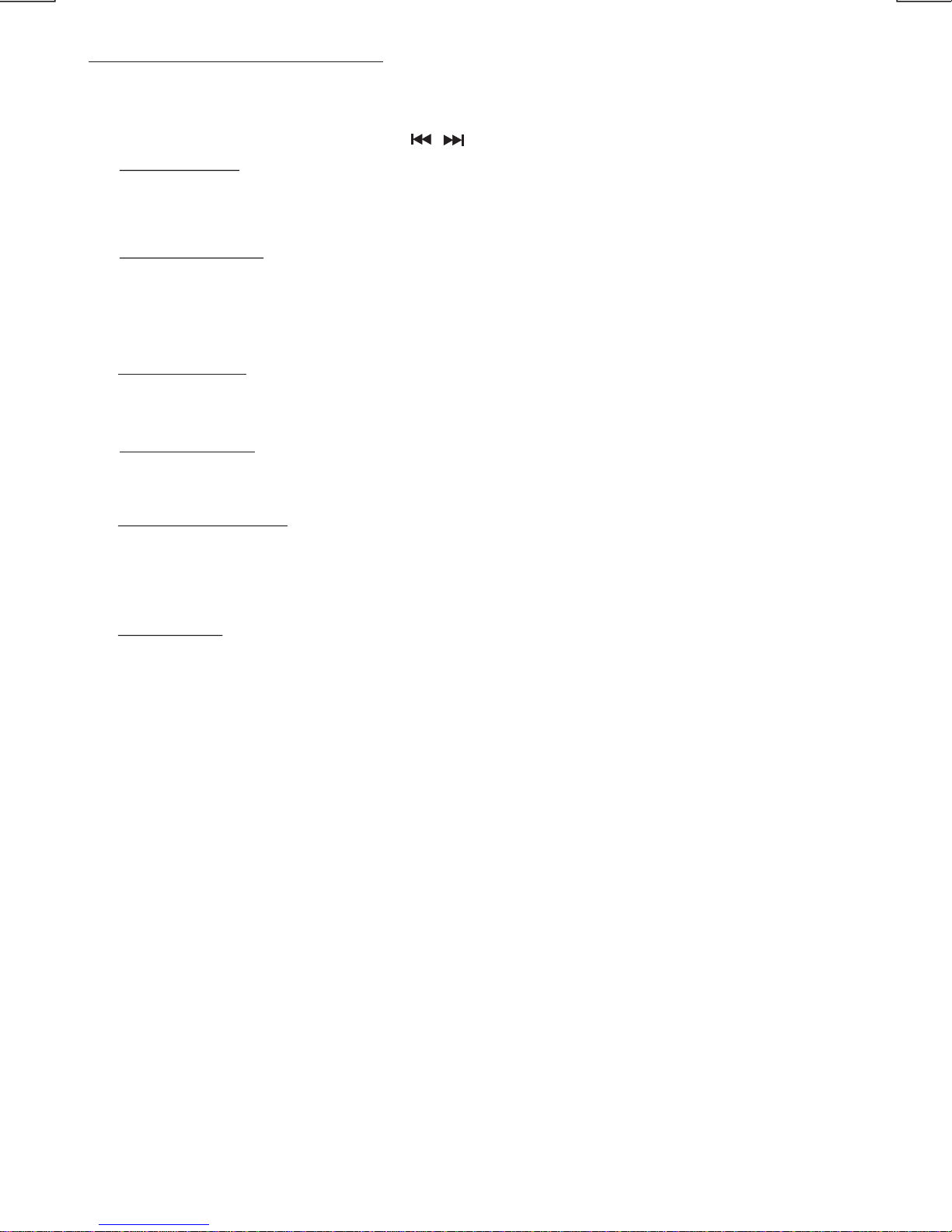
Manual Tuning
Press the Up Tuning or Down Tuning button for more than 3 seconds to move the radio
frequency number up or down one step.
Auto Seek Tuning
Press the Up Tuning or Down Tuning button for less than 3 seconds to move to next station
automatically.
9. TUNER OPERATION
Recall a Station
Select a band (if needed). Press a preset button to select the corresponding stored station.
20-21) TUNING UP/DOWN BUTTON ( )
12-17) PRESET STATIONS BUTTONS
Six numbered preset buttons store and recall stations for each band.
Store a Station
Select a band (if needed), then select a station. Hold a preset button for 3 seconds. The
preset number will appear in the display.
Automatically Store
Automatically select 6 strong stations and store them in the current band. Select a band (if
needed). Press AS/PS button for more than three seconds. The new stations replace
stations already stored in that band.
Preset Scan
Scan stations stored in the current band. Select a band (if needed). Press AS/PS button for
less than 3 seconds. The unit will pause for ten seconds at each preset station. Press
AS/PS button again to stop scanning when the desired station is reached.
STEREO
The unit will automatically pick up a stereo signal, when available. When in stereo mode,
the ST icon appears in the display. When no stereo signal is available, the unit will
automatically revert to mono operation, and no icon will be displayed.
11) AUTOMATICALLY STORE / PRESET SCAN (AS/PS)
7) BAND BUTTON (BAND/SEARCH)
E - 14
Press BAND to change between FM bands and AM(MW) bands.
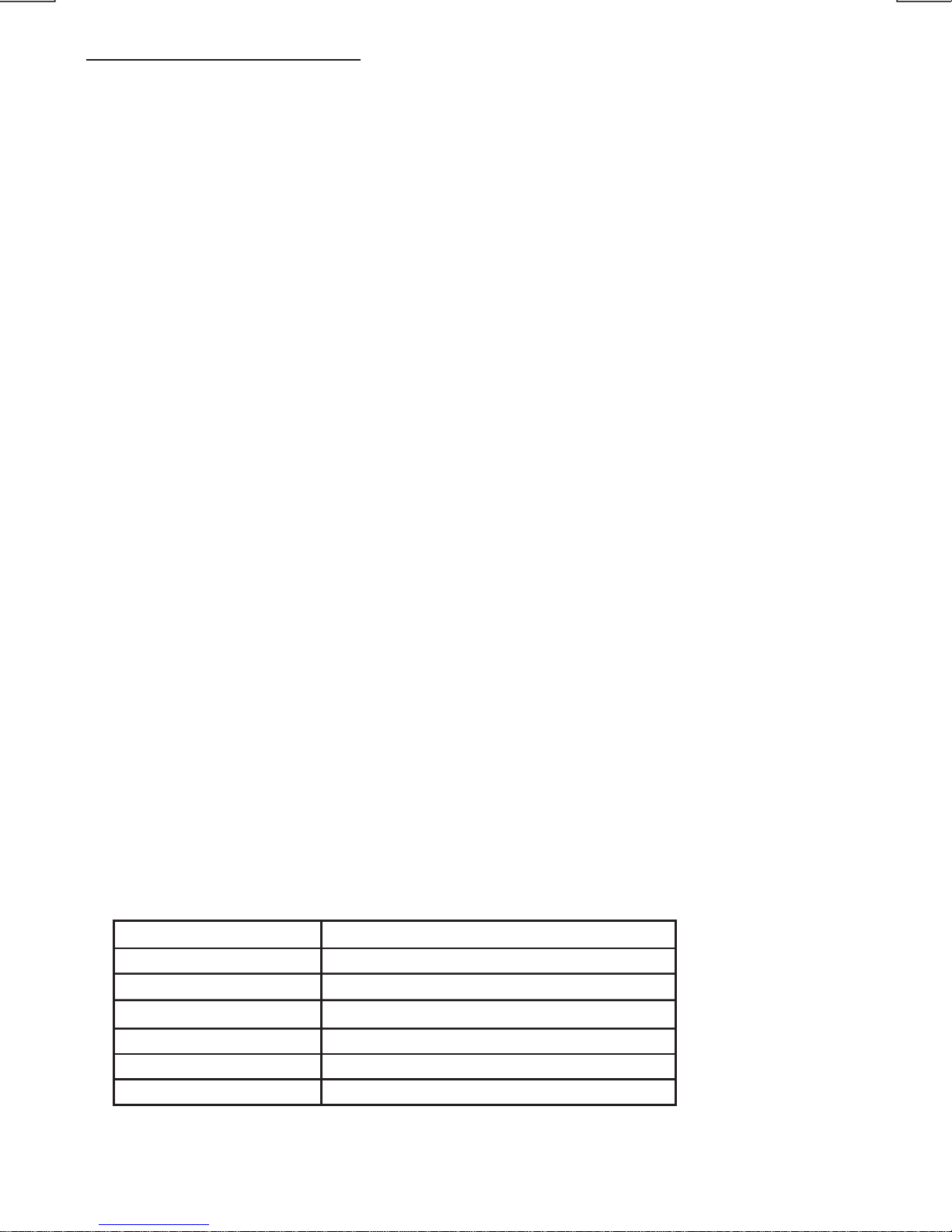
RDS functions
- AF Alternative Frequencies
-CT Clock Time
-EON Enchanced other Network
-PI Program identifications
-PS Program service name
-PTY Program Type
-REG Regional Change
-TA Traffic Announcement
-TP Traffic program
By pressing AF button < 3 seconds to select AF ON/OFF. “AF ON” or “AF OFF” will show &
remain on the LCD segment for 5 seconds.. Under AF “On” mode, if the tuned in station
signal is getting weak, the unit will automatically switches to a different frequency on the
same network with stronger signal.
Note: Factory Default setting is “AF ON”
10. RDS OPERATION
1. AF Function
2. TA Function
By pressing TA button < 3 seconds, turn switch on TA standby mode. “TA ON” will show &
remain on the LCD segment for 5 seconds & the TA icon will light up on the LCD. In the
stand by mode, when a traffic announcement broadcast starts, the traffic announcement
broadcast will be received as top priority regardless of the function mode. When a traffic
announcement starts, “TRAFFIC INFO” will show on the LCD, press the TA button can
cancelled the broadcast reception while a traffic announcement broadcast is being received.
The unit will go back to the previous mode and TA goes into stand by mode again. When
the TP icon is not light up for 60 seconds. A beep Alarm tone is heard and the LCD will show
“Lost TP, TA”. TA seek will automatic activate and searches to another TA station.
3. PTY Function
Pressing PTY button < 3 seconds to goes into PTY select mode. “PTY” icon will light up on
the LCD. The LED around encoder volume will starts blinking. The user now has 5 seconds
to select the desired PTY item by using volume up/down button. Once selected the PTY
item, user have 5 seconds to press “SELECT” or “TUNE UP or TUNE DOWN” buttons < 3
seconds to seek for the selected PTY item. The LCD will display “PTY SEEK”. If no station
with the selected PTY broadcast can be received, the LCD will display “No Match PTY” and
blinks for 5 seconds then returns to the previous mode.
The unit is equipped with the following RDS function:
E - 15
User can store his favor PTY into the preset memory M1 to M6. After selected a PTY item,
long press any one of the preset memory button can store the selected PTY. To recall the
stored PTY item by switching on PTY mode then press preset memory < 3 seconds, the unit
will automatically search the stored PTY station in the preset memory
Note: Factory default stored for PTY preset memory.
M1/News, M2/Information, M3/Pop Music, M4/Sports, M5/Classics, M6/Finance.
Music Group Speech Group
POP , ROCK NEWS, AFFAIRS, INFO
CULTURE, SCIENCE, VARIED
JAZZ, COUNTRY
EASY, LIGHT SPORT,EDUCATE, DRAMA
NATION, OLDIES SOCIAL, RELIGION, PHONE IN
FOLK TRAVEL, LEISURE, DOCUMENT
WEATHER,FINANCE, CHILDREN
CLASSICS, OTHER

E - 16
OPERATION
12) PAUSE BUTTON
Press the pause button to suspend file play. Press the pause button again to resume file
Play.
Press the Up Tuning or Down Tuning button ( ) for less than one second to advance
to the next file, The selected file number will appear on the display. Press and hold the Up
Tuning or Down Tuning button ( ) for more than one second to fast forward or fast
reverse through the file. File play starts when the button is released.
20-21) FILE SELECT
14) REPEAT BUTTON (RPT)
Press REPEAT BUTTON (RPT) during file play to continuously repeat the file. Press
REPEAT BUTTON (RPT) again to stop repeating.
15) RANDOM BUTTON (RDM)
Press RANDOM BUTTON (RDM) during file play to play all files in random, shuffled order.
Press RANDOM BUTTON (RDM) again to stop random play.
13) INTRO SCAN BUTTON (INT)
During file play, press INTRO SCAN BUTTON (INT) to play the first 10 seconds to each file
on the file. When the desired file is reached, press INTRO SCAN BUTTON (INT) again to end
the scan and play the selected file.
ABOUT MP3/WMA FILES
MP3 and WMA (Windows Media Audio) music files are audio compression format. This unit can
play MP3/WMA directly from files contained on iPod docking, USB Memory Stick, SD or MMC
Memory Card.
Notes on MP3/WMA Play
This unit can play MP3 (MPEG1, 2, 2.5 Audio Layer 3). However, the MP3 recording media and
accepted formats are limited. When writing MP3/WMA, pay attention to the following restrictions.
Acceptable Medium Formats
The following formats are available for the media used in this unit. The maximum number of
characters used for file name including the delimiter (".") and three-character extension are
indicated in parentheses.
ISO 9660 Level 1 (11 characters)
ISO 9660 Level 2 (31 characters)
Joliet (31 characters)
Romeo (31 characters)
11. MP3/WMA MUSIC FILES OPERATION
Up to 200 characters can be displayed in the long file name format. For a list of available
characters, see the instruction manual of the writing software and the section “Entering File and
Folder Names” below. The media reproducible on this unit has the following limitations:
Maximum number of nested folders: 8
Maximum number of files per file: 999
Maximum number of files per media device: 2000
Maximum number of folders per media device: 255
MP3/WMA written in the formats other than the above may not be successfully played and their
file names or folder names may not be properly displayed.
Entering ID3 Tag
This unit supports ID3 tag versions 1.0 and 1.1.

E - 17
Writing Files into a Media
When a media containing MP3/WMA data is loaded, the unit checks all data. If the media
contains many folders or non-MP3/WMA files, MP3/WMA play will be delayed, it may take time
for the unit to move to the next file, and searches may not be performed smoothly. Loading
such a media may produce loud noise and cause damage to the speakers. Do not attempt to
play a media containing a non-MP3/WMA file with the MP3/WMA extension or a media
containing non MP3/WMA files.
Bit Rates
The unit supports bit rates from 32 - 320 kbps.
Entering File and Folder Names
Names using the code list characters are the only file names and folder names that can be
entered and displayed. Using any other character will cause the file and folder names to be
displayed incorrectly. The unit recognizes and plays only files with the MP3/WMA extension.
A file name entered with characters not on the code list may not play correctly.
Files Playing Order
When selected for play, Folder Search, File Search or Folder Select, files and folders are
accessed in the order in which they were written by the PC writer. Because of this, the order in
which they are expected to be played may not match the order in which they are actually
played. For example, a media with the following folder/file hierarchy is subject to Folder Search,
File Search or Folder Select as shown below.
ROOT
01
04
05
06
07
08
02
03
X
X
X
X
09
1 LEVEL 2 LEVEL 3 LEVEL 4 LEVEL
001.MP3
002.MP3
003.MP3
004.MP3
“NOT DISPLAY”
“NOT DISPLAY”
“NOT DISPLAY”
“NOT DISPLAY”
009.MP3
010.MP3
011.MP3
012.WMA
013.WMA
014.WMA
015.MP3
016.MP3
017.MP3
018.MP3
019.MP3
020.MP3
005.MP3
006.MP3
007.MP3
008.MP3
021.WMA
022.WMA
023.WMA
An outline of a Media with MP3/WMA is shown below. Subfolders are shown as folders in the
folder currently selected.
The equipment assigns folder
numbers. The user can not assign
folder numbers.
It is not possible to check folders that
do not include MP3/WMA files.
(These folders will be skipped
without displaying the folder number
and name)
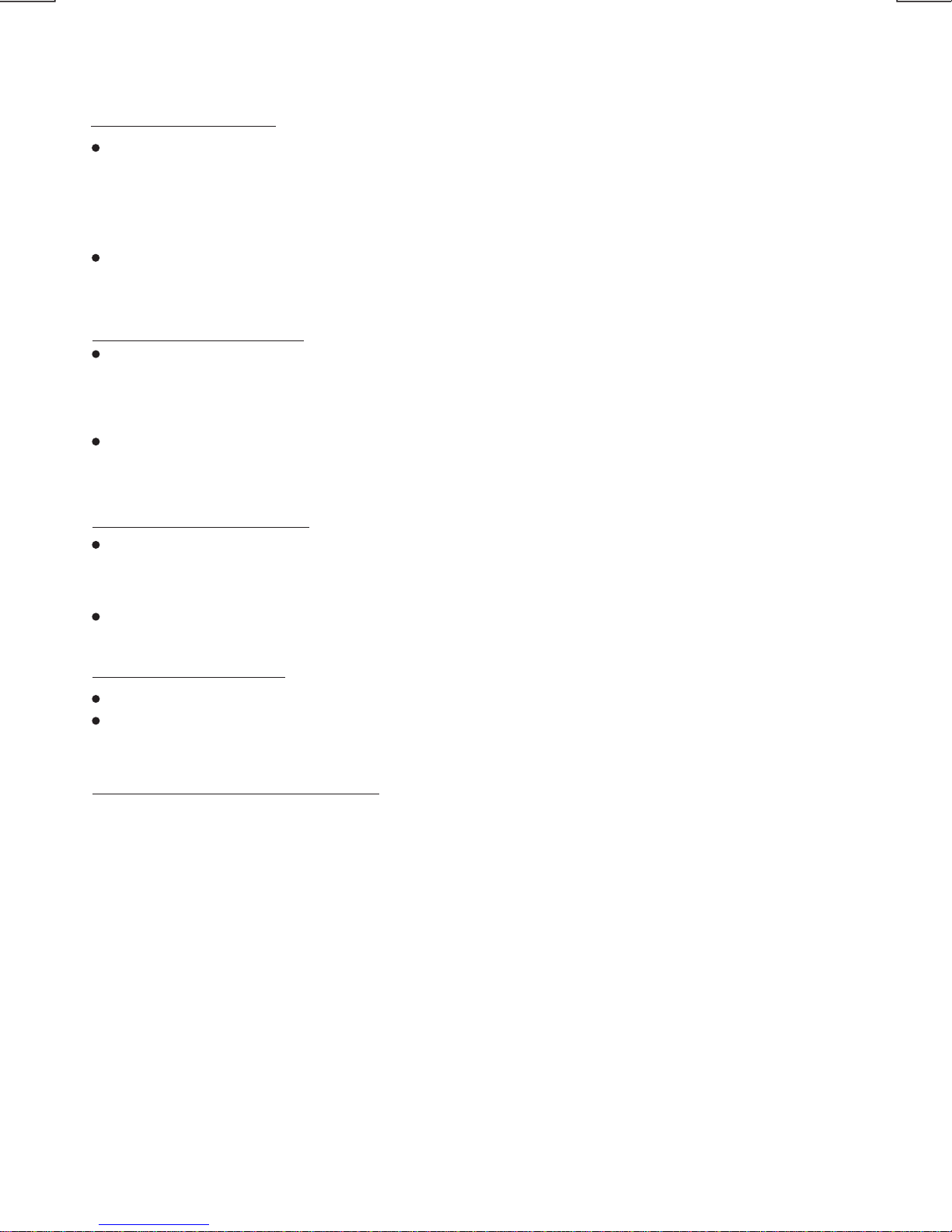
E - 18
FILE/FOLDER PLAY
There are three different play methods as following:
Press M2 button more than 3 seconds during playing MP3/WMA file for “intro play” all files
of the current folder. Intro play should restart from the first song of the current folder, after
all files in the current files have been intro-played.
To disable current folder “intro play”, long press M2 button more than 3 seconds
Press M2 button less than 3 seconds is “intro play” all files on the media device. Intro play
should re-start at the very first file of the media device after all files in the file has been intro
played.
File/Folder Intro play:
Press BAND button twice. The LCD will display "Navigate", and the illumination around the
select knob will blink. Rotate the knob to navigate through all folders and sub-folders on the
disc. The folder names will be displayed on the LCD. Press the select knob for more than three
seconds to play the first file in the folder. Press the select knob for less than three seconds to
access the sub-folders or files. Rotate the select knob to navigate, then press the select knob
to confirm and begin file play. During navigation search, press AS/PS or rotate the select knob
counter-clockwise to move back to the last upper level of a folder.
Press M3 button less than 3 seconds to “repeat play” the current file. And keep on repeat
Playing the current file until the “repeat play” is disabled.
To disable current file “repeat play”, press M3 button less than 3 seconds
Press M4 button less than 3 seconds is “random play” all files on the disc.
To disable all file “ random play”, press M4 button less than 3 seconds.
Press M3 button more than 3 seconds during playing MP3/WMA file for “repeat play” all
files of the current folder. And keep on repeat playing the current folder until “repeat play” is
disabled.
To disable current folder “repeat play”, long press M3 button more than 3 seconds
File/Folder Repeat play :
Press M4 button more than 3 seconds during playing MP3/WMA file to “random play” all
files of the current folder.
To disable current folder “random play”, long press M4 button more than 3 seconds
File/Folder Random play:
Press M5 button less than 3 seconds to One Folder Down
Press M6 button less than 3 seconds to One Folder Up
Folder Up / Down Play
MP3/WMA File or Folder Search
Folder / Files Navigate Searching
ID3 INFORMATION DISPLAY
If any MP3/WMA file recording with ID3 Tag information. The ID3 information such like Album
title, File title, Artist Title will be displayed and automatic scrolling through the LCD while the file
is playing. User also allows pressing the AS/PS button repeatedly to view the ID3 tag
information manually.

E - 19
NOTE OF ID3 ICONS ON DISPLAY
ICON DESCRIPTION
FOLDER ICON
FILE ICON
ARTIST ICON
ALBUM ICON
SONG ICON

12. USB OPERATION
The unit can support USB Host Function. It can playback MP3 and WMA Audio format which are
stored into USB Memory Stick or USB interface Music Player. Please read below before you start
the operation of USB HOST Function.
Mode change to USB HOST
Before remove the USB stick from the Front panel USB plug. Always remember to switch off the
unit's power or switch to other mode then remove out the USB Stick. Never try removing the USB
Stick while playing music file on the USB stick. It may damage the USB Stick and sometimes will
caused the unit system lock up.
The unit can support playback Music Player which have USB Interface. However due to the
fast changing decoder technology and different kind of hardware interface. This unit may
or may not be compatible to all the Music Player and USB Stick especially those USB Stick /
Player which require to install a program driver.
Under any other mode while inserting a USB Stick into the front panel USB plug, the unit will
Automatically switches from present playing mode to USB HOST mode. The unit will display ‘
for a while then starts the files contained on the USB Stick.
Once the unit read the USB Stick successfully, the first audio music file on the USB stick
Playback will Automatically start. Press Mode button repeatedly to change to other modes or
switch back to USB HOST.
WARNING:
About Music Flash Player with USB Interface, Usually, the unit takes longer time to read this
kind of player than normal USB Stick. Especially, if the Flash Player with built-in power
battery sometimes takes 20-30 seconds to start up the playback
The unit is not compatible to playing any Portable Hard disk.
Music File Playback Operation
All the USB playback operation function is same as the operation on MP3/WMA. Please refer
to 'MP3/WMA Operation' for more details.
E - 20
Warning:
Never Detach the Panel when a
USB stick was plug on the socket
Always remove the USB stick before detach
the panel
Inserting the USB stick
Inserting and Removing USB Drive
1
2
Table of contents
Other VIETA Docking Station manuals