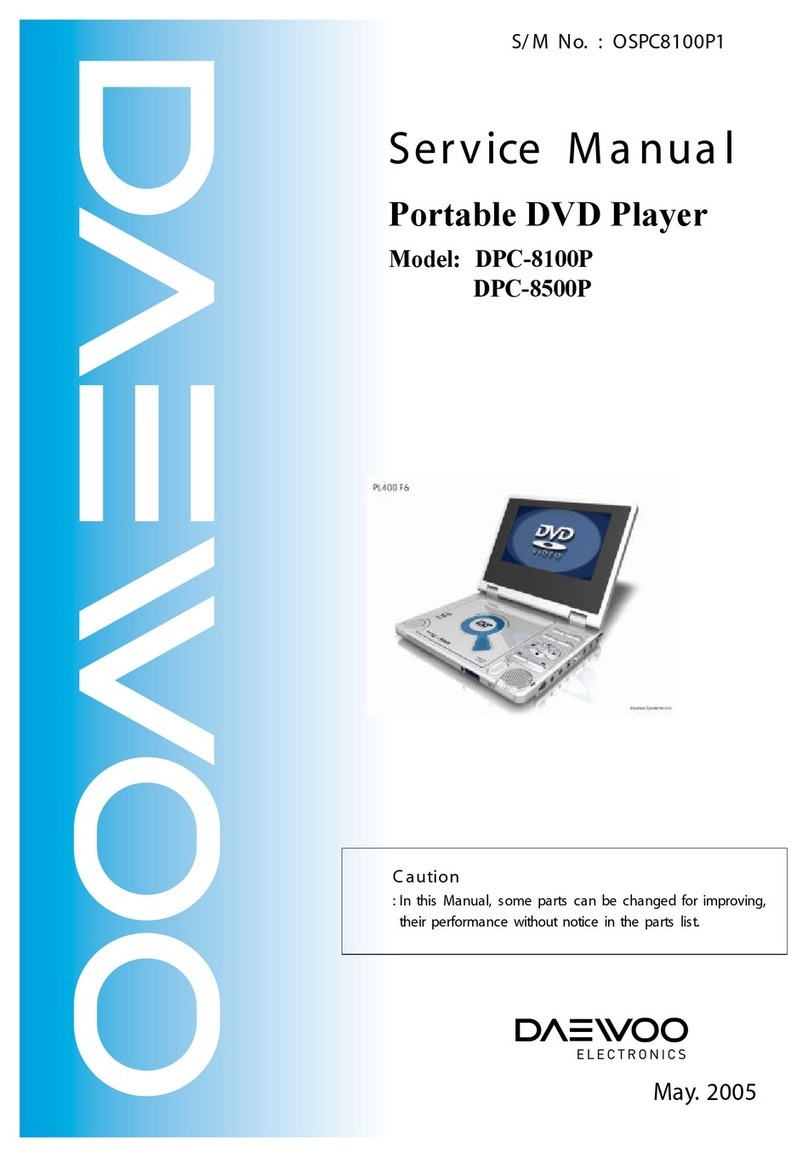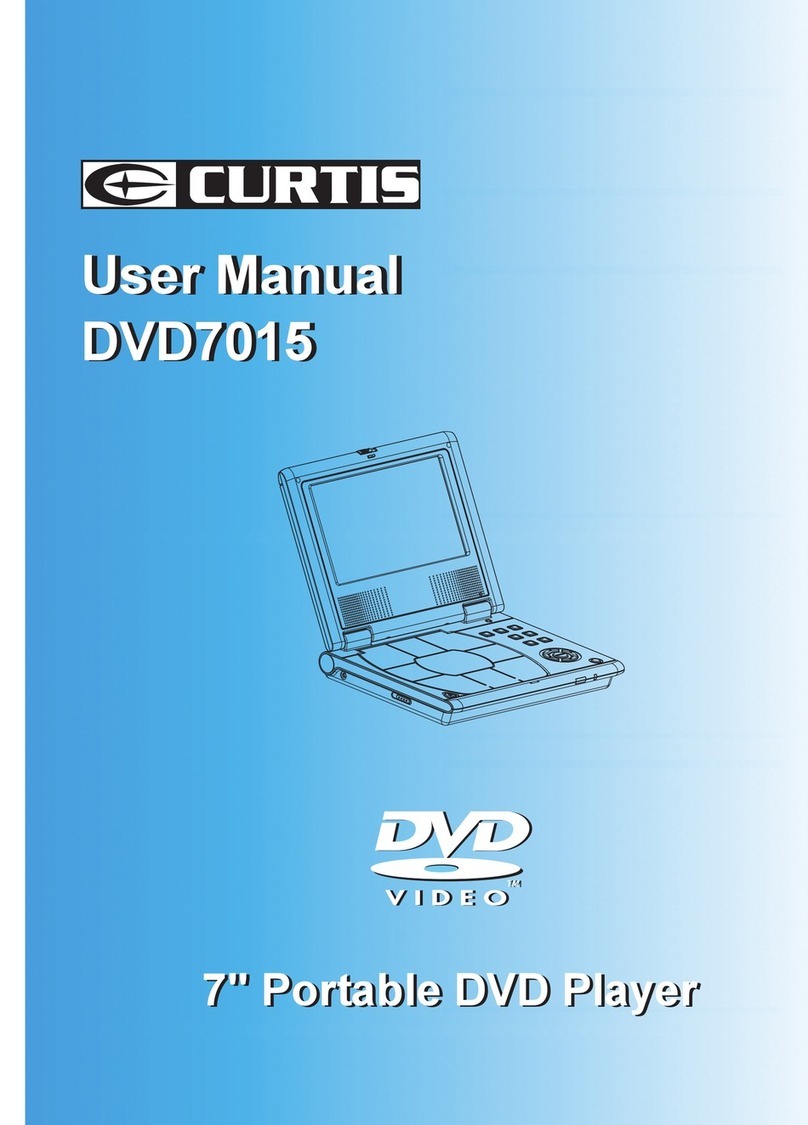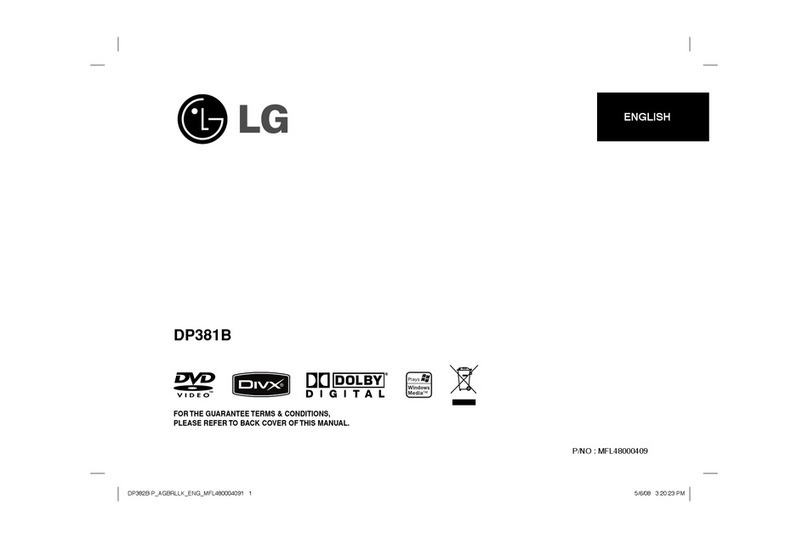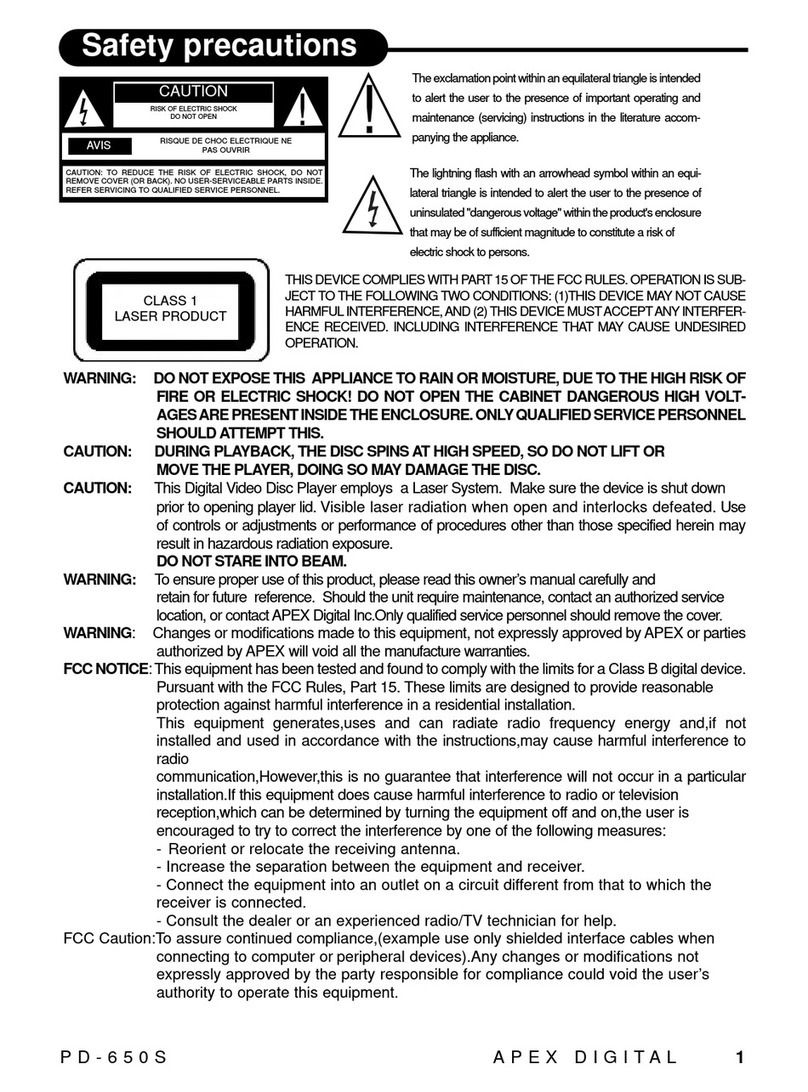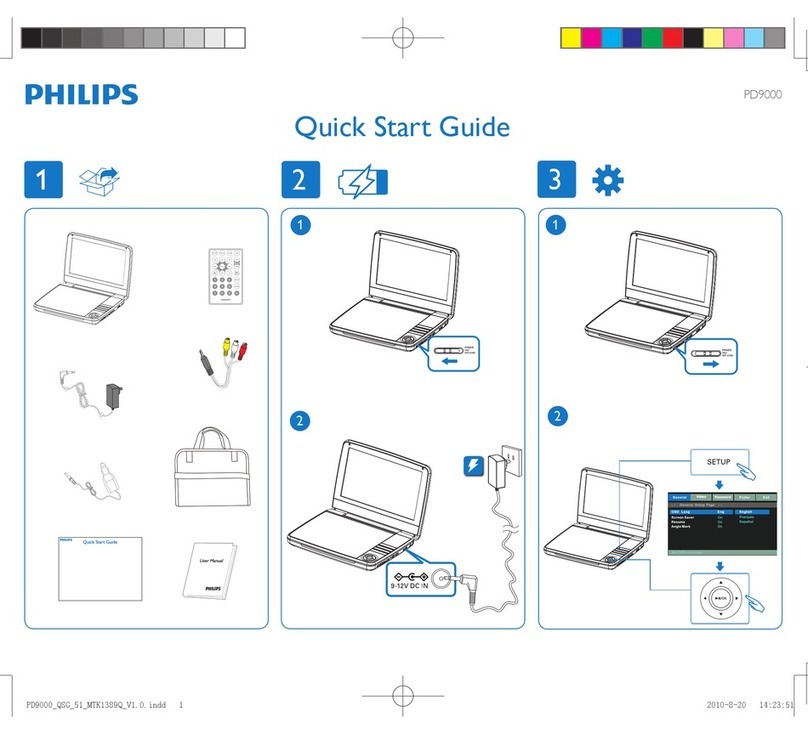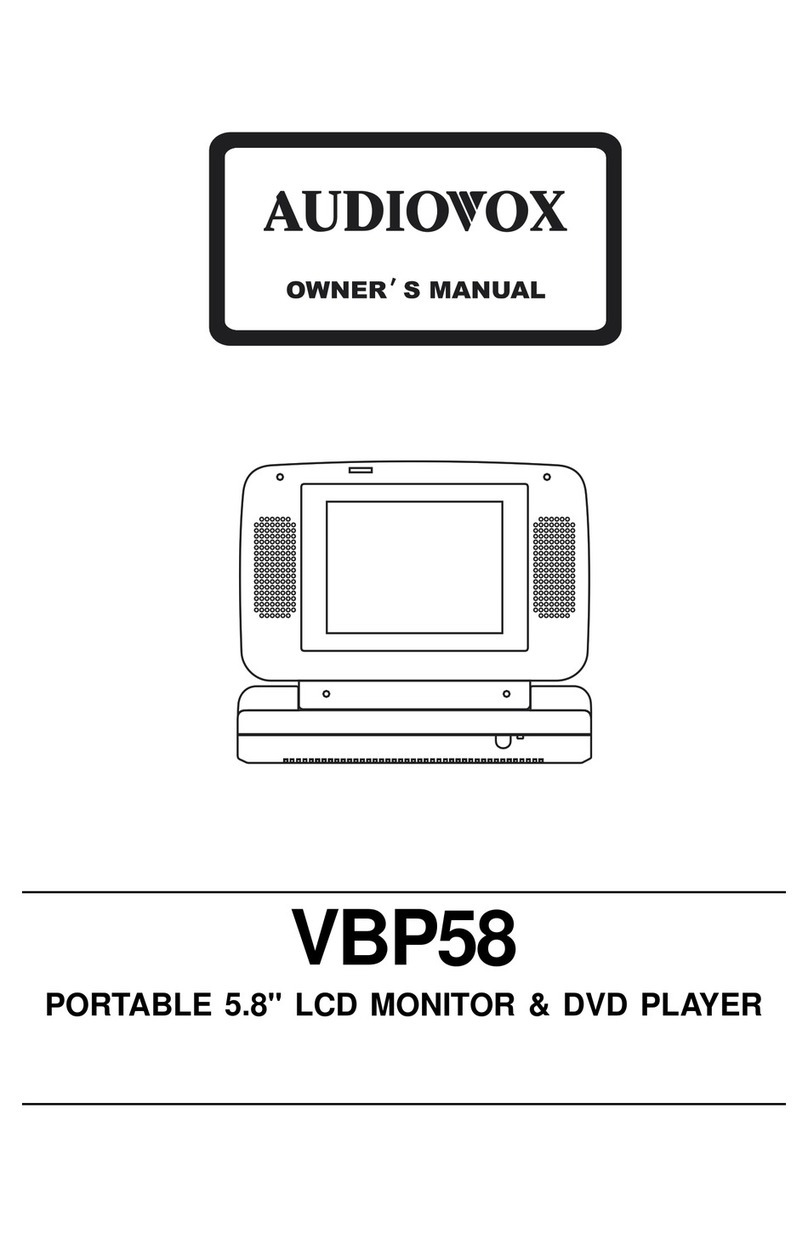VIETA CPD1000D User manual

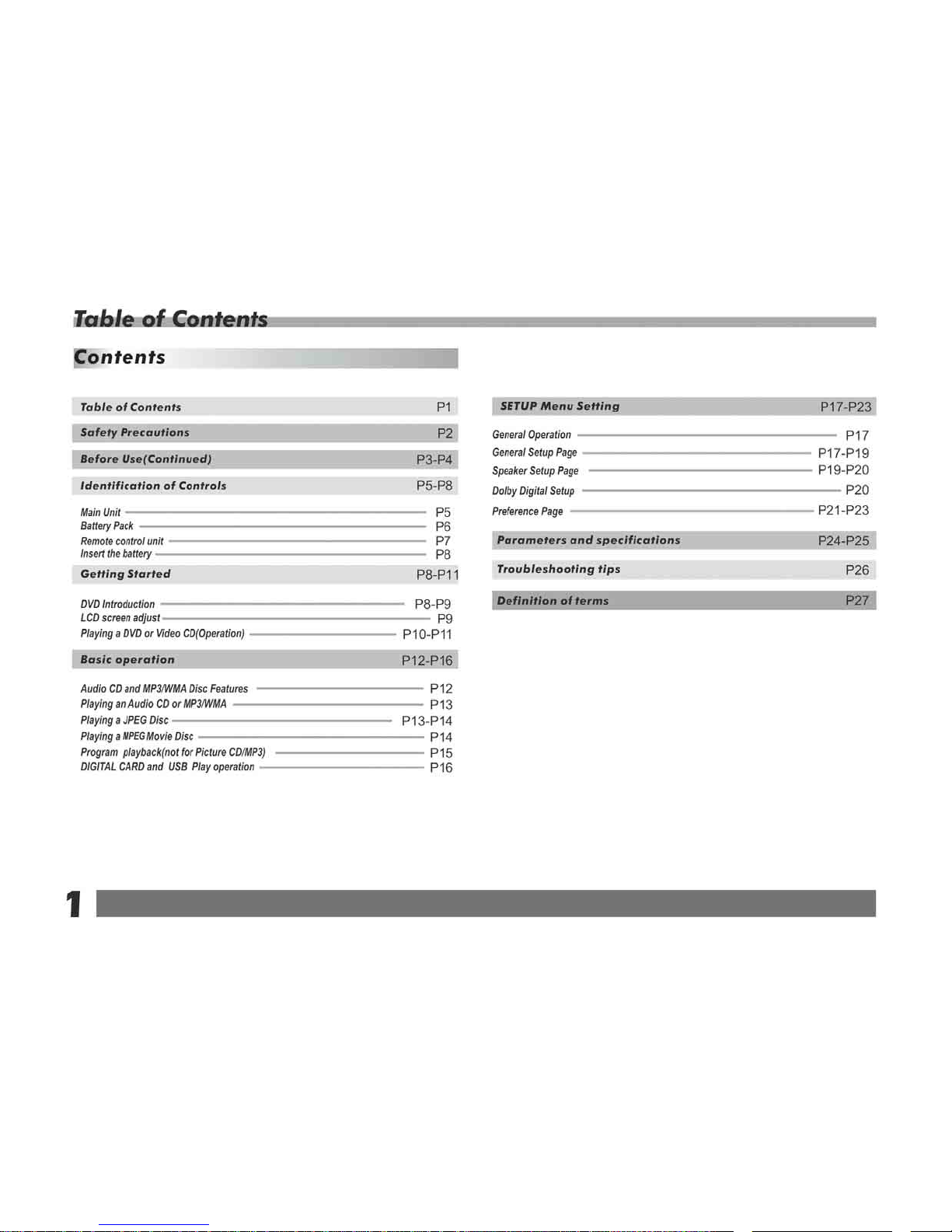

Warning:To reduce therisk of electricshock,do not remove
the cover orback of thisproduct.There are nouser-serviceable
parts inside. Referservicing to qualifiedservice personnel.
Warning: To reduce therisk of fireor electric shock,do not
expose this productto dripping orsplashing water,rain,or
moisture. Do notplace objects filledwith water suchas vases,
on the Product.
Warning: Thisdigital video discplayer employs alaser system.
Use of controls,adjustments,or the performanceof procedures
other than thosespecified herein mayresult in hazardous
radiation Exposure.
Warning: To prevent directexposure to laserbeam,do not open
the enclosure.Visible laserradiation when open.
Warning: Never stare directly into the laser beam.
Caution: Do notinstall this productin a confinedspace such
as a bookcase or similarunit.
RISK OF ELECTRIC SHOCK
DO NOT OPEN
NNotes on Copyrights:
It is forbiddenby law tocopy, broadcast,show,broadcast via
cable, play inpublic, or rentcopyrighted material without
permission.
This product featuresthe copy protectionfunction developed by
Macrovision.Copy protection signalsare recorded onsome discs.
When recording andplaying the picturesof these discspicture
noise will appear.This product incorporatescopyright protection
technology that isprotected by methodclaims of certainU.S.
Patents and otherintellectual property rightsowned by Macrovision
Corporation and otherrights owners.Use ofthis copyright protection
technology must beauthorized by MacrovisionCorporation, and is
intended for homeand other limitedviewing uses only unless
otherwise authorized bymacrovision Corporation. Reverse
engineering or disassemblyis prohibited.
SERIAL NUMBER:
You can find the serial number on the back of the unit.This number
is unique to this unit and not available to others.You should record
requested information here and retain this guide as a permanent
record of your purchase.
Model No. ______________________________
Serial No. ______________________________
Date of Purchase_________________________
2
Safety Precautions
CAUTION
Before using the player, please ensure that the local AC voltage is suitable for this unit.
N
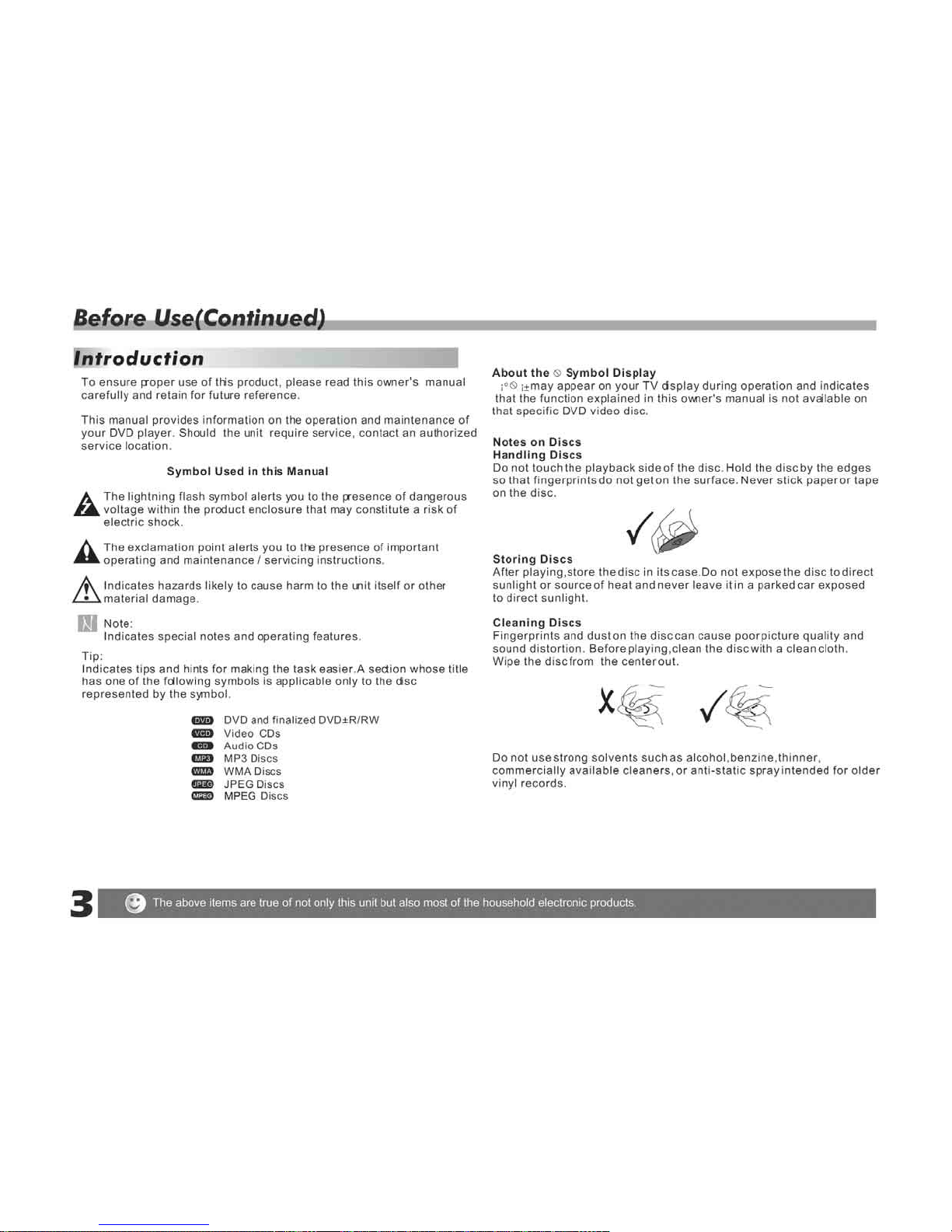
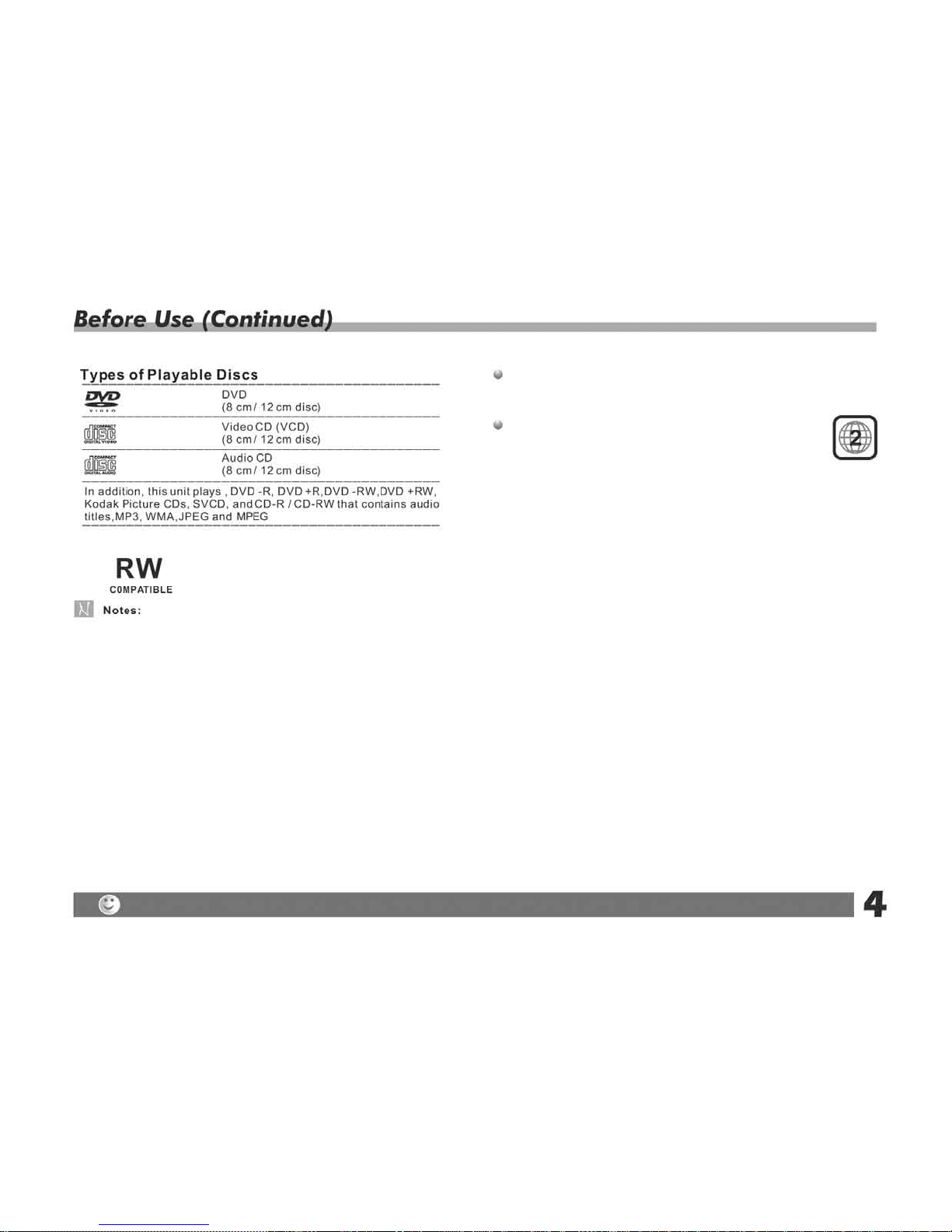
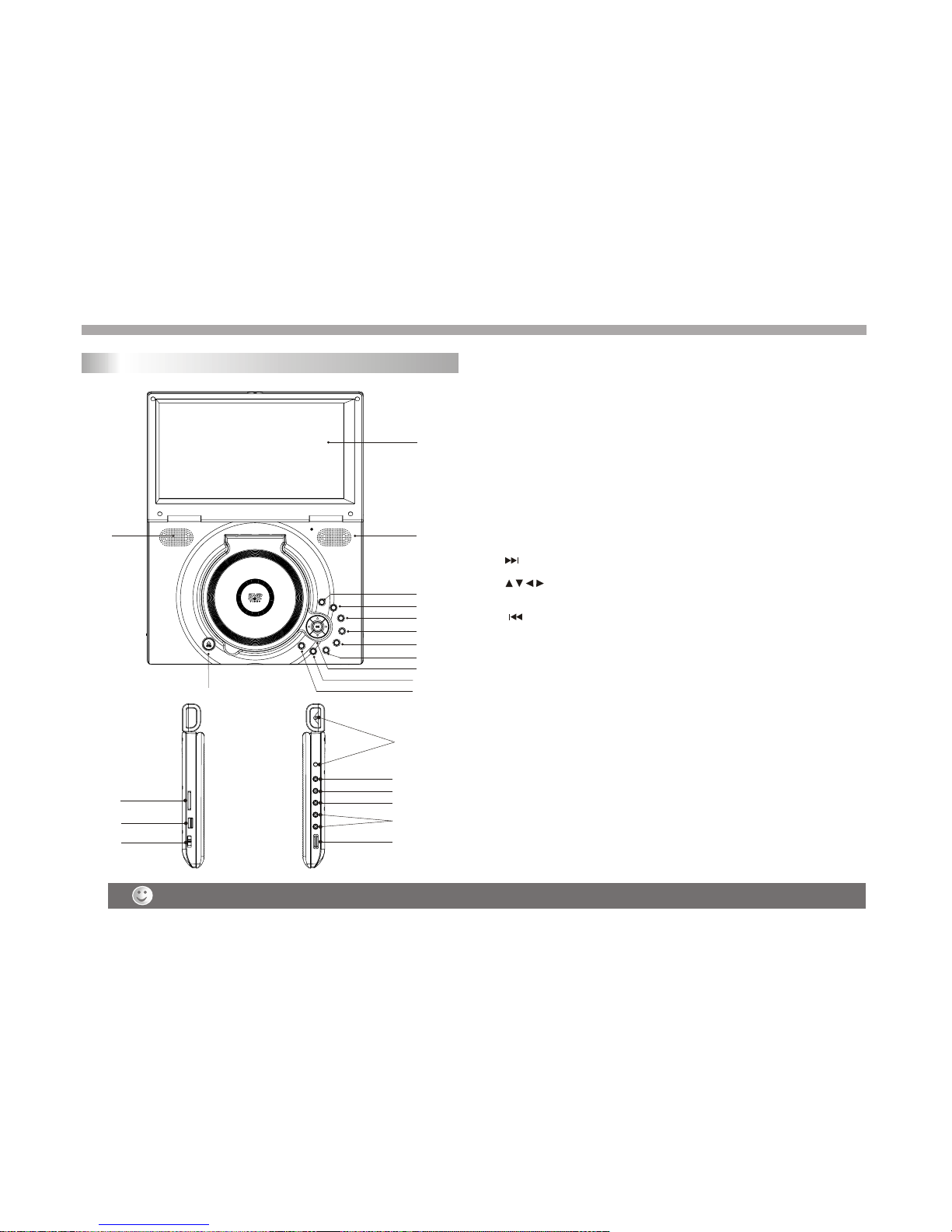
Weak batteries can leak and severely damage the remote control unit.
Identification of Controls
5
Main Unit
2
1
2
4
3
6
5
7
8
9
10
11
11
12
12
13
14
15
16
17
17
18
19
20
21
1.TFT screen
2.Speakers
3. MODE
It should be enter TFT menu adjust TFT.
4.USB/CARD
5. SETUP
6. PLAY/PAUSE
7. STOP
8. NEXT
9. (Left/right/up/down)
Select an item in the menu.Enter confirms menu selection.
10. PREV
11.SOURCE
12.Open
13.SD/MMC/MS
14.USB
15.Power ON/OFF switch
16.DC IN 9V
17.AV IN
18.AV OUT
19.Digital Audio out(coaxial)
20.Headphone out jacks
21. Volume control
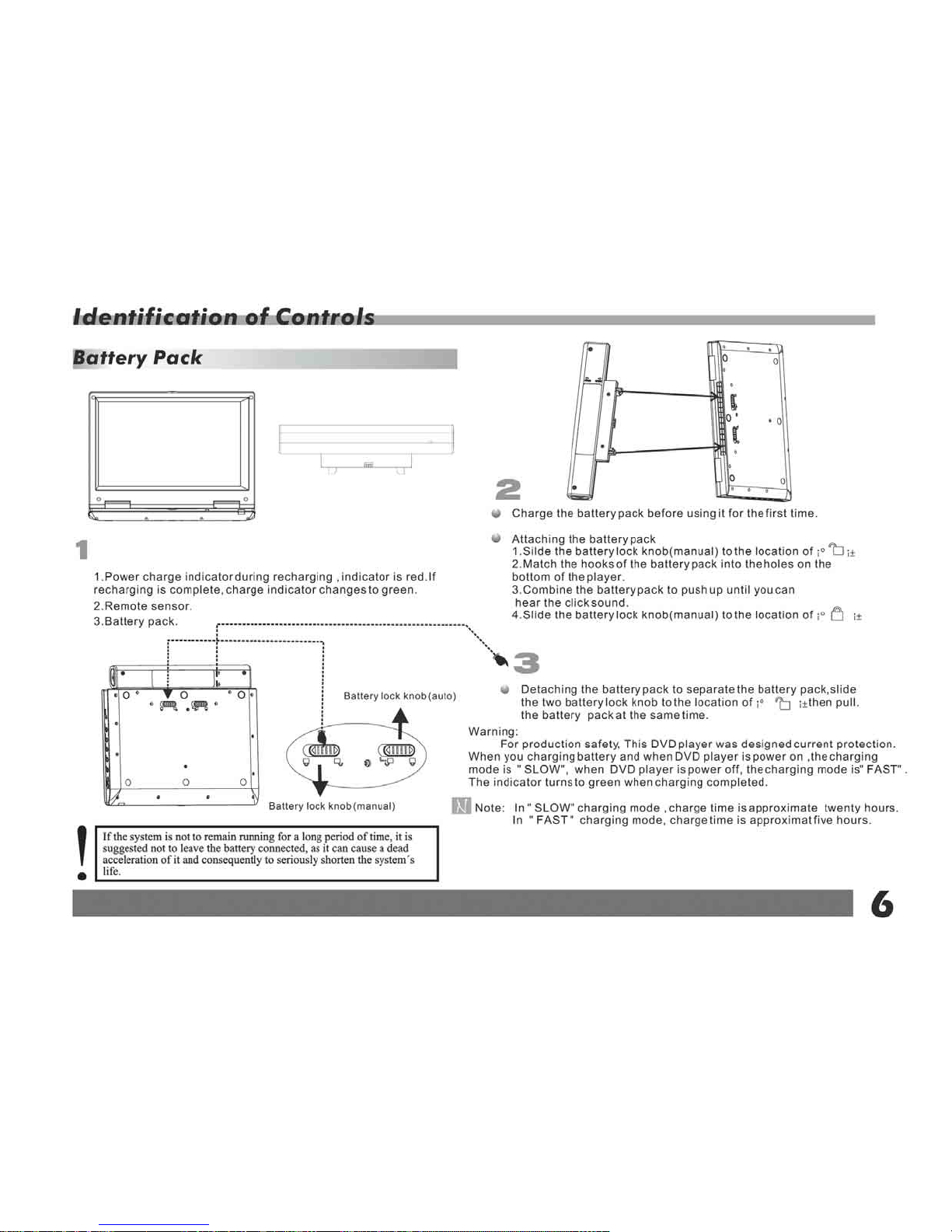
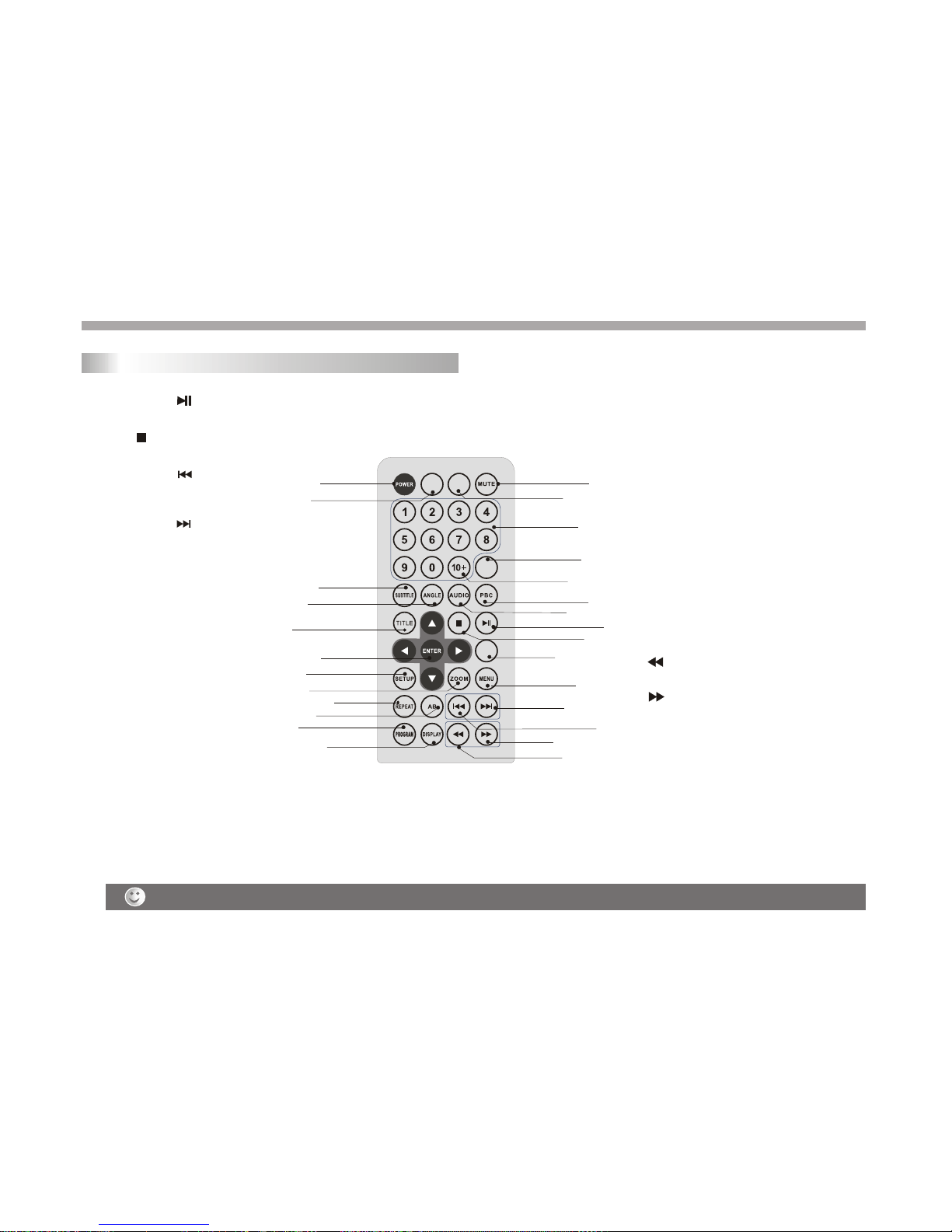
Turn off the power and keep AC cord pulled out from the outlet when connecting the systerm.
7
Remote control unit
1. PLAY/PAUSE ( )
Starts playback orpause playback.
2. STOP ( )
Stops playback.
3. Reverse Skip( )
Go to previouschapter / trackor to the
beginning.
4. Forward Skip( )
Go to thenext chapter /track.
5.ZOOM
Enlarges video image.
6.REPEAT
Repeat chapter,track, title all.
7.A B
Repeat sequence.
8. PROGRAM
Place a trackon the programlist.
9. MUTE
Disable Audio output.
10.TITLE
11.POWER
Switches DVD Playerstandby mode.
12.0-9 NUMBER BUTTON
Selects numbered itemsin a menu.
13.ENTER
Confirms menu selection.
Return to DVDtitle menu.
14. MENU
Accesses menu ona DVD disc.
(Left/right/up/down)
15.DISPLAY
Accesses On-Screen display.
16.AUDIO
Selects an audiolanguage (DVD).
17.SUBTITLE
Selects a subtitlelanguage.
18.ANGLE
Selects a DVDcamera angle ifavailable
19.SETUP
Accesses or removessetup menu.
20.10+ BUTTON
Add 10+ whileyour selection ismore than10.
21.STEP
Step the motion.
22. BUTTON
Fast backward.
23. BUTTON
Fast forward.
24. PBC
PBC on/off switch.
25.MODE
Set LCD parameter.
26.GOTO
Goto time point,title or chapteryou want.
27.SOURCE
DVD mode andAVINmode exchange.
SOURCE
MODE
STEP
11 9
16
5
18
8
14
21
1
2
6
7
22
23
12
20
19
13
4
3
24
15
17
10
25
26 27
27
Identification of Controls
GOTO
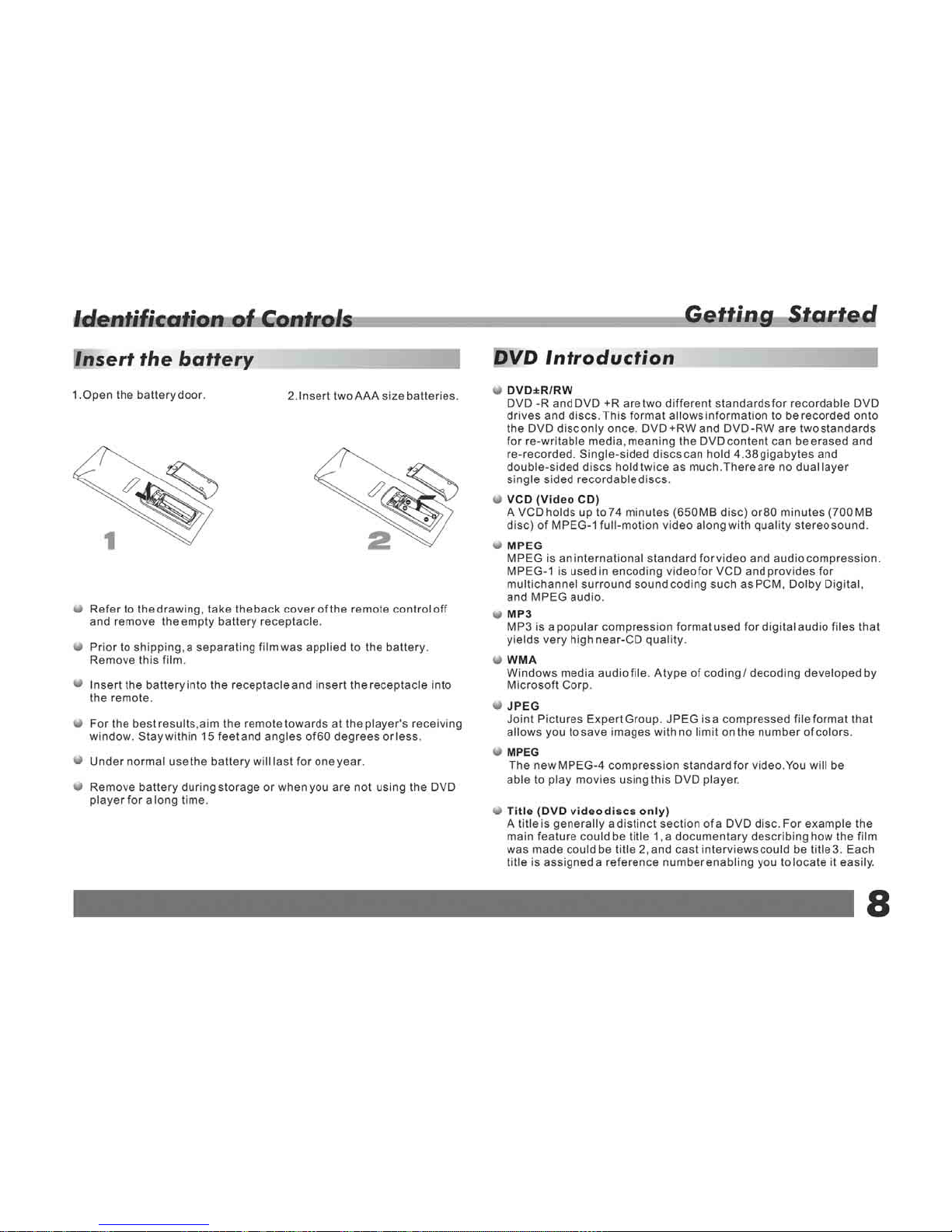
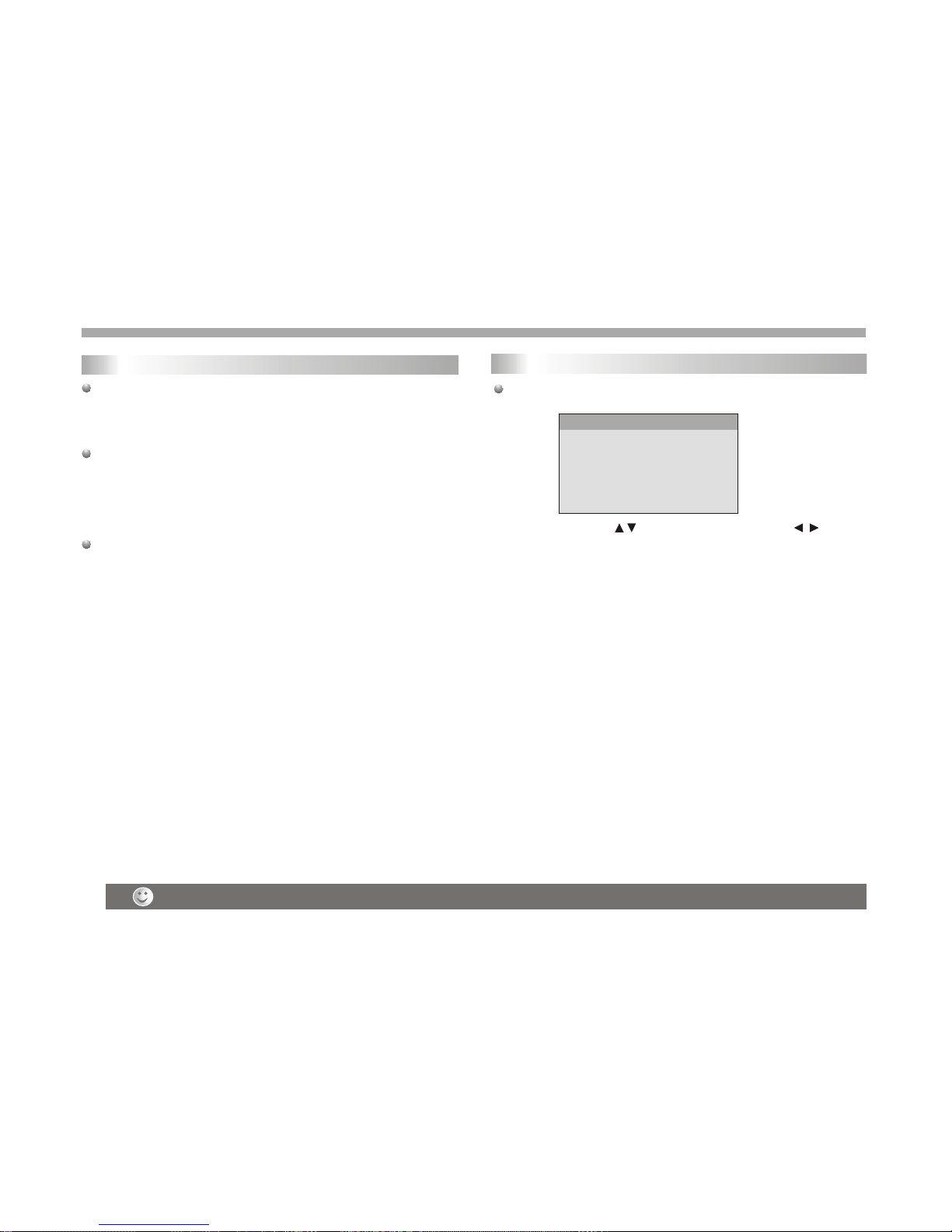
Weak batteries can leak and severely damage the remote control unit.
Getting Started
DVD Introduction
9
You could use the " " toselect item anduse the " " to adjust
effect.
BRIGHTNESS: adjust the LCD'S bright.
CONTRAST : adjust the LCD'S contrast.
HUE : adjust the LCD'S hue.
SCREEN : adjust the LCD'S screenmode.
RESET :reset thedefault parameter.
If you wantto adjust theeffect of TFT you canuse the "MODE"and
would show videomenu.
LCD screen adjust
HUE 10
SCREEN 16:9
BRIGHTNESS 10
CONTRAST 10
PRESS MODE TO EXIT
RESET
VIDEO SETUP
Track
A distinctelement of audiovisualinformation, such asthe picture or
sound track fora specific language(DVD), or amusical piece ona
video or audioCD. Each trackis assigned atrack number,enabling
you to locate the track you want. DVD discs allow one track of
video (with multipleangles) and severaltracks ofAudio.
Chapter (DVD videodiscs only)
A chapteris a segmentof a titlesuch as ascene in afilm or one
interview in aseries. Each chapteris assigned achapter number,
enabling you tolocate the chapteryou want. Dependingon the disc,
chapters may not be recorded.
PBC: Playback Control(Video CD only)
Playback control isavailable for VideoCD (VCD) version2.0 disc
formats. PBC allowsyou to interactwith the systemvia menus,
search functions, orother typical computer-likeoperations.
Moreover, stillpictures of highresolution can beplayed if theyare
included in thedisc. Video CDsnot equipped withPBC (Version1.1)
operate in thesame way asaudio Cds.
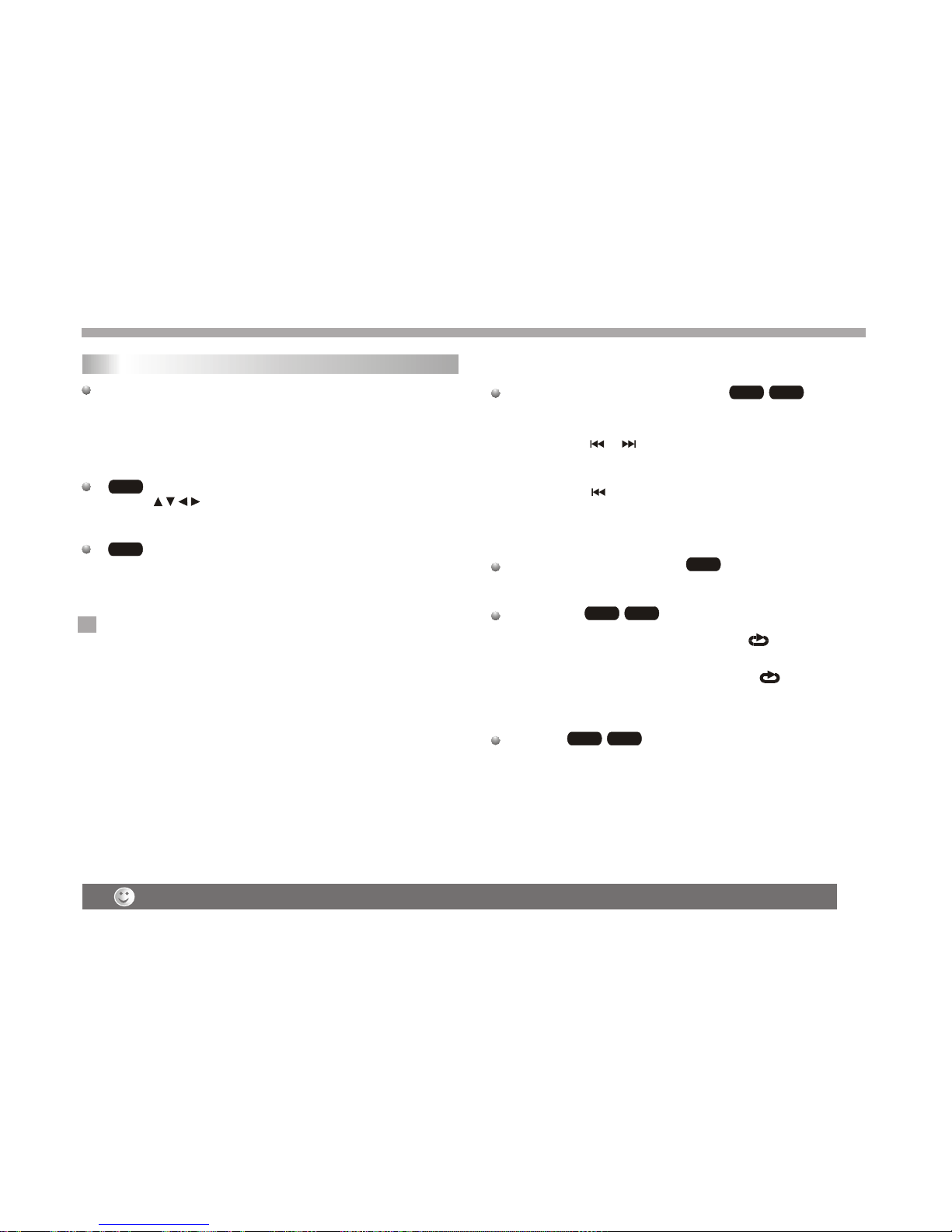
Getting Started
Playback Setup
1. turn onthe power switchat the leftside of theproduct.
2. Press OPENto open thedisc tray and insert your chosen
disc in thetray, withthe playback sidedown.
3. Close the tray. Playback will start automatically.
Use the buttonsto select thetitle/chapter you wantto
view, thenpress ENTER tostart.Press MENU toreturn to the
menu screen.
Use the numberbuttons to selectthe track youwant to view and
press MENU toreturn to the menu screen. Menu settings and
operating procedures maydiffer.Follow theinstructions on the
each menu screen.
Notes:
1.If parental controlis set andthe disc isn't fit for the rating
setting you mustinput the password.(See "parental" on page 22).
2.DVDs may havea region code.Your player does not play
discs that havea region code different from your player.
3.Unless stated otherwise,all operations described use the
remote control.Some featuresmay also be available on the
setup menu.
Playing a DVD or Video CD(Operation)
VCD
DVD
N
Most of the functions can be controlled by remote control unit.
Most of the functions can be controlled by remote control unit.
10
Specifications and design are subject to change without prior notice.
Most of the functions can be controlled by remote control unit.
Most of the functions can be controlled by remote control unit.
DVD VCD
Moving to anotherCHAPTER/TRACK
When a titleon a dischas more thanone chapter ora disc has
more than onetrack, you canmove to another chapter/track as
follows:
1.Press SKIP or briefly during playbackto select thenext
(or previous)chapter/track orto return tothe beginning ofthe current
chapter/track.
2.Press SKIP twicebriefly to stepback to the previous
chapter/track.
3.Togo directly toany chapter duringDVD playback, inputthe
chapter/track number .
Changing the Audio Channel
Press AUDIOrepeatedly during playbackto hear adifferent audio
channel (Stereo, Left,or Right).
Repeat A-B
Torepeat a sequence.
1. PressA-B at yourchosen starting point" A". Appears
briefly on theTV screen.
2. PressA-B again atyour chosen endpoint." AB"appears
briefly on theTV screen andthe repeat sequencebegins.
3. PressA-B again tocancel.
Repeat
You can play a title/chapter/all/track on a disc repeatedly.
Press REPEATduring playback to select a desired repeat mode.
VCD
DVD VCD
DVD VCD

Getting started
11
DVD Video Discs- "Repeat Chapter / Title/All"
Chapter: repeats thecurrent chapter. Chapter
Title: repeats the current title.
All : repeatsall the trackson a disc.
Off : doesnot play repeatedly.
Video CDs, discs- "Repeat Track /All"
Track : repeats the current track
All : repeatsall the trackson a disc.
Off : doesnot play repeatedly.
Notes:
1.On a VideoCD with PBC,you must setPBC to Off to use the
repeat function.
2.If you pressSKIP ( or ) once duringRepeat Chapter(Track)
playback, the repeatplayback cancels
Zoom
Use zoom toenlarge the videoimage:
1.Press ZOOM duringplayback or stillplayback to activatethe
Zoom function. Thesquare frame appearsbriefly in theright bottom
of the picture.
2. Each pressof the ZOOMbutton changes theTV screen inthe
following sequence:
3. Use the buttons to movethrough the zoomedpicture.
4. To resume normalplayback, press ZOOM button until screen
becomes 1X.
Note:Zoom may notwork on someDVDs.
Playing a DVD or Video CD(Operation)
N
DVD VCD
N
DVD MENU
1. Press DVDMENU.If the currenttitle has amenu, the menuappears
on the screen. Otherwise, the disc menu may not appear.
2. The DVDMENU offers featuressuch as camera angles,spoken
language and subtitle options, and chapters for the title.
3. Press DVDMENU to exit.
Camera Angle
If the disccontains scenes recordedat different cameraangles, you
can change toa different cameraangle during playback.Press
ANGLE repeatedly duringplayback to selecta desired angle.Note
that the numberof the currentangle appears onscreen.
Note:
The angle indicatorwill blink onthe TV screenduring scenes
recorded at differentangles as anindication that angleswitching is
possible.
Changing the Audio Language
Press AUDIOrepeatedly during playbackto hear adifferent audio
language or audiotrack.With DVD-RW discsrecorded in VRmode
that have both a main and a Bilingual audio channel, you can
switch between Main(L), Bilingual (R),or a mixof both (Main+
Bilingual) by pressingAUDIO.
Subtitles
Press SUBTITLE repeatedlyduring playback tosee the different
subtitle languages.
DVD
DVD
DVD
N
TITLE button
DVD disc:
Press TITLE button, then the DVD menu or titles available on the disc
will be displayed. Then you can use " " and ENTER button to select
programs.
Special DVD FeaturesChecking the contentsof DVD discs:
Menus DVDs may offermenus that allow you to access special
features. To use thedisc menu, press MENU. Input the
corresponding number oruse the buttonsto highlight
your selection.Then pressENTER.
DVD

Basic operation
12
File names shouldhave a maximumof 8 letters and must incorporate
an" .mp3" or " .wma" extension.
They should notcontain special letters such as "/? * : < > l "etc.
The total numberof files onone disc should be less than 650.
This DVD playerrequires discs and recordings tomeet certain
technical standards inorder to achieve optimal playback quality.
Pre-recorded DVDs areautomatically set to these standards. There
are many differenttypes of recordabledisc formats(including CD-R
containing MP3 orWMA files)and these require certain pre-existing
conditions (see above)to ensure compatible playback.
Customers should notethat permission is required in order to
download MP3 /WMA filesand music from the Internet. Our company
has no rightto grant suchpermission. Permission should always be
sought from thecopyright owner.
WMA
MP3
WMA
MP3
MP3 WMA
MP3 WMA
Disc
The DVD playercan play CDand MP3/WMAformatted recordings
on CD-R,CD-RW,DVD+Rand DVD+RW discs.
Audio
Once anAudio CD isinserted it willbe played automatically.Its
playblack information willbe show onscreen,such as chapter
elapse time.
/
1. Press to select a folder, and press ENTER to see the folder
contents.
2. Press to select a trackthen press PLAY or ENTER. Playback
starts.
/ disc compatibilitywith this playeris limited as
follows:
1.Sampling frequency: within8 - 48kHz( ),within 32- 48kHz
( ).
2.Bit rate: within8 - 320kbps( ),32 - 192kbps( ).
The player cannotread an / file that hasa file
extension other thanMP3/WMA.
CD-R physical formatshould be ISO9660.
If you recordMP3/ WMAfiles using softwarethat cannot create
a file system(eg. Direct-CD) itis impossible toplayback MP3/WMA
files.We recommend thatyou use Easy-CDCreator,which creates
an ISO 9660file system.
CD
MP3 WMA
Audio CD and MP3/WMA Disc Features
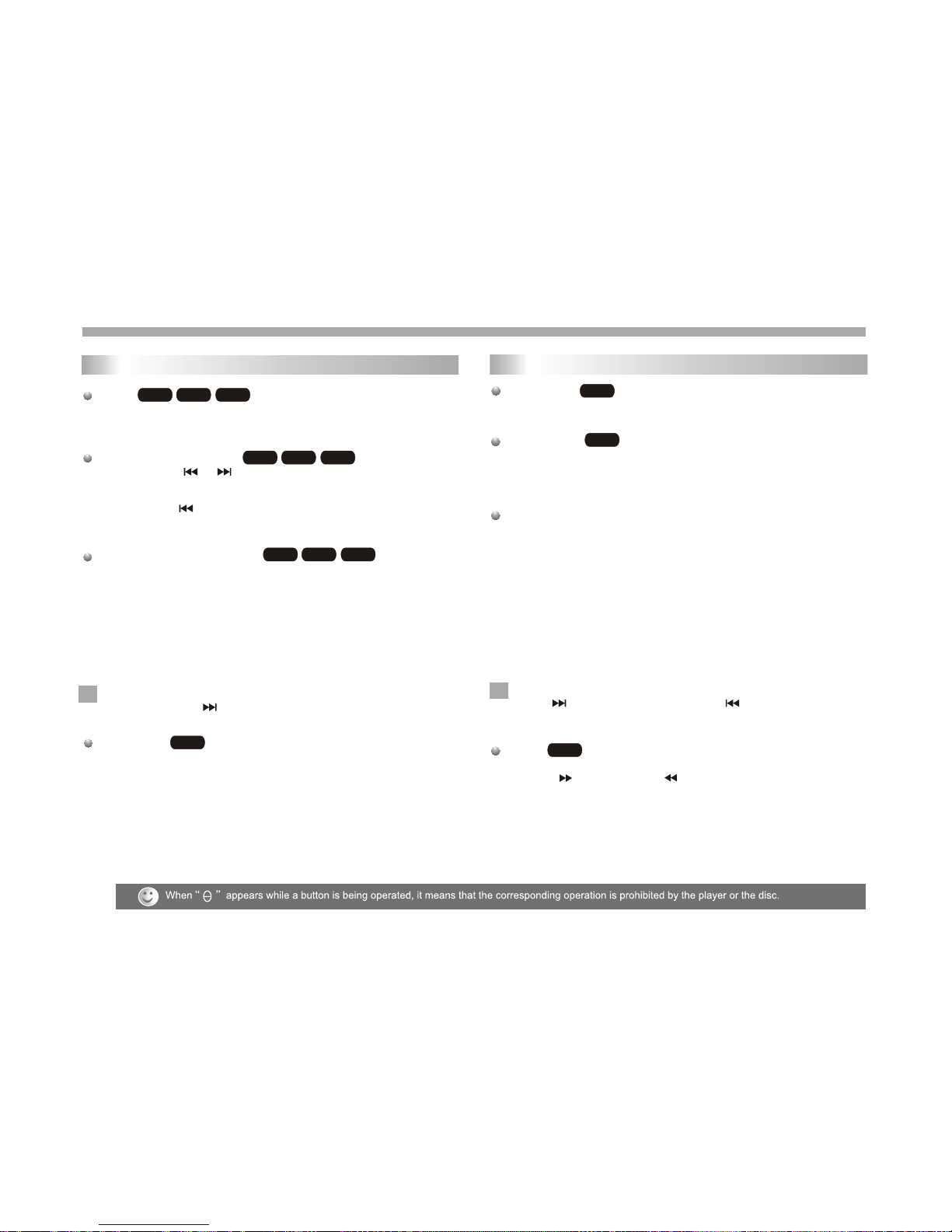
13
Pause
1. Press PLAY/PAUSE during playback.
2. To return toplayback, press PLAY/PAUSE again.
Moving to anotherTrack
1. Press SKIP( or )briefly during playback to go tothe next
(or previous) trackor to returnto the beginning of the currenttrack..
2. Press SKIP twice briefly togo back tothe previous track.
3. You can play any track by inputting its number.
Repeat Track/Folder/All/Off
You can play a track/folder/all on a disc.
1. Press REPEAT when playing a disc. Therepeat icon appears.
2. Press REPEAT to select a desired repeat mode.
Track: repeatsthe current track.(CD)
Folder: repeats thecurrent folder.
All: repeatsall the trackson a disc.(CD)
Off(No display): normalplayback.
Note:
If you pressSKIP ( )onceduring Repeat Track playback,
the repeat playbackcancels.
Repeat A-B
1.Torepeat a sequenceduring disc playbackpress A-Bat your
chosen starting point.The Repeat icon"A"appear on the menu
screen.
2.Press A-Bagain at yourchosen end point.TheRepeat icon
"AB" appear onthe menu screen,and the sequencebegins to
play repeatedly.
3.Toexit the sequenceand return tonormal play,pressA-B
again.The Repeat icondisappears from themenu screen.
WMA
MP3
CD
WMA
MP3
CD
CD
N
Basic operation
Slide Show
There are 16types for slideshow.
You can press Program repeatly to select the slide show Mode.
Still Picture
1. Press PLAY/PAUSE duringslide show.Theplayer will nowgo into
PAUSE mode.
2. To return tothe slide show, press PLAY/ PAUSEagain.
Viewing a JPEGDisc
Using this DVDPlayer you canview Kodak PICTURECDs and discs
with JPEG files.
1.Insert a discand close thetray. The file menu appears on the TV
screen.
2. Press to select a folder, and press ENTER. Alist of files in the
folder Appears. If you are in a file list and want to return to the
previous Folder list,use the buttons on the remote to highlight and
press ENTER.
3. If youwant to viewa particular file,press to highlight a file and
press ENTER orPLAY. Viewing thefile proceeding starts.
4.If the DISCyou insert isa Kodak PictureCD it will be played
automatically.
NOTE:
Press" " tomove to thenext page ," " toreturn to previons
folder,and " MENU" return to menu.
Zoom
1.Press 'ZOOM' .
2,Used " "to enlarge,or " " to shorten the picture.
JPEG
JPEG
JPEG
N
Playing a JPEG Disc
Playing an Audio CD or MP3/WMA
WMA
MP3
CD

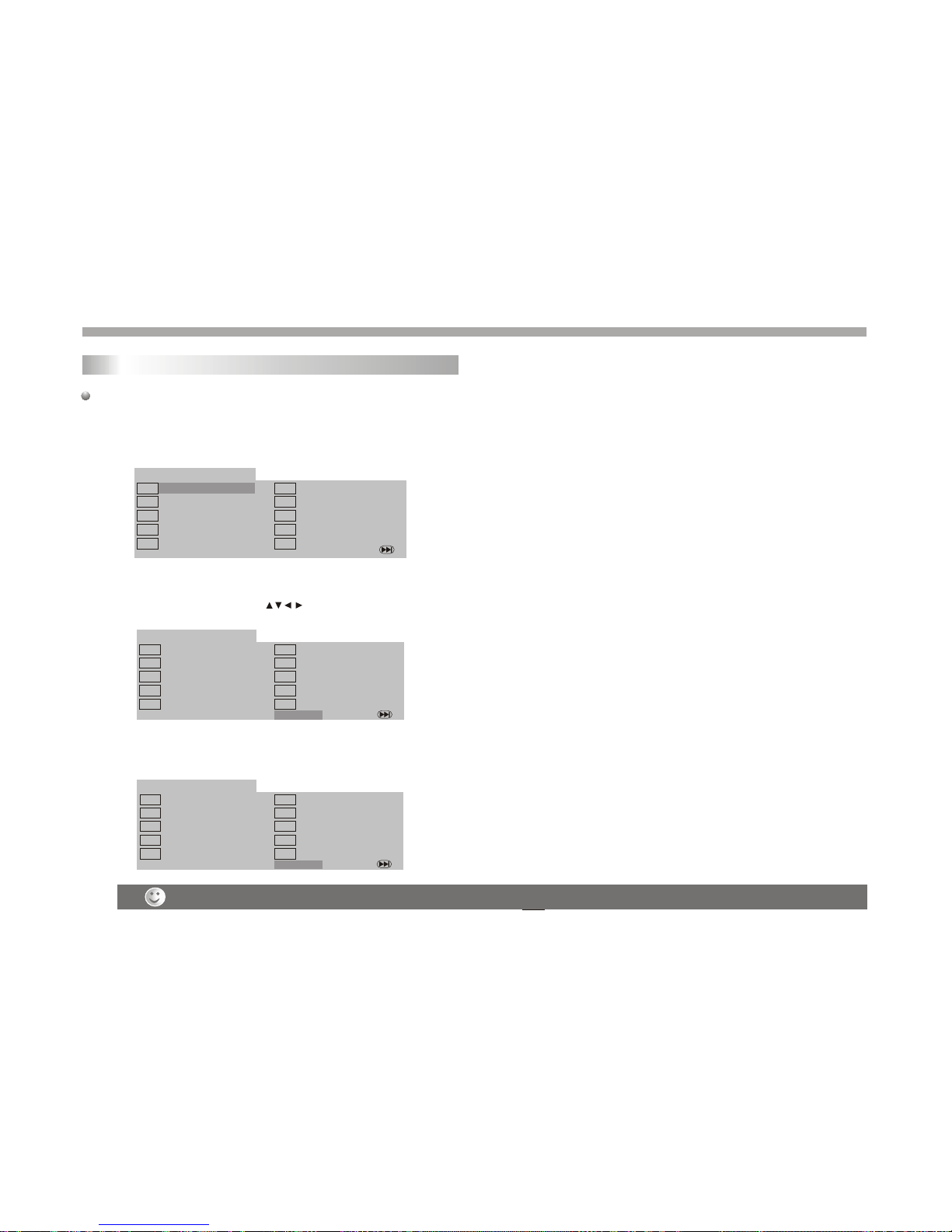
Program playback(not for Picture CD/MP3)
When this unit is not used, please turn off the power and leave no disc inside.
DVD
The program functionenables you tostore your favouritetracks from
any disc inthe player memory.
1. Press PROGRAM
The program menuappears.
2.Use the numericalkeypad(0-9) to directinput the titles,tracks or
chapters (single tracknumber with digit'0' in front,for example '05').
3.Move the cursorby pressing toselect START.
4. To resume normalplayback from programmedplayback,Press
PROGRAM and press STOP button on the programmenu.
Helpful Hint:
- Program can be activated only when a disc is in the DVD player.
- When the program menu appears, the setup menu setting is
forbiddened.
Program:TT(06)/CH(- -)
Exit NEXT
TT: CH:
TT: CH:
TT: CH:
TT: CH:
2
3
4
5
TT: CH:
TT: CH:
TT: CH:
TT: CH:
TT: CH:
6
7
8
9
10
TT: CH:
1
Program:TT(06)/CH(- -)
Exit NEXT
TT: 05 CH:01
TT: CH:
TT: CH:
TT: CH:
2
3
4
5
TT: CH:
TT: CH:
TT: CH:
TT: CH:
TT: CH:
6
7
8
9
10
TT: 06 CH:01
1
Start
Program:TT(06)/CH(- -)
Exit NEXT
TT: 05 CH:01
TT: CH:
TT: CH:
TT: CH:
2
3
4
5
TT: CH:
TT: CH:
TT: CH:
TT: CH:
TT: CH:
6
7
8
9
10
TT: 06 CH:01
1
Stop
Basic operation
15

Digital cards (MMC/SD&MemoryStick Type)and USB with MP3&
Pictures (.jpg) may be played and displayed through the unit.
Memory Stick; MMC/SDcards may bedirectly input throughthe
card reader slot.The USB Socketcan be usedto supply signals to
the unit fromUSB sources.
How to select DIGITAL USB/CARD to play
1. Turnthe unit on.
2. Insert eithera USB sourceor a Cardinto the appropriateUSB
connection point onthe right orthe MMC/SD card reader on the left.
3. Press the "USB/CARD" button on the units main panel ,and the
units would autodetect the USB/CARDsocket.
4. If USB/CARDis selected, theunit will beginto read theCARD or
USB connected toit .
Basic operation
16
DIGITAL CARD Play operationand USB
How to playDIGITAL USB/CARD
1. Press "USB/CARD"button on theremote control toswitch.
Example:
2. Press "USB/CARD"button on theremote control toswitch.
1) If insert"Memory Stick" cardto the DIGITAL CARD socket,
the screen displays,"U3" when theunit was switchedto
DIGTTALCARD play.
2) If insert" MMC "card or "SD"card,the screen displays" U4"
when the unit was switched to DIGITAL CARD play.
3. When playingMP3 songs anddigital pictures inUSB and
Digitial Card, the unit features mute,repeat, and zoom play.
Operations are the same as MP3 operation.
NOTE: Accordingto the contentof the USBand DIGITALCARD,
the display picturewill be different.
USB/CARD
USB

SETUP Menu Setting
General Operation
1.Press SETUP toenter the SetupMenu.
2.Press ENTER to the next level submenu or confirm your
selection.
3.Press to enterthe submenu or returen to the previous menu
4.Press to highlight the desired menu.
To exitfrom the menu
Press SETUP The settings willbe stored in the player's memory
even if theplayer is switched off.
enter
Normal/PS
If you have a normal TV and want both sides of the picture to be
trimmed or formatted tofit your TVscreen.
Normal/LB
If you have a normal TV. In thiscase , awide picture withblack
bands on theupper and lower portions of the
TV screen will be
displayed.
Wide
If you havea wide-screen TV.
16:9
Wide
4:3
Letter Box
4:3
Pan Scan
- - General Setup Page - -
OSD lang
SPDIF Output
TV Display
Angle Mark
Go To General Setup Page
Captions
Screen Saver
Dolby
General Setup Page
The options includedin General Setuppage are:" TVDisplay","Angle
Mark","OSD lang","SPDIF Output","Captions","Screen Saver".
Follow the stepsbelow:
1.Press SETUP toenter the setupmenu.
2.Press to select the 'General Setup page'.
TV Display
Set the aspectratio of theDVD Player according to the TVyou have
connected.
- - General Setup Page - -
OSD lang
SPDIF Output
Angle Mark
Set TV Display Mode
Captions
Screen Saver
On
ENG
On
On
Dolby
TV Display PS Normal/PS
Normal/LB
Wide
1.Press to highlight'TV Display'.
2.Enter its submenuby pressing .
3.Move the cursorby pressing tohighlight the selecteditem.
General Operation&General Setup Page
17
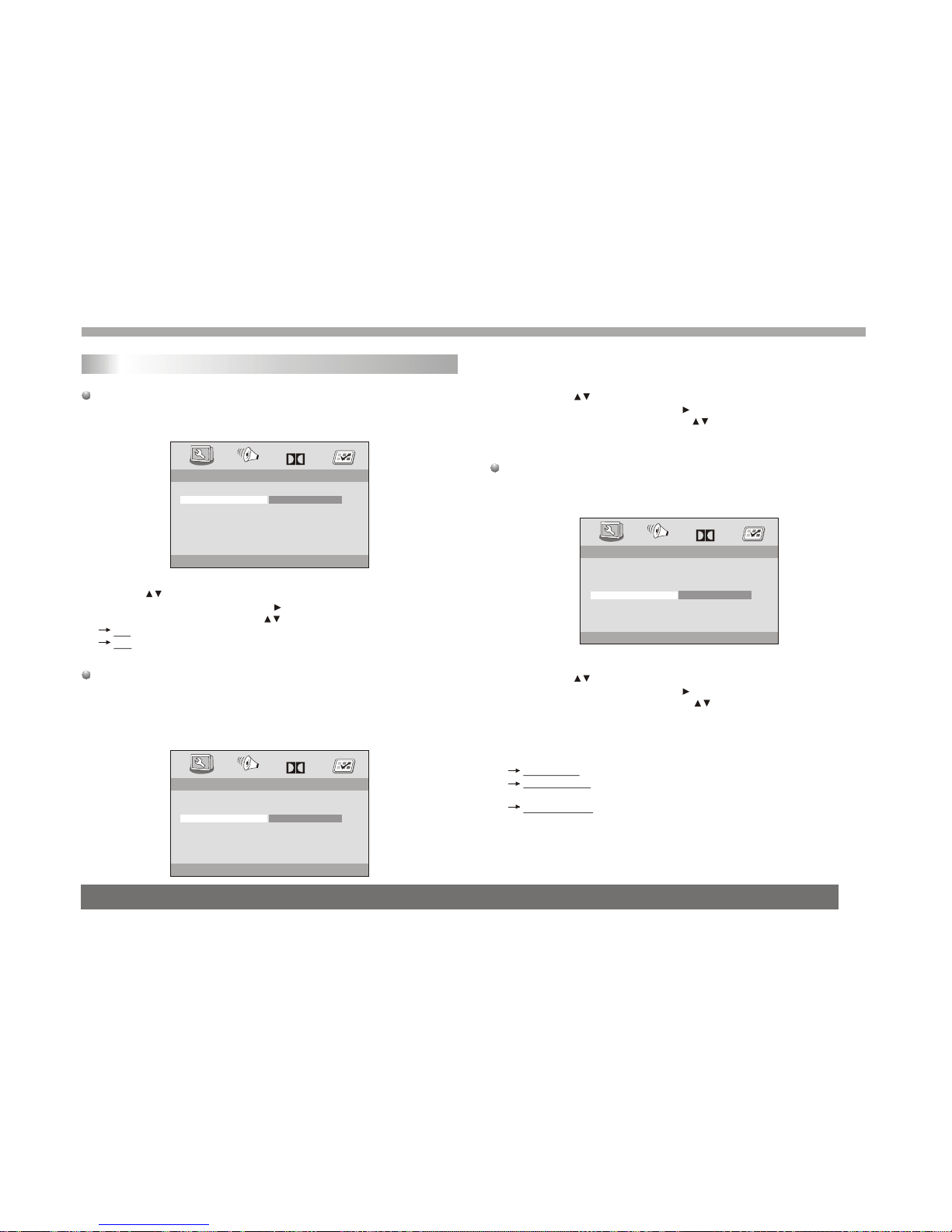
OSD Lang
You can select your own preferred language seetings.This DVD
system will automaticallyswitch to the selected language whenever
you load adisc.If the languageselected is not available on the disc,
the disc's defaultlanguage will be used instead. TheOSD language
in the systemmenu will remainonce selected.
1.Press the keysto highlight 'OSD Lang'.
2.Enter its submenuby pressing .
3.Move the cursorby pressing the to highlight the selected item.
4.Select a languageand press ENTER.
Angle Mark
Displays current anglesetting information on the right hand corner
of the TFT screen if availableon the disc.
1.Press to highlight 'Angle Mark'.
2.Enter its submenuby pressing .
3.Move the cursorby pressing tohighlight the selected item.
On:Enable Angle Mark.
Off:Disable the currentangle setting display.
- - General Setup Page - -
OSD lang
SPDIF Output
Set Angle Mark
Captions
Screen Saver
ENG
On
On
Dolby
TV Display PS
Angle Mark On On
Off
- - General Setup Page - -
SPDIF Output
Set OSD Language
Captions
Screen Saver
On
On
Dolby
TV Display PS
Angle Mark On
OSD lang ENG English
French
German
Italian
Spanish
Portuguese
SPDIF Output
The function isused to select the SPDIF Output:SPDIF Off,SPDIF/
RAW,SPDIF/PCM.
1.Press the keysto highlight 'SPDIF Output'.
2.Enter its submenuby pressing .
3.Move the cursorby pressing the keys to highlight the
selected item.
Set the SPDIF Output according to your optional audio equipment
connection.
SPDIF Off: Turns off the SPDIFoutput.
SPDIF/RAW: If you have connected your DIGITALAUDIO OUT
to a multi-channeldecoder/receiver.
SPDIF/PCM: Only if yourreceiver is notcapable of decoding
multi-channel audio.
SETUP Menu Setting
General Setup Page
- - General Setup Page - -
Setup SPDIF
Captions
Screen Saver
On
On
Dolby
TV Display PS
Angle Mark On
OSD lang
SPDIF Off
SPDIF/ RAW
SPDIF/PCM
SPDIF Output
ENG
18

Closed Captions
Closed captions aredata that arehidden in the video signal of some
discs.Captions are differentfrom subtitles becausecaptions hearing
are impaired byshowing the soundeffects(e.g.,"phone ringing" and
" footsteps"),while subtitlesdo not.
Before you selectthis function,please ensurethat the disccontains
closed captions informationand your TVset also hasthis function.
1.Press to highlight'Closed Captions'.
2.Enter its submenuby pressing .
3.Move the cursorby pressing tohighlight the selected item.
On:Enable Closed Captions.
Off:Disable Closed Captions.
Screen Saver
This function isused to turnthe screen saverOn or Off.
1.Press to highlight'Screen Saver'.
2.Enter its submenuby pressing .
3.Move the cursorby pressing tohighlight the selecteditem.
On:In STOP,PAUSE orNo DISC mode,ifno actions areperformed
about 3 minutes,theScreen Saver willbe activated.
Off:Screen Saver isdisabled.
- - General Setup Page - -
Screen Saver
Dolby
TV Display PS
Angle Mark On
OSD lang
SPDIF Output
Captions On
On
Off
On
Screen Saver
Speaker Setup Page
The options includedin Speaker Setup Page is 'Downmix'.
1.Press SETUP.
2.Press to select the 'Speaker Setup page'.
Downmix
This options allows you to set the stereo analog output of your
DVD Player.
- - Speaker Setup Page - -
Set Downmix Mode
Dolby
Downmix
Stereo
LT/RT
SETUP Menu Setting
General Setup Page Speaker Setup Page
- - Speaker Setup Page - -
Go To Speaker Setup Page
Dolby
Downmix
- - General Setup Page - -
Closed Caption
Screen Saver
Dolby
TV Display PS
Angle Mark On
OSD lang
On
Off
SPDIF Output
Captions On
On
ENG
19
Table of contents
Other VIETA Portable DVD Player manuals

VIETA
VIETA CPD1010TD User manual

VIETA
VIETA VPD900TD User manual

VIETA
VIETA VM-HD109BK User manual
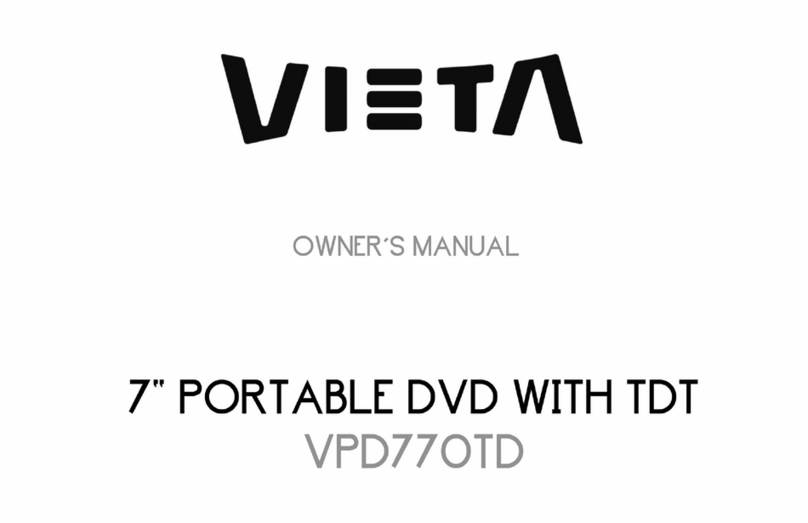
VIETA
VIETA VPD770TD User manual

VIETA
VIETA VPD777D User manual

VIETA
VIETA CPD770TD User manual

VIETA
VIETA CPD700D User manual

VIETA
VIETA VPD780BT User manual

VIETA
VIETA VM-HD207BK User manual

VIETA
VIETA VM-DV139 User manual