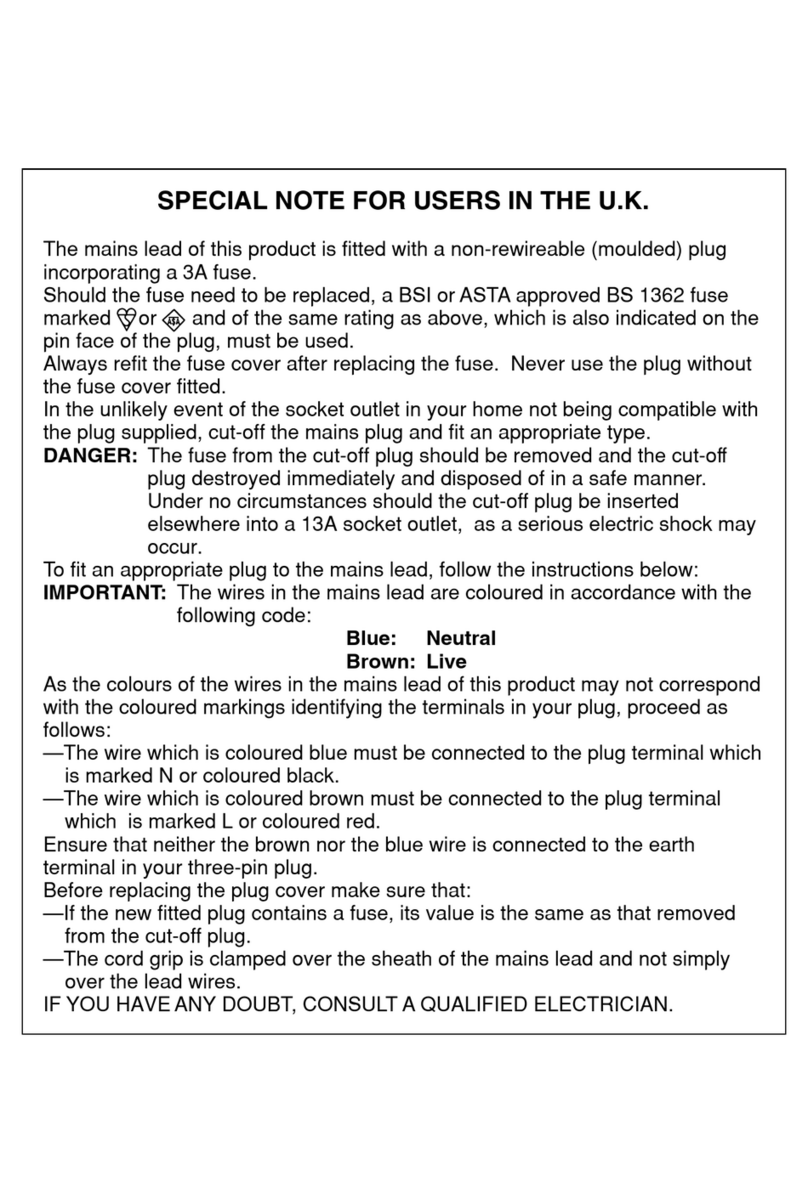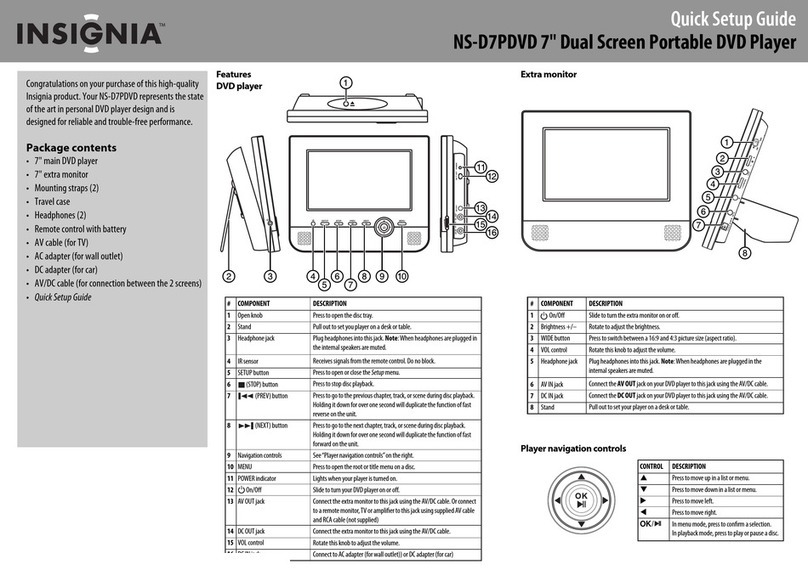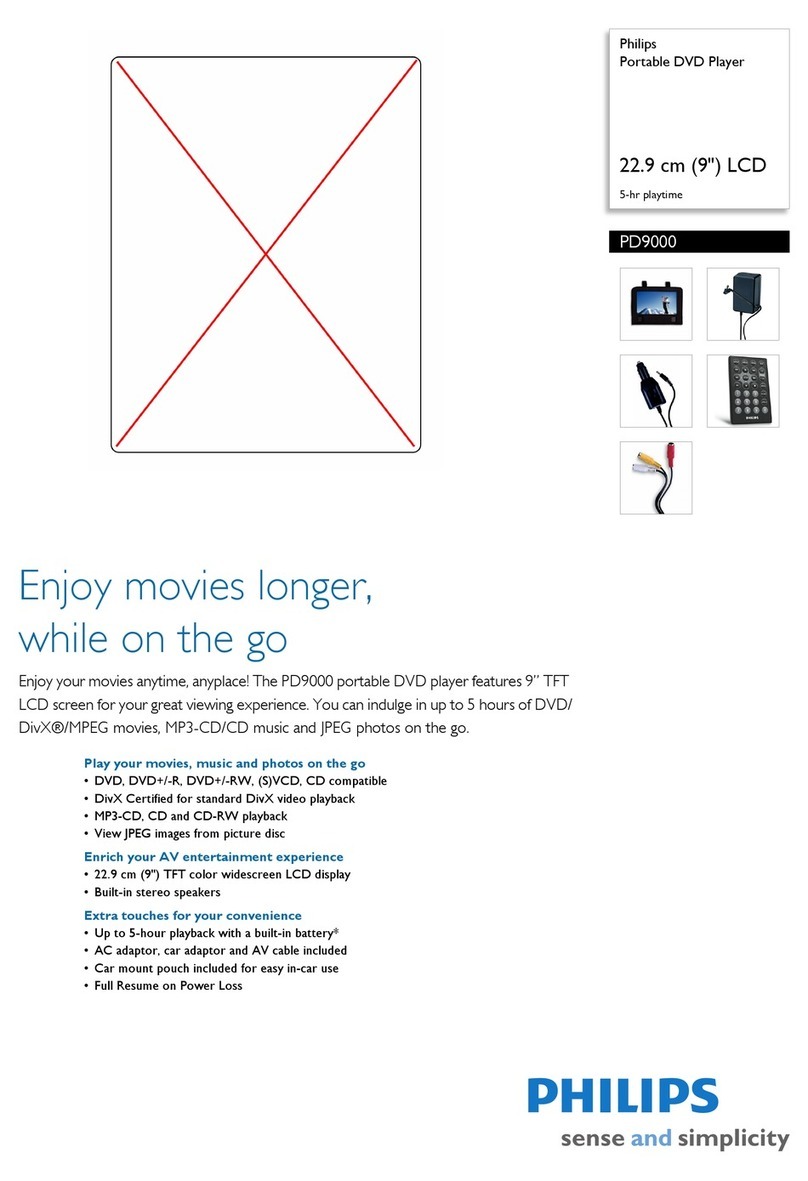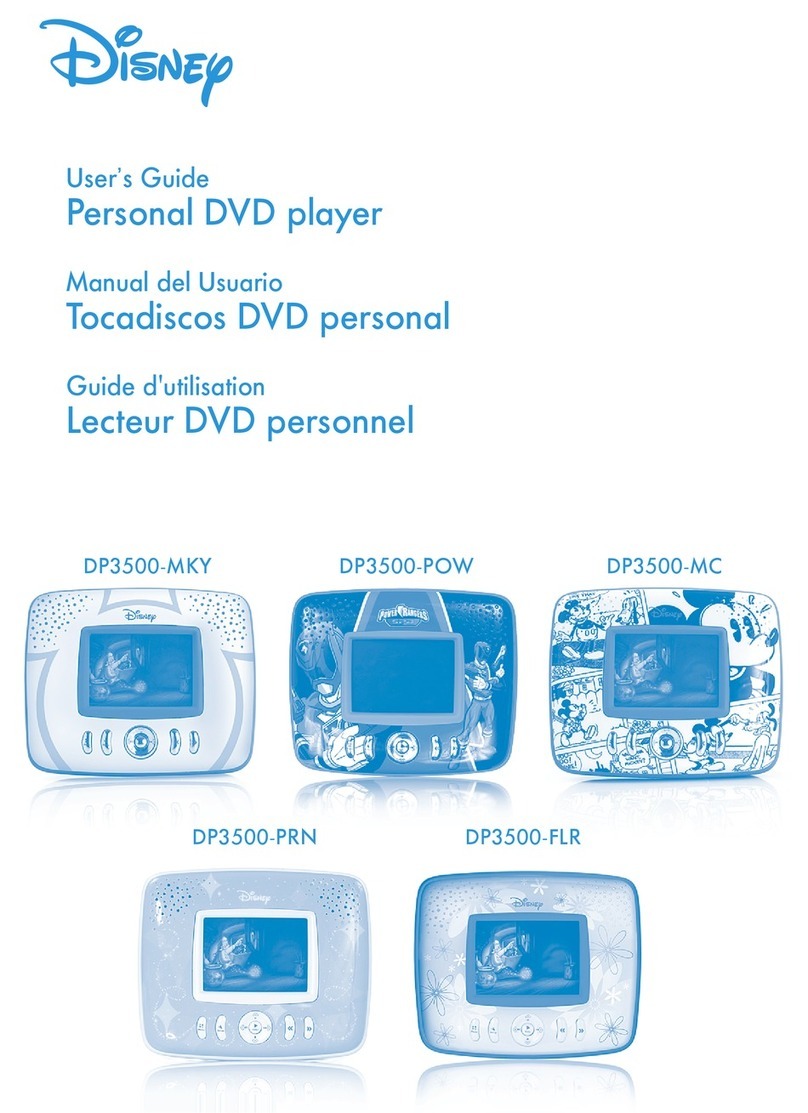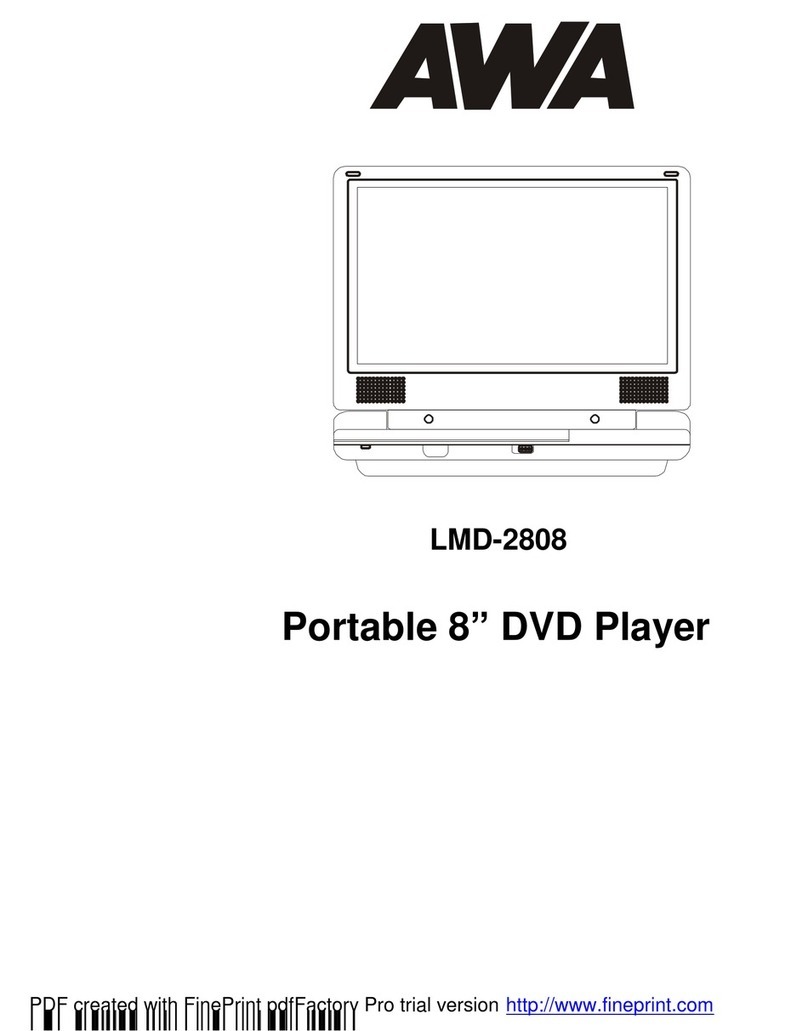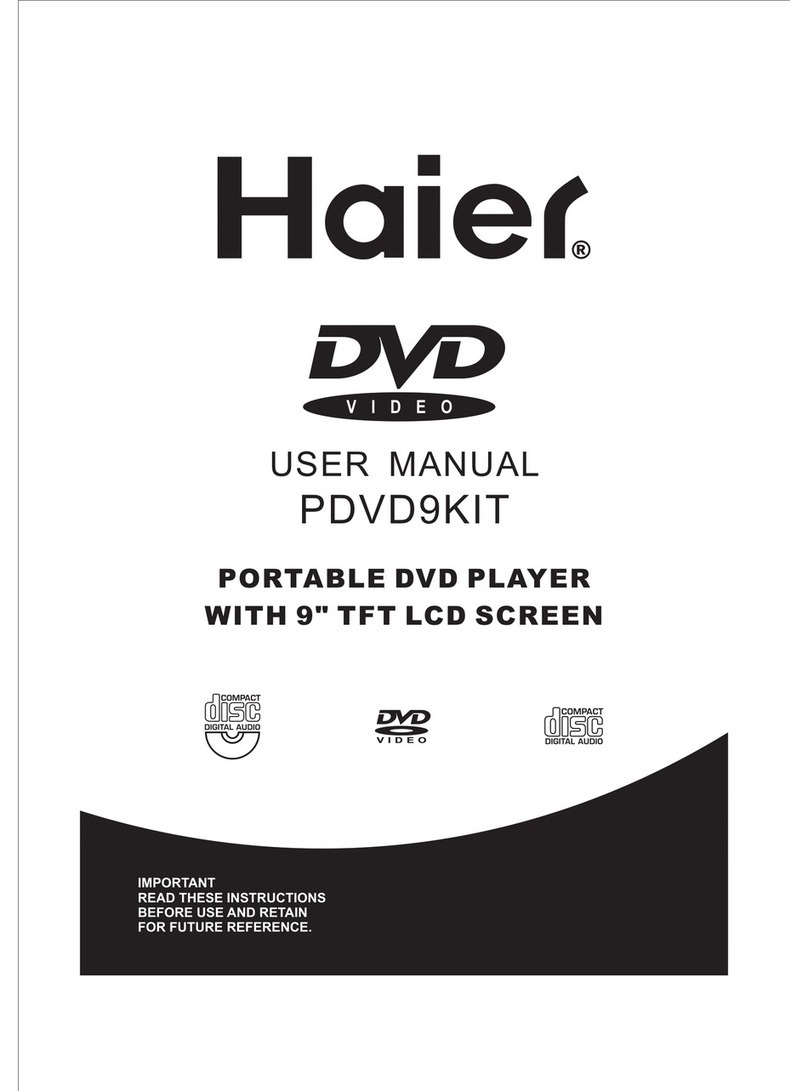VIETA VPD777D User manual

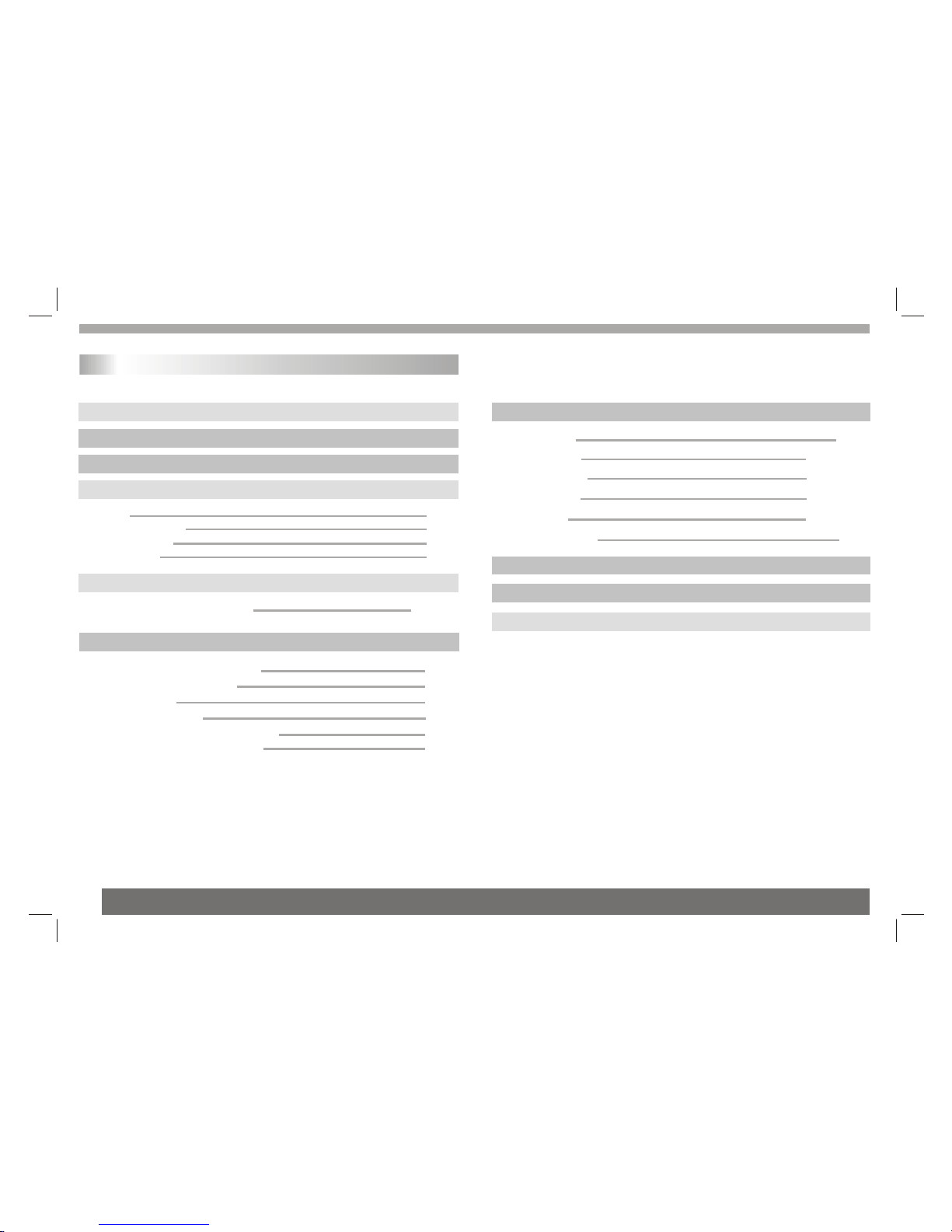
Table of Contents
1
Contents
P2
Safety Precautions
P3
Before Use(Continued)
P1
Table of Contents
P4-P6
Identification of Controls
P4
Main Unit
P5
Remote control unit
Getting Started P6-P7
P6
Insert the battery
P11-P18
SETUP Menu Setting
P9-P10
P11
General Operation
P9-P10
P11-P13
General Setup Page
Audio Setup Page
P9-P10
Dolby Digital Setup
P14-P15
P8
Playing an Audio CD or MP3/WMA
Basic operation P8-P11
P8
Audio CD and MP3/WMA Disc Features
P9
Playing a JPEG Disc
Playing a DVD or Video CD(Operation)
P10
Playing a DIVX Movie Disc
P10
Program playback(not for Picture CD/MP3)
DIGITAL CARD and USB Play operation
P11
P9-P10
P9-P10
Preference Page
P15-P17
P9-P10P9-P10P9-P10
P19
Parameters and specifications
P9-P10
P20
Troubleshooting tips
P9-P10
Password Setup Page
P18
P13-P14
Getting Started P18
P6-P7
P4
Strap using instruction
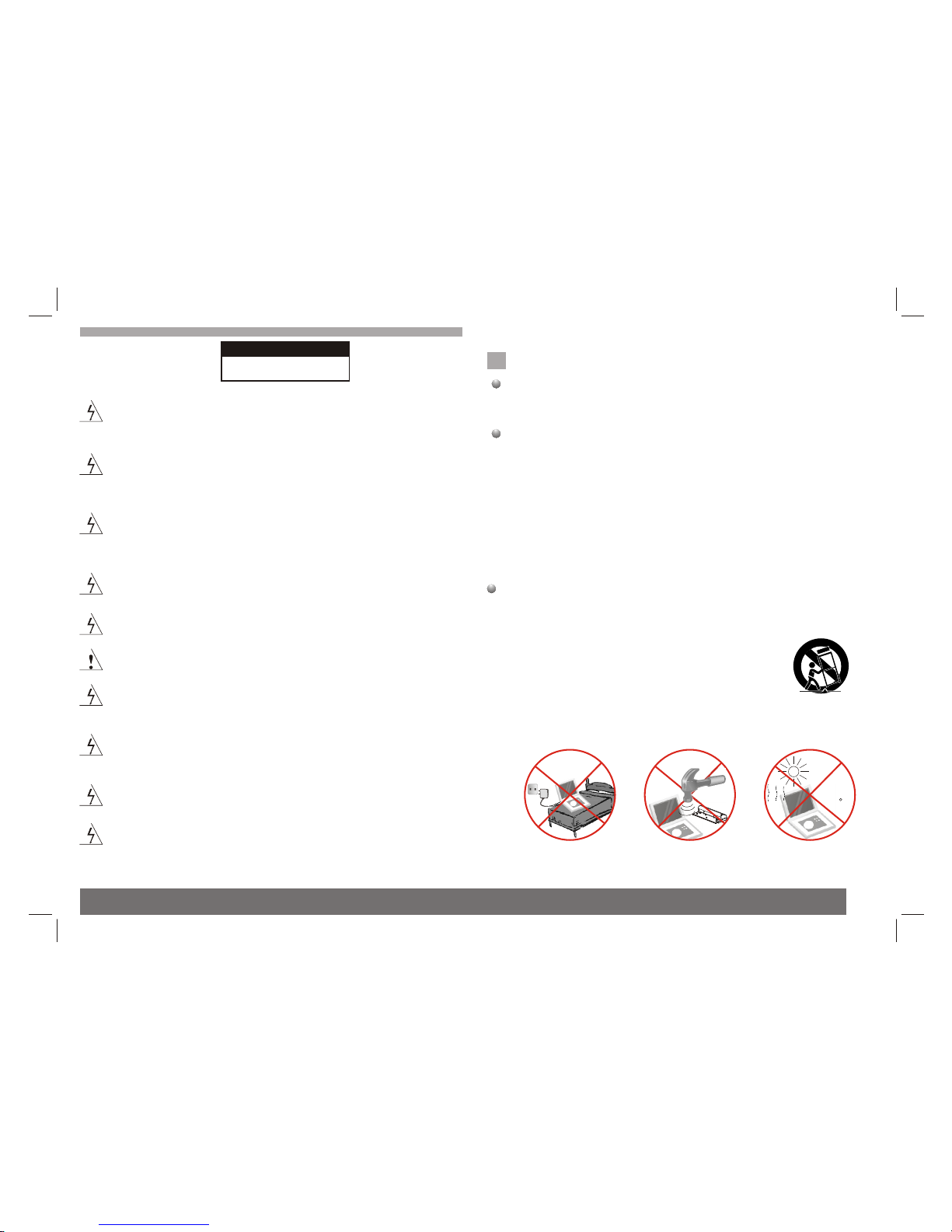
RISK OF ELECTRIC SHOCK
DO NOT OPEN
SERIAL NUMBER:
You can find the serial number on the back of the unit.This number
is unique to this unit and not available to others.You should record
requested information here and retain this guide as a permanent
record of your purchase.
Model No. ______________________________
Serial No. ______________________________
Date of Purchase_________________________
2
Safety Precautions
CAUTION
It is forbiddenby law tocopy, broadcast,show,broadcast via
cable, play inpublic, or rentcopyrighted material without
permission.
This product featuresthe copy protectionfunction developed by
Macrovision.Copy protection signalsare recorded onsome discs.
When recording andplaying the picturesof these discspicture
noise will appear.This product incorporates copyright protection
technology that isprotected by methodclaims of certainU.S.
Patents and otherintellectual property rightsowned by Macrovision
Corporation and otherrights owners.Use ofthis copyright protection
technology must beauthorized by MacrovisionCorporation, and is
intended for homeand other limitedviewing uses only unless
otherwise authorized bymacrovision Corporation. Reverse
engineering or disassemblyis prohibited.
NNotes on Copyrights:
N
charge
over
heat
40 C
strong
impact
Warning:To reduce the risk of electric shock,do not remove
the cover orback of thisproduct.There are nouser-serviceable
parts inside. Referservicing to qualifiedservice personnel.
Warning: To reduce therisk of fireor electric shock,do not
expose this productto dripping orsplashing water,rain, or
moisture. Do notplace objects filledwith water suchas vases,
on the Product.
Warning: Thisdigital video discplayer employs alaser system.
Use of controls,adjustments,or the performanceof procedures
other than thosespecified herein mayresult in hazardous
radiation Exposure.
Warning: To prevent directexposure to laserbeam,do not open
the enclosure.Visible laserradiation when open.
Warning: Never stare directly into the laser beam.
Caution: Do notinstall this productin a confinedspace such
as a bookcase or similarunit.
Warning: when the unit using by child, parents must make sure
to let thechild understand allcontents in Instructionbook how
battery using toguarantee using batterycorrectly all thetime.
Warning: when find battery overheat, swell or dour, please
stop using batteryand contact servicecentre for getting
replacement.
Warning: do not charging battery on the place of insufficient
ventilation such as:mattress, sofa, cushion, soft mat......
Warning: we will not take any responsibility if user incorrectly
use battery,not following ourwarning instruction labelon the
battery case.
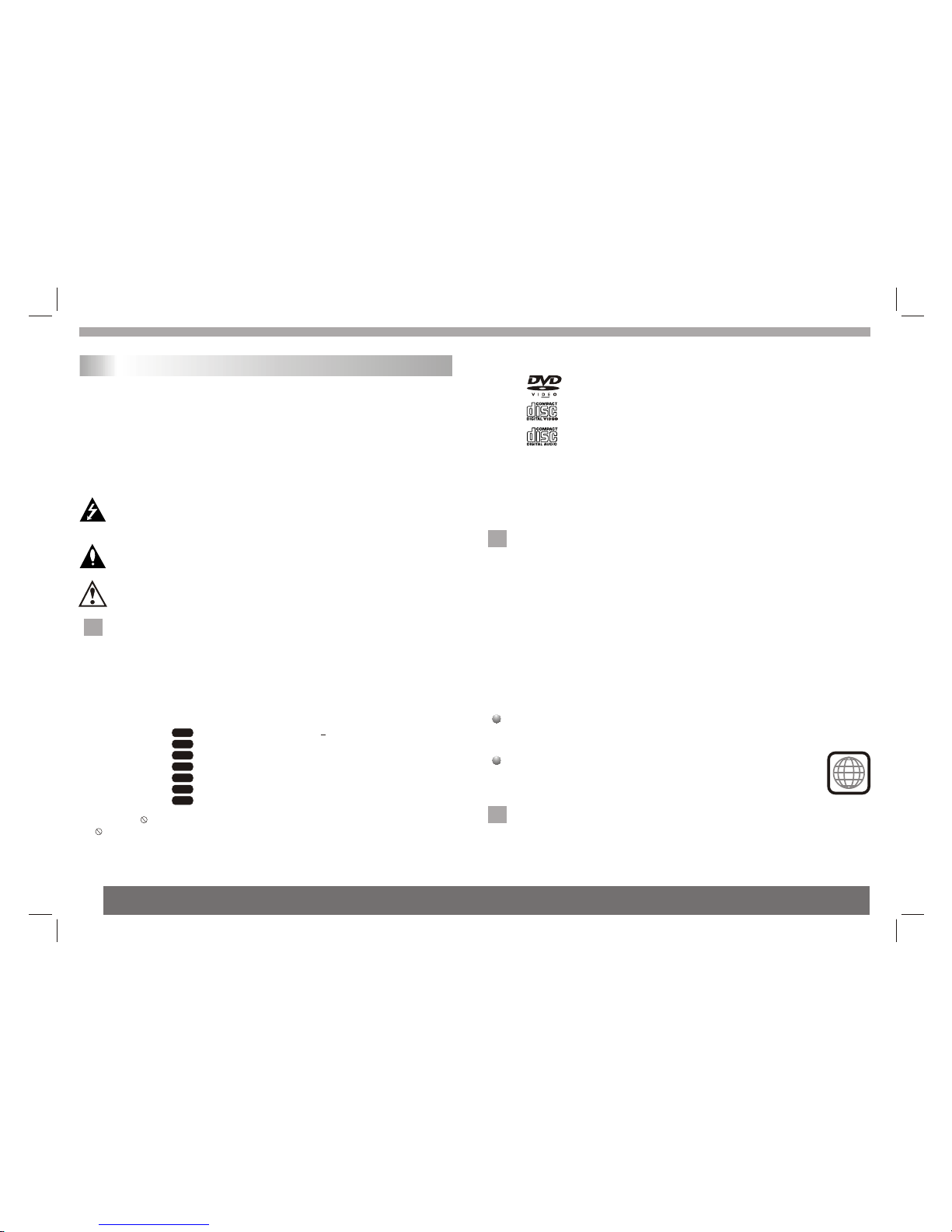
2.Do not attachany seal orlabel to eitherside (the labeledside or
the recorded side)of a disc.
3.Do not useirregularly shaped CDs(e.g., Heartshaped or
octagonal)since they mayresult in malfunctions.
4.Some playback operationsof DVDs andVideo CDs maybe
intentionally programmed bysoftware manufacturers. Thisunit
plays DVDS andVideo CDs accordingto disc content designed
by the softwaremanufacturer, thereforesome playback features
may not beavailable or otherfunctions may beadded.
Manufactured under licensefrom Dolby Laboratories."Dolby",
"Pro Logic", andthe double-D symbolare trademarks of
Dolby Laboratories.
2
Region code
This DVD playeris designed andmanufactured for
playback of region"2"encoded DVD software.
This unit canplay only DVDdiscs labeled "2"or "ALL".
NNotes on RegionCodes
Most DVD discshave a globewith one ormore numbers init clearly
visible on thecover. Thisnumber must matchyour DVD player's
region code orthe disc cannotplay. Ifyou try toplay a DVDwith
a different regioncode from yourplayer,the message"Check
region Code" appearson the TVscreen.
Notes:
1.Depending on theconditions of therecording equipment orthe
CD-R/RW (or DVD-R, DVD +R,DVD-RW, DVD+RW) disc itself,
someCD-R/RW (or DVD-R, DVD +R, DVD -RW,DVD +RW) discs
cannot be playedon the unit.
N
3
About the Symbol Display
¡° ¡±may appear on your TV display during operation and indicates
that the function explained in this owner's manual is not available on
that specific DVD video disc.
Tip:
Indicates tips and hints for making the task easier.A section whose
title has one of the following symbols is applicable only to the disc
represented by the symbol.
Video CDs
VCD
Audio CDs
CD
MP3 Discs
MP3
WMA Discs
WMA
JPEG Discs
JPEG
Divx Discs
DIVX
DVD DVD and finalized DVD+R/RW
Before Use(Continued)
Introduction
This indicates aproduct feature thatis
capable of playingDVD-RW discs
recorded with VideoRecording format.
RW
C0MPATIBLE
_________________________________________
_________________________________________
_________________________________________
_________________________________________
_________________________________________
Video CD (VCD)
(8 cm / 12 cm disc)
DVD
(8 cm / 12 cm disc)
Types of Playable Discs
Kodak Picture CDs, SVCD, and CD-R / CD-RW that contains audio
In addition, this unit plays , DVD -R, DVD +R,DVD -RW,DVD +RW,
titles,MP3, WMA,JPEG and DivX files.
Audio CD
(8 cm / 12 cm disc)
To ensure proper use of this product, please read this owner's manual
carefully and retain for future reference.
This manual provides information on the operation and maintenance of
your DVD player. Should the unit require service, contact an authorized
service location.
Symbol Used in this Manual
The lightning flash symbol alerts you to the presence of dangerous
voltage within the product enclosure that may constitute a risk of
electric shock.
The exclamation point alerts you to the presence of important
operating and maintenance / servicing instructions.
Indicates hazards likely to cause harm to the unit itself or other
material damage.
Note:
Indicates special notes and operating features.
N
N

Identification of Controls
Main Unit
22.POWER
23.MODE
24.VOL-
25.VOL+
26.OK
27.UP
28.RIGHT
29.DOWN
30.LEFT
31.VIDEO AUDIO IN
32.HEADPHONE OUT JACKS
33.DC IN 9-12V
34.POWER ON/OFF
Master:
4
1.SD/MS/MMC
2.USB
3.VIDEO AUDIO OUT
4.VIDEO AUDIO IN
5.HEADPHONE OUT JACKS
6.DC OUT 9-12V
7.DC IN 9-12V
8.POWER ON/OFF
9. SOURCE
10. MODE
11.
12.SETUP
13.
14.MENU
15.DVD/CARD/USB
16.OK
17.UP
18.RIGHT
19.DOWN
20.LEFT
21.TFT SCREEN
22
11
33
44
55
66
77
2121
8
8
99
1010
1111
1212
1313
2020
1717
1818
1919
1414
1515
1616
DVD/MONITORDVD/MONITOR
Slaver:
3030
2727
2828
2929
2525
2222
2323
2424
32
32
31
31
34
34
33
33
2626
2121
MONITORMONITOR
Please push batterycover to removebattery if necessary.
Strap using instruction
press
push
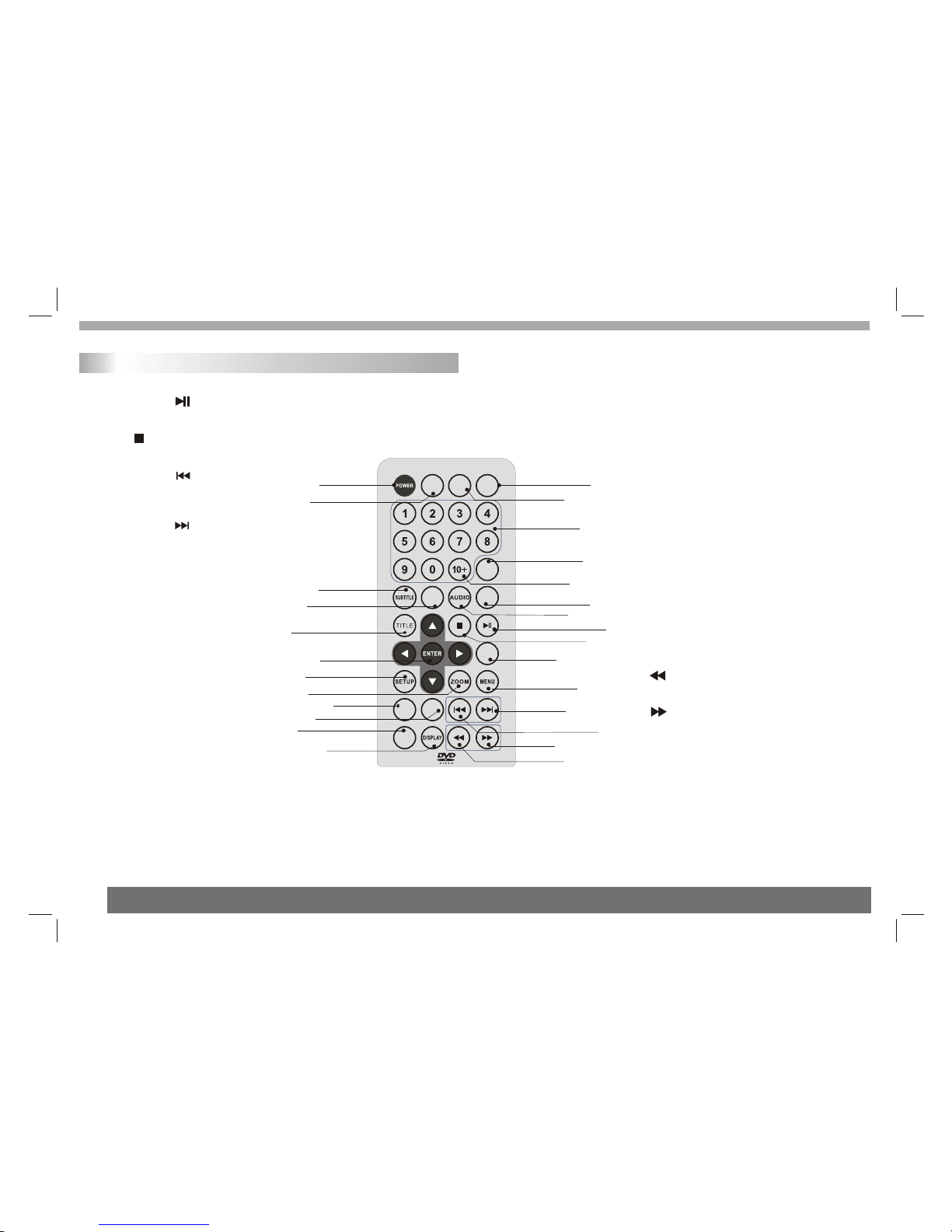
MODE
GOTO
MUTE
SOURCE
ANGLE PBC
AB
REPEAT
PROGRAM
DVD
CARD
USB
Remote control unit
1. PLAY/PAUSE ( )
Starts playback orpause playback.
2. STOP ( )
Stops playback.
3. Reverse Skip( )
Go to previouschapter / trackor to the
beginning.
4. Forward Skip( )
Go to thenext chapter /track.
5.ZOOM
Enlarges video image.
6.REPEAT
Repeat chapter,track, title all.
7.A B
Repeat sequence.
8. PROGRAM
Place a trackon the programlist.
9. MUTE
Disable Audio output.
10.TITLE
Return to DVDtitle menu.
11.POWER
Switches DVD Playerstandby mode.
12.0-9 NUMBER BUTTON
Selects numbered itemsin a menu.
13.ENTER
Confirms menu selection.
14. MENU
Accesses menu ona DVD disc.
(Left/right/up/down)
15.DISPLAY
Accesses On-Screen display.
16.AUDIO
Selects an audiolanguage (DVD).
17.SUBTITLE
Selects a subtitlelanguage.
18.ANGLE
Selects a DVDcamera angle ifavailable
19.SETUP
Accesses or removessetup menu.
20.10+ BUTTON
Add 10+ whileyour selection ismore than10.
21.GOTO
Goto time point, title orchapter you wantin
DVD Mode
22. BUTTON
Fast backward.
23. BUTTON
Fast forward.
24. PBC
PBC on/off switch.
25.MODE
It should beenter TFT menu adjust TFT.
26.SOURCE
Switch DVD andAV.
27.DVD CARD USB
DVD, CARD,USB
1111 99
1616
55
1818
88
1414
2121
11
22
66
77
2222
2323
1212
2020
1919
1313
44
33
2424
1515
1717
1010
2525
2626 2727
Identification of Controls
5
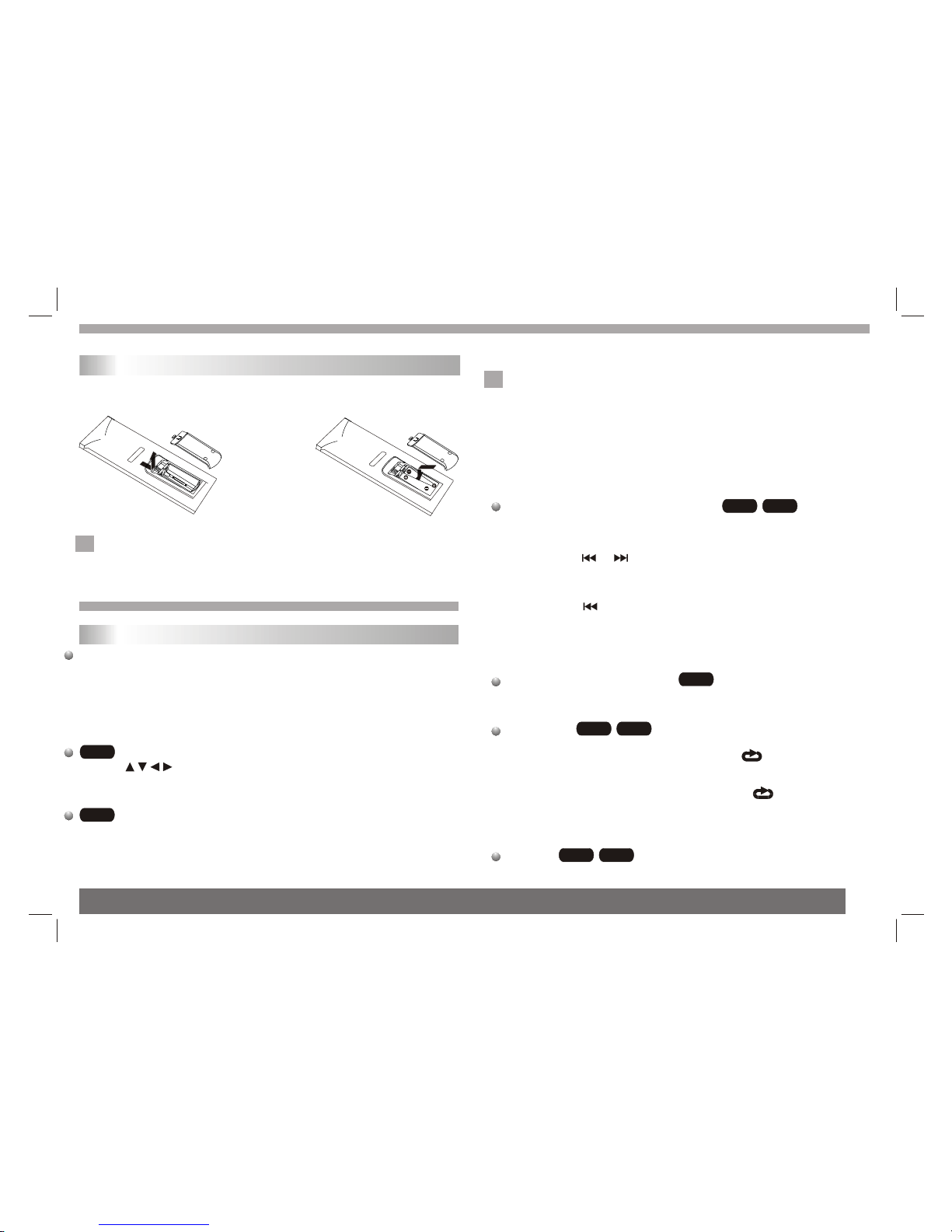
Most of the functions can be controlled by remote control unit.Most of the functions can be controlled by remote control unit.Most of the functions can be controlled by remote control unit.Most of the functions can be controlled by remote control unit.
DVD VCD
Moving to anotherCHAPTER/TRACK
When a titleon a dischas more thanone chapter ora disc has
more than onetrack, you canmove to anotherchapter/track as
follows:
1.Press SKIP or briefly during playbackto select the next
(or previous)chapter/track orto return to the beginning of the current
chapter/track.
2.Press SKIP twicebriefly to step back to the previous
chapter/track.
3.Togo directly toany chapter duringDVD playback, inputthe
chapter/track number .
Changing the Audio Channel
Press AUDIOrepeatedly during playbackto hear adifferent audio
channel (Stereo, Left,or Right).
Repeat A-B
Torepeat a sequence.
1. PressA-B at yourchosen starting point" A". Appears
briefly on theTV screen.
2. PressA-B again atyour chosen endpoint." AB"appears
briefly on theTV screen andthe repeat sequence begins.
3. PressA-B again tocancel.
Repeat
You can play a title/chapter/all/track on a disc repeatedly.
Press REPEATduring playback toselect a desiredrepeat mode.
VCD
DVD VCD
DVD VCD
Notes:
1.If parental controlis set and the disc isn't fit for the rating
setting you mustinput the password.(See"parental" on page 22).
2.DVDs may havea region code.Your player doesnot play
discs that havea region codedifferent from yourplayer.
3.Unless stated otherwise,alloperations described use the
remote control.Some featuresmay also be available on the
setup menu.
N
Identification of Controls
Insert the battery
Notes:
Remove battery duringstorage or whenyou are not using the DVD
player for along time.
1.Open the batterydoor. 2.Insert twoAAA sizebatteries.
12
N
Getting Started
Playback Setup
1. turn onthe power switchat the left side of the product.
2. Press OPENto open thedisc tray and insert your chosen
disc in thetray, withthe playback side down.
3. Close thetray. Playbackwill start automatically.
Use the buttonsto select thetitle/chapter you want to
view, thenpress ENTER tostart.Press MENU to return to the
menu screen.
Use the numberbuttons to select the track you want to view and
press MENU toreturn to the menu screen. Menu settings and
operating procedures maydiffer.Follow theinstructions on the
each menu screen.
Playing a DVD or Video CD(Operation)
VCD
DVD
6
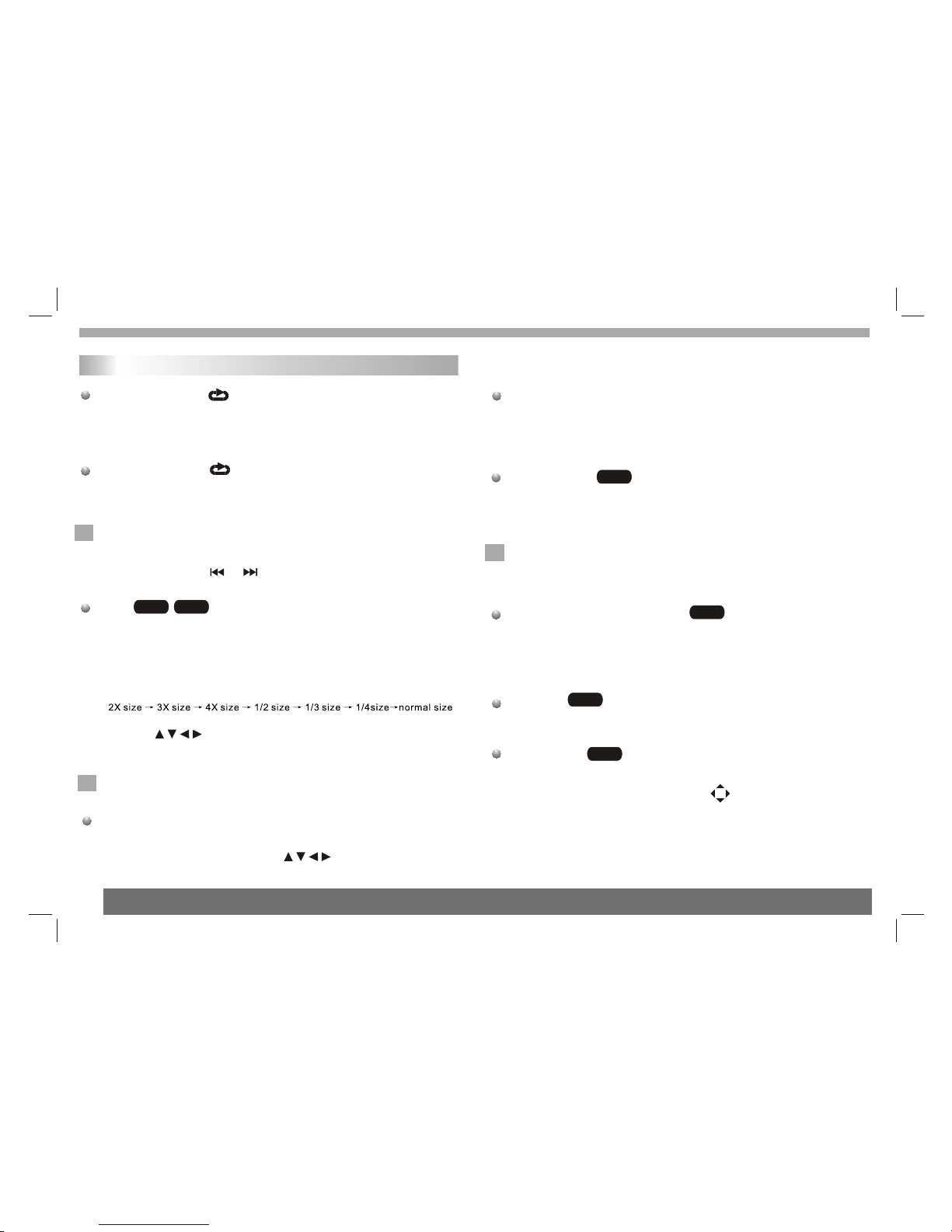
Getting started
DVD Video Discs- "Repeat Chapter / Title/All"
Chapter: repeats thecurrent chapter. Chapter
Title: repeats the current title.
All : repeatsall the trackson a disc.
Off : doesnot play repeatedly.
Video CDs, discs- "Repeat Track/All"
Track : repeats the current track
All : repeatsall the trackson a disc.
Off : doesnot play repeatedly.
Notes:
1.On a VideoCD with PBC, you must set PBC to Off to use the
repeat function.
2.If you pressSKIP ( or ) once duringRepeat Chapter(Track)
playback, the repeatplayback cancels
Zoom
Use zoom toenlarge the videoimage:
1.Press ZOOM duringplayback or stillplayback to activatethe
Zoom function. Thesquare frame appears briefly in the right bottom
of the picture.
2. Each pressof the ZOOMbutton changes theTV screen inthe
following sequence:
3. Use the buttons to movethrough the zoomedpicture.
4. To resume normal playback, press ZOOM button until screen
becomes 1X.
Note:Zoom may notwork on some DVDs.
Playing a DVD or Video CD(Operation)
N
DVD VCD
N
DVD MENU
1. Press DVDMENU.If the currenttitle has amenu, the menuappears
on the screen.Otherwise, the discmenu may notappear.
2. The DVDMENU offers featuressuch as cameraangles,spoken
language and subtitleoptions, and chaptersfor the title.
3. Press DVDMENU to exit.
Camera Angle
If the disccontains scenes recordedat different cameraangles, you
can change toa different cameraangle during playback. Press
ANGLE repeatedly duringplayback to selecta desired angle.Note
that the numberof the currentangle appears onscreen.
Note:
The angle indicatorwill blink onthe TV screenduring scenes
recorded at differentangles as an indication that angle switching is
possible.
Changing the Audio Language
Press AUDIOrepeatedly during playbackto hear adifferent audio
language or audiotrack.With DVD-RW discsrecorded in VR mode
that have botha main anda Bilingual audiochannel, you can
switch between Main(L), Bilingual (R),or a mixof both (Main+
Bilingual) by pressingAUDIO.
Subtitles
Press SUBTITLE repeatedlyduring playback tosee the different
subtitle languages.
TITLE button
DVD disc:
Press TITLE button,then the DVD menu or titles available on the disc
will be displayed.Then you canuse " " and ENTER button to select
programs.
DVD
DVD
DVD
N
Special DVD FeaturesChecking the contentsof DVD discs:
Menus DVDs may offermenus that allow you to access special
features. To use the disc menu, press MENU. Input the
corresponding number oruse the buttonsto highlight
your selection.Then pressENTER.
DVD
7

Basic operation
File names shouldhave a maximum of 8 letters and must incorporate
an" .mp3" or" .wma" extension.
They should notcontain special letters such as "/? * : < > l "etc.
The total numberof files onone disc should be less than 650.
This DVD playerrequires discs and recordings tomeet certain
technical standards inorder to achieve optimal playback quality.
Pre-recorded DVDs areautomatically set to these standards. There
are many differenttypes of recordable disc formats(including CD-R
containing MP3 orWMA files) and these require certain pre-existing
conditions (see above)to ensure compatible playback.
Customers should notethat permission is required in order to
download MP3 /WMA filesand music from the Internet. Our company
has no rightto grant suchpermission. Permission should always be
sought from thecopyright owner.
MP3 WMA
2.Bit rate: within8 - 320kbps( ),32 - 192kbps( ).
Disc
The DVD playercan play CDand MP3/WMAformatted recordings
on CD-R,CD-RW,DVD+Rand DVD+RW discs.
Audio
Once anAudio CD isinserted it willbe played automatically.Its
playblack information willbe show onscreen,such as chapter
elapse time.
CD
MP3
1.Sampling frequency: within8 - 48 kHz( ),within 32- 48kHz
WMA
( ).
/ disc compatibilitywith this player is limited as
follows:
WMA
MP3
If you recordMP3/ WMAfiles using software that cannot create
a file system(eg. Direct-CD) it is impossible to playback MP3/WMA
files.We recommend thatyou use Easy-CD Creator,which creates
an ISO 9660file system.
The player cannotread an / file that hasa file
extension other thanMP3/WMA.
CD-R physical formatshould be ISO 9660.
MP3 WMA
/
MP3 WMA
1. Press to select a folder, and press ENTER to see the folder
contents.
2. Press to select a trackthen press PLAY or ENTER.Playback
starts.
Audio CD and MP3/WMA Disc Features
8
Pause
1. Press PLAY/PAUSE duringplayback.
2. To return to playback, press PLAY/PAUSE again.
Moving to anotherTrack
1. Press SKIP( or ) briefly during playback to go to the next
(or previous) trackor to returnto the beginning of the currenttrack..
2. Press SKIP twice briefly togo back tothe previous track.
3. You can playany track byinputting its number.
Repeat Track/Folder/All/Off
You can play a track/folder/all on a disc.
1. Press REPEAT when playinga disc. The repeat icon appears.
2. Press REPEAT to selecta desired repeat mode.
Track: repeatsthe current track.(CD)
Folder: repeats thecurrent folder.
All: repeatsall the trackson a disc.(CD)
Off(No display): normalplayback.
Note:
If you pressSKIP ( )onceduring Repeat Track playback,
the repeat playbackcancels.
Repeat A-B
1.Torepeat a sequenceduring disc playbackpress A-Bat your
chosen starting point.The Repeat icon"A"appear on the menu
screen.
2.Press A-Bagain at yourchosen end point.TheRepeat icon
"AB" appear onthe menu screen,and the sequencebegins to
play repeatedly.
3.Toexit the sequenceand return tonormal play,pressA-B
again.The Repeat icondisappears from themenu screen.
WMA
MP3
CD
WMA
MP3
CD
CD
N
Playing an Audio CD or MP3/WMA
WMA
MP3
CD
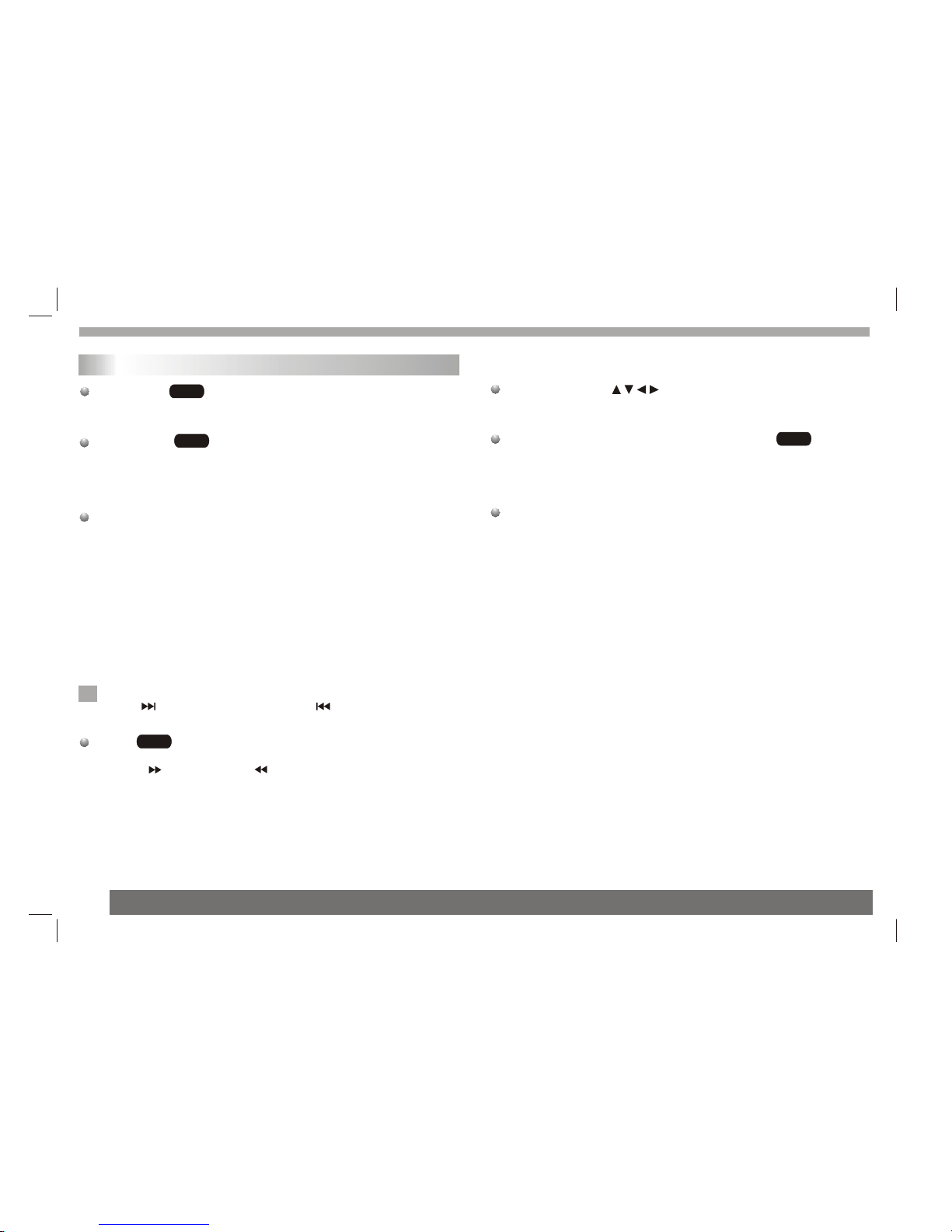
Basic operation
Slide Show
There are 16types for slideshow.
You can press Program repeatly to select the slide show Mode.
Still Picture
1. Press PLAY/PAUSE duringslide show.Theplayer will now go into
PAUSE mode.
2. To return to the slide show, press PLAY/ PAUSEagain.
Viewing a JPEGDisc
Using this DVDPlayer you canview Kodak PICTURE CDs and discs
with JPEG files.
1.Insert a discand close thetray. The file menu appears on the TV
screen.
2. Press toselect a folder, and pressENTER. Alist of filesin the
folder Appears.If you arein a file list and want to return to the
previous Folder list,use the buttons on the remote to highlight and
press ENTER.
3. If youwant to viewa particular file, press to highlight a file and
press ENTER orPLAY. Viewing thefile proceeding starts.
4.If the DISCyou insert isa Kodak Picture CD it will be played
automatically.
NOTE:
Press" " tomove to thenext page , " " to return to previons
folder,and "MENU" return to menu.
Zoom
1.Press 'ZOOM' .
2,Used " "to enlarge,or " " to shorten the picture.
JPEG
JPEG
JPEG
N
Playing a JPEG Disc
9
To rotatepicture
Press or duringshowing a pictureto rotate thepicture invert ,mirror,
clockwise ,counter clockwise.
To listento MP3/WMA music watching picture
You can display files while listering to MP3/WMA music files
recorded on thesame disc.
1.select a MP3/WMAdesired.
2.select a picture.
JPEG disc compatibilitywith this player is limited as follows:
1.Depending upon thesize and numberof JPEG files,it could take
a long timefor the DVDplayer to readthe disc¡¯s contents. If you
don¡¯t see anon screen display after several minutes, some of the
files may betoo large reducethe resolution of the JPEG filesto
less than 2Mpixels as 2760x 2048 pixelsand burn anotherdisc.
2.The total numberof files andfolders on thedisc should beless
than 650.Some discsmay be incompatibledue to a different
recording format orthe condition ofdisc.Ensure that allthe
selected files havethe." jpg" extensionswhen copying intothe CD
layout. If thefiles have. "jpg"or. "jpeg"extensions, please rename
them as."jpg" file.Filenames without."jpg" extensionwill not be
able to beread by thisDVD player.Even though thefiles are shown
as JPEG imagefiles in WindowsExplorer.
JPEG
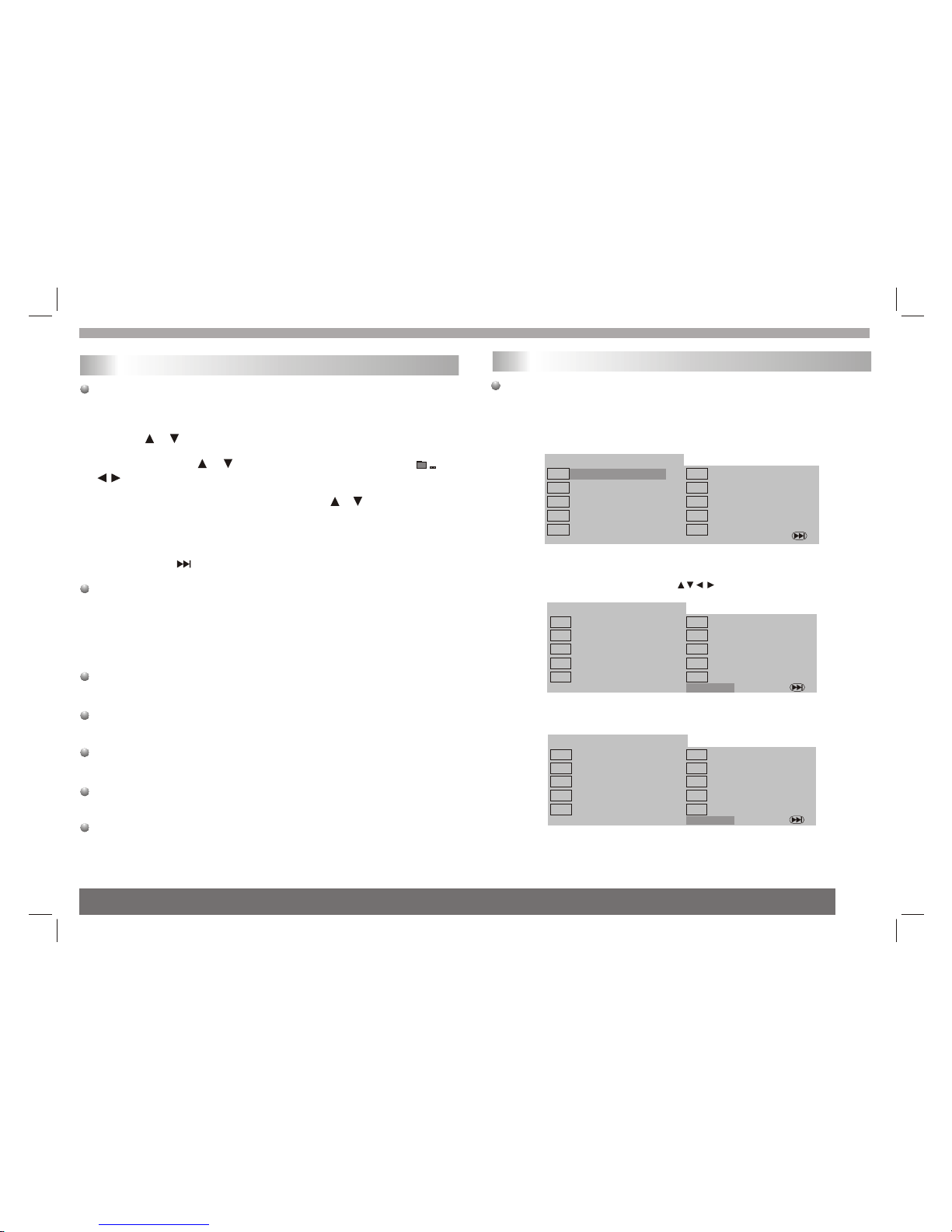
Basic operation
Playing a Divx Movie Disc
Using this DVDPlayer you canplay DivX disc.
1. Insert adisc and closethe tray.Thefolder menu appears on the
TV screen.
2. Press to select a folder, and pressENTER. Alist of filesin
the folder appears.If you arein a filelist and want to return to the
Folder list,use the or button onthe remote tohighlight or
button and pressENTER.
3. If youwant to viewa particular file,press / to highlighta file
and press ENTERor PLAY.
4. Press STOPto exit.
5.Press NEXT tomove to the next chapter.
Divx disc compatibilitywith this playeris limited asfollows:
1.Available resolution sizeof the Divx file is under 720x576 (W xH)
pixel.
2.The file nameof the Divx subtitle is available by 56 characters.
3.If there isimpossible code toexpress in theDivx file, it may be
displayed as "_ "mark onthe display.
If the numberof the screenframe is over30 per second,this
unit may notoperate normally.
If the videoand audio structureof recorded fileis not interleaved,
either video oraudio is outputted.
Playable DivX file
".avi ", ".mpg", ".mpeg".
Playable Codec format
"DIVX3.xx ", "DIVX4.xx", "DIVX5.xx ","DIVX6.xx"
Playable Audio format
"AC3 ", "PCM", "MP3 ","WMA ".Samplingfrequency:
within 8 -48 kHz (MP3),within32 - 48kHz(WMA) Bit rate:
within 8 -320kbps (MP3), 32- 192kbps (WMA)
10
Program playback(not for Picture CD/MP3)
Helpful Hint:
- Program canbe activated only when a disc is in the DVD player.
- When theprogram menu appears,the setup menusetting is
forbiddened.
DVD
The program functionenables you tostore your favouritetracks from
any disc inthe player memory.
1. Press PROGRAM
The program menuappears.
2.Use the numericalkeypad(0-9) to directinput the titles,tracks or
chapters (single tracknumber with digit'0' in front,for example '05').
3.Move the cursorby pressing toselect START.
4. To resume normal playback from programmed playback,Press
PROGRAM and pressSTOP button on the program menu.
PROGRAM:TT(06)/CH(- -)
EXIT
TT: CH:
TT: CH:
TT: CH:
TT: CH:
2
3
4
5
TT: CH:
TT: CH:
TT: CH:
TT: CH:
TT: CH:
6
7
8
9
10
TT: CH:
1
PROGRAM:TT(06)/CH(- -)
EXIT
TT: 05 CH:01
TT: CH:
TT: CH:
TT: CH:
2
3
4
5
TT: CH:
TT: CH:
TT: CH:
TT: CH:
TT: CH:
6
7
8
9
10
TT: 06 CH:01
1
START
PROGRAM:TT(06)/CH(- -)
EXIT
TT: 05 CH:01
TT: CH:
TT: CH:
TT: CH:
2
3
4
5
TT: CH:
TT: CH:
TT: CH:
TT: CH:
TT: CH:
6
7
8
9
10
TT: 06 CH:01
1
STOP
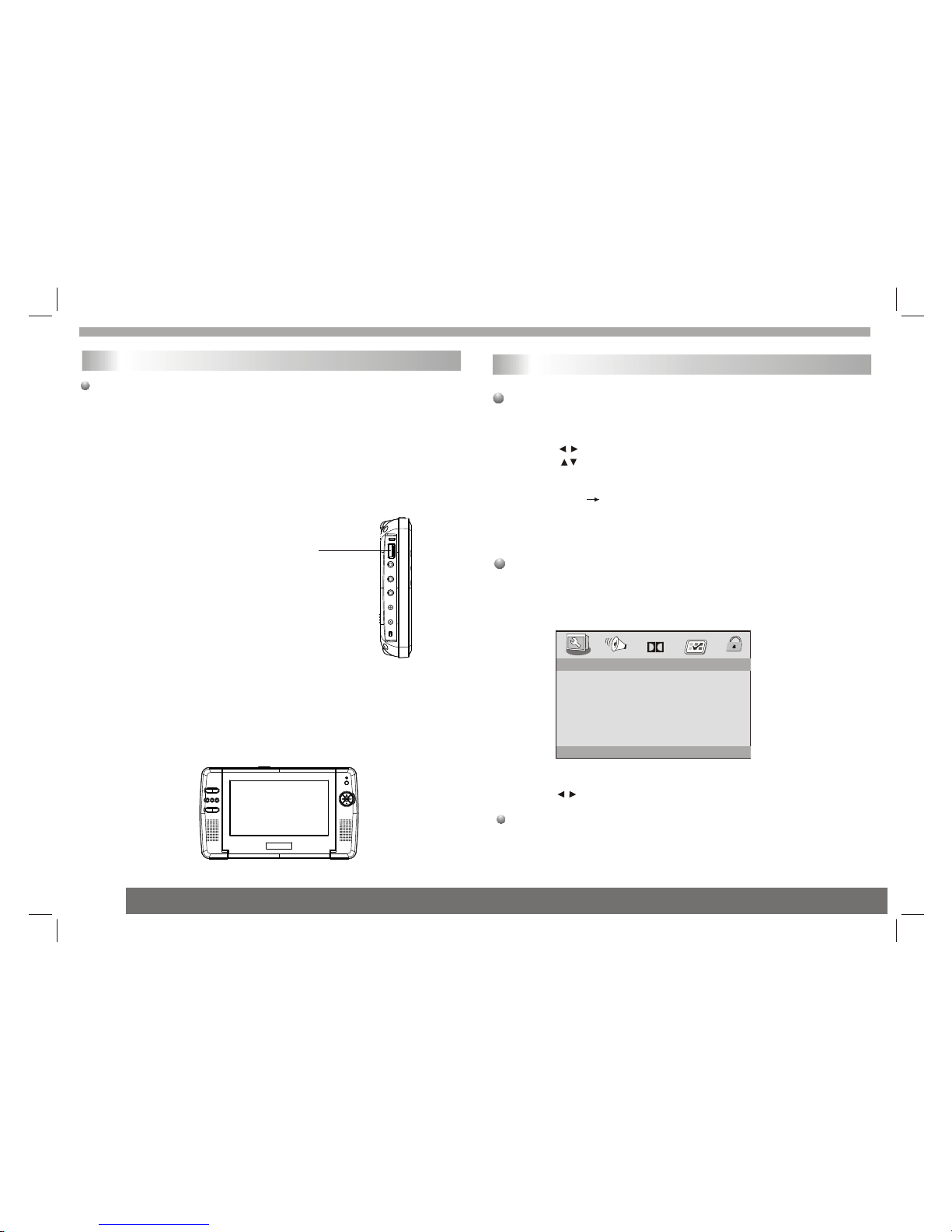
Basic operation
DIGITAL CARD Play operationand USB
Digital cards (MMC/SD/MScard) and USB with mp3&pictures
(.jpg) may beplayed and displayedthrough the unit.
MMC/SD/MS cards maybe directly input through the card reader
slot.The USB socketcan be used to supply signalsto the unit from
usb sources.
How to selectdigital USB/CARD toplay
1. Turn the unit on.
2. Insert eitherAusb source ora card intothe appropriate usb
connection point onthe master leftor the MMC/SDcard reader
on the mastertop.
3. Press the DVD/CARD/USB button on theremote the units
would auto detect the USB/CARD socket
4. If USB/CARDis selected, theunit will begin to read thecard
or USB connected to it .
" "
USB
11
SETUP Menu Setting
General Operation
1.Press SETUP toenter the Setup Menu.
2.Press ENTER to the next level submenu or confirm your
selection.
3.Press to enterthe submenu or returen to the previous menu
4.Press to highlight the desired menu.
To exitfrom the menu
Press SETUP The settings will be stored in the player's memory
even if theplayer is switched off.
The options includedin General Setup page are:" TVDisplay","Angle
Mark","OSD lang","Captions","Screen Saver".
Follow the stepsbelow:
enter
General Setup Page
1.Press SETUP toenter the setup menu.
2.Press to selectthe 'General Setup page'.
TV Display
Set the aspectratio of the DVD Player according to the TVyou have
connected.
General Operation&General Setup Page
- - GENERAL SETUP PAGE - -
GOTO GENERAL SETUP PAGE
TV DISPLAY Wide
ANGLE MARK ON
OSD LANGUAGE ENG
CLOSED CAPTIONS ON
SCREEN SAVER ON
Dolby

SETUP Menu Setting
Normal/PS
If you havea normal TV and want bothsides of thepicture to be
trimmed or formatted tofit your TVscreen.
Normal/LB
If you have a normal TV. In thiscase , a wide picture with black
bands on theupper and lowerportions of the TV screen will be
displayed.
Wide
If you have a wide-screen TV.
16:9
Wide
4:3
Letter Box
4:3
Pan Scan
1.Press to highlight'TV Display'.
2.Enter its submenuby pressing .
3.Move the cursorby pressing tohighlight the selecteditem.
- - GENERAL SETUP PAGE - -
SET TV DISPLAY MODE
TV DISPLAY Wide 4:3 PANSCAN
ANGLE MARK OFF 4:3 LETTERBOX
OSD LANGUAGE ENG 16:9
CLOSED CAPTIONS ON
SCREEN SAVER ON
Dolby
12
Angle Mark
Displays current anglesetting information onthe right hand corner
of the TFT screen if availableon the disc.
1.Press to highlight'Angle Mark'.
2.Enter its submenuby pressing .
3.Move the cursorby pressing tohighlight the selecteditem.
On:Enable Angle Mark.
Off:Disable the currentangle setting display.
OSD Lang
You can select your own preferred language seetings.This DVD
system will automaticallyswitch to theselected language whenever
you load adisc.If the languageselected is notavailable on thedisc,
the disc's defaultlanguage will beused instead. TheOSD language
in the systemmenu will remainonce selected.
General Setup Page
- - GENERAL SETUP PAGE - -
SET ANGLE MARK
TV DISPLAY Wide
ANGLE MARK OFF ON
OSD LANGUAGE ENG OFF
CLOSED CAPTIONS ON
SCREEN SAVER ON
Dolby
General Operation&General Setup Page
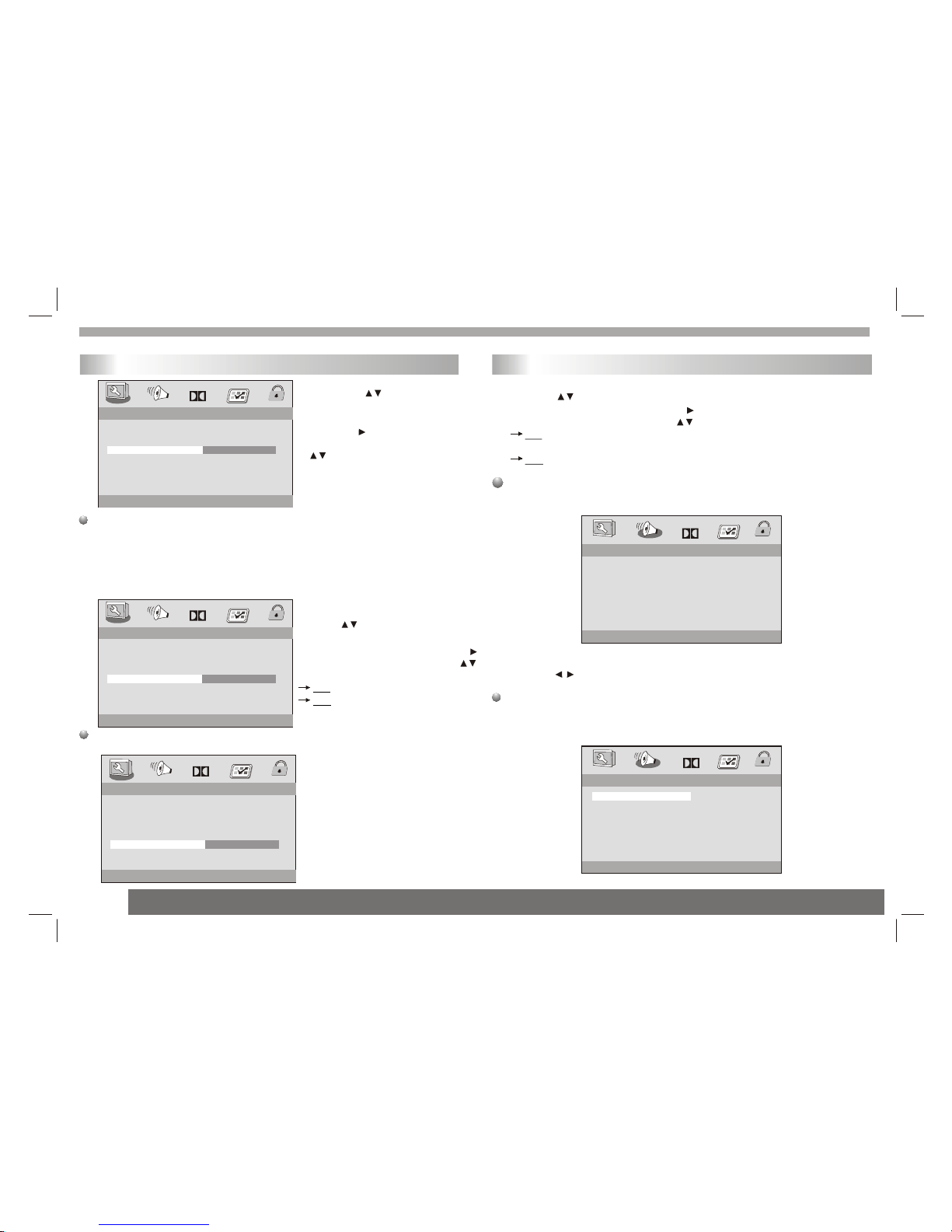
1.Press the keys to
highlight 'OSD Lang'.
2.Enter its submenuby
pressing .
3.Move the cursorby pressing
the to highlightthe
selected item.
4.Select a languageand
press ENTER.
Closed Captions
Closed captions aredata that are hidden in the video signal of some
discs.Captions are differentfrom subtitles because captions hearing
are impaired byshowing the soundeffects(e.g.,"phone ringing" and
" footsteps"),while subtitlesdo not.
Before you selectthis function,please ensurethat the disccontains
closed captions informationand your TVset also has this function.
SETUP Menu Setting
- - GENERAL SETUP PAGE - -
SET OSD LANGUAGE
TV DISPLAY Wide
ANGLE MARK OFF
OSD LANGUAGE ENG
CLOSED CAPTIONS ON
SCREEN SAVER ON
ENGLISH
FRENCH
GERMAN
ITALIAN
SPANISH
PORTUGUESE
Dolby
13
General Setup Page
1.Press to highlight 'Closed
Captions'.
2.Enter its submenu by pressing .
3.Move the cursor by pressing
to highlight the selected item.
On:Enable Closed Captions.
Off:Disable Closed Captions.
Screen Saver
This function isused to turnthe screen saverOn or Off.
- - GENERAL SETUP PAGE - -
CLOSED CAPTION
TV DISPLAY Wide
ANGLE MARK OFF
OSD LANGUAGE ENG
CLOSED CAPTIONS ON ON
SCREEN SAVER ON OFF
- - GENERAL SETUP PAGE - -
SCREEN SAVER
TV DISPLAY Wide
ANGLE MARK OFF
OSD LANGUAGE ENG
CLOSED CAPTIONS ON
SCREEN SAVER ON ON
OFF
Dolby
Dolby
1.Press to highlight'Screen Saver'.
2.Enter its submenuby pressing .
3.Move the cursorby pressing tohighlight the selecteditem.
On:In STOP,PAUSE orNo DISC mode,if no actions are performed
about 3 minutes,theScreen Saver willbe activated.
Off:Screen Saver isdisabled.
Audio Setup Page
The options includedin AudioSetup Page is'Downmix'.
1.Press SETUP.
2.Press to select the 'Audio Setup page'.
Downmix
This options allowsyou to setthe stereo analog output of your
DVD Player.
Audio Setup Page
DOWNMIX STR
SET DOWNMIX MODE
Dolby
Dolby
- - ANALOG AUDIO SETUP PAGE - -
GOTO SPEAKER SETUP PAGE
- - ANALOG AUDIO SETUP PAGE - -
LT/RTDOWNMIX STR

SETUP Menu Setting
14
Audio Setup Page
1.Press the keys to highlight 'Downmix'.
2.Enter its submenu by pressing .
3.Move the cursor by pressing the keys to highlight the selected
item.
LT/RT :Select this option if yourDVD Player is connected to a
Dolby Pro Logic decoder.
Stereo :Select this option when output delivers sound from only
the two front speakers.
Dual Mono
Dolby Digital Setup
Dolby Digital Setup
The options includedin Dolby Digital Setup are: 'Dual Mono ' and
'Dynamic '.
1.Select Dolby digitaland goto Dolby Digital Setup.
- - DOLBY DIGITAL SETUP - -
GOTO DOLBY DIGITAL SETUP
DYNAMIC
DUAL MONO STR
- - DOLBY DIGITAL SETUP - -
DUAL MONO (1+1) SETUP
DYNAMIC
STEREO
L-MONO
R-MONO
MIX-MONO
DUAL MONO
Dolby
Dolby
DUAL MONO STR
1.Press the keysto highlight 'DualMono'.
2.Enter its submenuby pressing .
3.Move the cursorby pressing the keys to highlightthe selected
item.
Toselect the settingthat matches thenumber of speakersyou have
connected.
Stereo:Left mono soundwill send outputsignals to Leftspeaker
and Right monosound will sendoutput signals toRight speaker.
L-Mono:Left mono soundwill send outputsignals to Leftspeaker
and Right speaker.
R-Mono:Right mono soundwill send outputsignals to Left speaker
and Right speaker.
Mix-Mono:Left and Rightmixed mono soundwill send output
signals to Leftand Right speakers.

SETUP Menu Setting
15
Dynamic
To optimize the dynamic sound output high volume outputs are
softened, enabling you to watch your favourite movie without
disturbing others.
The levels fordynamic selection:Full,7/8,3/4,5/8,1/2,3/8,1/4,1/8
and Off.
- - DOLBY DIGITAL SETUP - -
SET DRC TO 1/8
DUAL MONO
DYNAMIC
-
-
-
-
-
-
-
-
-
-
-
-
-
-
-
-
-
-
FULL
OFF
-
Dolby
Preference Page
Preference Page
The options included in Preference page are : 'TV Type','Audio',
'Subtitle','Disc Menu','Password',and 'Default'.
1.Press SETUP.
2.Press to select the 'Preference Page'.
Note:
Some Preference features can be selected only during 'No
Disc' condition or de.STOP( ) mo
TV Type
Selecting the coloursystem that corresponds to your TVwhen AV
outputs.This DVD Playeris compatible with both NTSC and PAL.
In order fora DVD disc to play on this Player,the colour system of
the Disc,the TVand the DVD Player should match.
- - - -PREFERENCE PAGE
DEFAULT
SUBTITLE
DISC MENU
PARENTAL
ENG
ENG
SET TV STANDARD
- - PREFERENCE PAGE - -
GOTO PREFERENCE PAGE
TV TYPE PAL
AUDIO ENG
SUBTITLE ENG
DISC MENU ENG
PARENTAL
DEFAULT
MPEG4 SP WEST
MPEG4 SP WEST
Dolby
Dolby
AUDIO ENG
TV TYPE PAL PAL
NTSC
MULTI
Dolby Digital Setup
1.Press to highlight 'TV Display'.
2.Enter its submenuby pressing .
3.Use to highlighta TV Type fit for your TV.
PAL - Select thisif the connected TV is PAL system.It will change the
video signal ofa NTSC disc and output in PAL format.
NTSC-Select this ifthe connected TVis NTSC system.It will change
the video signalof a PAL disc and output inNTSC format.
MULTI:Chang thevideo signal output automatic according to the
playing disk format.
Audio,Subtitle and Discmenu
These options setthe Audio,Subtitle and Disc menu language fit for
you.
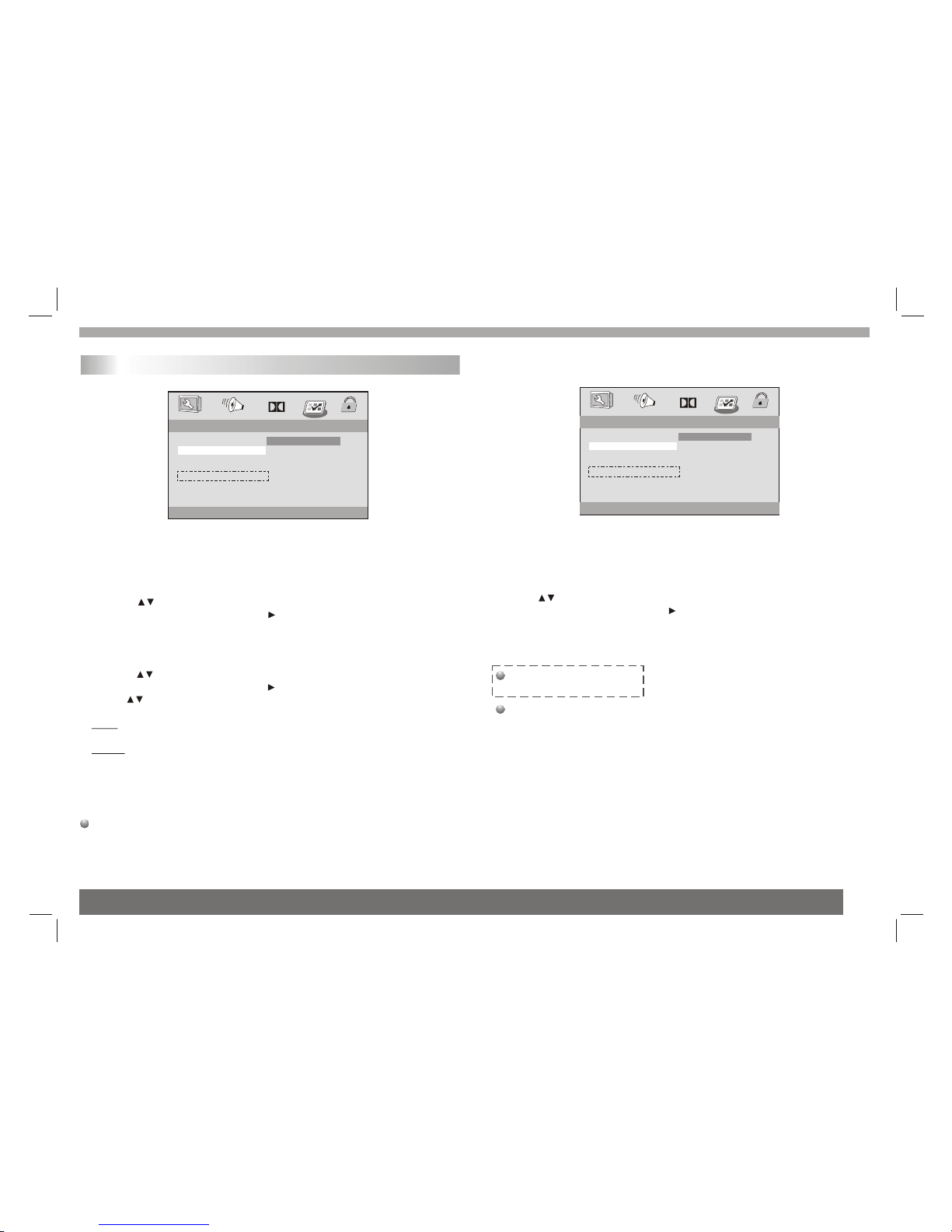
SETUP Menu Setting
16
Preference Page
1.Press to highlightDVD language options.
- 'Audio '(disc's soundtrack)
- 'Subtitle '(disc's subtitles)
- 'Disc Menu'(disc 's menu)
2.Enter its submenuby pressing .
3.Select a languageand press ENTER.
4.Repeat steps 1~3for other languagesettings.
- - - -PREFERENCE PAGE
DEFAULT
SUBTITLE
DISC MENU
PARENTAL
FRENCH
SPANISH
RUSSIAN
THAI
ENGLISH
PREFERRED AUDIO LANGUAGE
AUDIO ENG
ENG
ENG
TV TYPE PAL
MPEG4 SP WEST
Dolby
1.Press to highlightDVD language options.
- 'Audio '(disc's soundtrack)
- 'Subtitle '(disc's subtitles)
- 'Disc Menu'(disc 's menu)
2.Enter its submenuby pressing .
3.Select a languageand press ENTER.
4.Repeat steps 1~3for other languagesettings.
- - - -PREFERENCE PAGE
DEFAULT
SUBTITLE
DISC MENU
PARENTAL
FRENCH
SPANISH
RUSSIAN
THAI
ENGLISH
PREFERRED AUDIO LANGUAGE
AUDIO ENG
ENG
ENG
1.Press to highlight 'TV Display'.
2.Enter its submenuby pressing .
3.Use to highlighta TV Type fit for your TV.
PAL - Select thisif the connected TV is PAL system.It will change the
video signal ofa NTSC disc and output in PAL format.
NTSC-Select this ifthe connected TVis NTSC system.It will change
the video signalof a PAL disc and output inNTSC format.
MULTI:Chang thevideo signal output automatic according to the
playing disk format.
Audio,Subtitle and Discmenu
These options setthe Audio,Subtitle and Disc menu language fit for
you.
TV TYPE PAL
MPEG4 SP WEST
Dolby
Parental
Some DVDs mayhave a parentallevel assigned tothe complete disc
or to certainscenes on thedisc.This feature letsyou set aplayback
limitation level.The ratinglevels are from1 to 8and are country
dependent. You can prohibitthe playing ofcertain discs thatare not
suitable for yourchildren or havecertain discs played with alternative
scenes.
VCD,SVCD,CD have nolevel indication,so parentalcontrol function
has no effecton those kinds of discs.This applies to most illegal
DVD discs.
MPEG4 SP
SET MPEG4 subtitle

SETUP Menu Setting
Preference Page
17
DVDs that are rated above the level you selected will not play
unless you enter your four-digit password and choose a higher
level rating.
To disable Parental controls and have all Discs play,choose 'Off'.
Helpful Hint:
- Some DVDs are not encoded with a rating though the movie rating
may be printed on the Disc cover. The rating level feature does not
work for such Discs.
1.Press to highlight 'Parental' .
2.Enter its submenuby pressing .
3.Use to highlighta rating levelfor the discinserted.
- - GENERAL SETUP PAGE - -
DEFAULT
SUBTITLE
DISC MENU
1 KID SAF
2 G
3 PG
4 PG13
5 PGR
6 R
7 NC17
8 ADULT
SET PARENTAL CONTROL
AUDIO
PARENTAL
ENG
ENG
ENG
TV TYPE PAL
MPEG4 SP WEST
Dolby
Rating explanations
1 KID SAF
- Kids material;recommended especially for children and viewers
of all ages.
2 G
- GeneralAudience;recommended as acceptablefor viewers ofall
ages.
3 PG
- Parental Guidancesuggested.
4 PG13
- Material isunsuitable for children under age 13.
5-6 PG-R
- Parental Guidance-Restricted;recommendedthat parents restrict
children under 17from viewing orallow to viewonly when supervised
by a parentor adult guardian.
7 NC17
- No childrenunder age 17;notrecommended viewing forchildren
under age 17.
8 ADULT
- Mature material;shouldbe viewed only by adults dueto graphic
sexual material,violence orlanguage.
Default
Setting the 'Default' function willreset all optionsand your personal
settings to thefactory defaults andall your personalsettings will be
erased.
1.Press to highlight 'Default ' .
2.Highlight Reset bypressing .
3.Press ENTER toconfirm selection.
Caution!
- When thisfunction is activated,allsettings will be reset to
factory defaults.
- - - -PREFERENCE PAGE
SUBTITLE
DISC MENU
LOAD FACTORY SETTING
AUDIO
PARENTAL
RESET
DEFAULT
ENG
ENG
ENG
TV TYPE PAL
MPEG4 SP WEST
Dolby
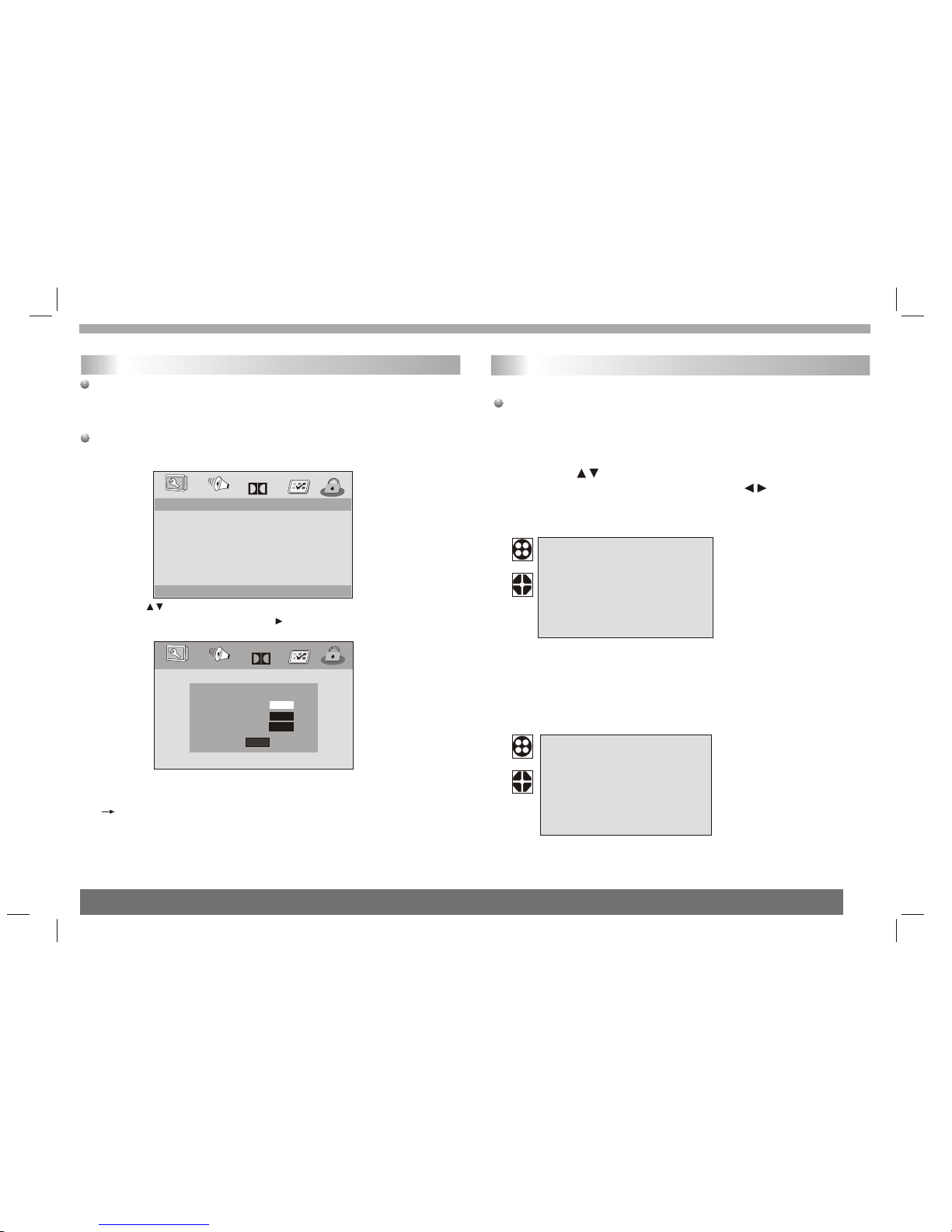
SETUP Menu Setting
18
Password Setup Page
Password
This feature isused for ParentalControl.Enter your fourdigit password
when a hintis displayed onthe screen.The defaultpassword is 1369.
Password Setup Page
- Password mode:Set password modeon/off. If setto off, change
parental level willnot check password.
- Setting newpassword:
1.Press to highlight 'Password '
2.Enter its submenuby pressing .
3.Press ENTER toopen the 'NewPassword ' page.
4. Enter thedefault password 4-digitcode.
5. Enter thenew 4-digit code.
6. Enter thenew 4-digit codea second timeto confirm.
The new 4digit code will be take effect.
7. Press OKto exit.
Helpful Hints:
- If thepassword has been changed ,the parental and disc lock
code will alsobe changed.
- The defaultpassword ( )is always active even the
password has beenchanged.
1369
- - SETUP PAGE - -PASSWORD
GOTO PASSWORD SETUP PAGE
Dolby
PASSWORD MODE ON
PASSWORD
OLD PASSWORD
NEW PASSWORD
CONFIRM PWD
OK
Dolby
Getting Started
Toenter the LCDSetup menu, press the "MODE" button.Toexit
the LCD Setupmenu, press itrepeatedly.
PICTURE
BRIGHT:Adjuststhe brightness ofthe picture
CONTRAST:Adjuststhe contrast ofthe picture
COLOR:Adjusts the colourof the picture
LANGUAGE:Select the languageof country.
1. Press theMODE button todisplay the PICTUREmenus.
2. Press the buttons to select PICTURE or SYSTEM menu.
3. When amenu item ishighlighted, use the buttons to adjust
the setting.
General operation
LCD Setup menu
VERTICAL OFF
VOLUME 30
PICT ASPE 16:9
SYSTEM
BRIGHTNESS 50
CONTRAST 50
COLOR 50
LANGUAGE ENGLISH
RESET ON
PICTURE
VERTICAL:Rotate the pictureupside down.
VOLUME:Adjusts the VOLUMEof the sound.
PICT ASPE: select the aspect ratio: 16:9 or 4:3.
SYSTEM

19
Parameters and specifications
Battery Parameters
Battery Specifications£º Output£º7.4V
Charge / Discharge Time£º
Standard charge time£º5h ~ 6h
Storage and work circumstances£º
1. Storage circumstances Temperature Humidity
2.Work circumstances Temperature Humidity
6 months -20 C ~ +45 C
-20 C ~ +65 C
65+20%
65+20%
1 week
Standard charge
Standard discharge 0 C ~ +45 C
-20 C ~ +65 C
65+20%
65+20%
Refer to theinformation in thischapter before contactinga
servicetechnician.
Handling the unit
When shipping theunit
Please save theoriginal shipping cartonand packing materials.
If you needto ship theunit, for maximumprotection,re-pack the
unit as itwas originally packedat the factory.
Keeping the exteriorsurfaces clean
Do not usevolatile liquids suchas insecticide spraynear the unit.
Do not leaverubber or plasticproducts in contactwith the unitfor a
long period oftime. since theyleave marks onthe surface.
Cleaning the unit
Toclean the player, use asoft, dry cloth. If the surfaces are
extremely dirty,use a soft cloth lightly moistened with a mild
detergent solution.
Do not usestrong solvents suchas alcohol, benzine,orthinner,
as these mightdamage the surfaceof the Unit.
Maintaining the unit
The DVD playeris a high-tech,precision device. Ifthe optical
pick-up lens anddisc drive partsare dirty or worn, the picture
quality could bediminished. Depending onthe operating
environment,regular inspection andmaintenance are recommended
after every 1,000hours of use.For details,please contactyour
nearest authorized servicecenter.
Maintenance and Service
ItemItem Standard requirementStandard requirement
Output
Audio :Speaker:1WX2, outputHeadphones
Electronical parameters
VIDEO OUT
AUDIO OUT :1.0 Vrms (1 KHz, 0 dB)
Power requirements
Power consumption
Dimensions (Approx.)
Weight (Approx.)
Operating humidity
: AC 100-240 V , 50/60 Hz
: 248(L)X143(W)X32MM
: <15W
: 1.2kg
: 5 % to 90 %
System
Laser :Semiconductor laser, wavelength 650 nm
Signal system : NTSC / PAL
Frequency
response
Signal-to-noise ratio :More than 80 dB (ANALOG OUT connectors only)
Dynamic range :More than 80 dB (DVD/CD)
Accessories
Note: Design andspecifications are subjectto change priornotice.
N
:Remote control,
Stereo headphone,Rechargeable battery,
: 20Hz to 20 kHz(1dB)
Table of contents
Other VIETA Portable DVD Player manuals

VIETA
VIETA VM-DV139 User manual

VIETA
VIETA VM-HD207BK User manual
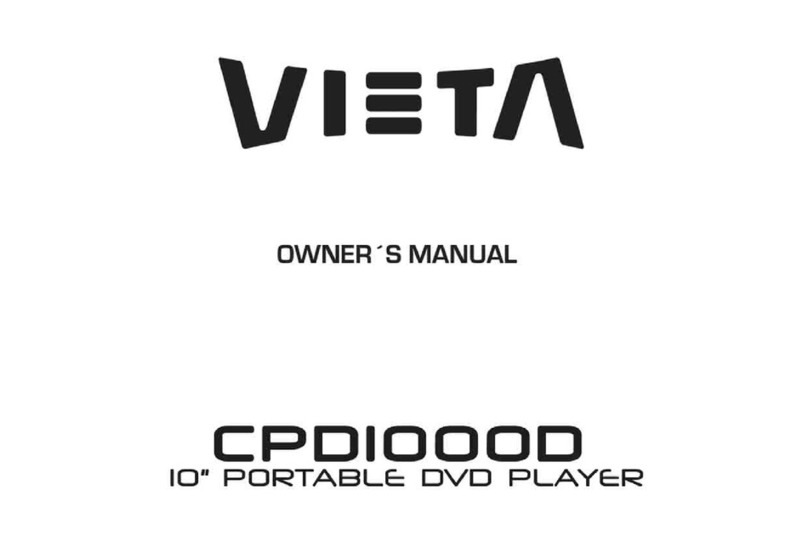
VIETA
VIETA CPD1000D User manual

VIETA
VIETA VM-HD109BK User manual

VIETA
VIETA CPD770TD User manual
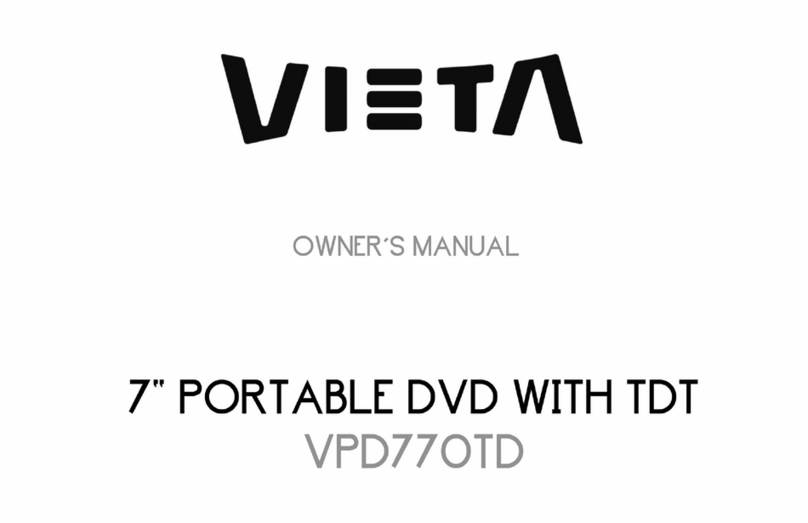
VIETA
VIETA VPD770TD User manual

VIETA
VIETA VPD780BT User manual

VIETA
VIETA CPD1010TD User manual

VIETA
VIETA VPD900TD User manual

VIETA
VIETA CPD700D User manual