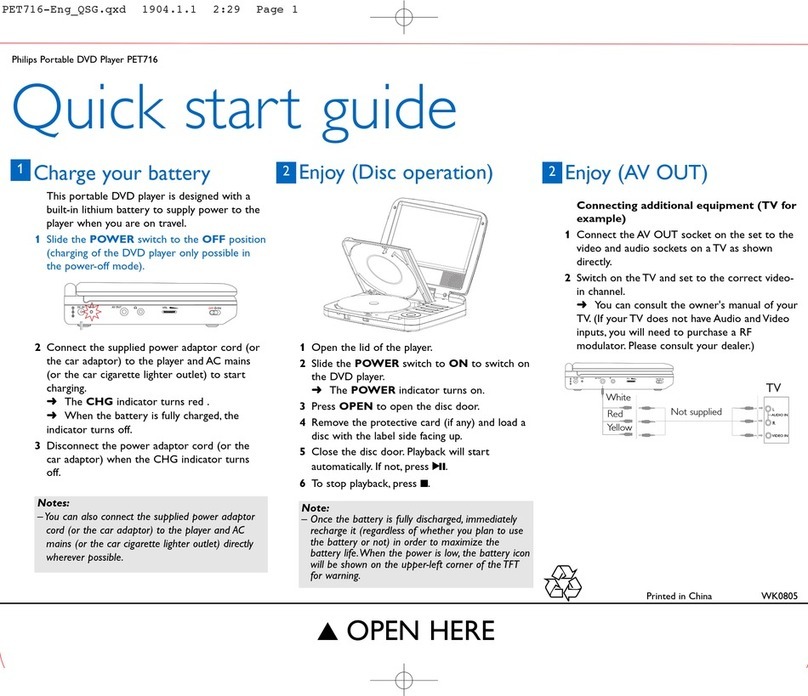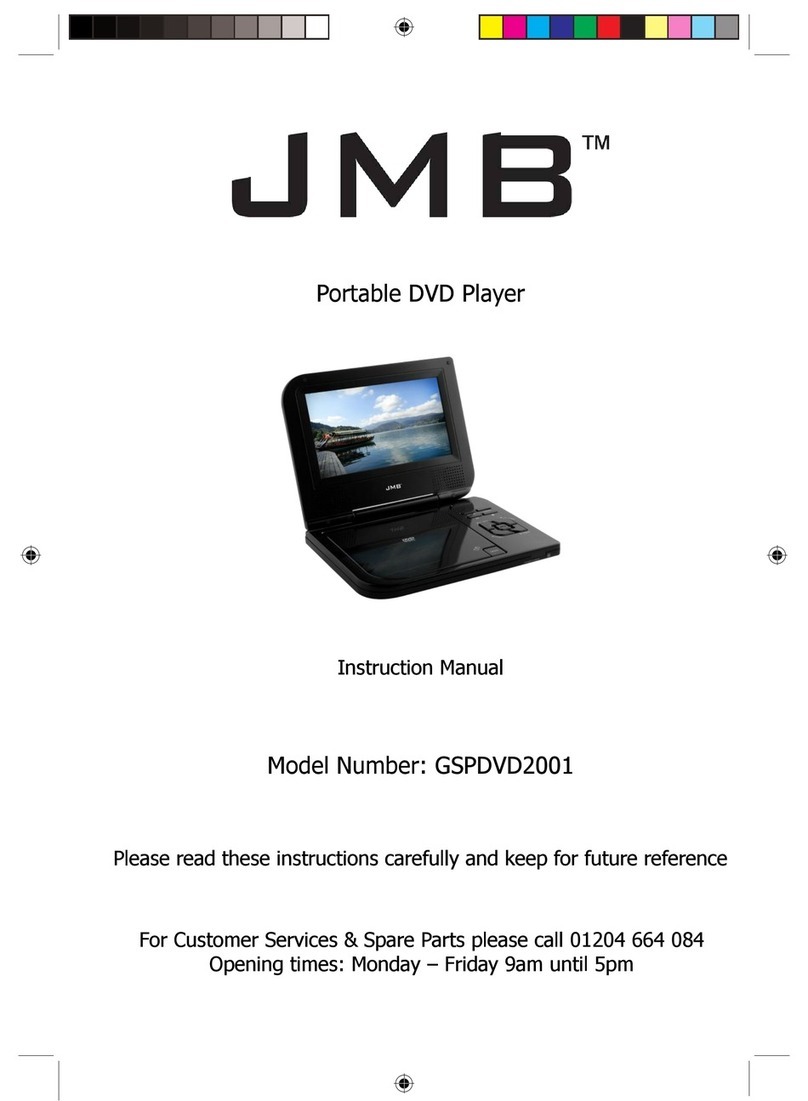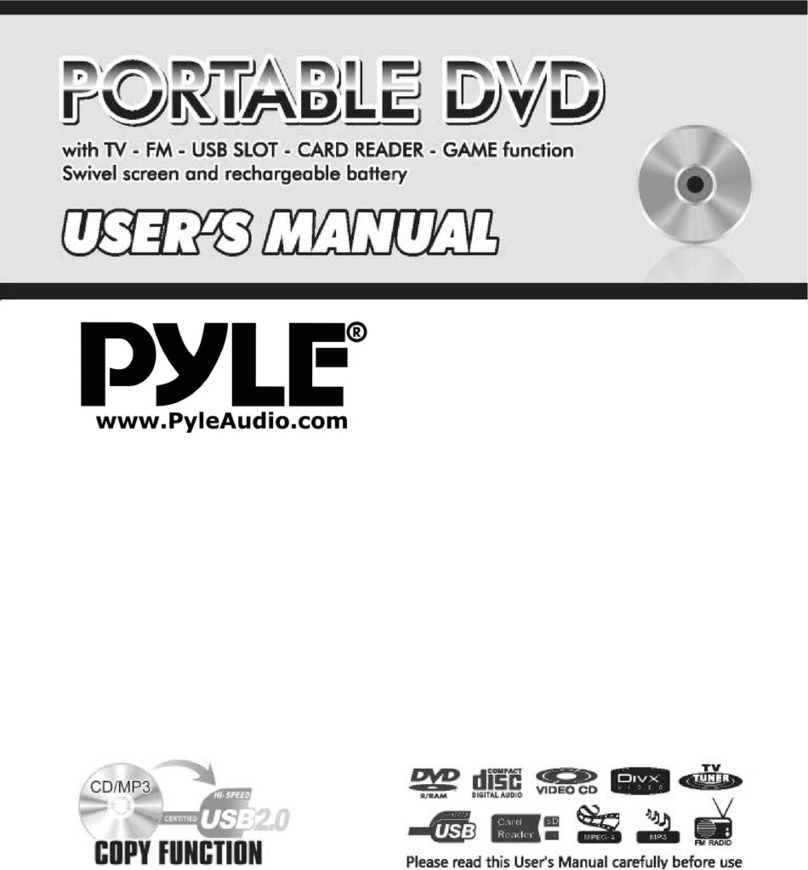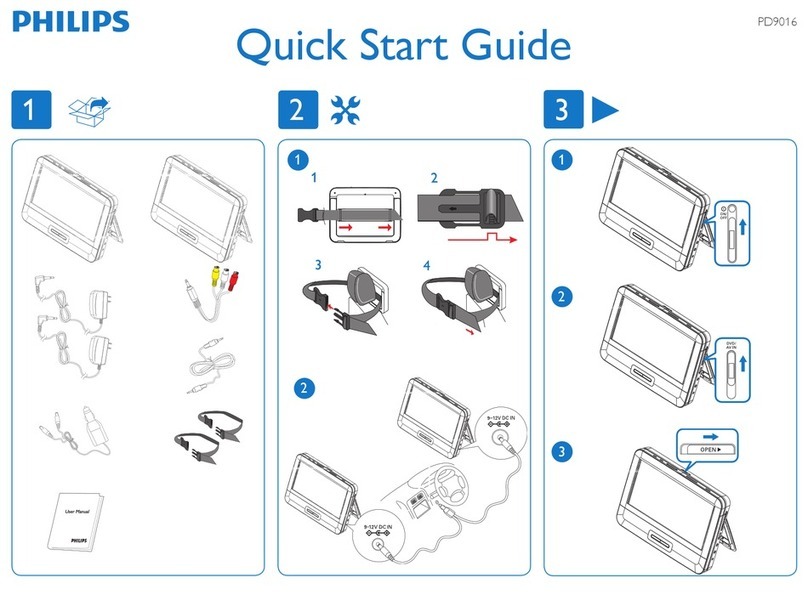VIETA VPD900TD User manual

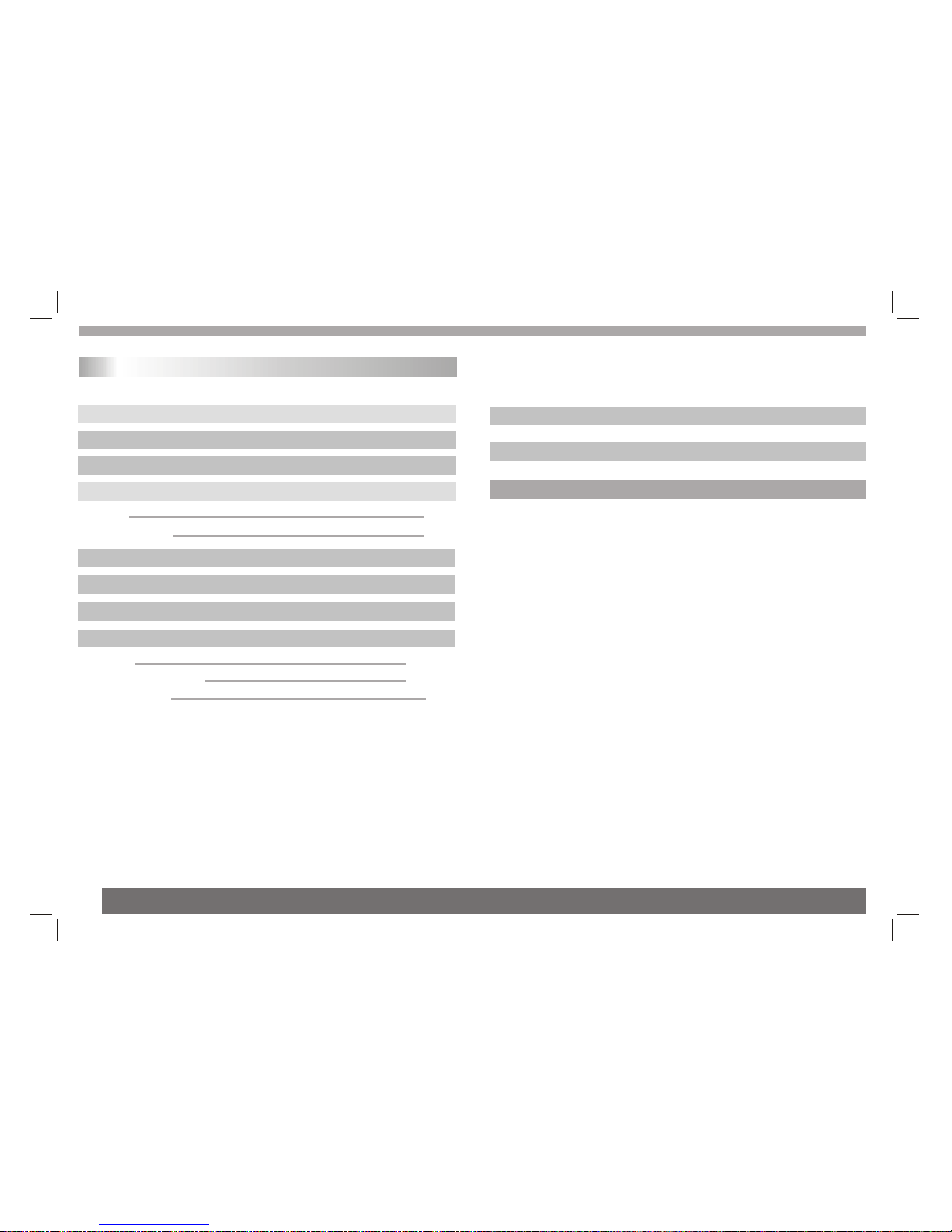
Table of Contents
1
Contents
P2
Safety Precautions
P3-P4
Before Use(Continued)
P1
Table of Contents
P5-P6
Identification of Controls
P5
Main Unit
P6
Remote control unit
DVB Convenient Functions
P14-15
P9-P10P9-P10P9-P10
P18-P19
Parameters and specifications
P9-P10P9-P10
P20
Definition of terms
LCD setup menu
P17
P16
System Setting
DVB Menu P10-P16
DVD Setting menu P8
DVB menu
P10-13
P9
Media Manage
Basic operation P7
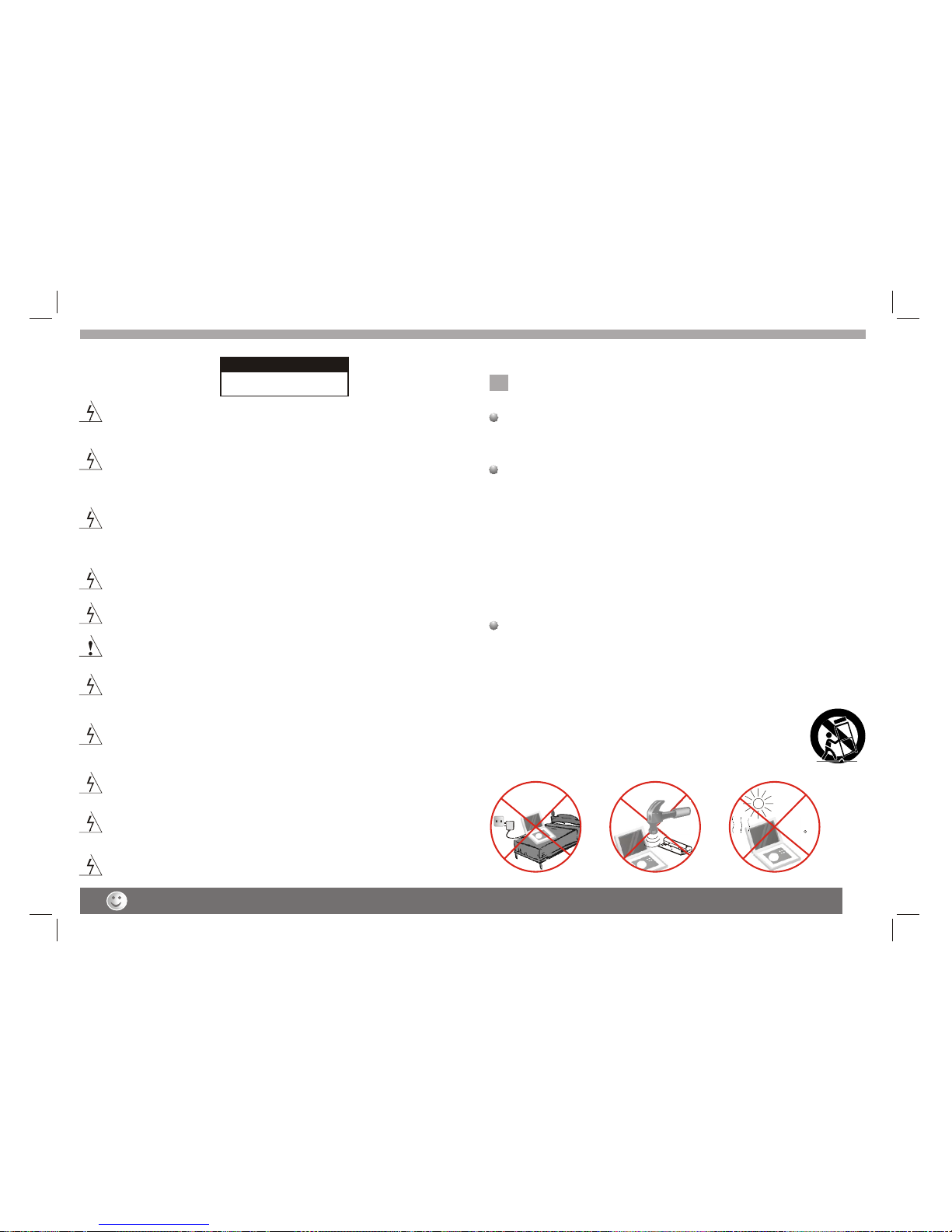
NNotes on Copyrights:
It is forbiddenby law tocopy, broadcast,show,broadcast via
cable, play inpublic, or rentcopyrighted material without
permission.
This product featuresthe copy protectionfunction developed by
Macrovision.Copy protection signalsare recorded onsome discs.
When recording andplaying the picturesof these discspicture
noise will appear.This product incorporatescopyright protection
technology that isprotected by methodclaims of certainU.S.
Patents and otherintellectual property rightsowned by Macrovision
Corporation and otherrights owners.Use ofthis copyright protection
technology must beauthorized by MacrovisionCorporation, and is
intended for homeand other limitedviewing uses only unless
otherwise authorized bymacrovision Corporation. Reverse
engineering or disassemblyis prohibited.
SERIAL NUMBER:
You can find the serial number on the back of the unit.This number
is unique to this unit and not available to others.You should record
requested information here and retain this guide as a permanent
record of your purchase.
Model No. ______________________________
Serial No. ______________________________
Date of Purchase_________________________
Warning:To reduce the risk of electric shock,do not remove
the cover orback of thisproduct.There are nouser-serviceable
parts inside. Referservicing to qualifiedservice personnel.
2
Safety Precautions
Before using the player, please ensure that the local AC voltage is suitable for this unit.
N
Warning: When the unit using by child, parents must make sure
to let thechild understand allcontents in Instructionbook how
battery using toguarantee using batterycorrectly all thetime.
Warning: Wwhen find battery overheat, swell or dour, please
stop using batteryand contact servicecentre for getting
replacement.
Warning: Do not charging battery on the place of insufficient
ventilation such as:mattress, sofa, cushion, soft mat......
Warning: Wewill not takeany responsibility if user incorrectly
use battery,not following ourwarning instruction labelon the
battery case.
Warning: To reduce therisk of fireor electric shock,do not
expose this productto dripping orsplashing water,rain, or
moisture. Do notplace objects filledwith water such as vases,
on the Product.
Warning: Thisdigital video discplayer employs a laser system.
Use of controls,adjustments,or the performanceof procedures
other than thosespecified herein mayresult in hazardous
radiation Exposure.
Warning: To prevent directexposure to laserbeam,do not open
the enclosure.Visible laserradiation when open.
Warning: Never stare directly into the laser beam.
Caution: Do notinstall this productin a confined space such
as a bookcase or similarunit.
RISK OF ELECTRIC SHOCK
DO NOT OPEN
WARNING
charge
over
heat
40 C
strong
impact
Warning: More than 250mmUSB extension cordis prohibited
to use forUSB port
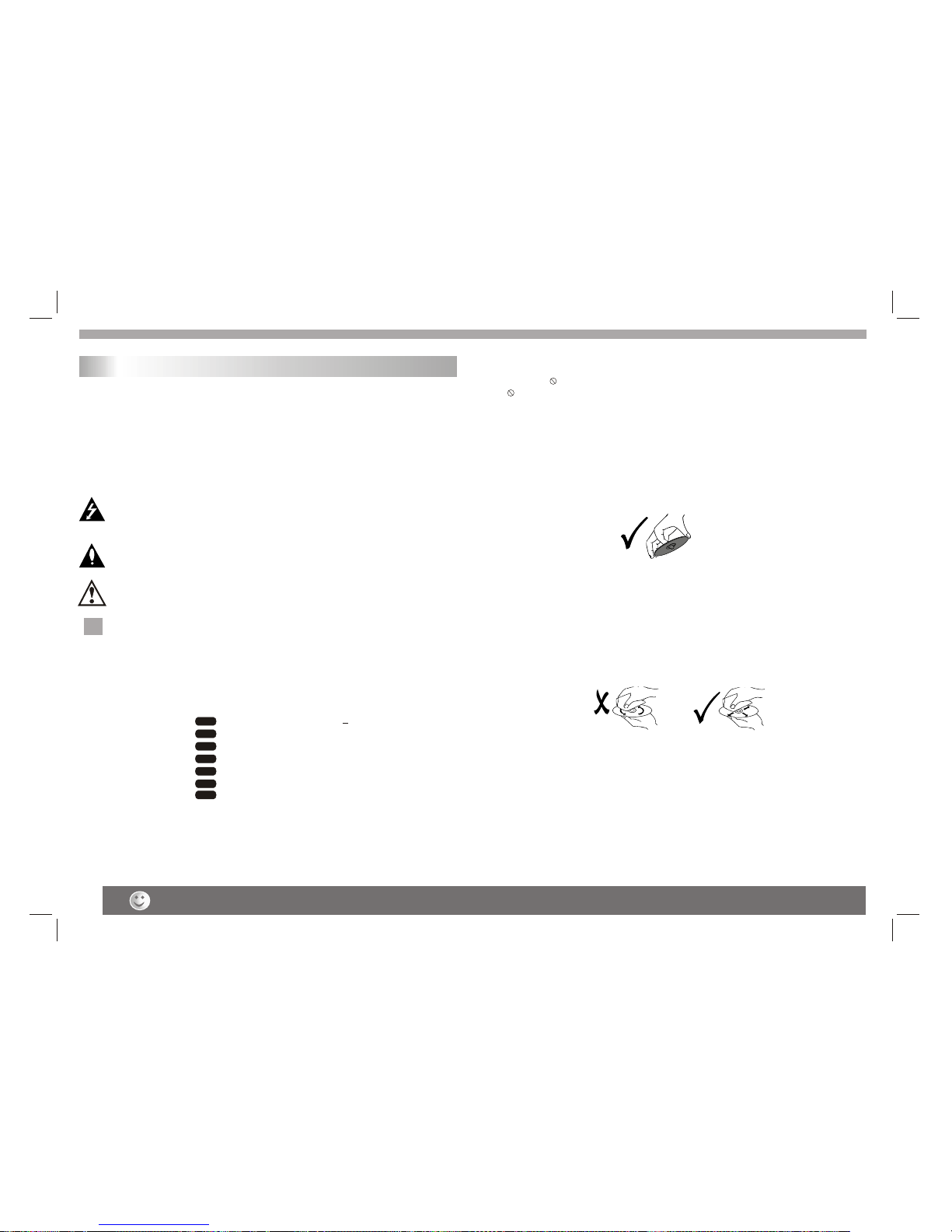
The above items are true of not only this unit but also most of the household electronic products.
Before Use(Continued)
3
To ensure proper use of this product, please read this owner's manual
carefully and retain for future reference.
This manual provides information on the operation and maintenance of
your DVD player. Should the unit require service, contact an authorized
service location.
Symbol Used in this Manual
The lightning flash symbol alerts you to the presence of dangerous
voltage within the product enclosure that may constitute a risk of
electric shock.
The exclamation point alerts you to the presence of important
operating and maintenance / servicing instructions.
Indicates hazards likely to cause harm to the unit itself or other
material damage.
Note:
Indicates special notes and operating features.
Introduction
Tip:
Indicates tips and hints for making the task easier.A section whose title
has one of the following symbols is applicable only to the disc
represented by the symbol.
Video CDs
Audio CDs
MP3 Discs
WMA Discs
JPEG Discs
Divx Discs
DVD
VCD
CD
MP3
WMA
JPEG
DIVX
About the Symbol Display
may appear on your TV display during operation and indicates
that the function explained in this owner's manual is not available on
that specific DVD video disc.
N
N
Storing Discs
After playing,store thedisc in itscase.Do not exposethe disc todirect
sunlight or sourceof heat andnever leave itin a parkedcar exposed
to direct sunlight.
Cleaning Discs
Fingerprints and duston the disccan cause poorpicture quality and
sound distortion. Beforeplaying,clean the discwith a cleancloth.
Wipe the discfrom the centerout.
Notes on Discs
Handling Discs
Do not touchthe playback sideof the disc.Hold the discby the edges
so that fingerprintsdo not geton the surface.Never stick paperor tape
on the disc.
Do not usestrong solvents suchas alcohol,benzine,thinner,
commercially available cleaners,or anti-static sprayintended for older
vinyl records.
DVD and finalized DVD+R/RW
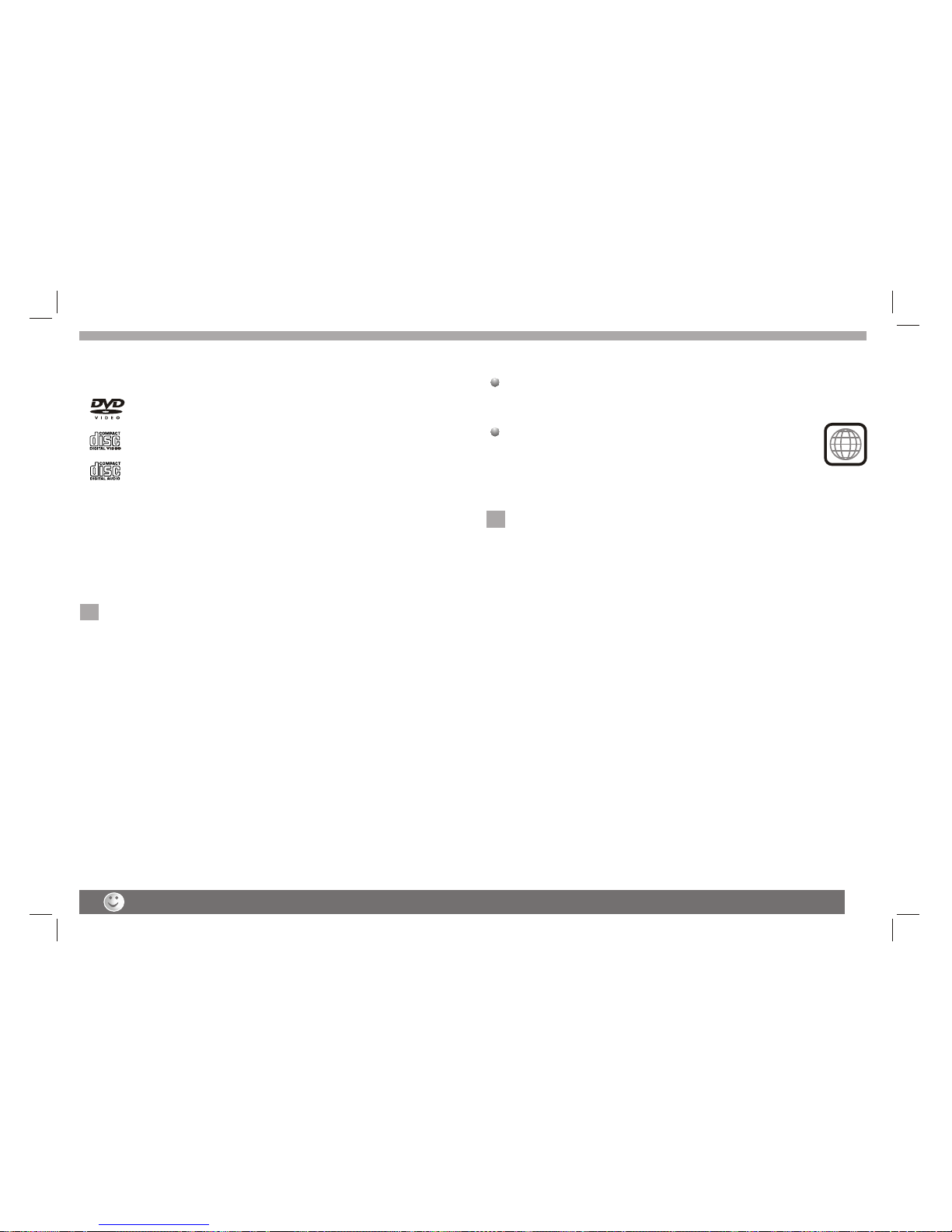
Before Use (Continued)
4
Notes:
Dirty disc may cause bad picture.
This indicates aproduct feature thatis
capable of playingDVD-RW discs
recorded with VideoRecording format.
1.Depending on theconditions of therecording equipment orthe
CD-R/RW (or DVD-R, DVD +R,DVD-RW, DVD+RW) disc itself,
someCD-R/RW (or DVD-R, DVD +R, DVD -RW,DVD +RW) discs
cannot be playedon the unit.
2.Do not attachany seal orlabel to eitherside (the labeledside or
the recorded side)of a disc.
3.Do not useirregularly shaped CDs(e.g., Heartshaped or
octagonal)since they mayresult in malfunctions.
4.Some playback operationsof DVDs andVideo CDs maybe
intentionally programmed bysoftware manufacturers. Thisunit
plays DVDS andVideo CDs accordingto disc content designed
by the softwaremanufacturer, thereforesome playback features
may not beavailable or otherfunctions may beadded.
Manufactured under licensefrom Dolby Laboratories."Dolby",
"Pro Logic", andthe double-D symbolare trademarks of
Dolby Laboratories.
Region code
This DVD playeris designed andmanufactured for
playback of region"2"encoded DVD software.
This unit canplay only DVDdiscs labeled "2"or "ALL".
Notes on RegionCodes
Most DVD discshave a globewith one ormore numbers in it clearly
visible on thecover. Thisnumber must match your DVD player's
region code orthe disc cannotplay. Ifyou try to play a DVD with
a different regioncode from your player,the message "Check
region Code" appearson the TVscreen.
N
N
2
_________________________________________
_________________________________________
_________________________________________
_________________________________________
_________________________________________
Video CD (VCD)
(8 cm / 12 cm disc)
DVD
(8 cm / 12 cm disc)
Types of Playable Discs
Audio CD
(8 cm / 12 cm disc)
In addition, this unit plays , DVD -R, DVD +R,DVD -RW,DVD +RW,
Kodak Picture CDs, SVCD, and CD-R / CD-RW that contains audio
titles,MP3, WMA,JPEG and DivX files.
RW
C0MPATIBLE
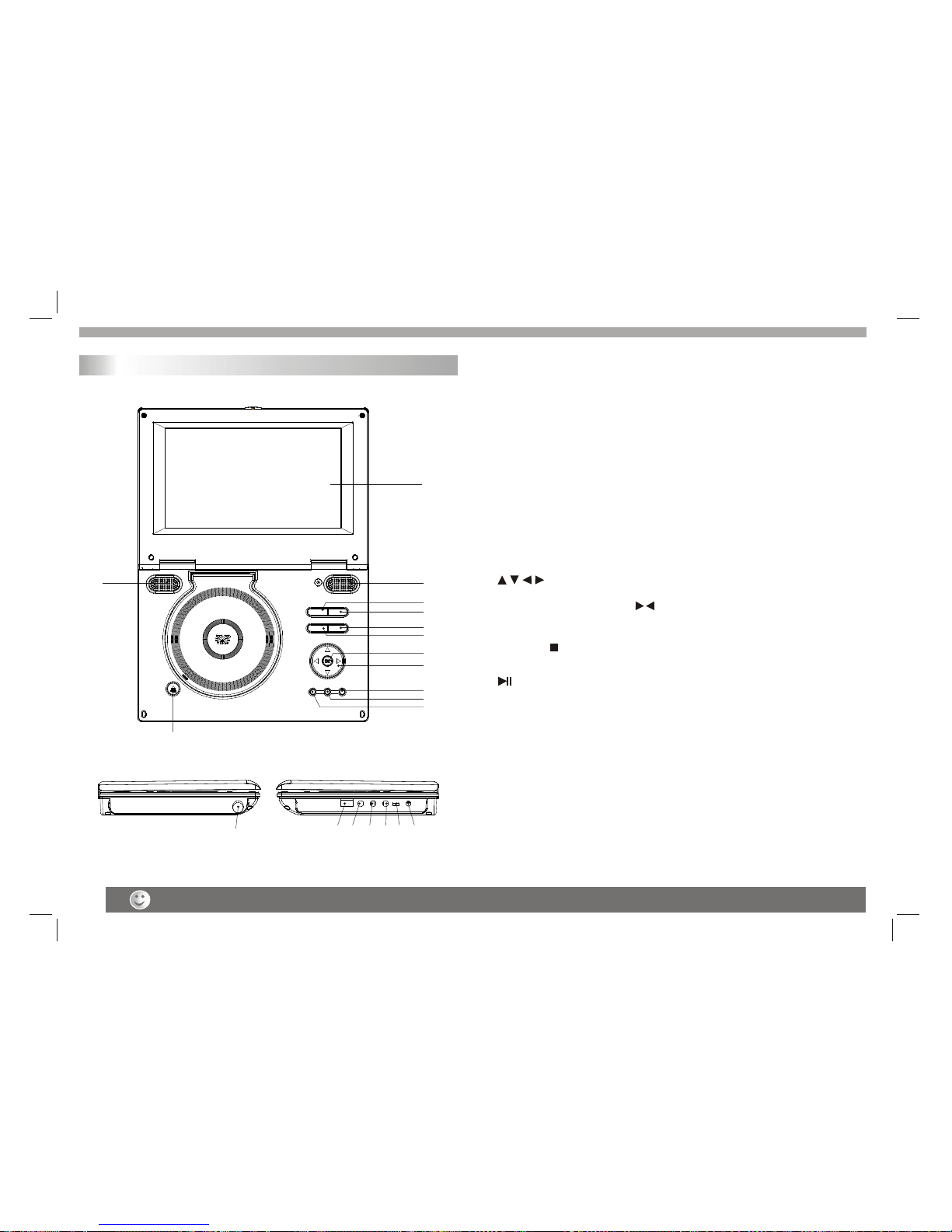
Weak batteries can leak and severely damage the remote control unit.
Identification of Controls
5
Main Unit
1
2
3
4
6
5
8
7
9
11
10
2
13
13
14
14
15
15
16
16
17
17
18
18
19
19
12
1.TFT screen
2.Speakers
3.MENU(DVD only)
10. STOP ( )
Stops playback(DVD only).
11.
Play/pause(DVD only).
7.OK
Confirms menu selection.
4.SOURCE
Select input source, DVD/TV/AV in/usb.
9. SETUP
8. (Left/right/up/down)
Select an item in the menu.Enter confirms menu selection.
(Volume•• +•• •• -•• also use )(Channel increase or decrease in DVB)
14.USB
18.Power OFF/ON switch
15.Headphone out jacks
16.AV IN
17.AV OUT
19.DC IN 9-12V
12.Open
13.ANT
6. VOL-
Adjust volume
5. VOL+
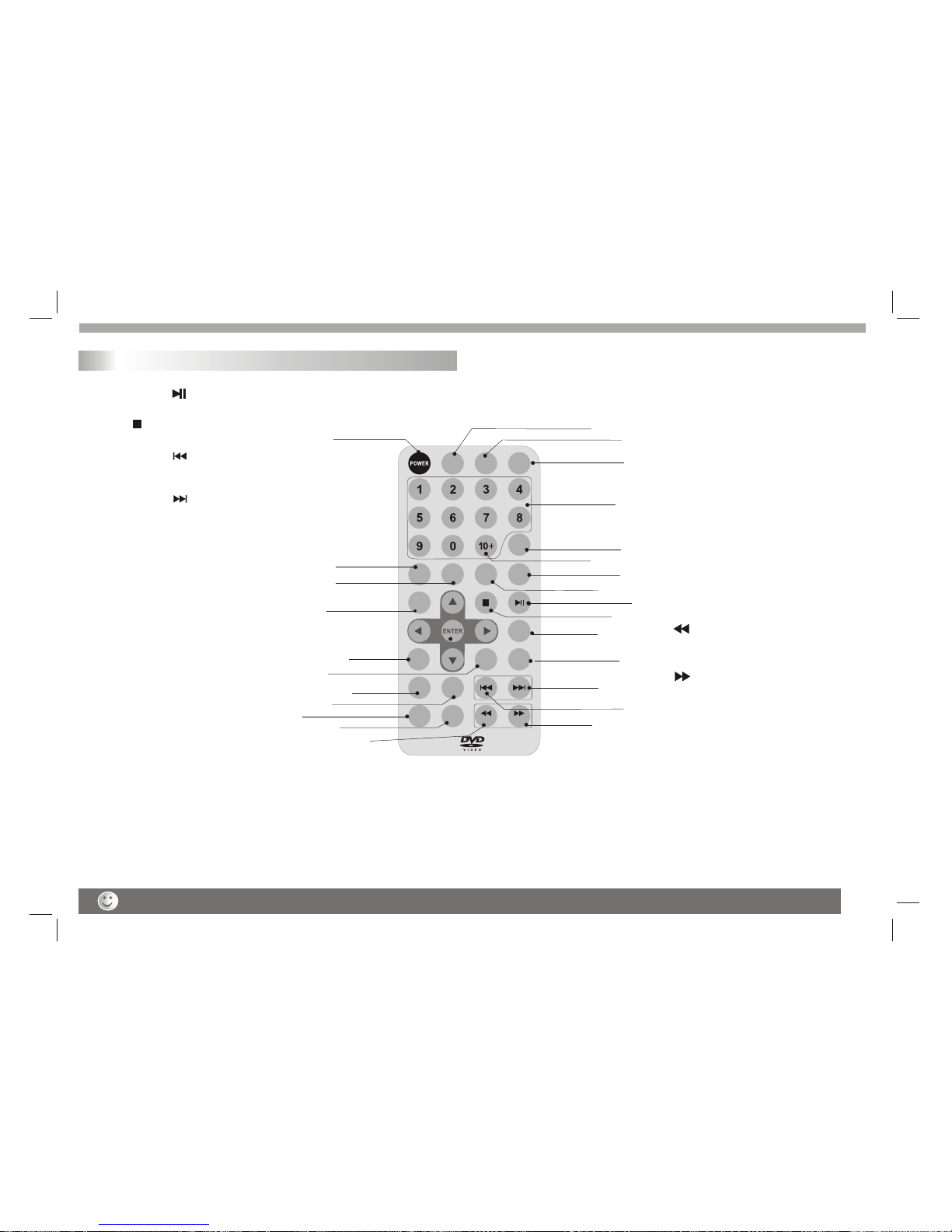
11
11
9
16
5
18
8
14
21
1
2
6
7
22 23
12
20
19
13
4
3
24
15
17
17
10
25
DVB/
DVD
SUBTITLE TTX AUDIO PBC/
SCAN
TITLE
MODE
SETUP
/EXIT ZOOM MENU
REPEAT
TV/
RADIO
/A-B
PRO/
EPG DISPLAY /FAV /PG-TV
6
Remote control unit
1. PLAY/PAUSE ( )
Starts playback orpause playback(DVD only).
2. STOP ( )
Stops playback(DVD only).
3. Reverse Skip( )
Go to previouschapter / trackDVB channel orto the
beginning(DVD only).
4. Forward Skip( )
Go to thenext chapter /track DVB channel.
5.ZOOM
Enlarges video image.
6.REPEAT
Repeat chapter,track, title allin DVD mode.
7.TV/RADIO/A-B
Switch TV andRadio channels.
Repeat A-Bin DVD mode.
8. PRO/EPG
Place a trackon the programlist in DVDmode.
EPG(Electronic program guide)in DVB mode.
9. DVB/DVD
DVB and DVDswitch.
10.TITLE
Return to DVDtitle menu.
11.POWER
Switches Player ONand OFF.
12.0-9 NUMBER BUTTON
Selects numbered itemsin a menu.
13.ENTER
Confirms menu selection.
14.MENU
Accesses menu ona DVD disc.
Enter DVB menuon DVB mode.
Turn off the power and keep AC cord pulled out from the outlet when connecting the systerm.
15.DISPLAY
Accesses On-Screen display.
16.AUDIO
Selects an audiolanguage .
17.SUBTITLE
Selects a subtitlelanguage.
18.TTX
Teletext key in DVB mode.
19.SETUP/EXIT
Accesses or removessetup menu.
Exit Key inDVB mode.
20.10+ BUTTON
Add 10+ whileyour selection is more
than10.
21.MUTE
Disable Audio output.
22. /FAV
Fast backward in DVD .Set favourite
channel in DVBmode.
23. /PG-TV
Program favourite TV
24. PBC/SCAN
PBC on/off switchin DVD mode .
Scan key inDVB mode.
25.MODE
Set LCD parameter.(adjust bightness.
con trast,hue and 4:3 or 16:9 mode)
26.AV OUT/AV IN
AV OUT/AV IN Switch
27.ANGLE
Selects a DVDcamera angle if available
in DVD mode.
Identification of Controls
ANGLE AV OU T
/AV IN
26
26
27
MUTE
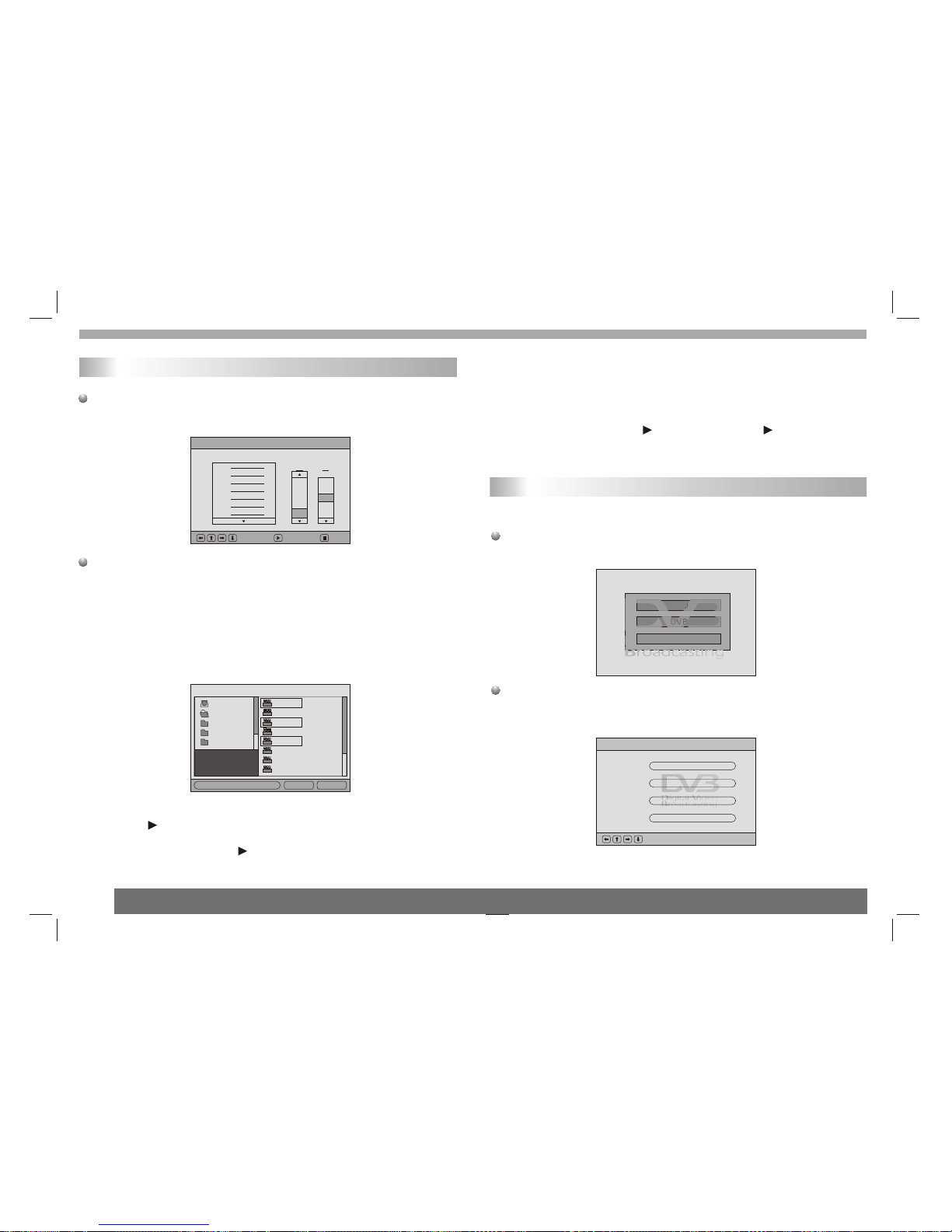
7
Program playback( for DVD VCD/SVCD CD)
This function canset playing order, when playingDVD, press
PROGRAM, if itis in themode of (NavigationON), system will
Show "Invalid", if(Navigation Off) thenshow program screen below
The max trackof this functionis 20.
PROGRAM
:Select :Play :Clear
1.
2.
3.
4.
5.
6.
7.
Title Chapter
04
05
06
07
01
02
04
05
08
03
08
When playing PictureCD/MP3/JPG/AV/CDI/VOB/MPG/WMAand
JPEG, and whenpress PROGRAM, itwill show [FileManager]
screen: it willshow [Program] modein right corner.
In[Program]Mode, the selectedfile will showyellow background
and reverse color. User canselect the song or picture he wants for
example, user selectstest_5_01 test_5_03, and test_5_06three
files, it canselect over thanone folder,even in sub-folder, or sub-
sub-folder.
Program Mode
ROOT
AVI
DAT
JPG
MP3
Test_5_09
Test_5_08
Test_5_07
Test_5_06
Test_5_04
Test_5_02
test_5_01
Test_5_03
1
2
3
4
5
6
7
8
List Play
In the fileof cursor indicated,if the fileis not yetto be selected,then
user can press to add itto the programlist, system willshow red
rectangle. If wewant to cancelthe file weselected, then movethe
cursor to theplace again, press again, this filewe select willbe
cancelled.
In[Program]mode,there are[list]and[play]buttons toprovide users to
select.
When user wantsto play theselected files in[Program]mode,it needs
to move thecursor to the buttons, then press key to play.
When the system power on first, it show following picturewhich
the user can selectone function to enter, Ct219 provide dvd,dvb-t,
and USB three functions.
DVD menu
DVD
DVD Setup
Fellowing an initialedpicture of DVD setting , it is include Language
Setup,AudioSetup, Custom setup.
Main Menu
:Select Ok:
DVD Setup
DVB Menu
System Setting
Exit
Basic operation
Use First time
DVB
USB

8
Language Setup
It is includeMenu, Audio,Subtitle,External Subtitle four items, and
even item isinclude the same options, English language ,French
language, ect...,see fellowingpicture.
Audio Setup.
Digital out
It is includespdif/pcm, spdif/raw, off three items
Downmix
[DownMix]has 2 options,oneis Lo /Ro ,another is Lt /Rt.
Parental Ctrl
It needs passwordto enter this function (system default password is
8888), after verifyingthe password and screen will change as follow
figure,there are 8levels.Number 8 can play all restricted videos,
The smaller number, the more restrictions, or to select[Off]to
disable this function
Custom Setup
(when the userwant to modify the division ,the system needs
password to enterthis function)
Angle Mark
The item hastwo options, one is One the other is Off.
DVD Setup-Language Setup
:Select Ok:
Ae
Subtitle
External Subtitle
English
Chinese
Japanese
French
German
Menu
Audio
DVD Setup-Language Setup
:Select Ok:
Ae
Audio Mode
Digital Out
Downmix
SPDIF/PCM
SPDIF/RAW
Off
DVD Setup-Language Setup
:Select Ok:
Ae
Audio Mode
Digital Out
Downmix
Lo/Ro
Lt/Rt
Audio Mode DVD Setup-Language Setup
:Select Ok:
Ae Digital Out
Downmix
L/R
L/L
R/R
Audio Mode
DVD Setup-Language Setup
:Select Ok:
Ae Parental Ctrl
Angle Mark 4
5
6
7
8
DVD Setup-Language Setup
:Select Ok:
Ae Parental Ctrl
Angle Mark
On
Off
DVD Setting menu
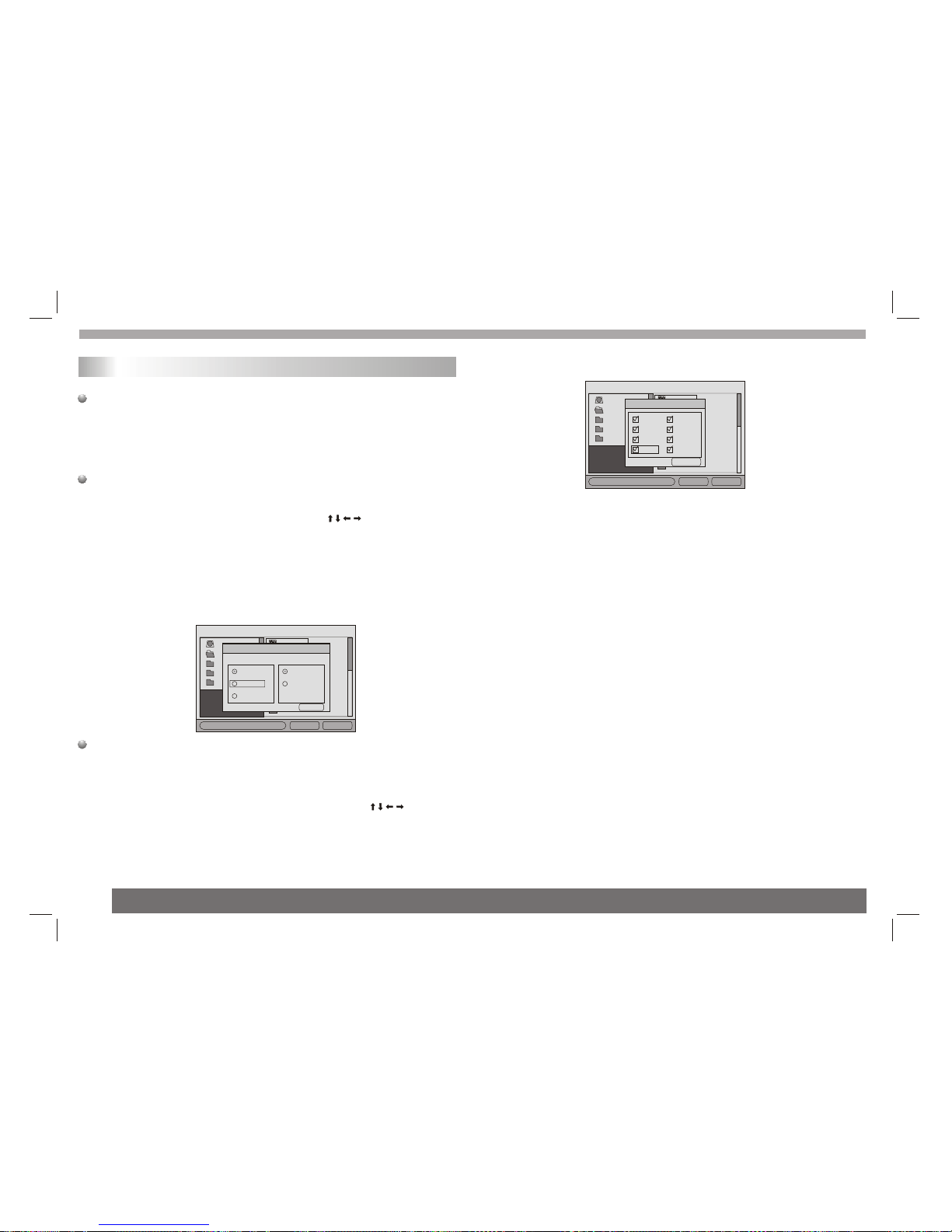
9
Special Functions
Media Manager
Once the CDROM disc ,DVD ROM discor USB deviceare detected,
the DVD playerwill analysis allthe media filesformat on thediscs or
device, then usercan use the[MediaManager] to proceedthe
playback. [Media Manager]candetect the followingfile format to
play, theyare [MP3•• MP2•• JPEG•• DAT•• MPG•• VOB•• AVI andWMA].
Sort File
In the right-downcorner of [MediaManager], there isa [File Sort]
function, that canlet user tochoose his/her favoritefiles display
sequence. User canuse the directionkeys to thedesire item,
and use thePLAY key to choose.The file displaysequence can
have the followingthree methods
1.File Type : The file sorting is based on the file type, the same files
types will displayin a group.
2.File Name:The file sortingis based on the first character of the file
name, like 0~9,A~Z.
3.File time:The file sortingis based on the file creation time.
ROOT
AVI
DAT
JPG
Mp3
Test_5_09
Test_5_08
Test_5_07
Test_5_04
Test_5_02
test_5_01
Test_5_03
1
2
3
4
5
6
7
8
File Type Sort File
SORT FILE:
Methad: Sequence:
By type
By name
By date
Exit
Ascending
Descending
File Type
[File Type]functionprovide user to set the media file types that he/she
wants to playback.As the following diagram, when use just can to
show the MP3,MP2 and JPEG three kinds of file types from of
source on theTV screen. Usercan move the cursor to the File Type]
place , thenmove to theitem by the direction keys anduse
the PLAY key to turnon or turnoff the displayfile types. The
selected file typeswill show a yellow mark on the screen to response.
ROOT
AVI
DAT
JPG
MP3
Test_5_09
Test_5_08
Test_5_07
Test_5_04
Test_5_02
test_5_01
Test_5_03
1
2
3
4
5
6
7
8
File Type Sort File
FILE TYPE:
MP3
MP2
JPEG
DAT
MPG
VOB
AVI
WMA
Exit
Media Manage
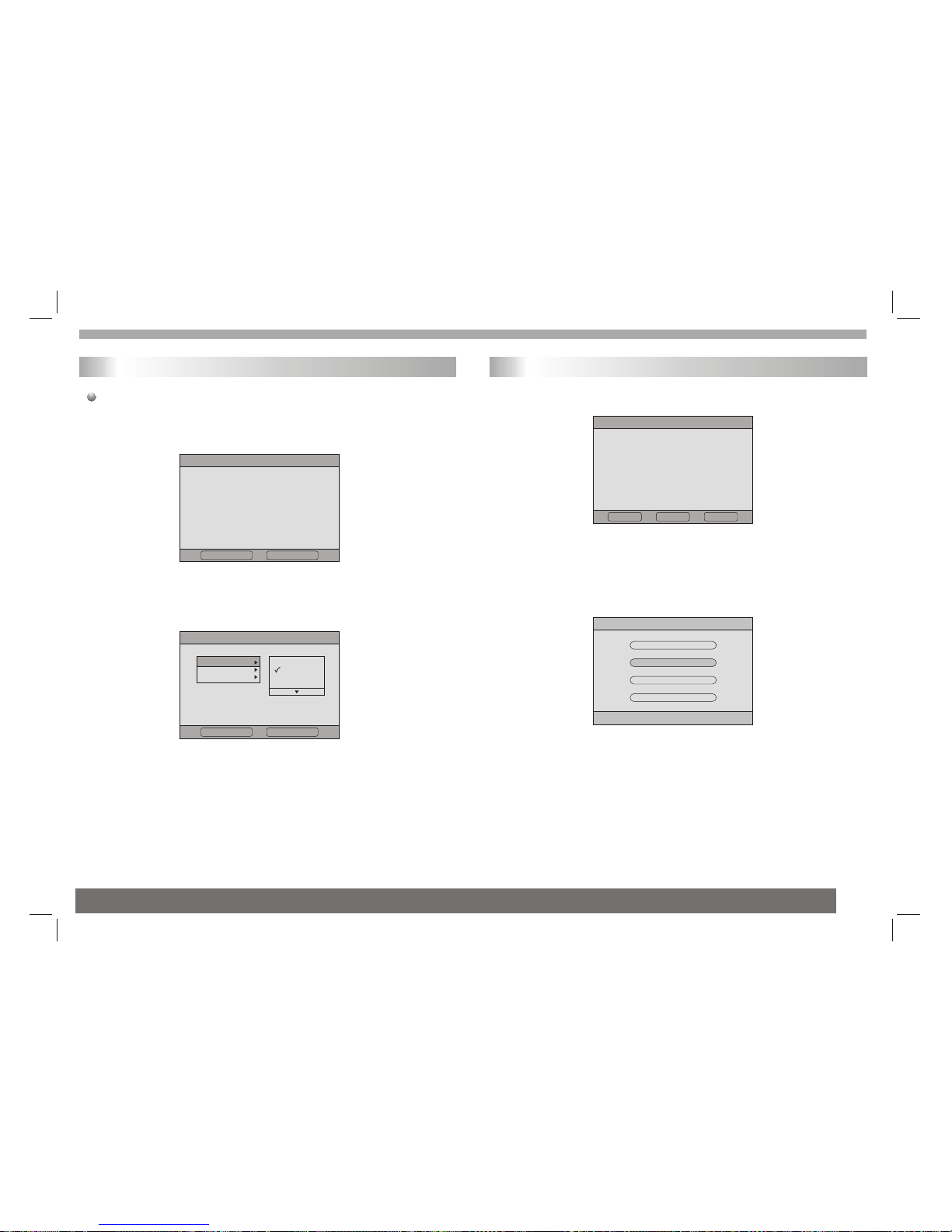
10
Initial First time
When the userfirst time usethe system, itwill disappear fellowing
picture,it will helpto finish theinstallation Wizard.
1. first ,selectYesand press PLAY key , see following picture.
2 enter into user's local materiel ,local zone, osdlanguage and
time zone, Thesystem will auto search local channels depend on
those materiel, selectnext and pressPLAY key.
First Time Installation
Do you want tostart first time
Installation Wizard?
Yes No
First Time Installation(1)
Time Zone
England
ltaly
France
Germany
Country
Language
Back Next
DVB-T
DVB Menu
DVD Setup
DVB Menu
System Setting
Exit
3. select Yes and pressPLAY key , see following picture.
4. now thesystem is scanningchannels, after scanning,the system
will enter intoDVB-T mode, itwill playback last channel it scaned.
5. in DVB-Tmode, press MENU key enter into DVB-T setting(DVB
MENU), of courseDVD SETUP cannot active. Select DVB MENU
enter into DVBsetting. See followingpicture.
First Time Installation(2)
Do you want tostart Auto
Search? Prevlous channel
list will be replaced.
DVB-T
Back Yes No
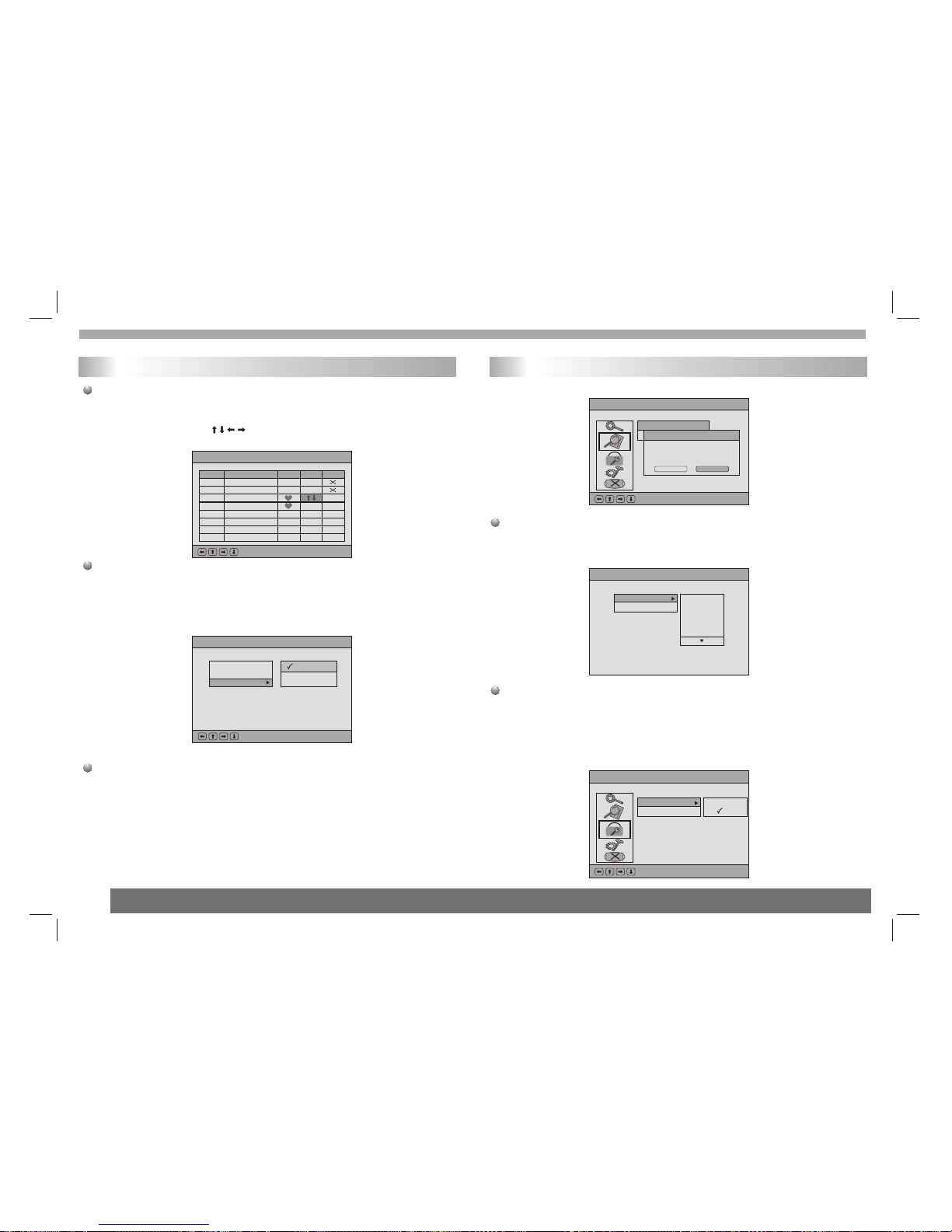
Menu-Program List
By Channel
By Servlce
TV Program
Music Program
Sort
:Select Ok:
By Name
11
DVB Menu
Program List
TV program
The item canedit channel list,including favor channel,move channel
and del channel,use and PLAY keys to operate,see following
picture.
Music Program
The same operatoras TV program.
Sort
The user cansort channel listdepend on channelname, service IDor
channel number.
Program Search
Automatic Search
It scan channelsdepend on countryand time zonesetting. It willauto
scan channels. Whenbefore scanning, itwill ask uif not toclear
previous exiting channel,if select Yes, clear,if select No, add
channels after previousexiting channels. Seefollowing picture.
DVB Menu-Program List-Program Edit Table
:Select OK:Confirm Exit:Save & E
No. Program Name Favor Move Del
1 Ideal World
2 TMF
3UKTV Br tldeas
4 The HITS
DVB Menu
Channel No
Exitl
5
6
7
8
9
DVB Menu-Program Search-Manual
DVD Setup-Language Setup
:Select Ok:
Automatio Search
Mr Message
Do you want to start
Auto Search?
OK Canecl
Manual Search
If the userwant to scanspecial channel, thesystem provide Manual
Search function, itwill add scanningchannel after previousexiting
channels.
Parental control
Channel Lock
This function provideto lock Parentalsetting's channel ornot, when
select Yes, it mustenter password when playback the locked channels
of Parental setting.When select No,it does notneed enter password,
but when selectfrom Yes to No,it must enter password.
DVB Menu-Parental Control
:Select Ok:
Channel Lock
Parental Setting
Yes
No
DVB Menu
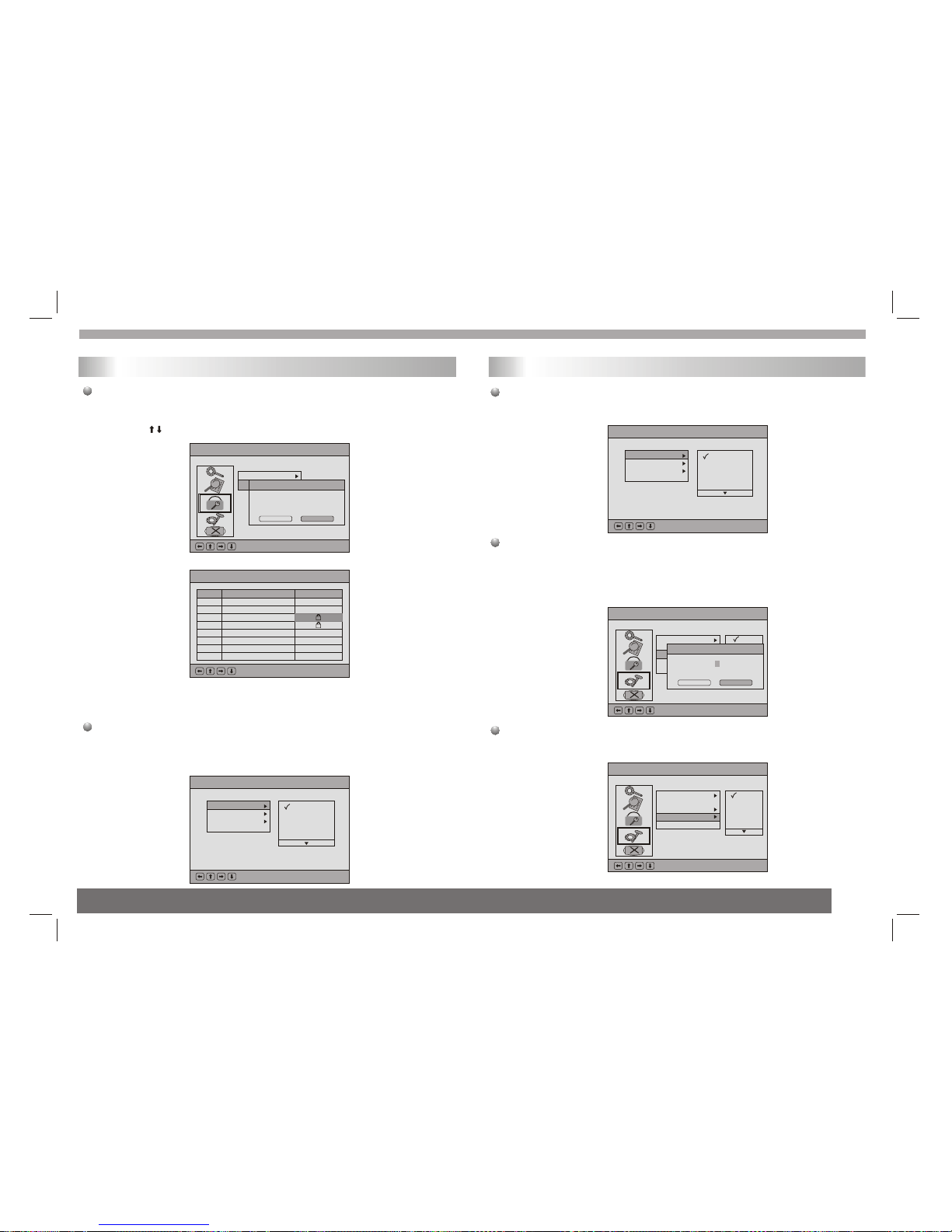
DVB Menu-System Setting-Language
1 st Audio
2 nd Audio
Subtitle
Exit
:Select Ok:
English
France
German
Portuguese
Spanish
DVB Menu-Parental Control
:Select Ok:
Channel Lock
Parental Setting
Enter Parental PIN
Enter PIN:
OK Canecl
12
Parental Setting
This function providewhich channel the user want to lock or not, the
user can selectmore than one channel to lock in Parental Setting List
Via using andPLAY key.
When the userselect parental setting's channel, the system ask
the user enterpassword.
System Setting
Country
Setup which country signal the user want to receive, for example
English, German, Italian,French...
DVB Menu-Parental Control-Parental Setting
:Select OK:Confirm Exit:Save & E
No. Program Name Lock
1 Ideal World
2 TMF
3UKTV Br tldeas
4 The HITS
DVB Menu
DVB Menu
Language
st nd
When enter thisitem, it hasthree options: 1 Audio, 2 Audio and
Subtitle.
GMT Usage
This function providethe user touse GMT timeor not, if select Off,
The system cancelthis function, theuser can setuptime zone
himself, if selectOn,the system useGMT time zonedepend on local
material of DVB-Tsystem.
Time Zone
This function setupthe time zoneof DVB-T system.
DVB Menu-System Setting-Language
1 st Audio
2 nd Audio
Subtitle
Exit
:Select Ok:
English
France
German
Portuguese
Spanish
DVB Menu-System Setting
:Select Ok:
Country
langual
GMT
Time
System
Time Setting
OK Canecl
Off
Set Date:2004/11/19
Set Time:16:09
DVB Menu-System Setting
:Select Ok:
Country
language
GMT Usage
Time Zone
System Schedule
GMT+0
GMT+0
GMT+0
GMT+0
GMT+0
DVB Menu
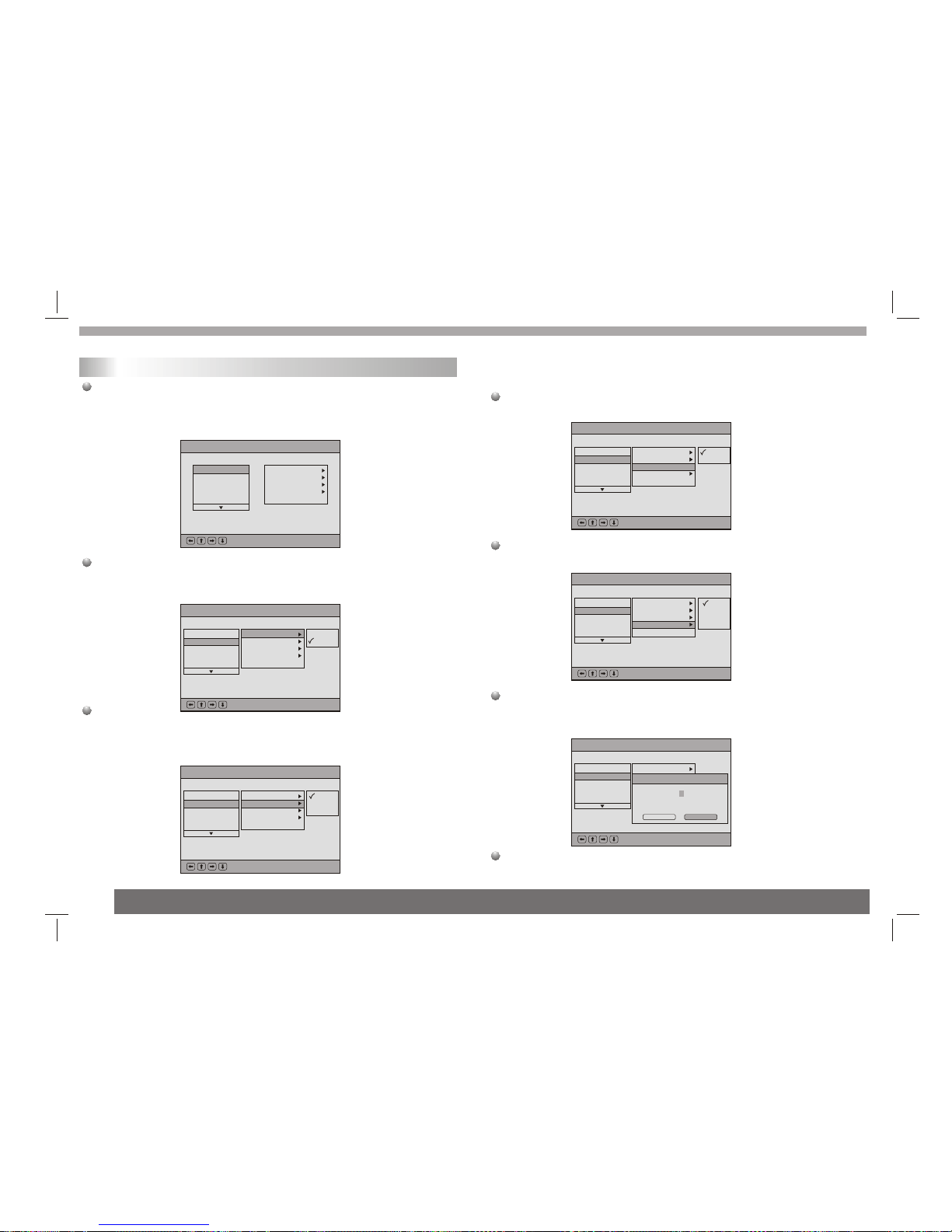
13
System Schedule
This function providethe user to playback when and which channel
he want tovia pre-arranging in system schedule, there are total 10
tasks the usercan use.
Mode
It setup thetask is actived or not, if active the task,select Active,
otherwise select Inactive.
Frequncy
The item providethe user how frequency to take active the
task: Once(one time),Daily(every time every day),Weekly
(every time everyweek).
DVB Menu-System Setting-Syster
Mode
Frequency
Channel Type
Channel No
Time Setting
Task 1
Task 2
Task 3
Task 4
Task 5
:Select OK:Confirm Exit:Save & E
DVB Menu-System Setting-Syster-Schedule
Task 1
Task 2
Task 3
Task 4
Task 5
:Select OK:Confirm Exit:Save & E
Active
lnactive
Mode
Frequency
Channel Type
Channel No
Time Setting
DVB Menu-System Setting-Syster-Schedule
Task 1
Task 2
Task 3
Task 4
Task 5
:Select OK:Confirm Exit:Save & E
Once
Daily
Weekly
Mode
Frequency
Channel Type
Channel No
Time Setting
DVB MenuDVB Menu
DVB Menu
DVB Menu-System Setting-Syster-Schedule
Task 1
Task 2
Task 3
Task 4
Task 5
:Select OK:Confirm Exit:Save & E
TV
Radio
Mode
Frequency
Channel Type
Channel No
Time Setting
Channel Type
The item hastwo option, TVor Radio
Channel No
It provide whichchannel number the user want to schedule.
Time Setting
It setup whenwill execute the task, there is Start time and End time.
See following picture.
Exit
Back to MainMenu.
DVB Menu-System Setting-Syster-Schedule
Task 1
Task 2
Task 3
Task 4
Task 5
:Select OK:Confirm Exit:Save & E
1
2
3
4
Mode
Frequency
Channel Type
Channel No
Time Setting
DVB Menu-System Setting-Syster-Schedule
Task 1
Task 2
Task 3
Task 4
Task 5
:Select OK:Confirm Exit:Save & E
Mode
Frequency
Channel Type
Channel No
Time Setting
Time Setting
OK Canecl
Start Date:2005/00/00
Start Time:00:00
End Time:00/00
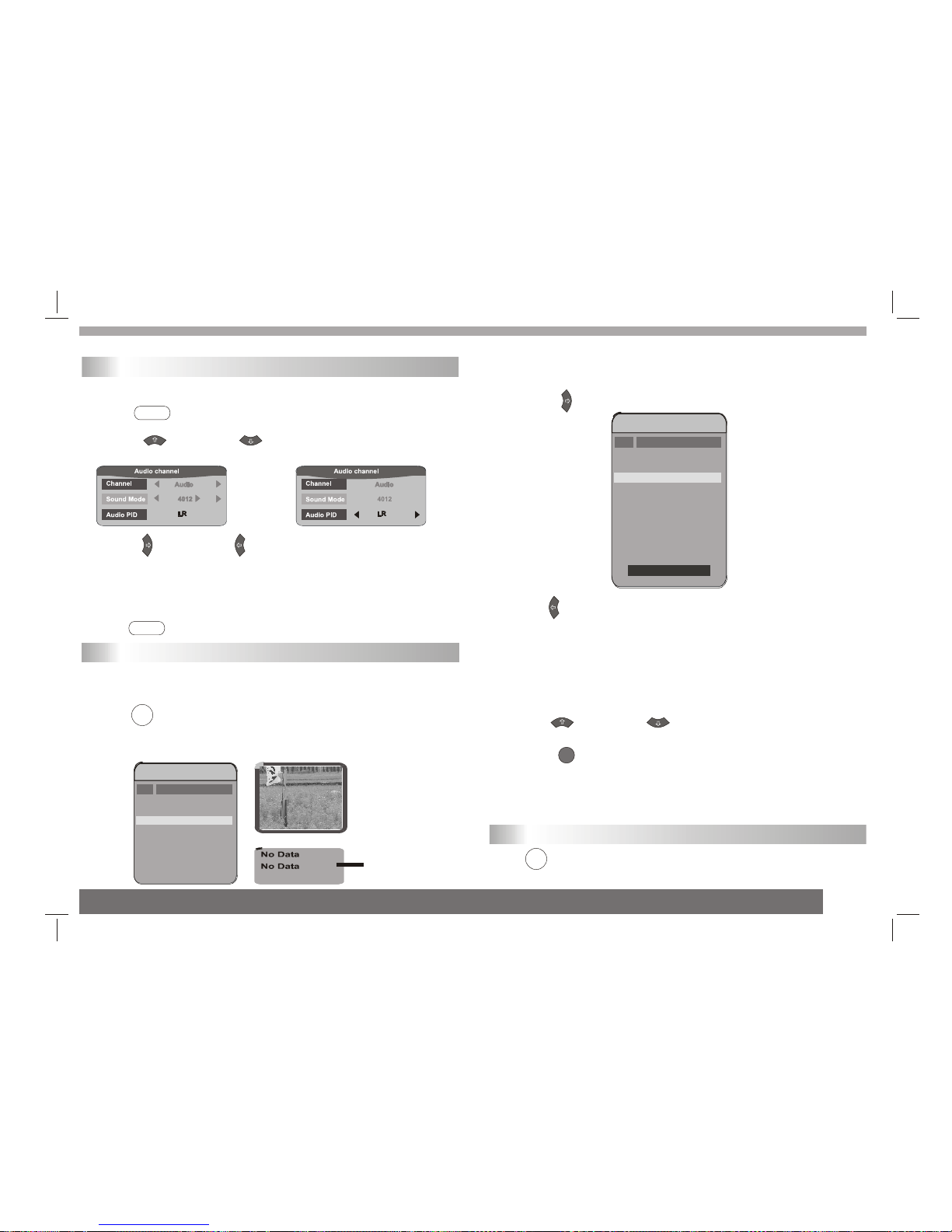
14
Audio Channel
You can select the preferred audio channel and sound mode.
1Press <Audio> ,the Audio Channel window appears on the
screen.
2Press button / button to select Channel or
Sound Mode .
3Press button / button to selectthe preferred audio
channel or soundmode.
When the Channel option is changed, the value of Audio PID
will also changeto the correctvalue.
*To exitfrom Audio channel
---Press <Audio> buttonagain.
EPG (Electronic Program Guide)
The DVB-T player provides you anElectronic Program Guide to take a
fast preview oflive broadcasts fromeach TV channelin advance of
watching it infull screen.
1Press <EPG> .
An Electronic ProgramGuide Menu appearson the screen,with a TV
channel menu tothe left andcorresponding live broadcastof the
selected program tothe right.
DVB Convenient Functions
Lock
FT V
2Press button to moredigital teletext providedby the
selected channel.
Press button and EXIT button to returnto program list.
In Advance:
The content ofdigital teletext variesaccording to theprogram provider.
It could bepictures and soundfor the program, pages of informationon
the programs, theweather, thenews or otheroptions.
Some channels provideonly digital teletextthat carry nonormal TV
program; if so,you cant see thepreview of thechannels with EPG
function.
3Press button / button to togglethrough each TV
channel and tosee its livebroadcast.
4Press to watch yourpreferred program infull screen.
*To exitfrom this page
---Press EXIT button.
Displaying Information of the Program
Press <DISPLAY>during playback, and the corresponding
information of theprogram will appearon the screen.
AUDIO
AUDIO
EPG
DISPLAY
OK
1 1
Digital T eletext
k
FT V
TT V-1
1
2
4
5
6
7
8
3
FT VN
No. P ro gram Name
TV Program List
FT V
TT V-1
1
2
4
5
6
7
8
3
FT VN
No. P ro gra m Name
TV Program List
2004/07/10 00:18
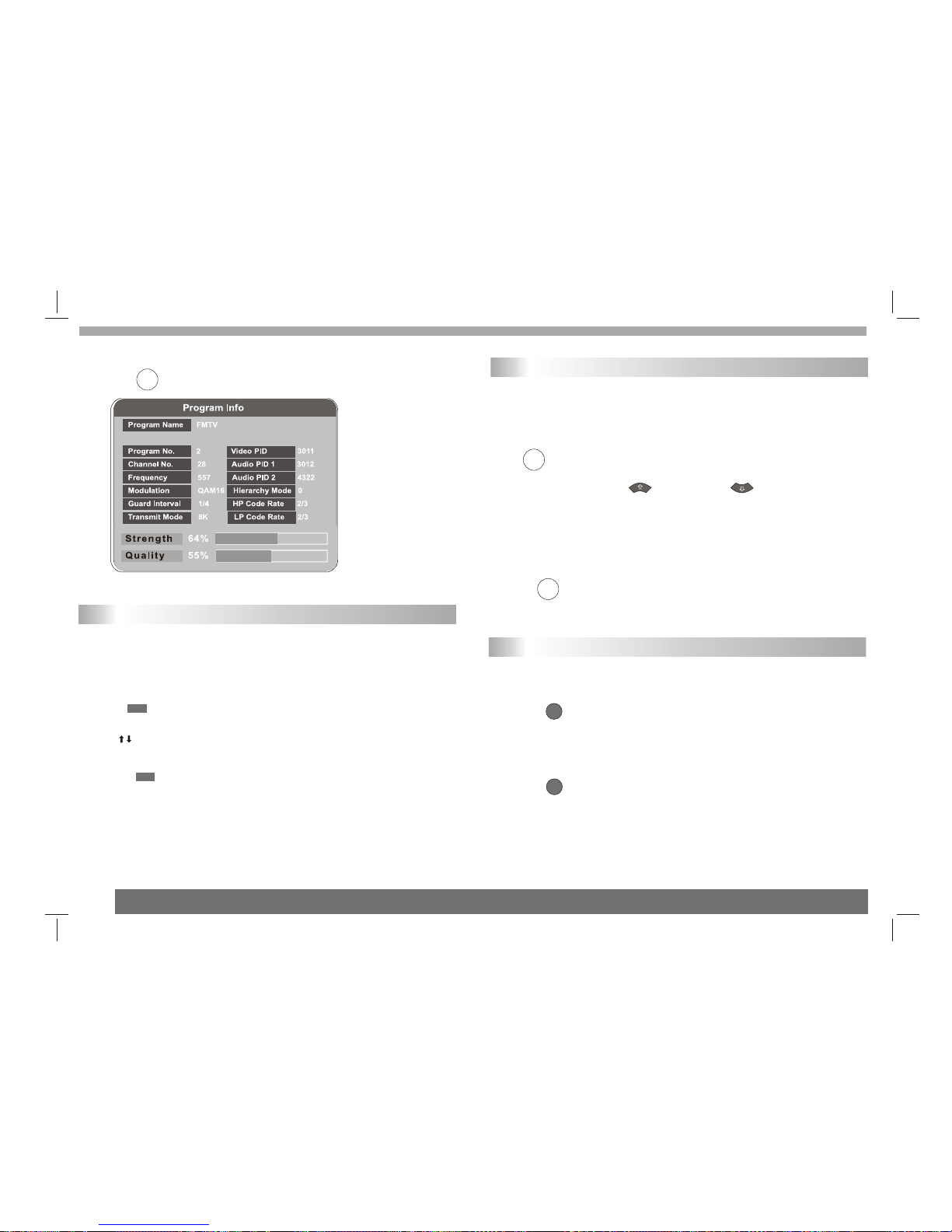
15
Digital Teletext
If the programyou are watchingbroadcasts digital teletext,the DVB-T
player can displayteletext.The content ofdigital teletext varies
according to theprogram provider.It could bepictures and soundfor
the program, pages of information on the programs, the weather, the
news or otheroptions.
Favorite
There are somechannels that youtend to watch more often and some
only occasionally.Favorite PR allows the most-watched channels to
access more easily, leaving less watched channels acces-sible but
out of way.
Music mode
*To exitfrom this page
---Press <DISPLAY> button.
Press <Teletext>button, the teletext window appear on the
screen.
*To exitfrom teletext
---Press <EXIT> buttonto exit from teletext.
Press
Fav on appears on the screen, and the favorite program is
activated; by pressing button / button, you can
only step throughthe favorite programs. Other programs can still be
accessed by enteringthe program number.
FAV
*To exitfrom Favorite Program
---Press button until Fav off appears on the
screen. FAV
The DVB-T player provides you theconvenient function to listen to the
digital radio.
1 Press <TV/Radio> buttonto switch betweenTV channel
and Music channel.
Wait a few seconds, it will switch from TV mode toMusic mode.
TV/RADIO
Press button, turnover the teletextinformation.
TV/RADIO
*To exitfrom Music mode
---Press <TV/Radio> button again.
DISPLAY
TEXT
EXIT
DVB Convenient Functions
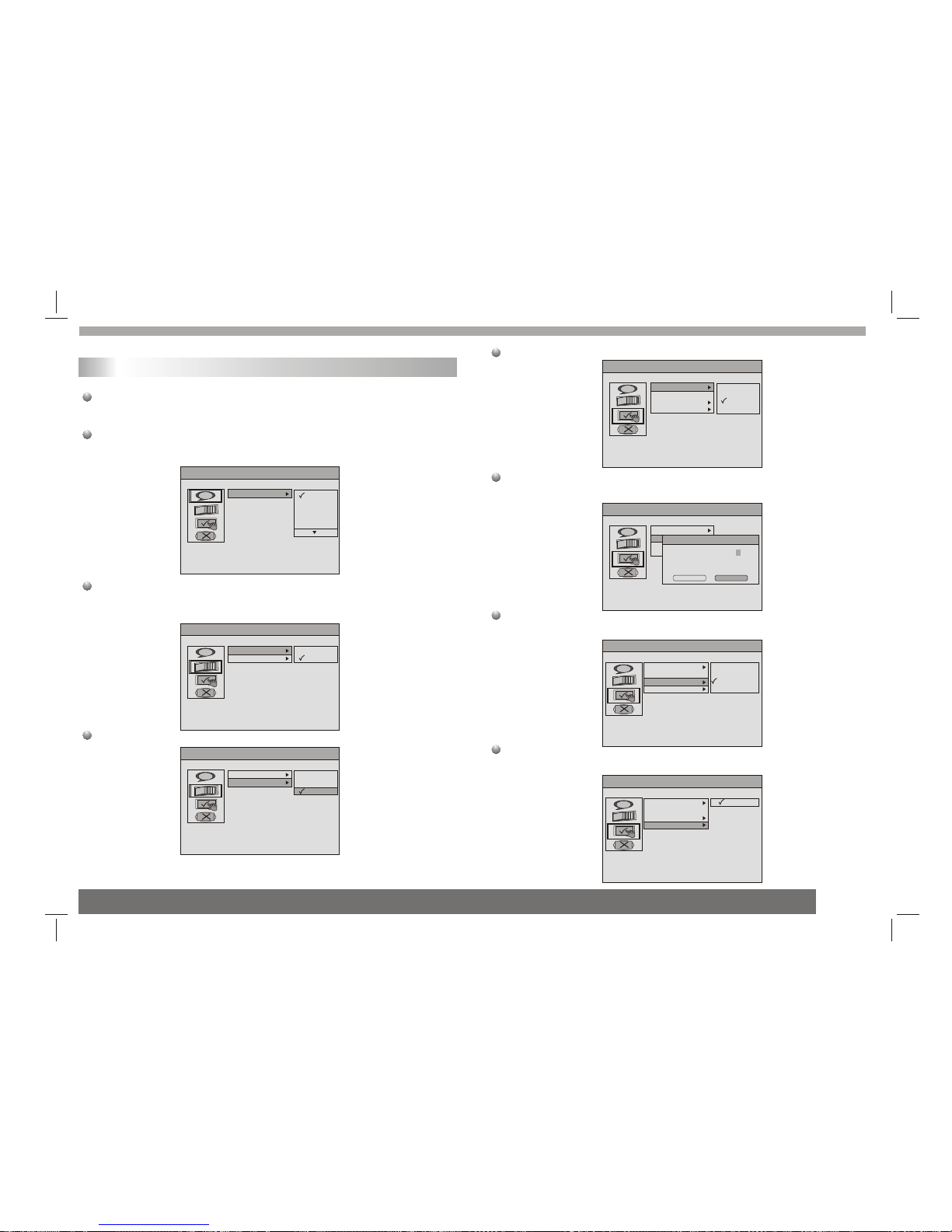
System Setting Menu-Language Setup
Ae OSD
English
French
German
Itallan
Spanish
16
System Setting
It can setupitem related toDVD and DVB.
Language Setup
It provide the user to select osd language, English,French,German...
Display Setup
TV Standard
It has twotypes of TVStandard , NTSC, PAL.
Display Type
System Setting Menu-Display Setup
Ae
NTSC
PAL
TV Standard
Display Type
System Setting Menu-Display Setup
Ae TV Standard
Display Type
4:3
4:3
16:9
System Setting
System Setting
Preference
UI style
Change PIN
It can permitthe user tomodify password.
Default Type
It provide theuser select whichmode in powerup.
System Setting Menu-Preference
Ae
Ul Style 1
Ul Style 2
Ul Style 3
Ul Style 4
Ul Style
Change PIN
Default Type
Default
System Setting Menu-Preference
Ae Ul Style
Change PIN
Default Type
Default
Change PIN
OK Canecl
Old PIN:
New PIN:
Confirm New PIN:
System Setting Menu-Preference
Ae Ul Style
Change PIN
Default Type
Default
DVD
DVB
User Select
Last Operating
Default
It can pre-setthe system intofactory default.
System Setting Menu-Preference
Ae Ul Style
Change PIN
Default Type
Default
Read
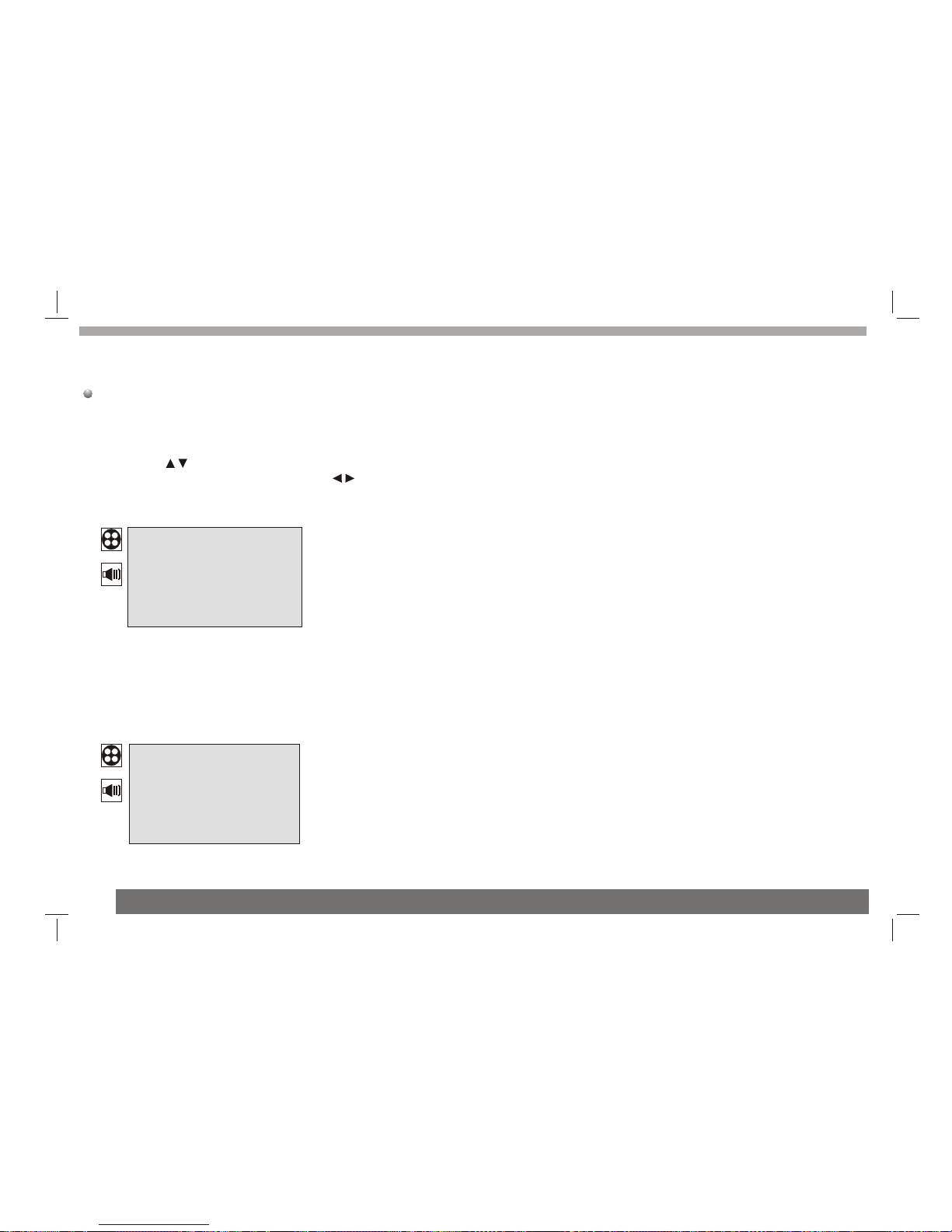
17
LCD setting
Toenter the LCDSetup menu, press the "MODE" button.Toexit
the LCD Setupmenu, press itrepeatedly.
PICTURE
BRIGHT:Adjuststhe brightness ofthe picture.
CONTRAST:Adjuststhe contrast ofthe picture.
COLOR:Adjusts the colourof the picture.
SHARPNESS:Adjusts the sharpnessof the picture.
LANGUAGE:Select the languageof country.
1. Press theMODE button todisplay the PICTUREmenus.
2. Press the buttons to select PICTURE or SYSTEMmenu.
3. When amenu item ishighlighted, use the buttons to adjust
the setting.
General operation
LCD Setup menu
VOLUME 15
SOUND
BRIGHTNESS 50
CONTRAST 50
COLOR 50
SHARPNESS 50
LANGUAGE ENGLISH
PICTURE
VOLUME:Adjusts the VOLUMEof the sound.
SOUND

Parameters and specifications
Battery Parameters
Battery Specifications••
Output••7.4V
Charge / Discharge Time••
Standard charge time••4h ~ 6h
Storage and work circumstances••
1. Storage circumstances Temperature Humidity
6 months -20C~+45C
-20C~+65C
65+20%
65+20%
2.Work circumstances Temperature Humidity
Standard charge
Standard discharge
0C~+45C
-20C~+65C
65+20%
65+20%
1 week
Refer to theinformation in thischapter before contacting a service
technician.
Handling the unit
When shipping theunit
Please save theoriginal shipping cartonand packing materials.
If you needto ship theunit, for maximumprotection,re-pack the
unit as itwas originally packedat the factory.
Keeping the exteriorsurfaces clean
Do not usevolatile liquids suchas insecticide spray near the unit.
Do not leaverubber or plasticproducts in contact with the unit for a
long period oftime. since theyleave marks on the surface.
Cleaning the unit
Toclean the player, use asoft, dry cloth.If the surfacesare
extremely dirty,use a soft cloth lightly moistened with a mild
detergent solution.
Do not usestrong solvents suchas alcohol, benzine,or thinner,
as these mightdamage the surfaceof the Unit.
Maintaining the unit
The DVD playeris a high-tech,precision device. If the optical
pick-up lens anddisc drive partsare dirty or worn, the picture
quality could bediminished. Depending on the operating
environment,regular inspection andmaintenance are recommended
after every 1,000hours of use.For details,please contact your
nearest authorized servicecenter.
Maintenance and Service
The chargeing time is various acording to the transformation of quantity of electric charge
18

Parameters and specifications
Item
Standard requirement
Standard requirement
Output
Audio :Speaker:1WX2, output, Coaxial outputHeadphones
Input
Video
Audio :2 channel : 2Vrms (1KHz 0dB)
Electronical parameters
VIDEO OUT
AUDIO OUT :1.4 Vrms (1 KHz, 0 dB)
Power requirements
Power consumption
Dimensions (Approx.)
Weight (Approx.)
Operating humidity
: AC 100-240 V , 50/60 Hz
: 260(L)X182(W)X37.5MM
: <10W
: 0.9 kg
: 5 % to 90 %
System
Laser :Semiconductor laser, wavelength 650 nm
Signal system :PAL
Frequency
response
Signal-to-noise ratio :More than 80 dB (ANALOG OUT connectors only)
Dynamic range :More than 85 dB (DVD/CD)
Accessories
Note: Design andspecifications are subjectto change priornotice.
N
:Remote control,
Stereo headphone,Rechargeable battery,
Car cigarette Adapter,antenna,car Bag
: 20Hz to 20 kHz(1dB)
19
Table of contents
Other VIETA Portable DVD Player manuals

VIETA
VIETA CPD770TD User manual

VIETA
VIETA VPD722D User manual

VIETA
VIETA VM-HD109BK User manual
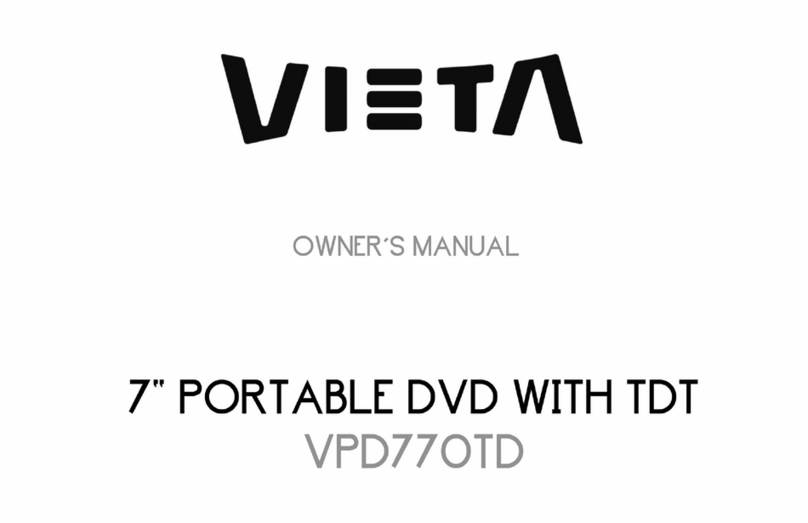
VIETA
VIETA VPD770TD User manual
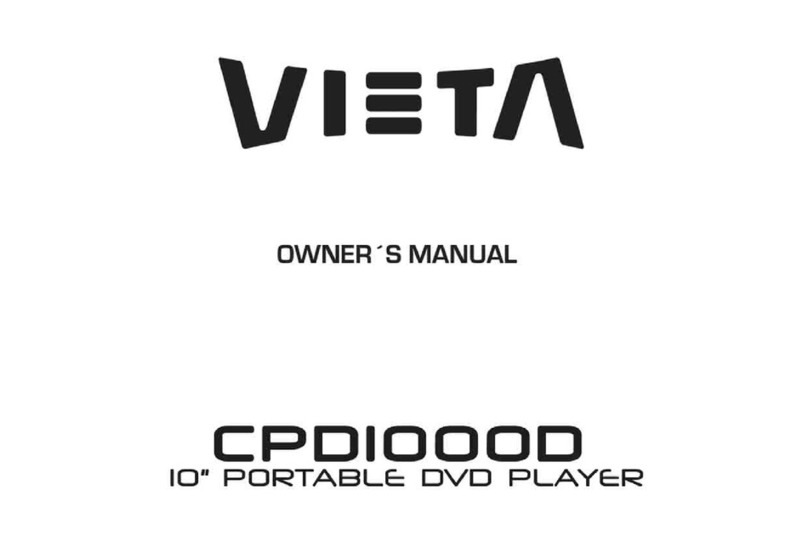
VIETA
VIETA CPD1000D User manual

VIETA
VIETA VM-HD207BK User manual

VIETA
VIETA CPD700D User manual

VIETA
VIETA VPD777D User manual

VIETA
VIETA VM-DV139 User manual

VIETA
VIETA VPD780BT User manual