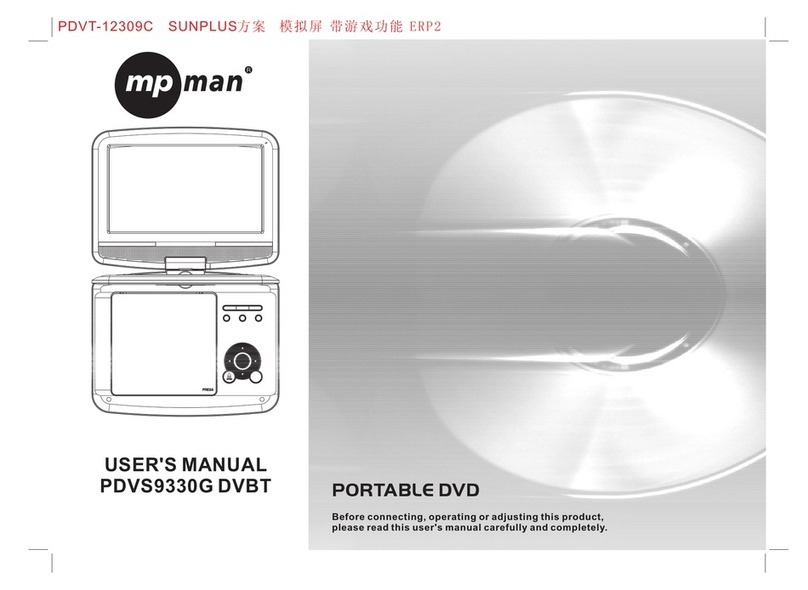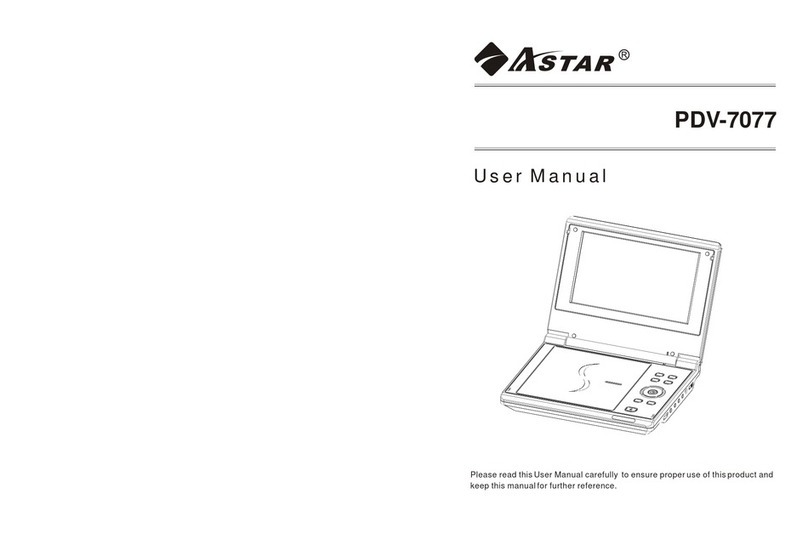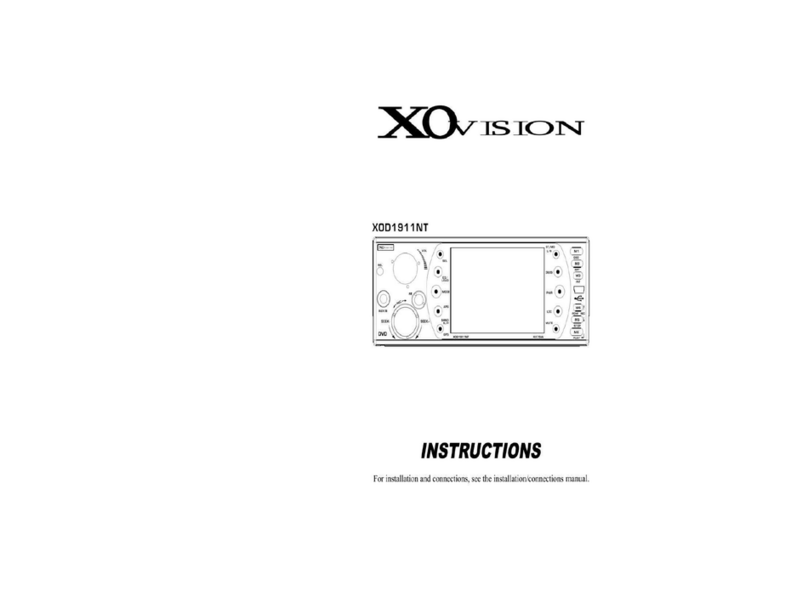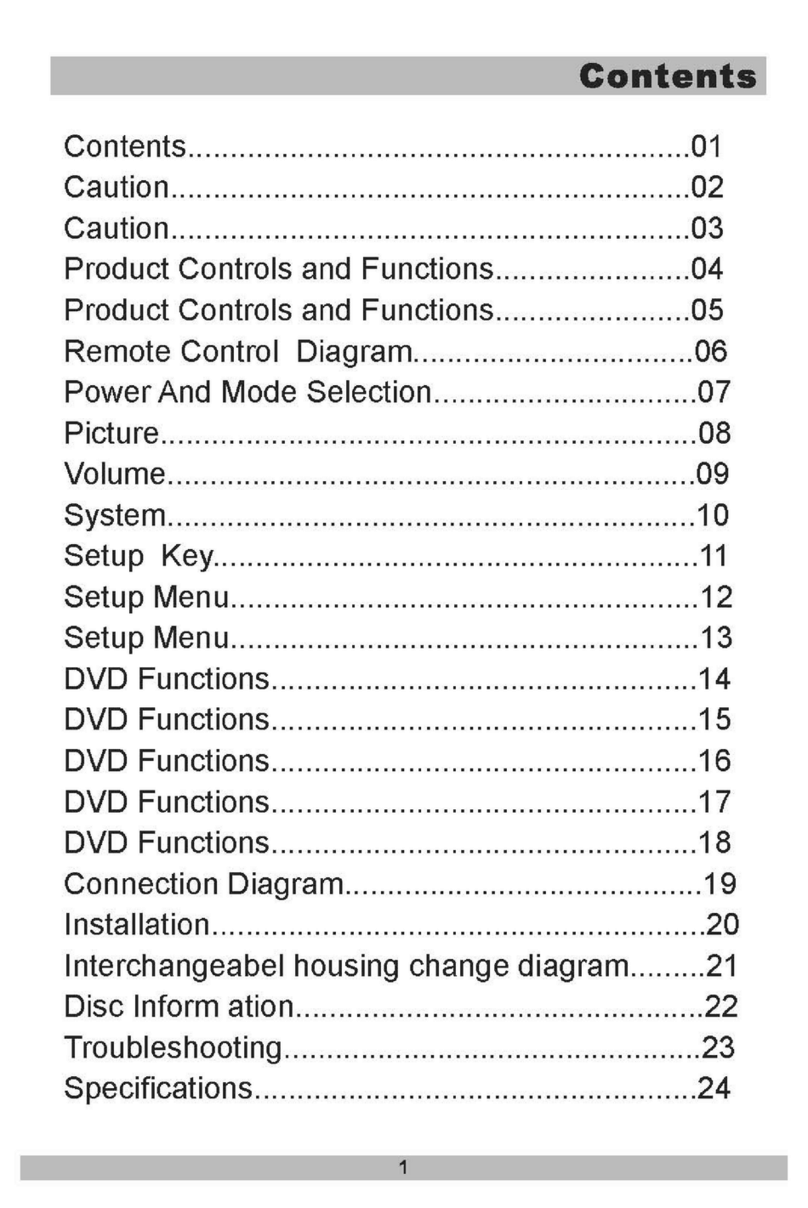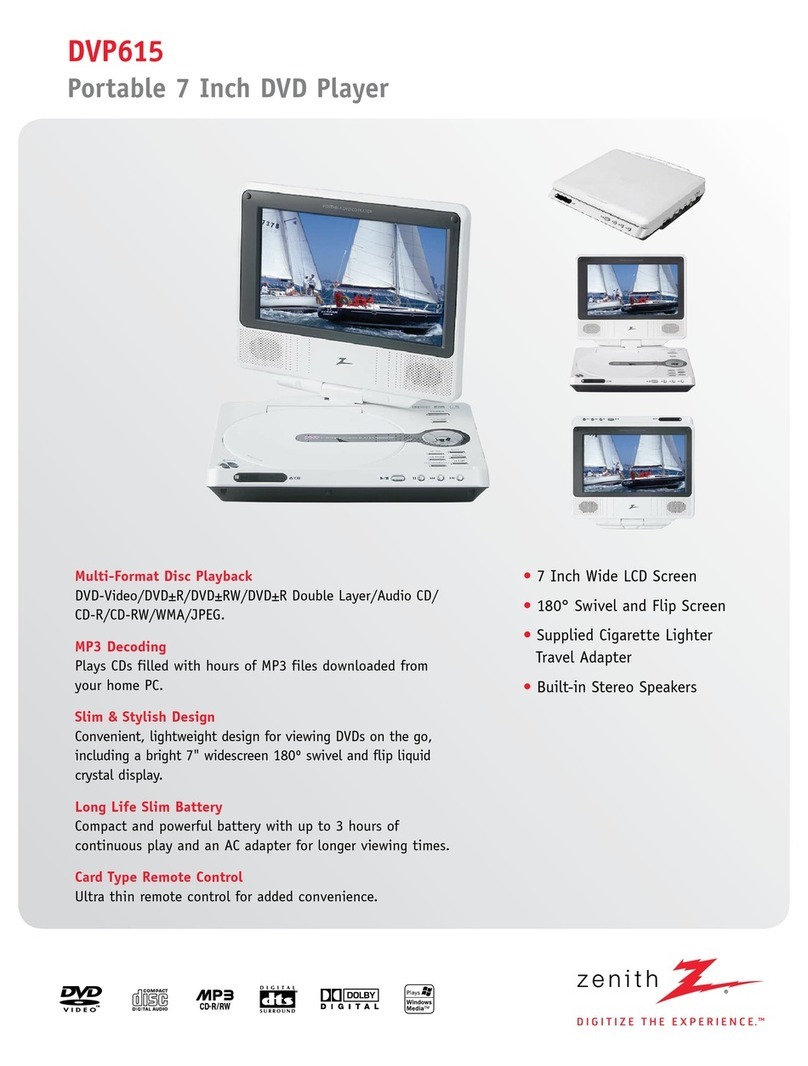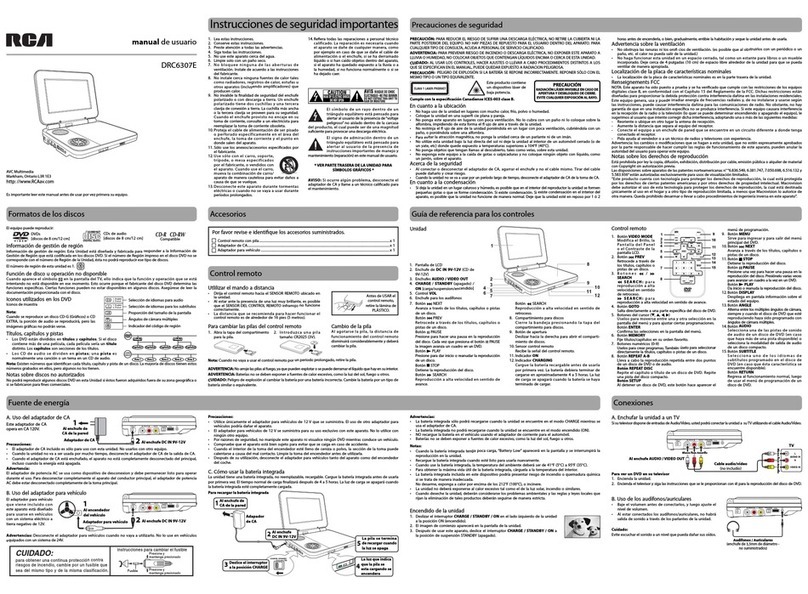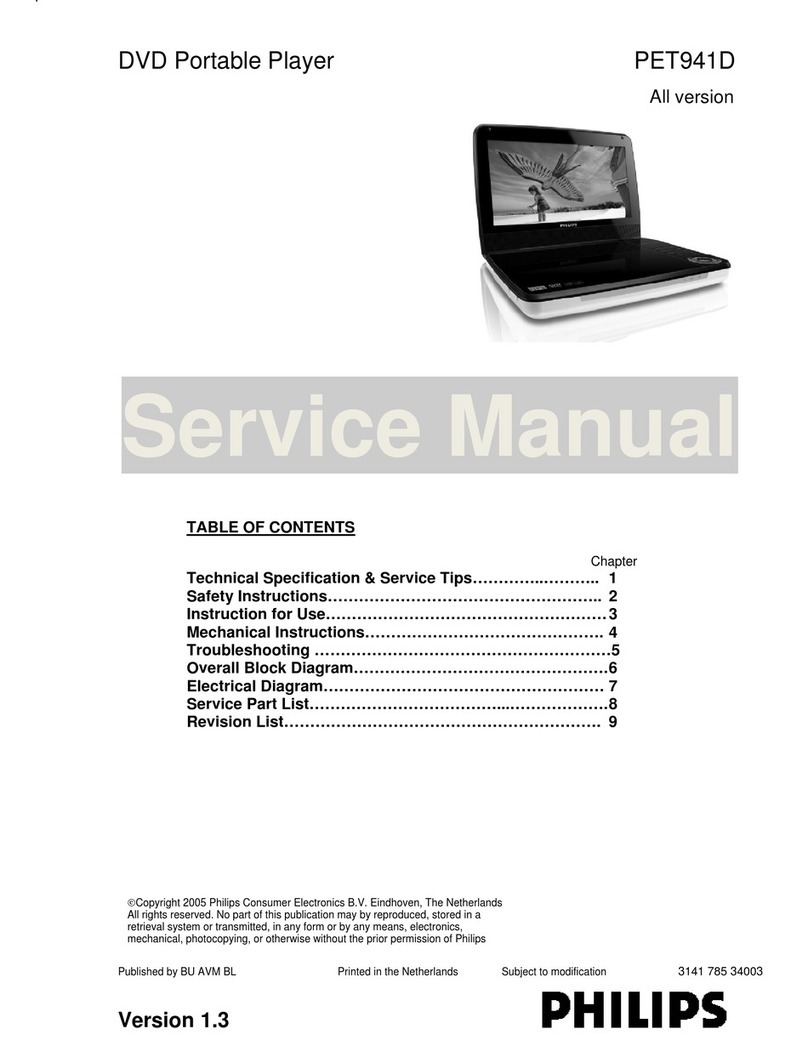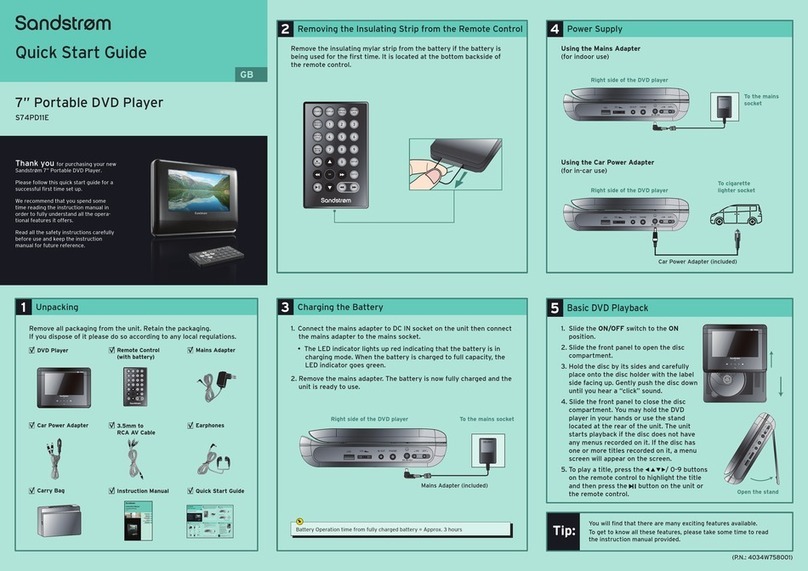VIETA CPD1010TD User manual

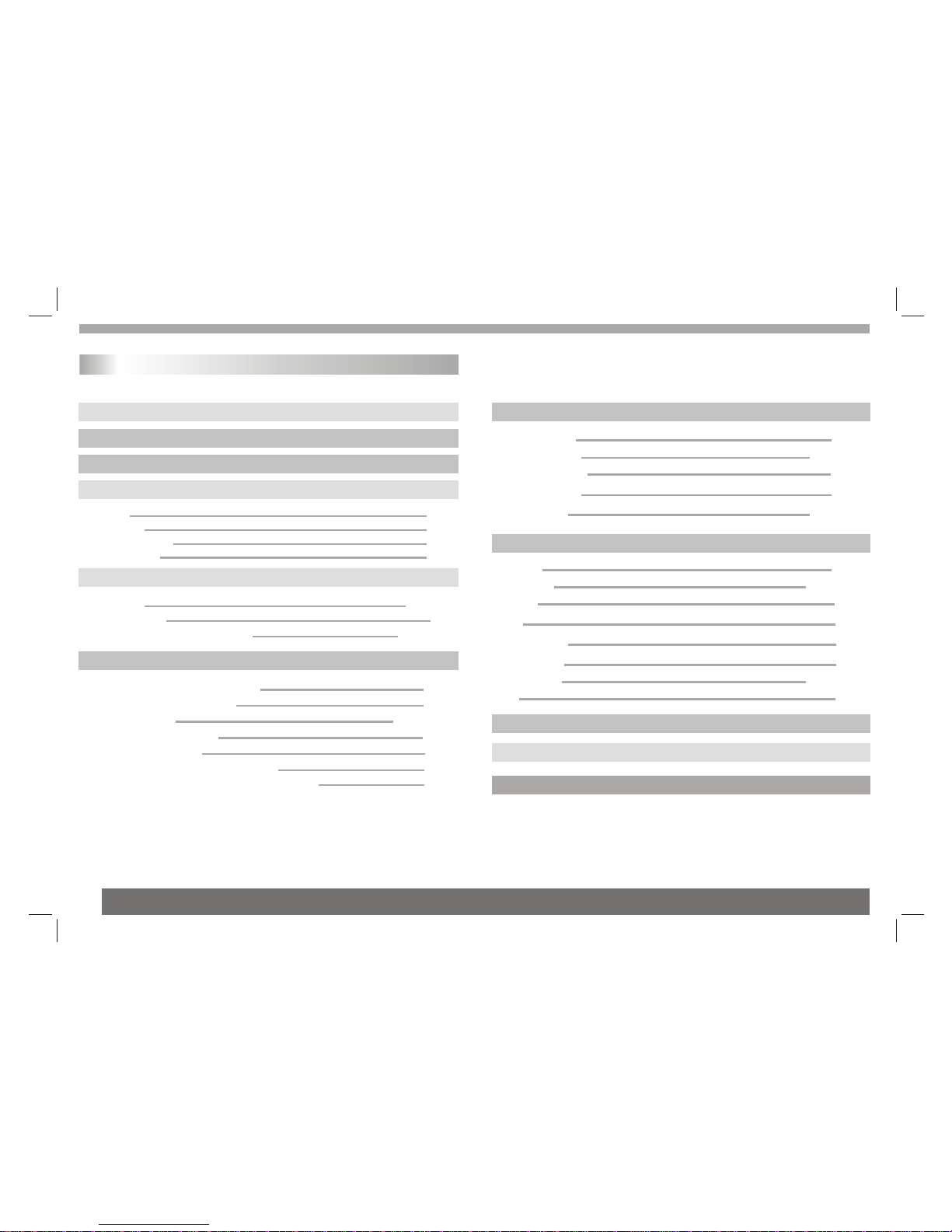
Table of Contents
1
Contents
P2
Safety Precautions
P3-P4
Before Use(Continued)
P1
Table of Contents
P5-P8
Identification of Controls
P5
Main Unit
P6
Battery Pack
P7
Remote control unit
P8-P9
Introduction
Getting Started P8-P11
P9
TFT screen adjust
P12
Playing an Audio CD or MP3/WMA
Basic operation P12-P17
P13
Audio CD and MP3/WMA Disc Features
P13-P14
Playing a JPEG Disc
P14
Playing a DVD VR format Disc
P10-P11
Playing a DVD or Video CD(Operation)
P15
Playing a MPEG4 Movie Disc
P16
Program playback(not for Picture CD/MP3)
P18-P23
SETUP Menu Setting
P9-P10P9-P10P9-P10
P28-P29
Parameters and specifications
P9-P10
P30
Troubleshooting tips
P9-P10P9-P10
P31
Definition of terms
P8
Insert the battery
P18
General Operation
P18-P20
General Setup Page
Speaker Setup Page
P20
Dolby Digital Setup
P21
Preference Page
P22-P23
P9-P10P9-P10P9-P10
P24-P27
DVB-T Introduction
Auto Scan
Manual Scan
Teletext
EPG
Reserve Channel
P24
P24-P25
P25
P25
P26
Channel Remap
Adjust Channel
OSD
P26
P26-P27
P27
DIGITAL CARD Play operationand USB P17
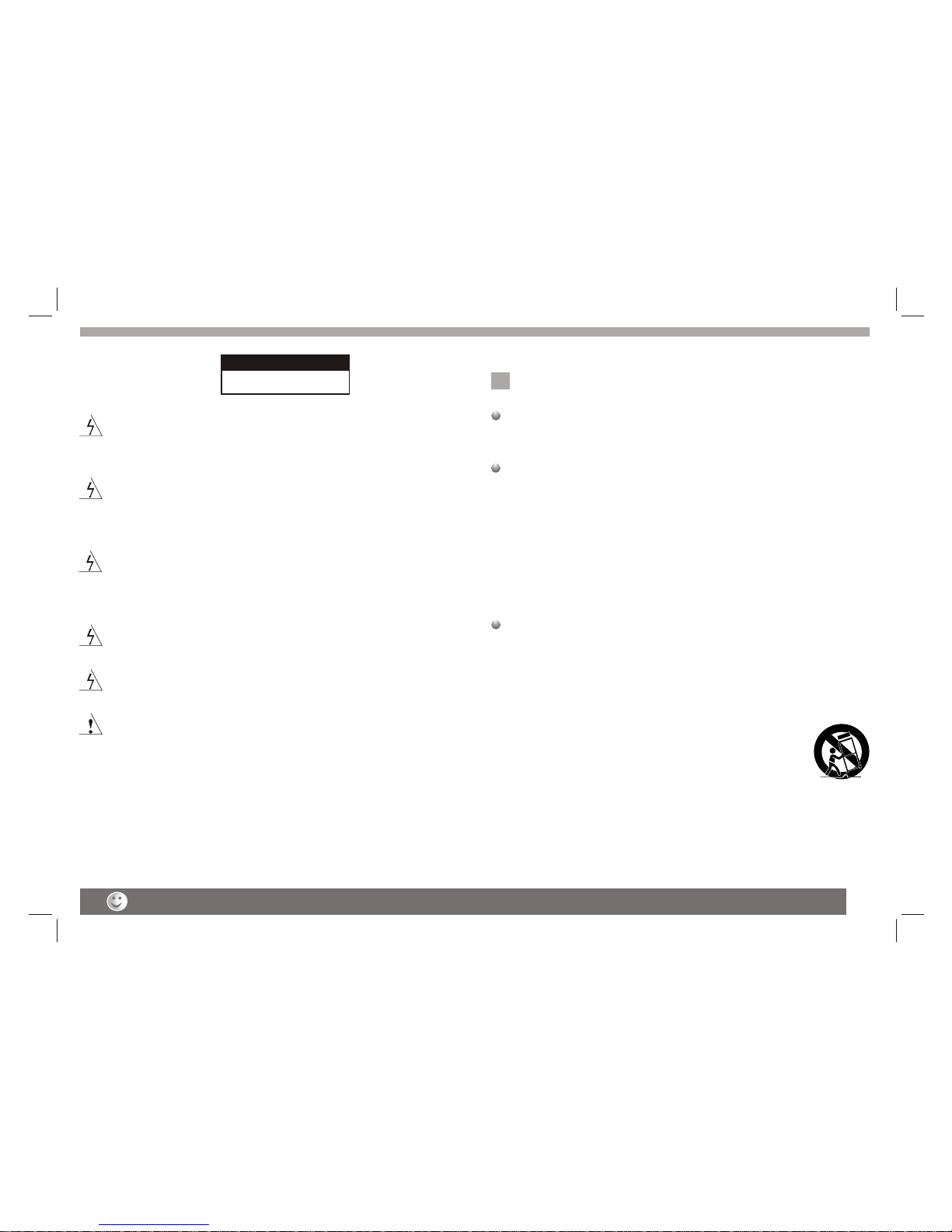
Warning:To reduce the risk of electricshock,do not remove
the cover orback of thisproduct.There are nouser-serviceable
parts inside. Referservicing to qualified service personnel.
Warning: To reduce therisk of fire or electric shock,do not
expose this productto dripping or splashing water,rain,or
moisture. Do notplace objects filled with water suchas vases,
on the Product.
Warning: Thisdigital video disc player employs alaser system.
Use of controls,adjustments,or the performance of procedures
other than thosespecified herein may result in hazardous
radiation Exposure.
Warning: To prevent directexposure to laser beam,do not open
the enclosure.Visible laserradiation when open.
Warning: Never stare directly intothe laser beam.
Caution: Do notinstall this product in a confinedspace such
as a bookcase or similar unit.
RISK OF ELECTRIC SHOCK
DO NOT OPEN
NNotes on Copyrights:
It is forbiddenby law to copy, broadcast,show,broadcast via
cable, play inpublic, or rent copyrighted material without
permission.
This product featuresthe copy protection function developed by
Macrovision.Copy protection signalsare recorded on some discs.
When recording andplaying the pictures of these discs picture
noise will appear.This product incorporatescopyright protection
technology that isprotected by method claims of certain U.S.
Patents and otherintellectual property rights owned by Macrovision
Corporation and otherrights owners.Use of this copyright protection
technology must beauthorized by Macrovision Corporation, and is
intended for homeand other limited viewing uses only unless
otherwise authorized bymacrovision Corporation. Reverse
engineering or disassemblyis prohibited.
SERIAL NUMBER:
You can find the serial number on the back of the unit.This number
is unique to this unit and not available to others.You should record
requested information here and retain this guide as a permanent
record of your purchase.
Model No. ______________________________
Serial No. ______________________________
Date of Purchase_________________________
2
Safety Precautions
CAUTION
Before using the player, please ensure that the local AC voltage is suitable for this unit.
N

The above items are true of not only this unit but also most of the household electronic products.
Before Use(Continued)
3
To ensure proper use of this product, please read this owner's manual
carefully and retain for future reference.
This manual provides information on the operation and maintenance of
your DVD player. Should the unit require service, contact an authorized
service location.
Symbol Used in this Manual
The lightning flash symbol alerts you to the presence of dangerous
voltage within the product enclosure that may constitute a risk of
electric shock.
The exclamation point alerts you to the presence of important
operating and maintenance / servicing instructions.
Indicates hazards likely to cause harm to the unit itself or other
material damage.
Note:
Indicates special notes and operating features.
Introduction
Tip:
Indicates tips and hints for making the task easier.A section whose title
has one of the following symbols is applicable only to the disc
represented by the symbol.
Video CDs
Audio CDs
MP3 Discs
WMA Discs
JPEG Discs
MPEG4 Discs
DVD
VCD
CD
MP3
WMA
JPEG
MPEG4
About the Symbol Display
¡° ¡±may appear on your TV display during operation and indicates
that the function explained in this owner's manual is not available on
that specific DVD video disc.
N
N
Storing Discs
After playing,store thedisc in its case.Do not expose the disc to direct
sunlight or sourceof heat and never leave itin a parked car exposed
to direct sunlight.
Cleaning Discs
Fingerprints and duston the disc can cause poorpicture quality and
sound distortion. Beforeplaying,clean the disc with a clean cloth.
Wipe the discfrom the center out.
Notes on Discs
Handling Discs
Do not touchthe playback side of the disc.Hold the disc by the edges
so that fingerprintsdo not get on the surface.Never stick paper or tape
on the disc.
Do not usestrong solvents such as alcohol,benzine,thinner,
commercially available cleaners,or anti-static spray intended for older
vinyl records.
DVD and finalized DVD+R/RW

Before Use (Continued)
4
Notes:
Dirty disc may cause bad picture.
This indicates aproduct feature that is
capable of playingDVD-RW discs
recorded with VideoRecording format.
1.Depending on theconditions of the recording equipment or the
CD-R/RW (or DVD-R, DVD +R,DVD-RW, DVD+RW) disc itself,
someCD-R/RW (or DVD-R, DVD +R,DVD -RW,DVD +RW) discs
cannot be playedon the unit.
2.Do not attachany seal or label to either side (the labeled side or
the recorded side)of a disc.
3.Do not useirregularly shaped CDs (e.g., Heartshaped or
octagonal)since they mayresult in malfunctions.
4.Some playback operationsof DVDs and Video CDs may be
intentionally programmed bysoftware manufacturers. Thisunit
plays DVDS andVideo CDs accordingto disc content designed
by the softwaremanufacturer, therefore some playback features
may not beavailable or other functions may be added.
Manufactured under licensefrom Dolby Laboratories."Dolby",
"Pro Logic", andthe double-D symbol are trademarks of
Dolby Laboratories.
Region code
This DVD playeris designed and manufactured for
playback of region"2"encoded DVD software.
This unit canplay only DVD discs labeled "2" or "ALL".
Notes on RegionCodes
Most DVD discshave a globe with one or more numbers in it clearly
visible on thecover. Thisnumber must match your DVD player's
region code orthe disc cannot play. Ifyou try toplay a DVD with
a different regioncode from yourplayer,the message "Check
region Code" appearson the TVscreen.
N
N
2
_________________________________________
_________________________________________
_________________________________________
_________________________________________
_________________________________________
Video CD (VCD)
(8 cm / 12 cm disc)
DVD
(8 cm / 12 cm disc)
Types of Playable Discs
Audio CD
(8 cm / 12 cm disc)
In addition, this unit plays , DVD -R, DVD +R,DVD -RW,DVD +RW,
Kodak Picture CDs, SVCD, and CD-R / CD-RW that contains audio
titles,MP3, WMA,JPEG and MPEG4 files.
RW
C0MPATIBLE

Weak batteries can leak and severely damage the remote control unit.
Identification of Controls
5
Main Unit
22
11
22
44
33
66
55
77
88
99
1010
1111
1212
1313
1414
1515
1616
1717
1818
1919
2020
2121
2222
1. TFT screen
2. Speakers
3. MODE
It should be enter TFT menu adjust TFT and TV parameter in TV mode.
4. SOURCE
5. SETUP
6. /SCAN
7.
8. /EPG
9. (Left/right/up/down)
Select an item in the menu.Enter confirms menu selection.
Could adjust TV channel in TV Mode.
Could adjust Volume in DVD Mode.
10. TTX
11.AV in/out
12.Open
13.ANT
14.SD/MMC/MS
15.USB
16.Power ON/OFF switch
17.DC IN 9V
18.AV IN
19.AV OUT
20.Digital Audio out(coaxial)
21.Headphone out jacks
22. Volume control

6
Identification of Controls
Battery Pack
Detaching the batterypack to separate the battery pack,slide
the two batterylock knob to the location of¡° ¡±then pull.
the battery packat the same time.
Charge the batterypack before using it for thefirst time.
Attaching the batterypack
1.Silde the batterylock knob(manual) to the location of¡° ¡±
2.Match the hooksof the battery pack into theholes on the
bottom of theplayer.
3.Combine the batterypack to push up until youcan
hear the clicksound.
4.Slide the batterylock knob(manual) to the location of¡° ¡±
1.Power charge indicatorduring recharging , indicator is red.If
recharging is complete,charge indicator changes to green.
2.Remote sensor.
3.Battery pack.
12
3
N
Warning:
For production safety, This DVDplayer was designed current protection.
When you chargingbattery and when DVD player ispower on ,the charging
mode is SLOW , when DVD player is power off, thecharging mode is FAST .
The indicator turnsto green when charging completed.
Note: In SLOW charging mode ,charge time is approximate twenty hours.
In FAST charging mode, chargetime is approximat five hours.
"" ""
""
""
Battery lock knob(auto)
Battery lock knob(manual)
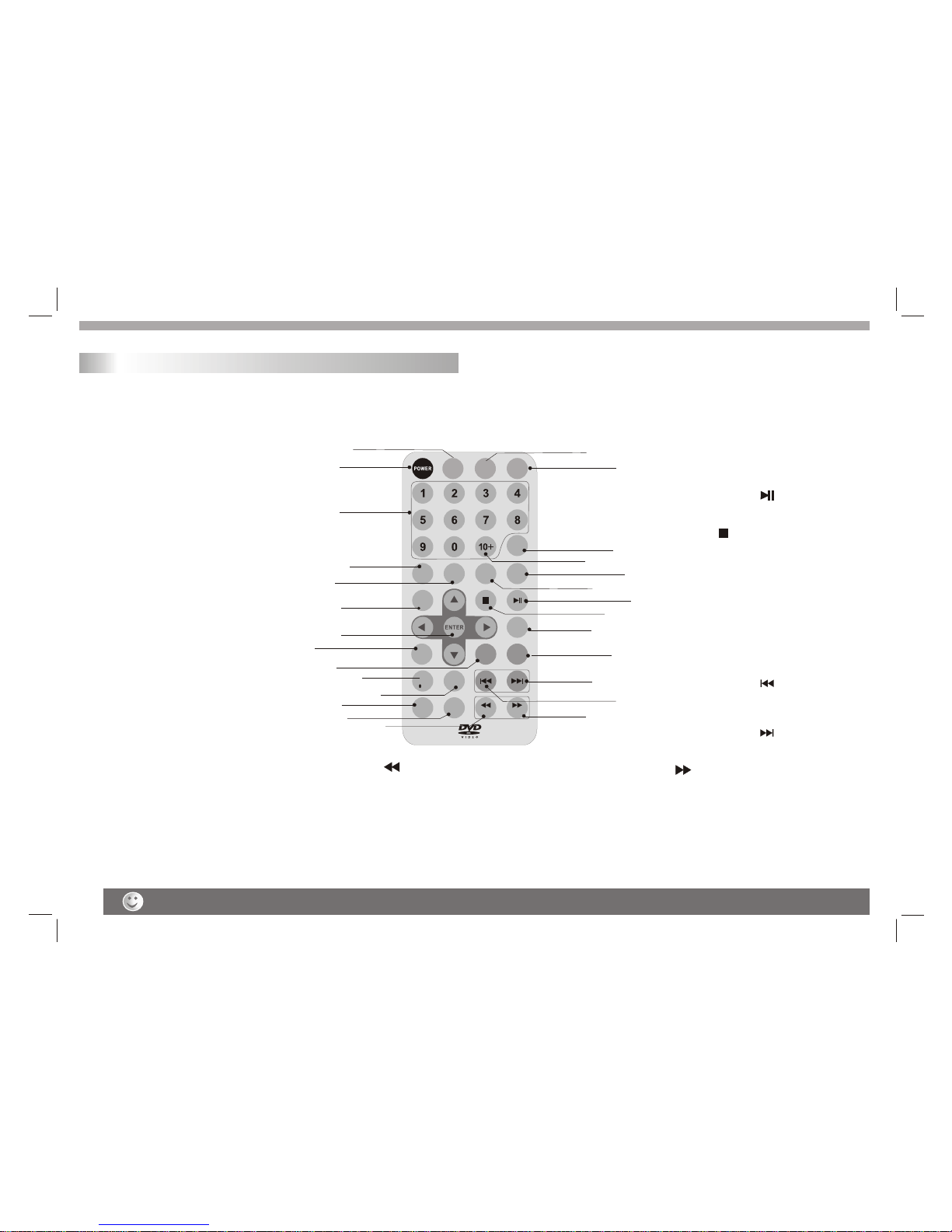
111414
1818
88
1111
2222
1515
1919
2020
99
1010
1313 2525
1616
77
66
2323
2424
1717
1212
55
2121
SOURCE
STEP
SUBTITLE ANGLE/
TTX AUDIO PBC/
SCAN
TITLE
MODE
SETUP
REPEAT
/DEL
TV/
RADIO
PRO/
EPG DISPLAY /FAV /PROT
Turn off the power and keep AC cord pulled out from the outlet when connecting the systerm.
7
Remote control unit
Identification of Controls
GO TO MUTE
22
33
44
2626
2727
1.POWER
Switches Player ONand OFF.
2.0-9 NUMBER BUTTON
Selects numbered itemsin a menu.
.TITLE
Return to DVDtitle menu.
6.ENTER
Confirms menu selection.
8.ZOOM
Enlarges video image.
9.REPEAT/DEL
Repeat chapter,track, title all in DVD mode.
Delete channel inDVB mode.
10.TV/RADIO(DVB only)
Switch TV andRadio channels.
11. PRO/EPG
Place a trackon the program list in DVD mode.
EPG(Electronic program guide)in DVB mode.
3.SUBTITLE
Selects a subtitlelanguage.
4.ANGLE/TTX
Selects a DVDcamera angle if available
in DVD mode.Teletext key in DVB mode.
5
7.SETUP
Accesses or removessetup menu.
12.DISPLAY
Accesses On-Screen display.
19. PLAY/PAUSE ( )
Starts playback orpause playback(DVD only).
20. STOP ( )
Stops playback(DVD only).
. Reverse Skip( )
Go to previouschapter / track or to the
beginning(DVD only).
24. Forward Skip( )
Go to thenext chapter / track(DVD only).
27.GO TO
Goto time point, title or chapter you want.
16.10+ BUTTON
Add 10+ whileyour selection is more
than10.
17
18.AUDIO
Selects an audiolanguage.
22.MENU
Accesses menu ona DVD disc.
(Left/right/up/down)or set PBCon or off
on a VCDdisc.
23
25. /PROT
Fast forward inDVD. Set protect
channel in DVBmode.
26.MUTE
Disable Audio output.
. PBC/SCAN
PBC on/off switchin DVD mode .
Scan key inDVB mode.
21.MODE
Set LCD parameter.(adjust bightness.
con trast,hue and 4:3 or 16:9 mode).
13. /FAV
Fast backward inDVD .Set favourite
channel in DVBmode.
14.SOURCE
Press the buttonswitch to DVD/USB/CARD/DVBT.
15.SETP
Step to motion.
ZOOM MENU

Identification of Controls
8
Insert the battery
Refer to thedrawing, take the back cover ofthe remote control off
and remove theempty battery receptacle.
Prior to shipping,a separating film was applied to the battery.
Remove this film.
Insert the batteryinto the receptacle and insert the receptacle into
the remote.
For the bestresults,aim the remote towards at the player's receiving
window. Staywithin 15 feet and angles of60 degrees or less.
Under normal usethe battery will last for oneyear.
Remove battery duringstorage or when you are not using the DVD
player for along time.
Introduction
Getting Started
DVD+R/RW
DVD -R andDVD +R are two different standardsfor recordable DVD
drives and discs.This format allows information to be recorded onto
the DVD disconly once. DVD +RW and DVD-RW are twostandards
for re-writable media,meaning the DVD content can be erased and
re-recorded. Single-sided discs can hold 4.38 gigabytes and
double-sided discs holdtwice as much.There are no dual layer
single sided recordablediscs.
VCD (Video CD)
A VCDholds up to 74 minutes (650 MB disc) or 80 minutes (700 MB
disc) of MPEG-1full-motion video along with quality stereo sound.
MPEG
MPEG is aninternational standard for video and audio compression.
MPEG-1 is usedin encoding video for VCD and provides for
multichannel surround sound coding such as PCM, Dolby Digital,
and MPEG audio.
MP3
MP3 is apopular compression format used for digital audio files that
yields very highnear-CD quality.
WMA
Windows media audiofile. Atype of coding / decoding developed by
Microsoft Corp.
JPEG
Joint Pictures ExpertGroup. JPEG is a compressed file format that
allows you tosave images with no limit on the number of colors.
MPEG4
MPEG4 is thename of a revolutionary new video codec.which is based
On the newMPEG-4 compression standard for video.You will be
able to play movies using thisDVD player.44MPEG4
1.Open the batterydoor. 2.Insert twoAAA size batteries.
12

Weak batteries can leak and severely damage the remote control unit.
Title (DVD videodiscs only)
A titleis generally a distinct section ofa DVD disc. For example the
main feature couldbe title 1, a documentary describinghow the film
was made couldbe title 2, and cast interviewscould be title 3. Each
title is assigneda reference number enabling you tolocate it easily.
Chapter (DVD videodiscs only)
A chapteris a segment of a titlesuch as a scene in a film or one
interview in aseries. Each chapter is assigned a chapter number,
enabling you tolocate the chapter you want. Dependingon the disc,
chapters may notbe recorded.
PBC: Playback Control(Video CD only)
Playback control isavailable for VideoCD (VCD) version 2.0 disc
formats. PBC allowsyou to interact with the system via menus,
search functions, orother typical computer-like operations.
Moreover, stillpictures of high resolution can beplayed if they are
included in thedisc. Video CDsnot equipped with PBC (Version1.1)
operate in thesame way as audio CDs.
Track
A distinctelement of audiovisual information, such asthe picture or
sound track fora specific language (DVD), or amusical piece on a
video or audioCD. Each track is assigned atrack number, enabling
you to locatethe track you want. DVD discsallow one track of
video (with multipleangles) and several tracks ofAudio.
Getting Started
Introduction
9
If you wantto adjust the effect of TFT you can use the"MODE"and
" "on thepanel."BRIGHTNESS" "CONTRAST" "HUE" and
"SCREEN MODE":16:9 /4:3 are adjustable.
Note:
1.If you wantto adjust TFT's effect.while usingexternal video you
must set themachine to"video output"state andadjust the parameter
and then setit to "video in"state.
2.If you wantto set the parameter to default value.you can go into
"setup"menu and set the "Default" option.See "set default setting".
TFT screen adjust
N

Getting Started
Playback Setup
1. turn onthe power switch at the leftside of the product.
2. Press OPENto open the disc tray and insert your chosen
disc in thetray, withthe playback side down.
3. Close thetray. Playbackwill start automatically.
Use the buttonsto select the title/chapter you want to
view, thenpress ENTER to start.Press MENU to return to the
menu screen.
Use the numberbuttons to select the track you want to view and
press MENU toreturn to the menu screen. Menu settings and
operating procedures maydiffer.Follow the instructions on the
each menu screen.
Notes:
1.If parental controlis set and the disc isn't fit for the rating
setting you mustinput the password.(See "parental" on page 22).
2.DVDs may havea region code.Your player doesnot play
discs that havea region code different from yourplayer.
3.Unless stated otherwise,all operations described use the
remote control.Some featuresmay also be available on the
setup menu.
Playing a DVD or Video CD(Operation)
VCD
DVD
N
Most of the functions can be controlled by remote control unit.Most of the functions can be controlled by remote control unit.
10
Specifications and design are subject to change without prior notice.
Most of the functions can be controlled by remote control unit.Most of the functions can be controlled by remote control unit.
DVD VCD
Moving to anotherCHAPTER/TRACK
When a titleon a disc has more thanone chapter or a disc has
more than onetrack, you can move to anotherchapter/track as
follows:
1.Press SKIP or briefly during playbackto select thenext
(or previous)chapter/track orto return to the beginning of the current
chapter/track.
2.Press SKIP twicebriefly to stepback to the previous
chapter/track.
3.Togo directly to any chapter duringDVD playback, input the
chapter/track number .
Changing the Audio Channel
Press AUDIOrepeatedly during playback to hear adifferent audio
channel (Stereo, Left,or Right).
Repeat
You can play atitle/chapter/all/track on a disc repeatedly.
Press REPEATduring playback to select a desiredrepeat mode.
VCD
DVD VCD

Getting started
11
DVD Video Discs- "Repeat Chapter / Title/Off"
Chapter: repeats thecurrent chapter. Chapter
Title: repeats the current title.
All : repeatsall the tracks on a disc.
Off : doesnot play repeatedly.
Video CDs, discs- "Repeat Track/All/Off"
Track : repeats the currenttrack
All : repeatsall the tracks on a disc.
Off : doesnot play repeatedly.
Notes:
1.On a VideoCD with PBC,you must set PBC to Off to use the
repeat function.
2.If you pressSKIP ( or ) once duringRepeat Chapter(Track)
playback, the repeatplayback cancels
Zoom
Use zoom toenlarge the video image:
1.Press ZOOM duringplayback or still playback to activate the
Zoom function. Thesquare frame appearsbriefly in the right bottom
of the picture.
2. Each pressof the ZOOM button changes the TV screen inthe
following sequence:
3. Use the buttons to movethrough the zoomed picture.
4. To resume normalplayback, press ZOOM button until screen
becomes 1X.
Note:Zoom may notwork on someDVDs.
Playing a DVD or Video CD(Operation)
N
DVD VCD
N
MENU
1. Press MENU.Ifthe current title has a menu, the menu appears on
the screen. Otherwise,the disc menu may not appear.
2. The MENUoffers features suchas camera angles,spokenlanguage
and subtitle options,and chapters for the title.
3. Press MENUto exit.
Camera Angle
If the disccontains scenes recorded at different cameraangles, you
can change toa different cameraangle during playback. Press
ANGLE repeatedly duringplayback to select a desired angle. Note
that the numberof the current angle appears on screen.
.
Note:
The angle indicatorwill blink on the TV screenduring scenes
recorded at differentangles as anindication that angle switching is
possible.
Changing the Audio Language
Press AUDIOrepeatedly during playback to hear a different audio
language or audiotrack.With DVD-RW discsrecorded in VR mode
that have botha main and a Bilingual audiochannel, you can
switch between Main(L), Bilingual (R), or a mix of both (Main +
Bilingual) by pressingAUDIO.
Subtitles
Press SUBTITLE repeatedlyduring playback to see the different
subtitle languages.
DVD
DVD
DVD
N
TITLE button
DVD disc:
Press TITLE button, then the DVD menu or titles available on the disc
will be displayed. Then you can use " " and ENTER button to select
programs.
Special DVD FeaturesChecking the contents of DVD discs:
Menus DVDs may offermenus that allowyou to access special
features. To use thedisc menu, press MENU. Input the
corresponding number oruse the buttons to highlight
your selection.Then pressENTER.
DVD

Basic operation
12
File names shouldhave a maximum of 8 letters and must incorporate
an" .mp3" or" .wma" extension.
They should notcontain special letters such as "/? * : < > l "etc.
The total numberof files on one disc should be less than 650.
This DVD playerrequires discs and recordings tomeet certain
technical standards inorder to achieve optimal playback quality.
Pre-recorded DVDs areautomatically set to these standards. There
are many differenttypes of recordable disc formats(including CD-R
containing MP3 orWMA files) and these require certain pre-existing
conditions (see above)to ensure compatible playback.
Customers should notethat permission is required in order to
download MP3 /WMA files and music from the Internet. Our company
has no rightto grant such permission. Permission should always be
sought from thecopyright owner.
WMA
MP3
WMA
MP3
MP3 WMA
MP3 WMA
Disc
The DVD playercan play CD and MP3/WMAformatted recordings
on CD-R,CD-RW,DVD+Rand DVD+RW discs.
Audio
Once anAudio CD is inserted it willbe played automatically. Its
playblack information willbe show on screen,such as chapter
elapse time.
/
1. Press to select a folder, and pressENTER to see the folder
contents.
2. Press to select a trackthen press PLAY or ENTER.Playback
starts.
/ disc compatibilitywith this player is limited as
follows:
1.Sampling frequency: within8 - 48 kHz( ),within 32- 48kHz
( ).
2.Bit rate: within8 - 320kbps( ),32 - 192kbps( ).
The player cannotread an / file that hasa file
extension other thanMP3/WMA.
CD-R physical formatshould be ISO 9660.
If you recordMP3/ WMA files using softwarethat cannot create
a file system(eg. Direct-CD) it is impossible toplayback MP3/WMA
files.We recommend thatyou use Easy-CDCreator,which creates
an ISO 9660file system.
CD
MP3 WMA
Audio CD and MP3/WMA Disc Features
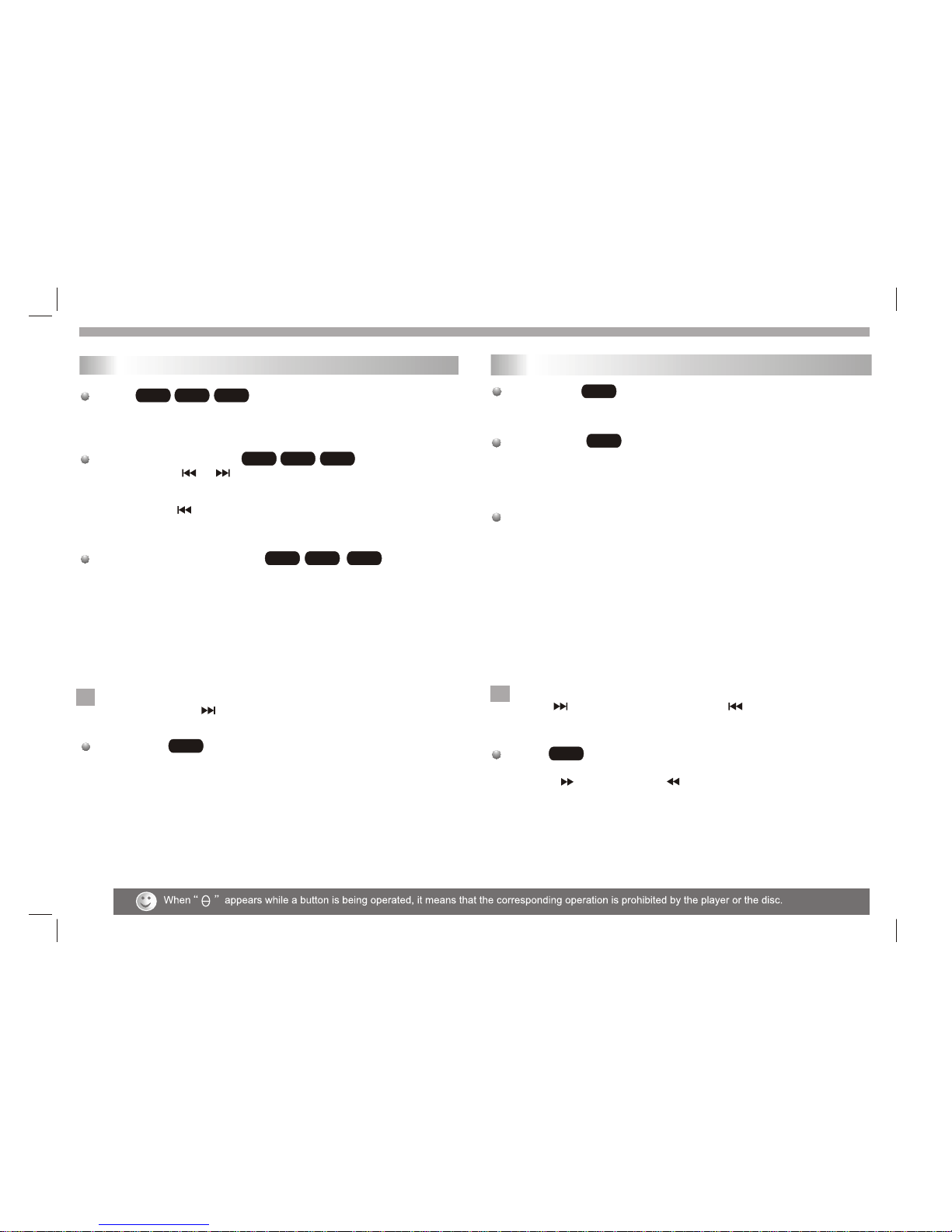
13
Pause
1. Press PLAY/PAUSE during playback.
2. To return toplayback, press PLAY/PAUSE again.
Moving to anotherTrack
1. Press SKIP( or )briefly during playback to go to the next
(or previous) trackor to return to the beginning of the current track..
2. Press SKIP twice briefly togo back to the previous track.
3. You can playany track by inputting its number.
Repeat Track/Folder/All/Off
You can play atrack/folder/all on a disc.
1. Press REPEAT when playing a disc. The repeat icon appears.
2. Press REPEAT to select a desired repeat mode.
Track: repeatsthe current track.
Folder: repeats thecurrent folder.
All: repeatsall the tracks on a disc.
Off(No display): normalplayback.
Note:
If you pressSKIP ( )onceduring Repeat Track playback,
the repeat playbackcancels.
Repeat A-B
1.Torepeat a sequence during disc playbackpress A-B at your
chosen starting point.The Repeat icon"A"appear on the menu
screen.
2.Press A-Bagain at your chosen end point.The Repeat icon
"AB" appear onthe menu screen, and the sequence begins to
play repeatedly.
3.Toexit the sequence and return to normal play,pressA-B
again.The Repeat icondisappears from the menu screen.
WMA
MP3
CD
WMA
MP3
CD
WMA
MP3
CD
CD
N
Basic operation
Slide Show
There are 16types for slide show.
You can press Programrepeatly to select the slide show Mode.
Still Picture
1. Press PLAY/PAUSE duringslide show.The player will now go into
PAUSE mode.
2. To return tothe slide show, press PLAY/ PAUSEagain.
Viewing a JPEGDisc
Using this DVDPlayer you can view Kodak PICTURE CDs and discs
with JPEG files.
1.Insert a discand close the tray. The file menuappears on the TV
screen.
2. Press toselect a folder, and press ENTER. Alist of files in the
folder Appears.If you are in a file list and want to return to the
previous Folder list,use the buttons on the remote to highlight and
press ENTER.
3. If youwant to view a particular file,press to highlight a file and
press ENTER orPLAY. Viewing thefile proceeding starts.
4.If the DISCyou insert is a Kodak PictureCD it will be played
automatically.
NOTE:
Press" " tomove to the next page ," " to return to previons
folder,and "MENU" return to menu.
Zoom
1.Press 'ZOOM' .
2,Used " "to enlarge,or " " to shorten the picture.
JPEG
JPEG
JPEG
N
Playing a JPEG Disc
Playing an Audio CD or MP3/WMA
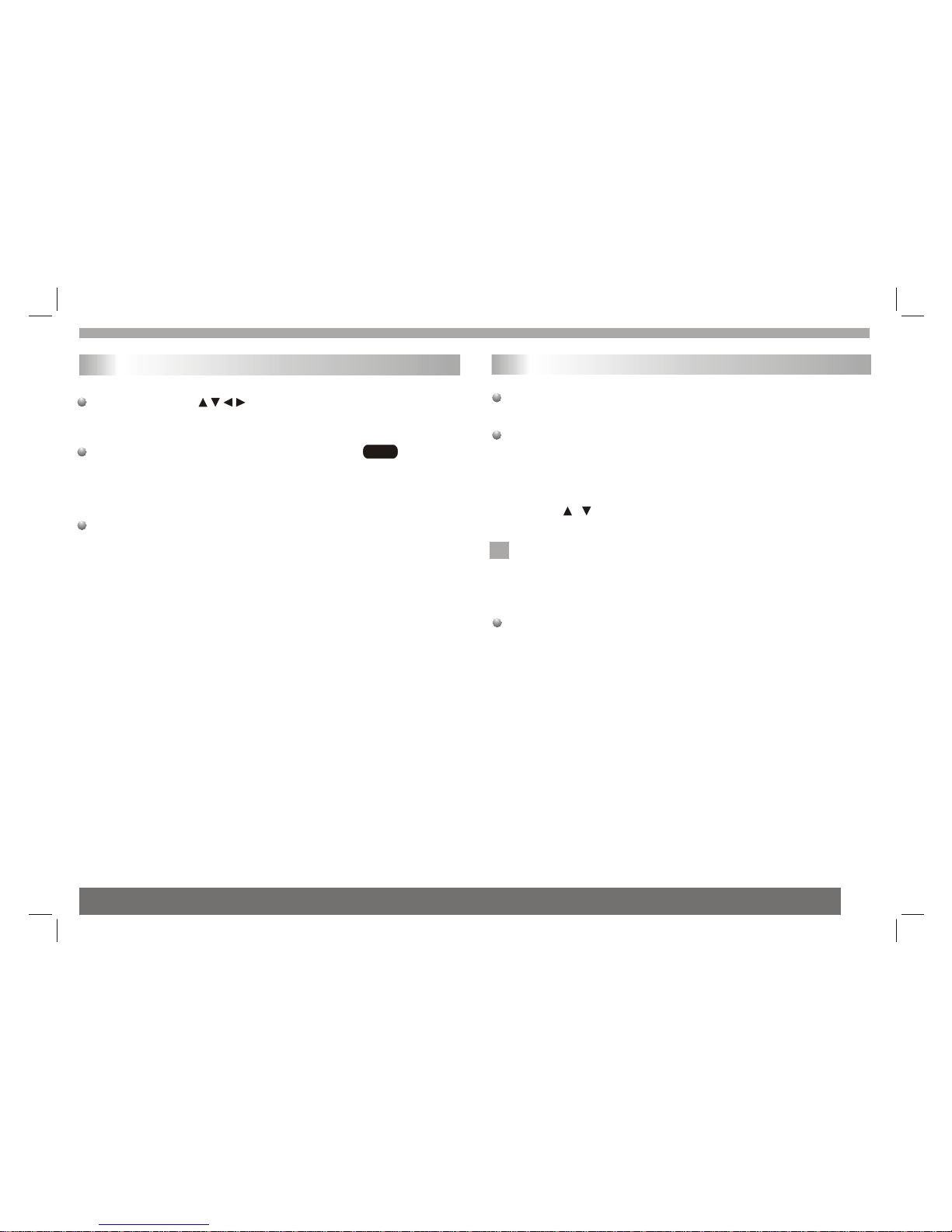
To rotatepicture
Press or duringshowing a picture to rotate thepictureclockwise or
counter clockwise.
To listento MP3/WMA music watching picture
You can display fileswhile listering to MP3/WMA musicfiles
recorded on thesame disc.
1.select a MP3/WMAdesired.
2.select a picture.
JPEG disc compatibilitywith this player is limited as follows:
1.Depending upon thesize and number of JPEG files,it could take
a long timefor the DVD player to readthe disc¡¯s contents. Ifyou
don¡¯t see anon screen display after several minutes, some of the
files may betoo large reduce the resolution of the JPEG filesto
less than 2Mpixels as 2760 x 2048 pixelsand burn another disc.
2.The total numberof files and folders on thedisc should be less
than 650.Some discsmay be incompatible due to a different
recording format orthe condition of disc.Ensure that all the
selected files havethe." jpg" extensions when copying into the CD
layout. If thefiles have. "jpg" or. "jpeg" extensions, please rename
them as."jpg" file.Filenames without."jpg" extension will not be
able to beread by this DVD player.Even though the files are shown
as JPEG imagefiles in Windows Explorer.
Playing a JPEG Disc
14
JPEG
This unit willplay DVD-R/RW discsrecorded using the DVD-Video
format that havebeen finalized using a DVD-recorder.
This unit willplay DVD-RW discsrecorded using the Video
recording (VR) format.
1. Insert adisc and close the tray.TheDVD-VR menu appearson
the TV screen.
2. Press / to select atrack then press PLAY or ENTER and
playback starts.
What is "CPRM"
CPRM is acopy protection system (with scramble system)only
allowing therecording of'Copy once' broadcast programs.CPRM
stands for content Protection for RecordableMedia.
This player isCPRM compatible, which means that you can record
copy-once broadcast programs,but you cannot then make a copy
of those recordings.CPRMrecordings can only be made on
DVD-RW discs formattedin VR mode,andCPRM recordings can
onlybe played onplayers that are specifically compatible withCPRM.
Note:
Unfinalized DVD-R/RW discscannot be playedin this player.Some
DVD-VR disc aremade with CPRM data by DVD RECORDER.
Player does notsupport these kinds of discs and display
"unknown disc".
Playing a DVD VR format Disc
N
Basic operation

15
Using this DVDPlayer you can play MPEG4 disc.
1. Insert adisc and close the tray.Thefolder menu appearson the
TV screen.
2. Press to select a folder, and pressENTER. Alist of files in
the folder appears.If you are in a filelist and want to return tothe
Folder list,use the or button onthe remote to highlight or
button and pressENTER.
3. If youwant to view a particular file,press / to highlighta file
and press ENTERor PLAY.
4. Press STOPto exit.
5.Press NEXT tomove to thenext page.
MPEG4 disc compatibilitywith this player is limited asfollows:
1.Available resolution sizeof the MPEG4file is under 720x576 (W xH)
pixel.
2.The file nameof the subtitle is available by 56 characters.
3.If there isimpossible code to express in the file, it maybe
displayed as "_ "mark on the display.
If the numberof the screen frame is over30 per second,this
unit may notoperate normally.
If the videoand audio structure of recorded fileis not interleaved,
either video oraudio is outputted.
Playable MPEG4 file
".avi ", ".mpg", ".mpeg".
MPEG4
MPEG4
Playing a MPEG4 Movie Disc
Basic operation

When this unit is not used, please turn off the power and leave no disc inside. 16
Program playback(not for Picture CD/MP3)
DVD/VCD/CD
The program functionenables you to store your favourite tracks from
any disc inthe player memory.
1. Press PROGRAM
The program menuappears.
2.Use the numericalkeypad(0-9) to direct input the titles, tracks or
chapters (single tracknumber with digit '0' in front ,for example '05').
3.Move the cursorby pressing to select START.
4. To resume normalplayback from programmedplayback,Press
PROGRAM and pressSTOP button on the program menu.
Helpful Hint:
- Program canbe activated only when a discis in theDVD player.
- When theprogram menu appears, the setup menusetting is
forbiddened.
Program:TT(06)/CH(- -)
Exit NEXT
TT: CH:
TT: CH:
TT: CH:
TT: CH:
2
3
4
5
TT: CH:
TT: CH:
TT: CH:
TT: CH:
TT: CH:
6
7
8
9
10
TT: CH:
1
Program:TT(06)/CH(- -)
Exit NEXT
TT: 05 CH:01
TT: CH:
TT: CH:
TT: CH:
2
3
4
5
TT: CH:
TT: CH:
TT: CH:
TT: CH:
TT: CH:
6
7
8
9
10
TT: 06 CH:01
1
Start
Program:TT(06)/CH(- -)
Exit NEXT
TT: 05 CH:01
TT: CH:
TT: CH:
TT: CH:
2
3
4
5
TT: CH:
TT: CH:
TT: CH:
TT: CH:
TT: CH:
6
7
8
9
10
TT: 06 CH:01
1
Stop
Basic operation

Digital cards (MMC/SD&MemoryStick Type)and USB with MP3&
Pictures (.jpg) may be played and displayed through the unit.
Memory Stick; MMC/SDcards may be directly input through the
card reader slot.The USB Socketcan be used to supply signals to
the unit fromUSB sources.
How to select DIGITAL SOURCE to play
1. Turnthe unit on.
2. Insert eithera USB source or a Card into the appropriate USB
connection point onthe right or the MMC/SD cardreader on the left.
3. Press the "SOURCE" button on the units main panel ,and the
units would switchto USB or CARD mode.
4. If "SOURCE"is selected, the unit will begin to read the CARD or
USB connected toit .
Basic operation
DIGITAL CARD Play operationand USB
How to playDIGITAL SOURCE
1. Press "SOURCE"button on the remote control to switch.
Example:
"U1" indicates USB.
2. Press "SOURCE"button on the remote control to switch.
1) If insert"Memory Stick" card to the DIGITAL CARD socket,
the screen displays,"U3" when the unit was switchedto
DIGTTALCARD play.
2) If insert" MMC " card or "SD"card,the screen displays " U4"
when the unitwas switched to DIGITALCARD play.
3. When playingMP3 songs and digital pictures inUSB and
Digitial Card, theunit features mute,repeat, and zoom play.
Operations are thesame as MP3 operation.
NOTE: Accordingto the content of the USB and DIGITALCARD,
the display picturewill be different.
SOURCE
STEP
SUBTITLE ANGLE/
TTX AUDIO PBC/
SCAN
TITLE
MODE
SETUP ZOOM MENU
REPEAT
/DEL
TV/
RADIO
PRO/
EPG DISPLAY /FAV /PROT
GO TO MUTE
SOURCE
USB
SOURCE
17

SETUP Menu Setting
General Operation
1.Press SETUP toenter the SetupMenu.
2.Press ENTER to the next level submenu or confirm your
selection.
3.Press to enterthe submenu or returen to the previous menu
4.Press to highlightthe desired menu.
To exitfrom the menu
Press SETUP The settings will be stored in the player's memory
even if theplayer is switched off.
enter
General Setup Page
The options includedin General Setup page are:"TV DISPLAY",
"ANGLE MARK","OSD LANGUAGE","CLOSEDCAPTIONS",
"SCREEN SAVER",Followthe steps below:
1.Press SETUP toenter the setupmenu.
2.Press to selectthe 'General Setup page'.
General Operation&General Setup Page
18
TV Display
Set the aspectratio of the DVD Player according to the TVyou have
connected.
4:3 PANSCAN
If you havea normal TV and want bothsides of the picture to be
trimmed or formatted tofit your TVscreen.
4:3 LETTERBOX
If you have a normal TV. In this case , a wide picture with black
bands on theupper and lower portions of the TV screen will be
displayed.
16:9
If you have a wide-screen TV,then you can select the item.
16:9
Wide
4:3
Letter Box
4:3
Pan Scan
1.Press to highlight'TV Display'.
2.Enter its submenuby pressing .
3.Move the cursorby pressing to highlight the selecteditem.
- - GENERAL SETUP PAGE - -
OSD LANGUAGE
CLOSED CAPTIONS
ANGLE MARK
GO TO GENERAL SETUP PAGE
DITITAL OUTPUT
SCREEN SAVER
Dolby
TV DISPLAY
- - GENERAL SETUP PAGE - -
OSD LANGUAGE
CLOSED CAPTIONS
ANGLE MARK
SCREEN SAVER
Dolby
SET TV DISPLAY MODE
PS 4:3 PANSCAN
4:3 LETTERBOX
16:9
TV DISPLAY
DITITAL OUTPUT

SETUP Menu Setting
General Setup Page
19
ANGLE MARK
Displays current anglesetting information on the right hand corner
of the TFT screen if available on the disc.
OSD LANGUAGE
You can select yourown preferred language seetings.This DVD
system will automaticallyswitch to the selected language whenever
you load adisc.If the language selected is notavailable on the disc,
the disc's defaultlanguage will be used instead. TheOSD language
in the systemmenu will remain once selected.
1.Press to highlight'Angle Mark'.
2.Enter its submenuby pressing .
3.Move the cursorby pressing to highlight the selected item.
On:Enable Angle Mark.
Off:Disable the currentangle setting display.
- - GENERAL SETUP PAGE - -
ON
Dolby
OSD LANGUAGE
CLOSED CAPTIONS
ANGLE MARK
SCREEN SAVER
ENG
ON
ON
SET OSD LANGUAGE
ENGLISH
DANNISH
DUTCH
FINNISH
FRENCH
GERMAN
ITALIAN
PORTUGUESE
1.Press the keysto highlight 'OSD Lang'.
2.Enter its submenuby pressing .
3.Move the cursorby pressing the to highlight theselected item.
4.Select a languageand press ENTER.
- - GENERAL SETUP PAGE - -
SET ANGLE MARK
Dolby
ON
OSD LANGUAGE
CLOSED CAPTIONS
ANGLE MARK
SCREEN SAVER
ON
OFF
ENG
ON
ON
PS
TV DISPLAY
CLOSED CAPTIONS
Closed captions aredata that are hidden in the video signal of some
discs.Captions are differentfrom subtitles becausecaptions hearing
are impaired byshowing the sound effects(e.g.,"phone ringing" and
" footsteps"),while subtitlesdo not.
Before you selectthis function,please ensure that the disccontains
closed captions informationand your TVset also has this function.
PS
TV DISPLAY
DITITAL OUTPUT RAW
DITITAL OUTPUT RAW
DIGITAL OUTPUT
You can select theAudio for digital output .Connect the unit to
Amplifier. Thenyou can enjoythe hifi Audio.
- - GENERAL SETUP PAGE - -
ON
Dolby
OSD LANGUAGE
CLOSED CAPTIONS
ANGLE MARK
SCREEN SAVER
ENG
ON
ON
SETUP SPDIF
PS
TV DISPLAY
DITITAL OUTPUT RAW SPDIF/OFF
SPDIF/RAW
SPDIF/PCM
1.Press the keysto highlight 'DIGITAL OUTPUT'.
2.Enter its submenuby pressing .
3.Move the cursorby pressing the to highlight theselected item.
4.Select digital outputmode and enter
Table of contents
Other VIETA Portable DVD Player manuals

VIETA
VIETA VM-HD109BK User manual

VIETA
VIETA VPD722D User manual

VIETA
VIETA VPD777D User manual

VIETA
VIETA CPD700D User manual

VIETA
VIETA VM-HD207BK User manual

VIETA
VIETA VPD780BT User manual

VIETA
VIETA VM-DV139 User manual

VIETA
VIETA VPD900TD User manual
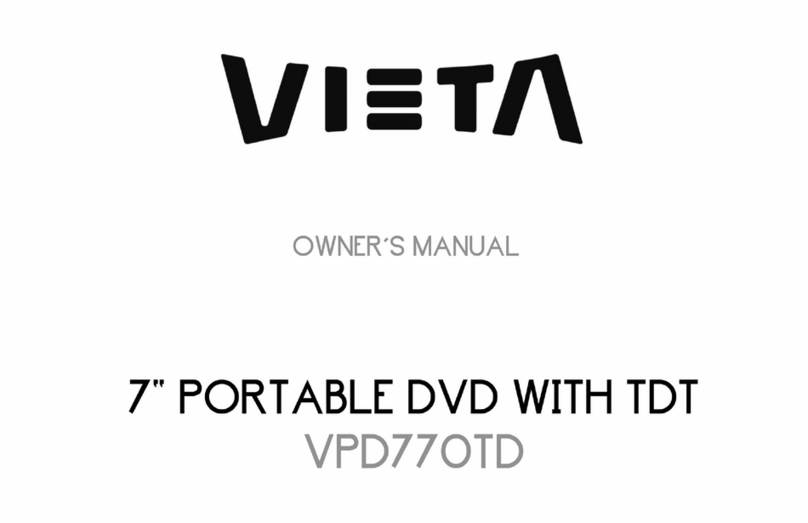
VIETA
VIETA VPD770TD User manual
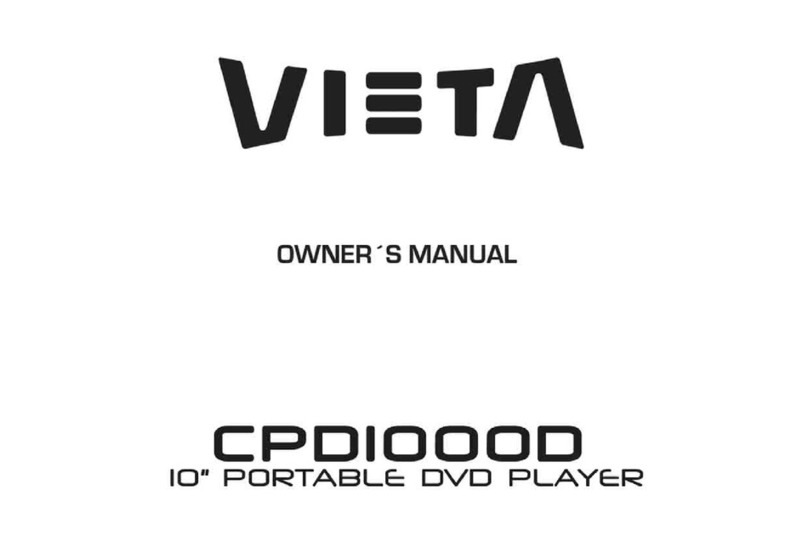
VIETA
VIETA CPD1000D User manual