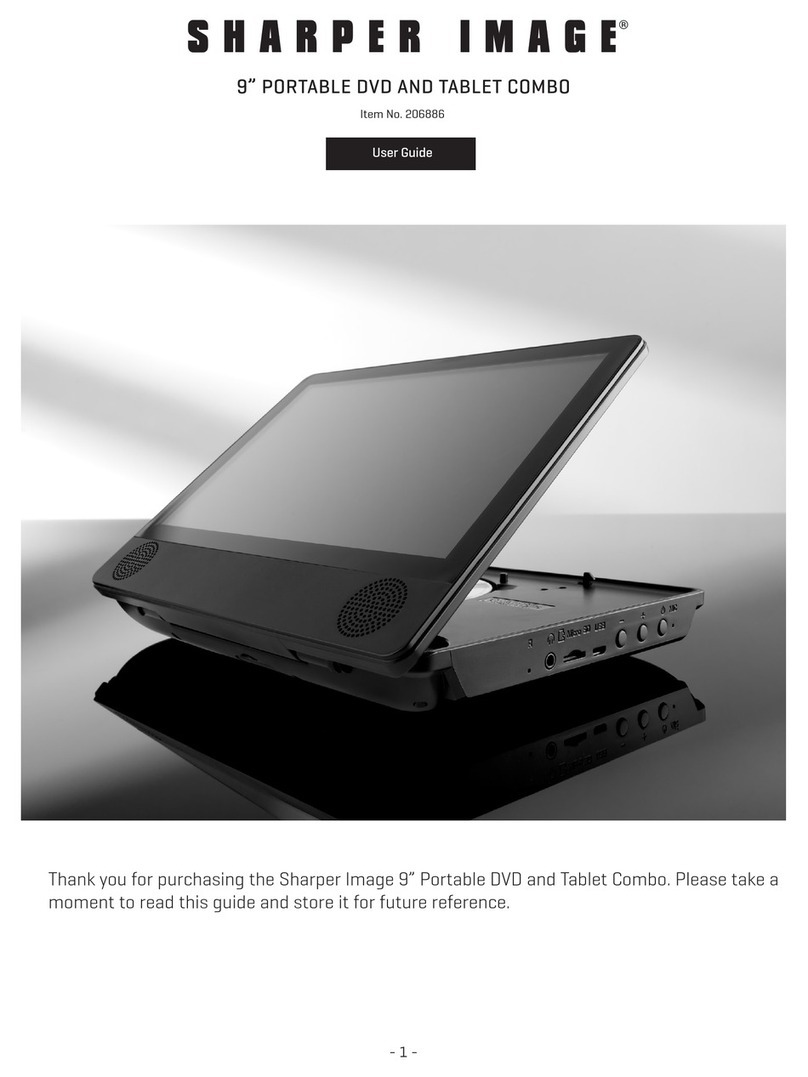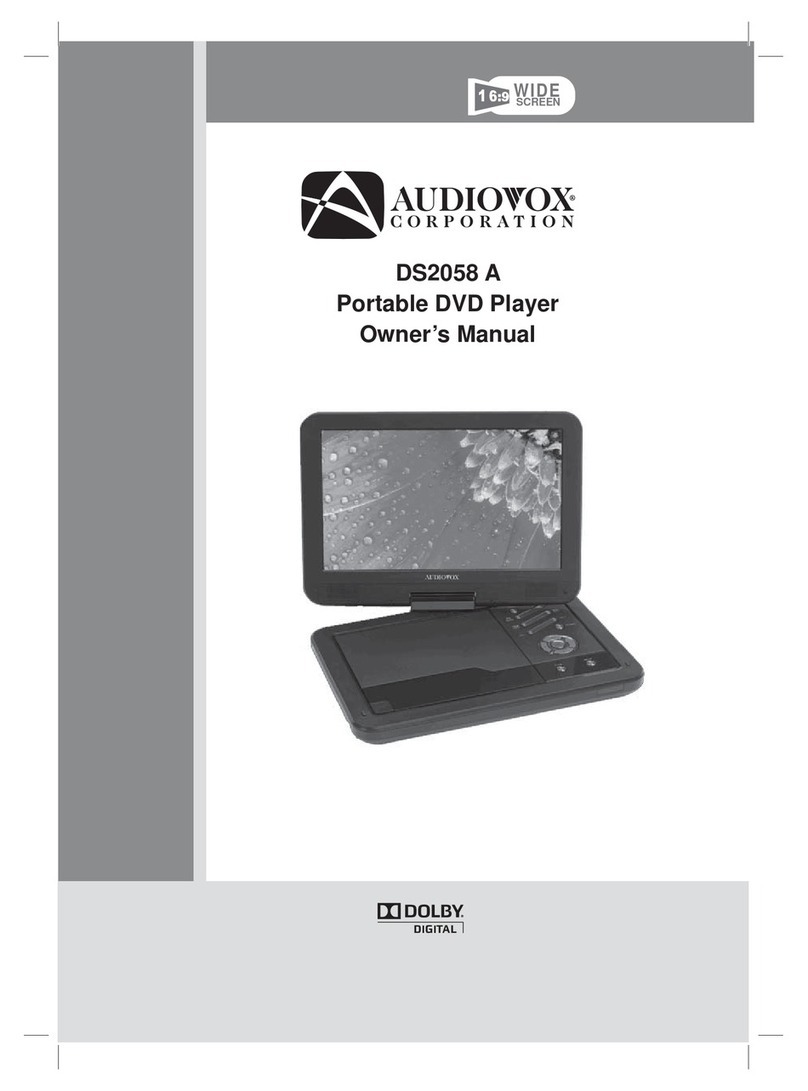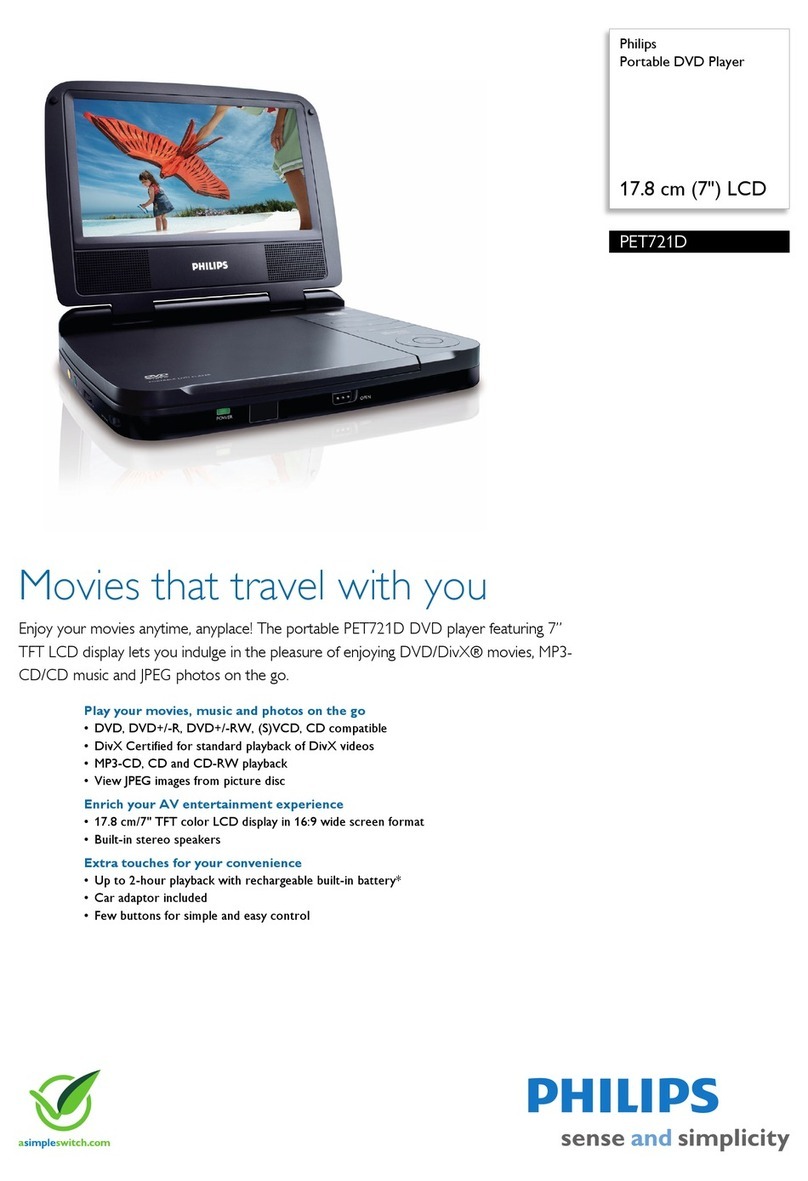VIETA VPD722D User manual


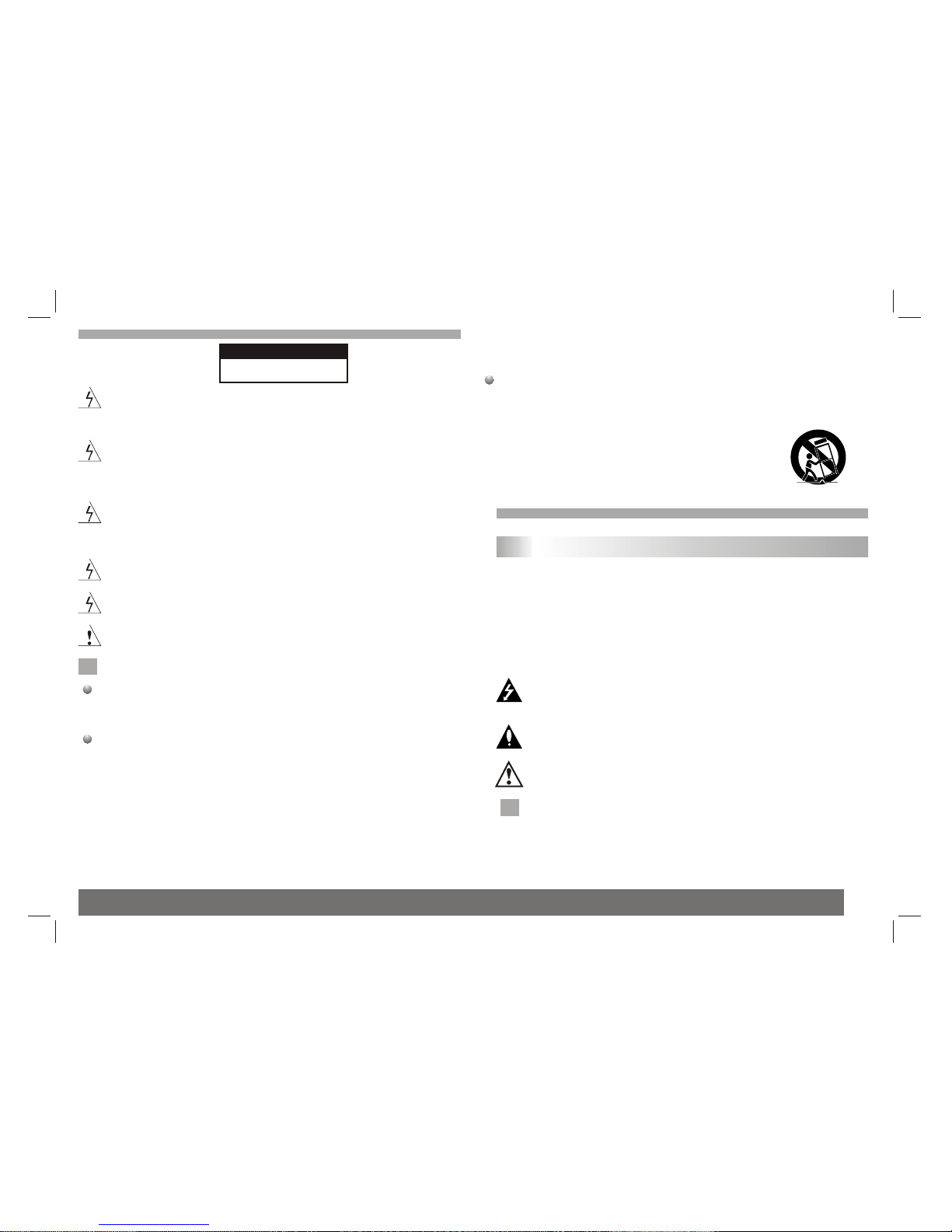
RISK OF ELECTRIC SHOCK
DO NOT OPEN
It is forbiddenby law tocopy, broadcast,show,broadcast via
cable, play inpublic, or rentcopyrighted material without
permission.
This product featuresthe copy protectionfunction developed by
Macrovision.Copy protection signalsare recorded onsome discs.
When recording andplaying the picturesof these discspicture
noise will appear.This product incorporatescopyright protection
technology that isprotected by methodclaims of certainU.S.
Patents and otherintellectual property rightsowned by Macrovision
Corporation and otherrights owners.Use ofthis copyright protection
technology must beauthorized by MacrovisionCorporation, and is
intended for homeand other limitedviewing uses only unless
otherwise authorized bymacrovision Corporation. Reverse
engineering or disassemblyis prohibited.
SERIAL NUMBER:
You can find the serial number on the back of the unit.This number
is unique to this unit and not available to others.You should record
requested information here and retain this guide as a permanent
record of your purchase.
Model No. ______________________________
Serial No. ______________________________
Date of Purchase_________________________
Warning:To reduce the risk of electric shock,do not remove
the cover orback of thisproduct.There are nouser-serviceable
parts inside. Referservicing to qualifiedservice personnel.
Warning: To reduce therisk of fireor electric shock,do not
expose this productto dripping orsplashing water,rain, or
moisture. Do notplace objects filledwith water suchas vases,
on the Product.
Warning: Thisdigital video discplayer employs alaser system.
Use of controls,adjustments,or the performanceof procedures
other than thosespecified herein mayresult in hazardous
radiation Exposure.
Warning: To prevent directexposure to laserbeam,do not open
the enclosure.Visible laserradiation when open.
Warning: Never stare directly into the laser beam.
Caution: Do notinstall this productin a confinedspace such
as a bookcase or similarunit.
2
Safety Precautions
CAUTION
NNotes on Copyrights:
N
Before Use(Continued)
To ensure proper use of this product, please read this owner's manual
carefully and retain for future reference.
This manual provides information on the operation and maintenance of
your DVD player. Should the unit require service, contact an authorized
service location.
Symbol Used in this Manual
The lightning flash symbol alerts you to the presence of dangerous
voltage within the product enclosure that may constitute a risk of
electric shock.
The exclamation point alerts you to the presence of important
operating and maintenance / servicing instructions.
Indicates hazards likely to cause harm to the unit itself or other
material damage.
Note:
Indicates special notes and operating features.
Introduction
N
N

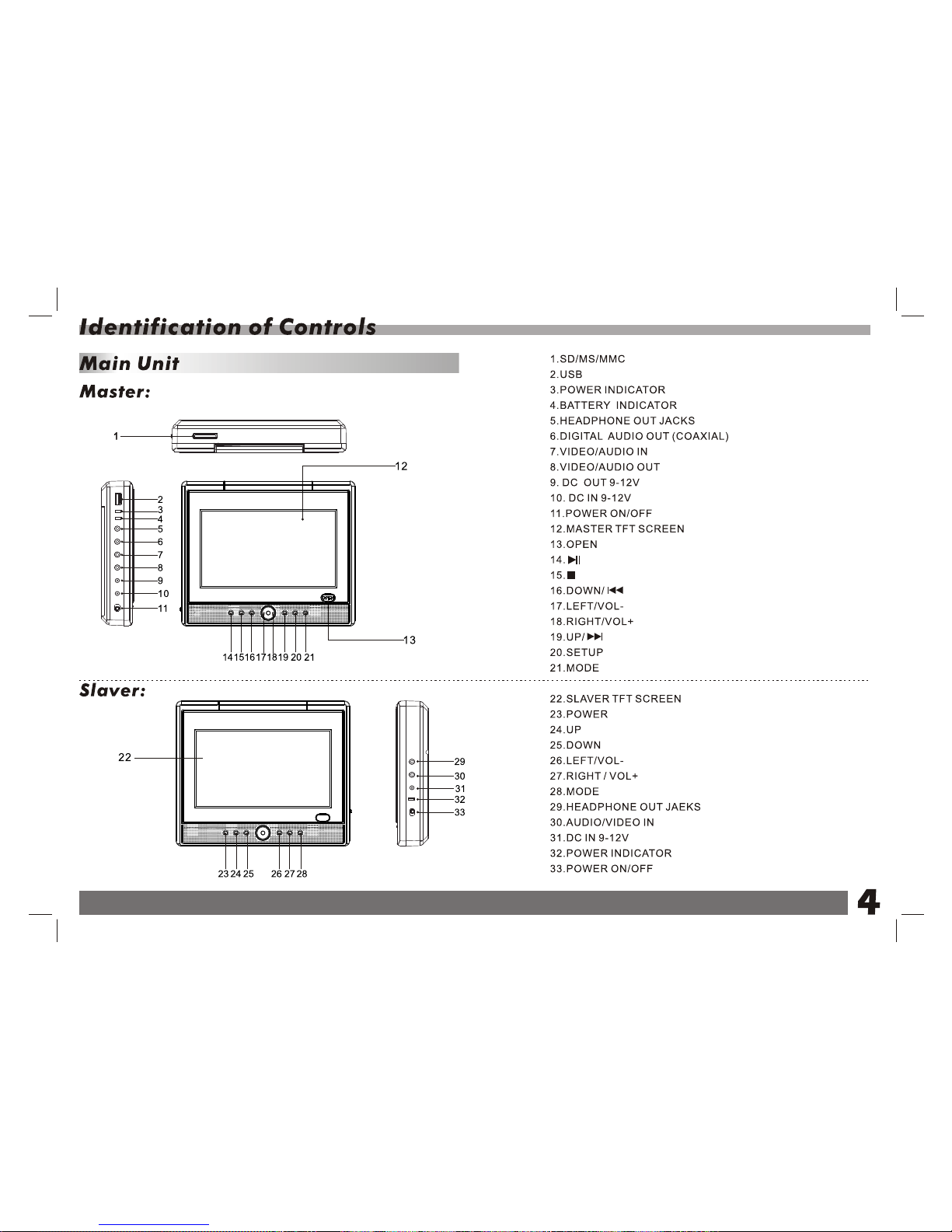
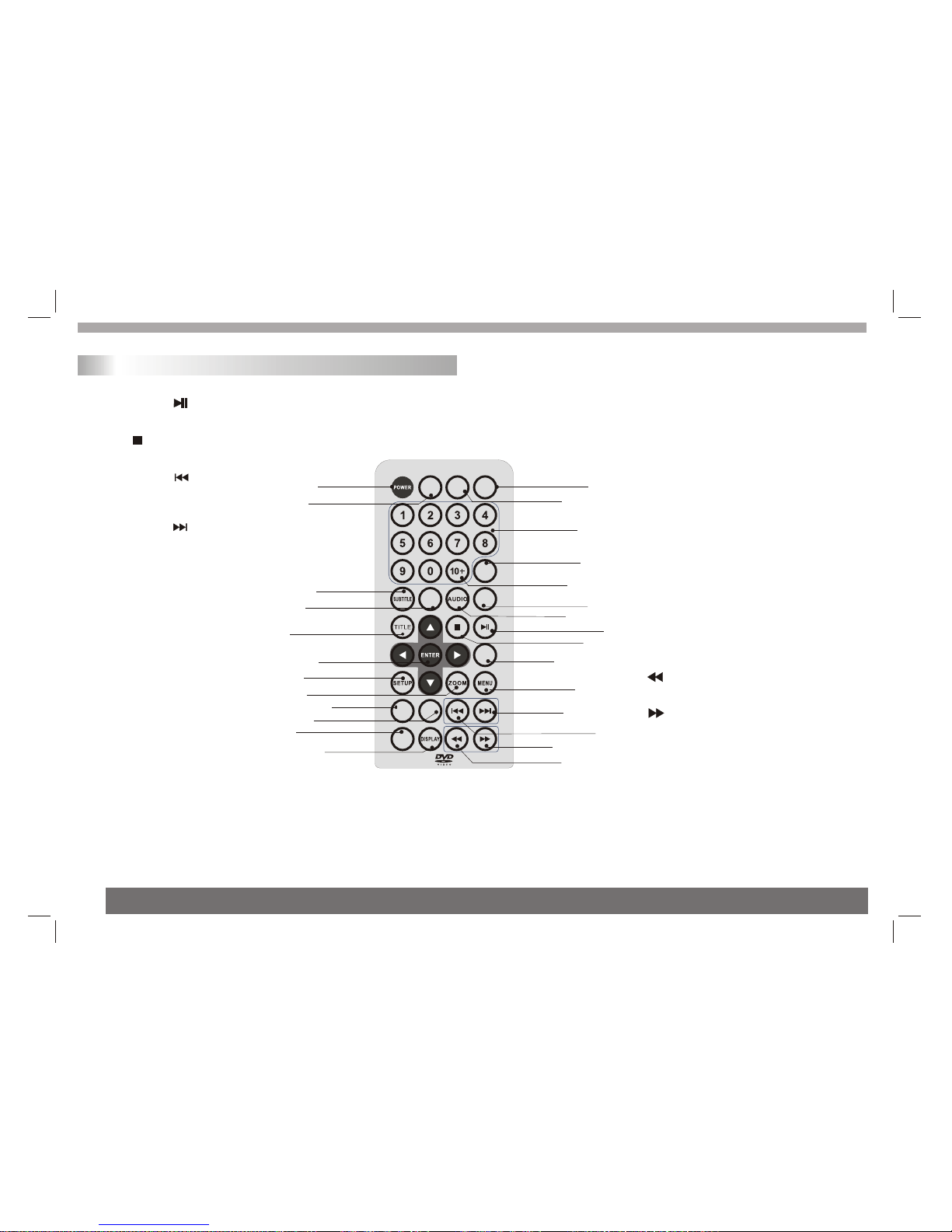
MODE
GOTO
MUTE
SOURCE
ANGLE PBC
AB
REPEAT
PROGRAM
DVD
CARD
USB
Remote control unit
1. PLAY/PAUSE ( )
Starts playback orpause playback.
2. STOP ( )
Stops playback.
3. Reverse Skip( )
Go to previouschapter / trackor to the
beginning.
4. Forward Skip( )
Go to thenext chapter /track.
5.ZOOM
Enlarges video image.
6.REPEAT
Repeat chapter,track, title all.
7.A B
Repeat sequence.
8. PROGRAM
Place a trackon the programlist.
9. MUTE
Disable Audio output.
10.TITLE
Return to DVDtitle menu.
11.POWER
Switches DVD Playerstandby mode.
12.0-9 NUMBER BUTTON
Selects numbered itemsin a menu.
13.ENTER
Confirms menu selection.
14. MENU
Accesses menu ona DVD disc.
(Left/right/up/down)
15.DISPLAY
Accesses On-Screen display.
16.AUDIO
Selects an audiolanguage (DVD).
17.SUBTITLE
Selects a subtitlelanguage.
18.ANGLE
Selects a DVDcamera angle ifavailable
19.SETUP
Accesses or removessetup menu.
20.10+ BUTTON
Add 10+ whileyour selection ismore than10.
21.GOTO
Goto time point, title orchapter you wantin
DVD Mode
22. BUTTON
Fast backward.
23. BUTTON
Fast forward.
24. PBC
PBC on/off switch.
25.MODE
It should beenter TFT menu adjust TFT.
26.SOURCE
Switch DVD andAV.
27.DVD CARD USB
DVD, CARD,USB
11 9
16
5
18
8
14
21
1
2
6
7
22
23
12
20
19
13
4
3
24
15
17
10
25
26 27
27
Identification of Controls
5
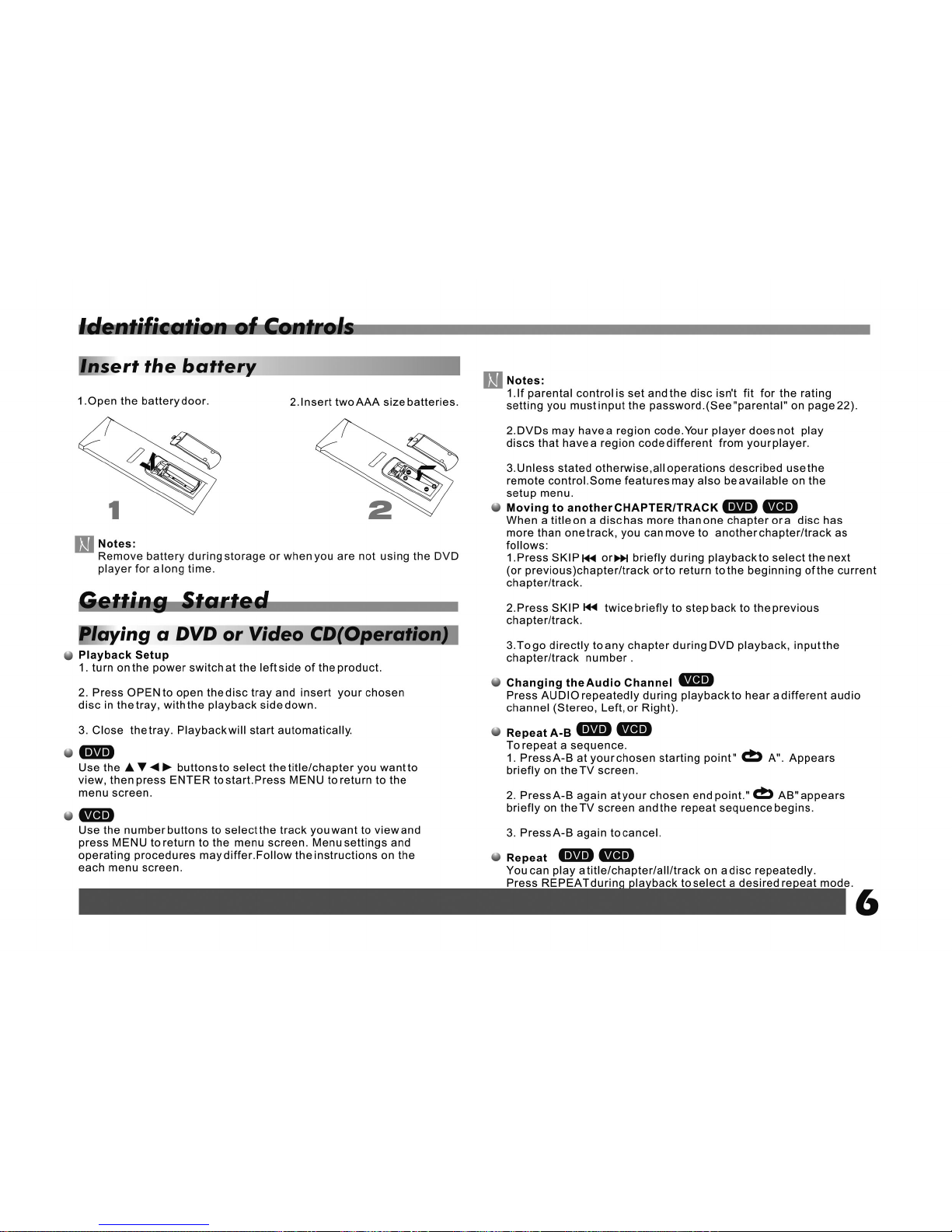
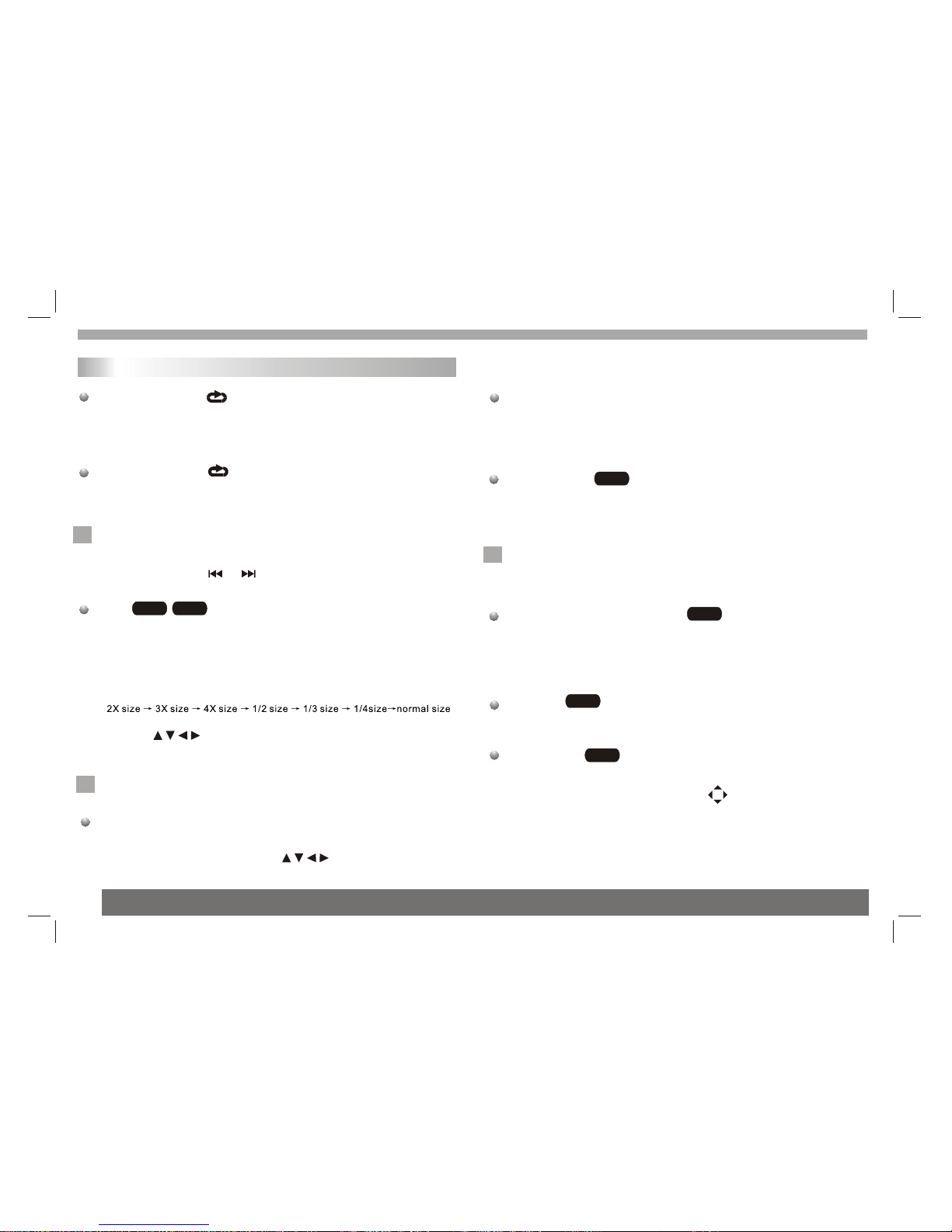
Getting started
DVD Video Discs- "Repeat Chapter / Title/All"
Chapter: repeats thecurrent chapter. Chapter
Title: repeats the current title.
All : repeatsall the trackson a disc.
Off : doesnot play repeatedly.
Video CDs, discs- "Repeat Track/All"
Track : repeats the current track
All : repeatsall the trackson a disc.
Off : doesnot play repeatedly.
Notes:
1.On a VideoCD with PBC,you must setPBC to Off to use the
repeat function.
2.If you pressSKIP ( or ) once duringRepeat Chapter(Track)
playback, the repeatplayback cancels
Zoom
Use zoom toenlarge the videoimage:
1.Press ZOOM duringplayback or stillplayback to activatethe
Zoom function. Thesquare frame appearsbriefly in theright bottom
of the picture.
2. Each pressof the ZOOMbutton changes theTV screen inthe
following sequence:
3. Use the buttons to movethrough the zoomedpicture.
4. To resume normal playback, press ZOOM button until screen
becomes 1X.
Note:Zoom may notwork on someDVDs.
Playing a DVD or Video CD(Operation)
N
DVD VCD
N
DVD MENU
1. Press DVDMENU.If the currenttitle has amenu, the menuappears
on the screen.Otherwise, the discmenu may notappear.
2. The DVDMENU offers featuressuch as cameraangles,spoken
language and subtitleoptions, and chaptersfor the title.
3. Press DVDMENU to exit.
Camera Angle
If the disccontains scenes recordedat different cameraangles, you
can change toa different cameraangle during playback. Press
ANGLE repeatedly duringplayback to selecta desired angle.Note
that the numberof the currentangle appears onscreen.
Note:
The angle indicatorwill blink onthe TV screenduring scenes
recorded at differentangles as an indication that angle switching is
possible.
Changing the Audio Language
Press AUDIOrepeatedly during playbackto hear adifferent audio
language or audiotrack.With DVD-RW discsrecorded in VR mode
that have botha main anda Bilingual audiochannel, you can
switch between Main(L), Bilingual (R),or a mixof both (Main+
Bilingual) by pressingAUDIO.
Subtitles
Press SUBTITLE repeatedlyduring playback tosee the different
subtitle languages.
TITLE button
DVD disc:
Press TITLE button,then the DVD menu or titles available on the disc
will be displayed.Then you canuse " "and ENTER buttonto select
programs.
DVD
DVD
DVD
N
Special DVD FeaturesChecking the contentsof DVD discs:
Menus DVDs may offermenus that allowyou to access special
features. To use the disc menu, press MENU. Input the
corresponding number oruse the buttonsto highlight
your selection.Then pressENTER.
DVD
7

Basic operation
File names shouldhave a maximum of 8 letters and must incorporate
an" .mp3" or" .wma" extension.
They should notcontain special letters such as "/? * : < > l "etc.
The total numberof files onone disc should be less than 650.
This DVD playerrequires discs and recordings tomeet certain
technical standards inorder to achieve optimal playback quality.
Pre-recorded DVDs areautomatically set to these standards. There
are many differenttypes of recordable disc formats(including CD-R
containing MP3 orWMA files) and these require certain pre-existing
conditions (see above)to ensure compatible playback.
Customers should notethat permission is required in order to
download MP3 /WMA files and music from the Internet. Our company
has no rightto grant such permission. Permission should always be
sought from thecopyright owner.
WMA
MP3
WMA
MP3
MP3 WMA
MP3 WMA
Disc
The DVD playercan play CDand MP3/WMAformatted recordings
on CD-R,CD-RW,DVD+Rand DVD+RW discs.
Audio
Once anAudio CD isinserted it willbe played automatically.Its
playblack information willbe show onscreen,such as chapter
elapse time.
/
1. Press to select a folder, and pressENTER to seethe folder
contents.
2. Press to select a trackthen press PLAY or ENTER.Playback
starts.
/ disc compatibilitywith this player is limited as
follows:
1.Sampling frequency: within8 - 48kHz( ),within 32- 48kHz
( ).
2.Bit rate: within8 - 320kbps( ),32 - 192kbps( ).
The player cannotread an / file that hasa file
extension other thanMP3/WMA.
CD-R physical formatshould be ISO9660.
If you recordMP3/ WMAfiles using softwarethat cannot create
a file system(eg. Direct-CD) itis impossible toplayback MP3/WMA
files.We recommend thatyou use Easy-CD Creator,which creates
an ISO 9660file system.
CD
MP3 WMA
Audio CD and MP3/WMA Disc Features
8
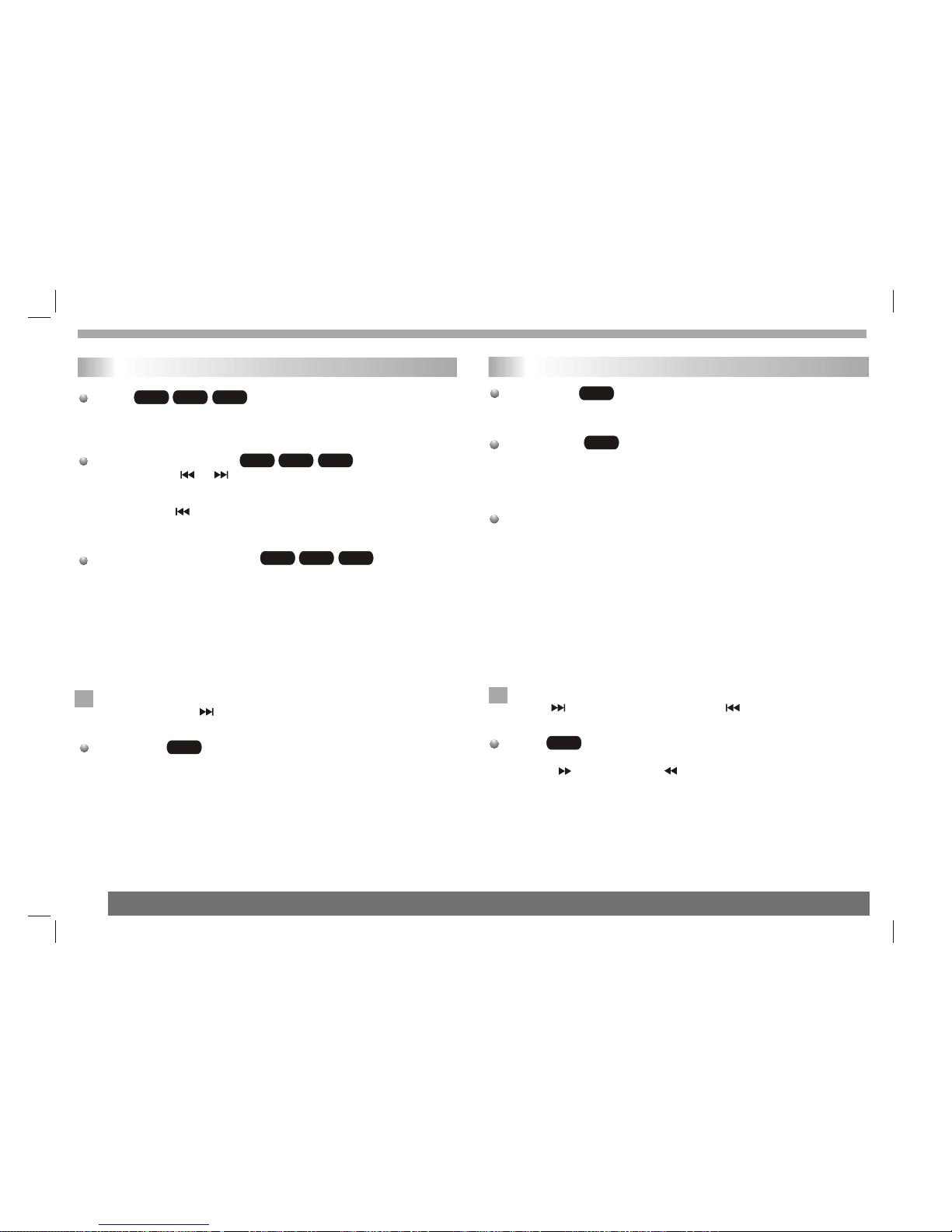
Pause
1. Press PLAY/PAUSE duringplayback.
2. To return to playback, press PLAY/PAUSE again.
Moving to anotherTrack
1. Press SKIP( or ) briefly during playback to go to the next
(or previous) trackor to returnto the beginning of the currenttrack..
2. Press SKIP twice briefly togo back tothe previous track.
3. You can playany track byinputting its number.
Repeat Track/Folder/All/Off
You can play a track/folder/all on a disc.
1. Press REPEAT when playinga disc. Therepeat icon appears.
2. Press REPEAT to selecta desired repeatmode.
Track: repeatsthe current track.(CD)
Folder: repeats thecurrent folder.
All: repeatsall the trackson a disc.(CD)
Off(No display): normalplayback.
Note:
If you pressSKIP ( )onceduring Repeat Track playback,
the repeat playbackcancels.
Repeat A-B
1.Torepeat a sequenceduring disc playbackpress A-Bat your
chosen starting point.The Repeat icon"A"appear on the menu
screen.
2.Press A-Bagain at yourchosen end point.TheRepeat icon
"AB" appear onthe menu screen,and the sequencebegins to
play repeatedly.
3.Toexit the sequenceand return tonormal play,pressA-B
again.The Repeat icondisappears from themenu screen.
WMA
MP3
CD
WMA
MP3
CD
CD
N
Basic operation
Slide Show
There are 16types for slideshow.
You can press Program repeatly to select the slide show Mode.
Still Picture
1. Press PLAY/PAUSE duringslide show.The player will now go into
PAUSE mode.
2. To return to the slide show, press PLAY/ PAUSEagain.
Viewing a JPEGDisc
Using this DVDPlayer you canview Kodak PICTURE CDs and discs
with JPEG files.
1.Insert a discand close thetray. The file menu appears on the TV
screen.
2. Press toselect a folder, and press ENTER. Alist of filesin the
folder Appears.If you are in a file list and want to return to the
previous Folder list,use the buttons on the remote to highlight and
press ENTER.
3. If youwant to viewa particular file, press to highlight a file and
press ENTER orPLAY. Viewing thefile proceeding starts.
4.If the DISCyou insert isa Kodak Picture CD it will be played
automatically.
NOTE:
Press" " tomove to the next page , " " to return to previons
folder,and "MENU" return to menu.
Zoom
1.Press 'ZOOM' .
2,Used " "to enlarge,or " " to shorten the picture.
JPEG
JPEG
JPEG
N
Playing a JPEG Disc
Playing an Audio CD or MP3/WMA
WMA
MP3
CD
9
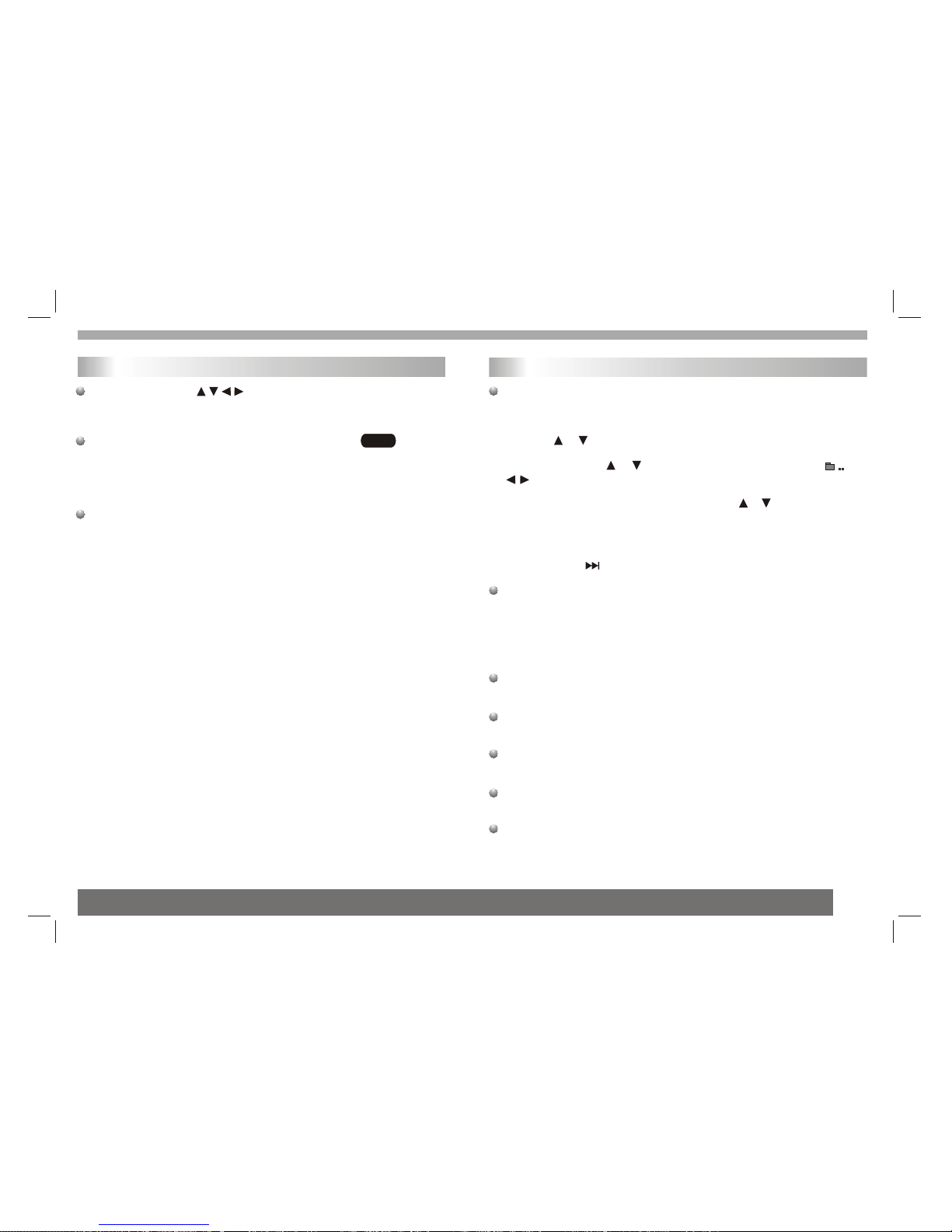
Playing a JPEG Disc
To rotatepicture
Press or duringshowing a pictureto rotate thepicture invert ,mirror,
clockwise ,counter clockwise.
To listento MP3/WMA music watching picture
You can display files while listering to MP3/WMA music files
recorded on thesame disc.
1.select a MP3/WMAdesired.
2.select a picture.
JPEG disc compatibilitywith this player is limited as follows:
1.Depending upon thesize and numberof JPEG files,it could take
a long timefor the DVDplayer to readthe disc¡¯ s contents. Ifyou
don¡¯ t see an on screen display after several minutes, some of the
files may betoo large reducethe resolution of the JPEG filesto
less than 2Mpixels as 2760x 2048 pixelsand burn anotherdisc.
2.The total numberof files andfolders on thedisc should beless
than 650.Some discsmay be incompatibledue to a different
recording format orthe condition ofdisc.Ensure that allthe
selected files havethe." jpg" extensionswhen copying intothe CD
layout. If thefiles have. "jpg"or. "jpeg"extensions, please rename
them as."jpg" file.Filenames without."jpg" extensionwill not be
able to beread by thisDVD player.Even though thefiles are shown
as JPEG imagefiles in WindowsExplorer.
JPEG
Basic operation
Playing a MPEG4 Movie Disc
Using this DVDPlayer you canplay MPEG4 disc.
1. Insert adisc and closethe tray.Thefolder menu appears on the
TV screen.
2. Press to select a folder, and pressENTER. Alist of filesin
the folder appears.If you arein a file list and want to return to the
Folder list,use the or button onthe remote tohighlight or
button and pressENTER.
3. If youwant to viewa particular file,press / to highlighta file
and press ENTERor PLAY.
4. Press STOPto exit.
5.Press NEXT tomove to the next chapter.
MPEG4 disc compatibilitywith this playeris limited asfollows:
1.Available resolution sizeof the MEPG4 file is under 720x576 (W xH)
pixel.
2.The file nameof the MEPG4subtitle is availableby 56 characters.
3.If there isimpossible code toexpress in theMEPG4 file, itmay be
displayed as "_ "mark onthe display.
If the numberof the screenframe is over30 per second,this
unit may notoperate normally.
If the videoand audio structureof recorded fileis not interleaved,
either video oraudio is outputted.
Playable MPEG4 file
".avi ", ".mpg", ".mpeg".
Playable Codec format
"MPEG43.xx ", "MPEG44.xx", "MPEG45.xx ","MPEG46.xx"
Playable Audio format
"AC3 ", "PCM", "MP3 ","WMA ".Samplingfrequency:
within 8 -48 kHz (MP3),within32 - 48kHz(WMA) Bit rate:
within 8 -320kbps (MP3), 32- 192kbps (WMA)
10

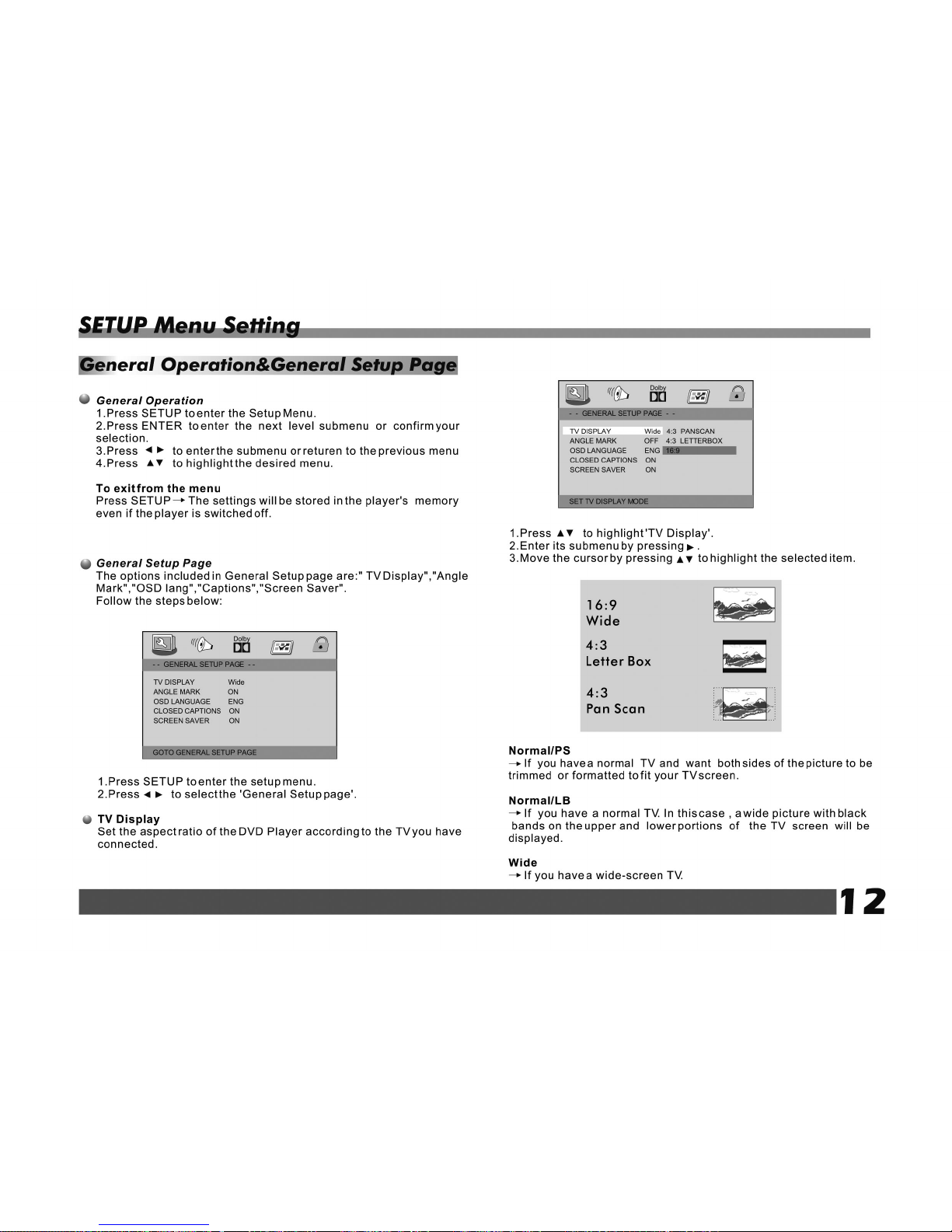
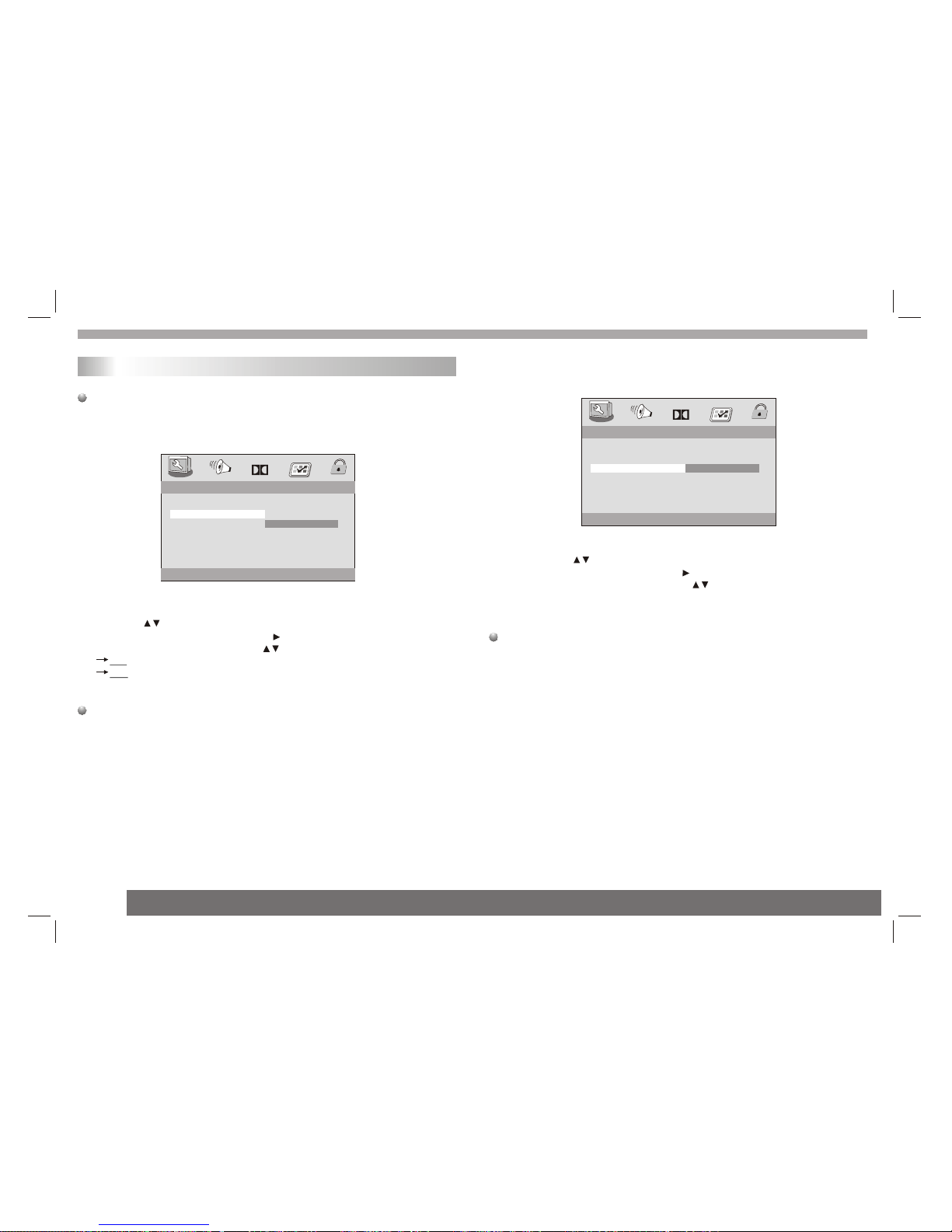
1.Press the keysto highlight 'OSDLang'.
2.Enter its submenuby pressing .
3.Move the cursorby pressing the to highlight the selected item.
4.Select a languageand press ENTER.
Closed Captions
Closed captions aredata that arehidden in thevideo signal ofsome
discs.Captions are differentfrom subtitles because captions hearing
are impaired byshowing the soundeffects(e.g.,"phone ringing" and
" footsteps"),while subtitlesdo not.
Before you selectthis function,please ensurethat the disccontains
closed captions informationand your TVset also has this function.
Angle Mark
Displays current anglesetting information onthe right hand corner
of the TFT screen if availableon the disc.
1.Press to highlight'Angle Mark'.
2.Enter its submenuby pressing .
3.Move the cursorby pressing tohighlight the selected item.
On:Enable Angle Mark.
Off:Disable the currentangle setting display.
OSD Lang
You can select your own preferred language seetings.This DVD
system will automaticallyswitch to theselected language whenever
you load adisc.If the languageselected is notavailable on thedisc,
the disc's defaultlanguage will beused instead. TheOSD language
in the systemmenu will remainonce selected.
SETUP Menu Setting
General Setup Page
- - GENERAL SETUP PAGE - -
SET ANGLE MARK
TV DISPLAY Wide
ANGLE MARK OFF ON
OSD LANGUAGE ENG OFF
CLOSED CAPTIONS ON
SCREEN SAVER ON
- - GENERAL SETUP PAGE - -
SET OSD LANGUAGE
TV DISPLAY Wide
ANGLE MARK OFF
OSD LANGUAGE ENG
CLOSED CAPTIONS ON
SCREEN SAVER ON
ENGLISH
FRENCH
GERMAN
ITALIAN
SPANISH
PORTUGUESE
Dolby
Dolby
13

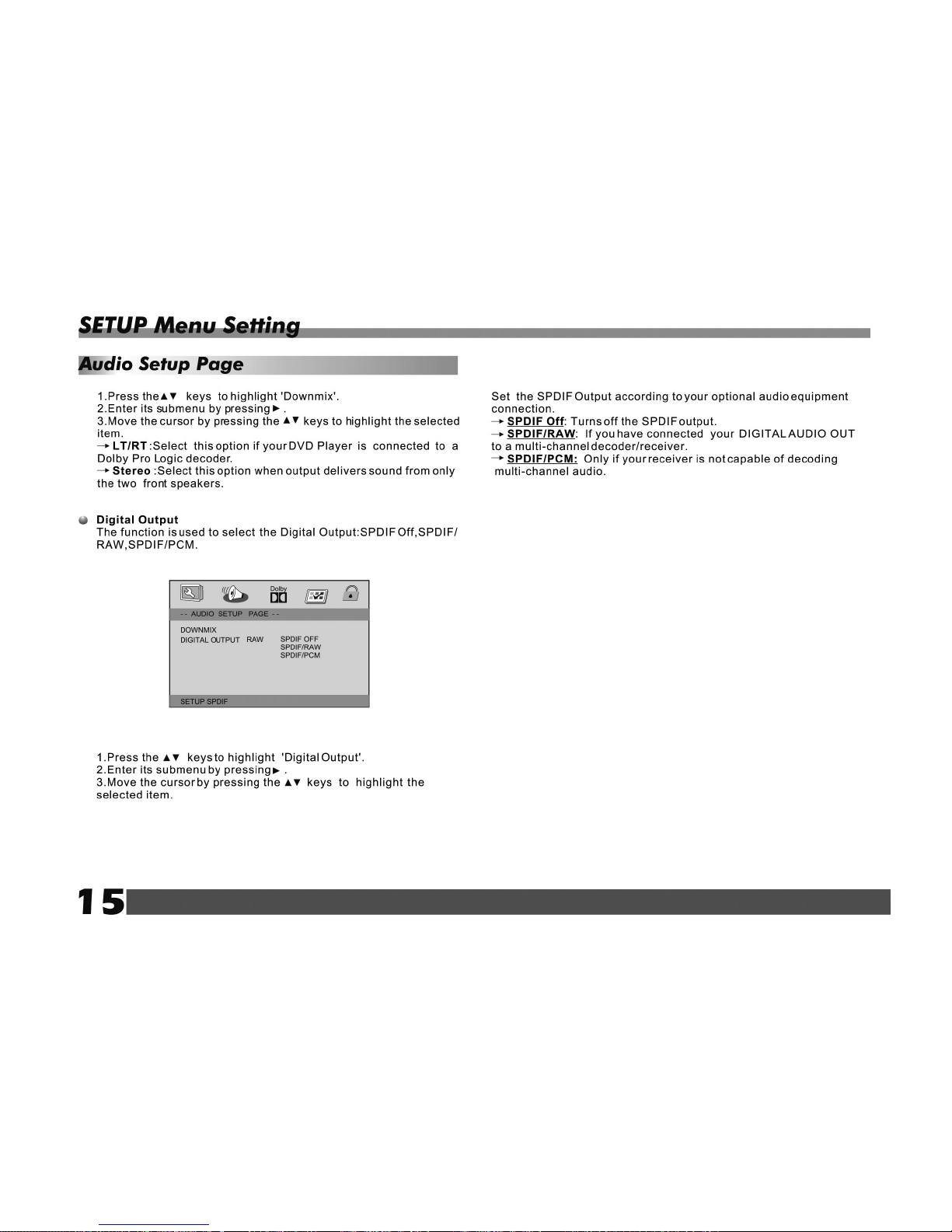


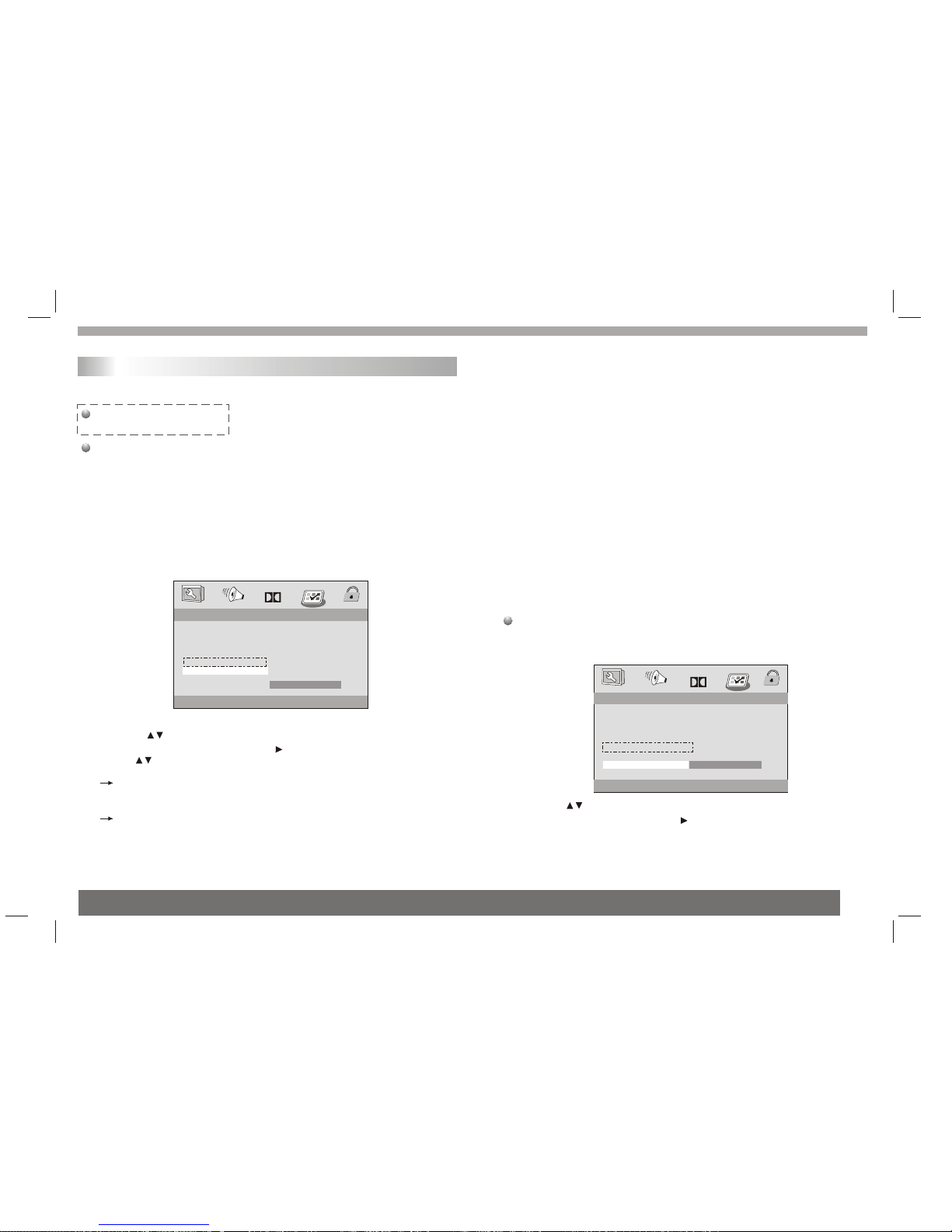
SETUP Menu Setting
Rating explanations
1 KID SAF
- Kids material;recommended especially for children and viewers
of all ages.
DVDs that are rated above the level you selected will not play
unless you enter your four-digit password and choose a higher level
rating.
To disable Parental controls and have all Discs play,choose 'Off'.
Helpful Hint:
- Some DVDs are not encoded with a rating though the movie rating
may be printed on the Disc cover. The rating level feature does not
work for such Discs.
Parental
Some DVDs mayhave a parental level assigned to the complete disc
or to certainscenes on thedisc.This feature letsyou set aplayback
limitation level.The ratinglevels are from1 to 8and are country
dependent. You can prohibitthe playing ofcertain discs thatare not
suitable for yourchildren or havecertain discs playedwith alternative
scenes.
VCD,SVCD,CD have nolevel indication,so parental control function
has no effecton those kinds of discs.This applies to most illegal
DVD discs.
1.Press to highlight'Parental' .
2.Enter its submenuby pressing .
3.Use to highlighta rating level for the disc inserted.
- - GENERAL SETUP PAGE - -
DEFAULT
SUBTITLE
DISC MENU
1 KID SAF
2 G
3 PG
4 PG13
5 PGR
6 R
7 NC17
8 ADULT
SET PARENTAL CONTROL
AUDIO
PARENTAL
ENG
ENG
ENG
TV TYPE PAL
MPEG4 SP
SET MPEG4 subtitle
MPEG4 SP WEST
Dolby
2 G
- GeneralAudience;recommended as acceptablefor viewers ofall
ages.
3 PG
- Parental Guidancesuggested.
4 PG13
- Material isunsuitable for children under age 13.
5-6 PG-R
- Parental Guidance-Restricted;recommendedthat parents restrict
children under 17from viewing orallow to viewonly when supervised
by a parentor adult guardian.
7 NC17
- No childrenunder age 17;not recommended viewing for children
under age 17.
8 ADULT
- Mature material;shouldbe viewed only by adults due to graphic
sexual material,violence orlanguage.
Default
Setting the 'Default' function willreset all optionsand your personal
settings to thefactory defaults andall your personalsettings will be
erased.
1.Press to highlight 'Default ' .
2.Highlight Reset bypressing .
3.Press ENTER toconfirm selection.
Caution!
- When thisfunction is activated,allsettings will be reset to
factory defaults.
- - - -PREFERENCE PAGE
SUBTITLE
DISC MENU
LOAD FACTORY SETTING
AUDIO
PARENTAL
RESET
DEFAULT
ENG
ENG
ENG
TV TYPE PAL
MPEG4 SP WEST
Dolby
Preference Page
18

SETUP Menu Setting
Password Setup Page
- Password mode:Set password modeon/off. If setto off, change
parental level willnot check password.
- Setting newpassword:
Password
This feature isused for ParentalControl.Enter your fourdigit password
when a hintis displayed onthe screen.The defaultpassword is 1369.
Password Setup Page
1.Press to highlight 'Password '
2.Enter its submenuby pressing .
3.Press ENTER toopen the 'NewPassword ' page.
4. Enter thedefault password 4-digitcode.
5. Enter thenew 4-digit code.
6. Enter thenew 4-digit codea second timeto confirm.
The new 4digit code will be take effect.
7. Press OKto exit.
Helpful Hints:
- If thepassword has been changed ,the parental and disc lock
code will also bechanged.
- The defaultpassword ( )is always activeeven the
password has beenchanged.
1369
OLD PASSWORD
NEW PASSWORD
CONFIRM PWD
OK
Dolby
- - SETUP PAGE - -PASSWORD
GOTO PASSWORD PAGE
Dolby
PASSWORD MODE ON
PASSWORD
19
This manual suits for next models
1
Table of contents
Other VIETA Portable DVD Player manuals

VIETA
VIETA VM-HD109BK User manual

VIETA
VIETA VM-HD207BK User manual

VIETA
VIETA VPD900TD User manual

VIETA
VIETA VM-DV139 User manual

VIETA
VIETA CPD770TD User manual

VIETA
VIETA CPD700D User manual

VIETA
VIETA VPD777D User manual
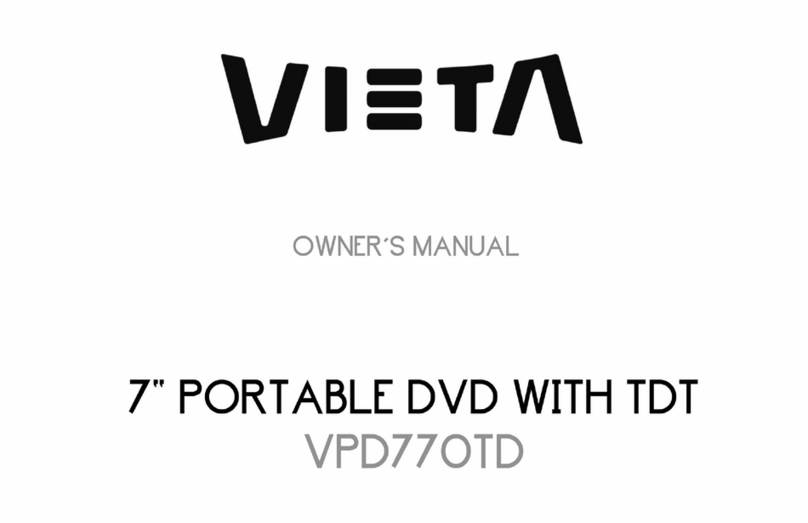
VIETA
VIETA VPD770TD User manual

VIETA
VIETA CPD1010TD User manual
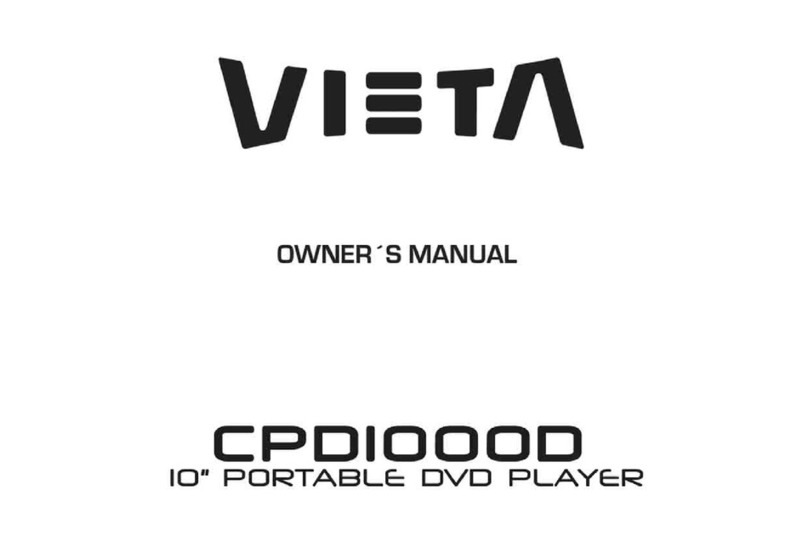
VIETA
VIETA CPD1000D User manual
Popular Portable DVD Player manuals by other brands

Panasonic
Panasonic DVD-LS92 operating instructions

NextBase
NextBase Click & GO CLICK 7 Operation manual

Toshiba
Toshiba SD-P2700 owner's manual

Philips
Philips PD7013/55 Guía de configuración Rápida

Philips
Philips PD7007/55 quick start guide
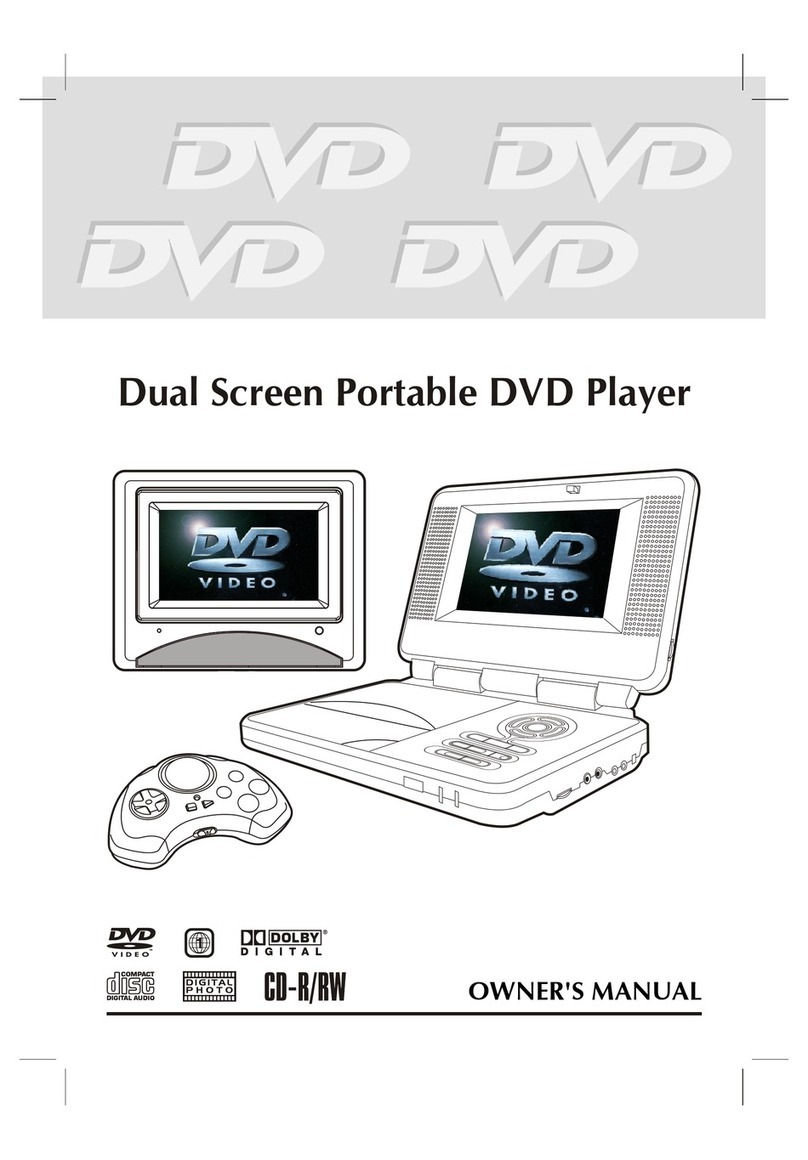
Macrovision Corporation
Macrovision Corporation Dual Screen Portable DVD Player owner's manual