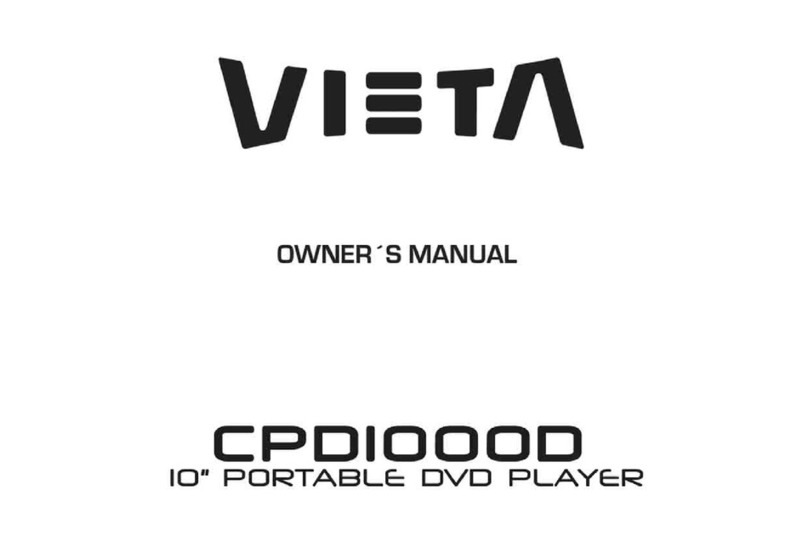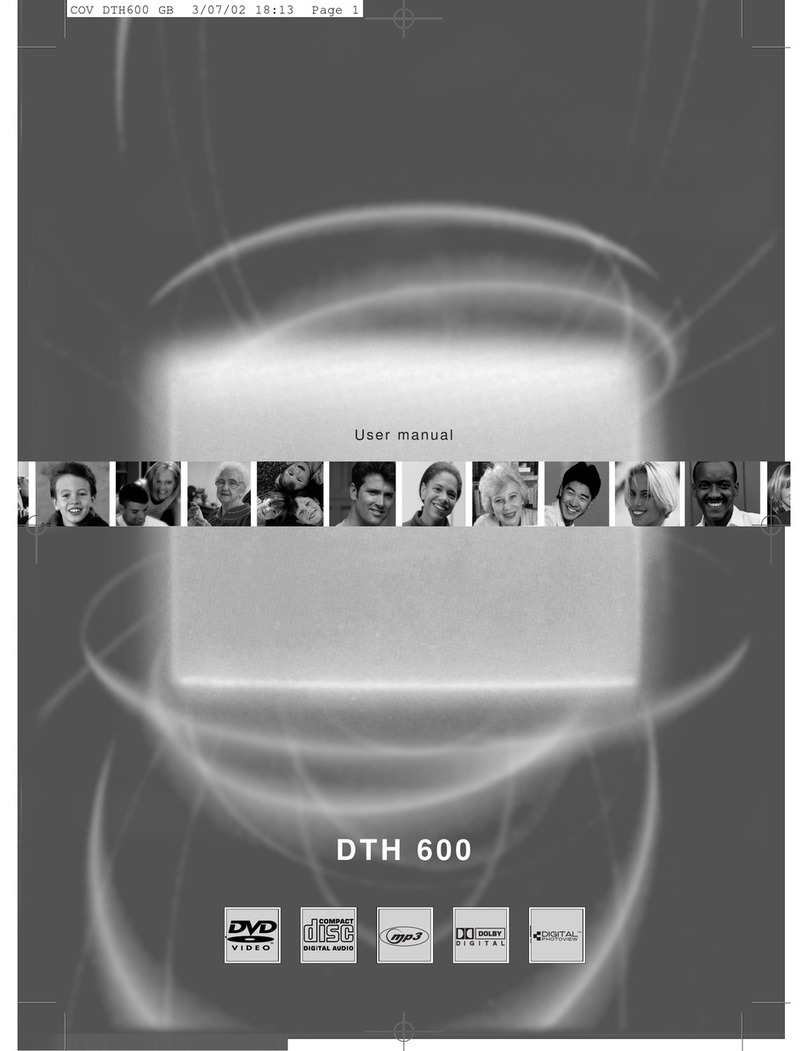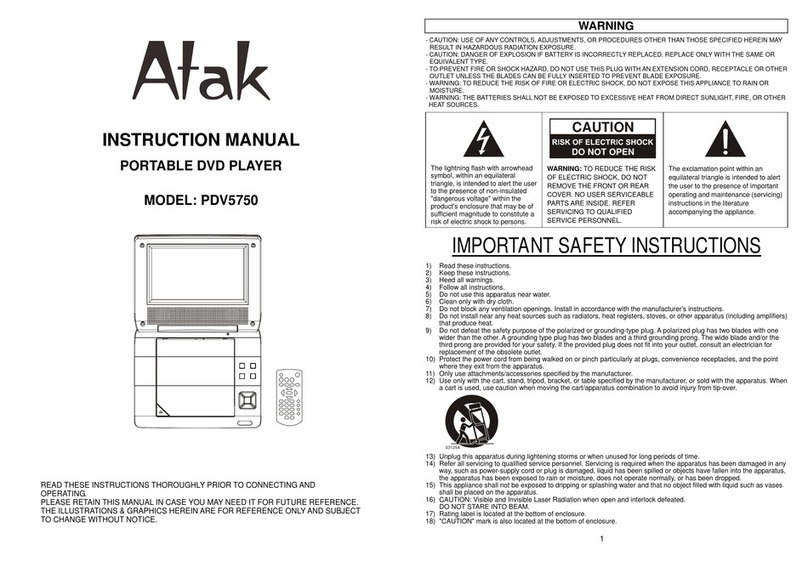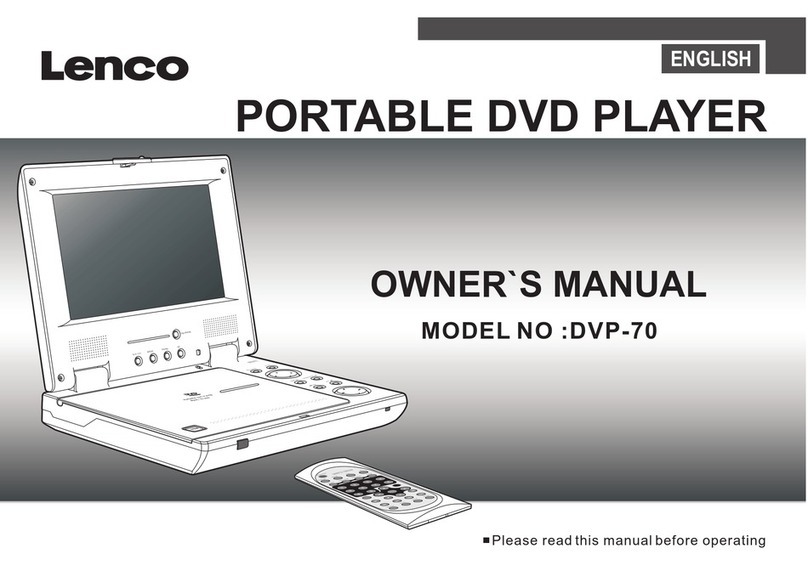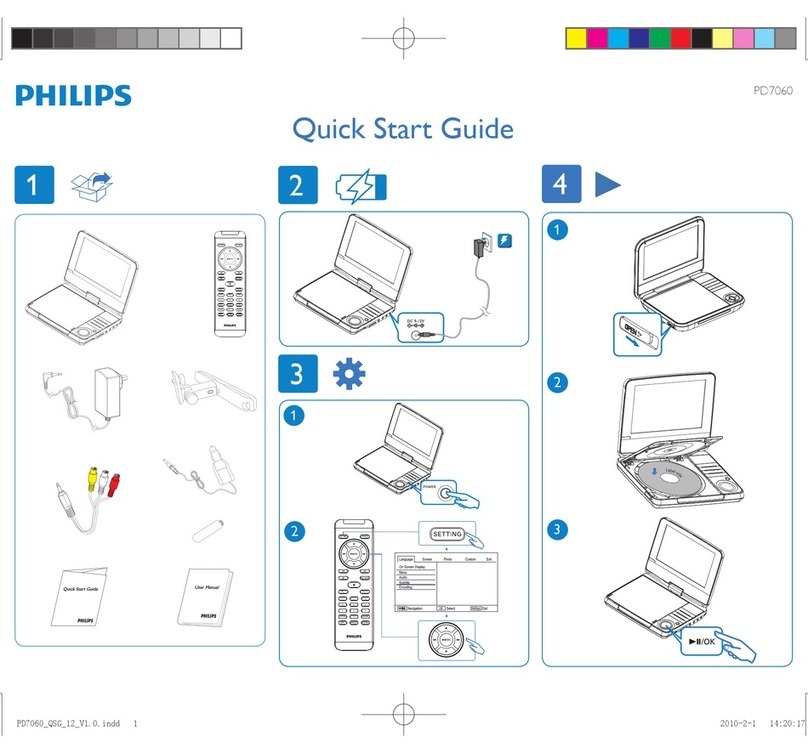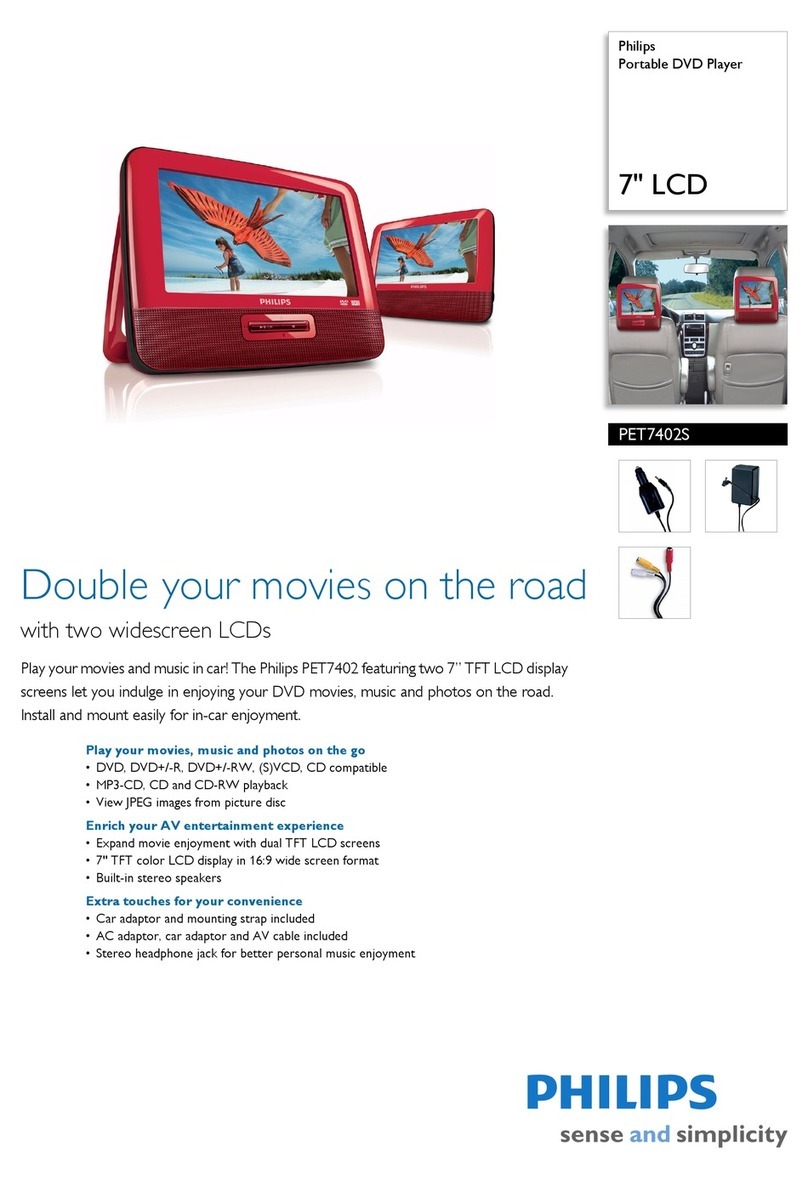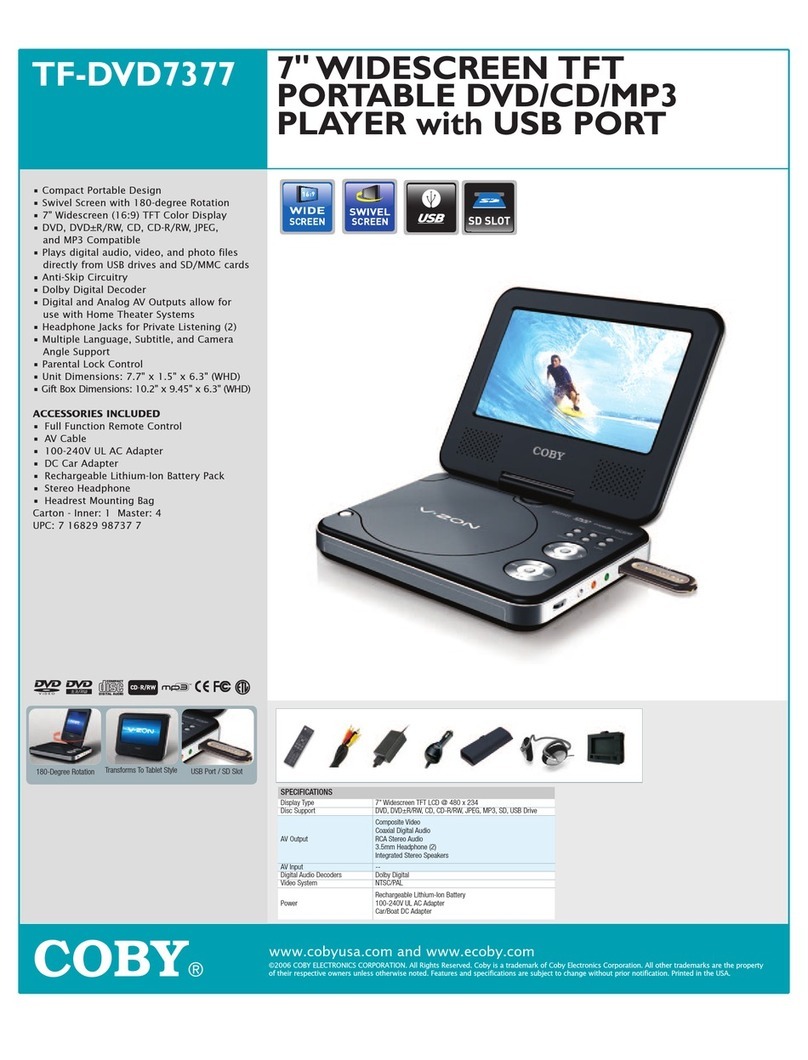VIETA CPD770TD User manual



Warning:To reduce therisk of electricshock,do not remove
the cover orback of thisproduct.There are nouser-serviceable
parts inside. Referservicing to qualifiedservice personnel.
Warning: To reduce therisk of fireor electric shock,do not
expose this productto dripping orsplashing water,rain,or
moisture. Do notplace objects filledwith water suchas vases,
on the Product.
Warning: Thisdigital video discplayer employs alaser system.
Use of controls,adjustments,or the performanceof procedures
other than thosespecified herein mayresult in hazardous
radiation Exposure.
Warning: To prevent directexposure to laserbeam,do not open
the enclosure.Visible laserradiation when open.
Warning: Never stare directly into the laser beam.
Caution: Do notinstall this productin a confinedspace such
as a bookcase or similarunit.
RISK OF ELECTRIC SHOCK
DO NOT OPEN
NNotes on Copyrights:
It is forbiddenby law tocopy, broadcast,show,broadcast via
cable, play inpublic, or rentcopyrighted material without
permission.
This product featuresthe copy protectionfunction developed by
Macrovision.Copy protection signalsare recorded onsome discs.
When recording andplaying the picturesof these discspicture
noise will appear.This product incorporatescopyright protection
technology that isprotected by methodclaims of certainU.S.
Patents and otherintellectual property rightsowned by Macrovision
Corporation and otherrights owners.Use ofthis copyright protection
technology must beauthorized by MacrovisionCorporation, and is
intended for homeand other limitedviewing uses only unless
otherwise authorized bymacrovision Corporation. Reverse
engineering or disassemblyis prohibited.
SERIAL NUMBER:
You can find the serial number on the back of the unit.This number
is unique to this unit and not available to others.You should record
requested information here and retain this guide as a permanent
record of your purchase.
Model No. ______________________________
Serial No. ______________________________
Date of Purchase_________________________
2
Safety Precautions
CAUTION
Before using the player, please ensure that the local AC voltage is suitable for this unit.
N
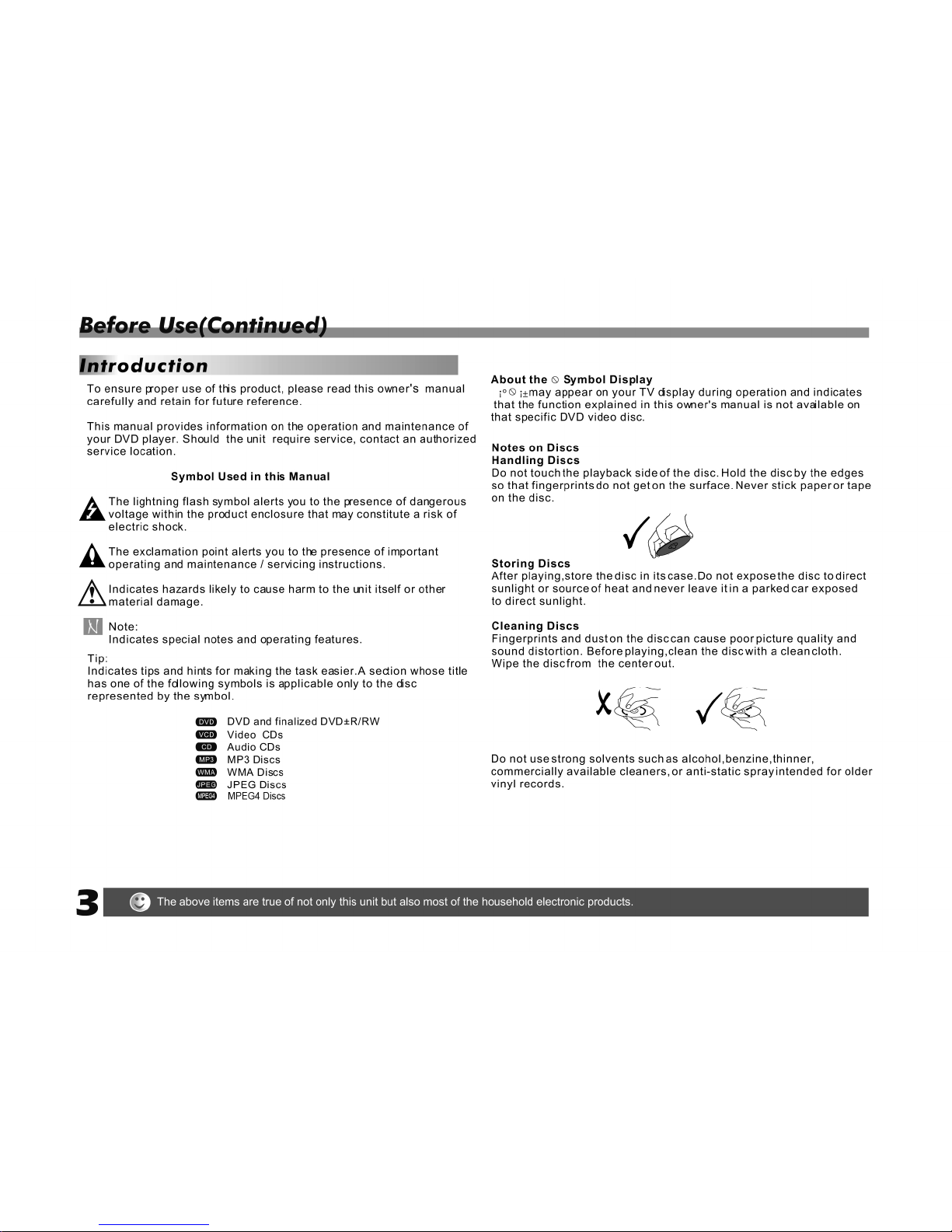
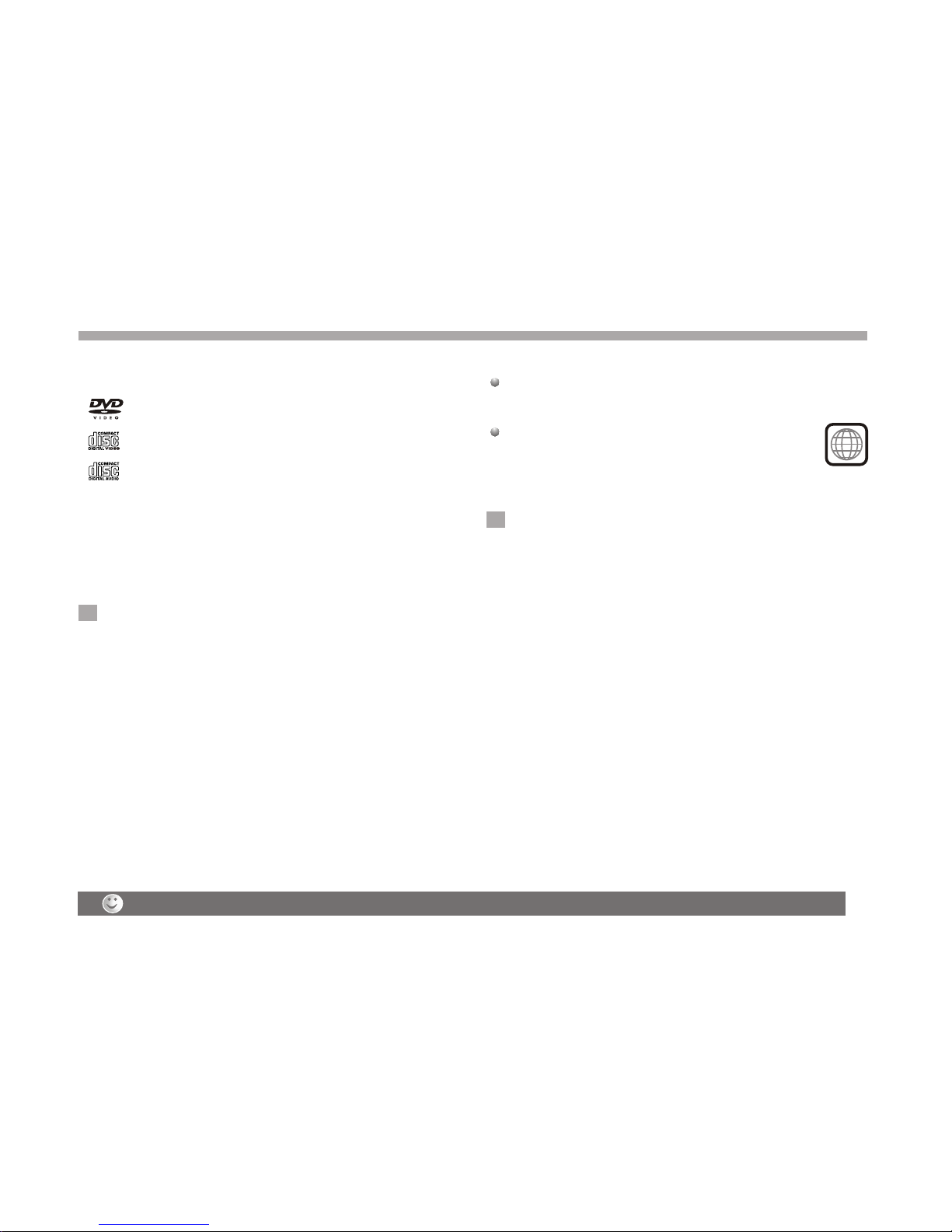
Before Use (Continued)
4
Notes:
Dirty disc may cause bad picture.
This indicates aproduct feature thatis
capable of playingDVD-RW discs
recorded with VideoRecording format.
1.Depending on theconditions of therecording equipment orthe
CD-R/RW (or DVD-R, DVD +R,DVD-RW, DVD+RW) disc itself,
someCD-R/RW (or DVD-R, DVD +R, DVD -RW,DVD +RW) discs
cannot be playedon the unit.
2.Do not attachany seal orlabel to eitherside (the labeledside or
the recorded side)of a disc.
3.Do not useirregularly shaped CDs(e.g., Heartshaped or
octagonal)since they mayresult in malfunctions.
4.Some playback operationsof DVDs and Video CDs maybe
intentionally programmed bysoftware manufacturers. Thisunit
plays DVDS andVideo CDs accordingto disc content designed
by the softwaremanufacturer, thereforesome playback features
may not beavailable or otherfunctions may beadded.
Manufactured under licensefrom Dolby Laboratories."Dolby",
"Pro Logic", andthe double-D symbolare trademarks of
Dolby Laboratories.
Region code
This DVD playeris designed andmanufactured for
playback of region "3"encoded DVD software.
This unit canplay only DVDdiscs labeled "3"or "ALL".
Notes on RegionCodes
Most DVD discshave a globewith one ormore numbers in it clearly
visible on thecover. Thisnumber must match your DVD player's
region code orthe disc cannotplay. Ifyou try to play a DVD with
a different regioncode from your player,the message "Check
region Code" appearson the TVscreen.
N
N
3
_________________________________________
_________________________________________
_________________________________________
_________________________________________
_________________________________________
Video CD (VCD)
(8 cm / 12 cm disc)
DVD
(8 cm / 12 cm disc)
Types of Playable Discs
Audio CD
(8 cm / 12 cm disc)
In addition, this unit plays , DVD -R, DVD +R,DVD -RW,DVD +RW,
Kodak Picture CDs, SVCD, and CD-R / CD-RW that contains audio
titles,MP3, WMA,JPEG and DivX files.
RW
C0MPATIBLE
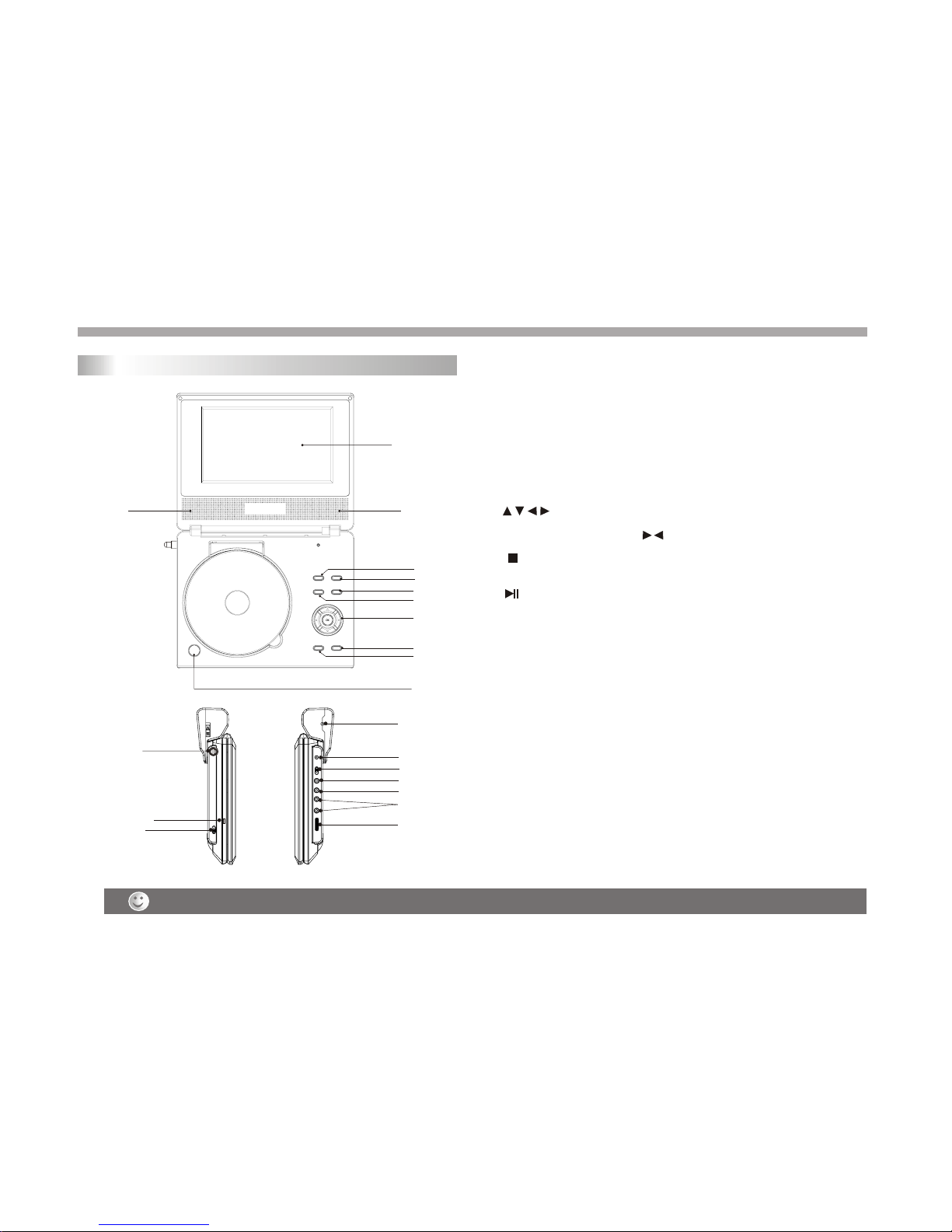
Weak batteries can leak and severely damage the remote control unit.
Identification of Controls
5
Main Unit
22
4
3
1
6
5
7
8
9
10
10
11
12
13
14
15
16
17
18
18
19
20
1. TFT screen
2. Speakers
3. MODE
4. DVBT/DVD Switch
5. SETUP/EXIT (Exit in DVB mode)
6. MENU(DVD only)
7. (Left/right/up/down)
Select an item in the menu.Enter confirms menu selection.
(Volume¡° +¡± ¡° -¡± also use )
8. /TTX
Stop key in DVD mode,TTX key in DVB mode.
9. /EPG
Play/pause(DVD only).Electronic program guide menu in DVB mode..
10.Open
11.Power ON/OFF switch
12.DC in
connect the AC adapter
13.AV-IN/OUT switch
14.Headphone out jacks
15.AV JACK
16.Digital Audio out(coaxial)
17.Volume control
18.
19.Power
Set LCD parameter.(adjust bightness.
con trast,saturation and 4:3 or 16:9 mode)
Indicator
20.
(Channel increase or decrease in DVB)
ANT
DC IN 9-12V
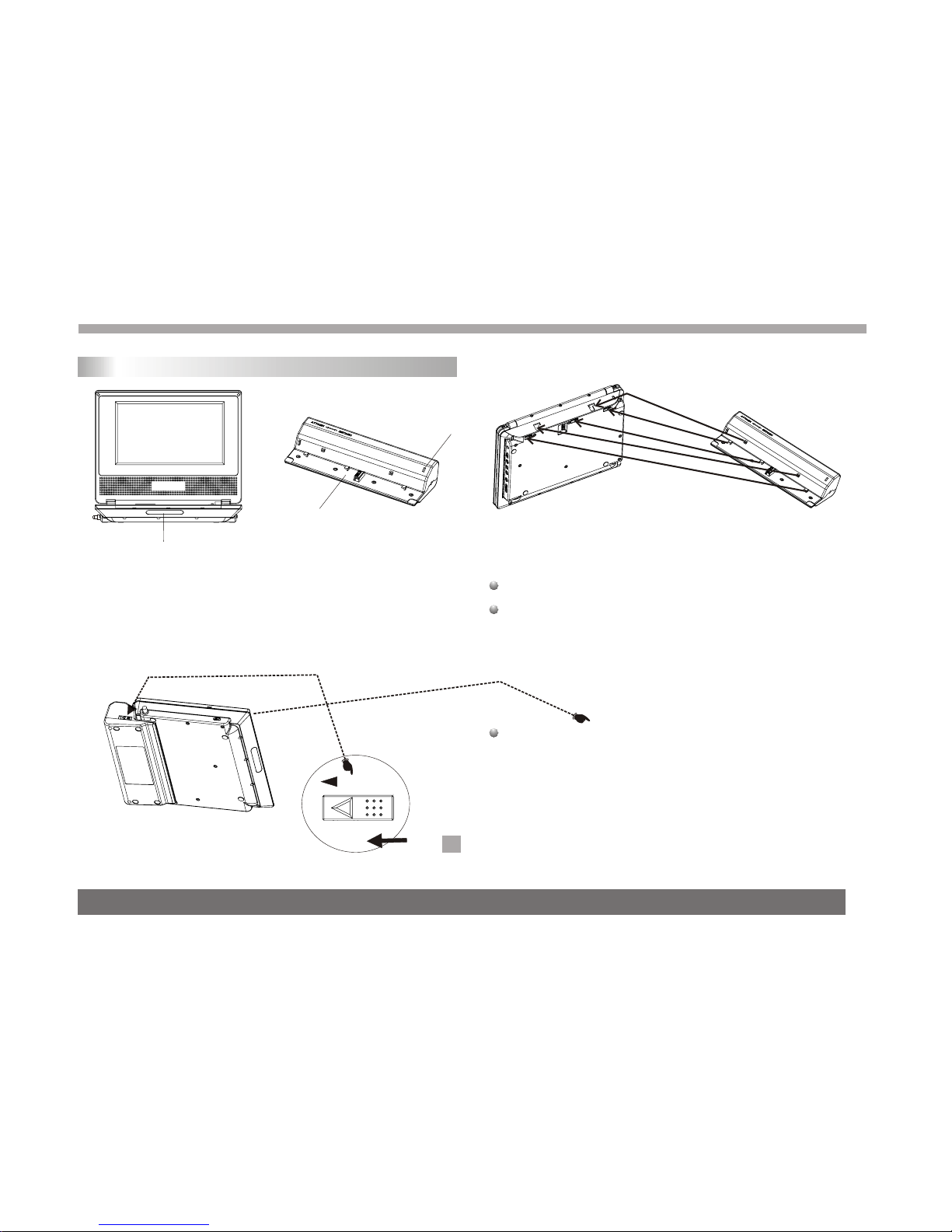
6
Identification of Controls
Battery Pack
2
3
1
Detaching the batterypack to separatethe battery pack,pull
the switch whichis locate besidethe battery packthen slide
down the battery pack at thesame time.
Charge the batterypack before usingit for thefirst time.
Attaching the batterypack
1.Match the hooksof the batterypack into theholes on the
bottom of theplayer.
2.Combine the batterypack to pushup until youcan
hear the clicksound.
1.Power charge indicatorduring recharging ,indicator is red.If
recharging is complete,charge indicator changesto green.
2.Remote sensor.
3.Battery pack.
12
3
RELEASE
N
Warning:
For production safety, This DVD player was designed current protection.
When you chargingbattery, andwhen DVD player is power on ,the charging
mode is SLOW , when DVD player ispower off, thecharging mode is FAST .
The indicator turns to green when charging completed.
Note: In SLOW charging mode ,charge time isapproximate twenty hours.
In FAST charging mode, chargetime is approximate four hours.
"" ""
""
""

11 9
16
5
18
18
8
14
21
1
2
6
7
22 23
12
20
19
13
4
3
24
15
17
17
10
25
DVB/
DVD
MUTE
SUBTITLE ANGLE/
TTX AUDIO PBC/
SCAN
TITLE
MODE
SETUP
/EXIT ZOOM MENU
REPEAT
TV/
RADIO
/A-B
PRO/
EPG DISPLAY /FAV /PG-TV
Turn off the power and keep AC cord pulled out from the outlet when connecting the systerm.
7
Remote control unit
1. PLAY/PAUSE ( )
Starts playback orpause playback(DVD only).
2. STOP ( )
Stops playback(DVD only).
3. Reverse Skip( )
Go to previouschapter / trackDVB channel orto the
beginning(DVD only).
4. Forward Skip( )
Go to thenext chapter /track DVB channel.
5.ZOOM
Enlarges video image.
6.REPEAT
Repeat chapter,track, title allin DVD mode.
7.TV/RADIO/A-B
Switch TV andRadio channels.
Repeat A-Bin DVD mode.
8. PRO/EPG
Place a trackon the programlist in DVDmode.
EPG(Electronic program guide)in DVB mode.
9. DVB/DVD
DVB and DVDswitch.
10.TITLE
Return to DVDtitle menu.
11.POWER
Switches Player ONand OFF.
12.0-9 NUMBER BUTTON
Selects numbered itemsin a menu.
13.ENTER
Confirms menu selection.
14.MENU
Accesses menu ona DVD disc.
Enter DVB menuon DVB mode.
15.DISPLAY
Accesses On-Screen display.
16.AUDIO
Selects an audiolanguage .
17.SUBTITLE
Selects a subtitlelanguage.
18.ANGLE/TTX
Selects a DVDcamera angle if available
in DVD mode.Teletext key in DVBmode.
19.SETUP/EXIT
Accesses or removessetup menu.
Exit Key inDVB mode.
20.10+ BUTTON
Add 10+ whileyour selection ismore
than10.
21.MUTE
Disable Audio output.
22. /FAV
Fast backward in DVD .Set favourite
channel in DVBmode.
23.
24
/PG-TV
Program favourite TV
. PBC/SCAN
PBC on/off switchin DVD mode .
Scan key inDVB mode.
25.MODE
Set LCD parameter.(adjust bightness.
con trast,hue and 4:3 or 16:9mode)
Identification of Controls
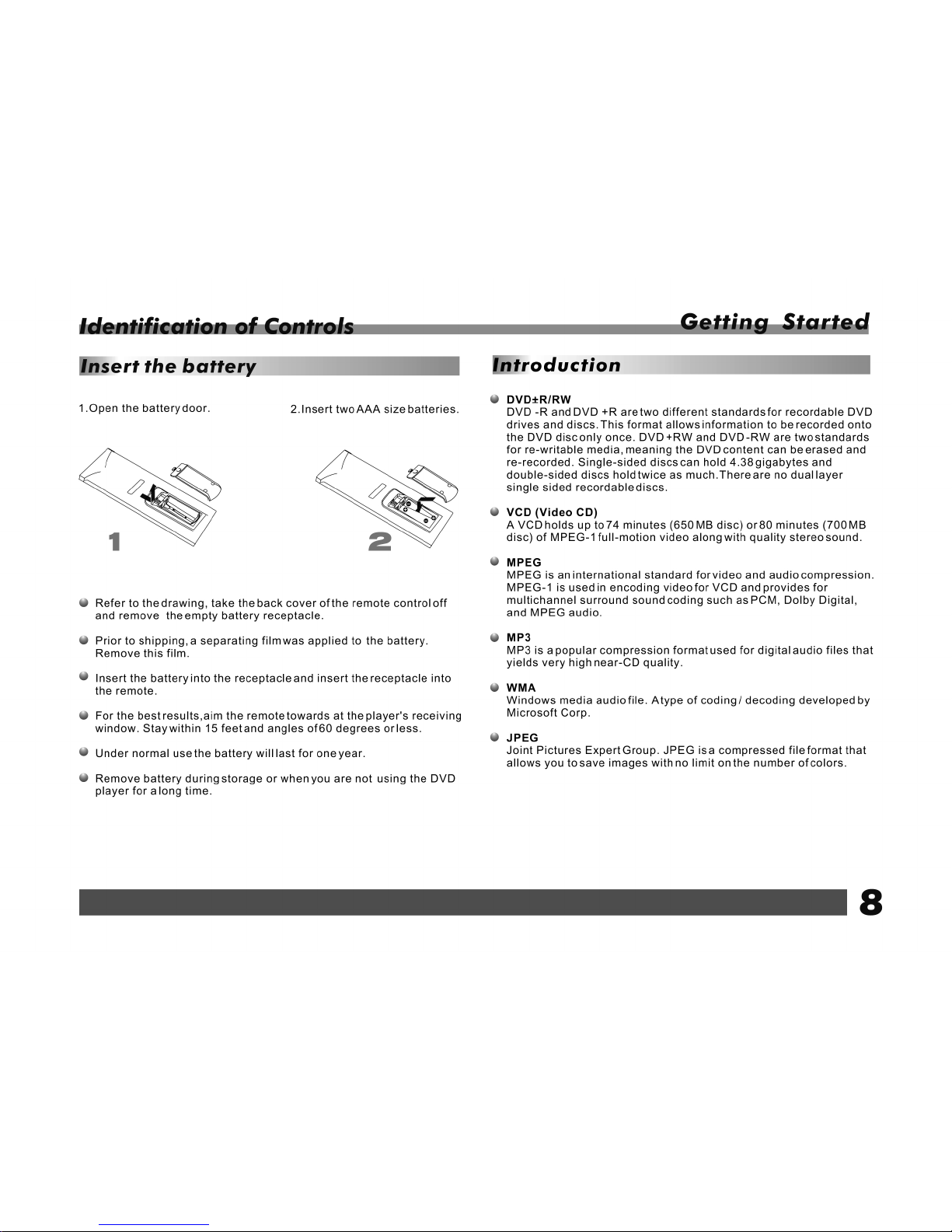
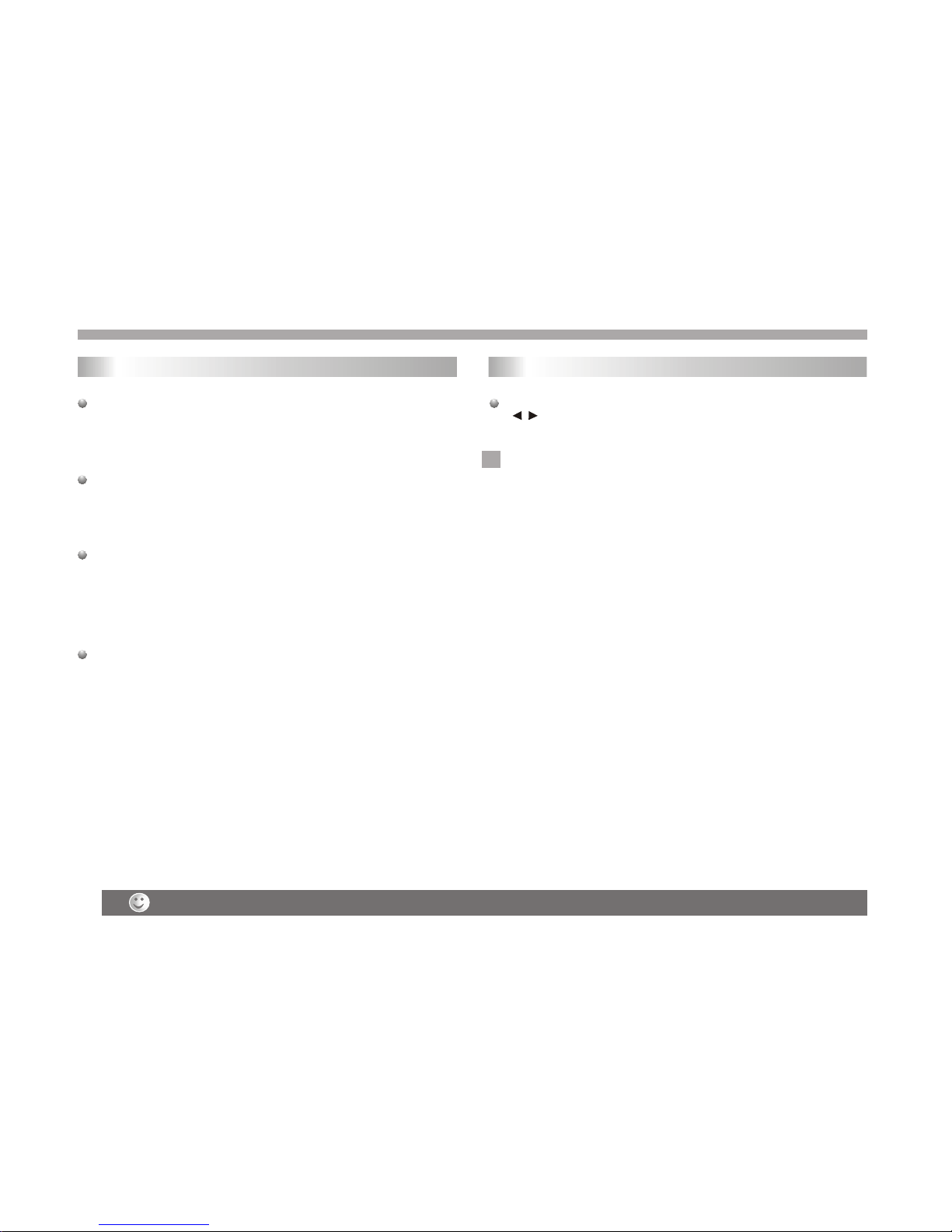
Weak batteries can leak and severely damage the remote control unit.
Title (DVD videodiscs only)
A titleis generally adistinct section ofa DVD disc.For example the
main feature couldbe title 1,a documentary describinghow the film
was made couldbe title 2,and cast interviewscould be title3. Each
title is assigneda reference numberenabling you tolocate it easily.
Chapter (DVD videodiscs only)
A chapteris a segmentof a titlesuch as ascene in afilm or one
interview in aseries. Each chapteris assigned achapter number,
enabling you tolocate the chapteryou want. Dependingon the disc,
chapters may not be recorded.
PBC: Playback Control(Video CD only)
Playback control isavailable for VideoCD (VCD) version 2.0 disc
formats. PBC allowsyou to interactwith the systemvia menus,
search functions, orother typical computer-likeoperations.
Moreover, stillpictures of highresolution can beplayed if theyare
included in thedisc. Video CDsnot equipped with PBC (Version 1.1)
operate in thesame way asaudio CDs.
Track
A distinctelement of audiovisualinformation, such asthe picture or
sound track fora specific language(DVD), or amusical piece ona
video or audioCD. Each trackis assigned atrack number,enabling
you to locate the track you want. DVD discs allow one track of
video (with multipleangles) and severaltracks ofAudio.
Getting Started
Introduction
9
If you wantto adjust theeffect of TFT you canuse the"MODE"and
" "on thepanel."BRIGHTNESS" "CONTRAST" "Saturation"
and "SCREEN MODE":16:9/ 4:3 areadjustable.
Note:
1.If you wantto adjust TFT
's effect.while usingexternal video you
must set themachine to"video output"state and adjust the parameter
and then setit to "videoin"state.
2.If you wantto set theparameter to defaultvalue.you can gointo
"setup"menu and set the "Default" option.See "set defaultsetting".
TFT screen adjust
N

Getting Started
Playback Setup
1. turn onthe power switchat the leftside of theproduct.
2. Press OPENto open thedisc tray and insert your chosen
disc in thetray, withthe playback side down.
3. Close the tray. Playback will start automatically.
Use the buttonsto select thetitle/chapter you wantto
view, thenpress ENTER tostart.Press MENU toreturn to the
menu screen.
Use the numberbuttons to selectthe track youwant to view and
press MENU toreturn to the menu screen. Menu settings and
operating procedures maydiffer.Follow theinstructions on the
each menu screen.
Notes:
1.If parental controlis set andthe disc isn't fit for the rating
setting you mustinput the password.(which page).
2.DVDs may havea region code.Your player does not play
discs that havea region code different from your player.
3.Unless stated otherwise,all operations described use the
remote control.Some featuresmay also be available on the
setup menu.
Playing a DVD or Video CD(Operation)
VCD
DVD
N
Most of the functions can be controlled by remote control unit.
Most of the functions can be controlled by remote control unit.
10
Specifications and design are subject to change without prior notice.
Most of the functions can be controlled by remote control unit.
Most of the functions can be controlled by remote control unit.
DVD VCD
Moving to anotherCHAPTER/TRACK
When a titleon a dischas more thanone chapter ora disc has
more than onetrack, you canmove to another chapter/track as
follows:
1.Press SKIP or briefly during playback to select the next
(or previous)chapter/track orto return tothe beginning ofthe current
chapter/track.
2.Press SKIP twicebriefly to step back to the previous
chapter/track.
3.Togo directly toany chapter duringDVD playback, inputthe
chapter/track number .
Changing the Audio Channel
Press AUDIOrepeatedly during playbackto hear adifferent audio
channel (Stereo, Left,or Right).
Repeat A-B
Torepeat a sequence.
1. PressA-B at yourchosen starting point" A". Appears
briefly on theTV screen.
2. PressA-B again atyour chosen endpoint." AB"appears
briefly on theTV screen andthe repeat sequence begins.
3. PressA-B again tocancel.
Repeat
You can play a title/chapter/all/track on a disc repeatedly.
Press REPEATduring playback toselect a desiredrepeat mode.
VCD
DVD VCD
DVD VCD
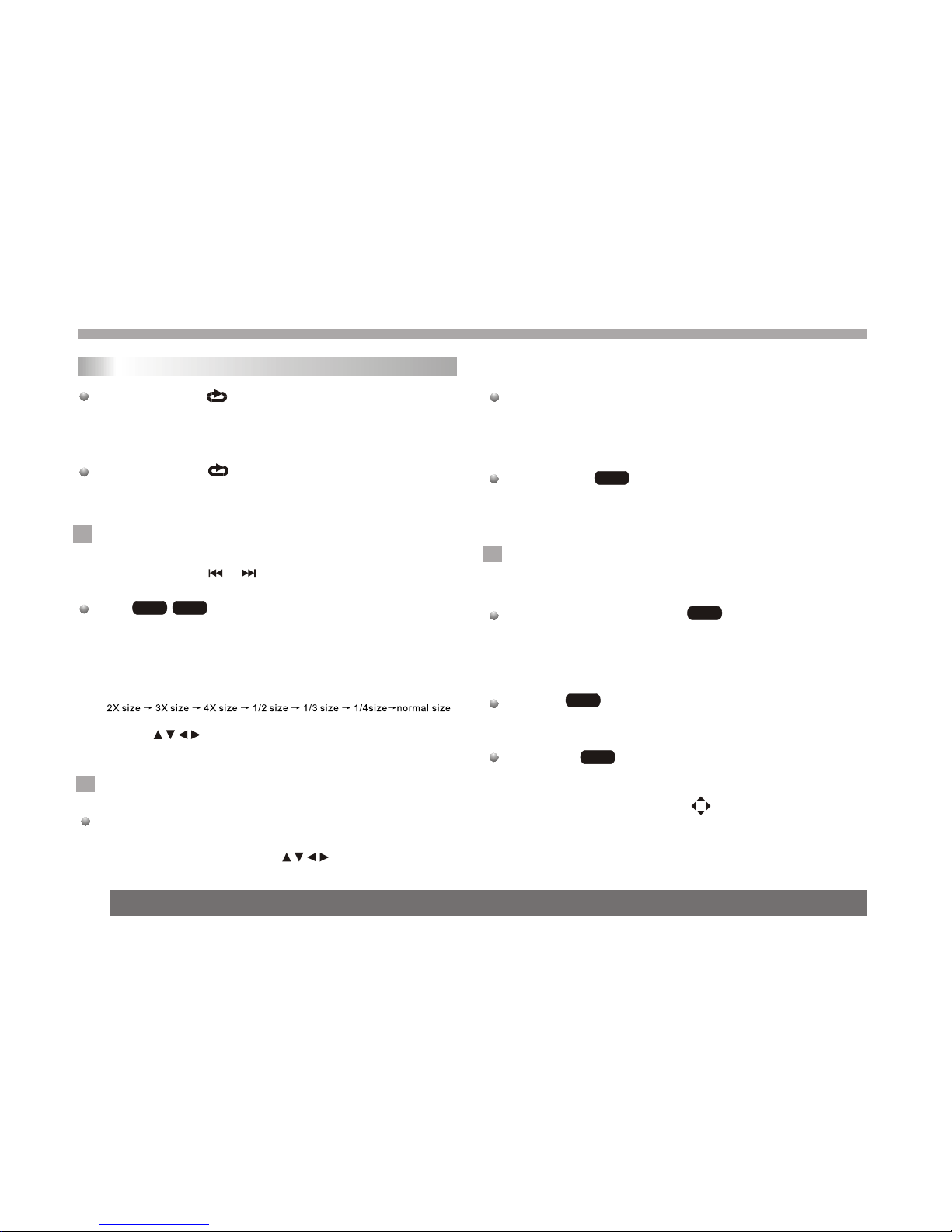
Getting started
11
DVD Video Discs- "Repeat Chapter / Title/Off"
Chapter: repeats thecurrent chapter. Chapter
Title: repeats the current title.
All : repeatsall the trackson a disc.
Off : doesnot play repeatedly.
Video CDs, discs- "Repeat Track/All/Off"
Track : repeats the current track
All : repeatsall the trackson a disc.
Off : doesnot play repeatedly.
Notes:
1.On a VideoCD with PBC, you must set PBC to Off to use the
repeat function.
2.If you pressSKIP ( or ) once during Repeat Chapter(Track)
playback, the repeatplayback cancels
Zoom
Use zoom toenlarge the videoimage:
1.Press ZOOM duringplayback or stillplayback to activatethe
Zoom function. Thesquare frame appears briefly in the right bottom
of the picture.
2. Each pressof the ZOOMbutton changes theTV screen inthe
following sequence:
3. Use the buttons to movethrough the zoomedpicture.
4. To resume normalplayback, press ZOOM button until screen
becomes 1X.
Note:Zoom may notwork on someDVDs.
Playing a DVD or Video CD(Operation)
N
DVD VCD
N
MENU
1. Press MENU.Ifthe current titlehas a menu,the menu appearson
the screen. Otherwise,the disc menumay not appear.
2. The MENUoffers features suchas camera angles,spokenlanguage
and subtitle options,and chapters forthe title.
3. Press MENUto exit.
Camera Angle
If the disccontains scenes recordedat different cameraangles, you
can change toa different cameraangle during playback. Press
ANGLE repeatedly duringplayback to selecta desired angle.Note
that the numberof the currentangle appears onscreen.
.
Note:
The angle indicatorwill blink onthe TV screenduring scenes
recorded at differentangles as an indication that angle switching is
possible.
Changing the Audio Language
Press AUDIOrepeatedly during playbackto hear adifferent audio
language or audiotrack.With DVD-RW discsrecorded in VR mode
that have both a main and a Bilingual audio channel, you can
switch between Main(L), Bilingual (R),or a mixof both (Main+
Bilingual) by pressingAUDIO.
Subtitles
Press SUBTITLE repeatedlyduring playback tosee the different
subtitle languages.
DVD
DVD
DVD
N
TITLE button
DVD disc:
Press TITLE button, then the DVD menu or titles available on the disc
will be displayed. Then you can use " " and ENTER button to select
programs.
Special DVD FeaturesChecking the contentsof DVD discs:
Menus DVDs may offermenus that allowyou to access special
features. To use thedisc menu, press MENU. Input the
corresponding number oruse the buttonsto highlight
your selection.Then pressENTER.
DVD
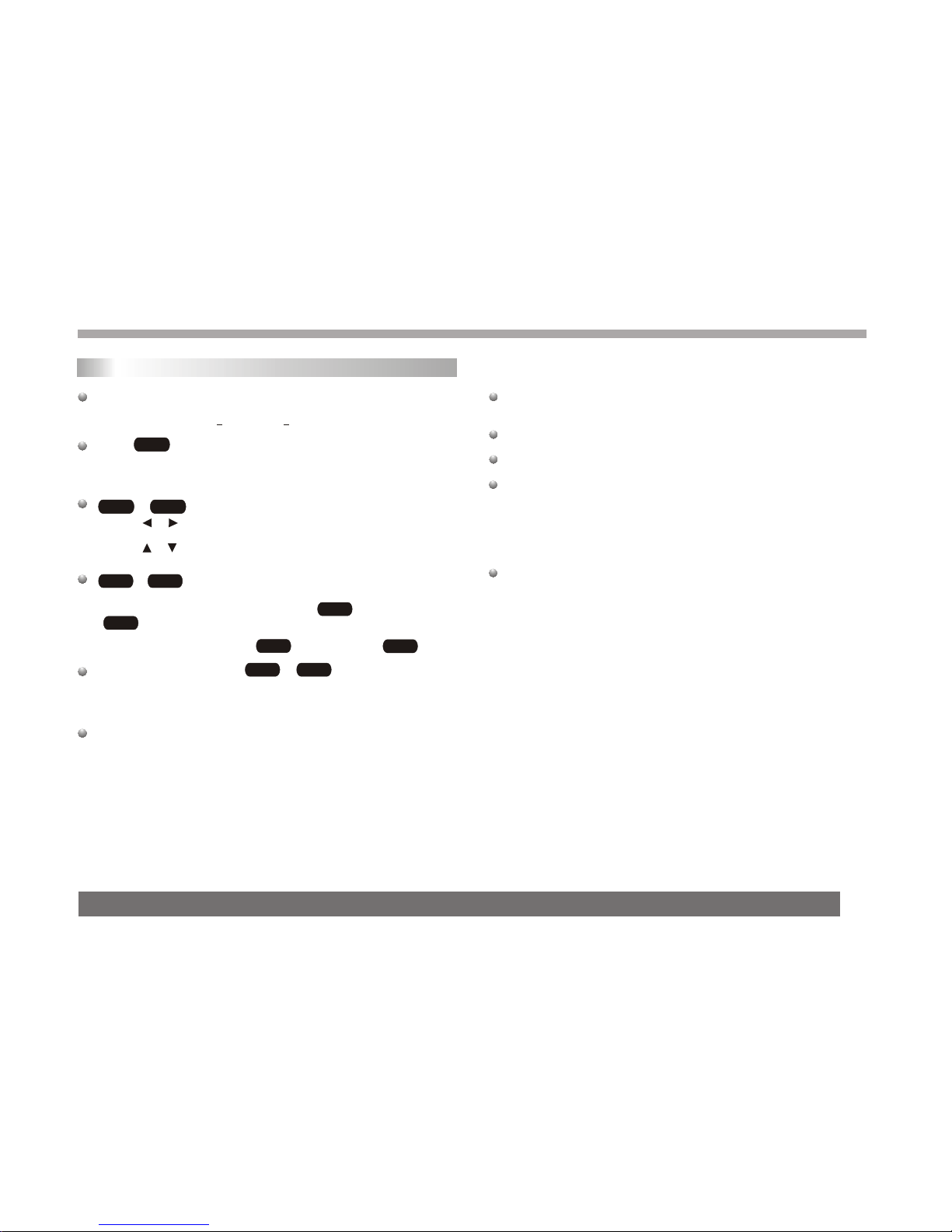
Basic operation
12
File names shouldhave a maximumof 8 letters and must incorporate
an" .mp3" or " .wma" extension.
They should notcontain special letters such as "/? * : <> l "etc.
The total numberof files onone disc should be less than 650.
This DVD playerrequires discs and recordings tomeet certain
technical standards inorder to achieve optimal playback quality.
Pre-recorded DVDs areautomatically set to these standards. There
are many differenttypes of recordable disc formats(including CD-R
containing MP3 orWMA files)and these require certain pre-existing
conditions (see above)to ensure compatible playback.
Customers should notethat permission is required in order to
download MP3 /WMA filesand music from the Internet. Our company
has no rightto grant suchpermission. Permission should always be
sought from thecopyright owner.
WMA
MP3
WMA
MP3
MP3 WMA
MP3 WMA
Disc
The DVD playercan play CDand MP3/WMAformatted recordings
on CD-R,CD-RW,DVD+Rand DVD+RW discs.
Audio
Once anAudio CD isinserted it willbe played automatically. Its
playblack information willbe show onscreen,such as chapter
elapse time.
/
1. Press to select a folder, and press ENTER to see the folder
contents.
2. Press to select a trackthen press PLAY or ENTER. Playback
starts.
/ disc compatibilitywith this playeris limited as
follows:
1.Sampling frequency: within8 - 48kHz( ),within 32- 48kHz
( ).
2.Bit rate: within8 - 320kbps( ),32 - 192kbps( ).
The player cannotread an / file that hasa file
extension other thanMP3/WMA.
CD-R physical formatshould be ISO9660.
If you recordMP3/ WMAfiles using softwarethat cannot create
a file system(eg. Direct-CD) itis impossible toplayback MP3/WMA
files.We recommend thatyou use Easy-CDCreator,which creates
an ISO 9660file system.
CD
MP3 WMA
Audio CD and MP3/WMA Disc Features
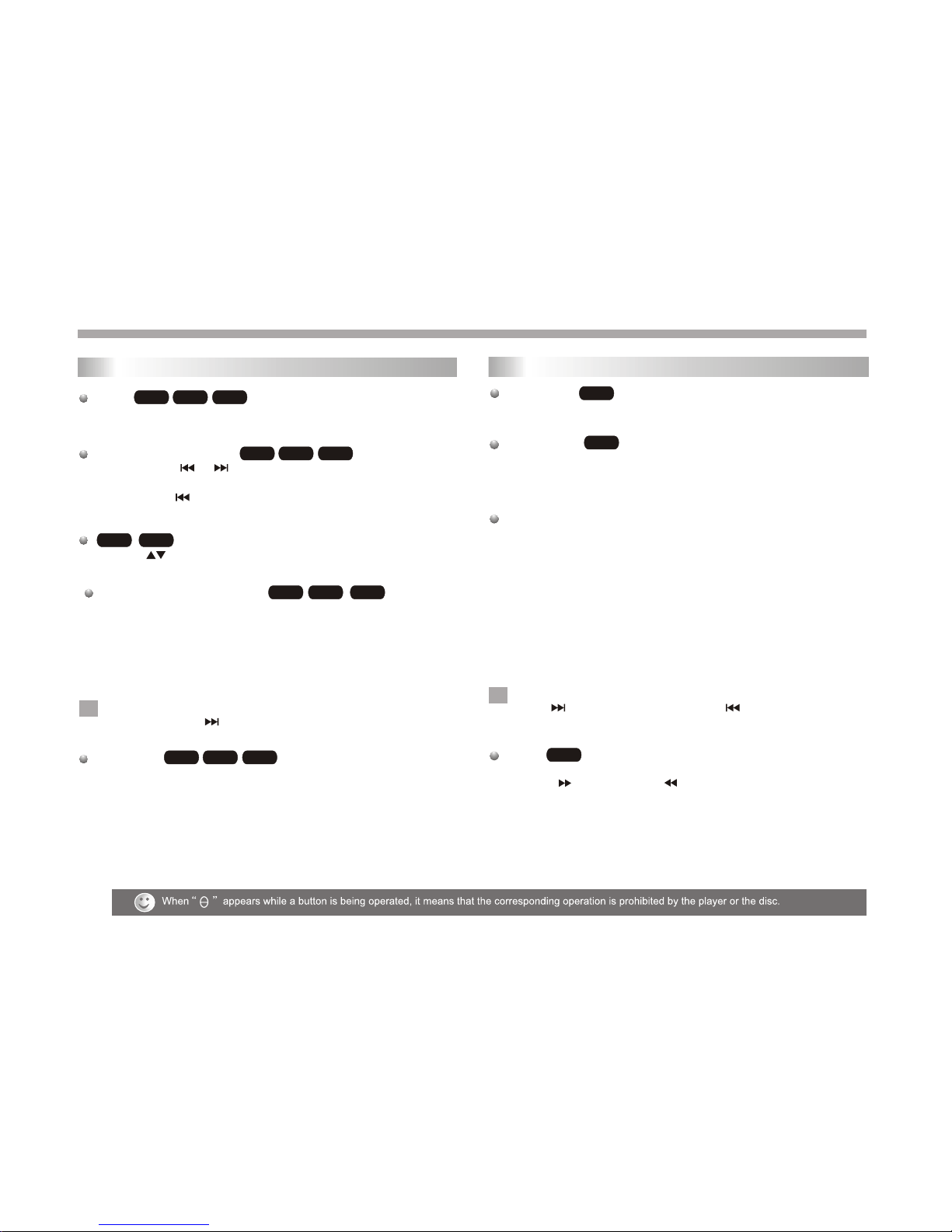
13
1.Torepeat a sequenceduring disc playbackpress A-Bat your
chosen starting point.The Repeat icon"A"appear on the menu
screen.
Pause
1. Press PLAY/PAUSE during playback.
2. To return toplayback, press PLAY/PAUSE again.
WMA
MP3
CD
Moving to anotherTrack
1. Press SKIP( or ) briefly during playback to go to the next
(or previous) trackor to returnto the beginning of the currenttrack..
2. Press SKIP twice briefly togo back tothe previous track.
3. You can play any track by inputting its number.
WMA
MP3
CD
Repeat Track/Folder/All/Off
You can play a track/folder/all on a disc.
1. Press REPEAT when playinga disc. The repeat icon appears.
2. Press REPEAT to selecta desired repeat mode.
Track: repeatsthe current track.
Folder: repeats thecurrent folder.
All: repeatsall the trackson a disc.
Off(No display): normalplayback.
WMA
MP3
CD
Note:
If you pressSKIP ( )onceduring Repeat Track playback,
the repeat playbackcancels.
N
Basic operation
Slide Show
There are 16types for slideshow.
You can press Program repeatly to select the slide show Mode.
Still Picture
1. Press PLAY/PAUSE duringslide show.The player will now go into
PAUSE mode.
2. To return tothe slide show, press PLAY/ PAUSEagain.
Viewing a JPEGDisc
Using this DVDPlayer you canview Kodak PICTURECDs and discs
with JPEG files.
1.Insert a discand close thetray. The file menuappears on theTV
screen.
2. Press to select a folder, and press ENTER. Alist of filesin the
folder Appears. If you are in a filelist and wantto return to the
previous Folder list,use the buttons on the remote to highlight and
press ENTER.
3. If youwant to viewa particular file,press to highlight a file and
press ENTER orPLAY. Viewing thefile proceeding starts.
4.If the DISCyou insert isa Kodak PictureCD it will be played
automatically.
NOTE:
Press" " tomove to thenext page ," " toreturn to previons
folder,and " MENU" return to menu.
Zoom
1.Press 'ZOOM' .
2,Used " "to enlarge,or " " to shorten the picture.
JPEG
JPEG
JPEG
N
Playing a JPEG Disc
Playing an Audio CD or MP3/WMA
WMA
MP3
1.Press " "tofocus on thefile then pressenter.
2.You can play any track by inputting its number. Then press enter.
2.Press A-Bagain at yourchosen end point.TheRepeat icon
"AB" appear onthe menu screen,and the sequencebegins to
play repeatedly.
3.Toexit the sequenceand return tonormal play,pressA-B
again.The Repeat icondisappears from themenu screen.
Repeat A-B WMA
MP3
CD
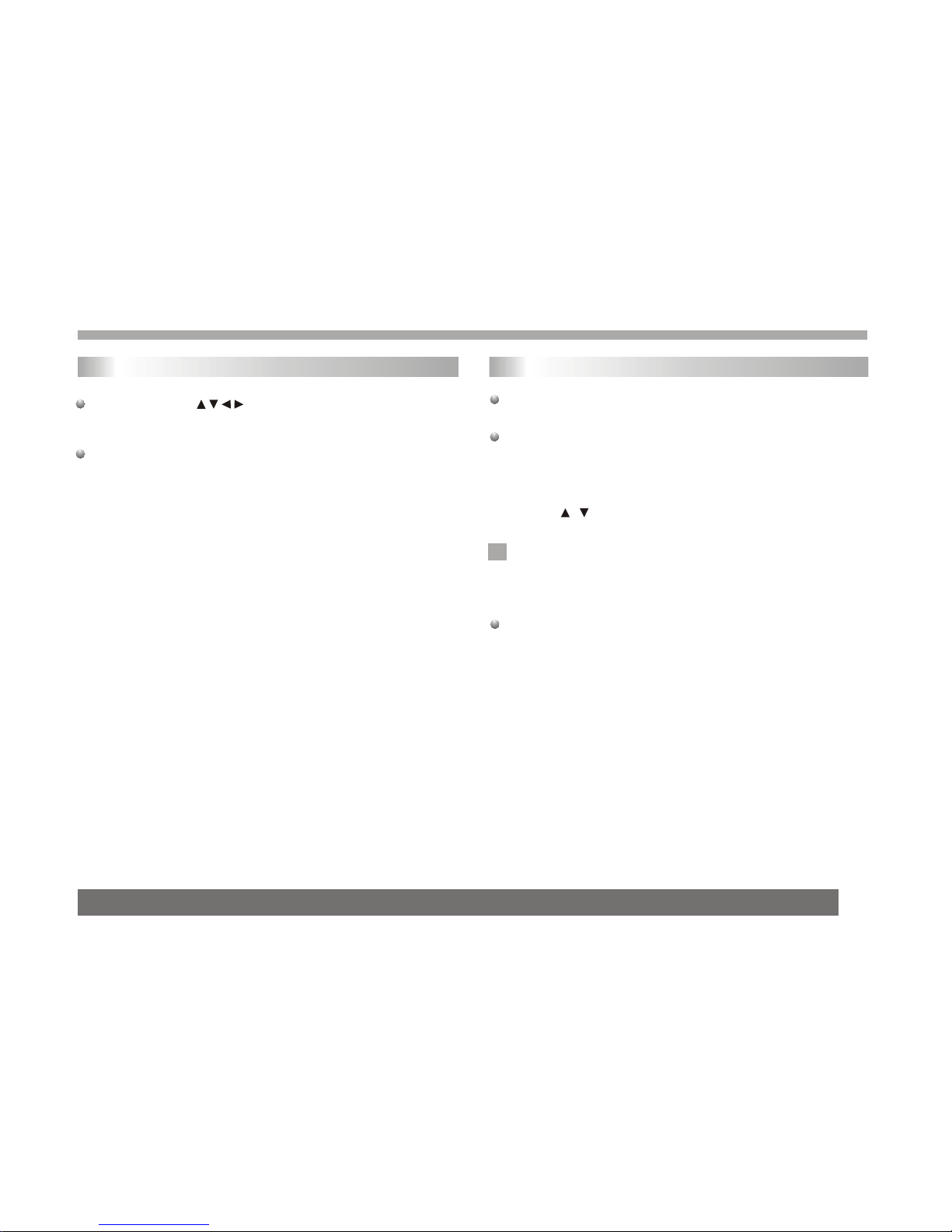
To rotatepicture
Press during showinga picture torotate thepicture clockwiseor
counter clockwise.
JPEG disc compatibilitywith this playeris limited asfollows:
1.Depending upon thesize and numberof JPEG files,it could take
a long timefor the DVDplayer to read the disc¡¯ s contents. If you
don¡¯ t see an on screen display after several minutes, some of the
files may betoo large reduce the resolution of the JPEG files to
less than 2M pixels as 2760 x 2048 pixels and burn another disc.
2.The total numberof files andfolders on thedisc should beless
than 650.Some discsmay be incompatibledue to a different
recording format orthe condition ofdisc.Ensure that allthe
selected files havethe." jpg" extensionswhen copying intothe CD
layout. If thefiles have. "jpg"or. "jpeg"extensions, please rename
them as."jpg" file.Filenames without."jpg" extensionwill not be
able to beread by thisDVD player.Even though the files are shown
as JPEG imagefiles in WindowsExplorer.
Playing a JPEG Disc
14
This unit willplay DVD-R/RW discsrecorded using the DVD-Video
format that havebeen finalized usinga DVD-recorder.
This unit willplay DVD-RW discsrecorded using the Video
recording (VR) format.
1. Insert adisc and closethe tray.TheDVD-VR menu appears on
the TV screen.
2. Press / to select atrack then pressPLAY or ENTER and
playback starts.
What is "CPRM"
CPRM is acopy protection system(with scramble system)only
allowing therecording of'Copy once' broadcastprograms.CPRM
stands for content Protection for RecordableMedia.
This player isCPRM compatible, whichmeans that youcan record
copy-once broadcast programs,but you cannot then make acopy
of those recordings.CPRMrecordings can onlybe made on
DVD-RW discs formattedin VR mode,andCPRM recordings can
onlybe played onplayers that arespecifically compatible withCPRM.
Note:
Unfinalized DVD-R/RW discscannot be played in this player.Some
DVD-VR disc aremade with CPRMdata by DVDRECORDER.
Player does notsupport these kindsof discs anddisplay
"unknown disc".
Playing a DVD VR format Disc
N
Basic operation


16
Program playback( for DVD VCD/SVCD CD)
This function canset playing order, when playing DVD, press
PROGRAM, if itis in themode of (NavigationON), system will
Show "Invalid", if(Navigation Off) thenshow program screen below£º
The max trackof this functionis 20.
PROGRAM
:Select :Play :Clear
1.
2.
3.
4.
5.
6.
7.
Title Chapter
04
05
06
07
01
02
04
05
08
03
08
When playing PictureCD/MP3/JPG/AV/CDI/VOB/MPG/WMAand
JPEG, and whenpress PROGRAM, itwill show [FileManager]
screen: it willshow [Program] modein right corner.
In[Program]Mode, the selectedfile will showyellow background
and reverse color. User can select the song or picture he wants for
example, user selectstest_5_01¡test_5_03, and test_5_06three
files, it canselect over thanone folder,even in sub-folder, or sub-
sub-folder.
Program Mode
ROOT
AVI
DAT
JPG
MP3
Test_5_09
Test_5_08
Test_5_07
Test_5_06
Test_5_04
Test_5_02
test_5_01
Test_5_03
1
2
3
4
5
6
7
8
List Play
In the fileof cursor indicated,if the fileis not yetto be selected,then
user can press to add itto the programlist, system willshow red
rectangle. If wewant to cancelthe file weselected, then movethe
cursor to theplace again, press again, this filewe select willbe
cancelled.
In[Program]mode,there are[list]and[play]buttons toprovide users to
select.
When user wantsto play theselected files in[Program]mode,it needs
to move thecursor to the buttons, then press key to play.
When the system power on first, it show following picture which
the user canselect one functionto enter,Ct219 provide dvdand dvb-t
two functions.
DVD menu
DVD-ROM Drive
DVB
DVD Setup
Fellowing an initialedpicture of DVD setting , it is include Language
Setup,AudioSetup, Custom setup.
Main Menu
:Select Ok:
DVD Setup
DVB Menu
System Setting
Game
Exit
Basic operation
Use First time
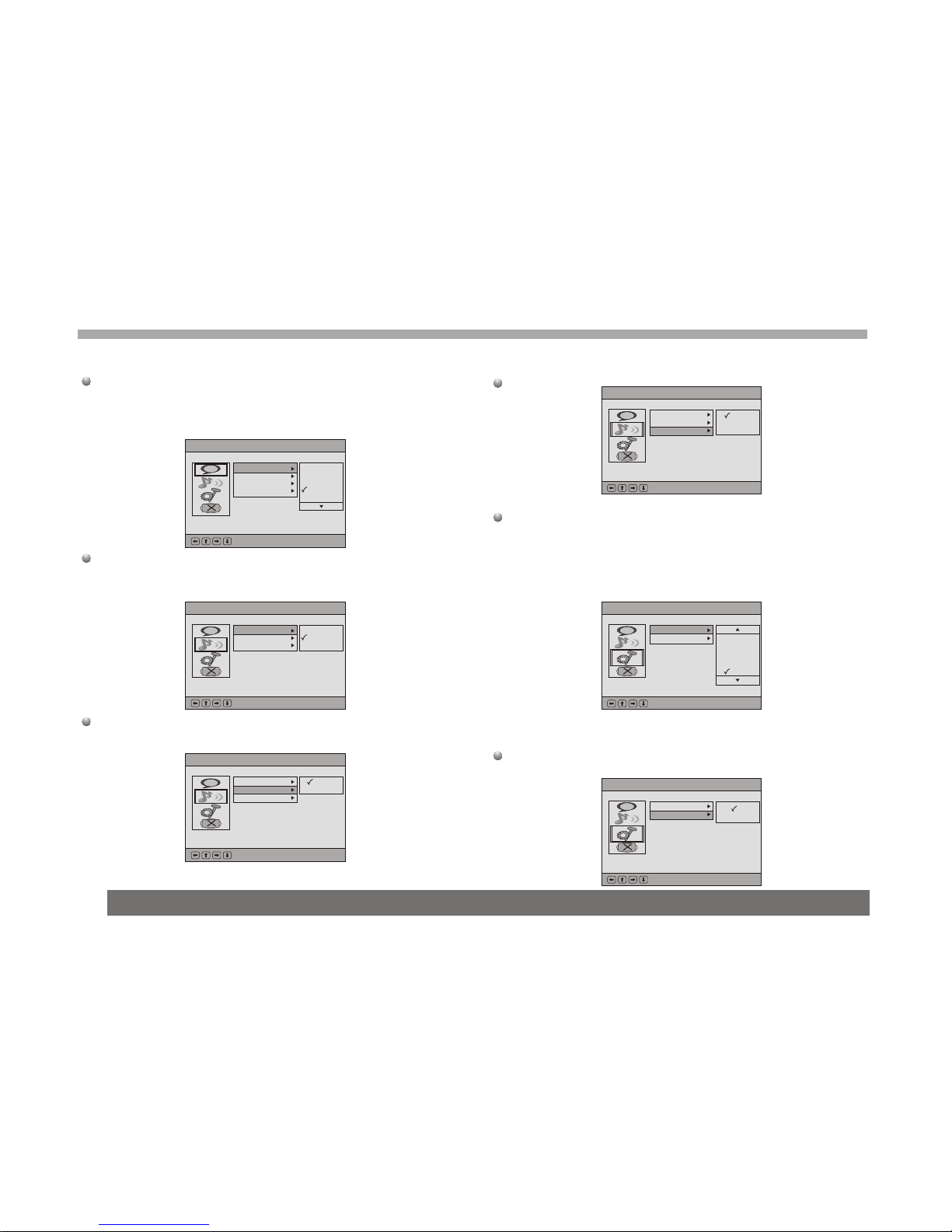
17
Language Setup
It is includeMenu, Audio,Subtitle,External Subtitle four items, and
even item isinclude the sameoptions, English language ,French
language, ect...,see fellowingpicture.
Audio Setup.
Digital out
It is includespdif/pcm, spdif/raw,off three items
Downmix
[DownMix]has 2 options,oneis Lo /Ro,another is Lt /Rt.
Parental Ctrl
It needs passwordto enter thisfunction (system default password is
8888), after verifyingthe password and screen will change as follow
figure,there are 8levels.Number 8 can play all restricted videos,
The smaller number, the morerestrictions, or to select[Off]to
disable this function
Custom Setup
(when the userwant to modifythe division ,the system needs
password to enterthis function)
Angle Mark
The item hastwo options, oneis One theother is Off.
DVD Setup-Language Setup
:Select Ok:
Ae
Subtitle
External Subtitle
English
Chinese
Japanese
French
German
Menu
Audio
DVD Setup-Language Setup
:Select Ok:
Ae
Audio Mode
Digital Out
Downmix
SPDIF/PCM
SPDIF/RAW
Off
DVD Setup-Language Setup
:Select Ok:
Ae
Audio Mode
Digital Out
Downmix
Lo/Ro
Lt/Rt
Audio Mode DVD Setup-Language Setup
:Select Ok:
Ae Digital Out
Downmix
L/R
L/L
R/R
Audio Mode
DVD Setup-Language Setup
:Select Ok:
Ae Parental Ctrl
Angle Mark 4
5
6
7
8
DVD Setup-Language Setup
:Select Ok:
Ae Parental Ctrl
Angle Mark
On
Off
DVD Setting menu

18
Special Functions
Media Manager
Once the CDROM disc ,DVD ROM discor USB deviceare detected,
the DVD playerwill analysis allthe media filesformat on thediscs or
device, then usercan use the[MediaManager] to proceedthe
playback. [Media Manager]candetect the followingfile format to
play, theyare [MP3¡¢ MP2¡¢ JPEG¡¢ DAT¡¢ MPG¡¢ VOB¡¢ AVI andWMA].
Sort File
In the right-downcorner of [MediaManager], there isa [File Sort]
function, that canlet user tochoose his/her favoritefiles display
sequence. User canuse the directionkeys to thedesire item,
and use thePLAY key to choose.The file displaysequence can
have the followingthree methods
1.File Type : Thefile sorting is based on the file type, the same files
types will displayin a group.
2.File Name:The file sortingis based on the first character of the file
name, like 0~9,A~Z.
3.File time:The file sortingis based on the file creation time.
ROOT
AVI
DAT
JPG
Mp3
Test_5_09
Test_5_08
Test_5_07
Test_5_04
Test_5_02
test_5_01
Test_5_03
1
2
3
4
5
6
7
8
File Type Sort File
SORT FILE:
Methad: Sequence:
By type
By name
By date
Exit
Ascending
Descending
File Type
¡[File Type]functionprovide user toset the media file types that he/she
wants to playback.As thefollowing diagram, whenuse just canto
show the MP3,MP2 and JPEGthree kinds offile types fromof
source on theTV screen. Usercan move the cursor to the File Type¡]
place , thenmove to theitem by thedirection keys anduse
the PLAY key to turnon or turnoff the displayfile types. The
selected file typeswill show ayellow mark onthe screen toresponse.
ROOT
AVI
DAT
JPG
MP3
Test_5_09
Test_5_08
Test_5_07
Test_5_04
Test_5_02
test_5_01
Test_5_03
1
2
3
4
5
6
7
8
File Type Sort File
FILE TYPE:
MP3
MP2
JPEG
DAT
MPG
VOB
AVI
WMA
Exit
Media Manage
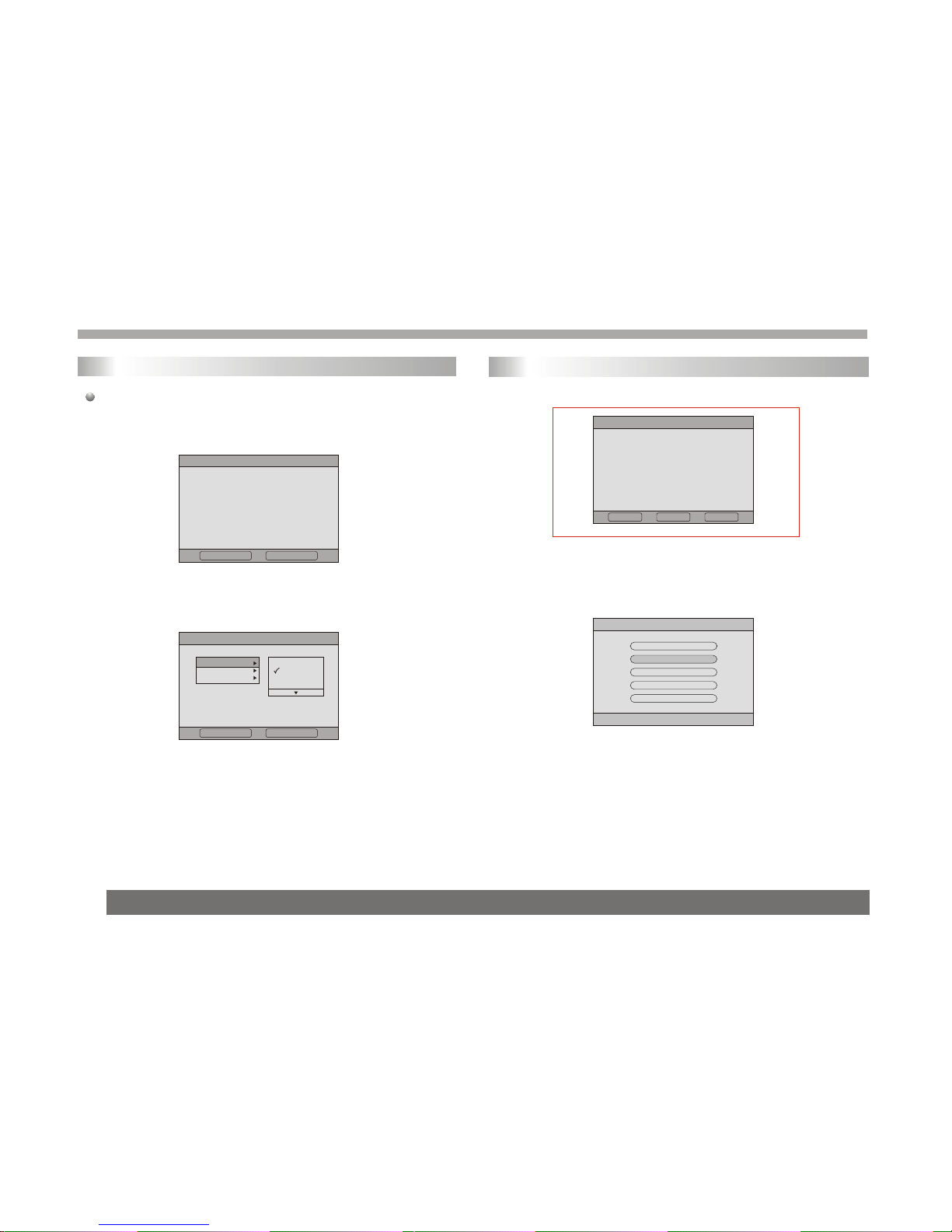
19
Initial First time
When the userfirst time usethe system, itwill disappear fellowing
picture,it will helpto finish theinstallation Wizard.
1. first ,selectYesand press PLAY key , see following picture.
2£®enter into user'slocal materiel ,local zone, osdlanguage and
time zone, Thesystem will auto search local channelsdepend on
those materiel, selectnext and pressPLAY key.
First Time Installation
Do you want tostart first time
Installation Wizard?
Yes No
First Time Installation(1)
Time Zone
England
ltaly
France
Germany
Country
Language
Back Next
DVB-T
DVB Menu
DVD Setup
DVB Menu
System Setting
Game
Exit
3. select Yes and pressPLAY key , see following picture.
4. now thesystem is scanningchannels, after scanning,the system
will enter intoDVB-T mode, itwill playback lastchannel it scaned.
5. in DVB-Tmode, press MENU key enter intoDVB-T setting(DVB
MENU), of courseDVD SETUP cannot active. Select DVB MENU
enter into DVBsetting. See followingpicture.
First Time Installation(2)
Do you want tostart Auto
Search? Prevlous channel
list will be replaced.
DVB-T
Back Yes No
Table of contents
Other VIETA Portable DVD Player manuals

VIETA
VIETA VPD722D User manual

VIETA
VIETA VPD777D User manual
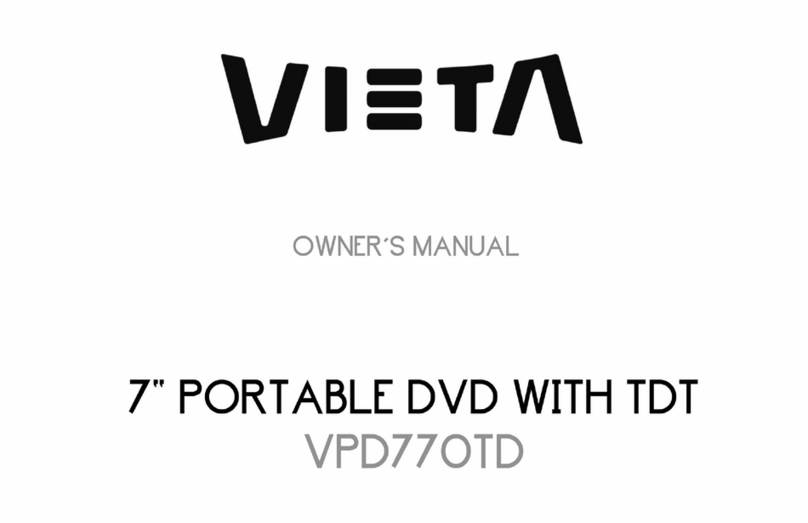
VIETA
VIETA VPD770TD User manual

VIETA
VIETA VPD780BT User manual

VIETA
VIETA VM-DV139 User manual

VIETA
VIETA VM-HD109BK User manual

VIETA
VIETA VPD900TD User manual

VIETA
VIETA CPD700D User manual

VIETA
VIETA VM-HD207BK User manual

VIETA
VIETA CPD1010TD User manual