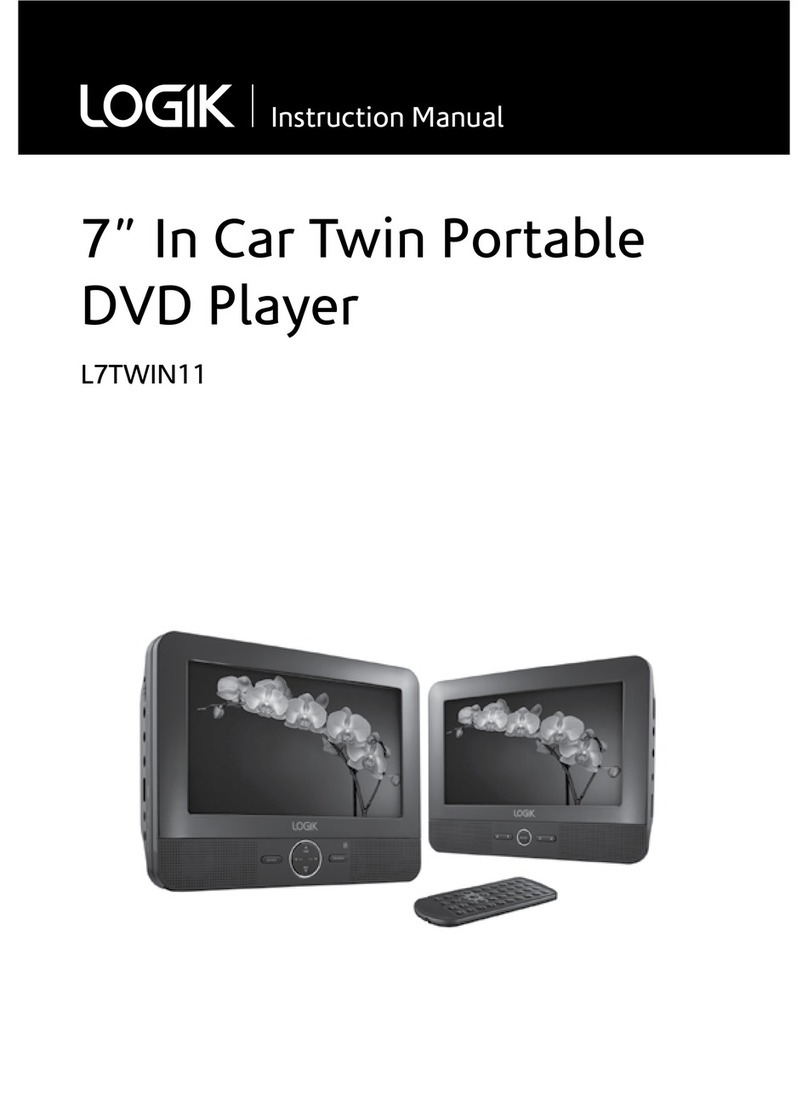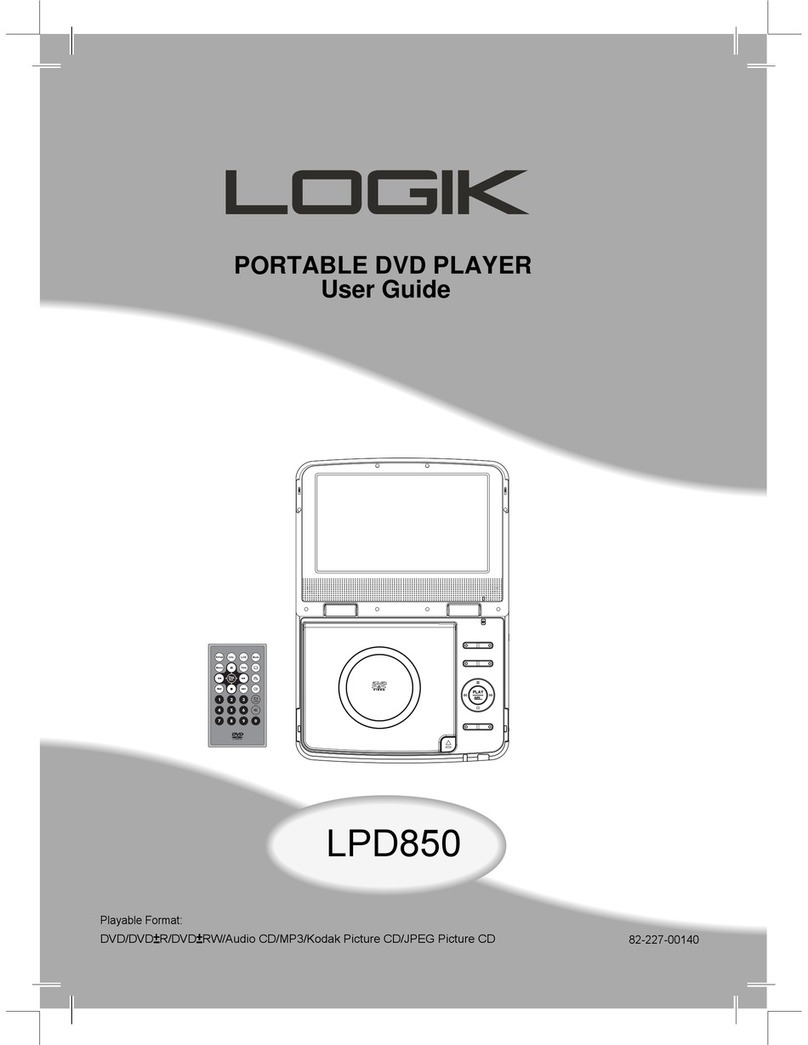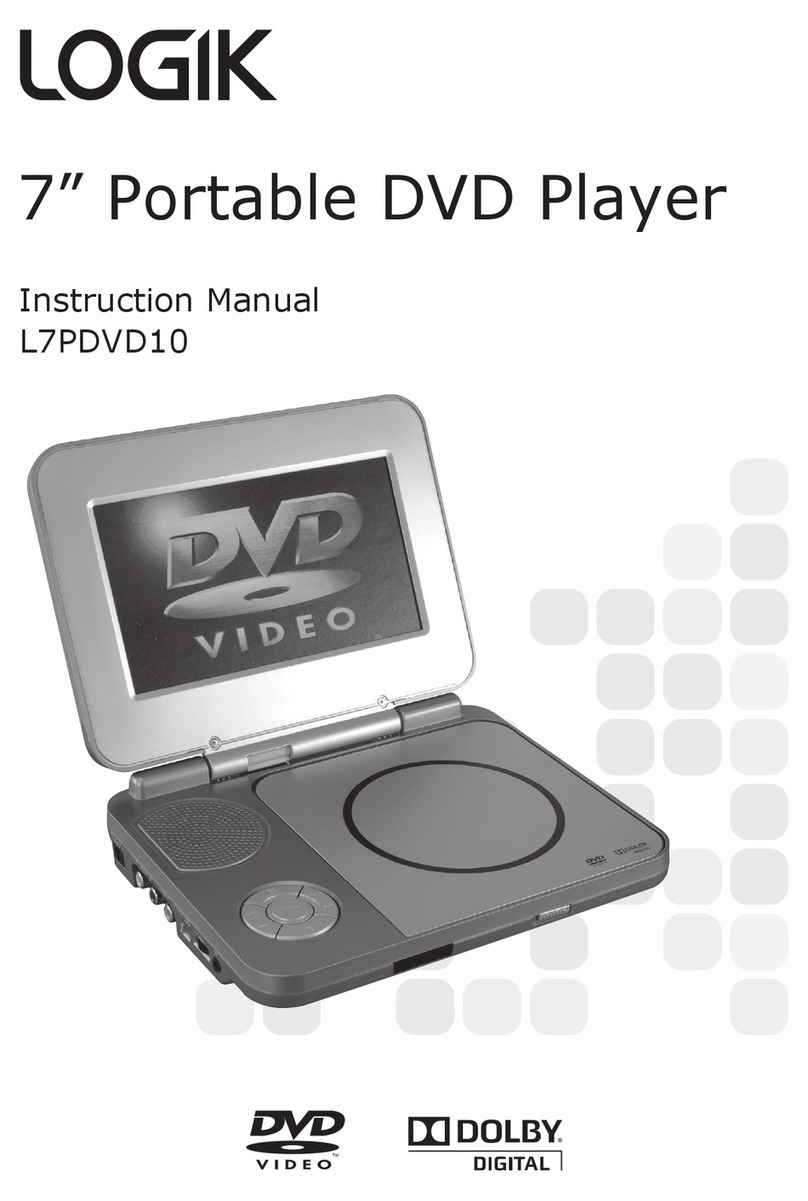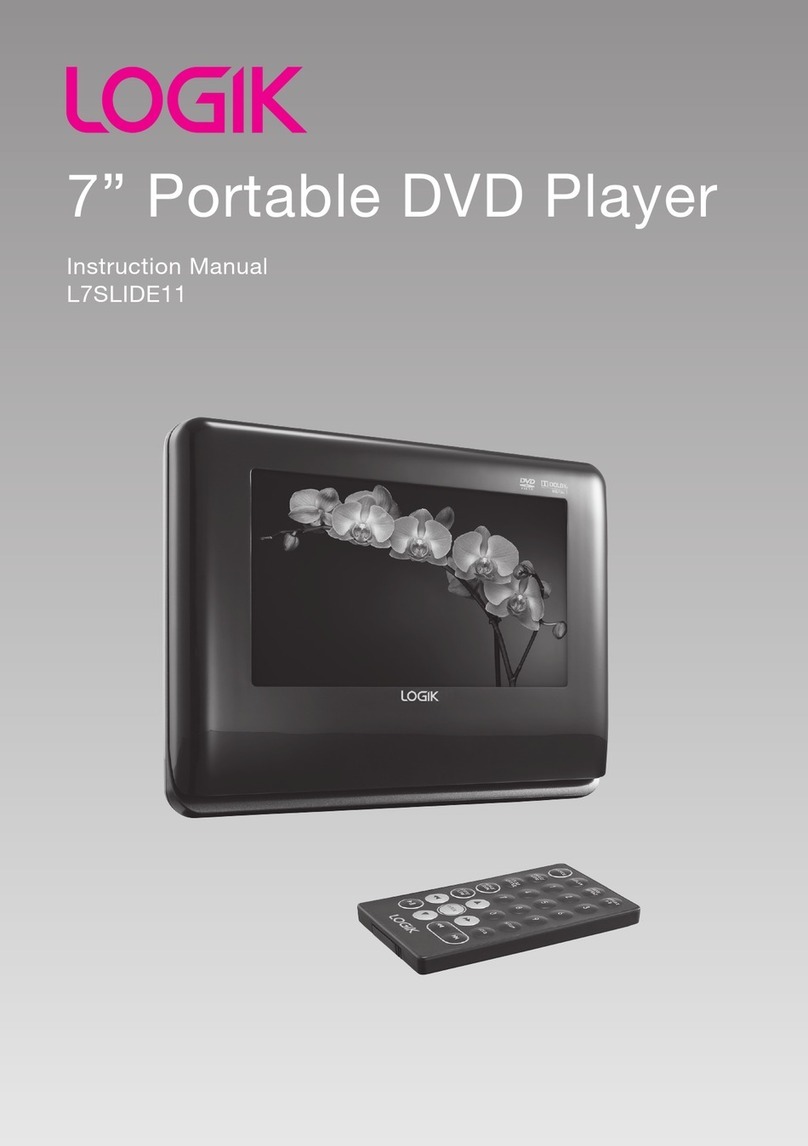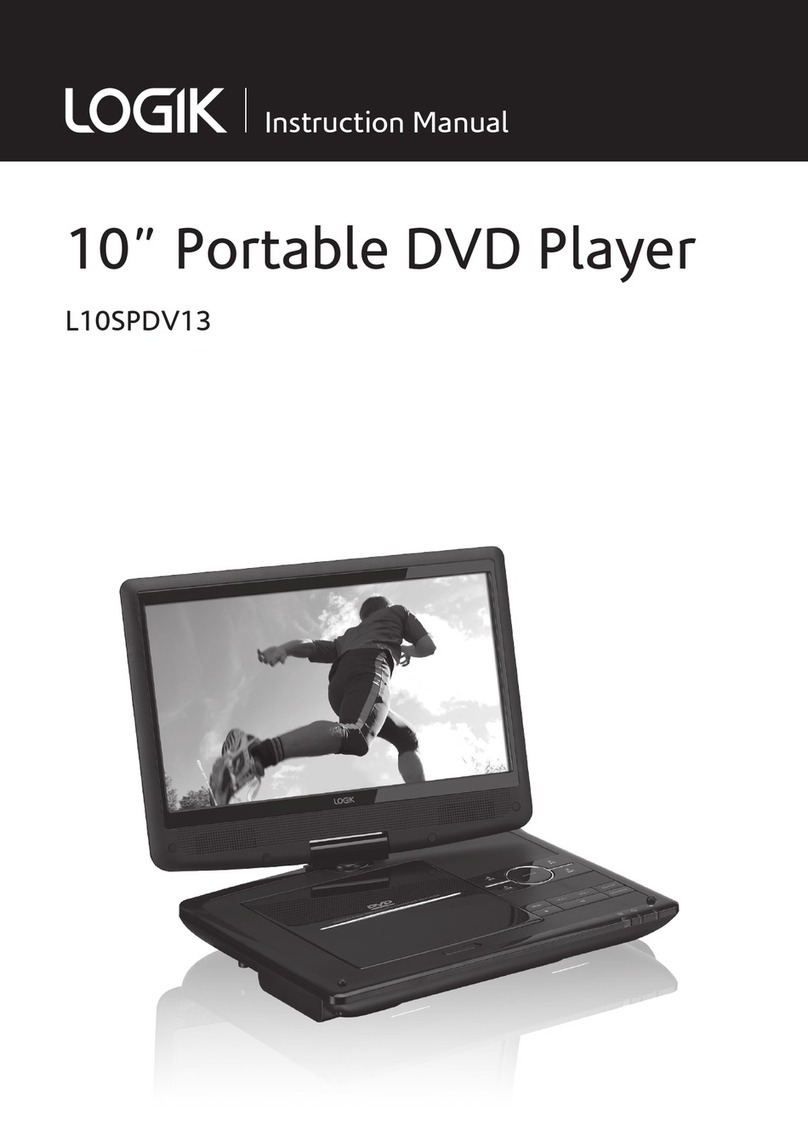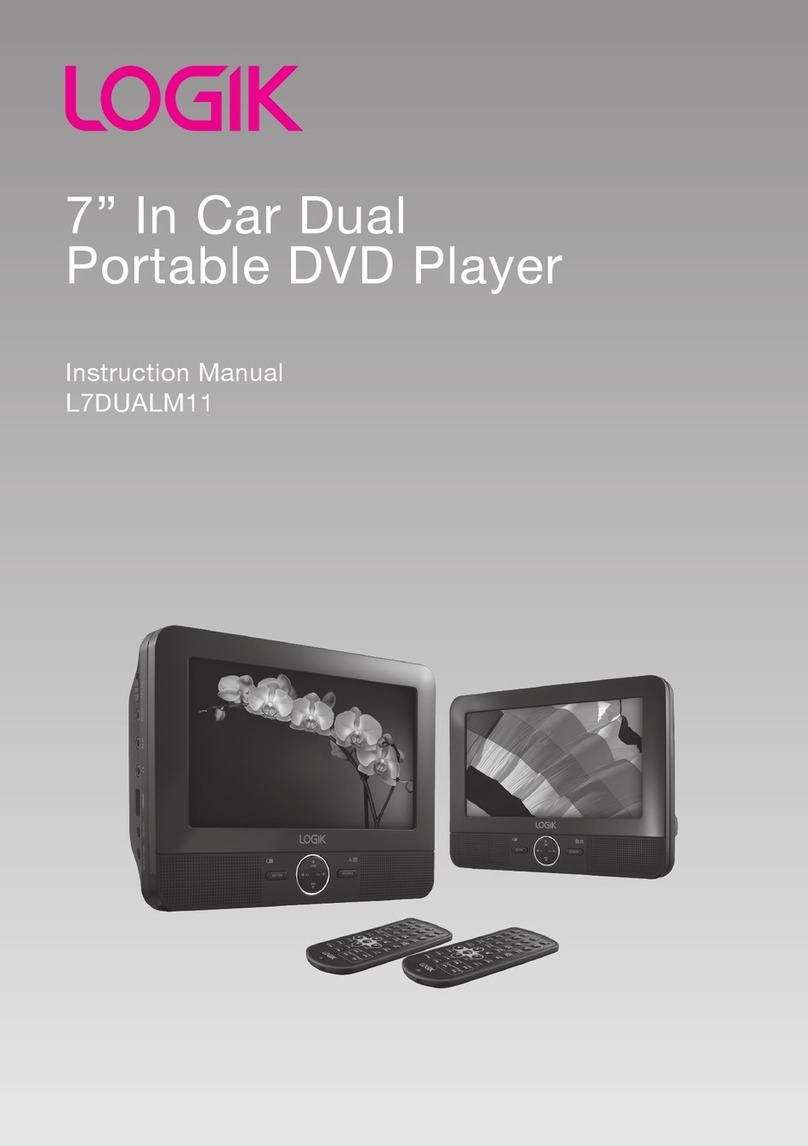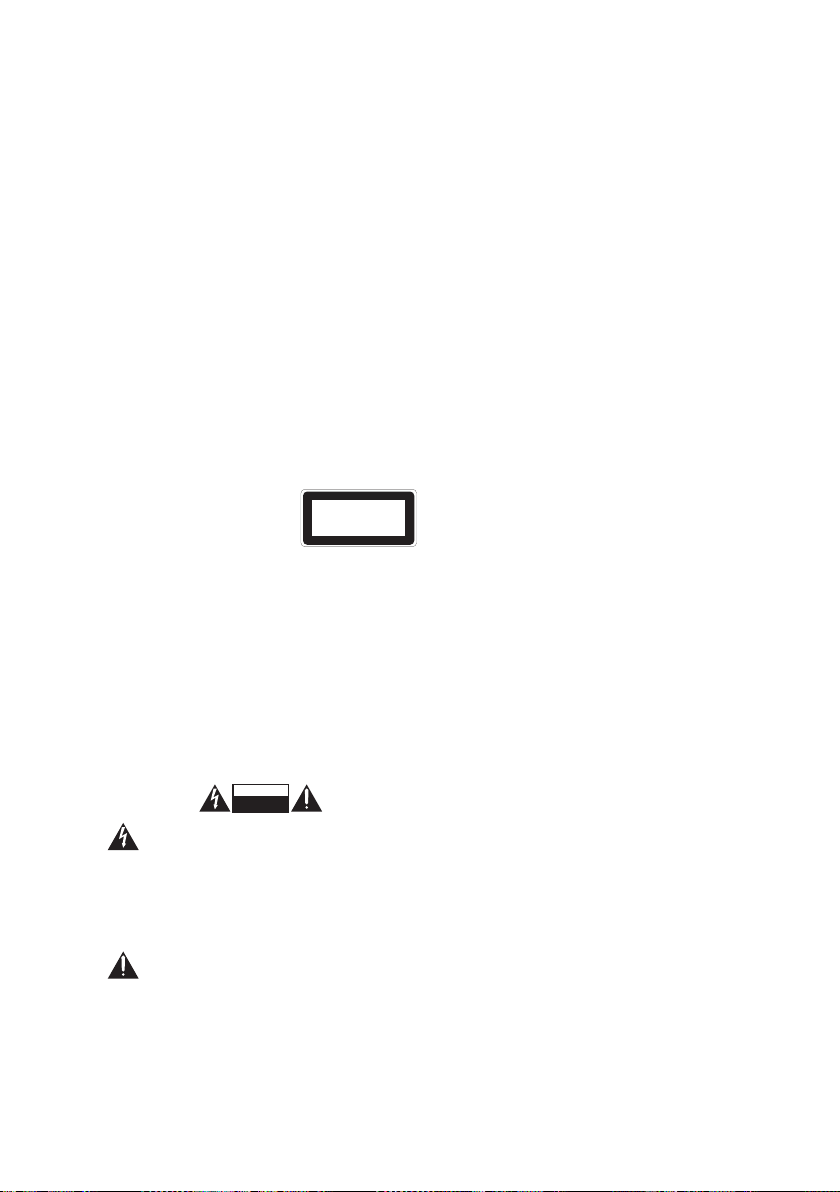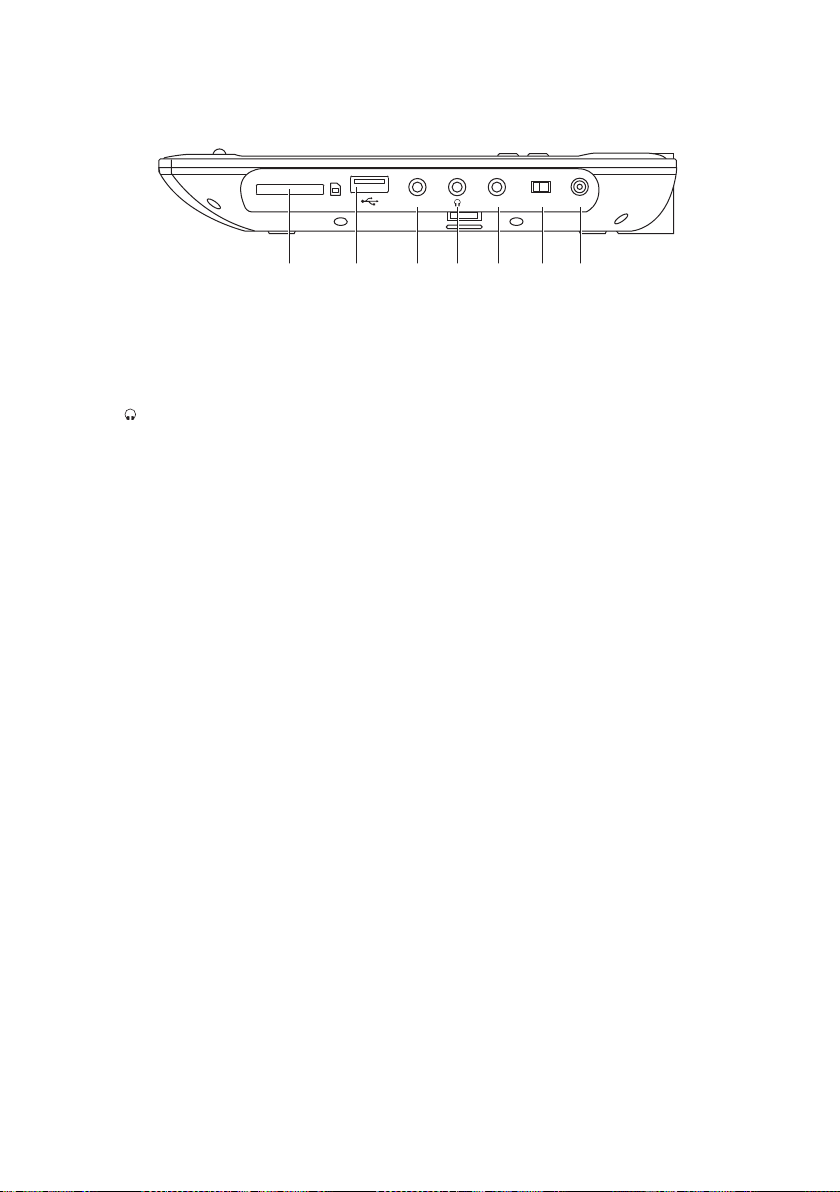5
Safety Warnings
• Read all the instructions carefully before using
the unit and keep them for future reference.
• Retain the manual. If you pass the unit onto a
third party make sure to include this manual.
• Check that the voltage marked on the rating
label matches your mains voltage.
Damage
• Please inspect the unit for damage after
unpacking.
• Do not continue to operate the unit if you are in
any doubt about it working normally, or if it is
damaged in any way - switch o, withdraw the
mains adapter and consult your dealer.
Location of Unit
• The unit must be placed on a at stable surface
and not subjected to vibrations.
• Do not place the unit on sloped or unstable
surfaces as the unit may fall o or tip over.
• The mains socket must be located near the unit
and should be easily accessible.
Temperature
• Avoid extreme degrees of temperature, either
hot or cold. Place the unit well away from heat
sources such as radiators or gas / electric res.
• Avoid exposure to direct sunlight and other
sources of heat.
Naked Flames
• Never place any type of candle or naked ame
on the top of or near the unit.
Moisture
• To reduce the risk of re, electric shock or
product damage, do not expose this unit to
rain, moisture, dripping or splashing. No objects
lled with liquids, such as vases, should be
placed on the unit.
• If you spill any liquid into the unit, it can cause
serious damage. Switch it o at the mains
immediately. Withdraw the mains plug and
consult your dealer.
Ventilation
• To prevent the risk of electric shock or re
hazard due to overheating, ensure that curtains
and other materials do not obstruct the
ventilation vents.
• A minimum distance of 5cm around the unit
should be maintained to allow for sucient
ventilation.
• Do not install or place this unit in a bookcase,
built-in cabinet or in another conned space.
Ensure the unit is well ventilated.
Safety
• Always disconnect the unit from the mains
supply before connecting / disconnecting other
devices or moving the unit.
• Unplug the unit from the mains socket during a
lightning storm.
• In the interests of safety and to avoid
unnecessary energy consumption, never leave
the unit switched on while unattended for
long periods of time, e.g. overnight, while on
holiday or while out of the house. Switch it o
and disconnect the mains plug from the mains
socket.
Mains Adapter Cable
• Make sure the unit or unit stand is not resting
on top of the mains adapter cable, as the weight
of the unit may damage the cable and create a
safety hazard.
Mains Adapter
• The mains adapter will continue to draw
electricity from the mains supply when plugged
in the mains socket. In the interests of safety
and to avoid unnecessary energy consumption,
never leave the adaptor plugged in the mains
socket while unattended for long periods of
time. Disconnect the adapter from the power
supply.
Interference
• Do not place the unit on or near appliances
which may cause electromagnetic interference.
If you do, it may adversely aect the working of
the unit, and cause a distorted sound.
Earphones
• Listening to loud sounds for prolonged
periods of time may permanently
damage your hearing.
• Before putting on earphones, turn the
volume down then put the earphones on and
slowly increase the volume until you reach a
comfortable listening level.