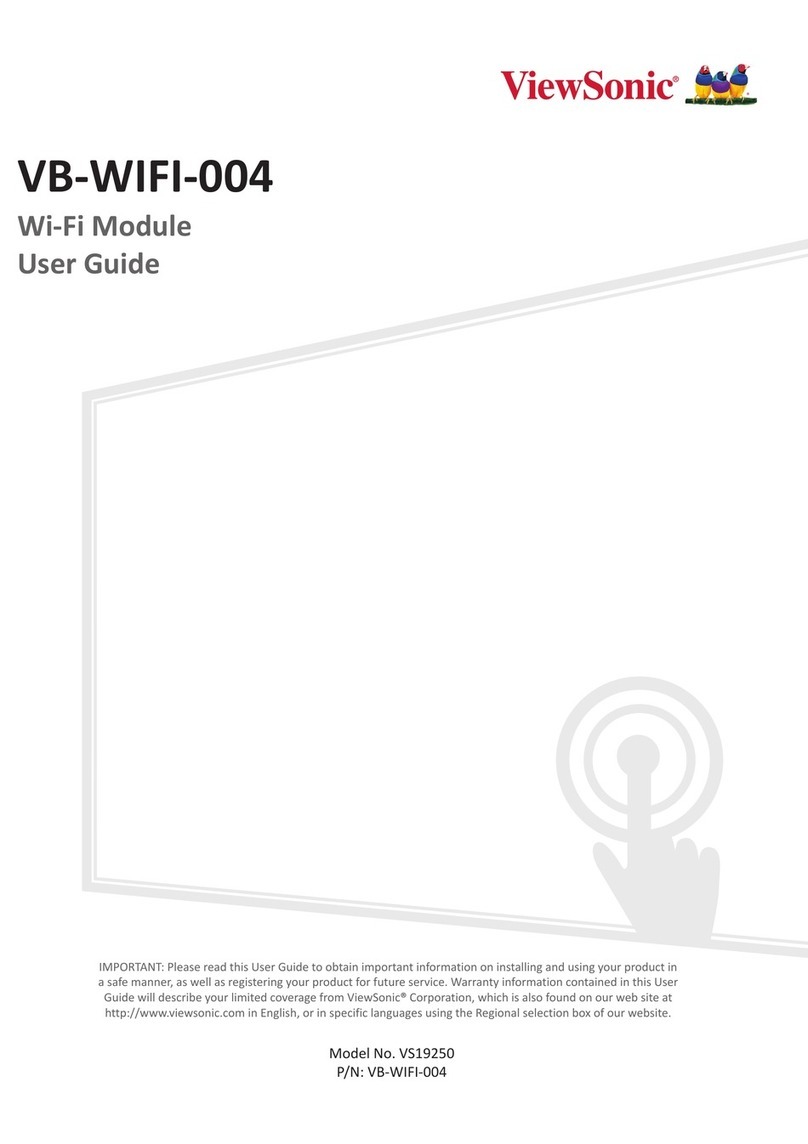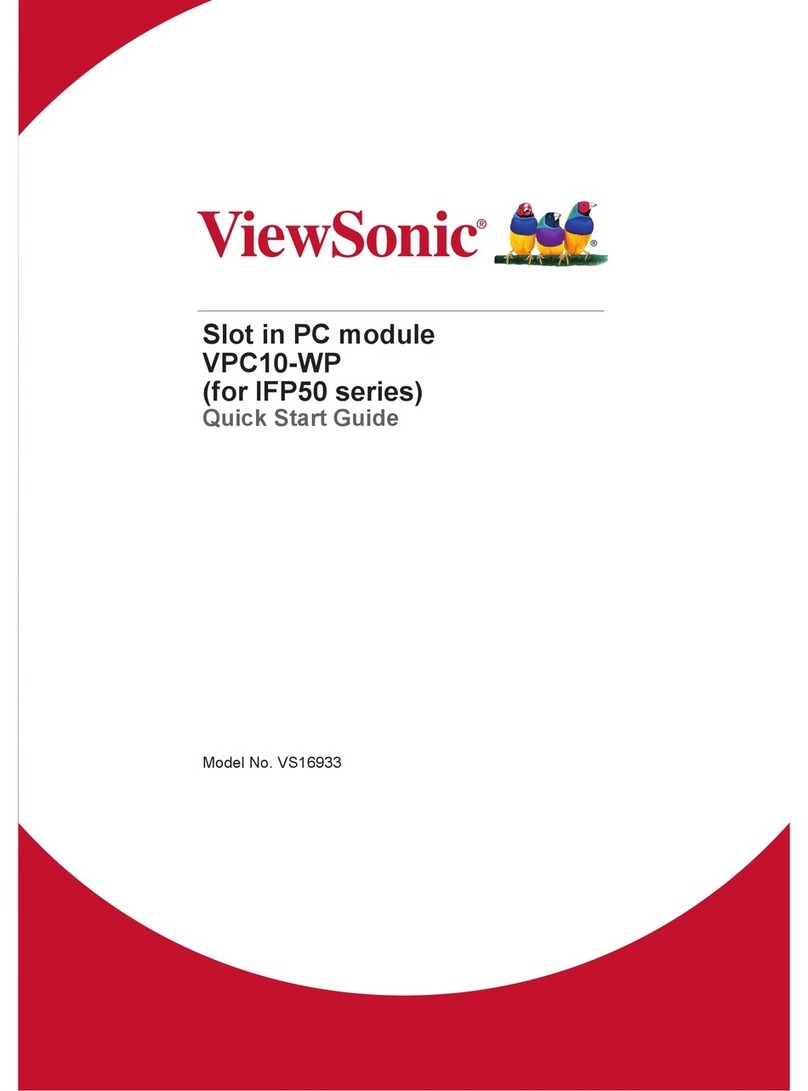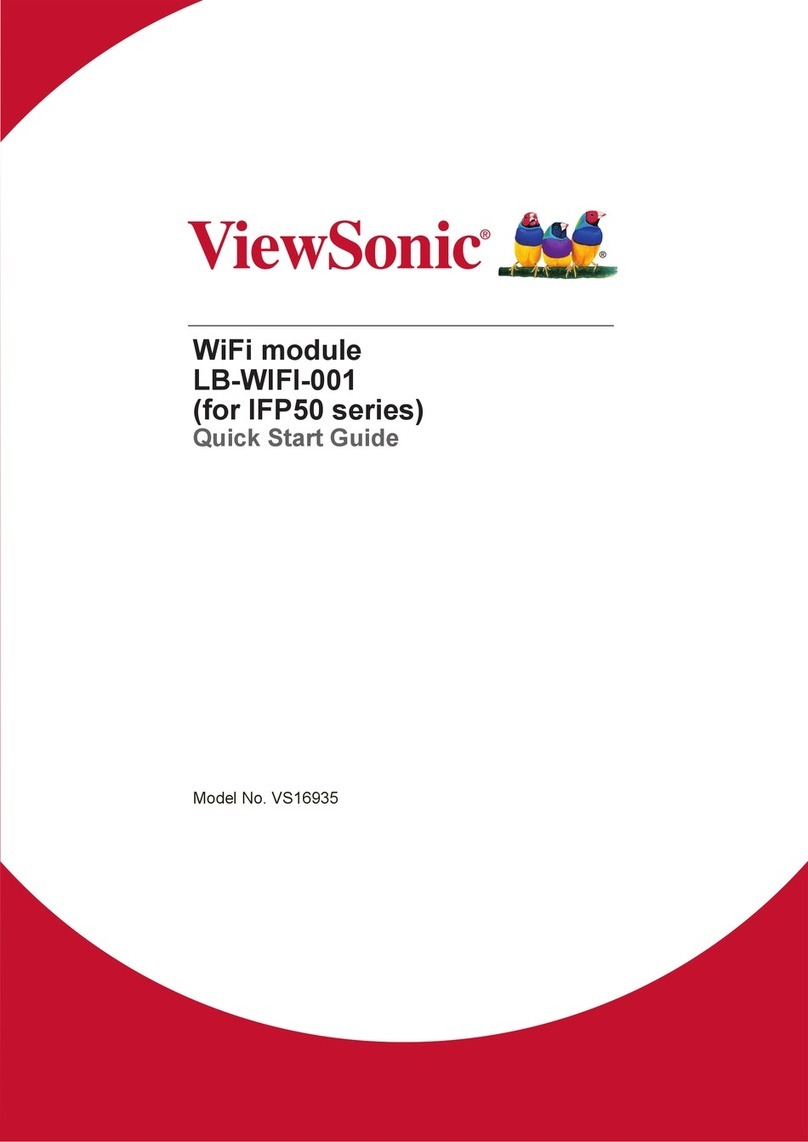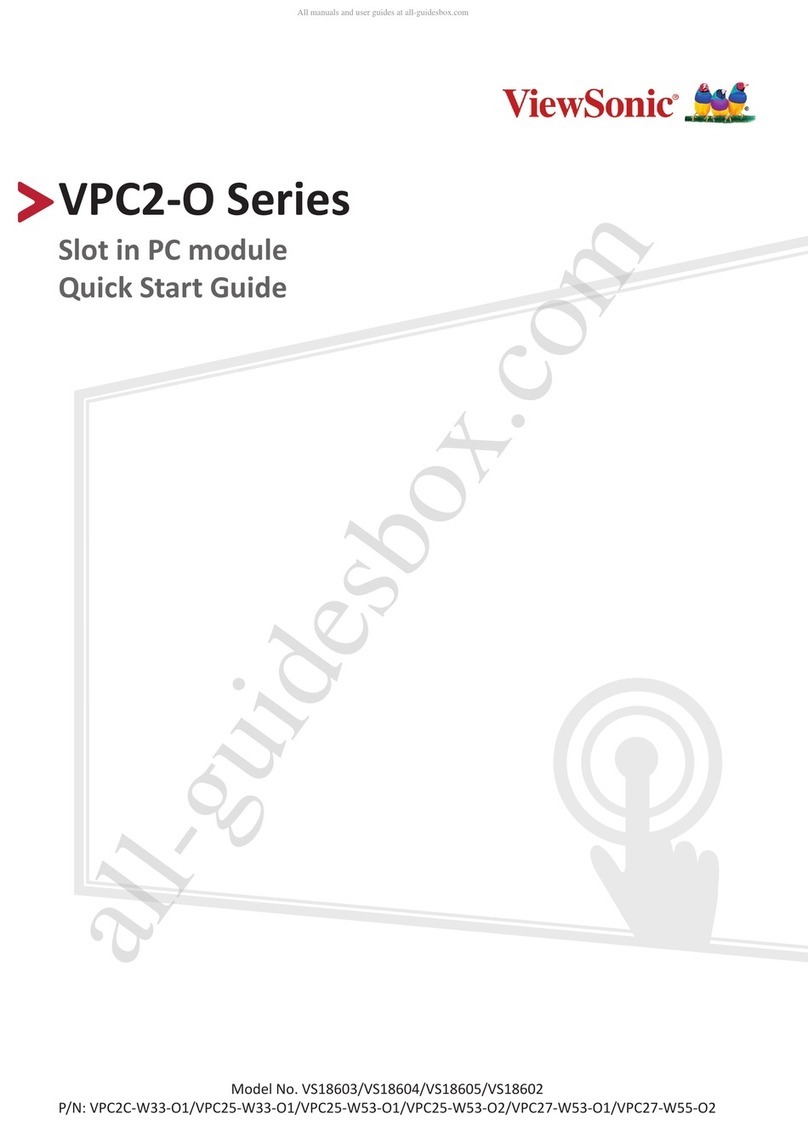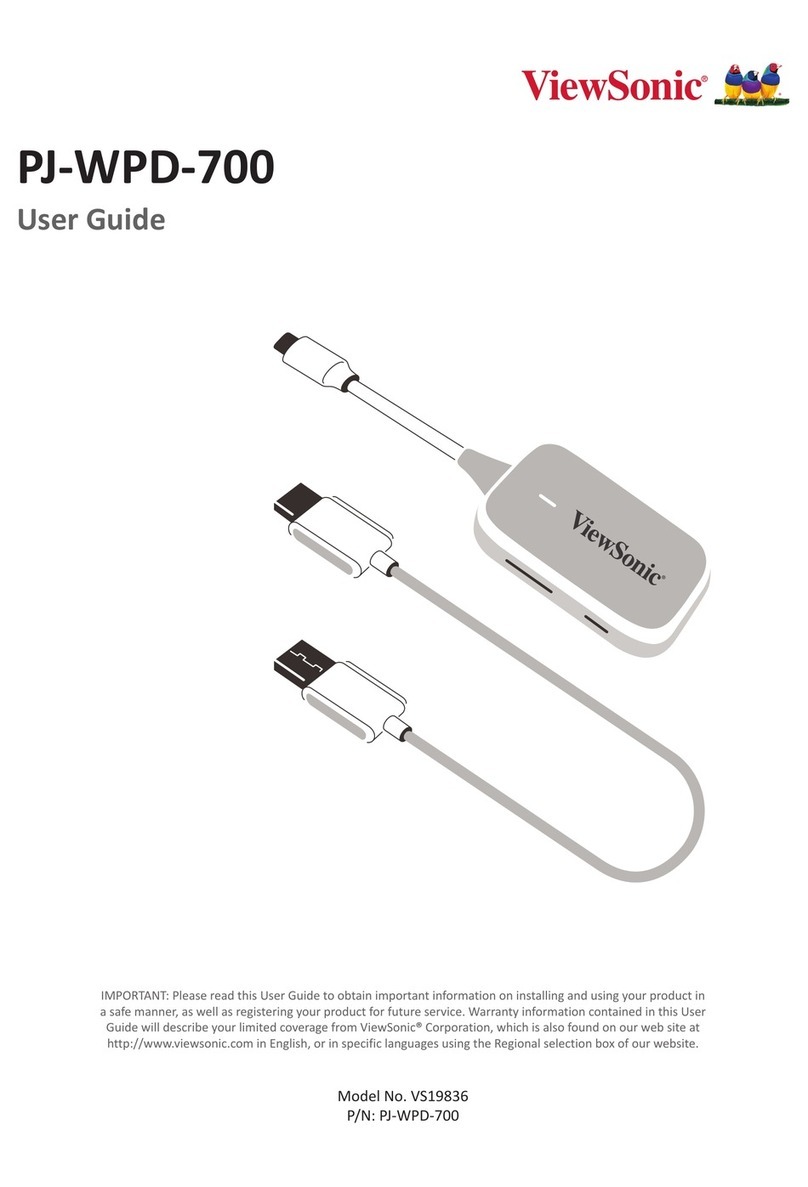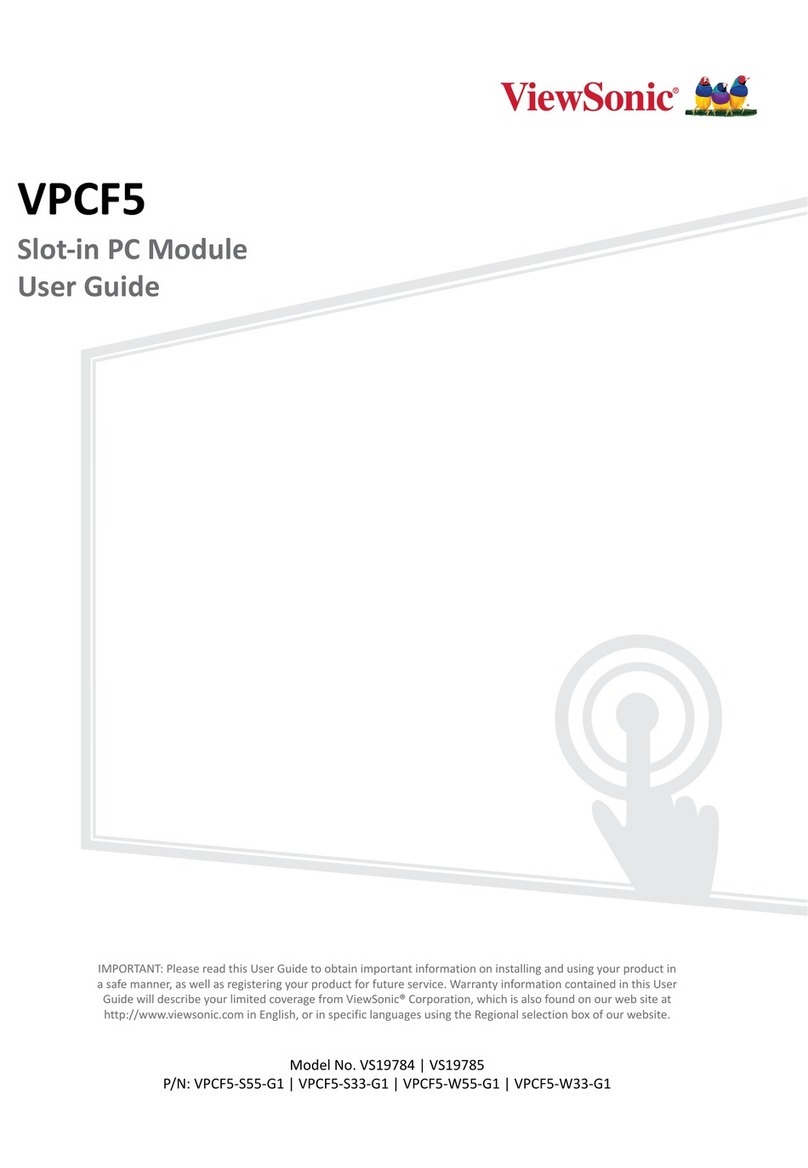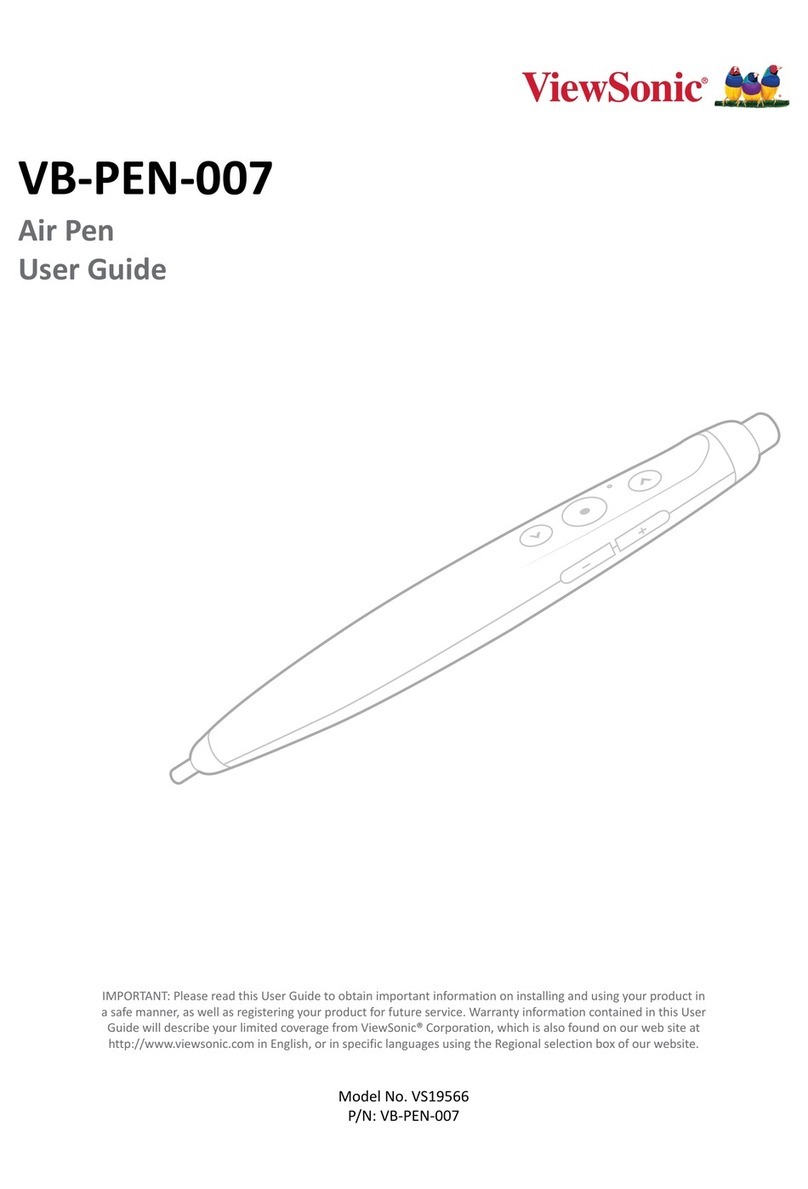4
Device Settings.......................................................... 22
Network & Internet ..............................................................................................22
Connected Devices ...............................................................................................23
Apps......................................................................................................................24
Notifications .........................................................................................................25
Storage .................................................................................................................27
Sound....................................................................................................................28
Display ..................................................................................................................29
Wallpaper .............................................................................................................30
Accessibility ..........................................................................................................31
Security.................................................................................................................33
Privacy ..................................................................................................................34
Location ................................................................................................................36
Passwords & Accounts..........................................................................................37
Digital Wellbeing ..................................................................................................38
Google ..................................................................................................................39
System ..................................................................................................................40
About Device ........................................................................................................41
Tips & Support......................................................................................................42
ViewBoard Settings Menu Tree............................................................................43
Pre-installed Applications and Settings...................... 70
myViewBoard Display...........................................................................................70
myViewBoard Manager........................................................................................71
myViewBoard Whiteboard ...................................................................................72
vCast .....................................................................................................................75
Display Group Settings .......................................................................................... 77
Synchronized Group Screen All the Time.............................................................. 79
Share a Screen to the Display Group (One to Many Casting)................................ 79
Moderator Mode .................................................................................................. 80
Broadcast .............................................................................................................. 81
Multiple Screen Sharing ........................................................................................ 81
Preview Screen...................................................................................................... 81
Touch..................................................................................................................... 81
Casting from Windows, MacBook, and Chrome Devices ...................................... 82
Casting from Android Devices............................................................................... 84
Casting from Apple iOS Devices ............................................................................ 87
Connecting to a ViewBoard from a Mobile Device ............................................... 90