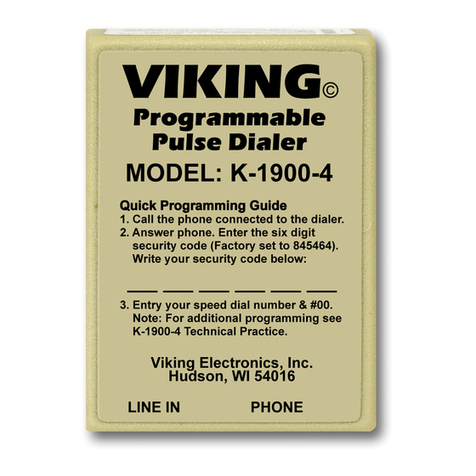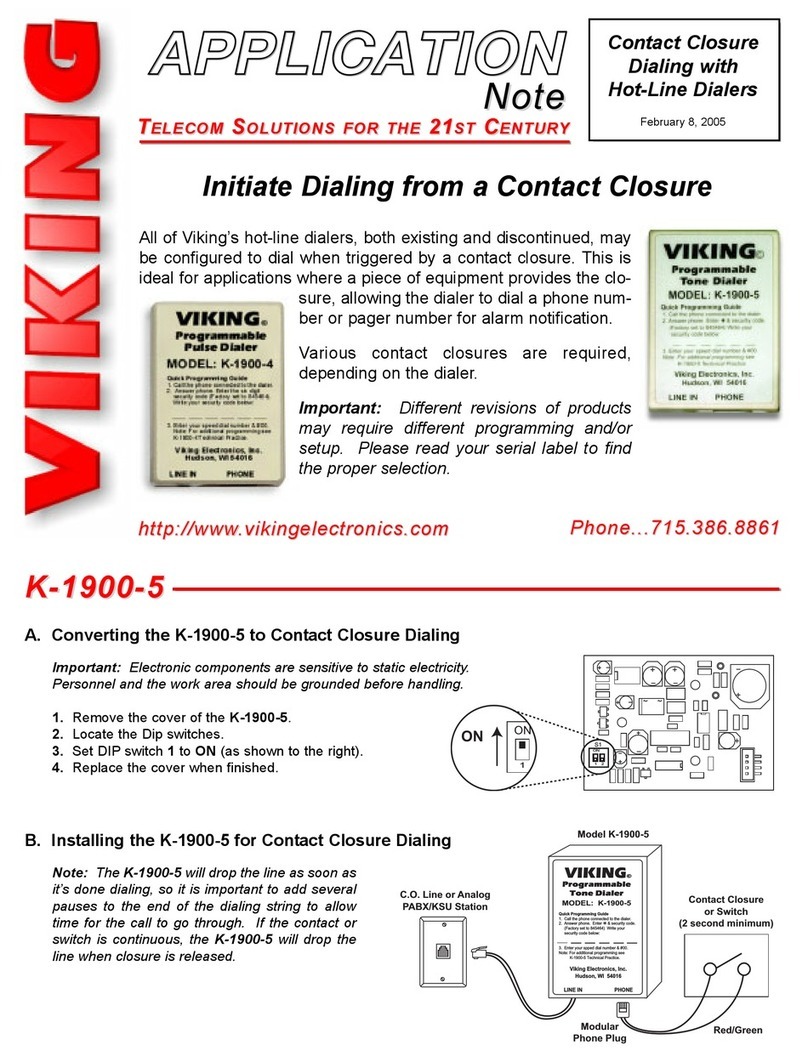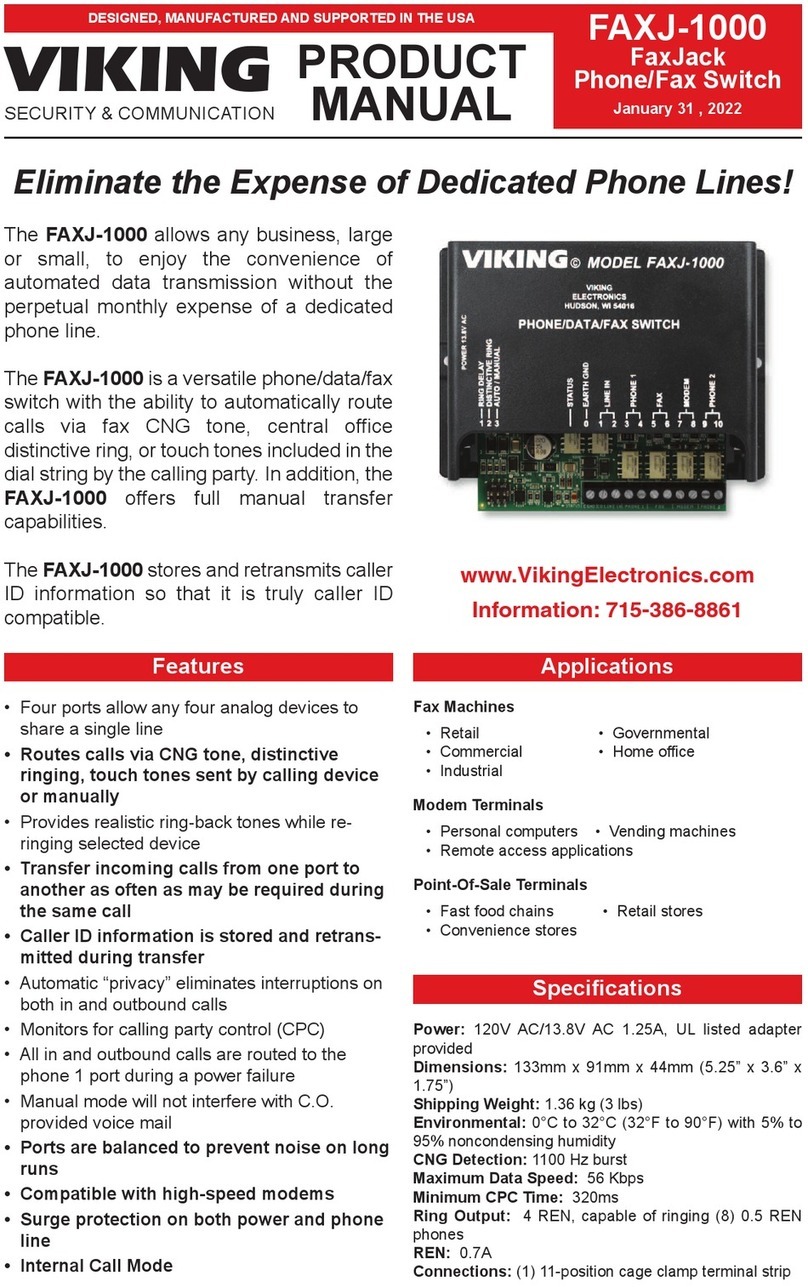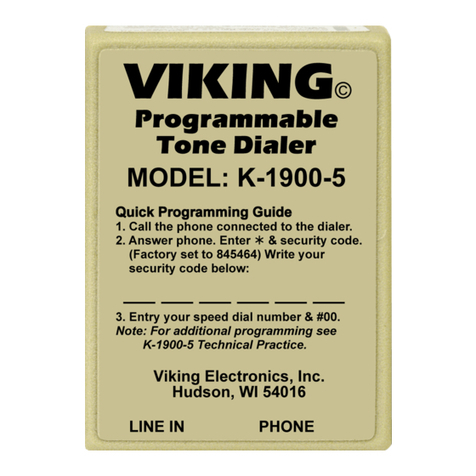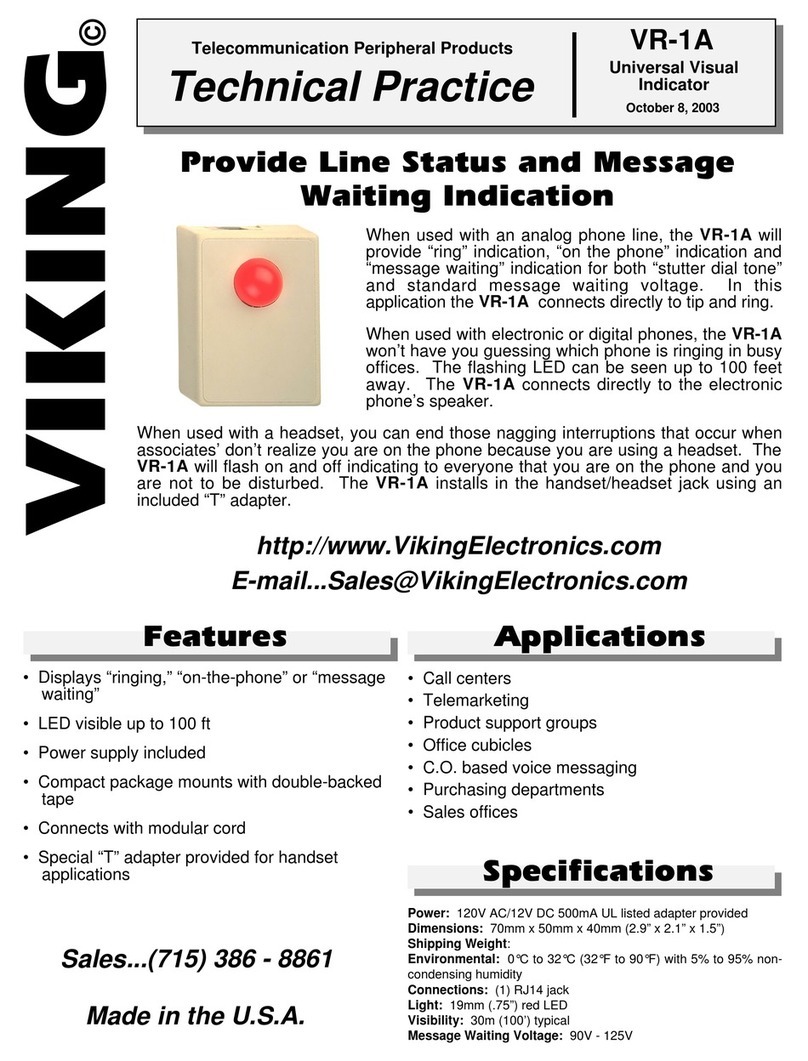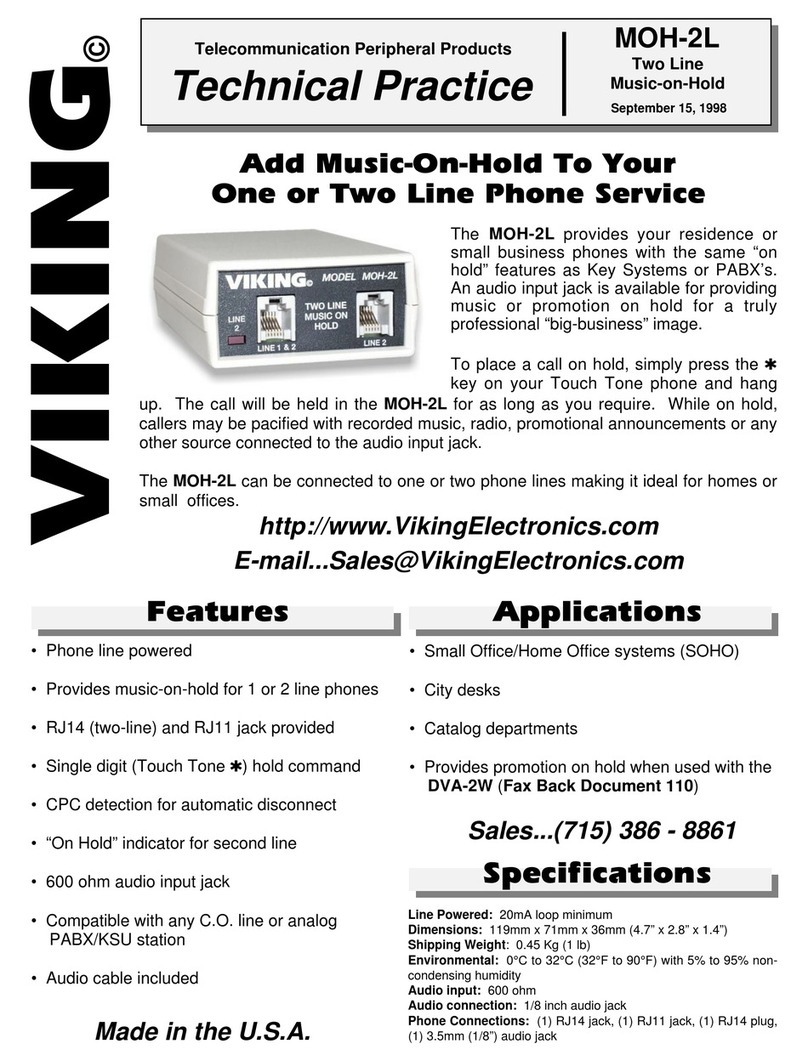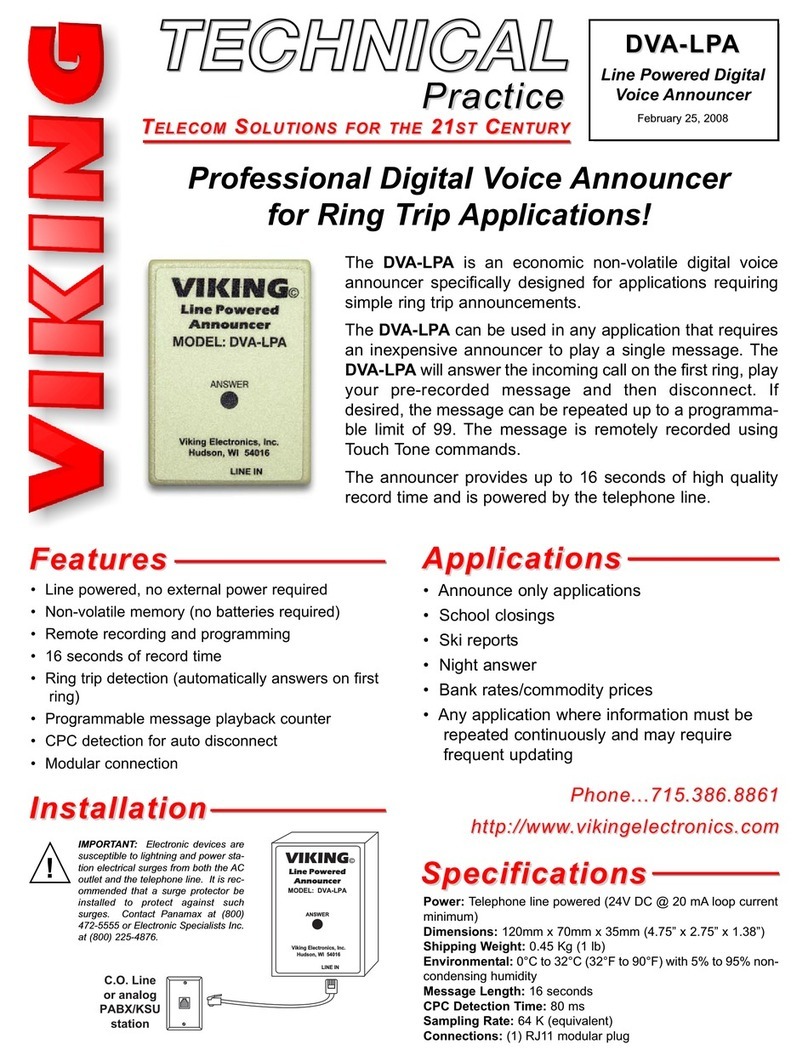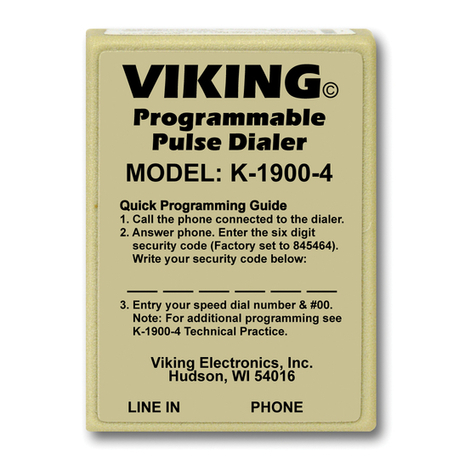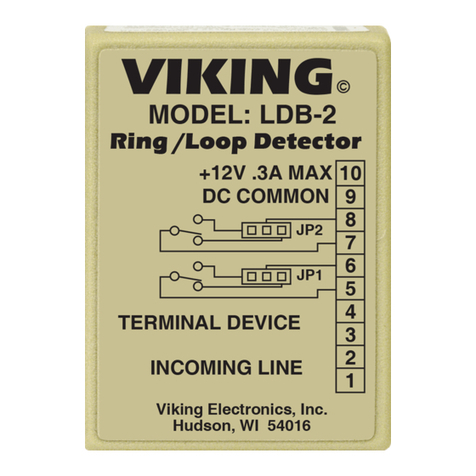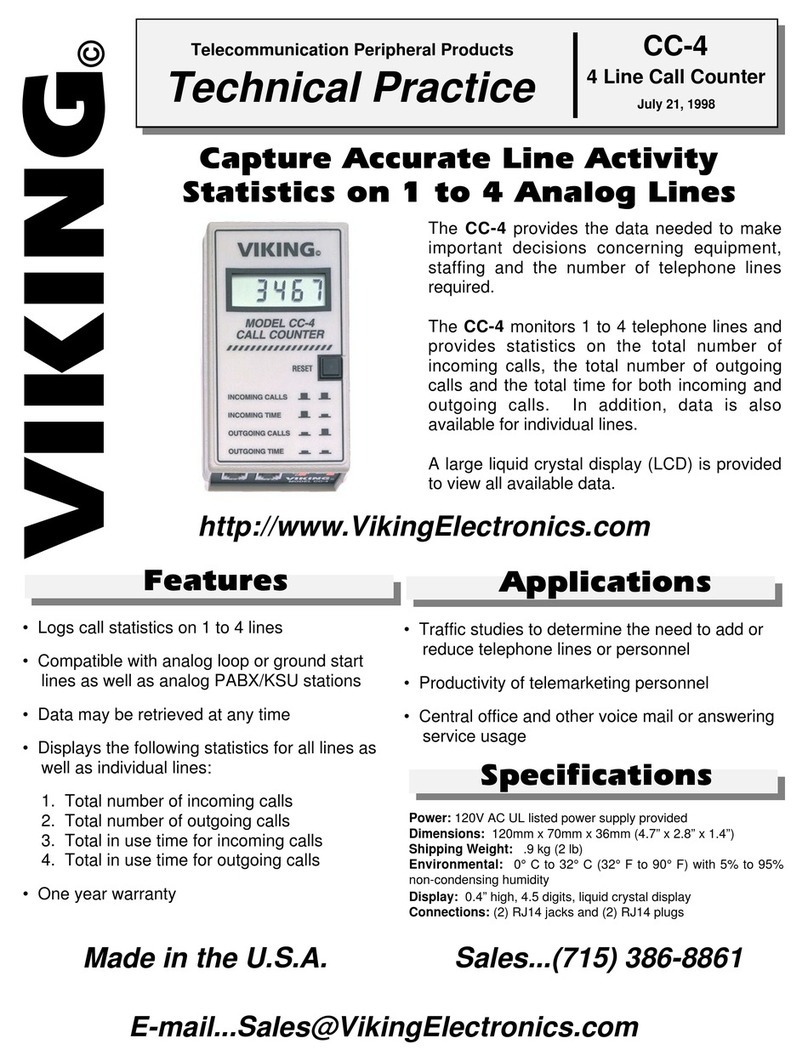Printed in the U.S.A. ZF300970 Rev BFax Back Doc # 650
Due to the dynamic nature of the product design, the information contained in this document is subject to change without notice. Viking
Electronics, its affiliates and/or subsidiaries assume no responsibility for errors and/or omissions contained in this information. Revisions
of this document or new editions of it may be issued to incorporate such changes.
Product Support Line...(715) 386-8666 Fax Back Line...(715) 386-4345
Note: Communication software menu commands may vary with brands and versions. The commands listed are
only the most common. If your software does not use these menu commands, use the commands that most closely
correspond.
1. Connect your PC to the RS-232 port of the CA-4.
2. From the personal computer, start the communication software and, open the profile as
explained in Programming section C. Setting Up Your Communications Software.
3. From your communication software select “Transfer...” or “Transfer File...,” then “Receive text...” or “Capture
text...”
4. In the file name box, create a name with a .txt extension (Example: data.txt). Click “OK” or “Start.” Your PC is
now ready to receive the call data from the CA-4.
5. Enter <Ctrl+Z>. The CA-4 will respond with time, date and mode, verifying communications between your PC
and the CA-4.
6. Enter <Ctrl+D> to begin dumping the data. The call records will appear in the terminal window of your PC.
Notes: You may momentarily pause and restart the data transfer by entering <Ctrl+S>. Alternatively, you may
also abort and restart the transfer from the beginning by pressing <Ctrl+H> followed by <Ctrl+D>.
7. When the file transfer is complete, click on “Stop” or “Stop Transfer” button.
8. If desired, enter <Ctrl+B> on the PC keyboard to put the CA-4 back into the call “Buffer” mode.
To use the data in a spread sheet, import the ASCII Delimited Text file you have just created and manipulate
the data as necessary.
D. PC Mode
B. Data Format
C. Printer Mode
You may download records individually using the dump mode or store the records and dump all of the records at
once using the buffer mode. Below is a sample printout/terminal screen.
Connect your serial printer to the RS-232 port of the CA-4 and set up your printer as shown in “Programming
section D.” For ease of viewing, the Tabular mode should be used (see B. Data Format, 1. Tabular Format)
3. Deleting Data
To delete all stored data, press <Ctrl+X> (PC mode only).
1. Tabular Format
In the tabular format, the data is spaced to form a table. This is best for downloading to a serial printer.
2. ASCII Delimited Text Format
In the ASCII delimited text format, a text file is produced with commas delimiting the individual data fields. This is
best for downloading to a PC.
Manual Operation - To change the data format, hold in the DATA button. After one second, the CA-4 will
begin flashing the LED, first consecutive five single flashes, then five double flashes and then repeating the
pattern as long as the button is held in. Continue to hold the button down while watching the flashing LED.
Release the DATA button when the LED produces a single flash to put the CA-4 in the tabular mode.
a.
b. PC Operation - To enable the “Tabular Format” mode, press <Ctrl+T>.
Manual Operation - To change the data format, press and hold the DATA button. After one second, the CA-
4will begin flashing the LED, first five single flashes, then five double flashes and then repeating the pattern
as long as the button is held in. Continue to hold the button down while watching the flashing LED. Release
the DATA button when the LED produces a double flash to put the CA-4 in the ASCII delimited mode.
a.
b. PC Operation - To enable the “ASCII Delimited” mode, press <Ctrl+A>.
Note: While in the ASCII
Delimited Mode, no screen prompts will be returned from <Ctrl> commands.
month/day/year time line # number dialed call length inbound (I) or outbound (O)
| | | | | |
09/30/1998 12:41 4 5551212 00:00:09 O
E. Modem Mode
You may download the CA-4’s data remotely using a modem, a null modem adapter and telephone line. Connect
the modem with the null modem adapter (Radio Shack # 26-1496 or 26-264 or equivalent ) to the RS-232 port.
When you configure your communications software (see Programming section C), enter the phone number
attached to the null modem.