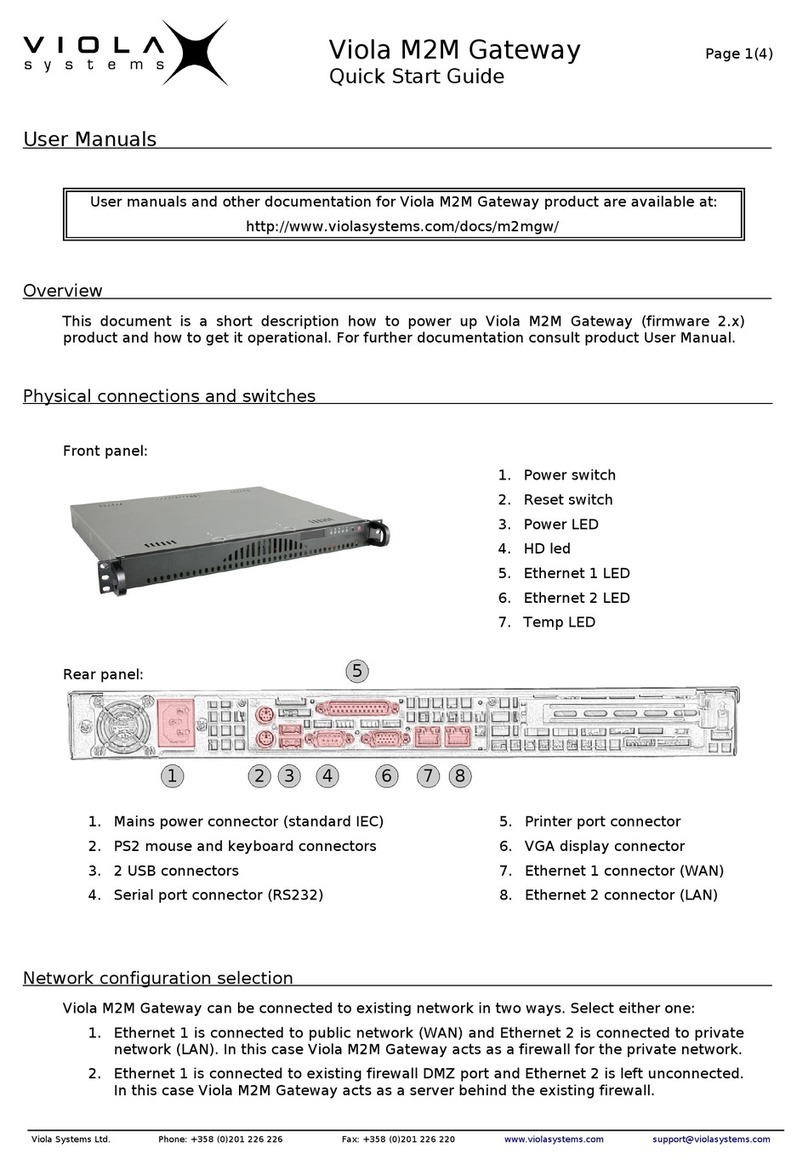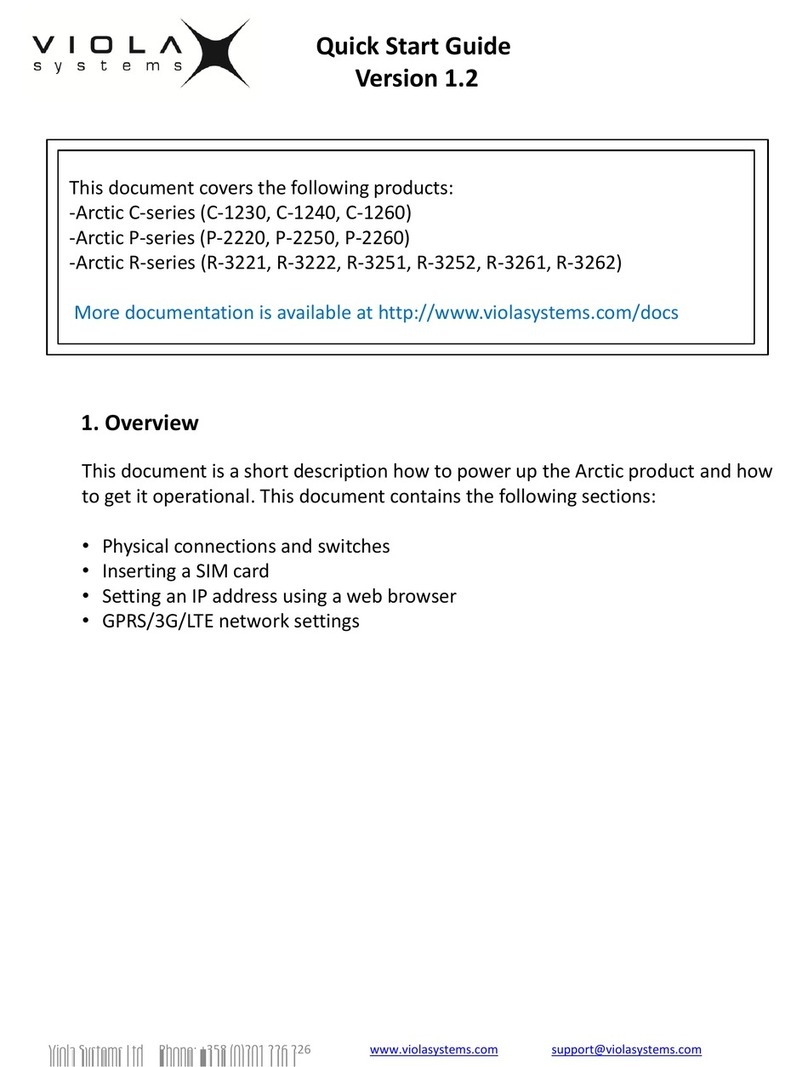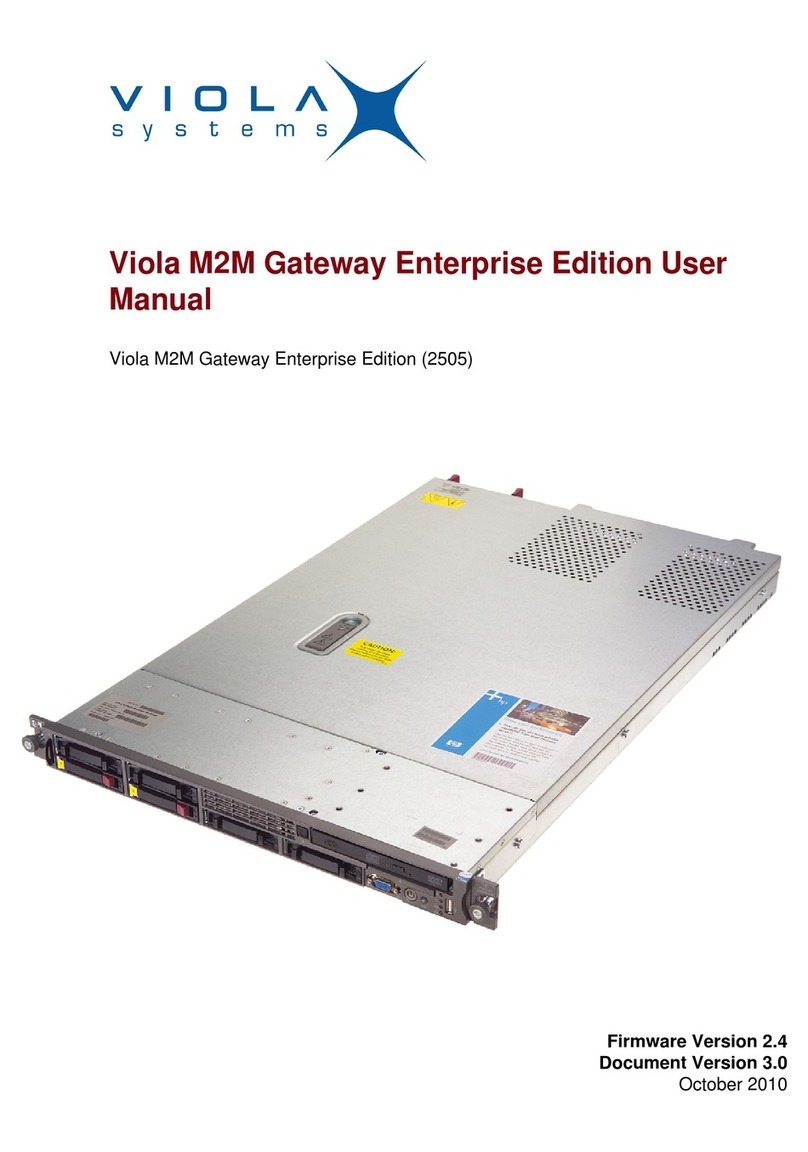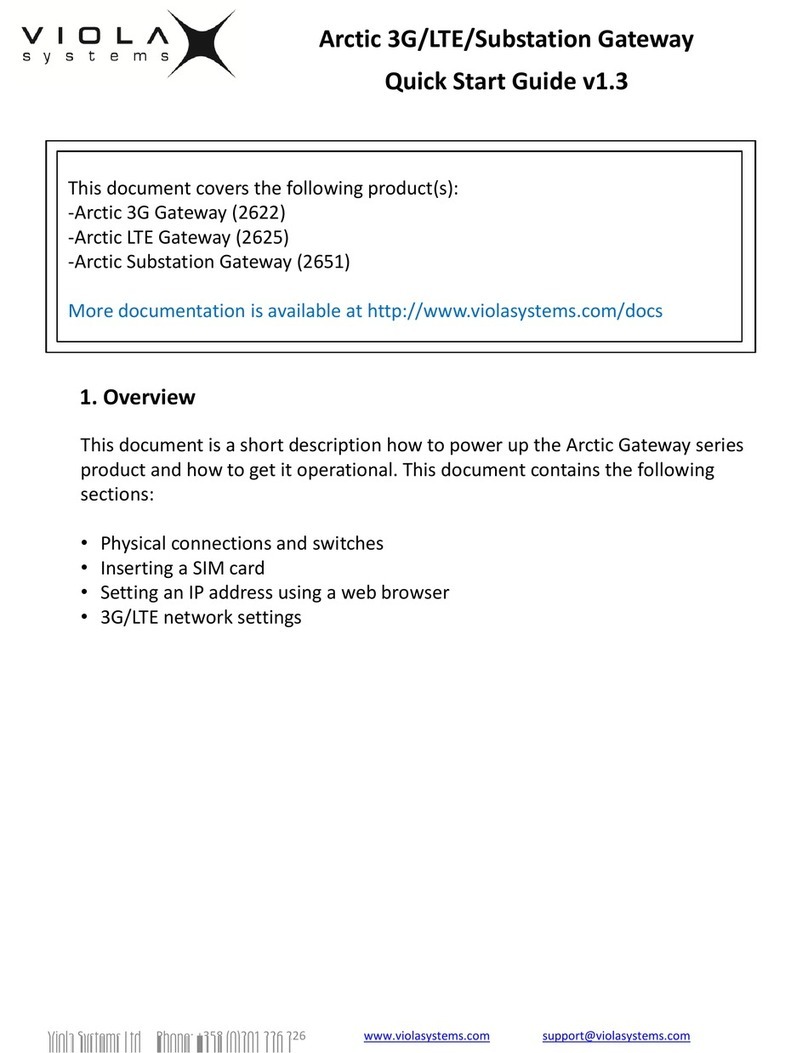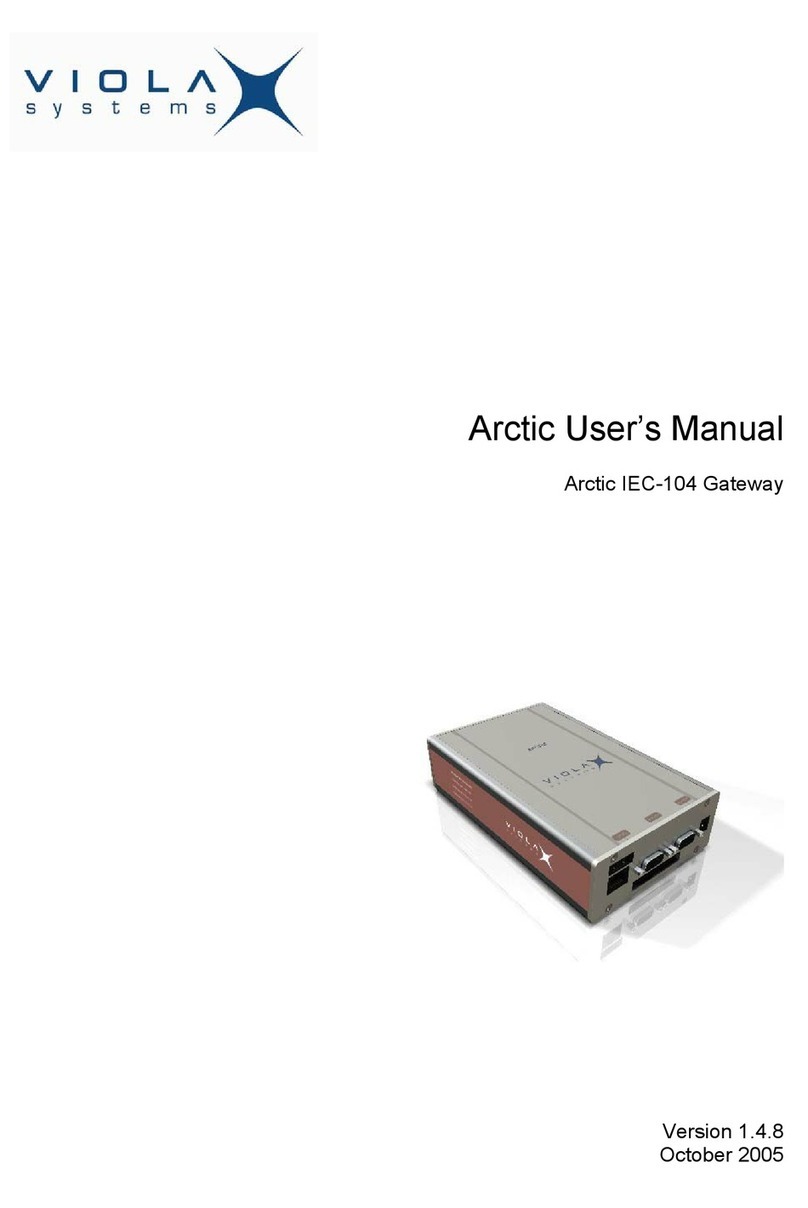User's Manual
Arctic GPRS Gateway
Firmware Version 5.0.7 7 Document Version 1.6
Contents
COPYRIGHT AND TRADEMARK ........................................................................................2
DISCLAIMER..........................................................................................................................3
DECLARATION OF CONFORMITY......................................................................................4
WARRANTY AND SAFETY INSTRUCTIONS.......................................................................5
REVISIONS............................................................................................................................6
1. INTRODUCTION............................................................................................................... 9
1.1 About this User’s Manual......................................................................................................9
1.2 The Arctic Platform................................................................................................................9
2. PHYSICAL INTERFACES...............................................................................................11
2.1 Front Panel Description.......................................................................................................11
2.2 Back Panel Description.......................................................................................................14
2.3 Side Panel Description........................................................................................................15
2.4 Product Information Label ..................................................................................................16
2.5 Firmware Version................................................................................................................ 17
3. GETTING STARTED.......................................................................................................18
3.1 Unpacking the Arctic ..........................................................................................................18
3.2 Installation of the Arctic.......................................................................................................18
3.3 Setting of the IP Address Using an HTML Browser........................................................... 18
3.4 Setting of the IP Address Using a Console........................................................................20
4. ARCTIC CONFIGURATOR TOOL..................................................................................23
4.1 Login to Arctic Configurator................................................................................................23
4.2 General Usage of the Arctic Configurator...........................................................................24
5. ARCTIC SOFTWARE CONFIGURATION...................................................................... 25
5.1 System Menu...................................................................................................................... 25
5.2 Network Menu..................................................................................................................... 25
5.2.1 Ethernet ..................................................................................................................26
5.2.2 GPRS...................................................................................................................... 27
5.2.3 Dial-in...................................................................................................................... 28
5.2.4 SSH-VPN.................................................................................................................29
5.2.5 L2TP-VPN............................................................................................................... 30
5.2.6 GRE.........................................................................................................................32
5.2.7 Monitor.....................................................................................................................32
5.2.8 Routing.................................................................................................................... 33
5.2.9 S-NAT......................................................................................................................34
5.2.10 D-NAT......................................................................................................................34
5.2.11 DNS Update............................................................................................................35
5.2.12 DynDNS Client........................................................................................................35
5.2.13 NTP Client...............................................................................................................36
5.2.14 SMS Config.............................................................................................................36
5.3 Firewall Menu......................................................................................................................37
5.4 Service Menu...................................................................................................................... 39
5.4.1 WWW...................................................................................................................... 39
5.4.2 Telnet.......................................................................................................................39