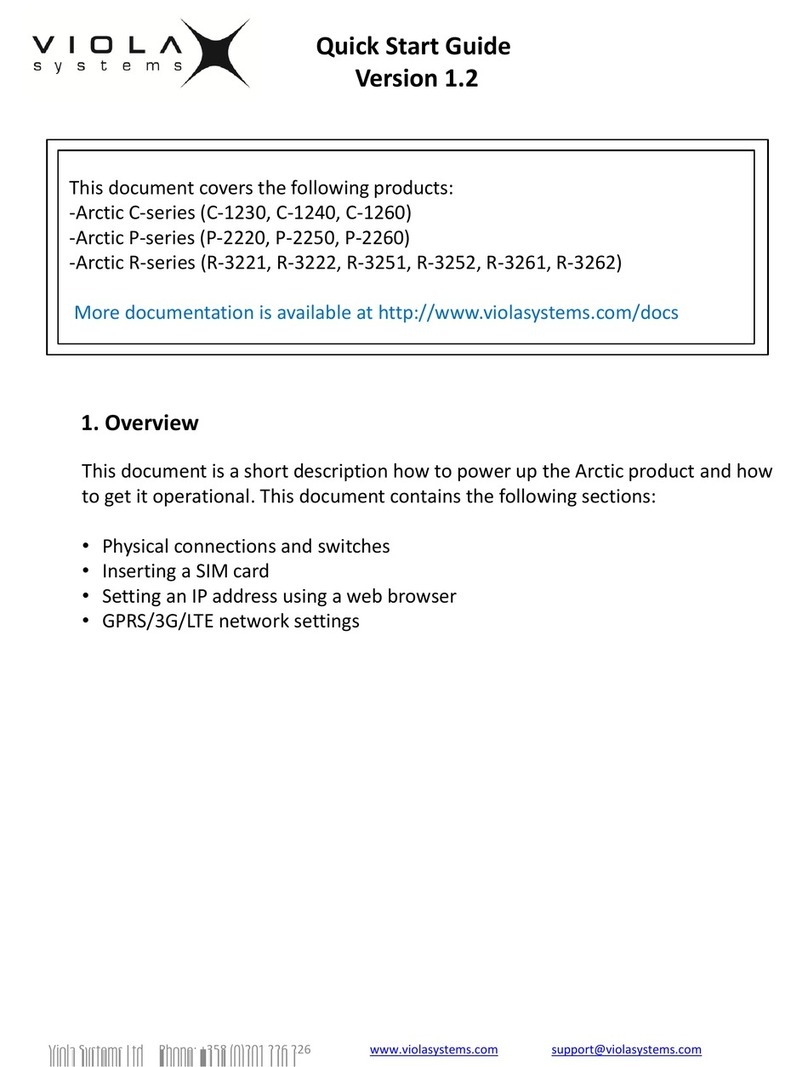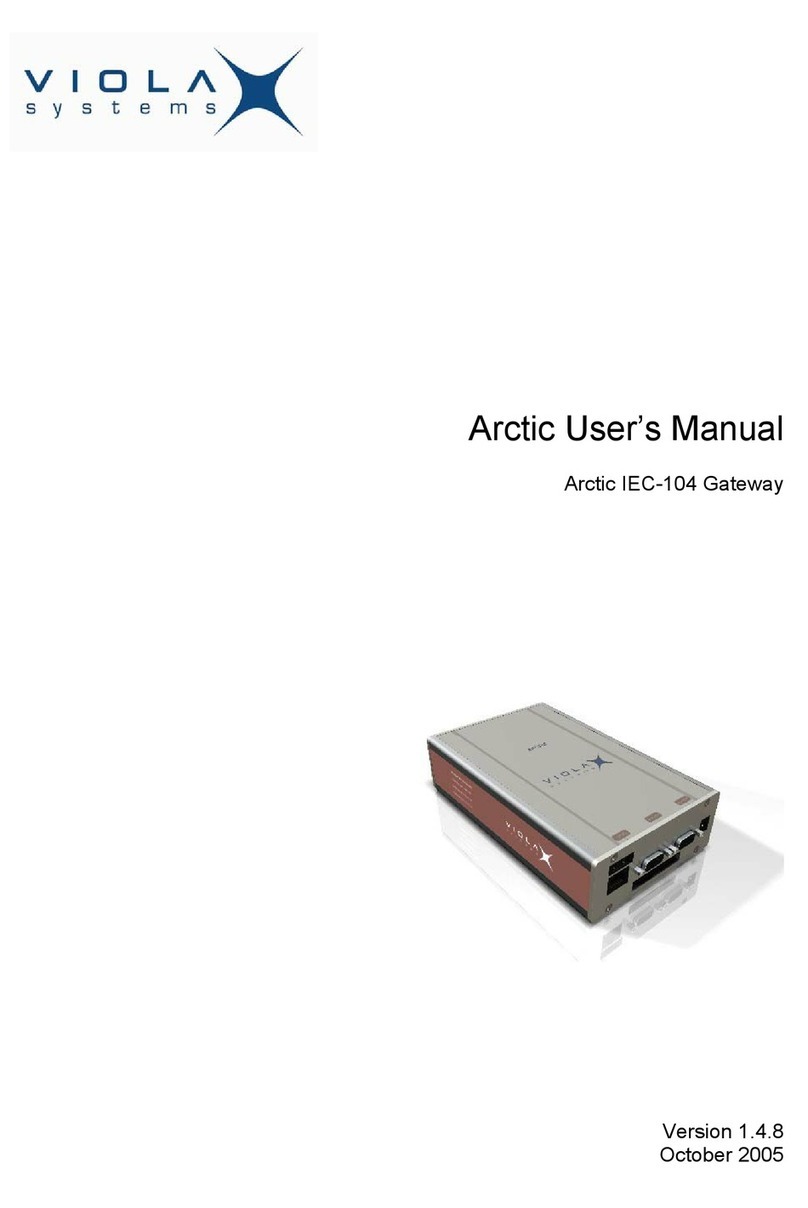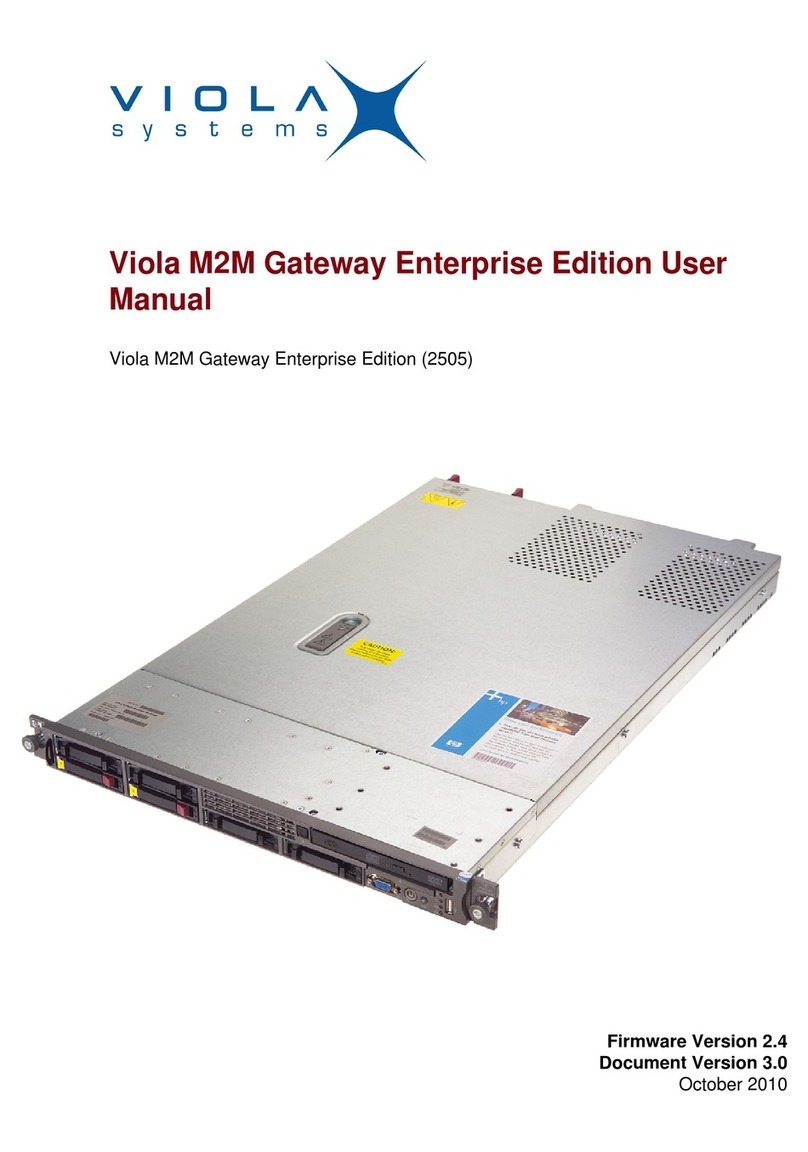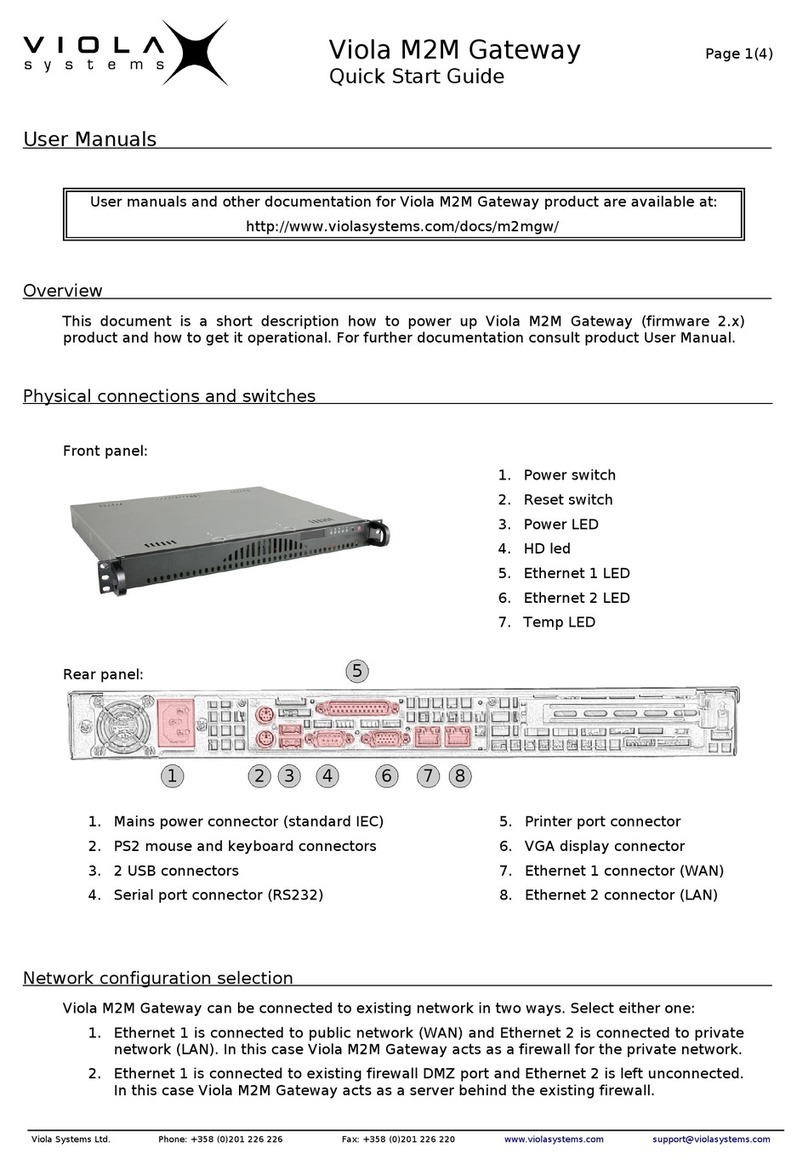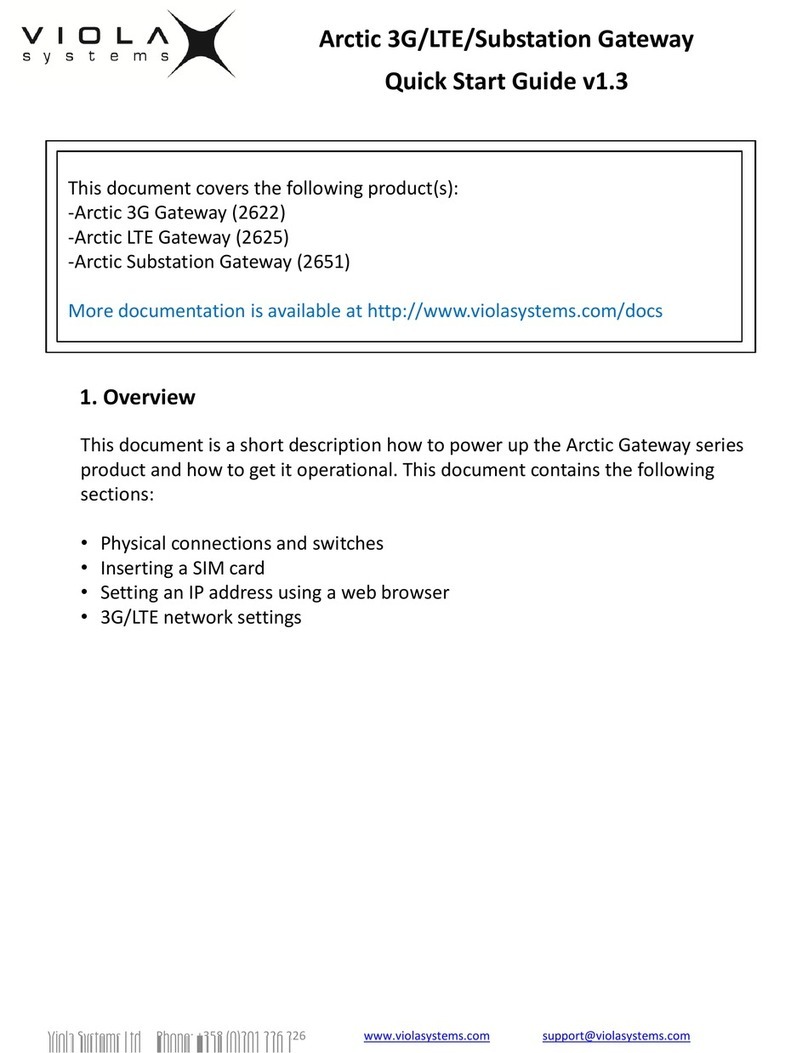Viola M2M Gateway User's Manual
Table of Contents
1. Introduction......................................................................................................6
1.1. Features............................................................................................................................7
2. Network Requirements.....................................................................................8
2.1. Connection Principle..........................................................................................................8
2.2. Minimal Requirements for Network....................................................................................8
2.3. Routing Setup...................................................................................................................9
2.4. HTTP Server for SSH key exc ange....................................................................................9
2.5. Ot er Network Services.....................................................................................................9
2.6. Recommended Network Setup.........................................................................................10
2.7. Using t e Second Et ernet Port.......................................................................................11
3. P ysical Interfaces..........................................................................................12
3.1. Front Panel......................................................................................................................12
3.2. Back Panel......................................................................................................................12
3.3. Power Switc and Connector...........................................................................................13
3.4. Product Label..................................................................................................................13
4. Getting started...............................................................................................14
4.1. Configuring t e IP address...............................................................................................14
4.2. Using Webmin.................................................................................................................16
5. VPN Configuration for Arctic...........................................................................17
5.1. VPN Client Settings.........................................................................................................17
5.2. Key Management............................................................................................................18
5.3. Routing mode..................................................................................................................18
5.4. C ecking VPN Status from Arctic.....................................................................................19
6. VPN Configuration for M2M Gateway..............................................................20
6.1. Adding Peer.....................................................................................................................21
6.2. C ecking VPN Status from M2M Gateway........................................................................21
7. VPN Setup Examples.......................................................................................22
7.1. Example 1. Basic VPN Tunnel..........................................................................................22
7.2. Example 2. Tunneling Network........................................................................................26
7.3. Example 3. Proxy ARP.....................................................................................................27
8. Troubles ooting..............................................................................................28
9. Tec nical Specifications..................................................................................29
10. Limited Warranty..........................................................................................30
10.1. Coverage.......................................................................................................................30
10.2. Excluded Products and Problems...................................................................................30
10.3. Remedies......................................................................................................................30
10.4. Obtaining Warranty Service...........................................................................................30
11. Tec nical Support.........................................................................................31
11.1. Contacting Tec nical Support........................................................................................31
11.2. Recording Product Information......................................................................................31
Copyrig t © 2004, Viola Systems Ltd. Page 5