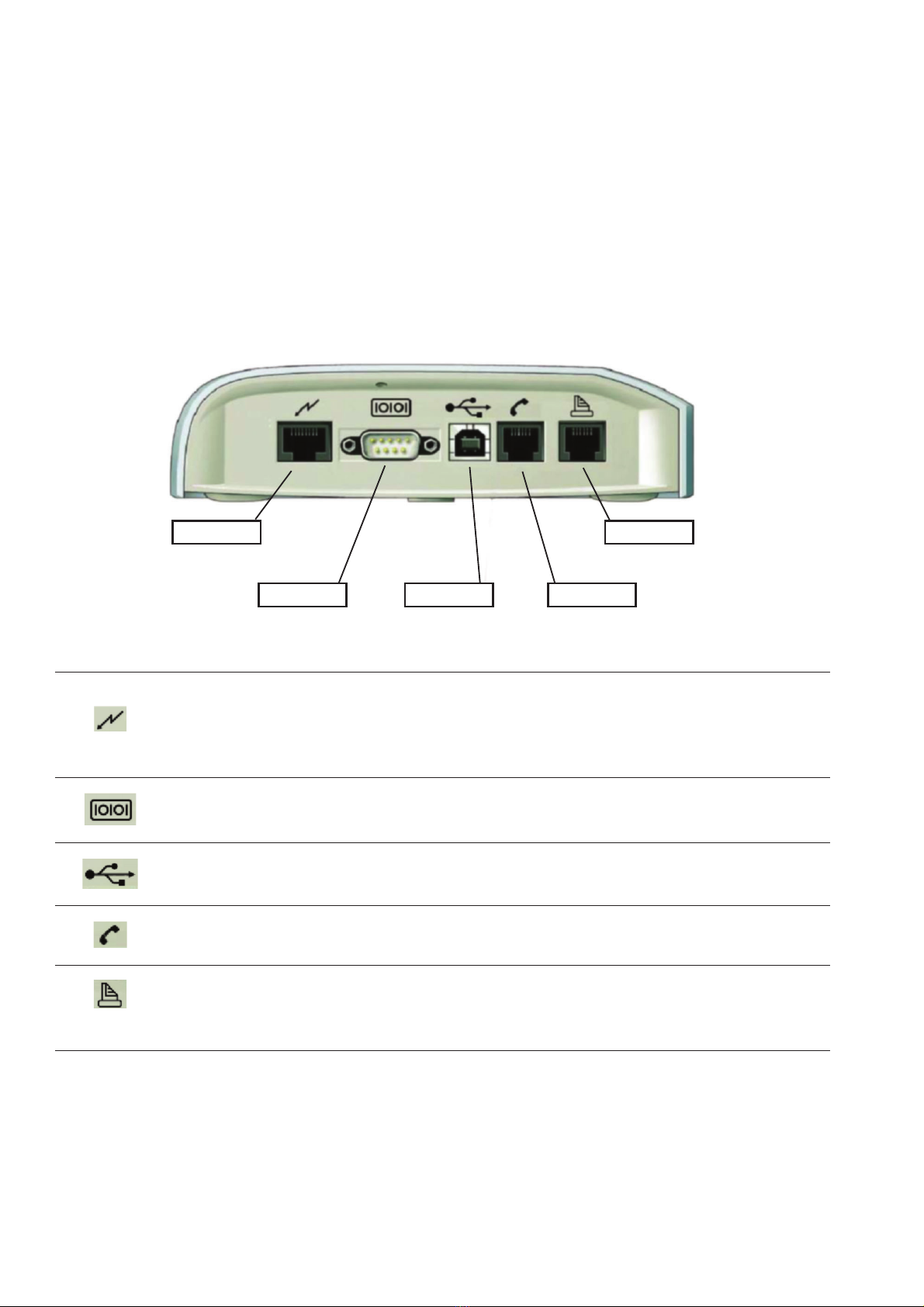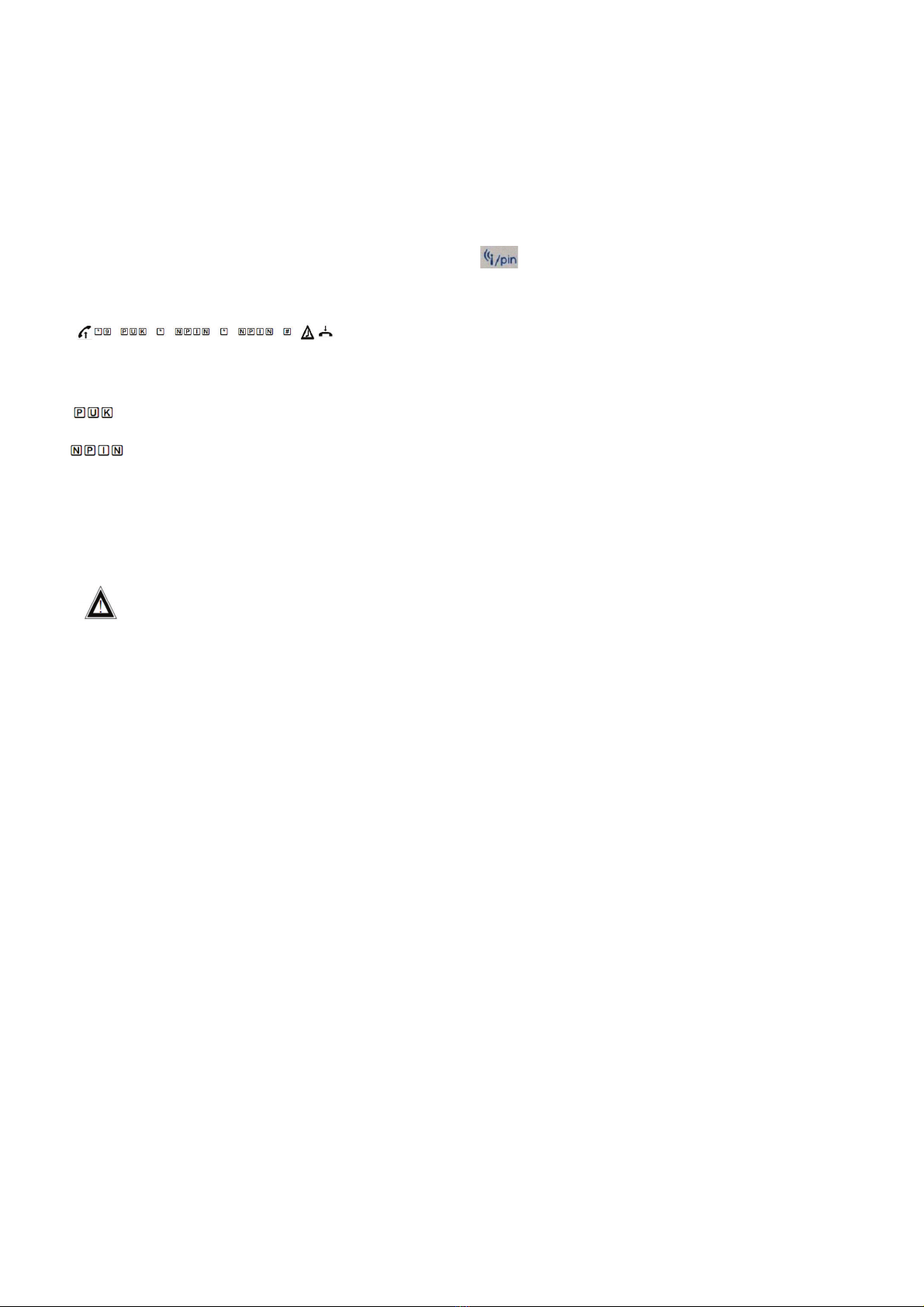7
SIM card
- The total number of telephone and telecommunication equipment connected to this device should not exceed REN 5
(Ringer Equivalent Number).
Standard analogue telephone has REN 1.
Analogue telephone can be connected either to Telephone port or Fax/telephone port. Each port can receive up to five
devices, but in total not more than five devices are allowed to be connected to this device. Calls can be made or taken
on any telephone device.
- Telecommunication equipment connected to one port of this device switches over in parallel. For example, when two
telephones are plugged into a Telephone port, in case of an incoming call, both telephones start ringing, and you can
answer any of them.
- For safety reasons telephone cables are to be placed indoors, and are not to be taken outdoors. This device and a
classical telephone or fax machine can be at a max. distance of 300 m with 0,4 mm cable thickness, provided that the
total loop impendence, with the phone included, equals maximum of 500 Ù.
- If the network adapter is plugged off, the device turns off. The network adapter is to be plugged into the device even if
the device operates on the battery installed (in case of power outage).
PIN code entering
PIN code is to be entered before the device is used.
Your PIN and PUK codes are given on a plastic card inside the Officebox Call&Fax package.
For PIN code entering use a telephone device connected to Telephone port or Fax/telephone port.
Enter PIN code as if dialing a telephone number.
When you lift the handset, you will hear a short beep tone, which signals that the device requires the PIN code to be
entered. Enter PIN code as shown below and replace the handset.
For PIN code entering, please enter:
The symbols above have the following meaning:
Here enter your PIN code.
For PIN code entering use numerical combinations from 0000 to 9999.
Listen for confirmation tone. High beep signal tones indicate the right PIN code entering.
Low frequency beep-beep signals indicate incorrect PIN code entering.
3 seconds will elapse before you hear the confirmation tone.
Lift the handset.
Replace the handset.
In case of incorrect PIN code, LED
indicator will be flashing fast. In case you fail to enter the correct PIN code three times in succession, the SIM card will
get blocked. The SIM card in unblocked by PUK code entering.