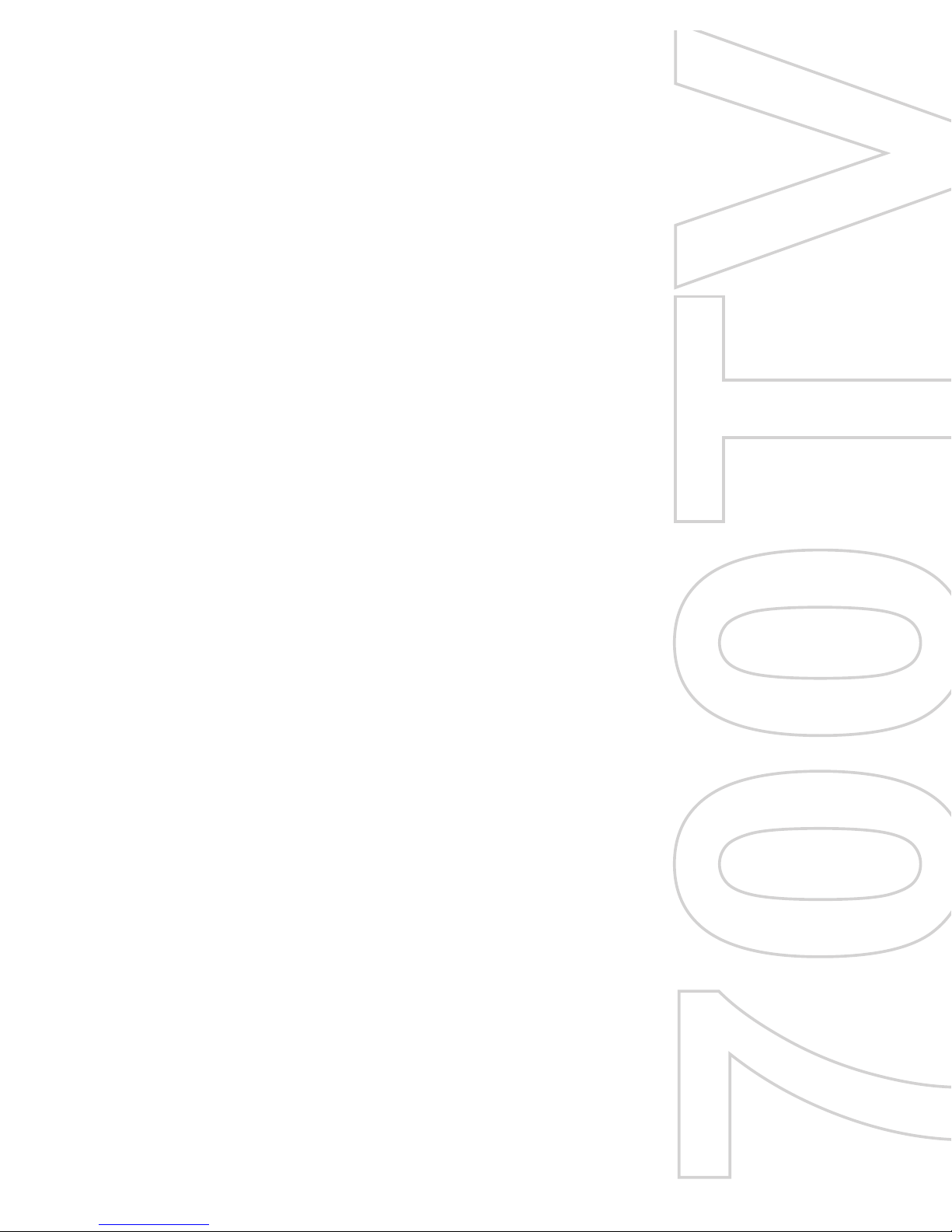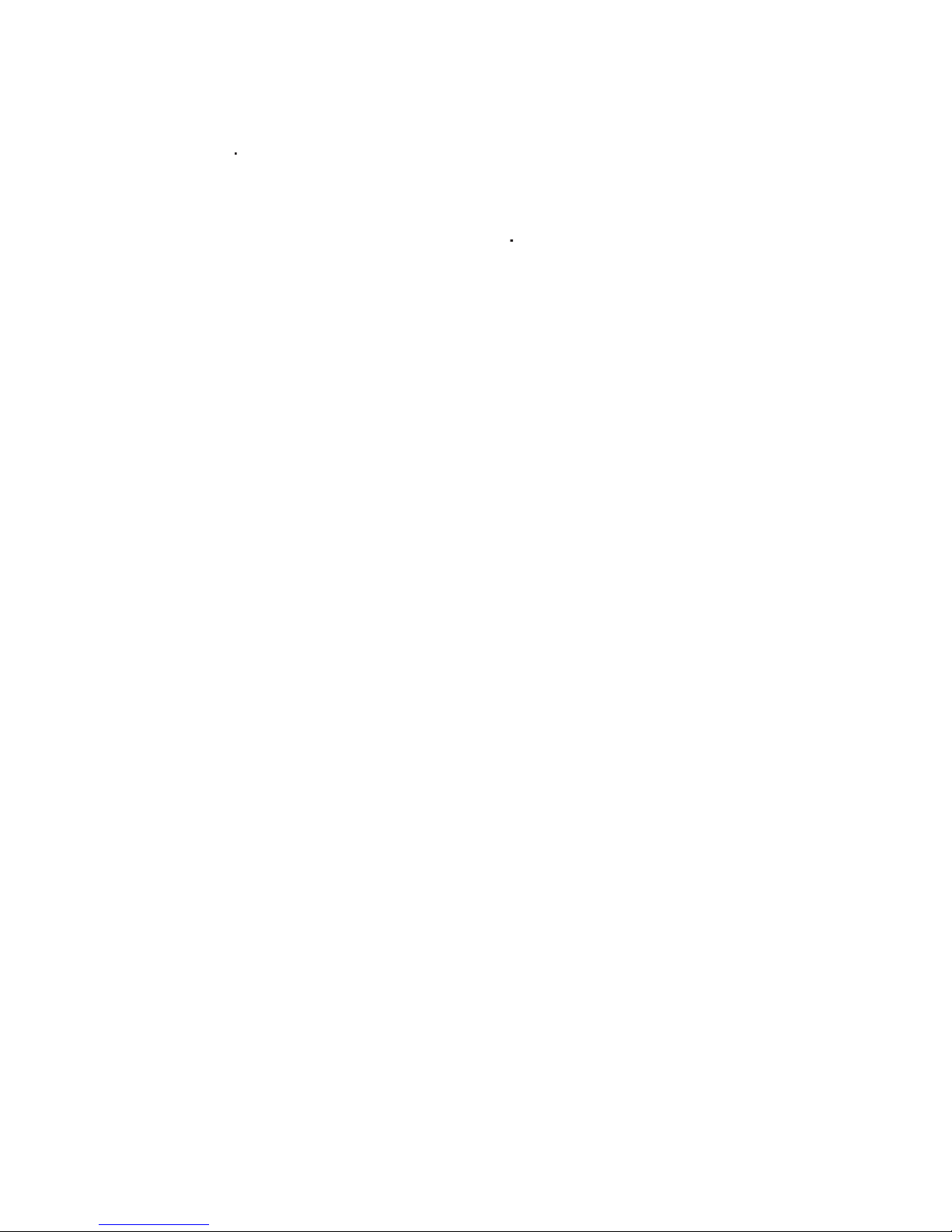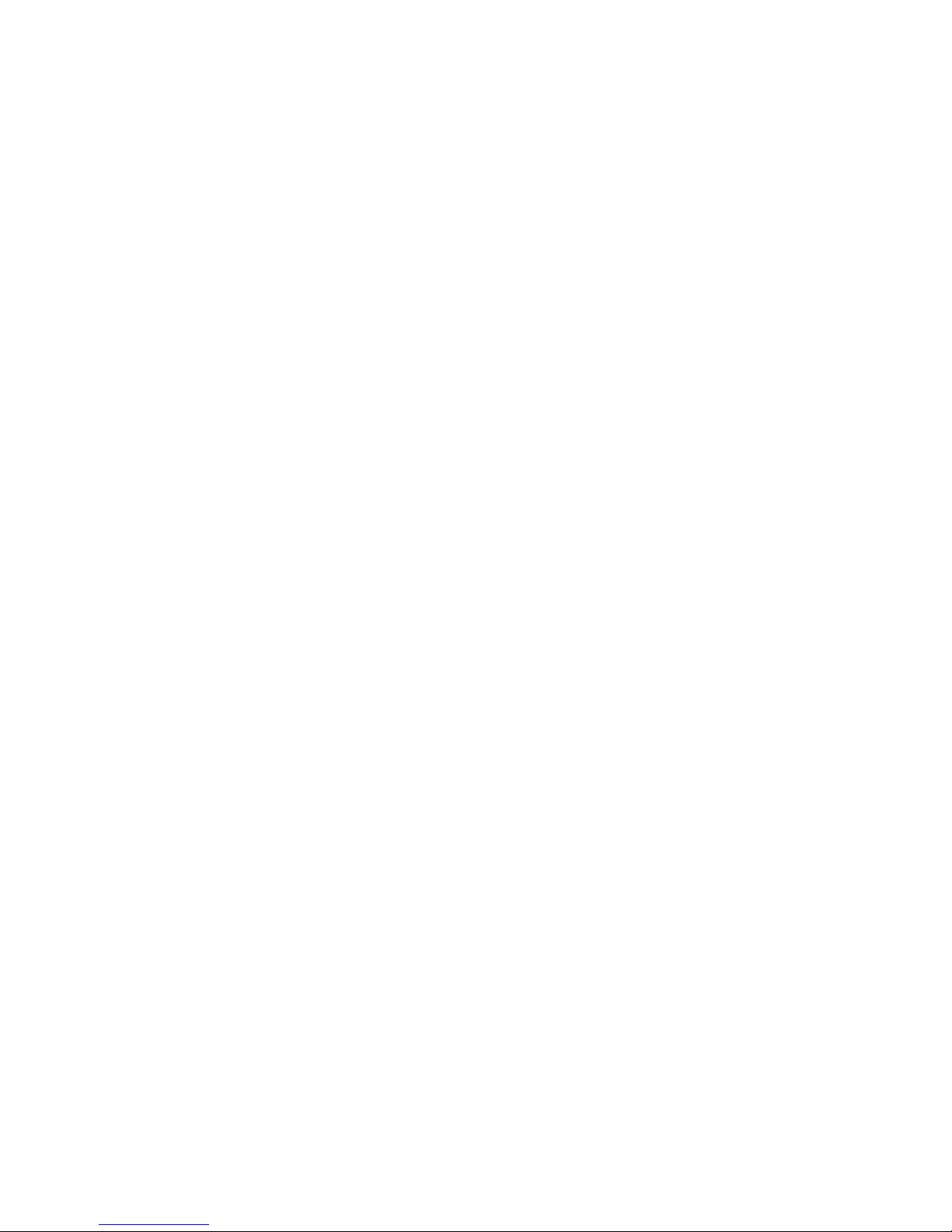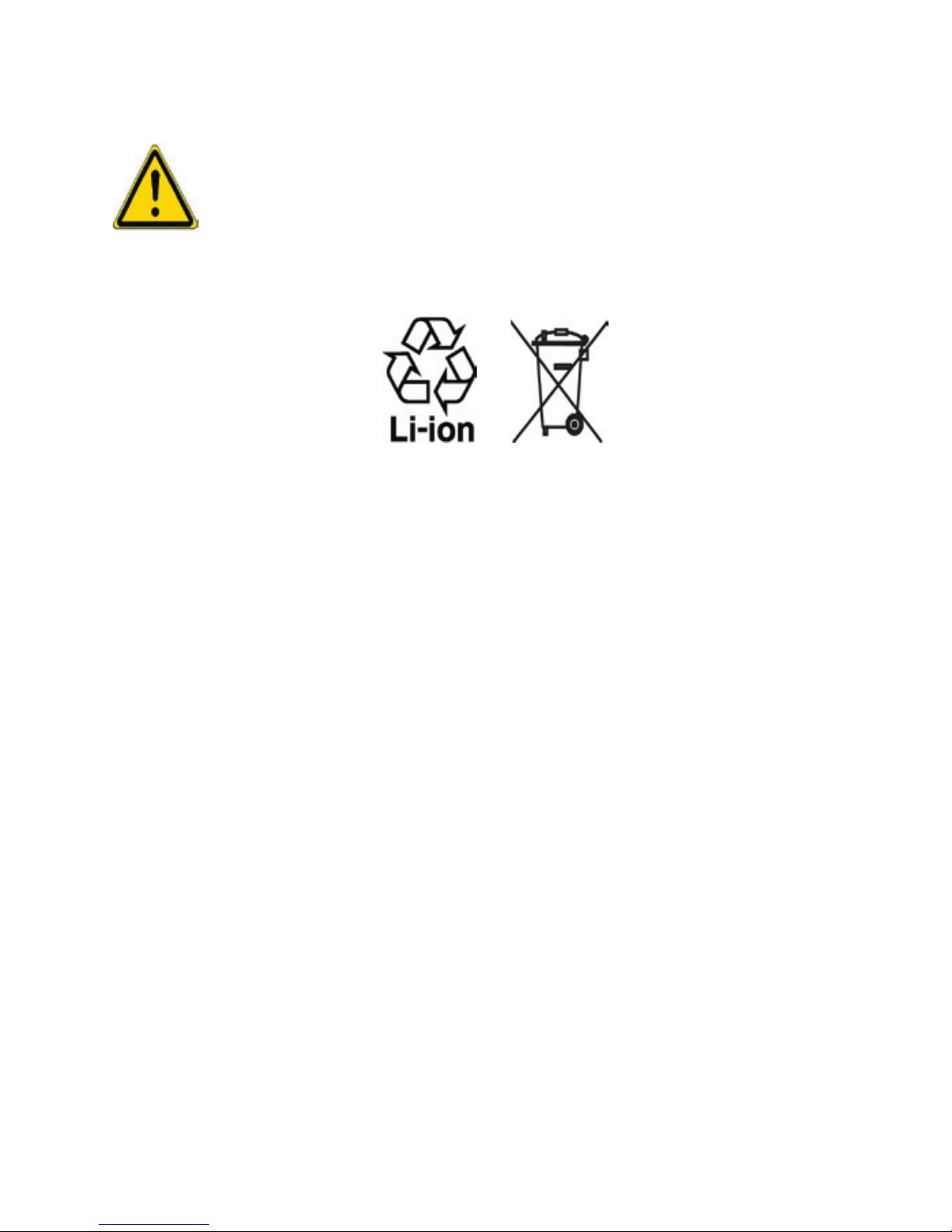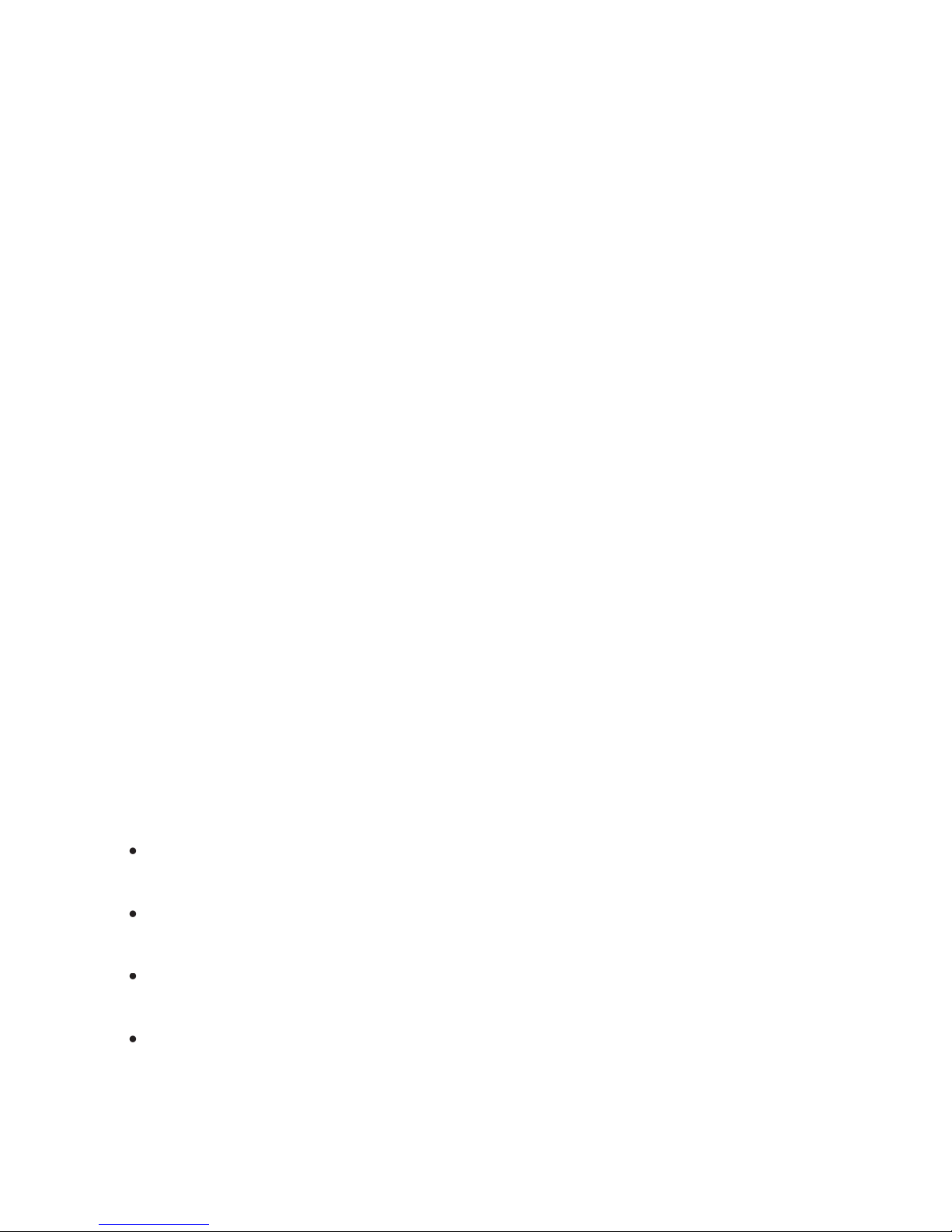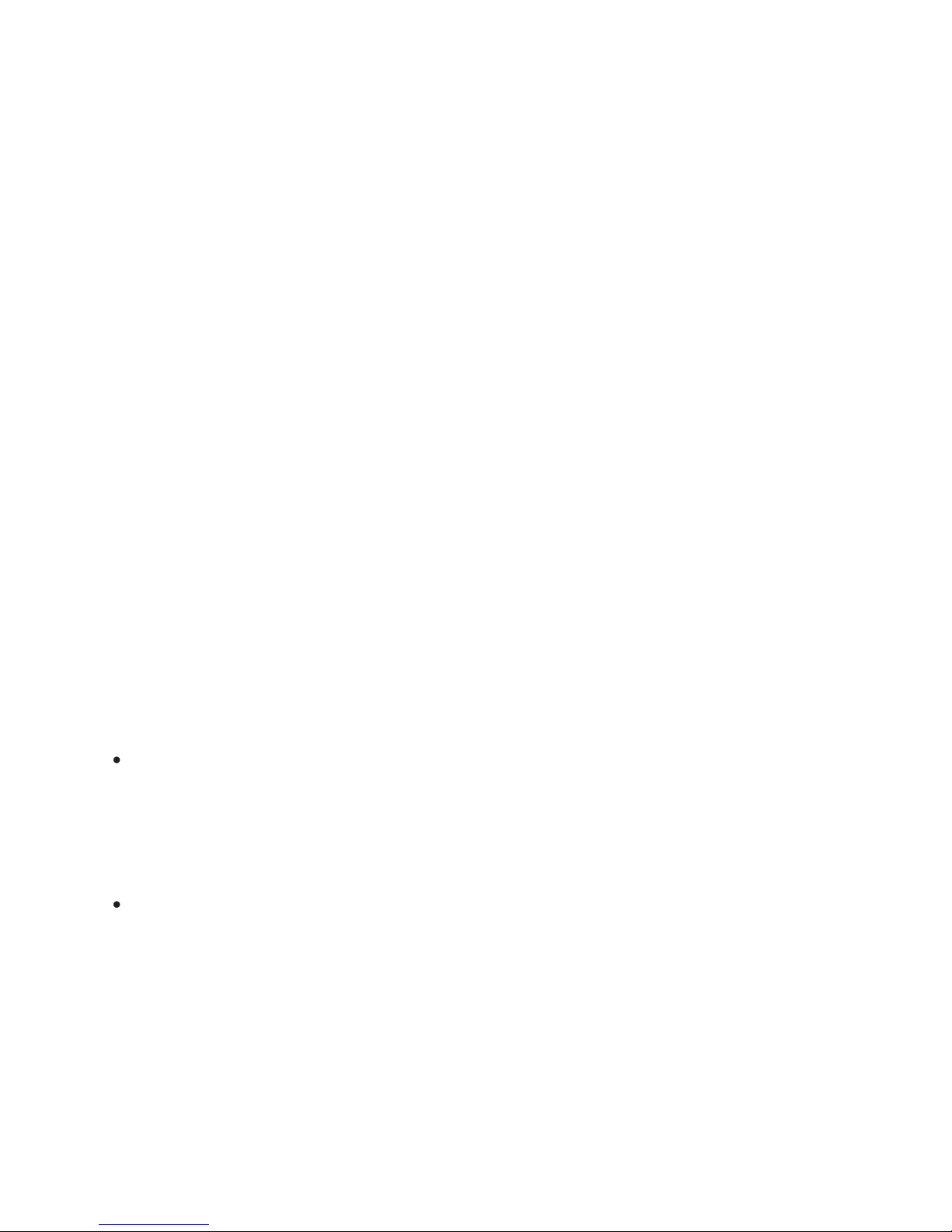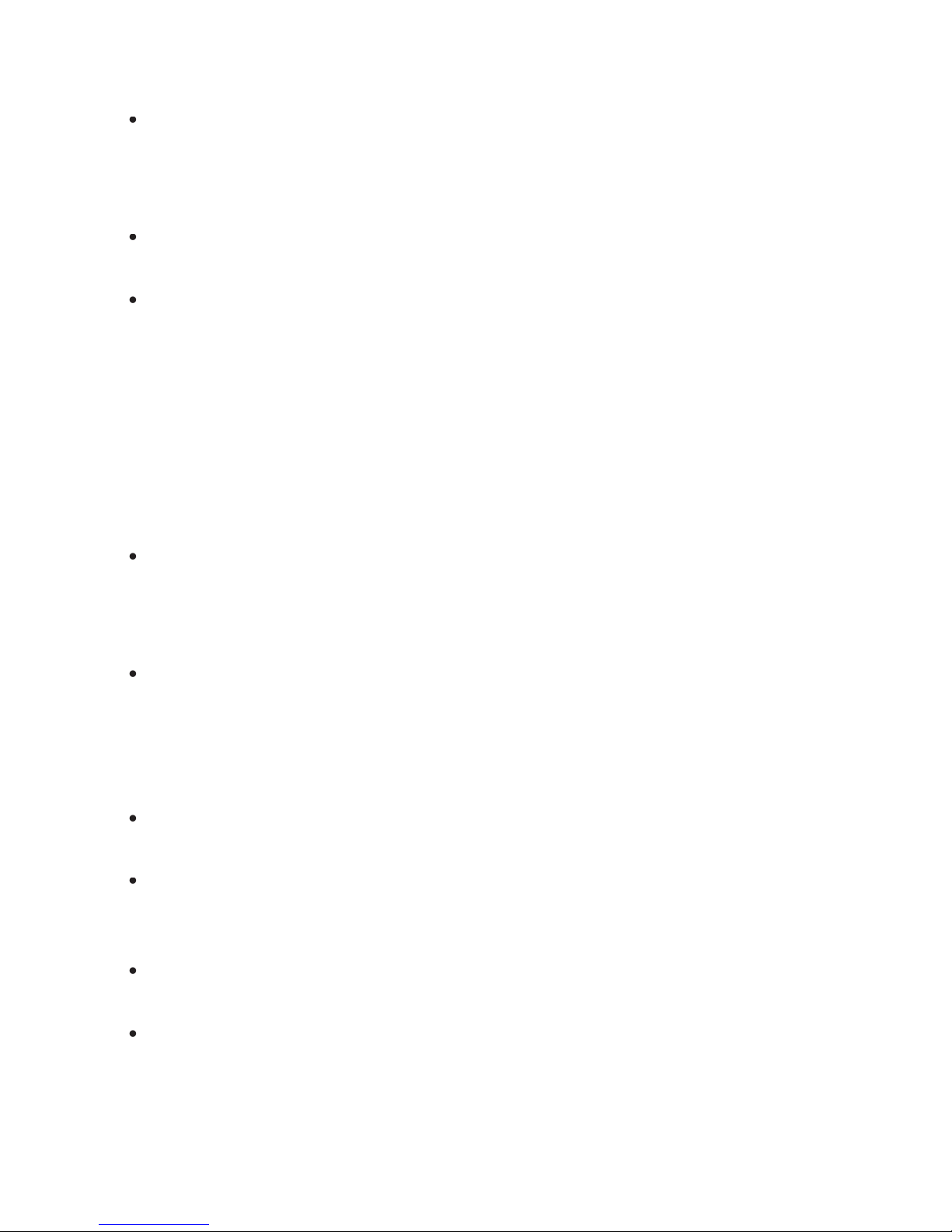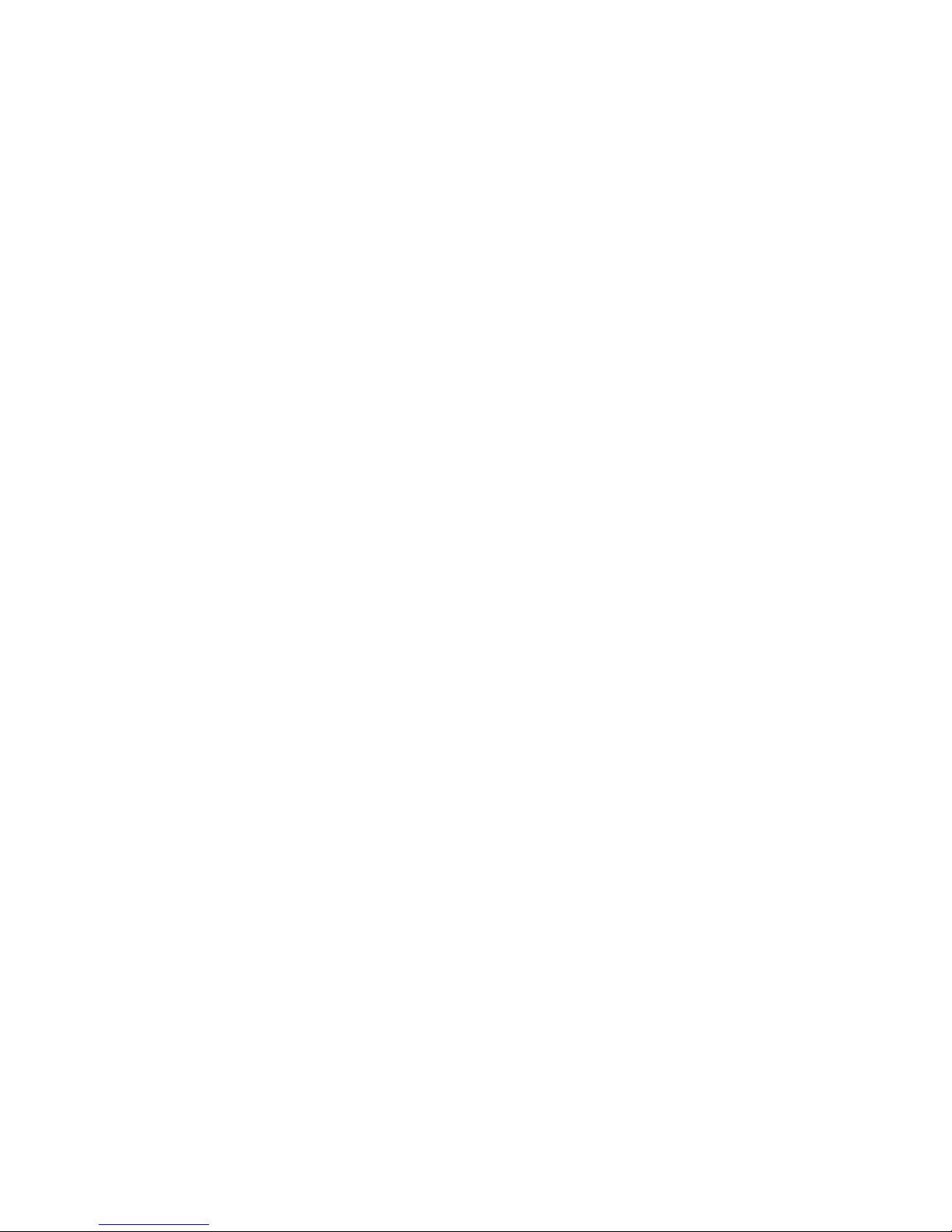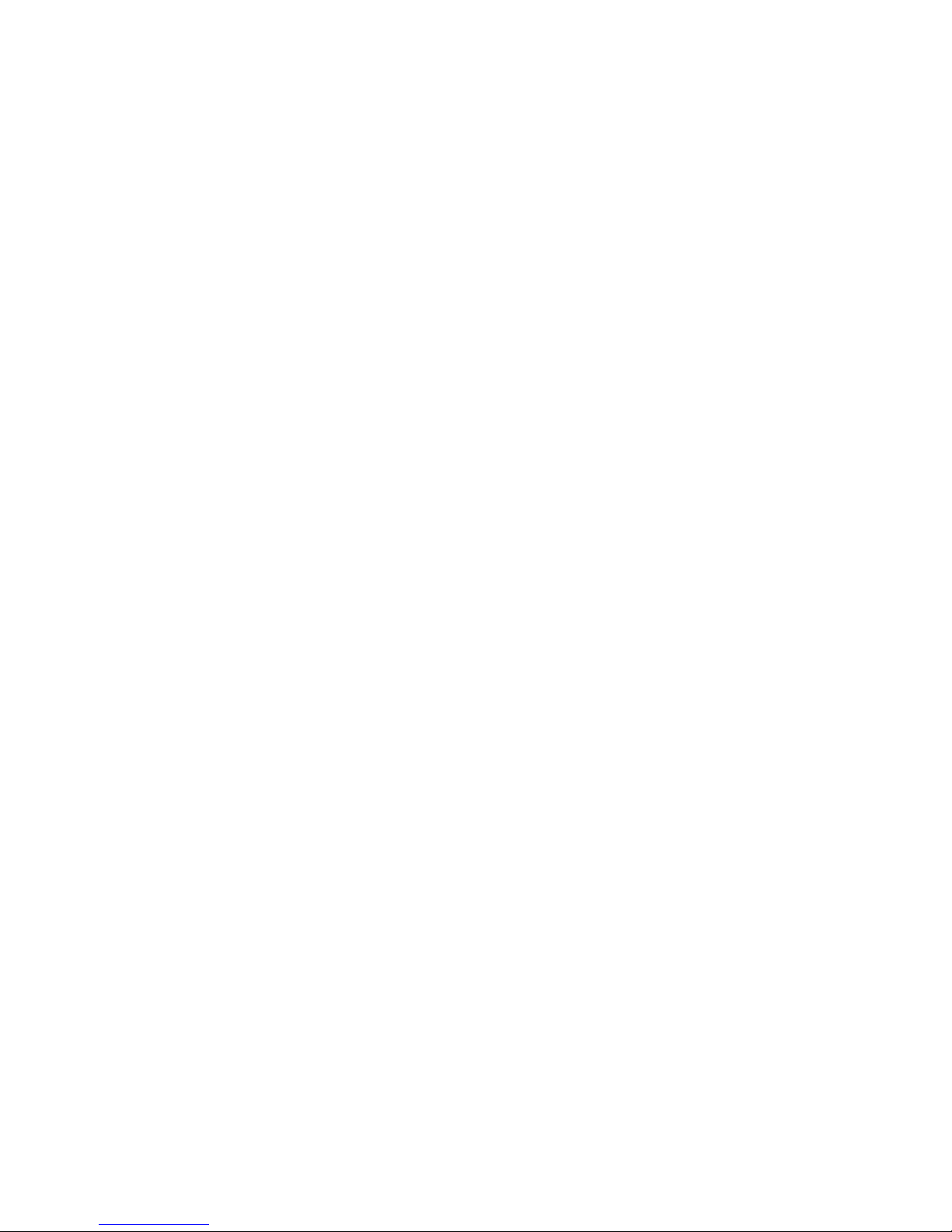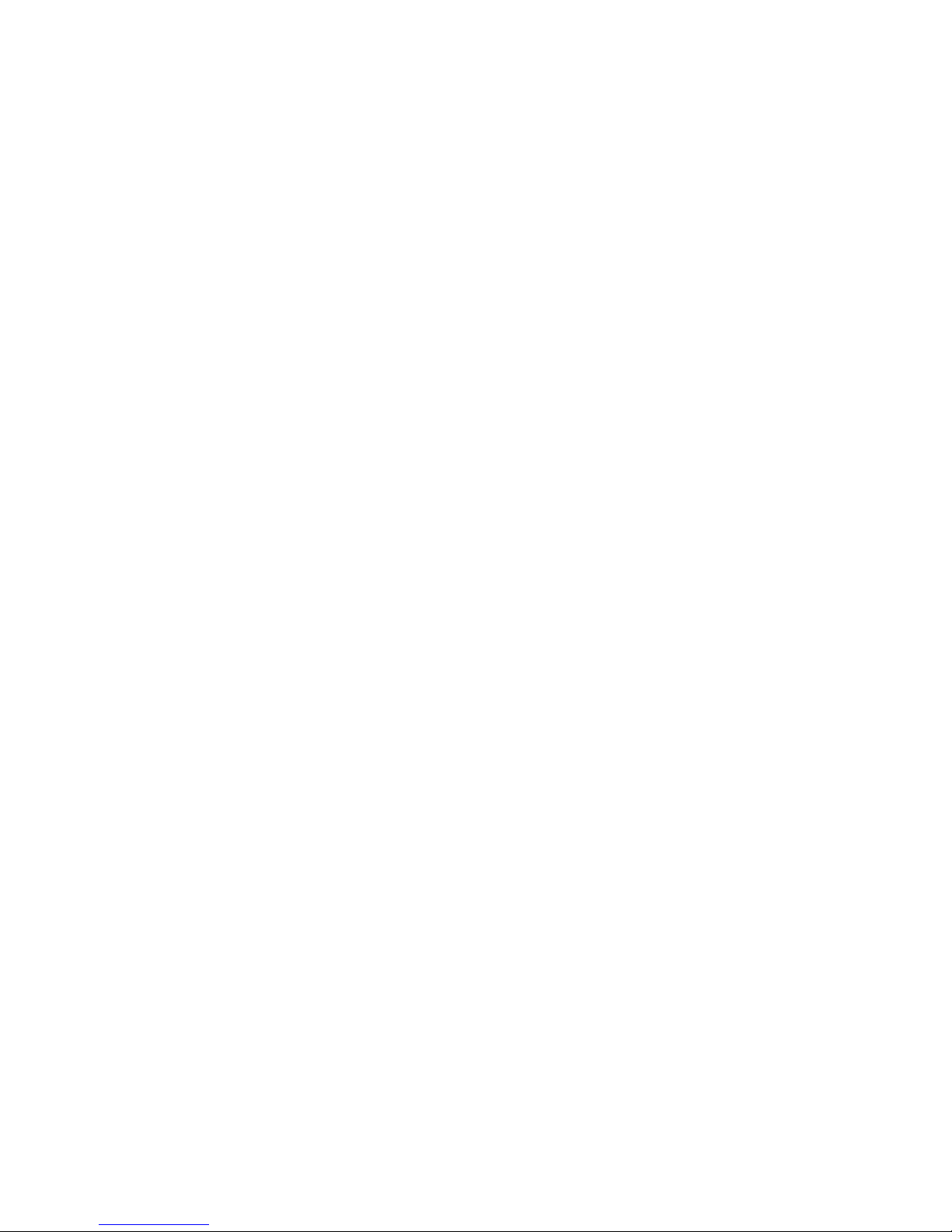9
3.2 Setting Up ActiveSync ............................................... 40
3.3 Synchronising Information ........................................ 43
3.4 Synchronising via Bluetooth ..................................... 47
3.5 Synchronising Music and Video ............................... 48
3.6 Setting Up E-mail Security ........................................ 49
Chapter 4 Managing your Lobster 700TV 51
4.1 Personalising your Lobster 700TV ........................... 52
4.2 Adding and Removing Programmes ........................ 57
4.3 Using Task Manager and Managing Memory ........... 59
4.4 Managing and Backing Up Files ............................... 60
4.5 Protecting your Lobster 700TV ................................. 63
4.6 Restarting your Lobster 700TV ................................. 65
4.7 Resetting your Lobster 700TV .................................. 65
Chapter 5 Getting Connected 67
5.1 Connecting to the Internet ......................................... 68
5.2 Using Internet Explorer Mobile ................................. 72
5.3 Using Wireless Modem .............................................. 74
5.4 Using Comm Manager ............................................... 78
5.5 Using Bluetooth .......................................................... 79
Chapter 6 Exchanging Messages and Using
Outlook 89
6.1 Using E-mail and Text Messages .............................. 90