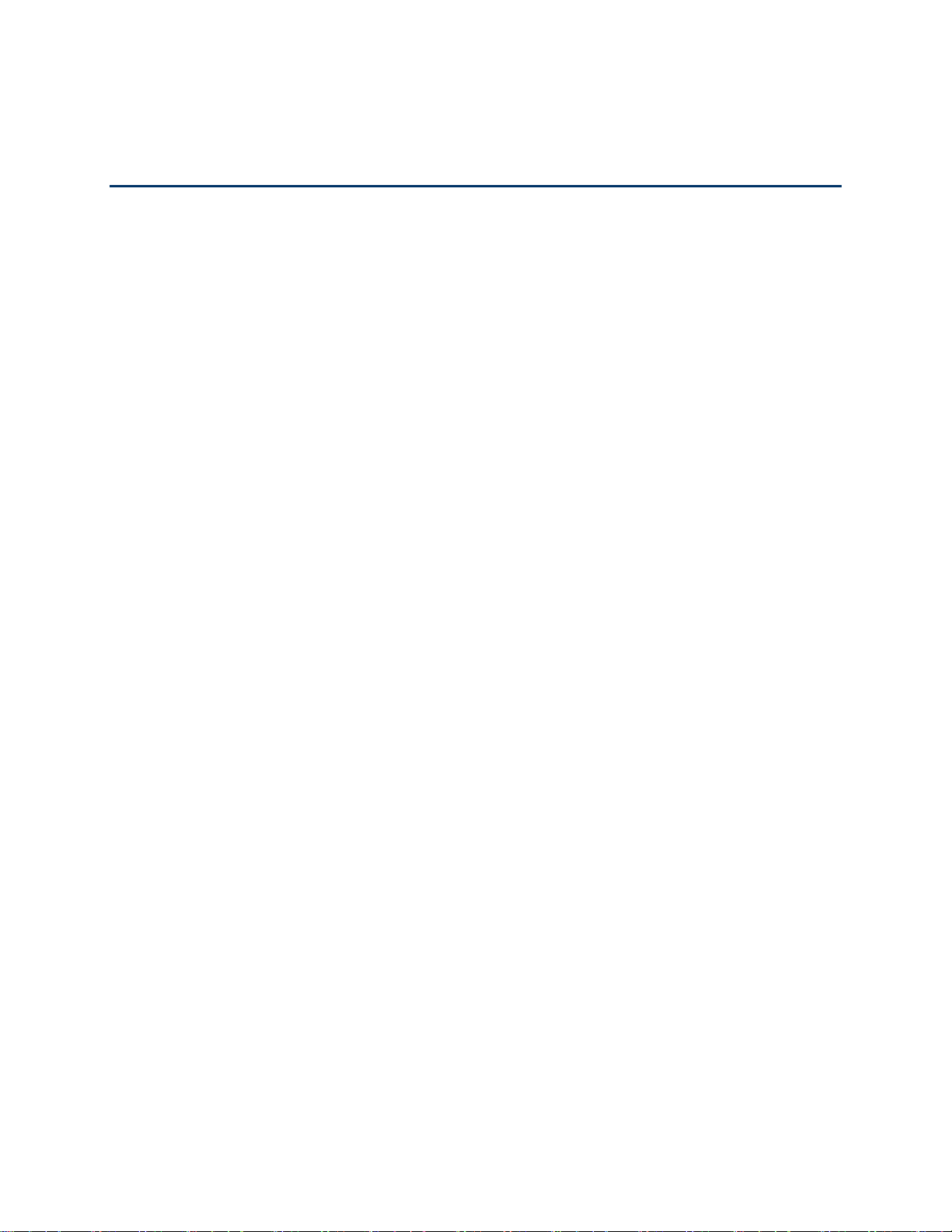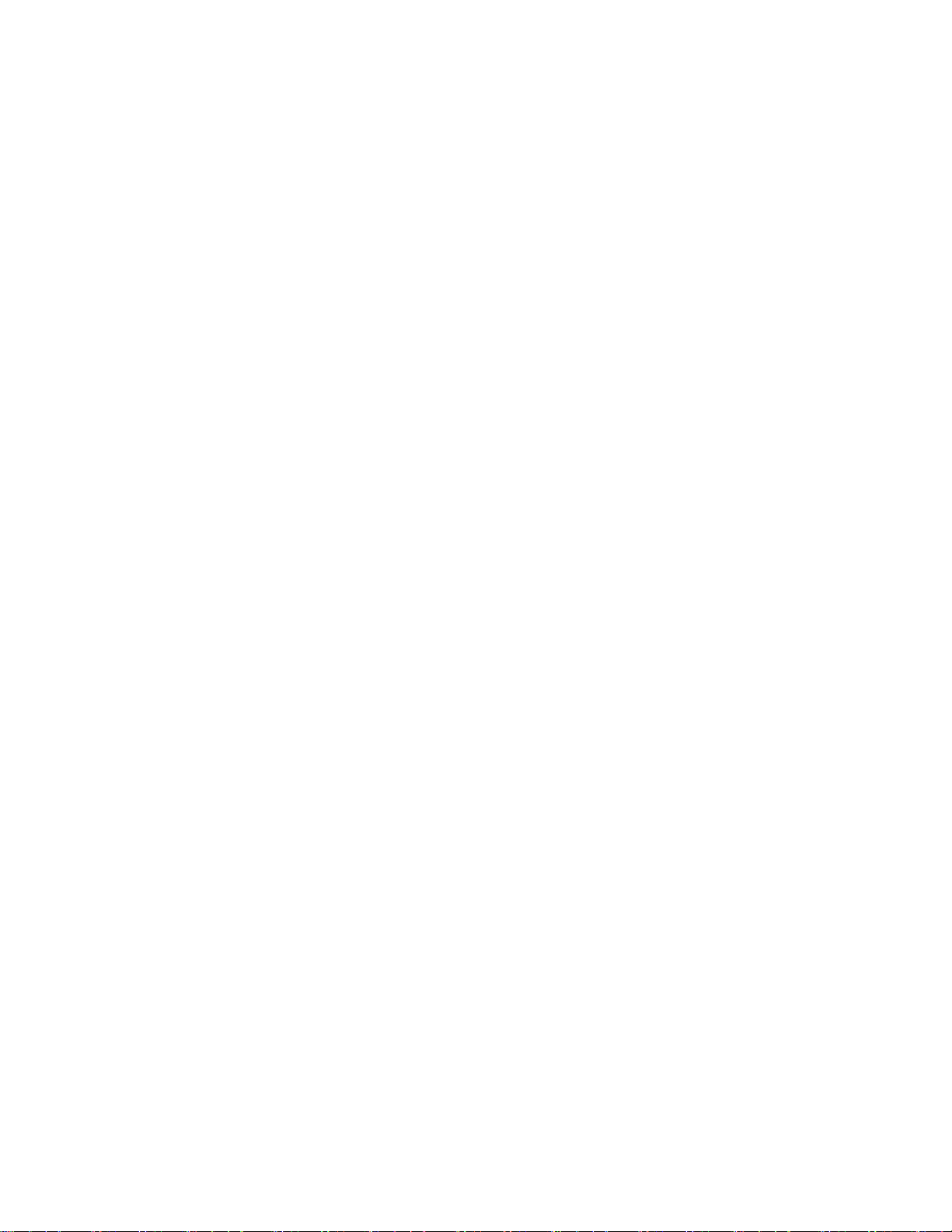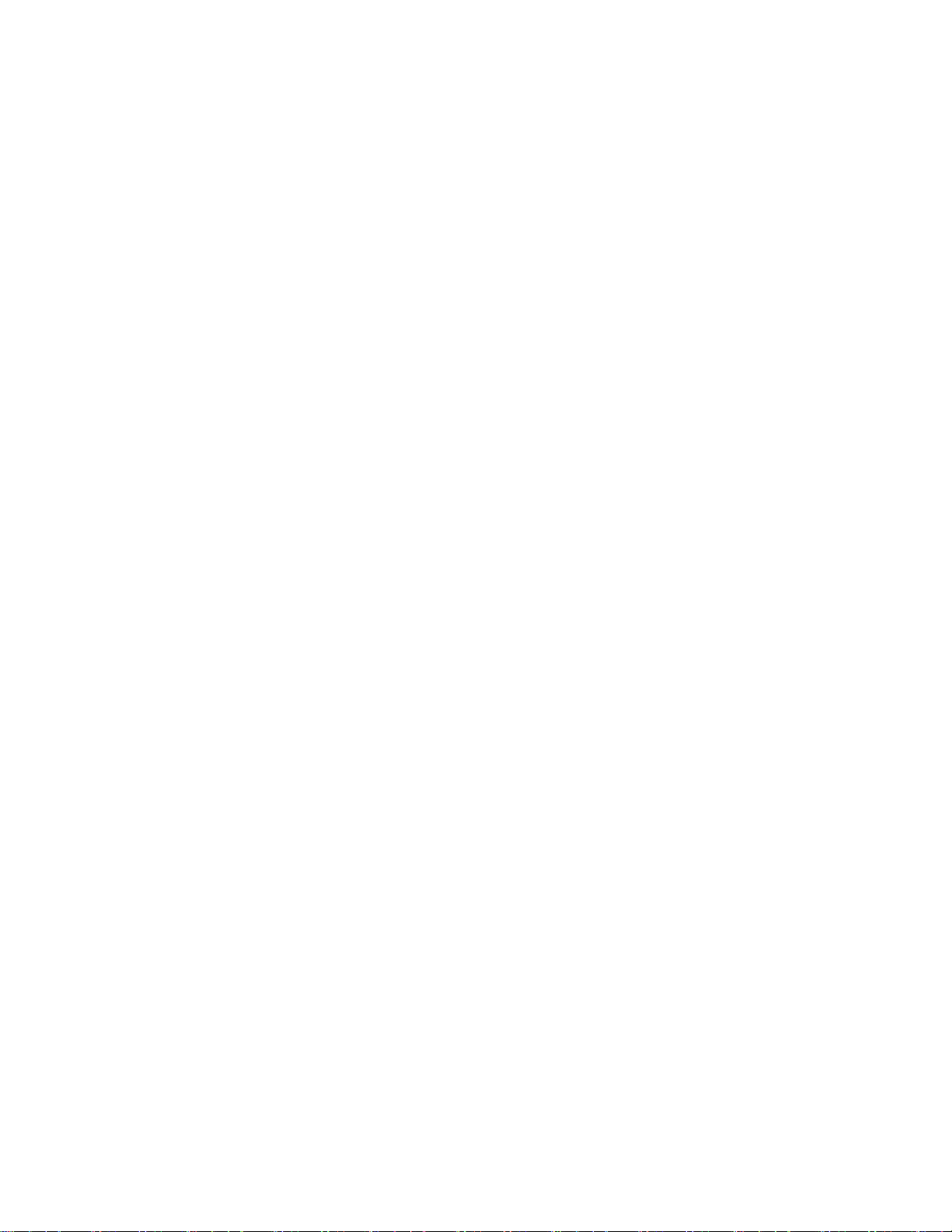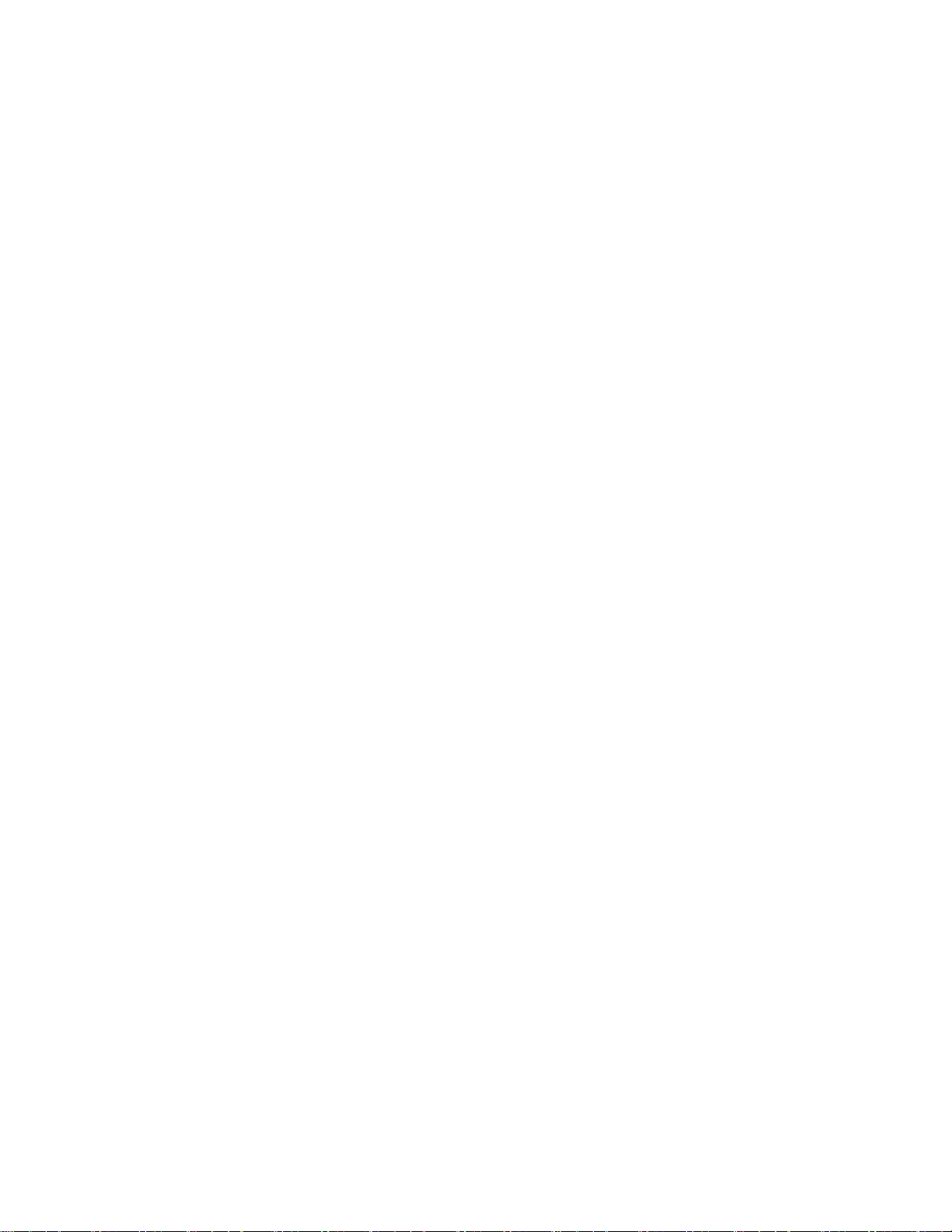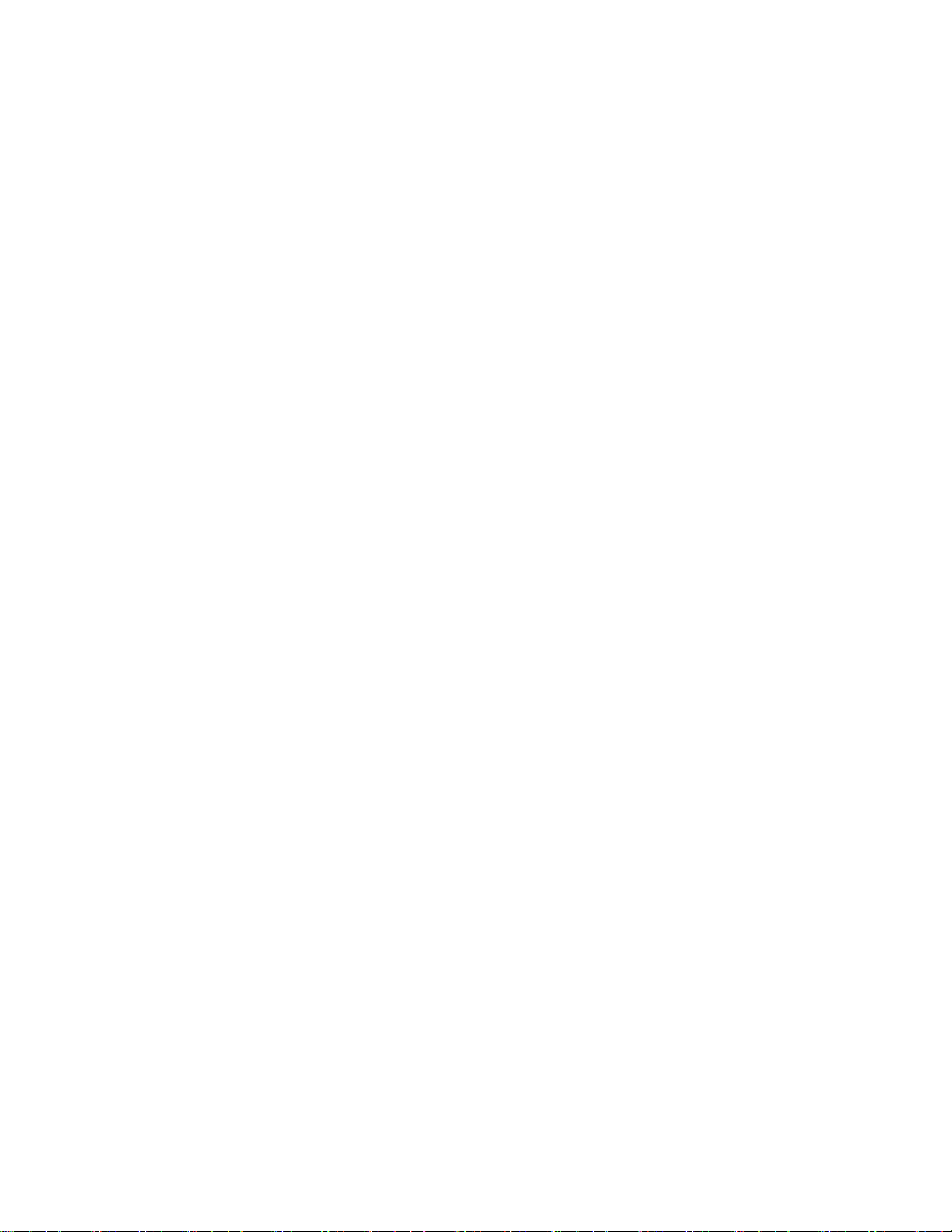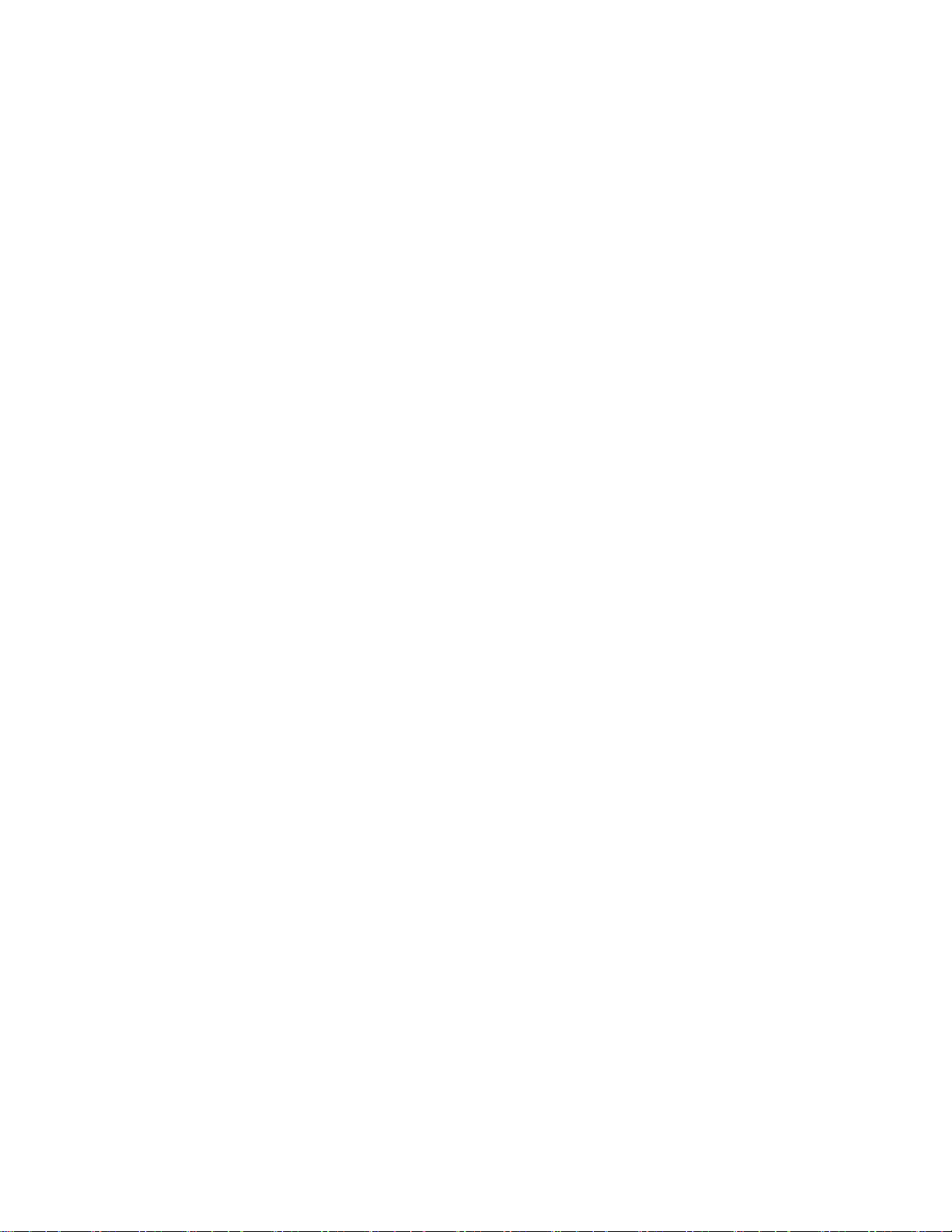TOC iii
Call Settings ......................................................................................................................35
Voicemail Settings......................................................................................................36
Call Reject..................................................................................................................36
TTY Mode...................................................................................................................36
Contacts....................................................................................................................................38
Get Started with Contacts..................................................................................................38
Access Contacts.........................................................................................................38
The Contacts List........................................................................................................39
Contacts List Options..................................................................................................39
Add a Contact....................................................................................................................40
Save a Phone Number.......................................................................................................41
Edit a Contact Entry...........................................................................................................41
Communicate with Your Contacts......................................................................................44
Import, Export, and Share Contacts...................................................................................46
Import Contacts From Your Internal Storage...............................................................46
Export Contacts to Your Internal Storage....................................................................46
Share a Contact..........................................................................................................46
Joining and Separating Contacts................................................................................47
Accounts and Messaging..........................................................................................................48
Gmail / Google...................................................................................................................48
Create a Google Account............................................................................................48
Sign In to Your Google Account..................................................................................49
Access Gmail..............................................................................................................49
Send a Gmail Message ..............................................................................................50
Read and Reply to Gmail Messages...........................................................................50
Email .................................................................................................................................51
Add an Email Account (POP3 or IMAP)......................................................................52
Corporate Email (Outlook)..........................................................................................52
Open Email.................................................................................................................53
Create and Send Email...............................................................................................54
Reply to or Delete an Email Message.........................................................................54
Configure and Sync Corporate Email Settings............................................................55
Text and Multimedia Messaging.........................................................................................57