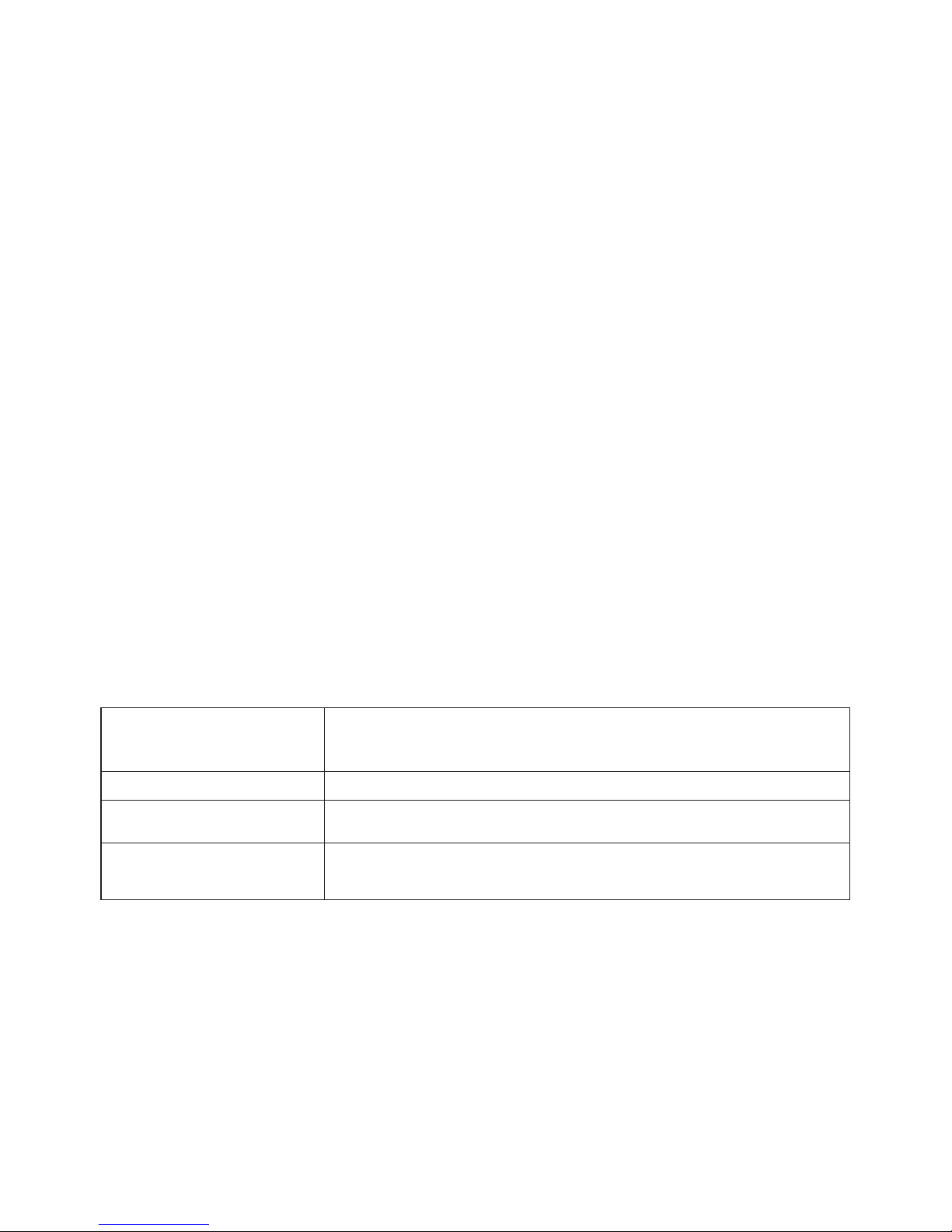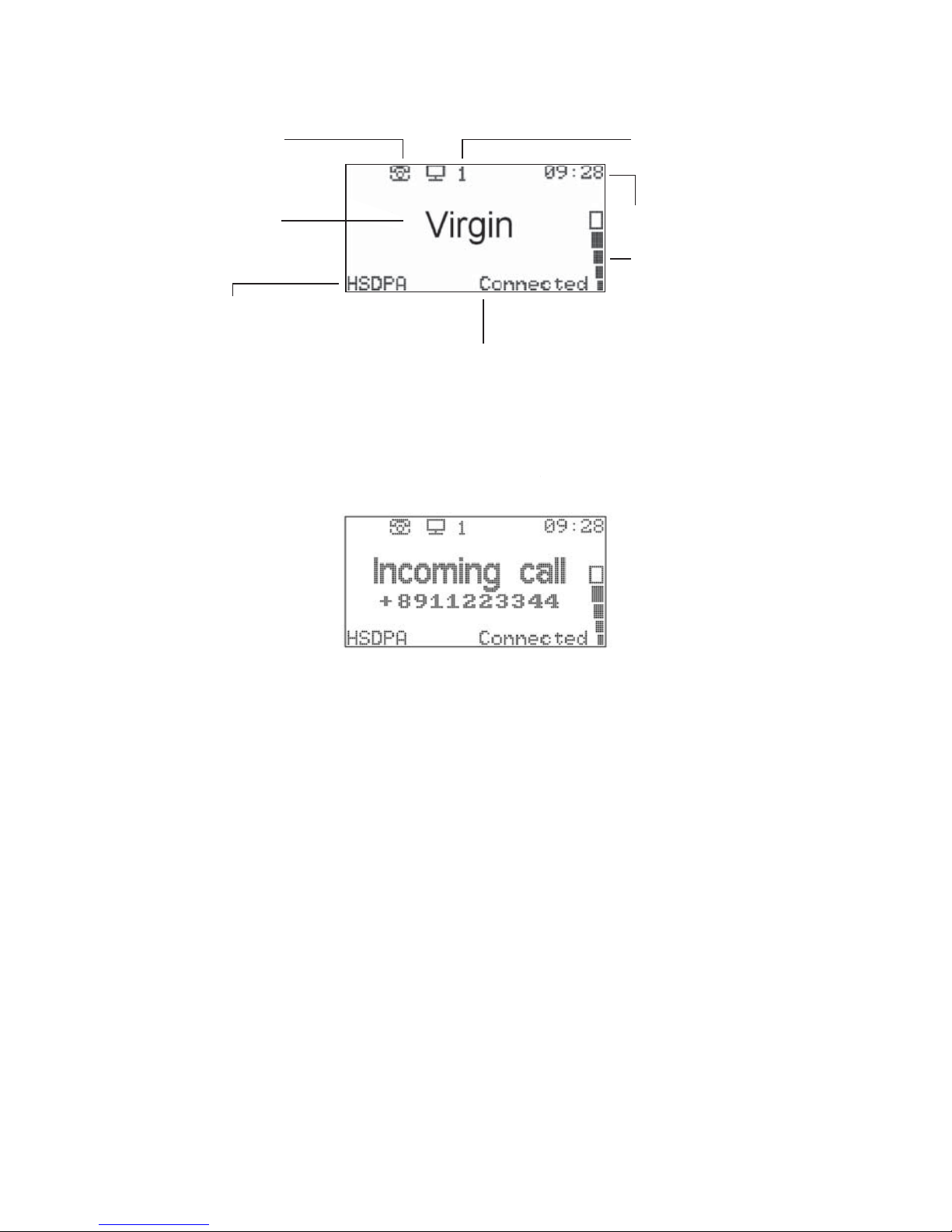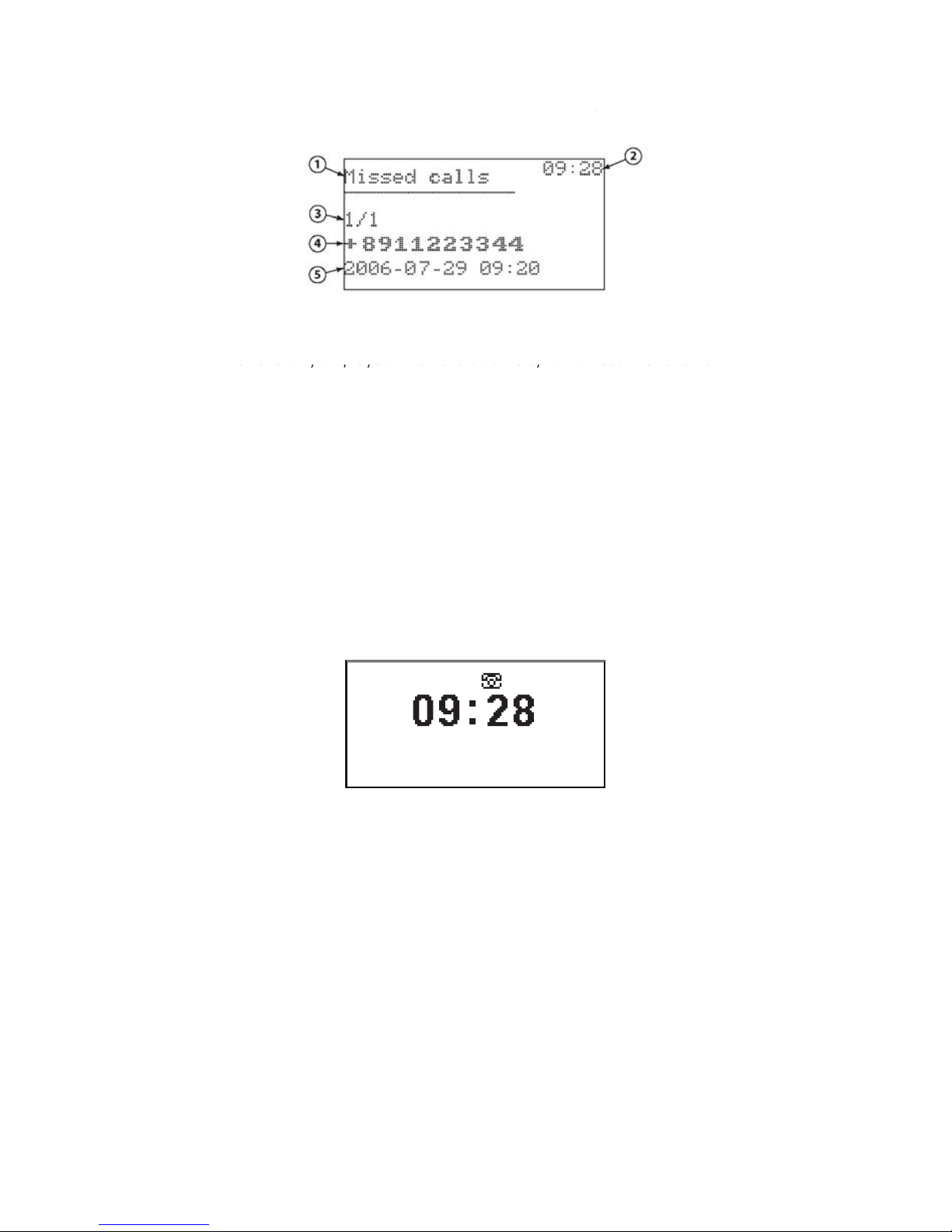V3.3.3 7
USING YOUR TELEPHONE
CONNECTING YOUR PHONE
The Virgin Broadband Modem is very easy to use with your telephone handset. Just follow our simple tips.
DO
Plug your telephone directly into the Virgin
Broadband Modem.
Use Cordless phones if you want more than
one telephone on the service.
DON’T
Plug your modem into telephone wall sockets.
Have any ADSL filters connected to the
telephone cable.
Use fax machines with this service.
They will not work.
GENERAL PHONE USE
This section is for the general use of your telephone handset such as Making Calls, Voicemail
and Call Waiting.
MAKING CALLS
As with a standard telephone line, you should hear a dial tone when you pick up your telephone
handset. If you hear a dial tone, you’re ready to make calls!
Note: You may notice a short delay before the number you have dialled rings. This is normal for calls
made through a mobile phone network. If you wish, you can speed up the dialling process by pressing
the # key after the desired number.
SETTING UP VOICEMAIL
To activate your free Virgin Voicemail service, just dial 212 from your phone. You will be guided
through the setup process, including recording your personal Voicemail message. To disable your
Virgin Voicemail service, refer to the Call Forwarding section on Page 9 of this guide.
RETRIEVING VOICEMAIL
Whenever you receive a new Voicemail message, the dial tone on your phone will be changed to a
stuttered sound. If you have this stuttered dial tone, simply dial 212 to retrieve your new messages,
and the dial tone will be reset to normal.
CALL WAITING
When someone tries to call you whilst you are already on a call, you will hear a Call Waiting tone (two
short beeps) in the background on your call.
To end your current call and answer the new one, press the following combination of buttons
on your phone: Recall, 1, #
To put your current call on hold and answer the new one, press the following combination of buttons
on your phone: Recall, 2, #
This combination can also be used to switch back to your original call.