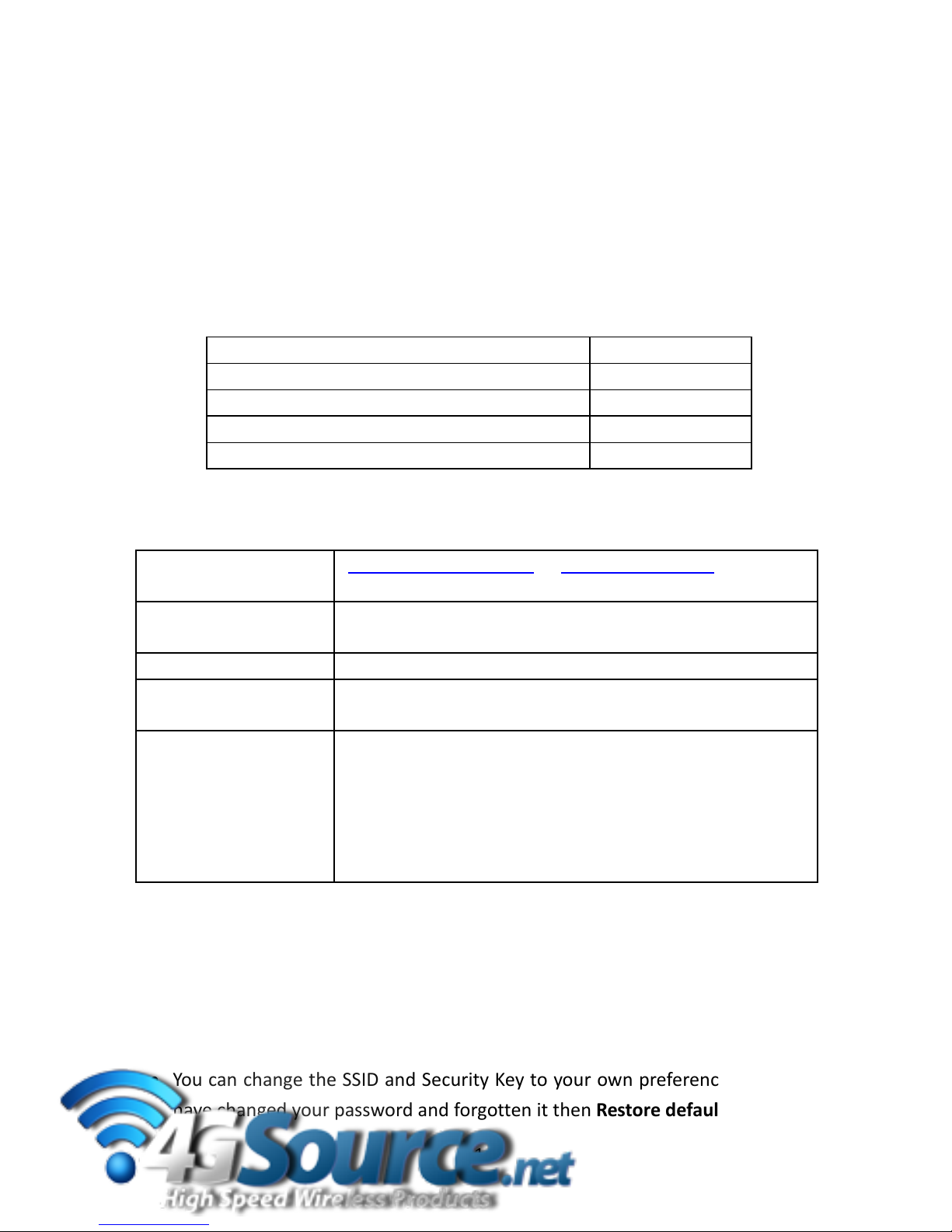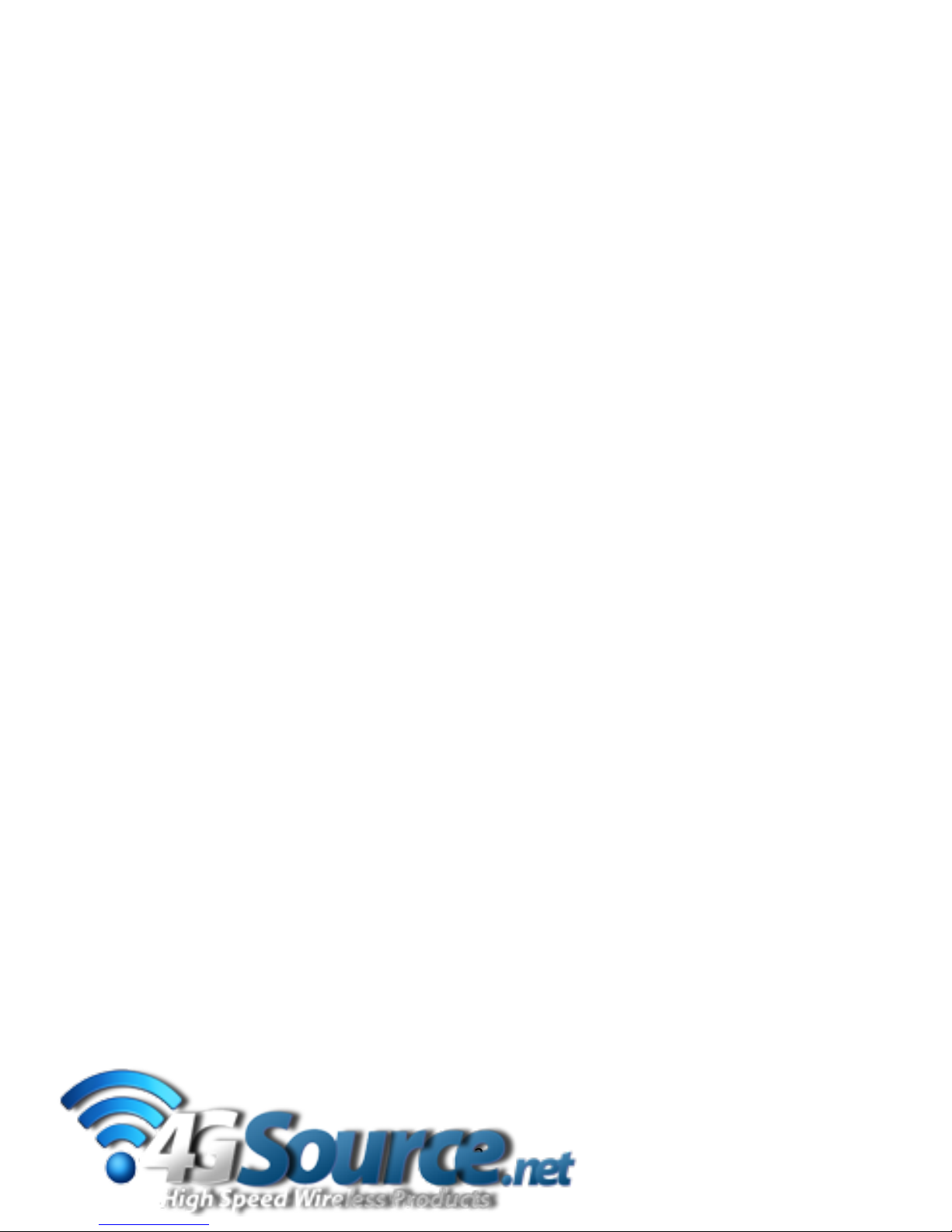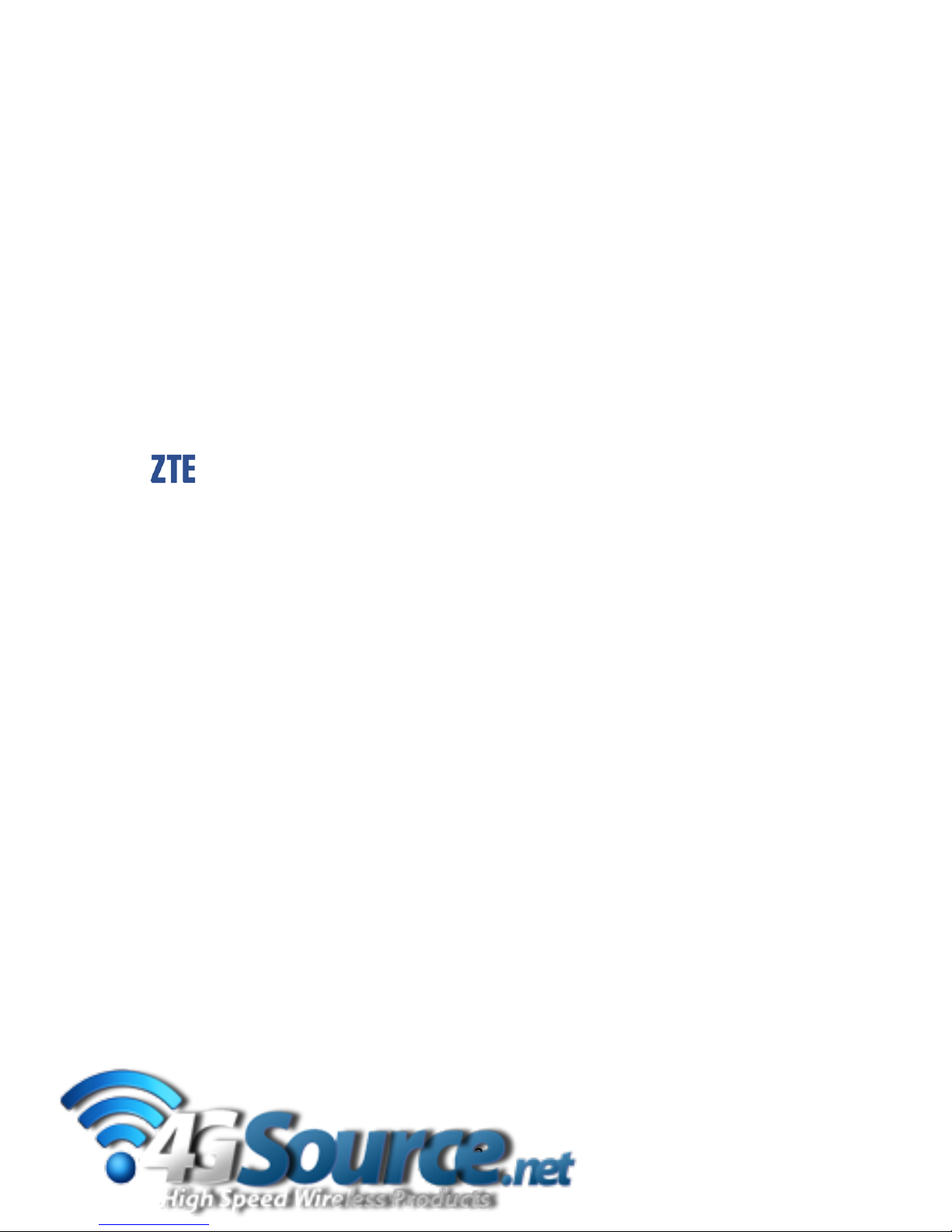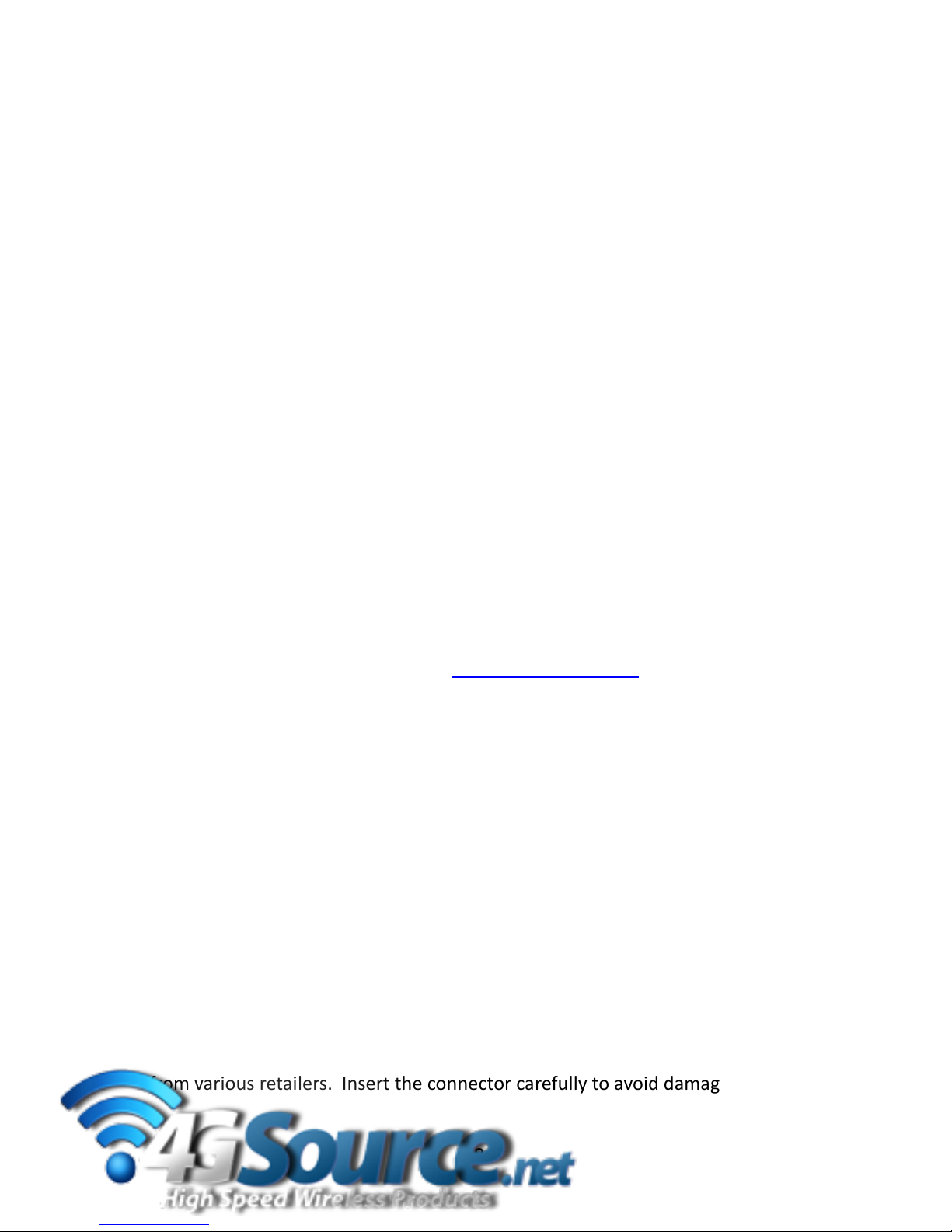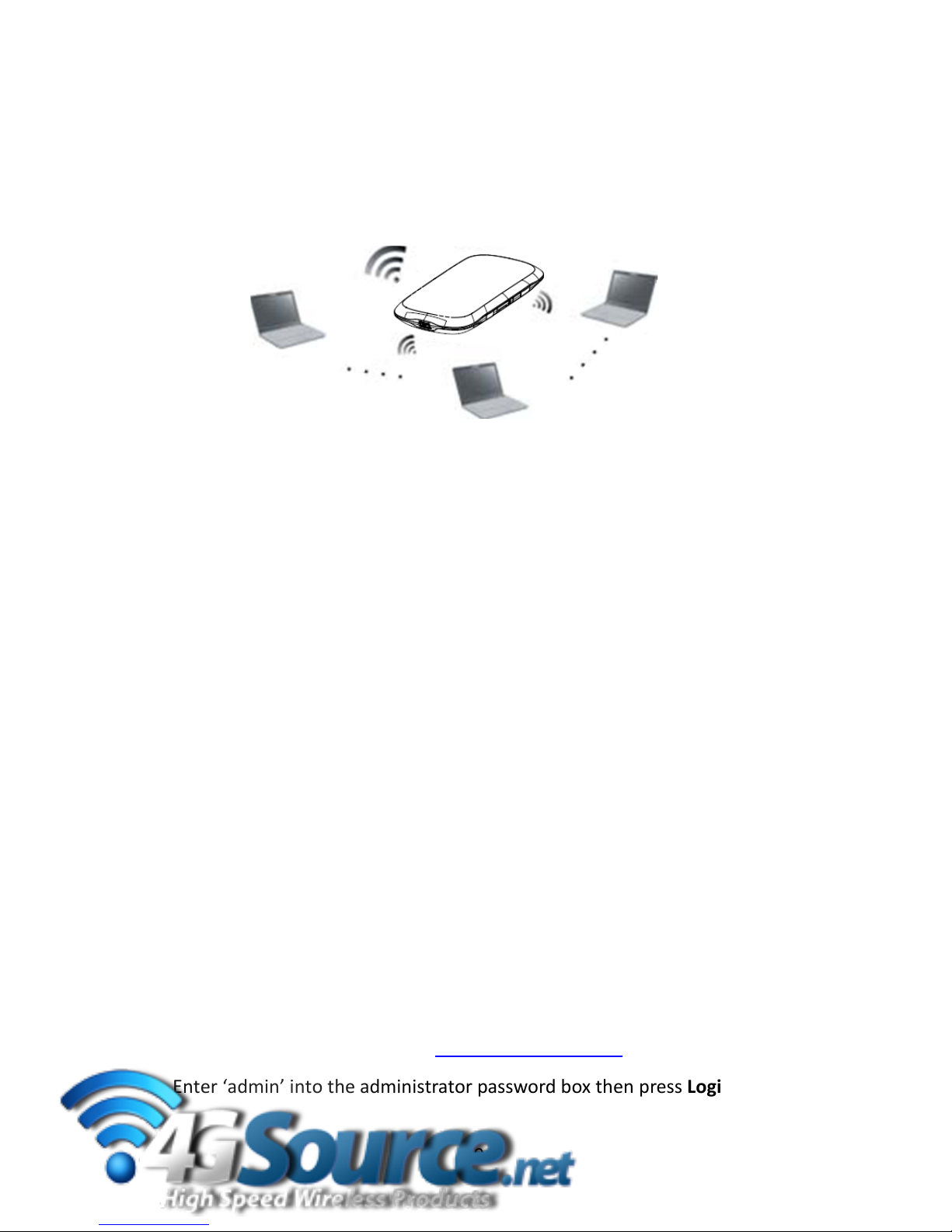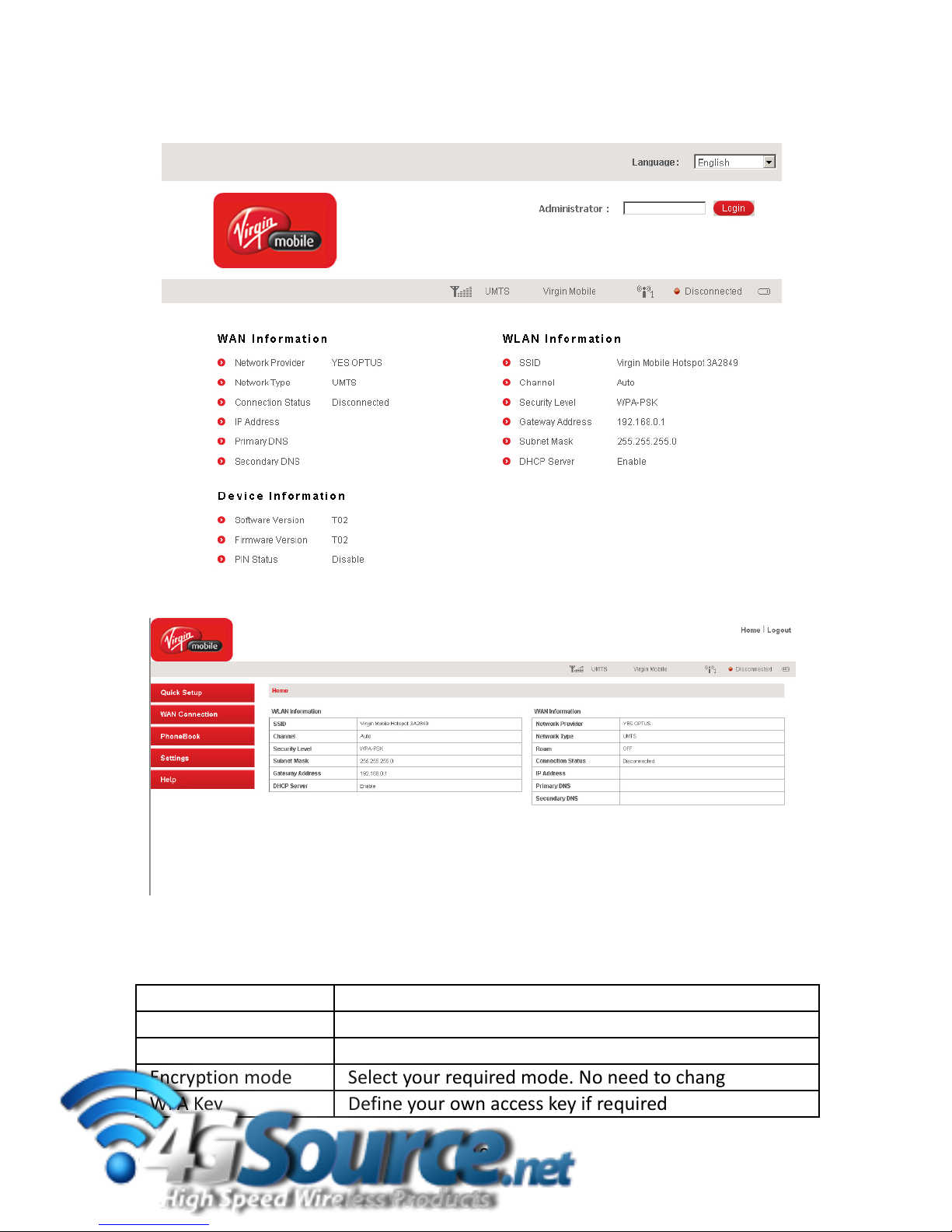1GeneralInformation
ComputerRequirements
TherouterwilloperatewithanyPC,MACorotherdevicethatsupportsWi‐Fi.
ZTEcannotguaranteethatthirdpartyhardwareorsoftwareiscompatiblewiththis
product.
WarningsandSafetyNotices
Pleasereadallthesafetynoticesbeforeusingthisdevice.
Donotusethedevicenearfuelorchemicalsorinanyprescribedareasuchasservice
stations,refineries,hospitalsandaircraft.Obeyallwarningsignswhereposted.
Copyright©2011AllRightsReserved.
1stEditionNovember2011
Nopartofthispublicationmaybeexcerpted,reproduced,translatedorutilizedinany
formorbyanymeans,electronicormechanical,includingphotocopyingandmicrofilm,
withoutthepriorwrittenpermissionofZTECorporation.
Thepictures,symbolsandcontentsinthismanualareforreferenceonly.Theymightnot
becompletelyidenticalwithyourproduct.
ZTECorporationoperatesapolicyofcontinuousdevelopment.ZTECorporationreserves
therighttomakechangesandimprovementstotheproductsdescribedinthis
documentwithoutpriornotice.
LimitationofLiability
ZTEshallnotbeliableforanylossofprofitsorindirect,special,incidentalor
consequentialdamagesresultingfromorarisingoutoforinconnectionwithusingthis
product,whetherornotZTEhadbeenadvised,kneworshouldhaveknownthe
possibilityofsuchdamages.Theusershouldrefertotheenclosedwarrantycardforfull
warrantyandserviceinformation.
RFSafetyInformation
Therouterhasaninternalantenna.Foroptimumperformancewithminimumpower
consumptiondonotshieldthedeviceorcoverwithanyobject.Coveringtheantenna
affectssignalquality,maycausetheroutertooperateatahigherpowerlevelthan
needed,andmayshortenbatterylife.
3