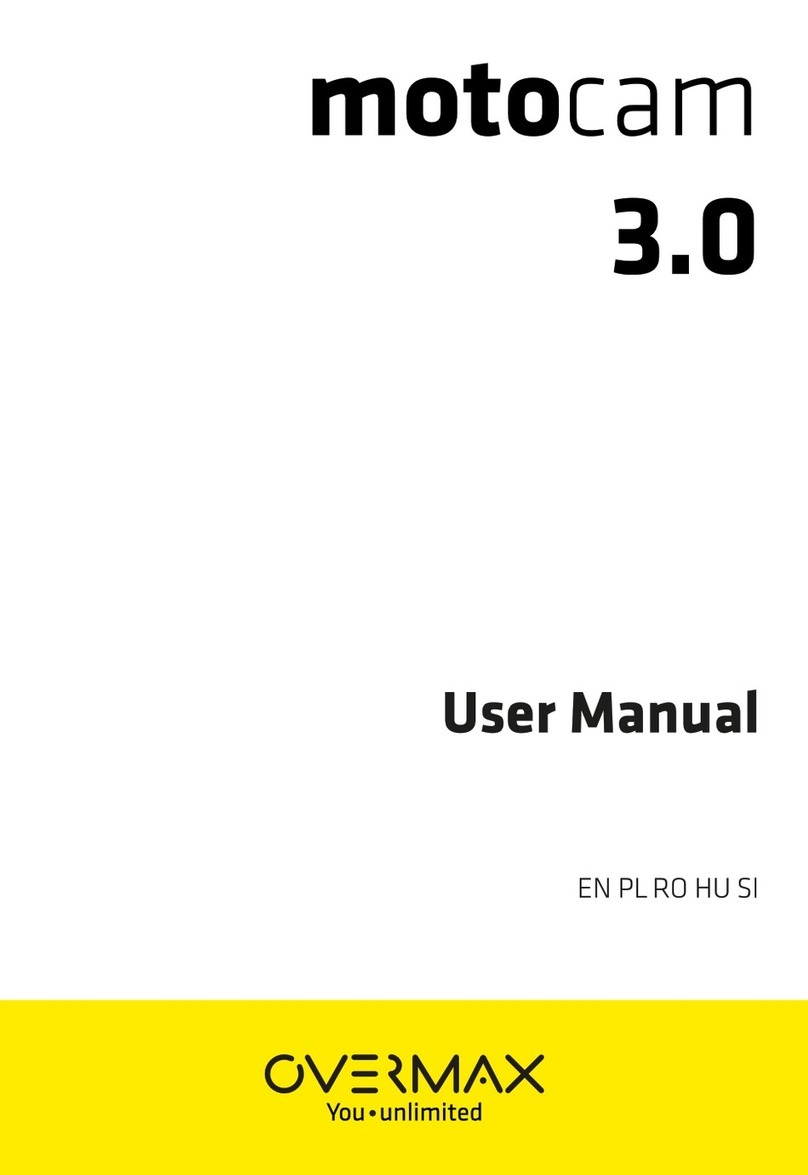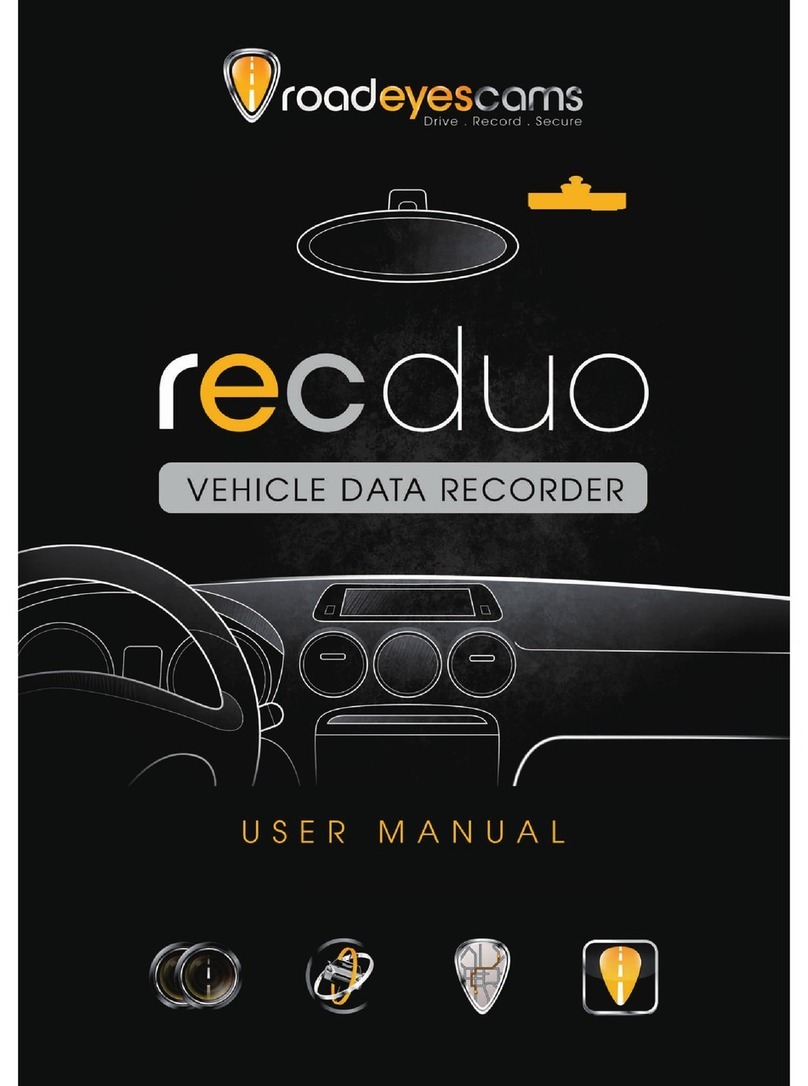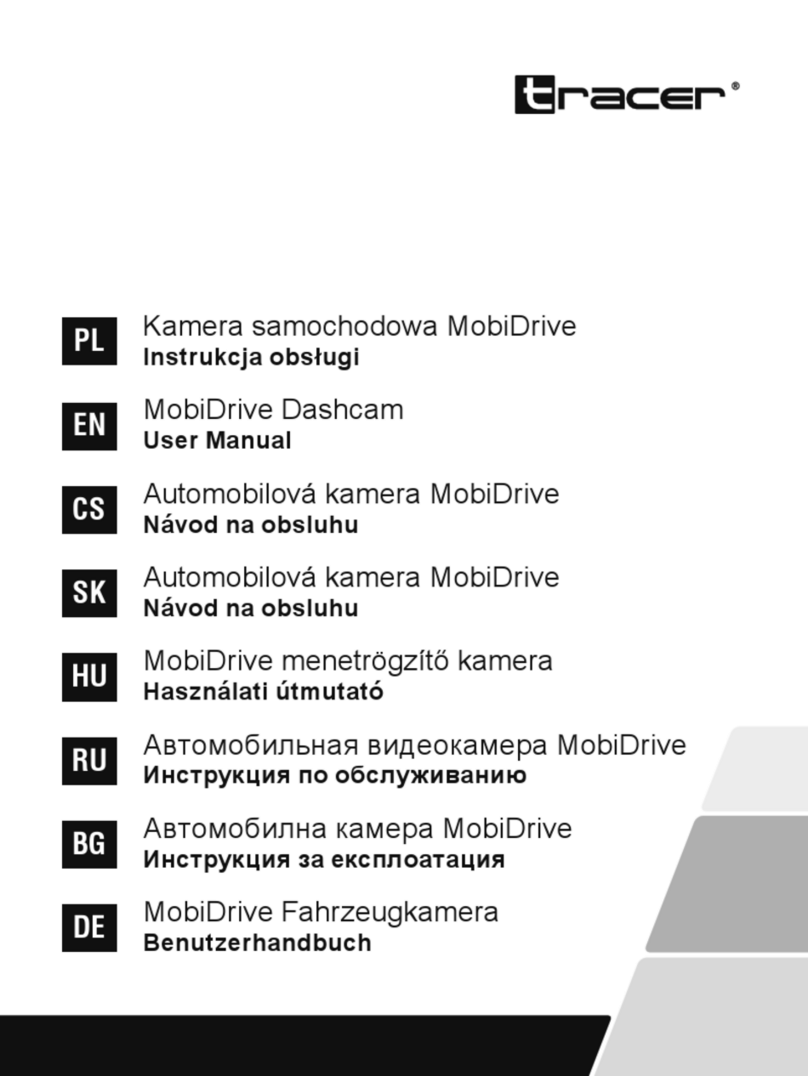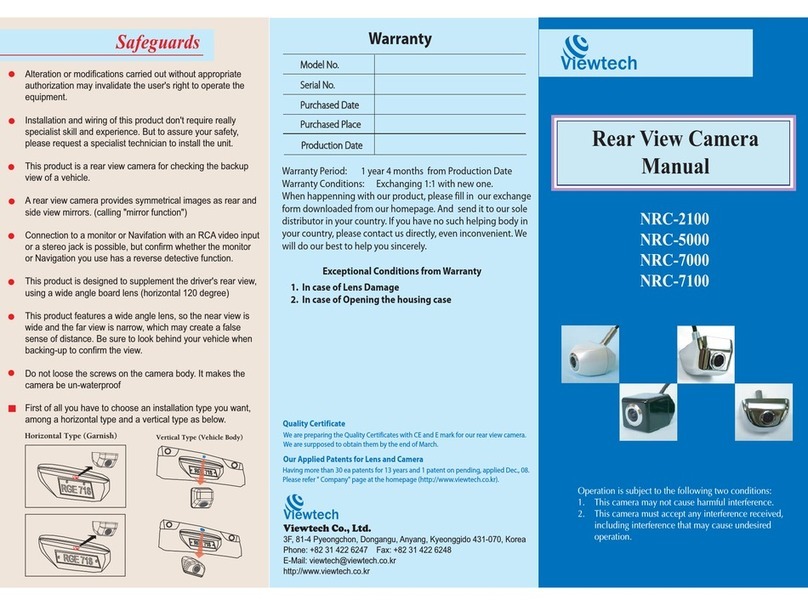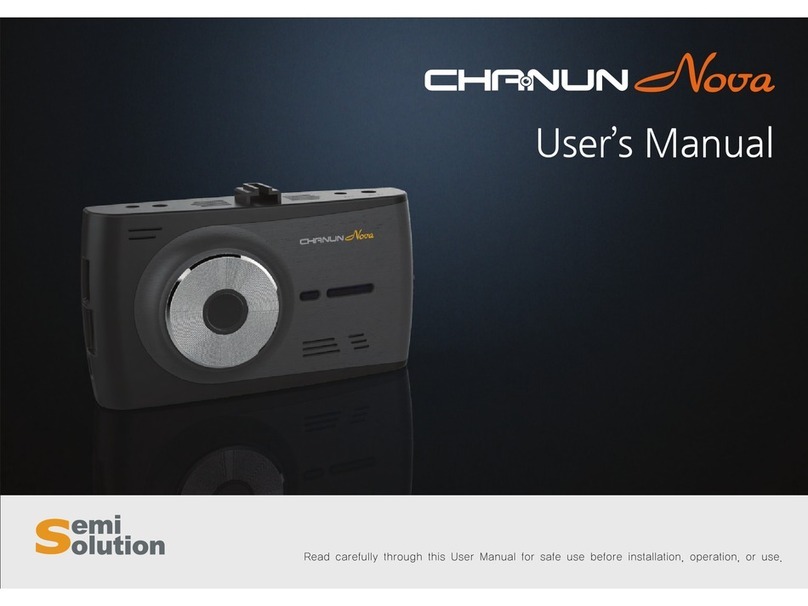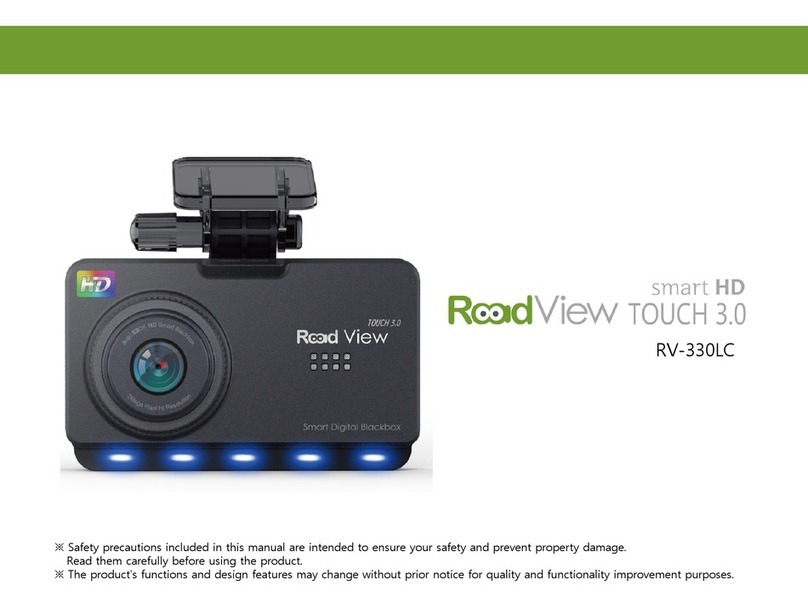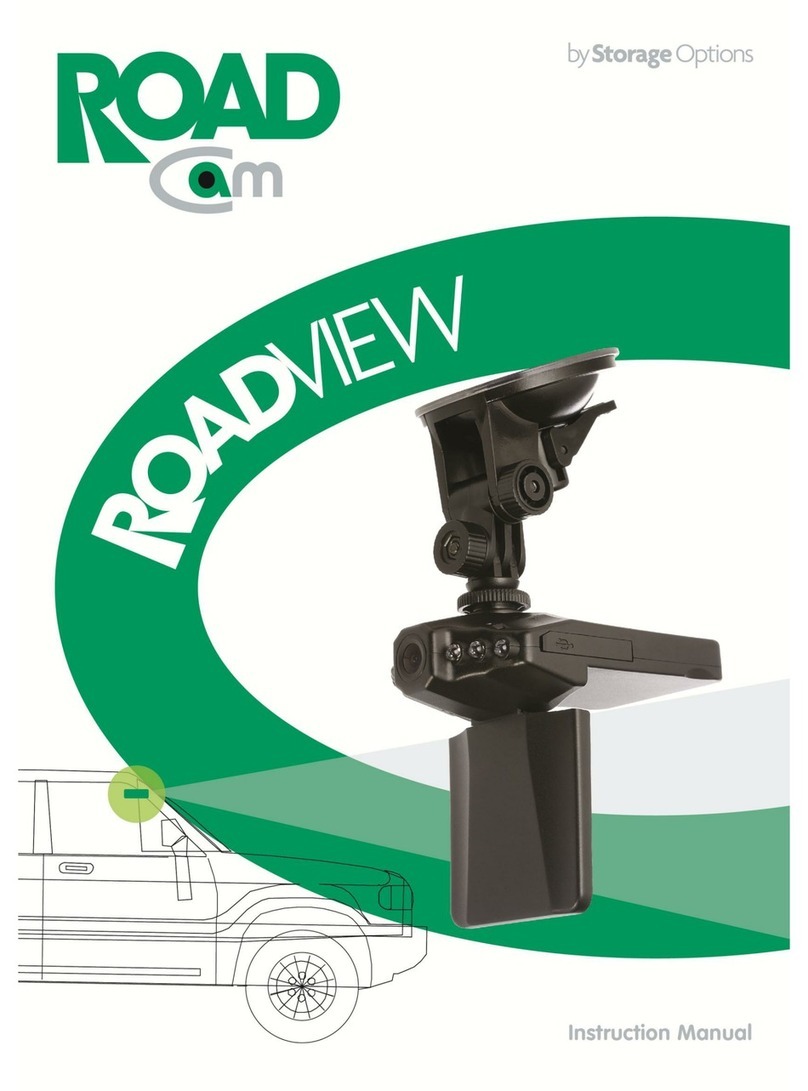Vision Drive VD-3000 User manual

Ver. VD3000E 1.1E
CAR BLACK BOX
User Manual
®
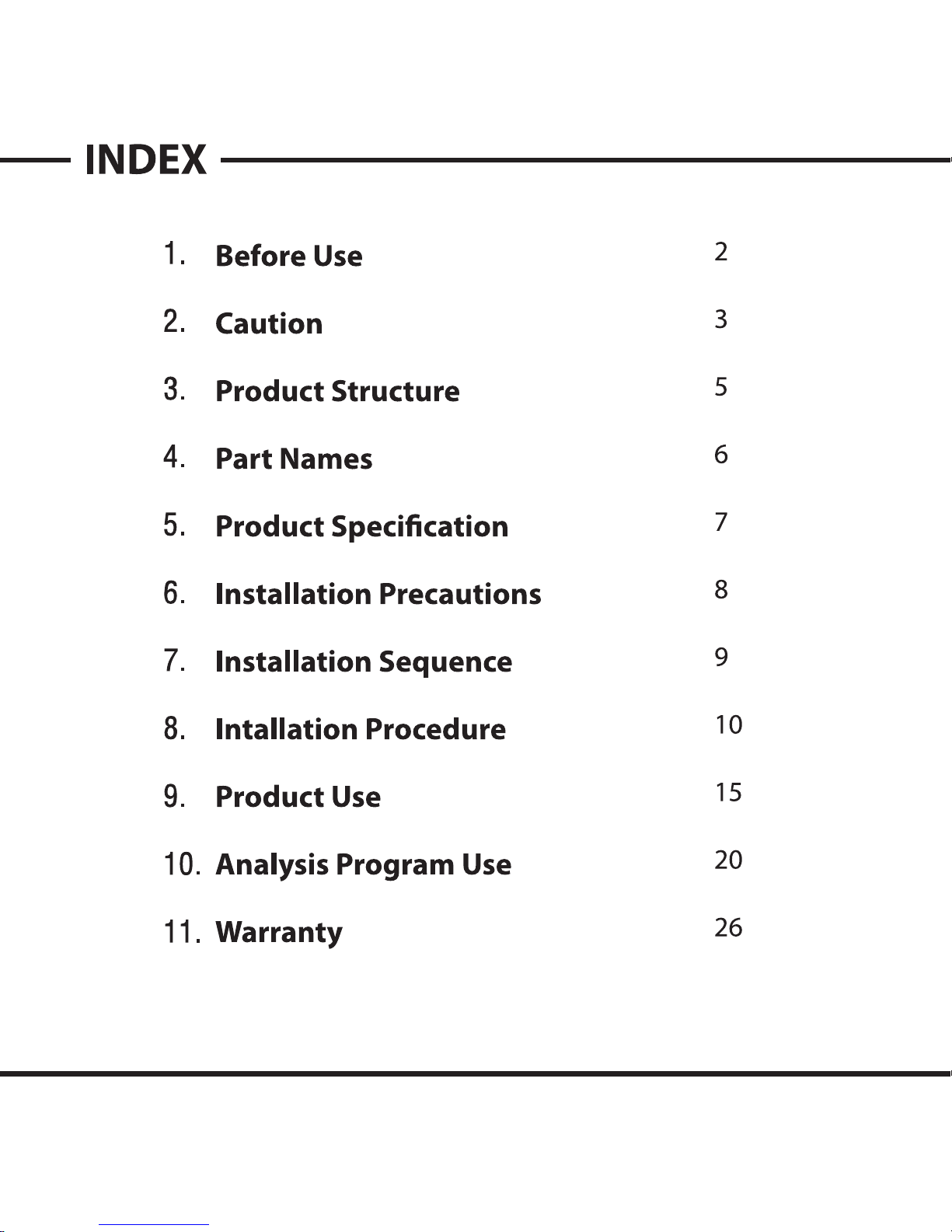

Before Use
Thank you for choosing this product.
The following contents describe the responsibility scope of the warranty service covered by us
and the product cautions.
Before you use, full knowledge of the product is recommended before using.
Warranty Service and Responsibility Scope
We shall not held responsible for the damages caused by errors or data loss of this product,
as well as any damages or losses derived from the condition.
VD-3000 is designed to record, store, play and analyze the videos incurred by impacts and
car accidents or recorded by user’s discretion. However, it is not assured that the product
will record all videos in every environment.
Furthermore, under circumstances where the impact is too weak, the vibration sensor may
not be able to detect the impact, which induces that the system will be unable to automati-
cally start recording the [Event] file. In such a situation, the urgent save button (SHOT) on
the Vision Drive should be pressed to start recording a video to the [Event] folder.
The information on this manual can change without notice due to technological upgrades.
Check for updates periodically to ensure full knowledge of both the warranty service and
responsibility scope.

Caution
The Vision Drive SD card is the only usable SD card for Vision Drive.
In case of a lost or stolen SD card, please contact your local retail shop to purchase a
replacement.
Do not disassemble or remodel this product. It can cause an electric shock. Any malfunc-
tioning after such action will be cased due to unfitting use of the product and no warranty
service shall be provided. Consult the retailer for product maintenance and repairs if
necessary.
Only use adaptors with the appropriate specification. Not doing so will result in defecting
the product or cause fire.
Using enclosed cables for other uses than advised will result in defect or fire. All wiring
should be carefully implemented so the cable may not be damaged.
When installing the device to your vehicle, follow all the procedures and make sure the hold
is secure. Unclean surface will weaken the adhesive strength and can damage the product
if it drops due to weak adhesion.
This product is not waterproof. Make sure to avoid liquids and impurities entering the
product..
Under the circumstances where the product is wired to the power supply of the vehicle
directly or if the cigar jack is connected to the power supply while the engine is off, make
sure to disengage the device to prevent battery outage for your vehicle.
If a damaged or a non Vision Drive SD card is used, the recorded data maybe damaged or
will not record and/or replay due to difference in quality.
Do not use chemicals or detergents to clean the device. This can result in product malfunc-
tioning.
Excessive tinting on the window may distort or reduce clarity of recorded data.
Cumulation of impurities on the camera lense or the window surface near the camera may
result in distortion and reduced clarity of recorded data. These places should always be kept
clean.
Note that due to the use of camera on the product, recording can be distorted under the
condition that brightness suddenly changes such as passing through a tunnel, direct sunlight
reflection on day time or where no light is available at night time.

Caution
If not enough light is available, using fog light may help record better data.
In case of an accelerated impact, the product may not be able to record automatically. In
such a case, please use the (SHOT) button to record manually.
Operating the product while driving is risky and may cause an accident. Any operation
should be done off the road inside a stopped vehicle.
If you eject the SD card while the product is on, the recorded data may be damaged. Make
sure the main power is completely off before removing the SD card from the product.
Dropping or giving an impact on the product during operation can cause defect or fire.
Do not keep the product in an extreme temperature or in humid areas. Being under extreme
heat in summer days or freezing cold in winter days may result in defection of the product.
Also, do not expose the product to direct fire or water.
In case of disassembly of the product, turn off the power completely. Disassembly without
caution may result in product defect.
Keep the SD card in its case while carrying or placing off the product. Static electricity or
other environmental elements can damage the recorded data.
Copy and keep important data on other data storages such as hard disk, CD, portable flash
memory.
We, the company, are not responsible for loss or destruction of stored data.
If the SD card is ejected or the system is turned off while recording, copying or deleting a
data, stored data may be lost or damaged. In a worst case scenario, the SD card may
become defective.
SD card is an expendable supply. After normal period of usage, the partial memory sector
may be damaged which will disable any recording of data. The system installed on the SD
card provide an automated checking function. If use of the function is not stabilizing the
system installed on the SD card, we recommend purchasing a new SD card for recording
data.

Product Structure
The manual and/or quick guide maybe provided on a digital file.
Product setting may change anytime without notice.
Attach Bracket Wire holders Cigar Jack Power AdaptorSD Card
(VD Analyzer Software
User Manual PDF)
Vision Drive Unit
5

6
Part Names
For models with LCD screen
REC LED
GPS LED
MIC
VIEW BUTTON
PLAY BUTTON
SHOT BUTTON LCD SCREEN
GPS SENSOR
CAMERA
BRACKET ATTACHED TO THE UNIT’S BODY
POWER PORT
EXTERNAL GPS PORT
SD CARD SLOT
(FOR CONNECTING TO GPS SYSTEM
INSTALLED ON THE VEHICLE)

7
Product Specication
Camera
Resolution
LCD
GPS
Impact
Sensor
Memory
Sound Recording
Voice Notication
Power
Operatable Power
Operatable Temp
Consumption
Memory
Eciency
Buttons
Emergency Power
Minimum Light
Dimensions
Weight
PC Requirements
1 Camera (1.3 Mega Pixel CMOS digital camera)
2.4 inch Full color TFT LCD
Internal GPS Module
Event File : 10 seconds prior to impact,
15 to 60 seconds after the impact
(Multiple impact may lengthen the recorded time)
Normal File : 5 minutes per le
-20˚ to 65˚
2.4W
8V ~ 32V
12V ~ 24V (Cigar Jack)
Internal Speaker
CPU : Pentium4 or higher (CPU 2GHz and higher recommended)
Memory : 1G or higher RAM (RAM 2G and higher recommended)
OS system : Window XP/VISTA/WIindows 7
129g (excluding the bracket)
111mm x 75mm x 27mm (excluding the bracket)
1 Lux
EDLC
PLAY / VIEW / SHOT
Internal Mike
SD Memory Card (SDHC GBs : 4GB to 32GB)
1280x960 (HD) 15 frame/sec. Maxium
640x480 (VGA) 30 frame/sec. Maxium
Internal 3G Sensor
(x-y-z, Impact/Sudden Exceleration, Deceleration and Turn)
- Angles : 156˚ (Horizontal 120˚, Vertical 90˚)
- Rotation : Top to Bottom 60˚

8
Installation Precautions
For safe installation and use, read all the information provided below.
This product only uses Vision Drive SD card.
(The program is installed in the SD card for the product to function properly.)
Intall the product after parking the vehicle in a bright and safe area.
Do not disassemble or make alteration to the product.
Disassemble only after the power is turned off completely.
Do not eject the SD card while the product is in operation.
Prior to the installation, clean the area of the installation where the
camera will be positioned.
Use the power cable provided in with the product for the cigar jack
connection for power range of DC12V to DC24V. If wiring is involved,
we recommend using a professional for the installation.
Intall after ignition is off, especially after the power source has been
turned off completely.
For the intial use, do not disconnect power supply till the system
boots completely.
Be aware of engine ignition for it momentaly disconnects power.

9
Installation Sequence
Connect the bracket and the unit
Insert SD card into the unit
Connect cable and attach on windshield
Connect to power source and turn on the unit
Adjust the camera angle
Check LED lamps
Organize cable line

10
Installation Procedure
1. Connect the bracket and the unit
1
2
Connect the attachment bracket with the main
unit and push it to the direction 1 to secure the
lock to hear the click sound.
Move the bracket to direction 2 to release the
bracket.
2. Insert SD card into the unit
After connecting the bracket and the unit,
insert the SD card as shown above in the
picture.
When ejecting the SD card from the unit, turn
off the main power completely, and then push
in the SD card. The SD card will pop out when
pushed in.
Use of force or other methods to eject the SD
card may defect the SD card.

11
Installation Procedure
3. Connect cable and attach on windshield
Clean the area on the windshield where the
unit will be installed.
For the placement of the unit, it is better to
place the unit closer to the center of the
vehicle. If the unit is installed on the right side
of the back mirror, make sure there is room to
detach the unit if needed.
The adhesive on the bracket is very strong.
Partially remove the cover of the adhesive, and
then use the full adhesive part later for place
adjustment.
For models with LCD, connect the unit to the
power source then proceed to attach to the
windshield.
Connect to the cigar jack after all the cable is
connected and the attachment
is finished with the unit.
4. Connect to power source and turn on the unit
Insert the cigar jack into an appropriate outlet
then turn on the engine.
When the power is on, the LCD screen will turn
on and a voice notification will be announced.
Blinking of LED lamps notifies that the system
booting has ended.
Do not turn off the power source while the
system booting is in progress. This can
damage the product.

12
Installation Procedure
5. Adjust the camera angle
Move the camera top to bottom to fix it to a
recordable position.
Press [VIEW] button to see the view fixed on
by the camera using the LCD screen.
After the camera position has been decided,
press [VIEW] button again to turn off the
viewing on the LCD screen. Recording is
available while the LCD screen is on.
For certain vehicles, there are restrictions on
GPS signals due to metal coating on
windshield or by the placement of the antenna
on the vehicle. In such cases, purchasing a
seperate GPS module to be installed ourside
of your vehicle to have full GPS signals
available for your recorded data.
For better images and operation of the
analysis program, ensure that the horizon
meets 1/2 of the screen in the recorded data.
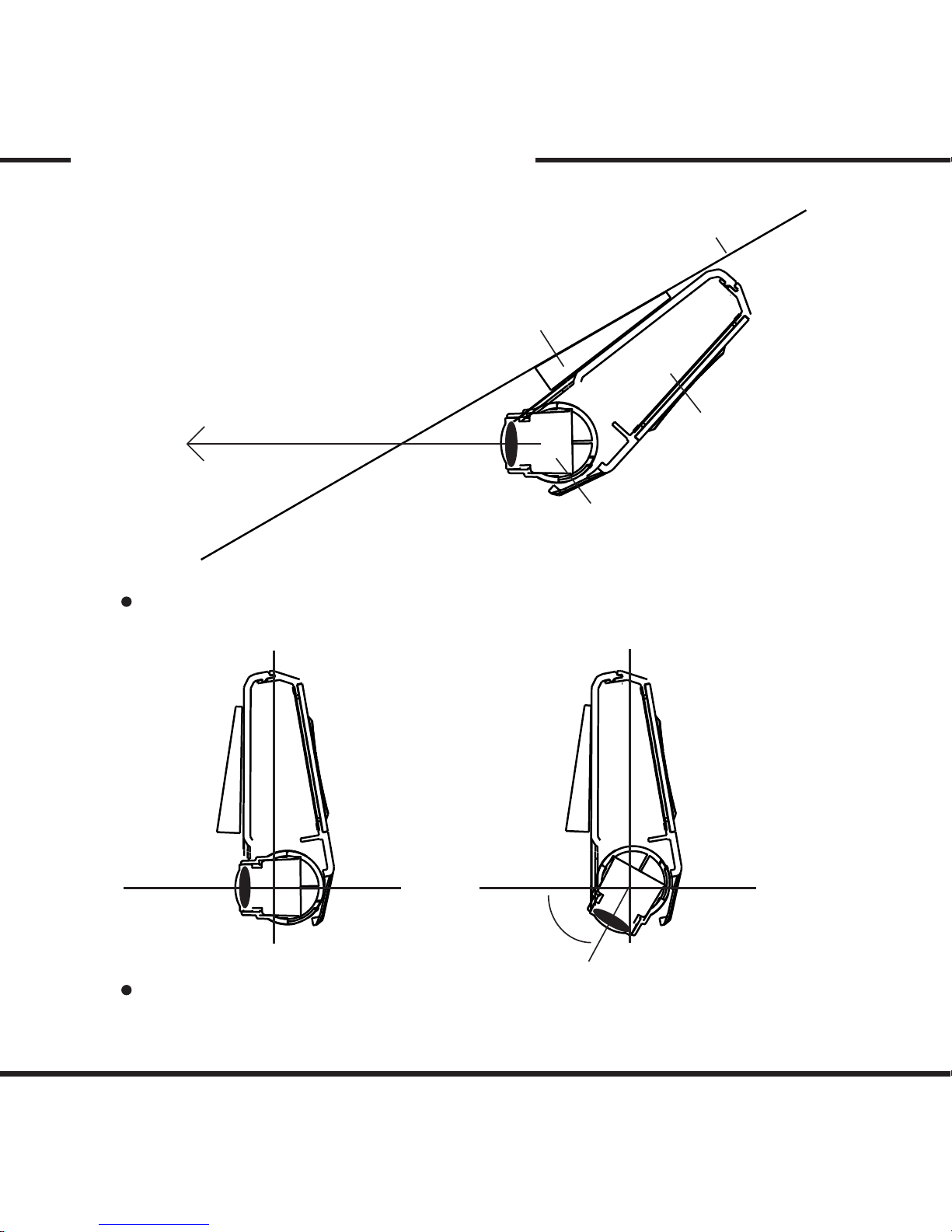
13
60’
Installation Procedure
Bracket
Unit
Camera
Vehicle Exterior
Highest
Position
Lowest
Position
Vehicle Interior (Driver’s Side)
Windshield
When the unit is attached, set the camera to face the front direction of the vehicle.
Camera can be rotated to 60 degree.
The camera rotation is set tightly to prevent loosening by minor impacts to
the vehicle, so place enough pressure to set the camera angle for adjustment.

14
Installation Procedure
6. Check LED lamps
The REC lamp is blue when it is recording a
(NORMAL) file and red when recording into an
(EVENT) folder due to an impact.
The GPS lamp is red when the GPS signal is
not connected and blue when it is connected.
The GPS connection may take up from a
couple of seconds to several minutes,
depending on the location of the vehicle.
7. Organize cable line
Use the enclosed cable holders to organize
the cable line.

15
Product Use
Start up
- Turn off the engine and remove the key from ignition.
- Check to see if the SD card is inserted into the unit.
- Turn on the engine
- When the engine is turned on, the system booting starts with the program installed in the
SD card and a voice notification will be announced.
(LCD screen will turn on and show the view fixed on the camera for a few seconds and then
will turn off. If you would like to record while the LCD screen is on, press [VIEW] button.)
- Then the REC and GPS lamps will start to blink.
- The REC lamp will turn blue while blinking.
- The GPS lamp will turn red if not connected and blue if connected.
- The GPS connection may take up from couple of seconds to several minutes, depending
on the location of the vehicle.
Automatic System Check and Safe Rebooting Function
- This product is programmed to automatically check and reboot the system, if the product
is in a non-functional status. By rebooting the system from the program installed on the SD
card, the product can notify that such action is being taken place to the user while it is
happening.
- By having the safeguard of the system in such ways, the stability of the system is
ensured. If the reboot is happening too often, the program installed in the SD card may have
been manipulated .

16
Product Use
Normal Recording and Event Recording
- While the power is on, the normal recording is on as well. The REC lamp will be blinking
blue.
- In normal recording mode, files will be recorded into 5 minutes intervals and sent to the
(NORMAL) folder. If the memory is full while the normal recording is on, the program will
erase the oldest recorded data then record the new data.
- In the case of an impact, the sensors will trigger the event mode. An alarm will sound to
notify the user. The REC lamp will be red and the recorded data will be saved in (EVENT)
folder.
- When the event data is stored, the program records 10 seconds prior to the impact and up
to 60 seconds after the impact. These time settings can be set manually by using the
analysis program when the SD card is connected to the PC.
- The memory division between the event and the normal recording mode can be set within
the analysis program. Also, the resolution of the recorded data and sensor settings can be
changed within the analysis program.
Manual Recording
- When the [SHOT] button is pressed, the alarm will sound and the recorded data will be
saved in the (EVENT) folder.
- Even though impacts cause the black box to automatically record event files, the [SHOT]
button can be used to record other accidents of others or can be used to record great
scenery while traveling.
- Even while the [PLAY] button is in function, pressing the [SHOT] button will initiate an
event recording.

17
Product Use
Viewing
- Press the [VIEW] button to view the scene that the product is recording.
- Pressing the [VIEW] button again will turn off the LCD screen. The normal recording is still
in process while the LCD screen is off.
- Park your vehicle in a safe place before changing your view mode.
Parked Surveillance Mode
- While parked, hold the [PLAY] or the Function [I] button for 3 seconds, a voice notifica-
tion will notify that the parking mode has been initiated.
- In parking mode, even the slightest impact or vibration will be picked up by sensors and
the sensor setting will automatically be changed.
- In parking mode, without any impact, the recorded data will be 4 frames per second. With
an impact, all settings will be back to the event mode and after the recording is done, the
system will get back to the parking mode.
- The parking mode does not record sounds.
- To clear the parking mode, press the [PLAY] button for 3 seconds. A voice notification
will notify that the continous recording will start.
- To use the parking mode, the product has to be connected to the power source directly.
In regards to directly wiring to the vehicle’s power source, we recommend using profes-
sional help and to connect it from interior wiring for lightings within the vehicle.
- Extensive use and the continuous usage of the vehicle’s power source may exhaust the
performance of the product. The company is not liable for the effects of continous use of
the product more than 24 hours. We recommend the full power to be off between uses of 2
to 3 days to maintain the product for longer use.

18
Product Use
SD Card Use
- The Vision Drive product will only work with the SD card issued from Vision Drive. VD SD
cards carry programs necessary to operate the product in full. Also, the provided SD card is
tested and certified by Vision Drive and other SD cards may come short to the technology
and development VD SD cards can offer.
- To eject the SD card from the product, the engine has to be turned off and the key should
be removed from the ignition. After the few seconds the key has been removed, the product
will turn off automatically and the LED lamps will be turned off as well. The interior EDLC
allows the last images to be stored into proper folders before the product is fully turned off.
When both the LCD screen and LED lamps are turned off, remove the SD card.
- When the SD card is removed, it needs to be reinserted before the vehicle is in motion
again. Without the correct SD card, the product will not function properly.
- Use only SDHC supporting SD card readers to read the SD card.
- If a wrong or defected SD card is inserted, a voice notification will ask for a correct SD
card to be inserted. If the same card is used and the same notification is given multiple
times, purchase a replacement.
- When the tap is fixed to close on the SD insertion slot, a voice notification will notify you.
Reset the tap to open it, and then insert the SD card into the slot.
- If a voice notification repeatedly announces to insert a correct SD card, then the SD card
is defected or damaged. Purchase a replacement.
- The SD card readers can be purchased seperately at most computer accessory stores or
sites.

19
Product Use
Event File Replay
- When the [PLAY] button is pressed, the last event store will be played.
- While play mode is on, if you press the [VIEW] button or if you tilt the unit to the right like
the demonstration below, the file prior to the most recent data is played.
By pressing the [VIEW] button multiple times or by tilting the unit to the right, you can search
for the data you are specifically looking for.
(If the unit is tilted to the left, you can view from newer datas.)
- Press the [PLAY] button again to turn off the play mode and to start normal recording
mode.
Voice Recording
- When the [SHOT] button is held for more than 3 seconds, the voice notification will
announce that the voice recording will initiate and the voice recording will start.
- When the [SHOT] button is held again for more than 3 seconds, the voice notification will
announce that the voice recording has been stopped.
- The initial setting can be changed from the analysis program on your PC.
Other manuals for VD-3000
2
Table of contents
Other Vision Drive Dashcam manuals
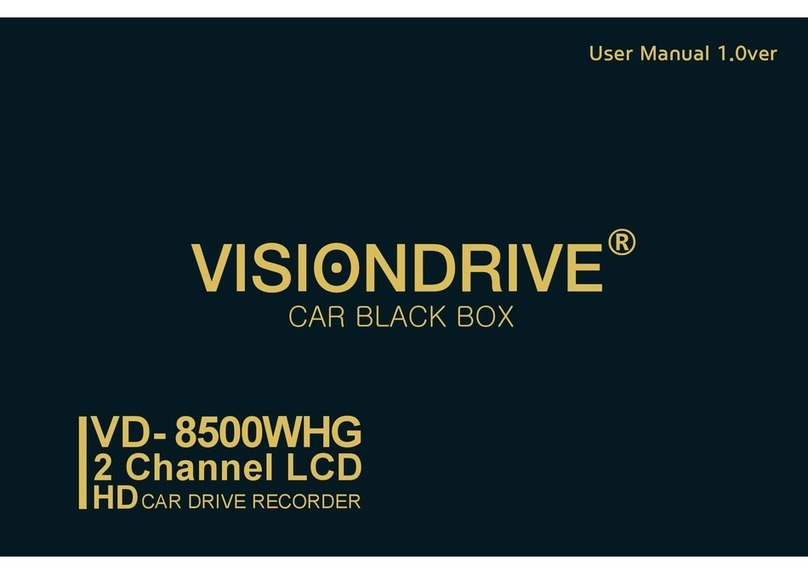
Vision Drive
Vision Drive VD-8500WHG User manual
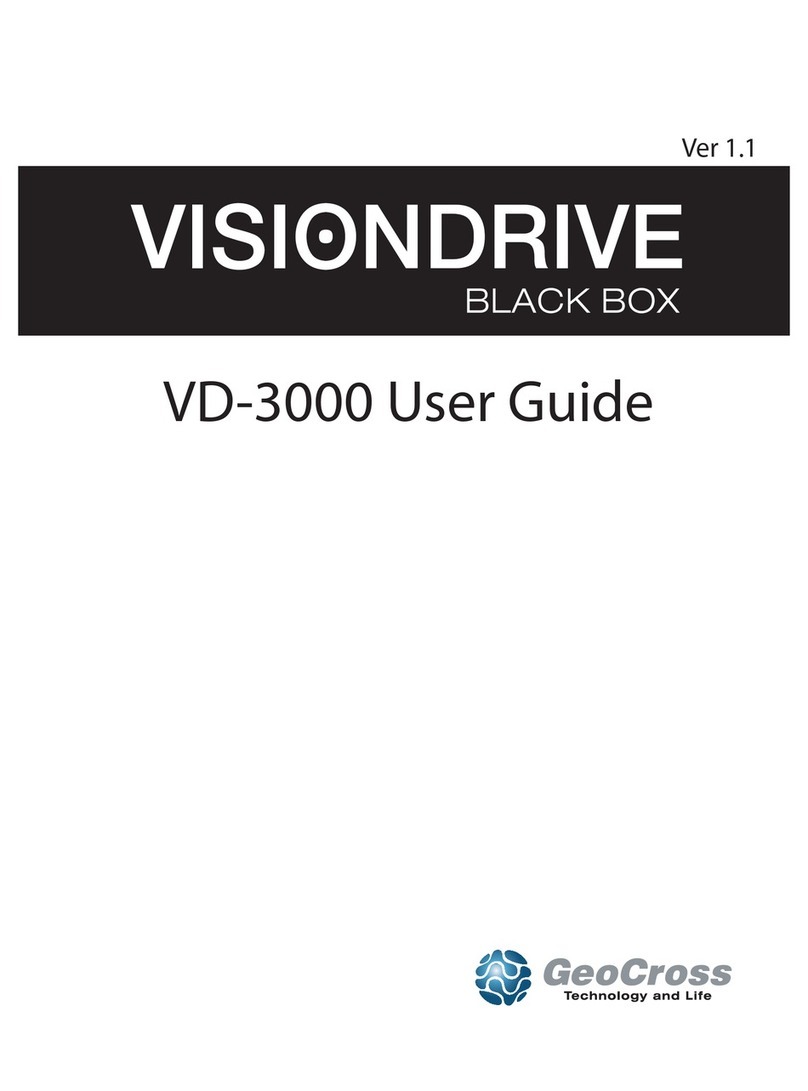
Vision Drive
Vision Drive VD-3000 User manual

Vision Drive
Vision Drive VD-9500H User manual

Vision Drive
Vision Drive VD-1500MG/1500MB User manual

Vision Drive
Vision Drive Black Box VD-9000FHD User manual

Vision Drive
Vision Drive VD-7000W Quick start guide

Vision Drive
Vision Drive VD- 8500WHG User manual

Vision Drive
Vision Drive VD-7000W User manual

Vision Drive
Vision Drive VD-3000 User manual

Vision Drive
Vision Drive VD-9000FHD User manual