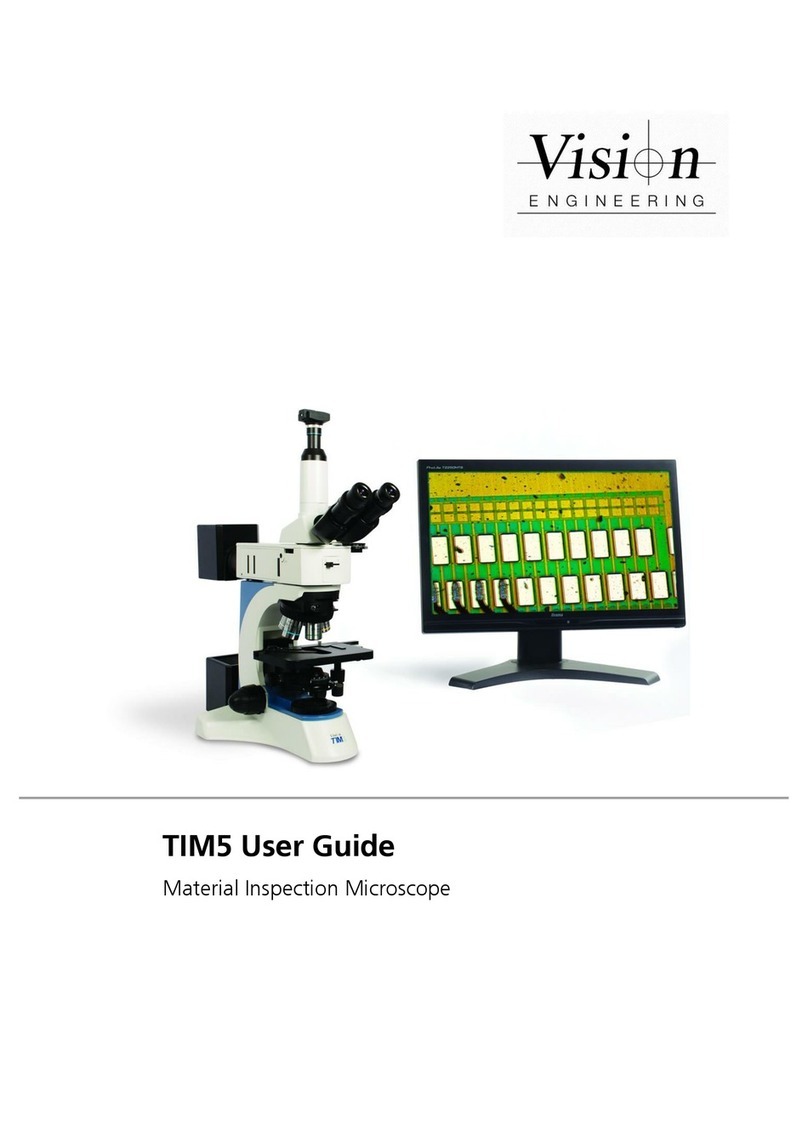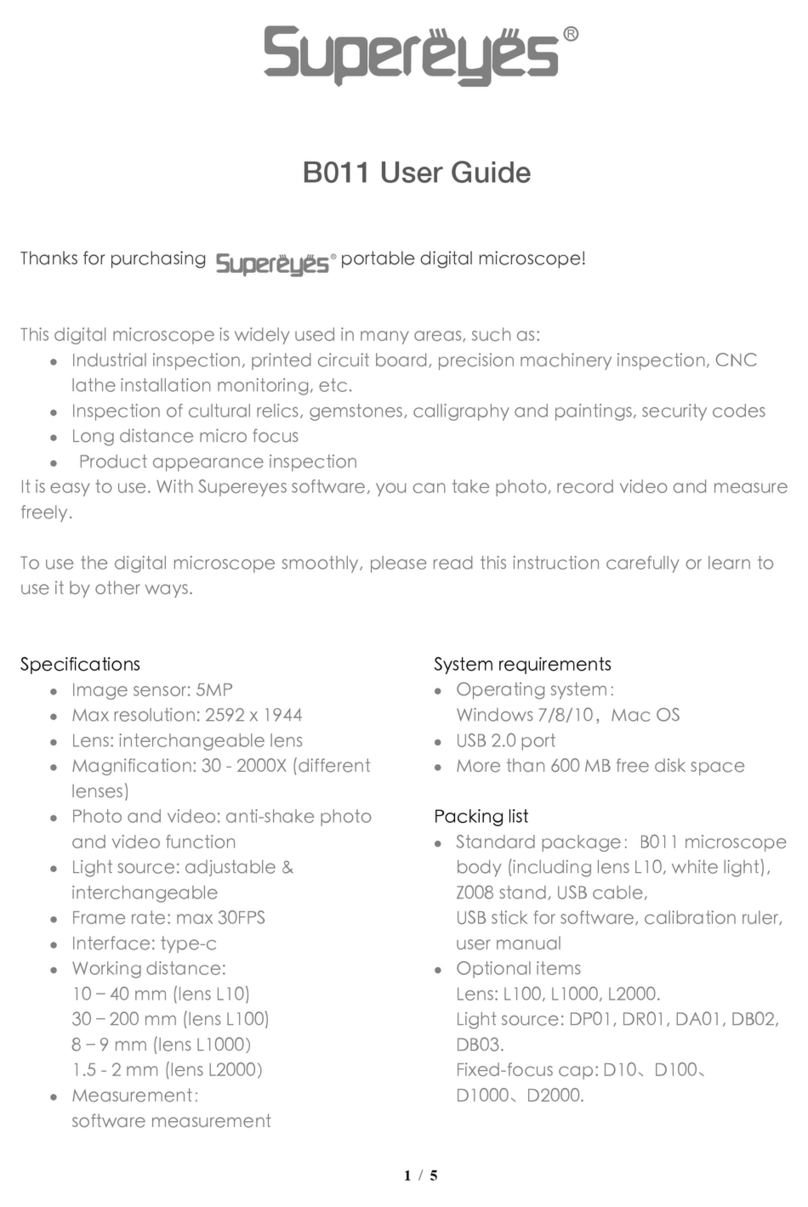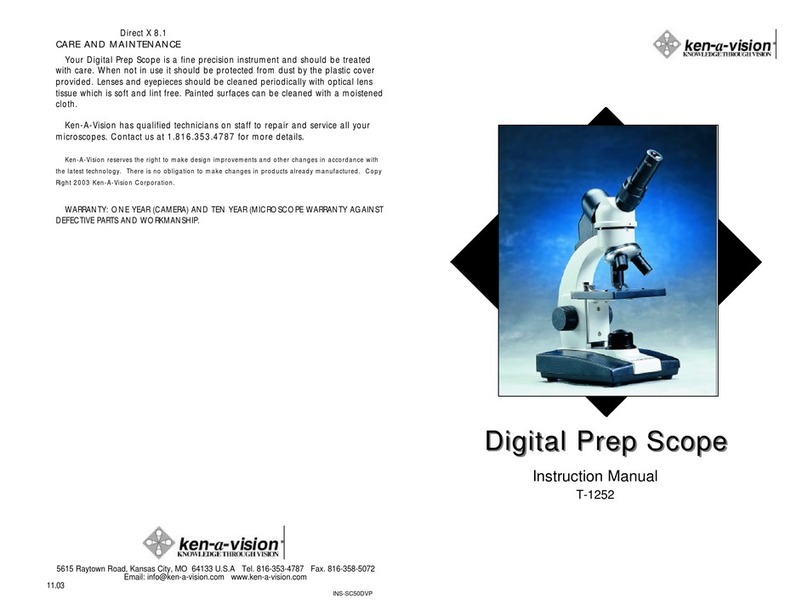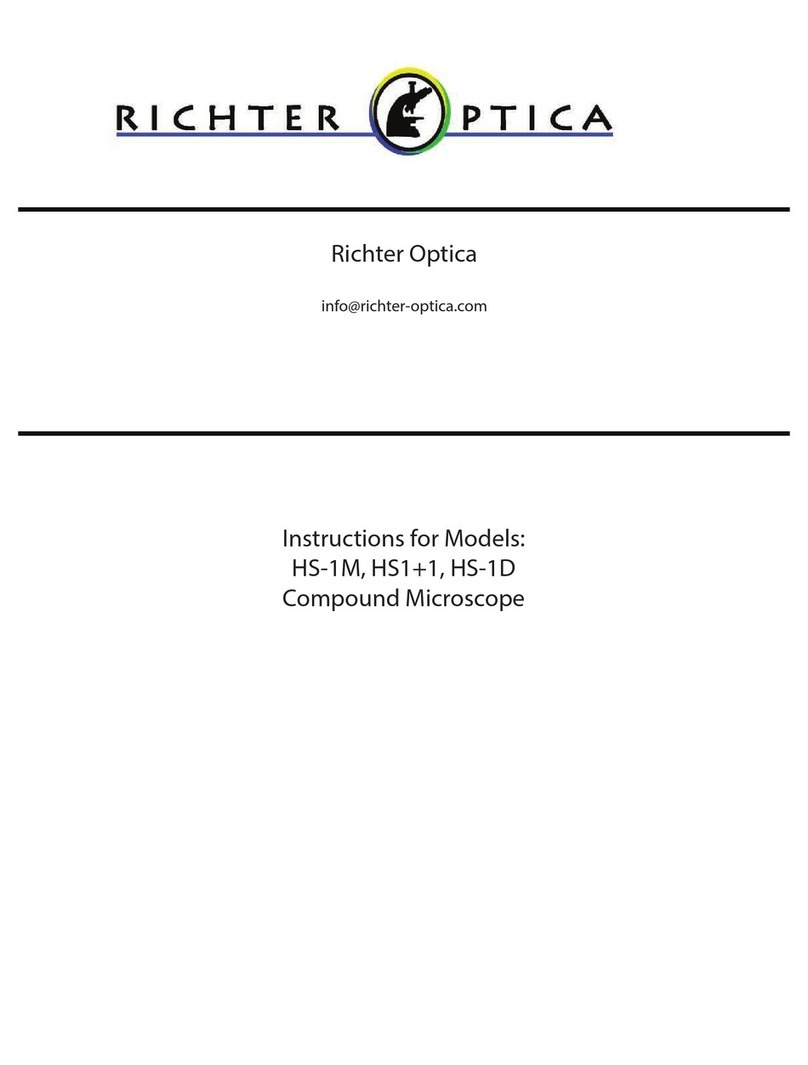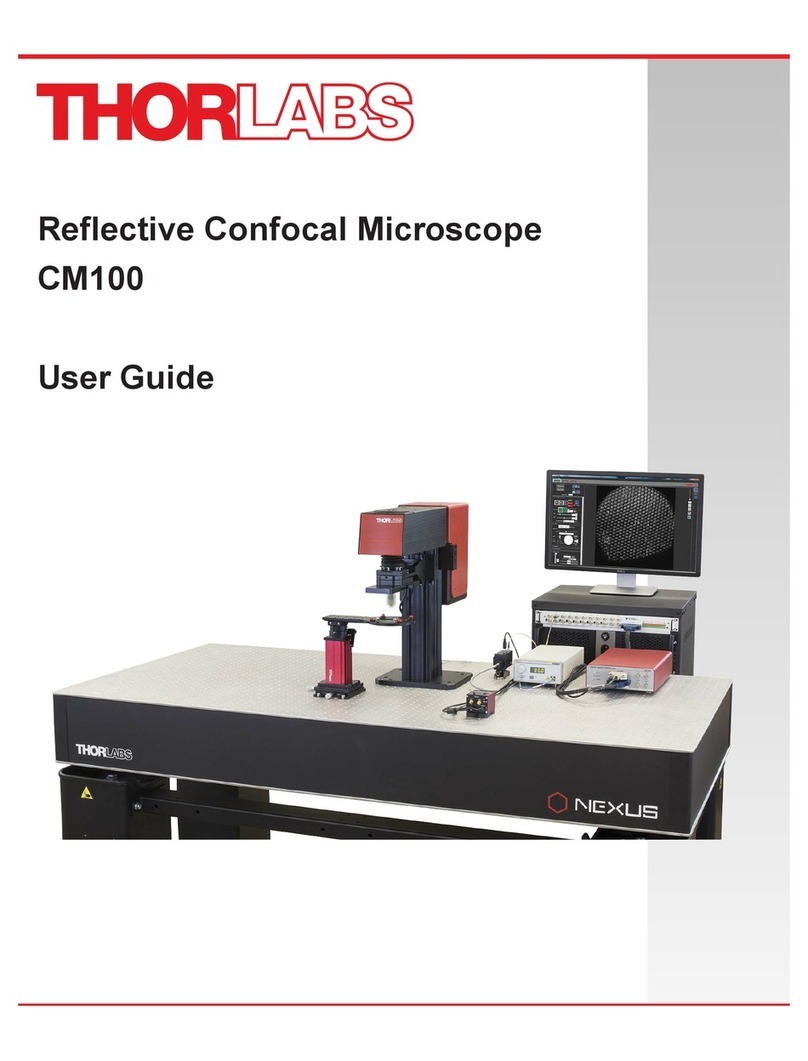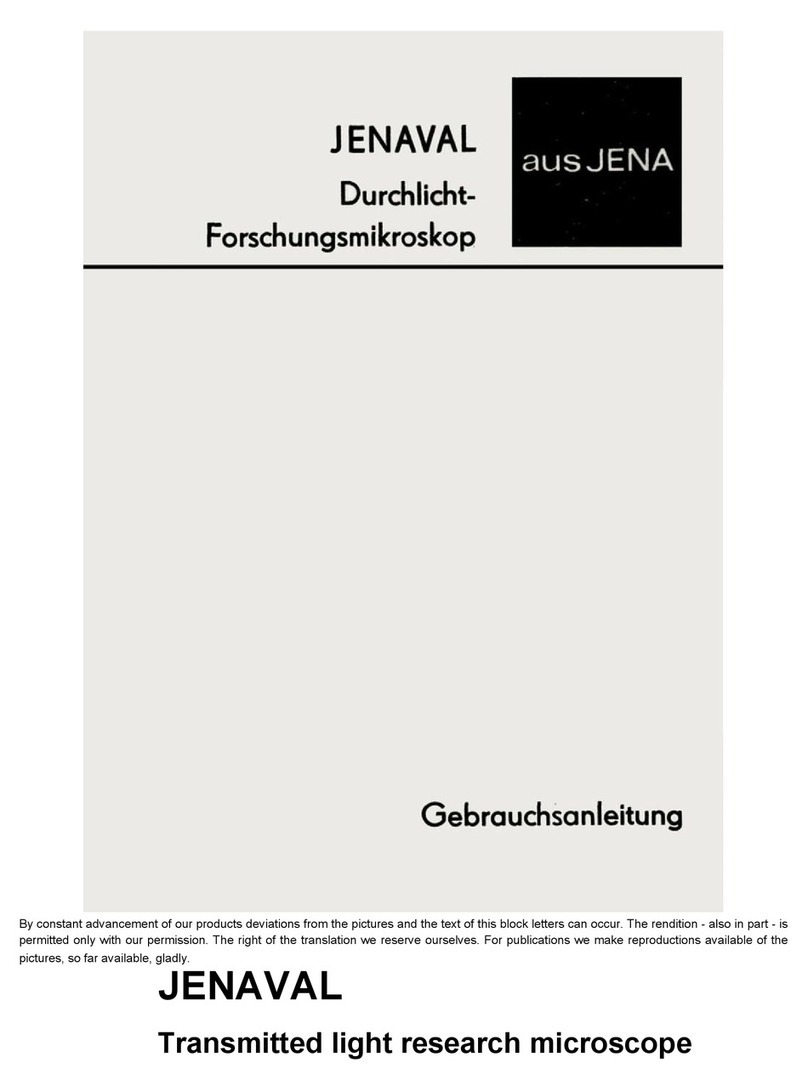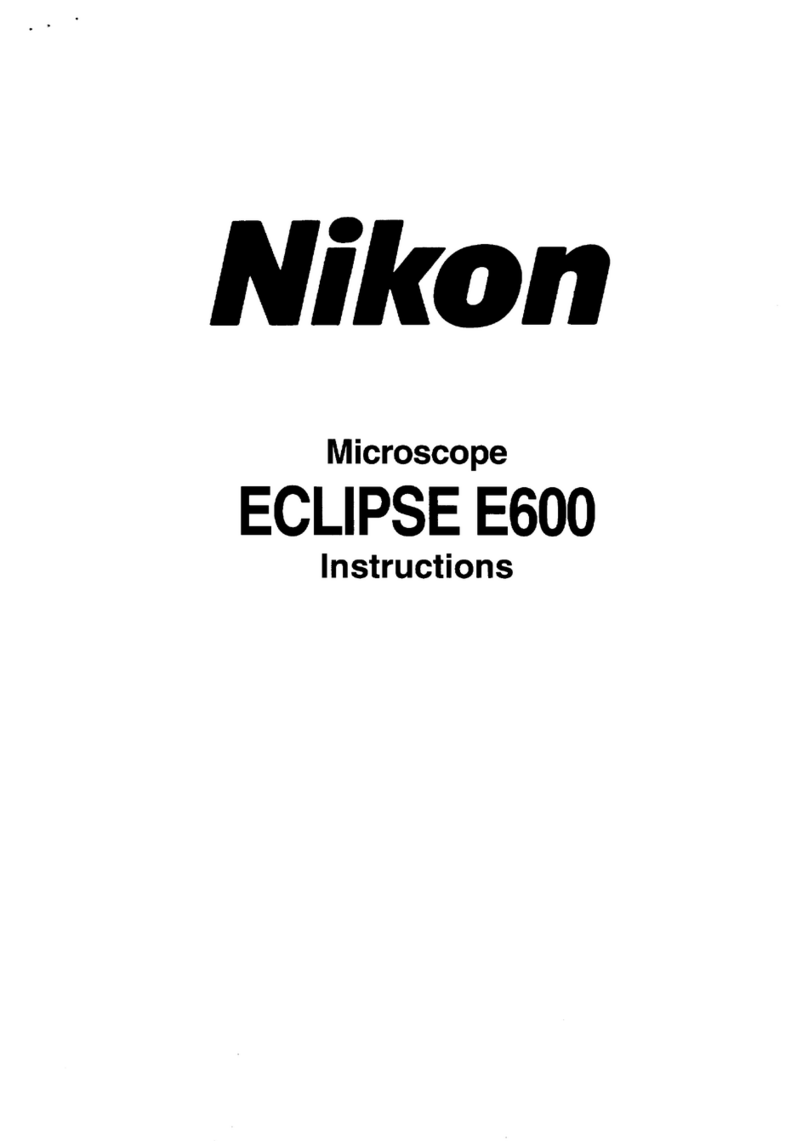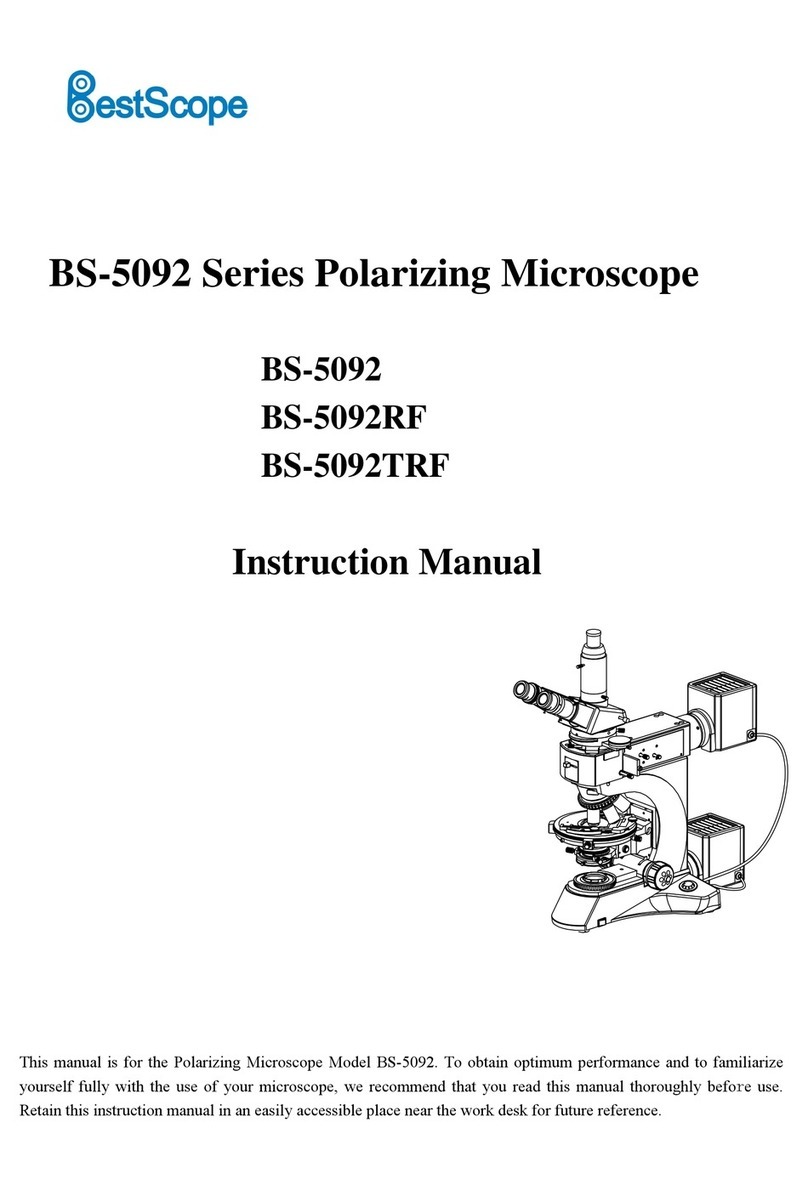Vision Engineering EVO Cam II User manual


NAVIGATION INSTRUCTIONS
The symbols in the left-hand margin of each page of the manual will enable you to carry out the following functions:
The buttons in text below do not function. They are for illustrative purposes only.
Click on this button to display the Contents page.
Back one page.
Forward one page.
Back button.
Forward button.
Click this button to print some or all of the document (specic pages can be chosen).
Exit
Click this button to exit the user guide.
Press the Esc key to display normal Acrobat©Controls.
Contents

PREFACE
System serial numbers
Unit type Serial number
EVO Cam II
Multi-axis stand
Ergo stand
Focus assembly
Transmitted substage illumination module (option)
EVO Cam II
On the rear of the unit.
Multi-axis stand
On the rear of the stand mechanism.
S/N Ergo stand
At the base of the column at the back.
Focus assembly
On the rear of the unit.
Transmitted substage illumination module (option)
On the underside of the module.
S/N
S/N
S/N
S/N

Copyright
Copyright © 2018 Vision Engineering Ltd., Galileo Drive, Send Road, Send, Woking,
Surrey GU23 7ER, UK All Rights Reserved.
Mantis® (1532468), Lynx® (3672061) and Dynascope® (915579) are registered
trademarks of Vision Engineering Ltd. The use of our trademarks is strictly controlled
and monitored and any unauthorised use is forbidden.
Copyright in this document is owned by Vision Engineering Ltd. Any person is hereby
authorised to view, copy, print and distribute this document subject to the following
conditions:
The document may be used for informational purposes only
The document may be used for non-commercial purposes only
Any copy of this document or portion thereof must include this copyright notice
Revision 1.0, published February 2018 by:
Vision Engineering Ltd.
Galileo Drive
Send Road, Send
Woking, Surrey, GU23 7ER, UK
www.visioneng.com
Disclaimer
This document is provided “as is” without any warranty of any kind, either express
or implied, statutory or otherwise; without limiting the foregoing, the warranties of
satisfactory quality, tness for a particular purpose or non-infringement are expressly
excluded and under no circumstances will Vision Engineering Ltd. be liable for direct
or indirect loss or damage of any kind, including loss of prot, revenue, goodwill
or anticipated savings. All such warranties are hereby excluded to the fullest extent
permitted by law.
We have compiled the texts and illustrations as accurately as possible. However, Vision
Engineering Ltd. will not be responsible for the accuracy of the information contained
in this document, which is used at your own risk and should not be relied upon. The
information included in this manual may be changed without prior notice.

Contents
PREFACE 3
System serial numbers 3
EVO Cam II 3
Multi-axis stand 3
Ergo stand 3
Focus assembly 3
Transmitted substage illumination module (option) 3
Copyright 4
Disclaimer 4
General 6
Safety 6
Cleaning 6
Servicing 6
Symbols used 6
Warning! 6
Warning of electrical shock hazard 6
Important information 6
Health & safety 6
Electrical safety 6
Illumination safety 6
Environmental considerations 6
Operator wellbeing 6
Compliance statements 6
SYSTEM DIAGRAM 7
Sub-assemblies 7
Optical data 8
Stand options 9
ASSEMBLY 10
Transmitted substage illuminator (option) 10
Stand mounts 11
Ergo stand 11
Polarisation lter (option) 11
Multi-axis stand 11
Objective lens 12
Cabling 12
OPERATION 13
Quick start 13
Control functions 14
Power on/off 14
Illumination control 14
Image capture 14
Magnication 15
Magnication level OSD (On Screen Display) 15
Overview 15
Main menu options 16
Exposure options 16
Focus options 18
Calibration 19
Measurement 20
Presets and hotkeys 21
Settings 21
Using the remote keypad (optional) 26
Front Panel Lock 26
Changing the camera objective lens 26
Using the Video Out via USB 3. 26
MAINTENANCE 27
Troubleshooting 27
Taking care of your EVO Cam II 27
FIRMWARE UPGRADE 27
Firmware upgrade 27
SPECIFICATION 28
SERVICING 29
Service record 29
WARRANTY 30
Contents

General
Safety
Before using your system for the rst time, please read the
Health & safety section of the user guide.
Ensure that:
Your system and accessories are operated, maintained
and repaired by authorised and trained personnel only.
All operators have read, understood and observe the user
manual, in particular the safety regulations.
Cleaning
Disconnect your system from the electrical source before
cleaning.
Do not use any unsuitable cleaning agents, chemicals or
techniques for cleaning.
Never use chemicals to clean coloured surfaces or
accessories with rubberised parts.
Use a specialist lens cloth to clean optical surfaces.
Servicing
Repairs may only be carried out by Vision Engineering-
trained service personnel. Only original Vision Engineering
spare parts may be used.
Symbols used
Warning!
A potential risk of danger exists. Failure to comply can
cause i) a hazard to personnel; ii) instrument malfunction
and damage. Please consult the operating instructions
provided with the product.
Warning of electrical shock hazard
This symbol indicates the presence of electric shock hazards.
Please consult the operating instructions provided with the
product.
Important information
This symbol indicates important information. Please
carefully follow the instructions or guidelines.
Health & safety
Unauthorised alterations to the instrument or
non-compliant use shall invalidate all rights to any
warranty claims.
Electrical safety
Disconnect your system from the electrical source before
undertaking any maintenance.
Avoid using any form of liquid near the system.
Do not operate your system with wet hands.
Illumination safety
Do not look directly at the illuminated LED’s. This may
cause damage to the eyesight.
Environmental considerations
Avoid large temperature uctuations, direct sunlight and
vibrations.
Ensure electrical components are at least 10cm from walls
and combustible materials.
Position the system on a rm, rigid and level table.
The equipment should be positioned so that access to the
electrical input connector is always available.
Avoid positioning your system where bright reections
may affect the image.
Operator wellbeing
The advanced ergonomic design and construction of
Vision Engineering products are intended to deliver
superior ergonomic performance, reducing the exertion
of the user to a minimum. Depending on the duration
of uninterrupted work, appropriate measures should
be taken to sustain optimal operator performance.
This could include: Optimal arrangement of workplace;
Variation in task activity; Training of personnel on
workplace ergonomics and general health and safety
principles.
It is important to set-up and optimise your working
environment correctly in order to obtain maximum benet
from the advanced ergonomic design of your system. For
more information visit: www.visioneng.com/ergonomics
Compliance statements
Vision Engineering and its products conforms to the requirements
of the EC Directives on Waste Electrical and Electronic Equipment
(WEEE) and Restriction of Hazardous Substances (RoHS).
All Vision Engineering products conform to the CE mark,
demonstrating that each product meets the requirements
of the applicable EC directives. Where applicable, other
characteristics of the CE directive are implied such as
essential health and safety requirements from all the
directives that applies to its product, including low voltage
directive and the EMC directive.

7SYSTEM DIAGRAM
SYSTEM DIAGRAM
Sub-assemblies
Standard box contents:
EVO Cam II camera unit
Power supply unit
Plug cord
HDMI cable
USB3 cable
Lens cloth
2mm HEX key
Objective lenses
Remote Keypad
(optional)
EVO Cam II
360° r
otating viewer
(optional)
(see Optical data t
ables)
ECH 005
EVR066 ECX155
PRESET
P2
P1 P3
Exit
Contents
Preface
Assembly
Operation
Maintenance
Specication
System Diagram
Start page

8SYSTEM DIAGRAM
Optical data
Objective
lens
Part
number
Magnication
zoom range*
Working
distance
Field of view
at min. zoom
(width / height)
Field of view
at max. zoom
(width / height)
0.45x ECL001 Full eld: 2.27x – 68.04x 160mm 241.0mm / 134.0mm 7.8mm / 4.2mm
Optimal: 3.78x – 68.04x 142.6mm / 82.6mm 7.8mm / 4.2mm
0.62x ECL002 Full eld: 3.12x – 93.74x 106mm 173.1mm / 96.8mm 5.5mm / 3.1mm
1.0x ECL003 Full eld: 5.04x – 151.2x 85mm 88.0mm / 57.0mm 3.5mm / 2.0mm
Optimal: 12.56x – 151.2x 40.2mm / 23.1mm 3.5mm / 2.0mm
1.5x ECL150 Full eld: 7.56x – 226.8x 43mm 45.0mm / 36.0mm 2.3mm / 1.2mm
Optimal: 16.38x – 226.8x 28.5mm / 17.0mm 2.3mm / 1.2mm
2.0x ECL200 Full eld: 10.08x – 302.4x 29mm 37.0mm / 27.0mm 1.5mm / 1.0mm
Optimal: 23.18x – 302.4x 20.5mm / 12.5mm 1.5mm / 1.0mm
* with 24” monitor
Objective
lens
Part
number
Magnication
zoom range*
Working
distance
Field of view
at min. zoom
(width / height)
Field of view
at max. zoom
(width / height)
4 dioptre ECL040 Full eld: 1.71x – 51.41x 245mm 293mm / 171mm 10mm / 5.5mm
5 dioptre ECL050 Full eld: 2.12x – 65.5x 197mm 232mm / 135mm 8mm / 4.5mm
* with 24” monitor
Exit
Contents
Preface
Assembly
Operation
Maintenance
Specication
System Diagram
Start page

9SYSTEM DIAGRAM
Stand options
Other stands are also available.
Multi-axis stand
column and arm
Multi-axis stand
base board
Focus assembly
Monitor mount
Ergo stand
with focus
Transmitted substage illumination
EVS012
EVB021
EVB022
EVF111
EVB092
Multi
75mm Riser Block
-directional
floating stage
EVS120
EVB093
EVB010
Exit
Contents
Preface
Assembly
Operation
Maintenance
Specication
System Diagram
Start page

10 ASSEMBLY
ASSEMBLY
Transmitted substage illuminator (option)
`Remove the stage cover plate uand thread the lead vthrough the stand base.
`Locate the illuminator winto the stage base and secure it with the 2 screws x.
`Carefully lay the Ergo stand on to its side and thread the lead through the base as shown.
`Push the cable grommet yinto the stand.
`Turn the Ergo stand upright and replace the illuminator diffuser zshiny side up, surround {and glass |.
`Once EVO Cam II is installed on the stand (see page 11) connect the sub-stage power cable to the EVO Cam II.
If assembling the optional glare reducing lter, this needs to be placed between the diffuser and
the surround.
u
v
w
x
y
|
{
z
Exit
Contents
Preface
Assembly
Operation
Maintenance
Specication
System Diagram
Start page

11 ASSEMBLY
Stand mounts
Ergo stand
`Locate EVO Cam II uon to the stand’s dovetail interface v.
`Tighten securing grub screw wwith HEX key provided
Polarisation lter (option)
Please contact Vision Engineering to have polariser tted into the unit by an authorised engineer.
Multi-axis stand
`Place focus assembly uon the mounting post vso that the locator pin is located in the locator
pin recess w.
To change the camera rotation, remove the locator pin from the focus assembly before attaching
it to the mounting post and attach the focus assembly in the desired orientation.
Take care when mounting EVO Cam II.
`Ensure the mounting plate is perpendicular to the base or work bench. Tighten the 2x grub screws x
at the top of the focus assembly and the 2x grub screws yat the bottom of the focus assembly.
`Locate EVO Cam II uon to the stand’s dovetail interface v.
`Tighten securing grub screw wwith HEX key provided
`Secure the cable retaining clip xunder the knuckle of the multi-axis stand using the screw y
provided. The clip can be secured to the left or right side.
v
w
u
v
w
u
y
x
w
u
v
y
x
Exit
Contents
Preface
Assembly
Operation
Maintenance
Specication
System Diagram
Start page

12 ASSEMBLY
Objective lens
`While holding the objective lens uin position, use the HEX key supplied to secure the lens by tightening
the grub screw v nger tight.
Do not over tighten the grub screw holding the lens in place.
Cabling
`Plug the HDMI cable into the EVO Cam II connector uand the other end into your HDMI-compatible
monitor or TV.
`The USB3 connetor vis used for video out and software control.
`Plug the power supply into a mains socket. Plug the power lead from the power supply into the
EVO Cam II power connector won the back of the unit.
`If required, an external ringlight (option) can be used with EVO Cam II. Plug the external ringlight into
the rear panel connector xof EVO Cam II.
Only use a Vision Engineering-authorised external ringlight with EVO Cam II.
`Plug the transmitted substage illuminator cable into the connector yon the rear panel of EVO Cam II.
The transmitted substage illuminator is an option for use with the Ergo stand.
`Plug the external remote keypad (optional) into socket zat rear of EVO Cam II.
u
v
yz
vw
x
u
Exit
Contents
Preface
Assembly
Operation
Maintenance
Specication
System Diagram
Start page

13 OPERATION
OPERATION
Quick start
uPower on/off
vZoom in
wZoom out
xImage capture
yTransmitted substage illuminator (option)
zOverview mode
{Ringlight illumination control
|Menu
Power on/off
u- Short press = Power on
- Long press = Power off
Zoom control
v- Zoom in
w- Zoom out
Image capture
x- Capture image
Transmitted substage illuminator (option)
y- Press ‘+’ to increase brightness
- Press ‘–’ to decrease brightness
Press and hold ‘+’ or ‘-’ for fast change to illumination.
Short press ‘+’ or ‘-’ for ne adjustment
Overview mode
z- Short press = Activate overview mode
(Press any button to exit overview mode)
u
v
w
x
y
z
{
|
Ring-light illumination control
{- Press ‘+’ to increase brightness
- Press ‘–’ to decrease brightness
Press and hold ‘+’ or ‘-’ for fast change to
illumination.
Short press ‘+’ or ‘-’ for ne adjustment
Menu
|- Short press = Access camera menu
(see page 16)
x- Short press = exit menu
Image brightness shortcut
In AE or AP mode while on the main screen.
|- Long press (3s) to activate the image
brightness shortcut
v- Press to increase image brightness
Not available in ME mode.
Exit
Contents
Preface
Assembly
Operation
Maintenance
Specication
System Diagram
Start page

14 OPERATION
Control functions
Power on/off
When the system is plugged in the unit will take approximately 8 seconds before it can power on properly
`Push the power button uto turn the unit on. After four beeps and a few seconds the picture from
the camera will appear. If not, switch your monitor to the input used for EVO Cam II.
`There will also be a panel in the top left of the screen displaying the EVO Cam II’s current settings.
`To turn EVO Cam II off, hold the Power button in for approximately 2 seconds.
Illumination control
`The integrated ringlight illumination level can be adjusted by the right hand side buttons v.
`The optional sub-stage illuminator intensity can be adjusted using the left hand side buttons w.
`When connected, the external rightlight illumination level can be adjusted using the right hand
side buttons v.
Holding down the buttons will allow for faster control of the light settings.
The internal ringlight is disabled when an external ringlight is connected.
Image capture
`To use this feature, insert a USB memory stick into the USB port u.
`When the system has detected the USB memory stick it will report “USB Flash Drive Ready”
`When you have an image you want to capture, simply press the capture button v.
`The system will indicate the image is being saved to the drive. The image is saved as
a 1920 x 1080 (.png) format.
`The image name is Date and Time stamped and saved in the format “IMG-date.png” where the
date is arranged as in the camera settings(see page 24).
The USB memory stick must be in FAT File System Format. It will not work with any other format.
When USB memory stick is removed “USB Flash Drive Removed” message is shown
v
u
w
u
v
Exit
Contents
Preface
Assembly
Operation
Maintenance
Specication
System Diagram
Start page

15 OPERATION
Magnication
`Press the Zoom-In button uto enlarge the subject within the image and Zoom-Out button vto
reduce the subject size within the image. The unit will make a sound to indicate when it has reached
maximum or minimum zoom limits.
Magnication level OSD (On Screen Display)
The current magnication level is displayed for example “x30“to show a magnication level of 30.
When the magnication changes from optical to digital zoom a‘d’ is also displayed, e.g. “x60d”
to indicate a magnication level of 60 including digital zoom.
When changing lenses or monitor, the Screen Size and Lens Power settings need to be changed
using the menu options (see page 21) to ensure the correct magnication is displayed.
Overview
Overview allows you to easily locate a point of interest on the object you are viewing.
`Press and release the Overview button wto make the camera zoom out fully.
`Place the point of interest in the centre of the screen and press any key to restore the magnication
to the previous level.
u
v
w
x
Exit
Contents
Preface
Assembly
Operation
Maintenance
Specication
System Diagram
Start page

16 OPERATION
Exposure options
The following main exposure options are available:
Auto exposure
Aperture priority
Manual exposure
`Use the and buttons to highlight the option required and then
press to enter the relevant settings screen or to select the option
with the current settings then press to return to the main menu.
Main menu options
`To access the Main Menu press the Menu button .
`Use the , , , and buttons to navigate the menu, and the
button to make a selection.
`To Exit the menu simply press the image capture button until it is no
longer displayed.
The following main menu options are available:
Exposure
Focus
Calibration
Measurement
Presets
Settings
`Use the and buttons to select the option required and then
press to display the relevant sub-menu.
Exit
Contents
Preface
Assembly
Operation
Maintenance
Specication
System Diagram
Start page

17 OPERATION
Aperture priority
This option allows the exposure to be calculated automatically when the user
sets the aperture value (F14 – F1.6 & closed). This allows easy control of the
depth of eld while maintaining the correct exposure. Target brightness can
be set to users desired level.
`With the exposure options displayed, use the and buttons to
highlight aperture priority (AP).
`Press to display the AP options and then use the and buttons to
highlight either the f-number option or the brightness option.
`With the required option selected, press to enable the value to be
altered if necessary.
`Use the and buttons to decrease or increase the value as required.
`With the required values set, press to store it and then press to
return to the exposure menu.
`Press to turn on the blue indicator next to the option to ensure it has
been selected then press to return to the main menu.
Auto exposure
Using this option, exposure is calculated and adjusted automatically. Target
brightness can be set to users desired level.
`With the exposure options displayed, use the and buttons to
highlight automatic exposure (AE).
`Press to display the highlighted brightness setting.
`Press to enable the value to be altered if necessary.
`Use the and buttons to decrease or increase the value as
required.
`With the required value set, press to store it and then press to
return to the exposure menu.
`Press to turn on the blue indicator next to the option to select it
then press to return to the main menu.
Exit
Contents
Preface
Assembly
Operation
Maintenance
Specication
System Diagram
Start page

18 OPERATION
Focus options
Auto/Manual focus
This option allows the user to set the EVO Cam II’s focus to be set
automatically if the subject is within range, or set a specic focal distance.
`With the focus options (AF/MF) displayed, use the and buttons to
highlight automatic or manual focus as required.
`Press to turn on the blue indicator next to the required option to
ensure it has been selected.
`If the manual focus option is selected, press to display the distance
setting.
`Press to enable the value to be altered if necessary.
`Use the and buttons to decrease or increase the value as required.
If the focus position is not set to ‘Inf’ the zoom will not maintain
parfocality.
`With the required values set, press to store it and then press to
return to the focus menu.
Manual exposure
This option enables exposure controls to be set manually. Aperture, Gain and
Exposure time can all be adjusted. Aperture (F14 – F1.6 & closed), Gain (1 -
15) and Exposure time (1/10,000 – 1s)
`With the exposure options displayed, use the and buttons to
highlight manual exposure (ME).
`Press to display the ME options and then use the and
buttons to highlight either the f-number, gain, or exposure time option.
`With the required option selected, press to enable the value to be
altered if necessary.
`Use the and buttons to decrease or increase the value as
required.
`With the required values set, press to store it and then press to
return to the exposure menu.
`Press to turn on the blue indicator next to the option to ensure it
has been selected then press to return to the main menu.
Exit
Contents
Preface
Assembly
Operation
Maintenance
Specication
System Diagram
Start page

19 OPERATION
Scale
`Use the and buttons to set the size of the calibration piece that
can be viewed on the monitor that will be used for calibration.
Right calibration line
`Use the and buttons to set the position of the right calibration line
as displayed on the screen.
Left calibration line
`Use the and buttons to set the position of the left calibration line
as displayed on the screen.
Calibration
`Press to activate calibrated measurements.
`CAL will be displayed in top left corner of the Status bar
`Features that affect the calibration will be disabled while the calibration is
active. Press again to turn this feature off to reactivate disabled features.
Calibration
Before setting a calibration, ensure the unit is in Manual Focus
mode at Inf. When a calibration is set, the unit is automatically set
to Manual Focus mode and this can cause the object to move out of
focus if working in Automatic Focus mode.
`With the calibrate options ( ) displayed, use the and buttons
to highlight the option required and then press to enable the value
to be altered if necessary.
Exit
Contents
Preface
Assembly
Operation
Maintenance
Specication
System Diagram
Start page

20 OPERATION
Grid
This option enables a grid to be displayed on the screen. Both the size and
position of the grid can be altered as follows:
Calibration can be carried out with this option set.
No units will be shown if calibration is not set
The grid measurement units and colour can be altered using the settings
option (see page 22 and page 24 respectively).
`Use the and buttons to highlight either grid size ( ) or grid
position ( ) and then press to select it in order to change its value.
`Use the , , and buttons to adjust the selected grid value and
then press to save the altered setting and return to the grid option.
`Press to return to the measurement options.
Off
`Press to ensure neither the cursor or the grid are displayed.
Overlay
An overlay le can be imported and displayed for comparison with a live
image. The le must be PNG format with transparent background, and must
match the camera image size (1920x1080 pixels). Files of different sizes
will align to the top left corner of the image. Overlay les must be named
‘“EVOCam_overlay.png”.
`Use the and buttons to highlight one of the following options then
press to activate it.
ON: Turn the overlay on
OFF: Turn the overlay off
IMPORT: Import overlay le from USB stick.
CLEAR: Clears overlay le from the memory.
Importing an overlay le will overwrite any existing overlay le
already imported.
Measurement
`With the measurement options ( ) displayed, use the and
buttons to highlight the option required and then press to highlight
and then enable the value to be altered if necessary.
Cursor
This option enables a measurement to be made between moveable cursors.
Calibration can be carried out with this option set. No units will be
shown if calibration is not set.
The cursors’ measurement units and colour can be altered using the
settings option (see page 22 and page 24 respectively).
`Use the and buttons to highlight either the top left cursor ( ) or
lower right cursor ( ) and then press to select it in order to change
its position.
`Use the , , and buttons to adjust the selected cursor’s
position and then press to save the altered position and return to the
cursor option.
`Press to return to the measurement options.
Exit
Contents
Preface
Assembly
Operation
Maintenance
Specication
System Diagram
Start page
Table of contents
Other Vision Engineering Microscope manuals
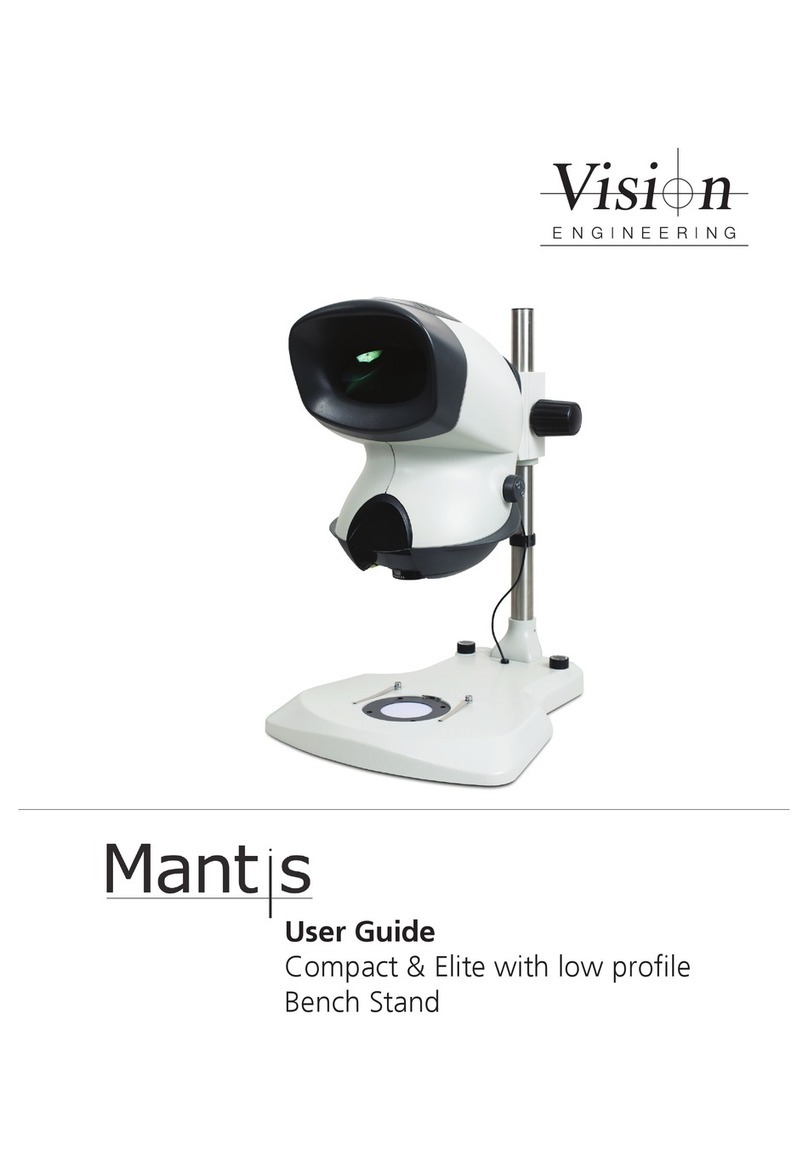
Vision Engineering
Vision Engineering Mantis Compact User manual

Vision Engineering
Vision Engineering EVO Cam User manual

Vision Engineering
Vision Engineering DX41 User manual

Vision Engineering
Vision Engineering Mantis Elite User manual
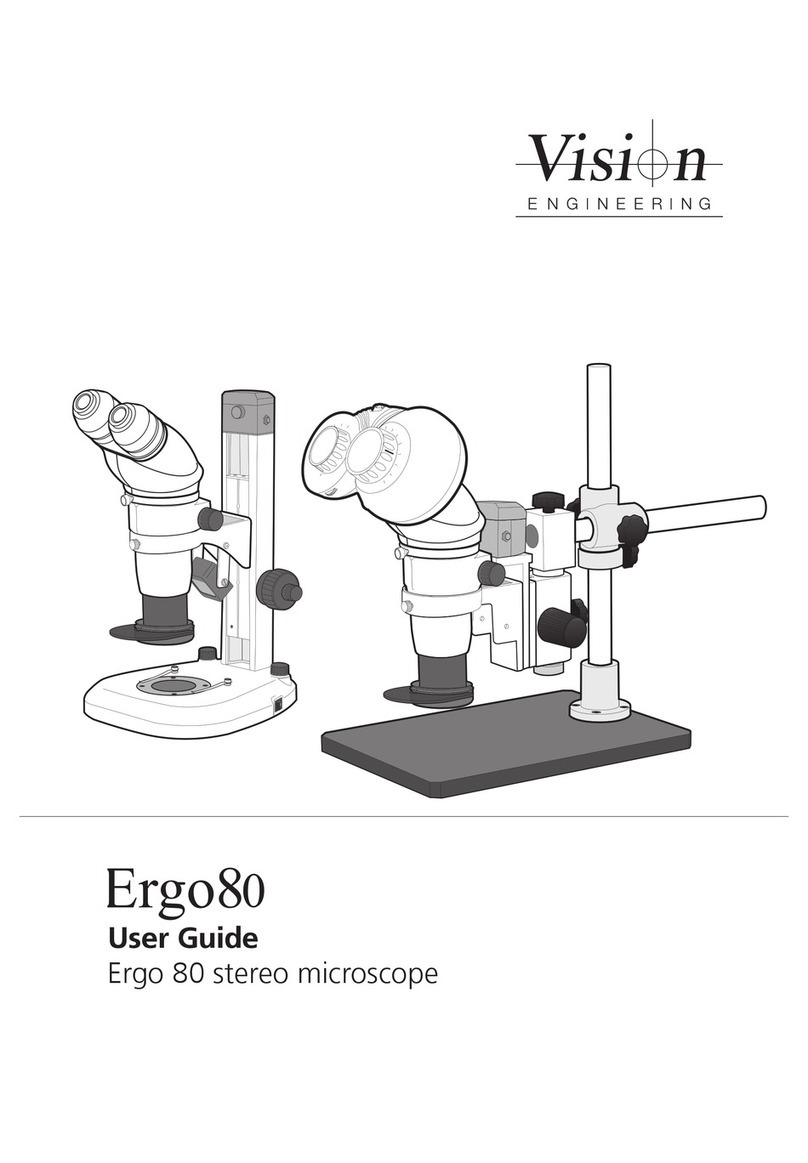
Vision Engineering
Vision Engineering Ergo 80 User manual
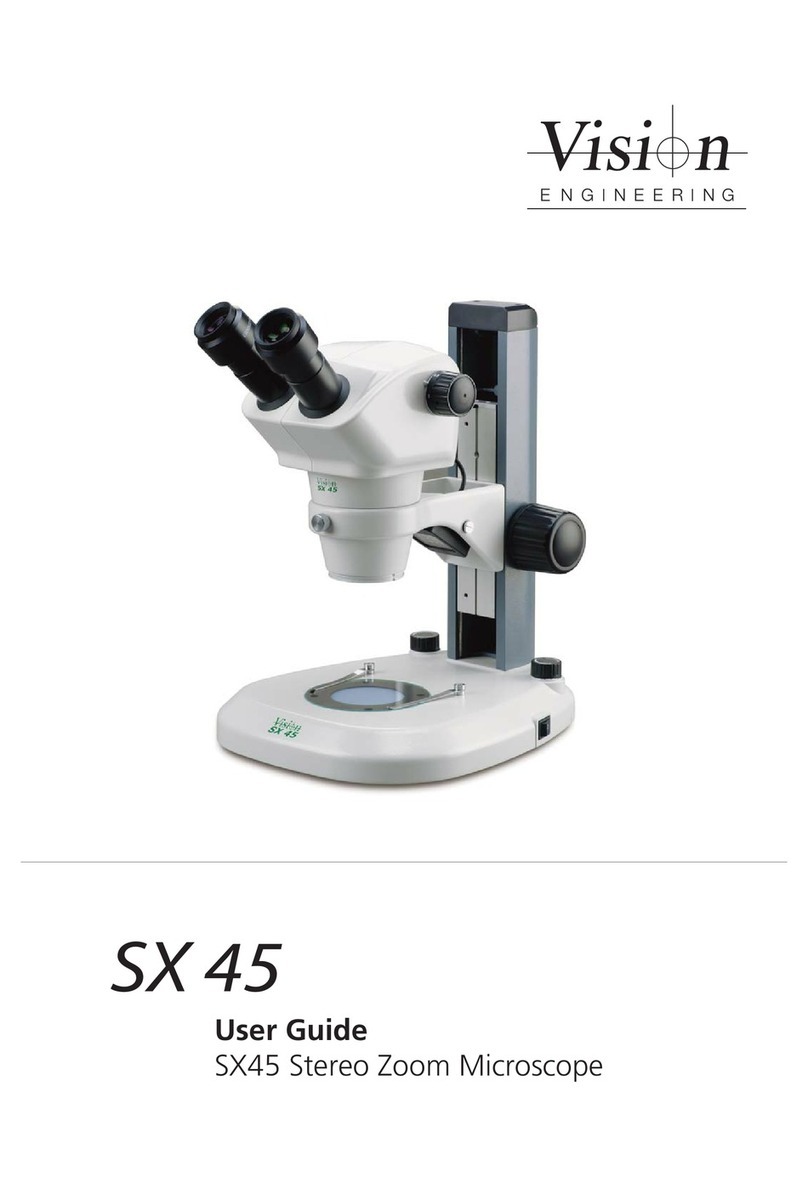
Vision Engineering
Vision Engineering SX 45 User manual

Vision Engineering
Vision Engineering Mantis Compact User manual

Vision Engineering
Vision Engineering SX25 User manual
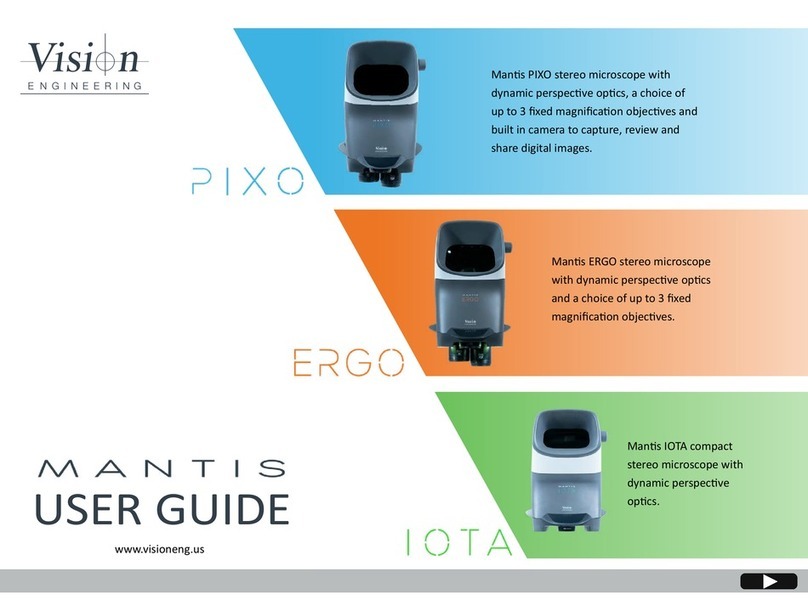
Vision Engineering
Vision Engineering MANTIS PIXO User manual

Vision Engineering
Vision Engineering Mantis Troubleshooting guide