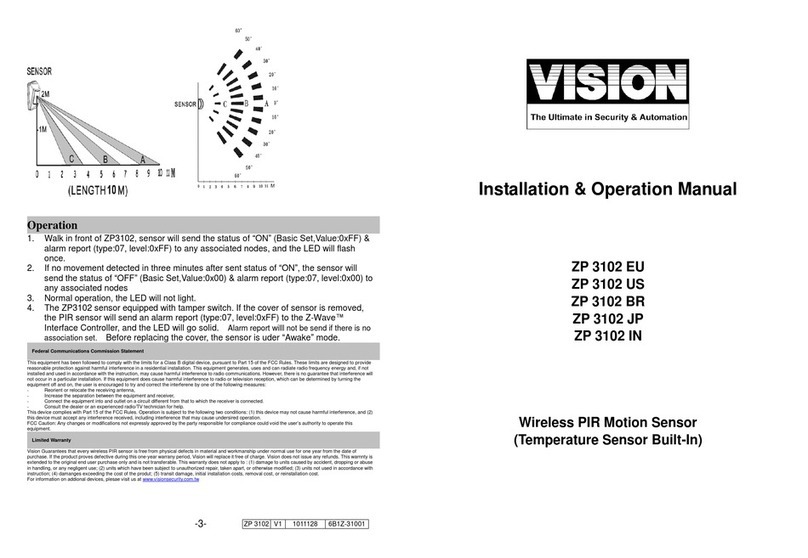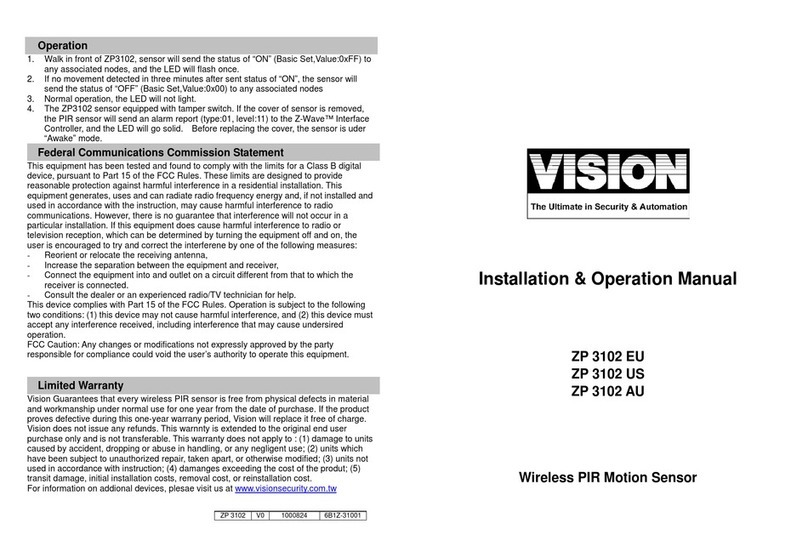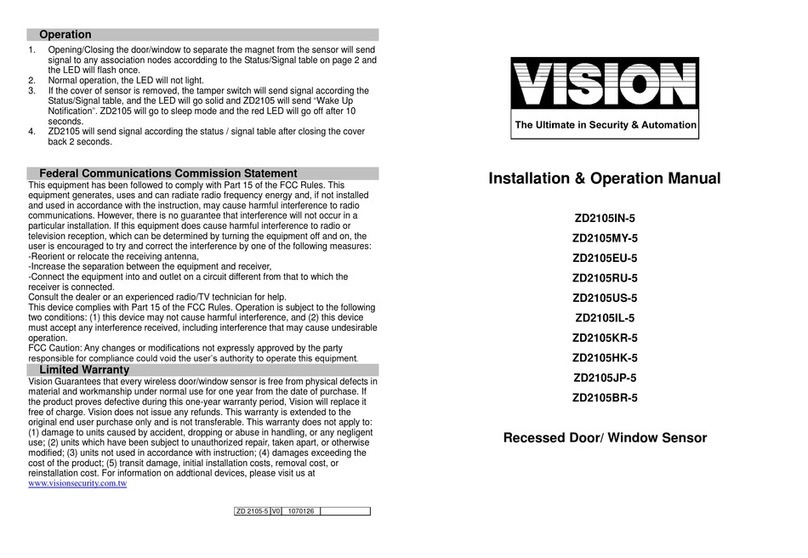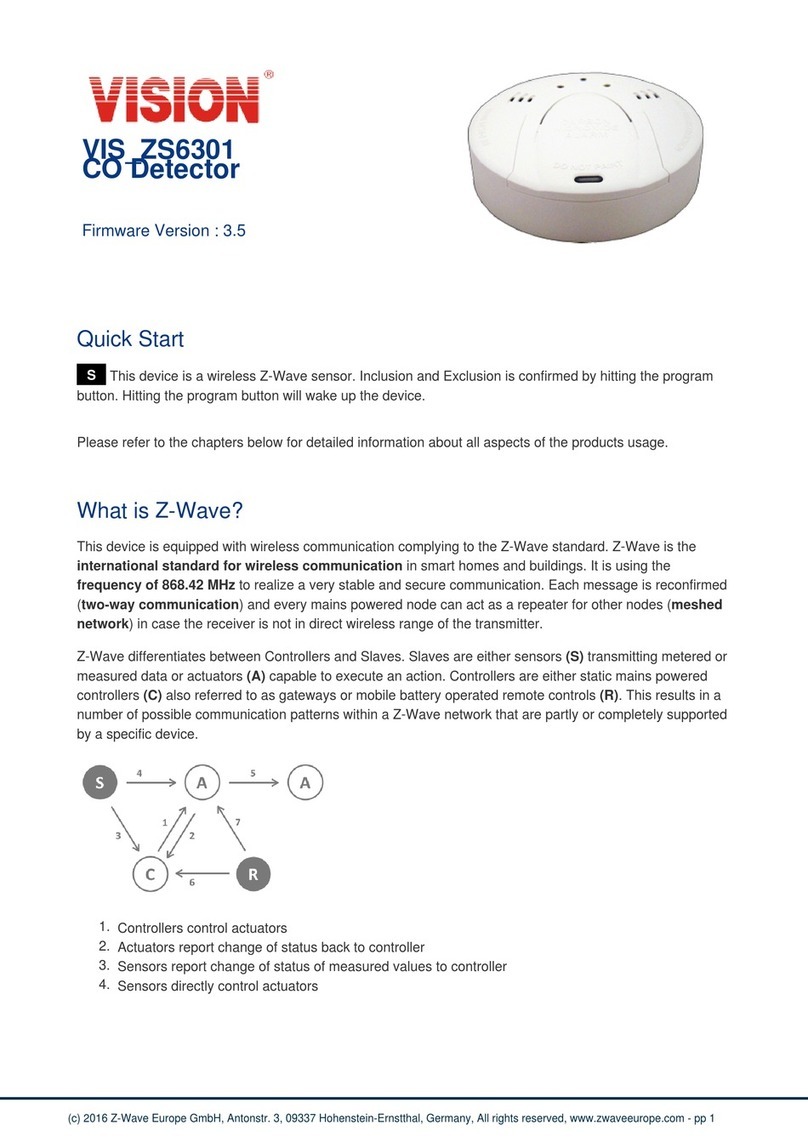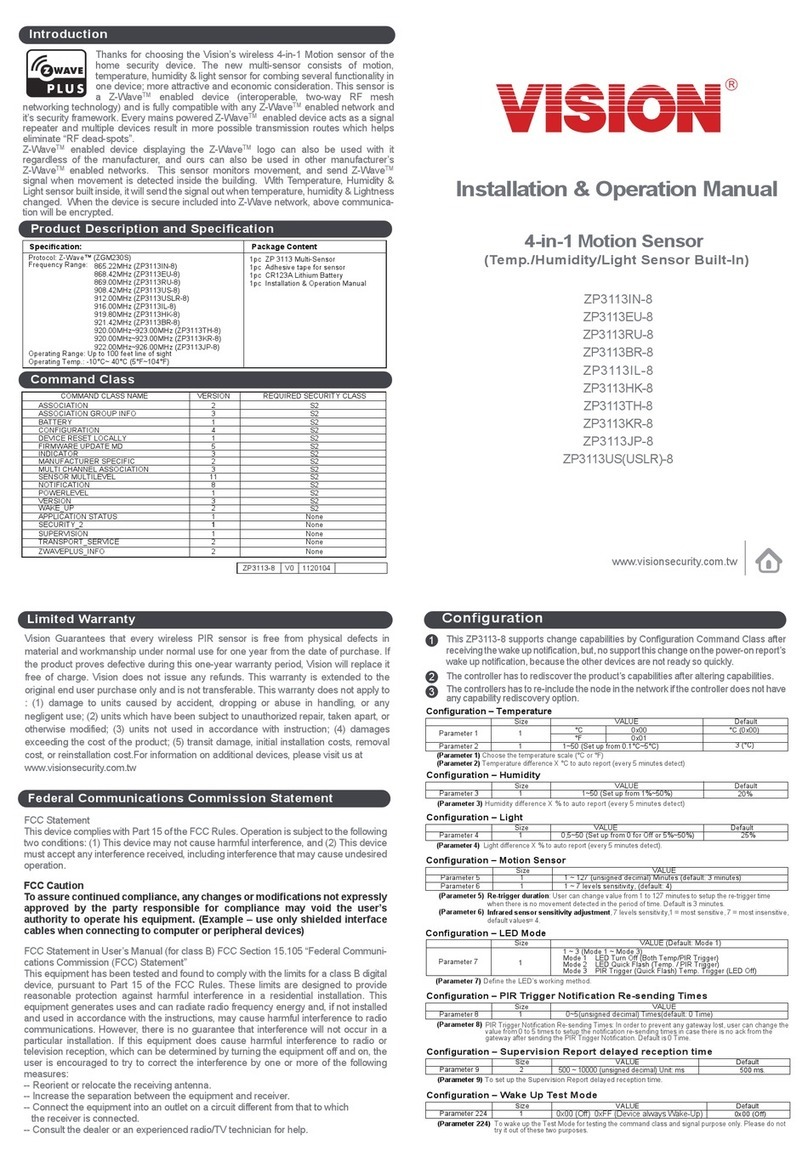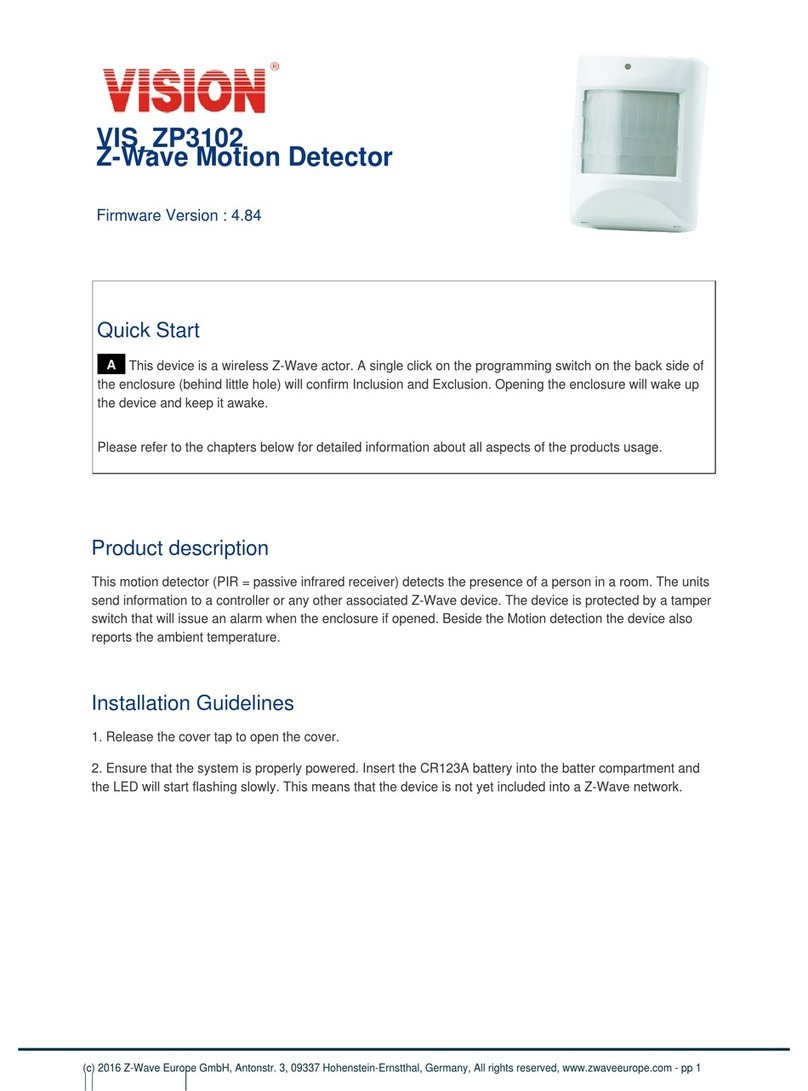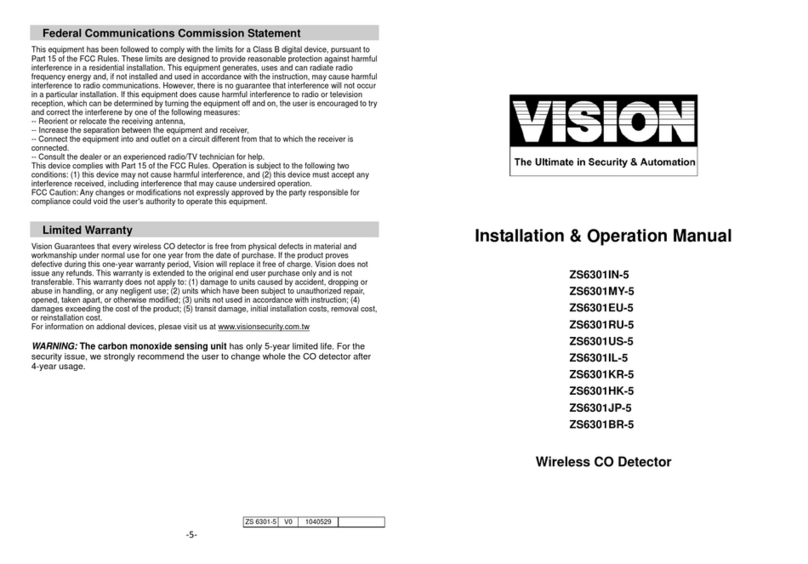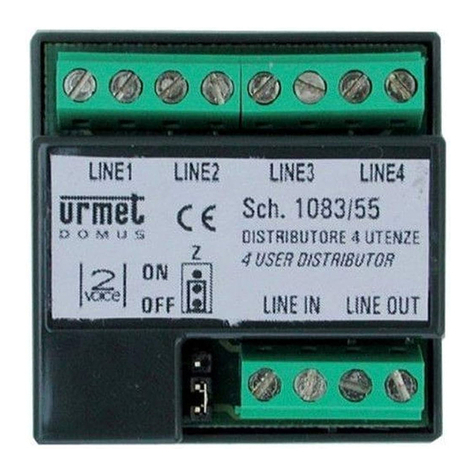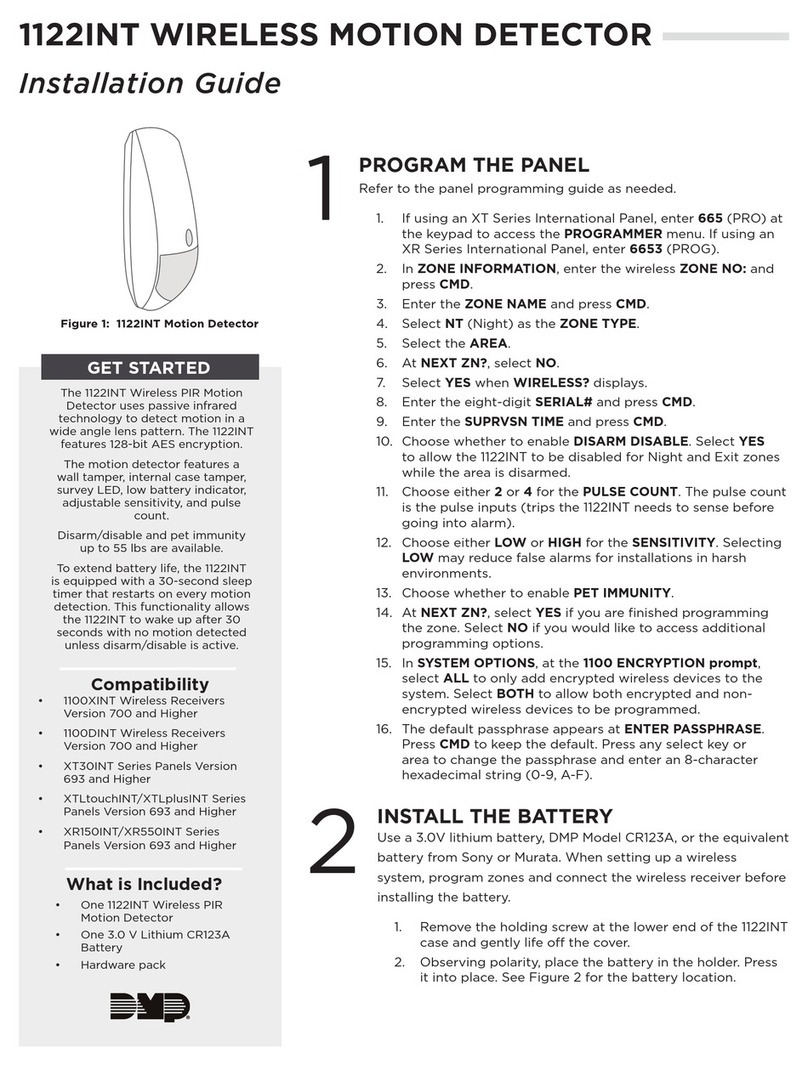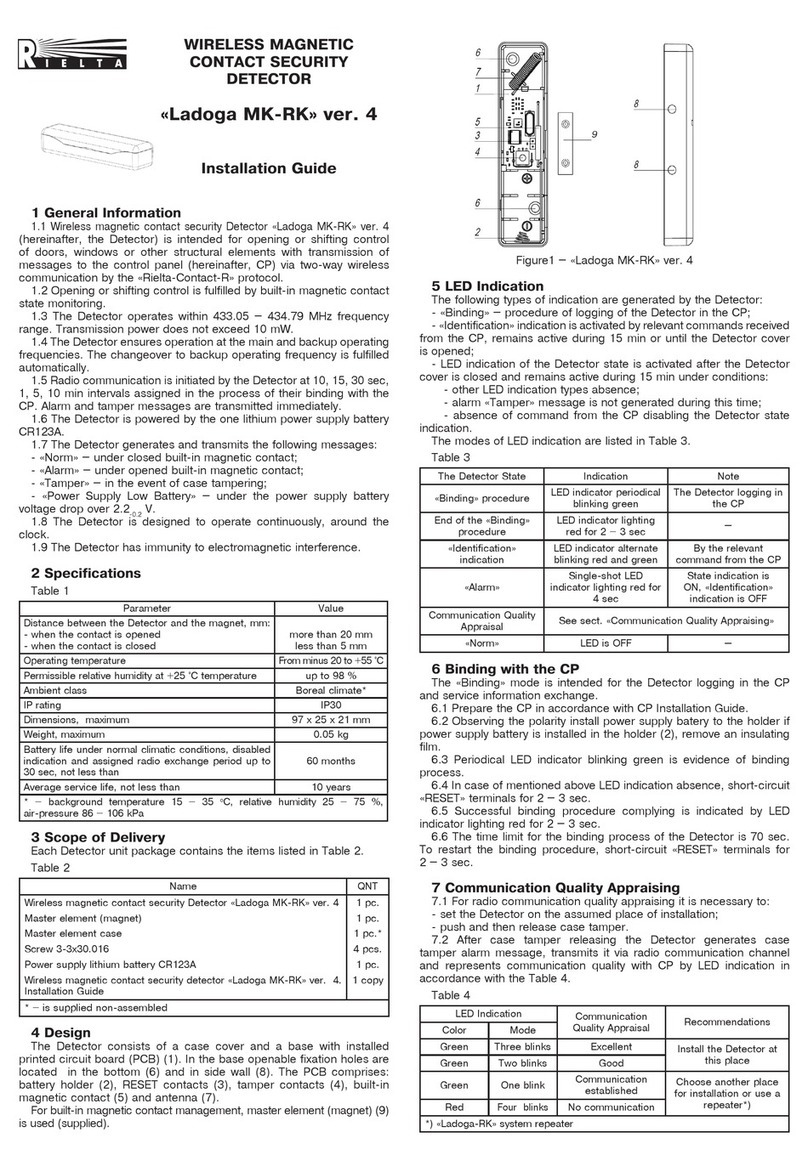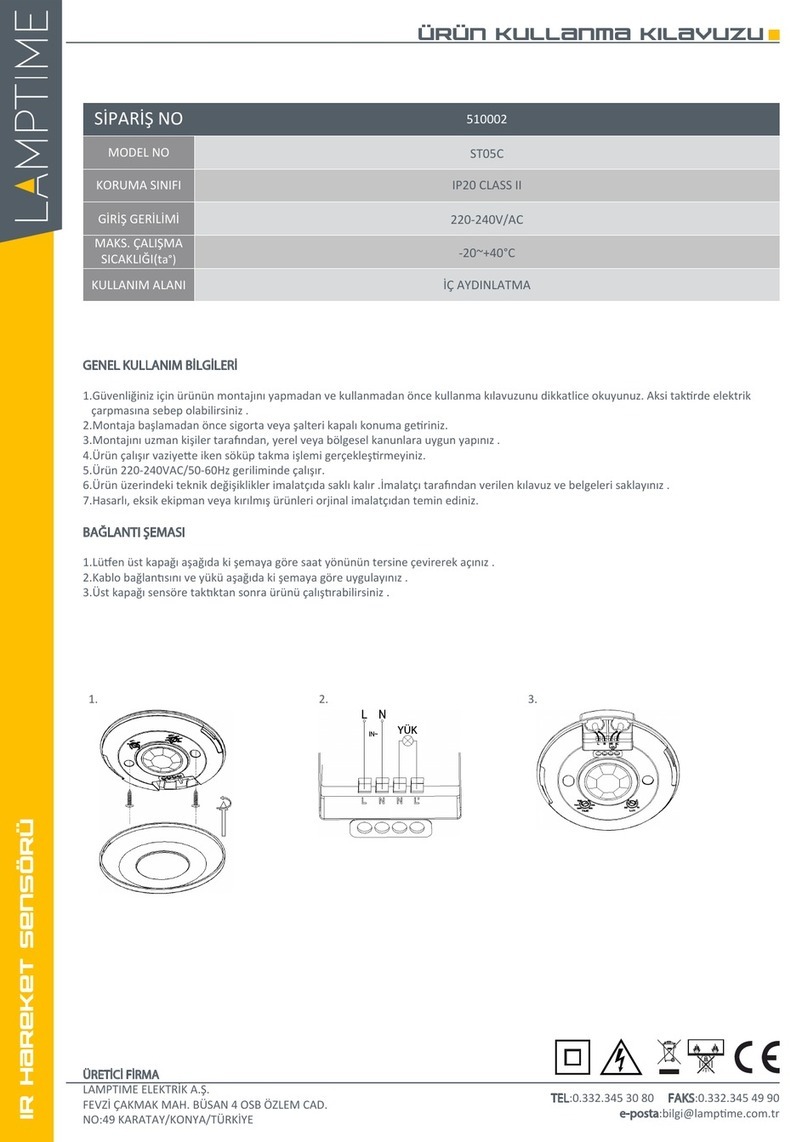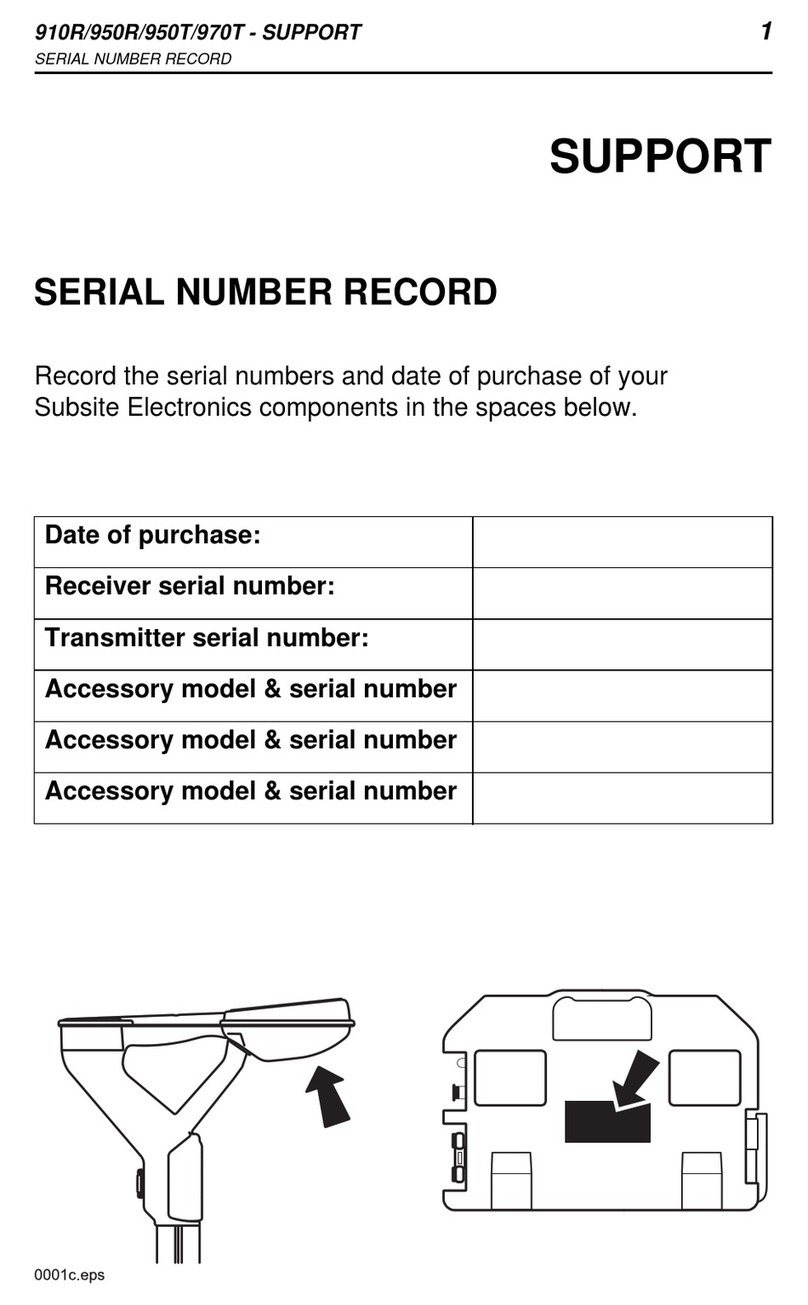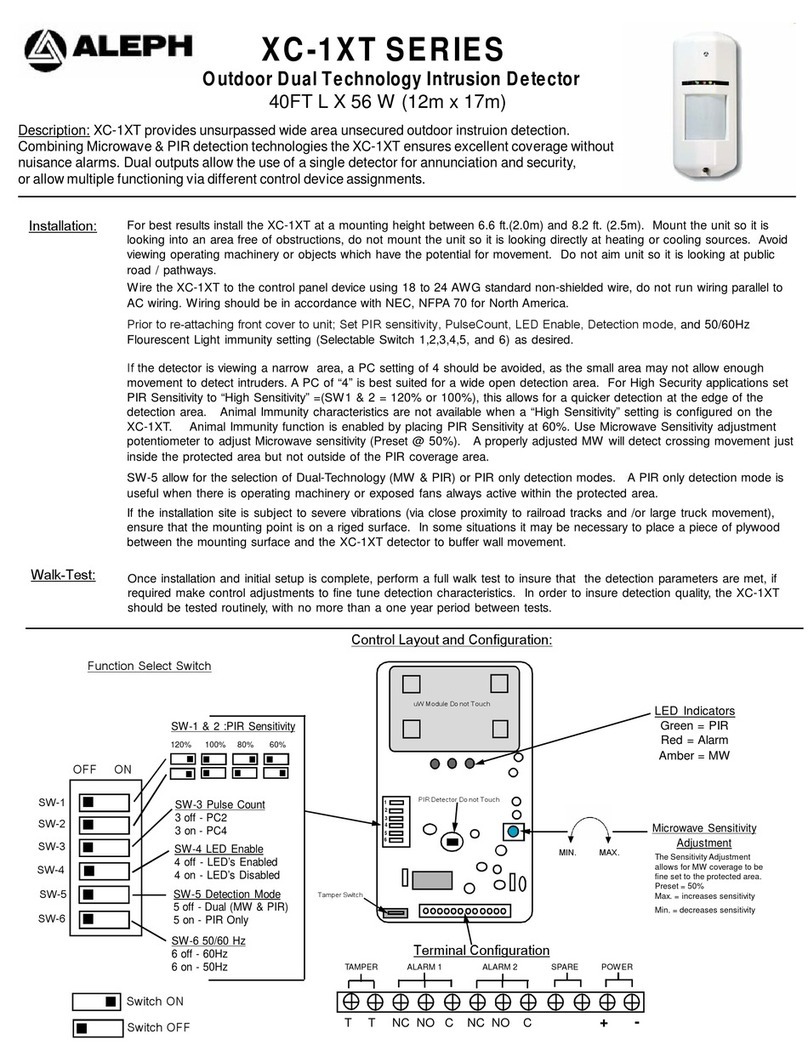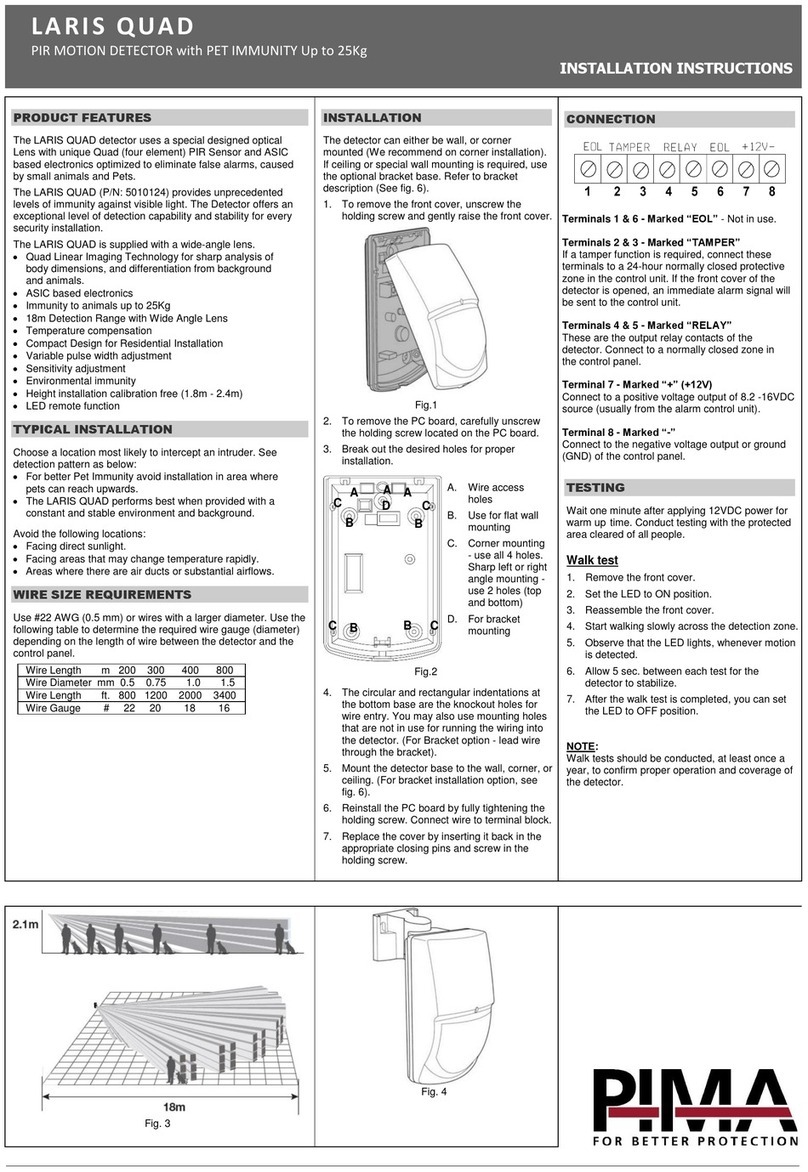Thanks for choosing the Vision’s wireless shock sensor of the home security device. This
sensor is a Z-Wave™enabled device (interoperable, two-way RF mesh networking
technology) and is fully compatible with any Z-Wave™enabled network. Every mains
powered Z-Wave enabled device acts as a signal repeater and multiple devices result in
more possible transmission routes which helps eliminate “RF dead-sports”
Z-Wave™enabled devices displaying the Z-Wave™logo can also be used with it
regardless of the manufacturer, and ours can also be used in other manufacturer’s
Z-Wave™enabled networks. This sensor detects the vibrations made by an intruder
trying to break a window or door, and also detect tamper situations, it will send Z-Wave™
signal when vibrations or tamper situations are detected.
Notice: If you are installing the entire Z-Wave™ system for the first time, please refer to
the installation guide of Z-Wave™ Interface Controller before installing ZS 5101 Shock
Sensor.
1. Install Battery: Use care when installing the battery. Press the locking tab on the top sensor
cover, and then gently pull up the cover. Observe the correct polarity before insert the
battery.
2. After insert the battery, the LED will start to flash slowly, which means the sensor
has not yet been “inclusion”.
3. For “Inclusion” in (adding to) a network:Put the Z-Wave™ Interface Controller
into “inclusion” mode, and following its instruction to add the ZS 5101 to your
controller. To get in the “inclusion” mode, the distance between sensor and
controller is suggested to be in one meter. Press the program switch of ZS 5101
for 1 second at least to be included. The LED on the ZS 5101 should go off, if not,
please try again.
For “Exclusion”from (removing from) a network: Put the Z-Wave™Interface
Controller into “exclusion”mode, and following its instruction to delete the ZS 5101
from your controller. Press the program switch of ZS 5101 for 1 second at least to
be excluded.
For “Association”:removing the cover of the ZS 5101 to get into the “Awake”
mode, then put the Z-Wave™Interface Controller into “Association”, and following
its instruction to associate the ZS 5101 with other device. Close the cover back after
“association” done, afterward the ZS 5101 will get into “Sleep” mode for power
saving. Support one association group (5 nodes).
|
”Awake” mode: it is to leave the “Sleep” mode by removing the cover of ZD5101,
to allow the Z-Wave™ Interface Controller to do “Inclusion”, “Exclusion”,
“Association” and to reply and receive the commands from controller.
4. Slide back the rear cover and screw fastening with the front cover, the LED should
go off.
5. Using the adhesive tape or fixing screws to fix the bracket holder with shock sensor.
6. SensitivityAdjustment:
To increase sensitivity, turn the adjustment clockwise.
To decrease sensitivity, turn the adjustment counter-clockwise.