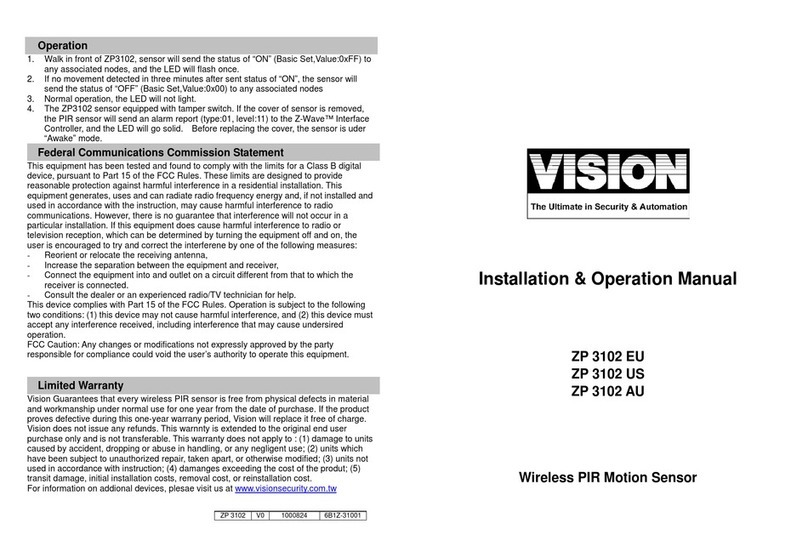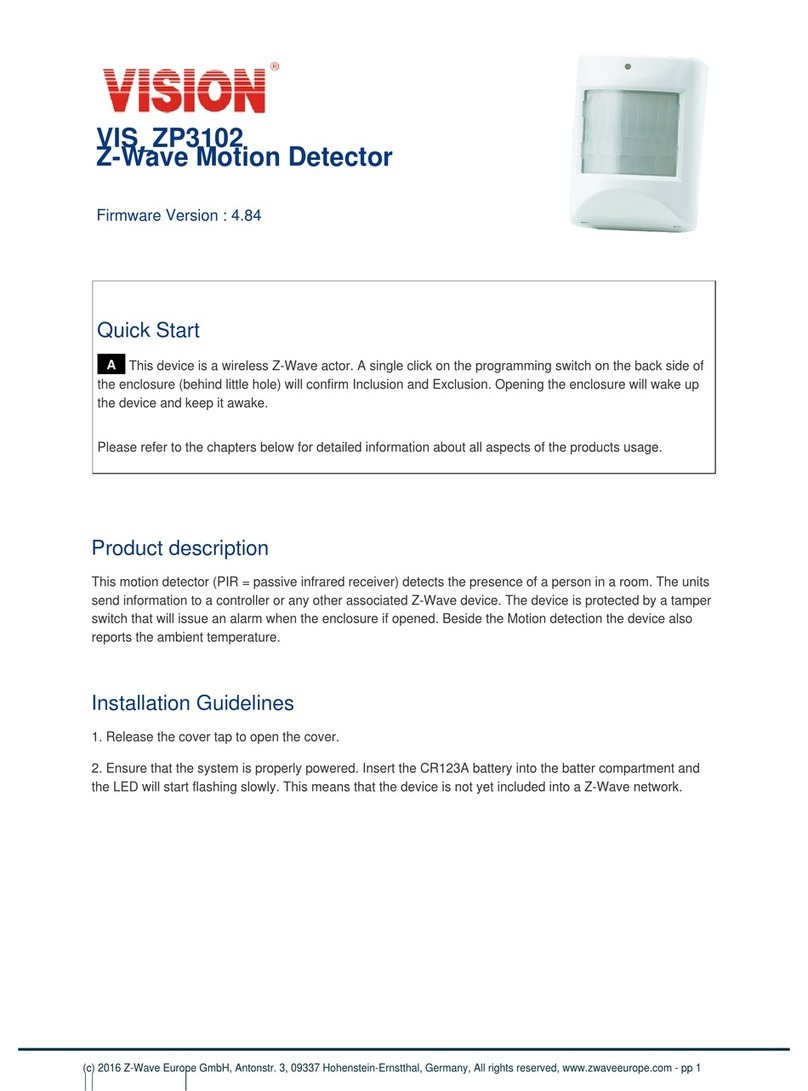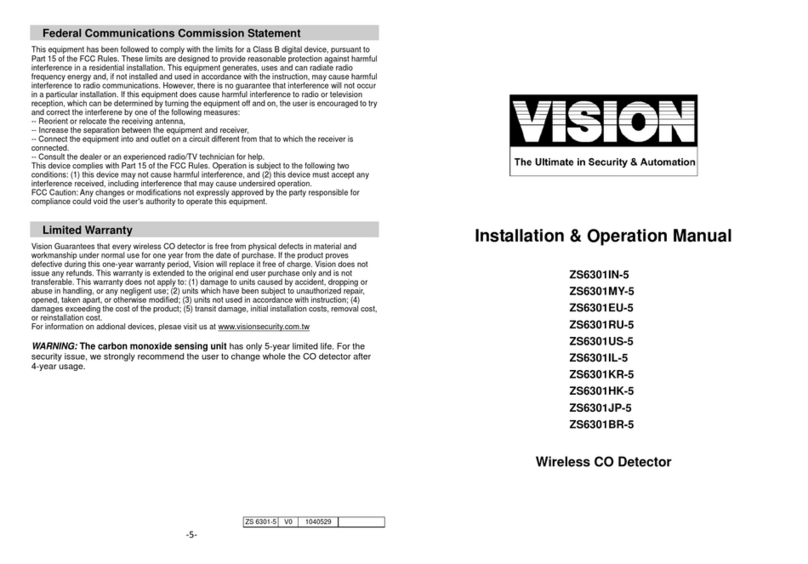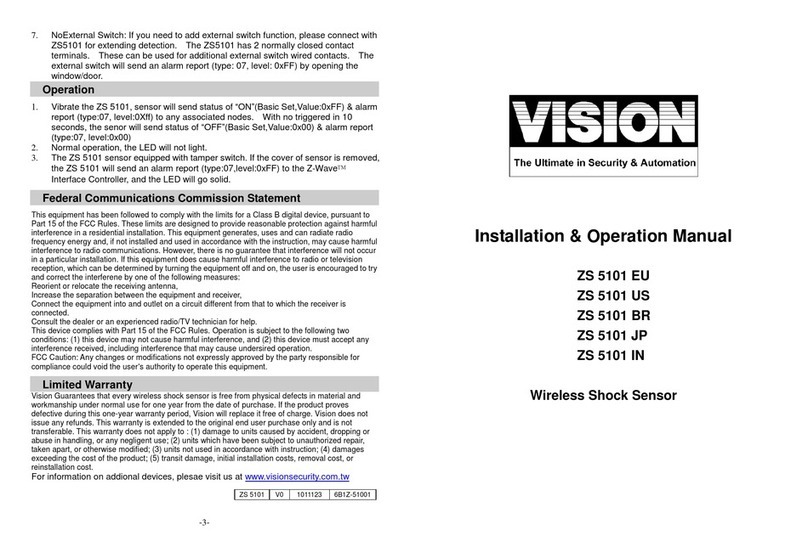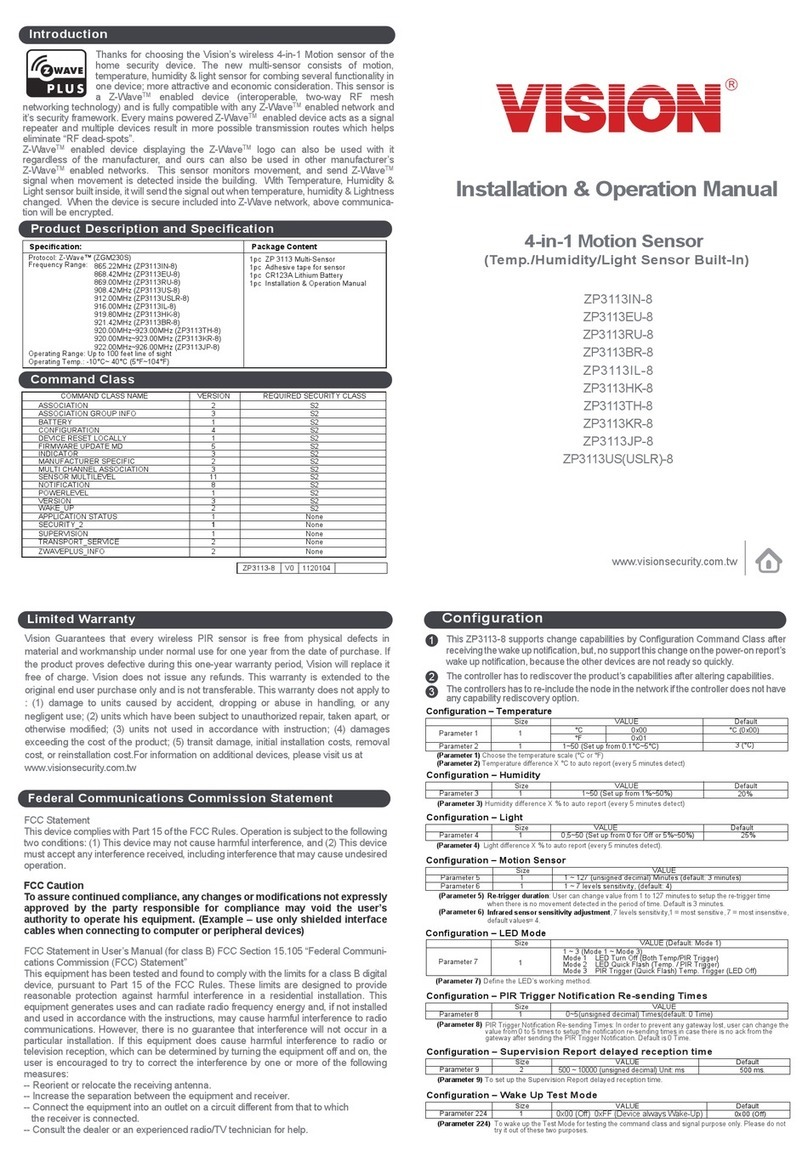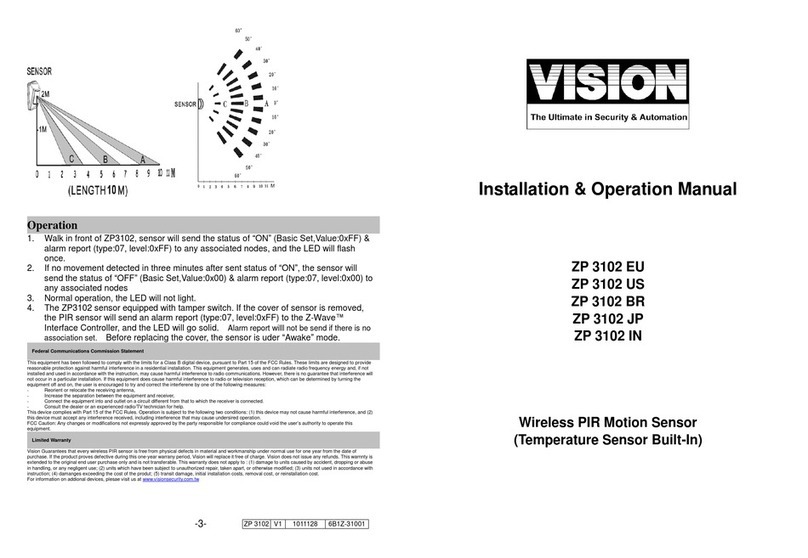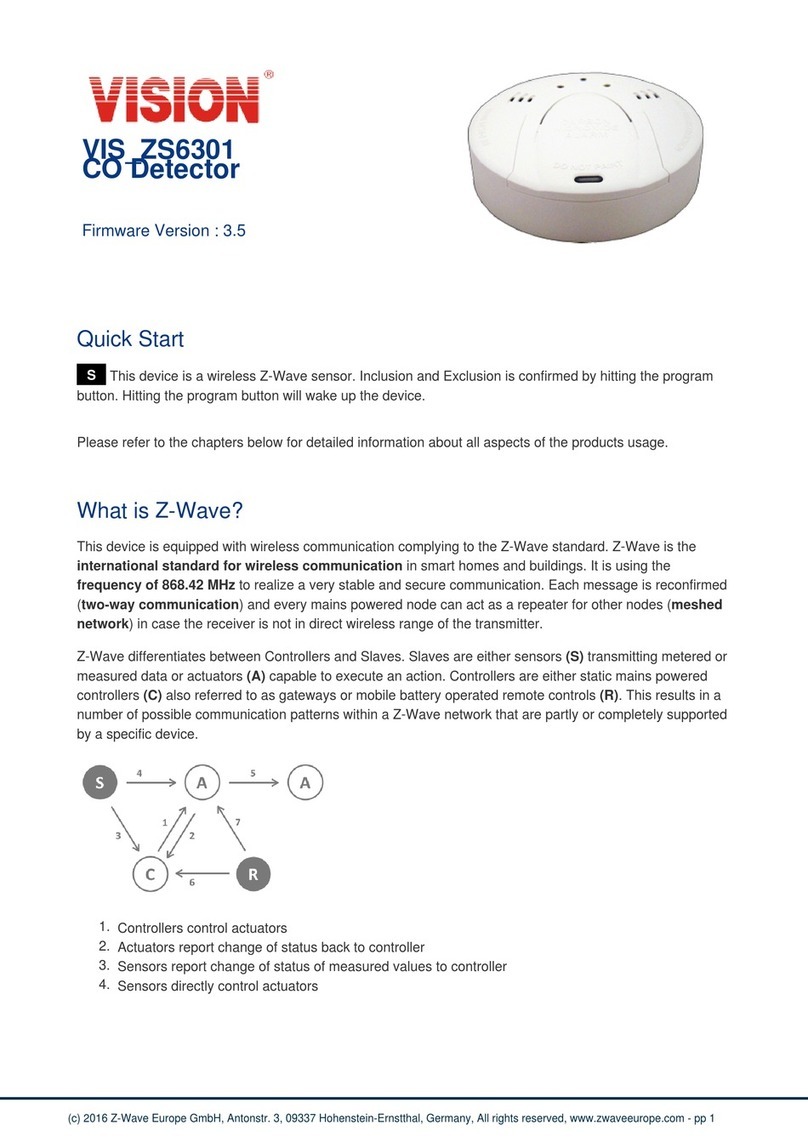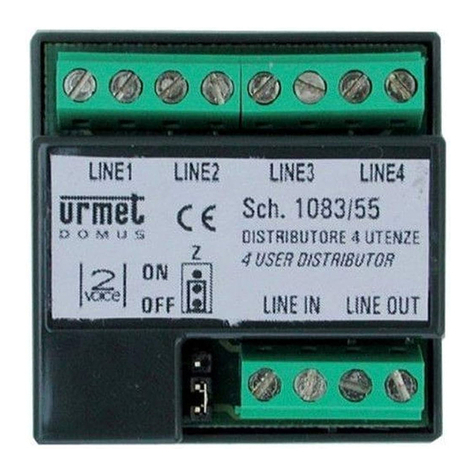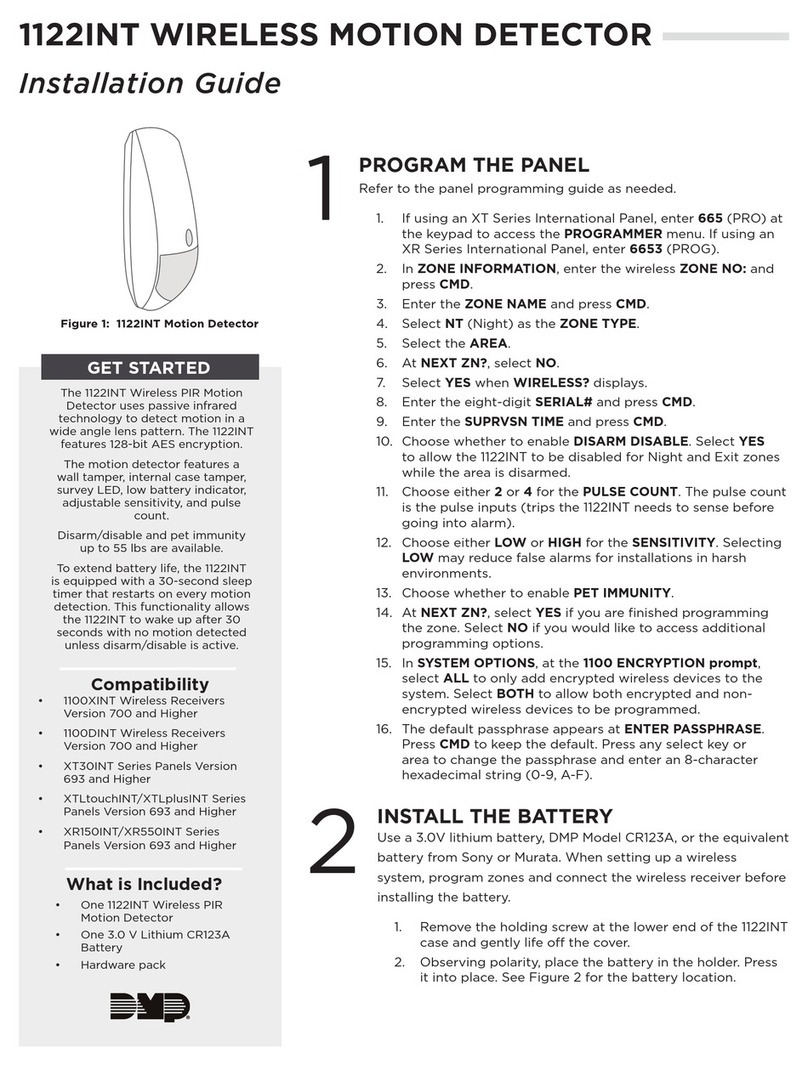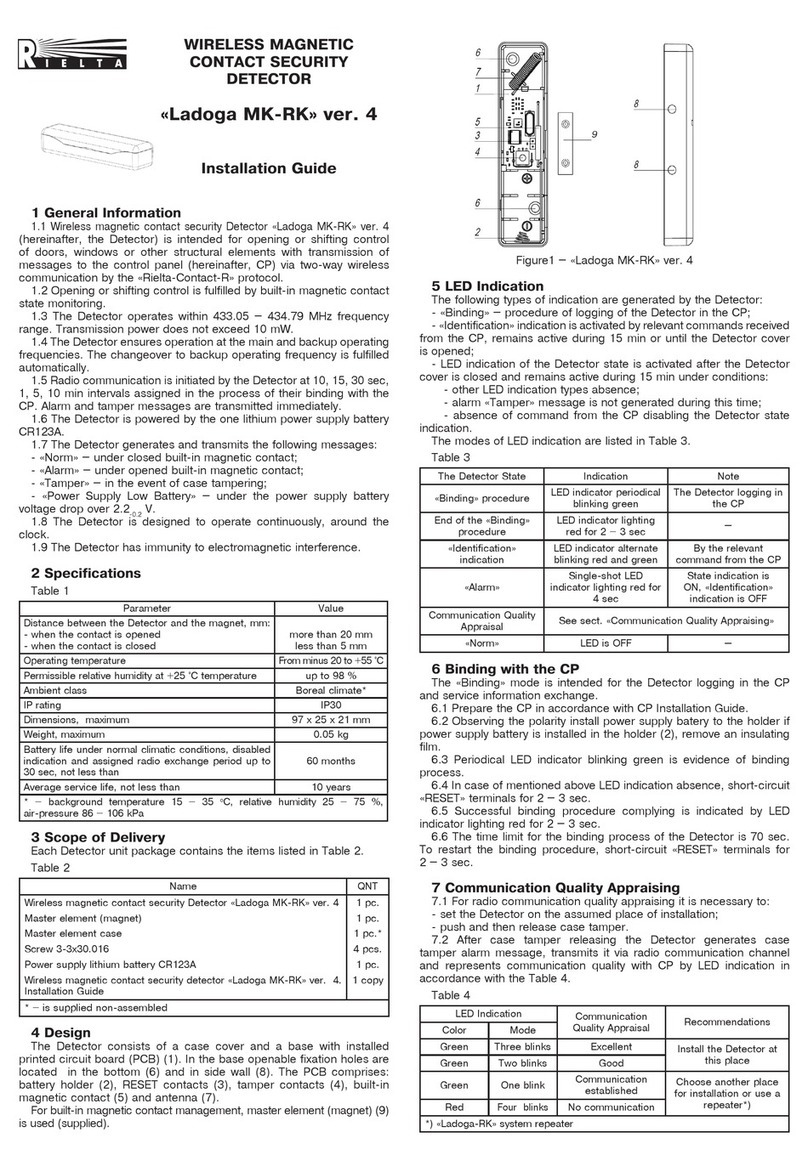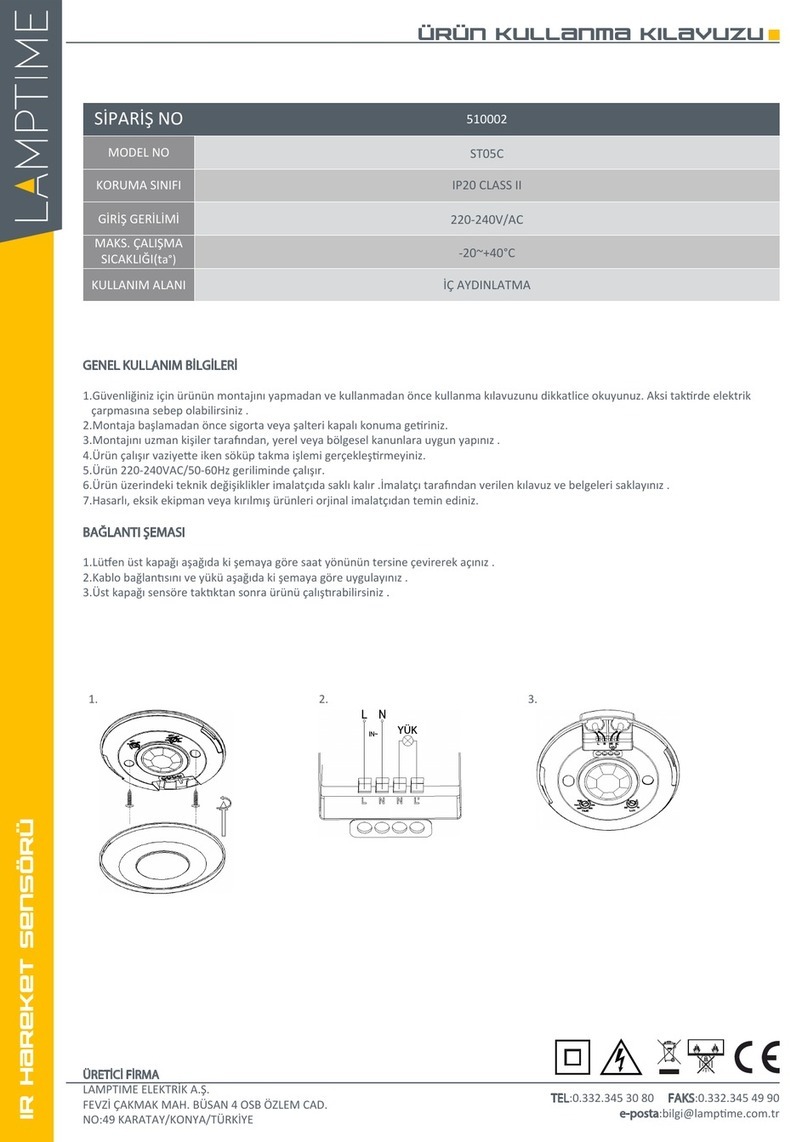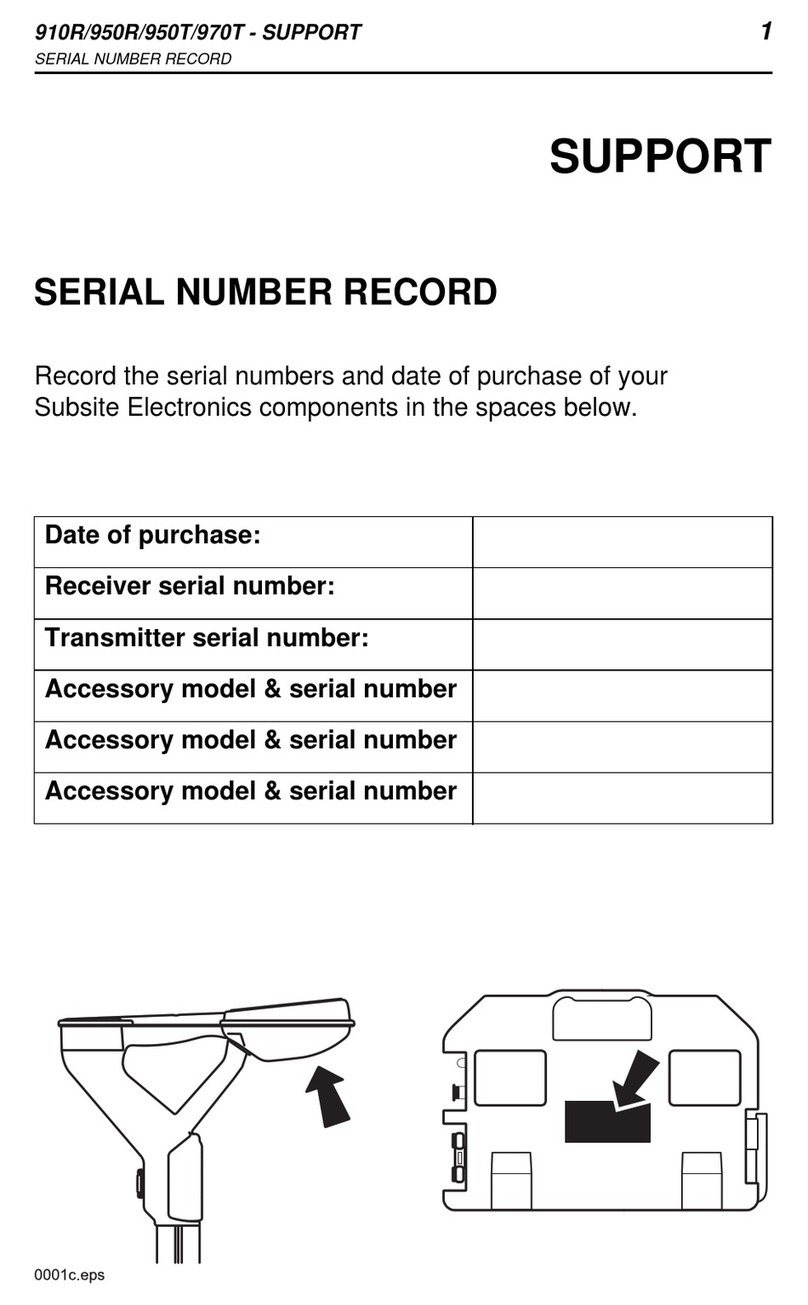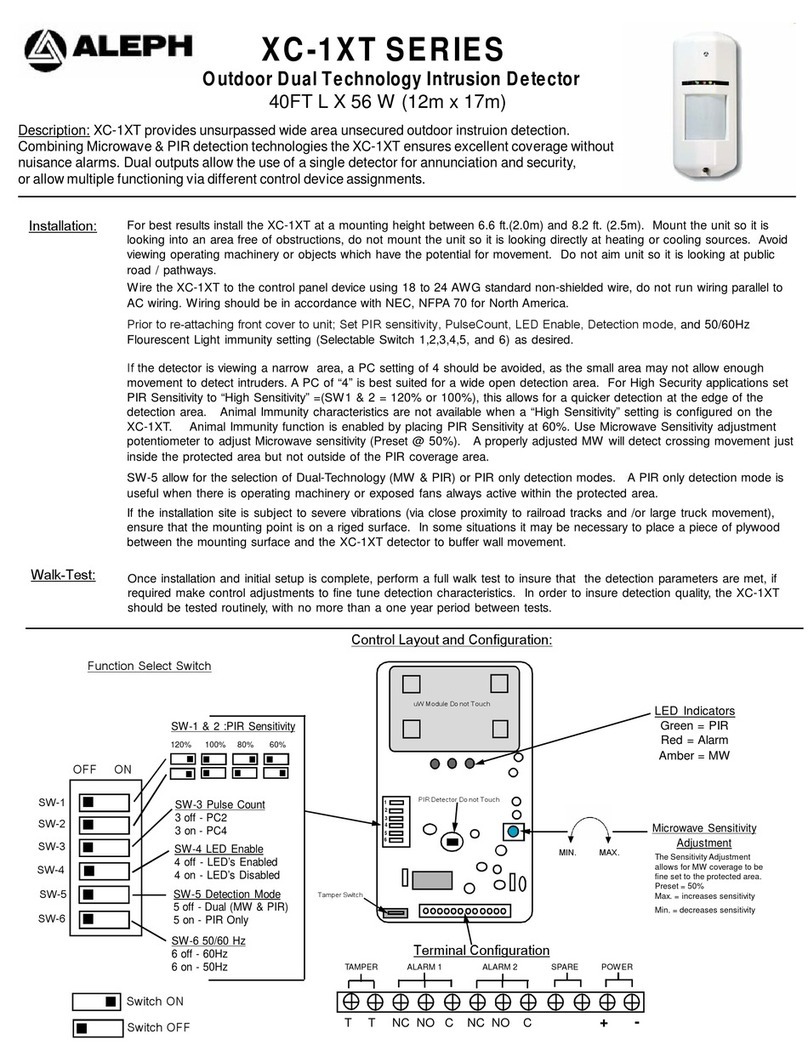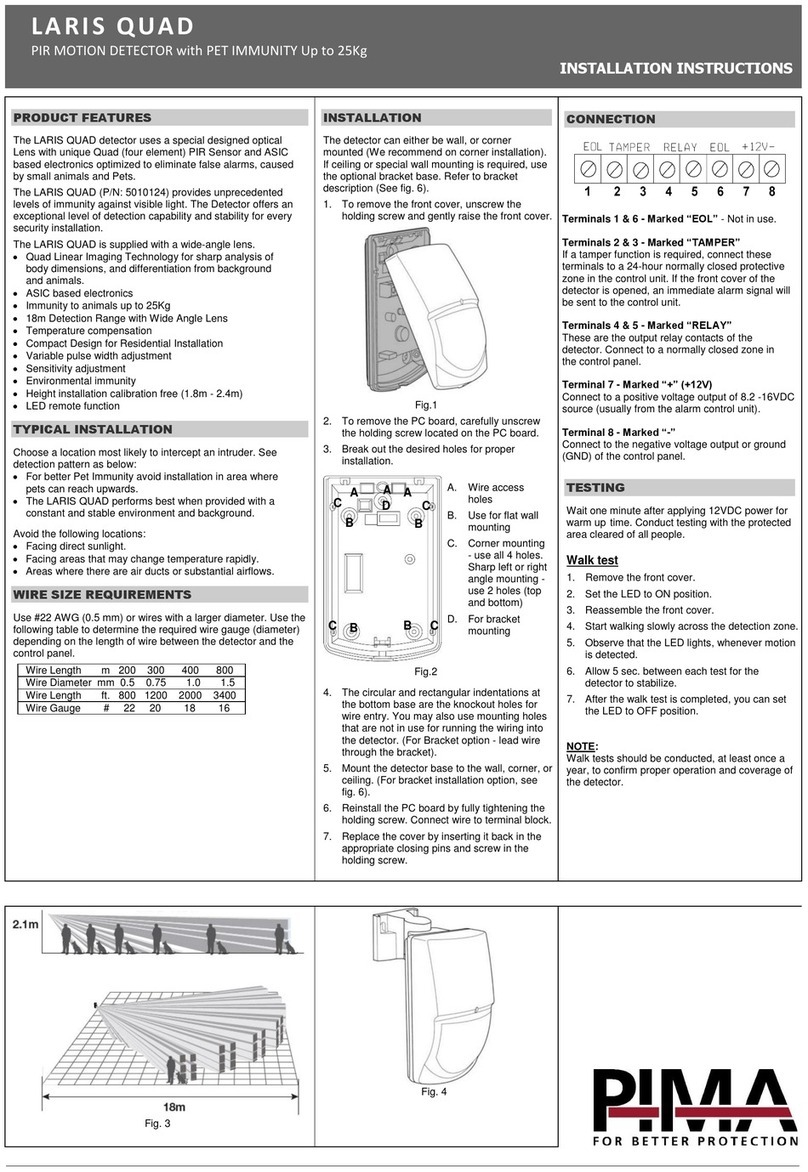Installation
Notice: If you are installing the entire Z-Wave™ system for the first time, please refer to
the installation guide of Z-Wave™ Interface Controller before installing ZD2105.
1. Use a flat head screw driver to access the ZD2105 to change tops or access the
battery. (See figure 1).
2. Use care when installing the battery and observe the correct polarity, when the battery
is inserted (see Figure 2).
3. It is important to select the proper placement of the recessed transmitter and magnet.
The transmitter has two separate tops that allow a flush mount or screw mount in case
you accidentally over drill the hole or require extra support to ensure the transmitter
does not move. The magnet does not have a second top with a flange to screw it into
place so you must be extra careful to ensure that the magnet is tightly in place once
installed.
Step 1) Select a location on the door or window frame for the ZD2105 and magnet to
be installed. Use a marker or piece of clay to mark and ensure that the two holes you
intend to drill are lined up directly across from each other.
Step 2) Using an 11/16" (or 17.46mm) drill bit, slowly drill the first hole for the magnet.
The ZD2105 was specifically designed to be slightly larger than an 11/16" (or
17.46mm) hole so you will need to carefully drill to fit by slowly routing the hole little by
little to ensure a snug fit.
Step 3) Drill the mating hole for the transmitter and use either the standard flush
mount cap and insert the transmitter for a snug fit or use the flanged cap and use the
included screws for mounting the transmitter to the door or window frame.
If you accidentally drill the magnet side too big and it is loose, you can place the
transmitter in that position and use the flanged cap to screw it into position.
4. Remove the rear cover and Insert CR2 battery into the battery compartment. If user
press the program switch, LED will start to flash slowly and start to send NIF.
ZD2105 will go to sleep if user didn’t press the program switch within 10 seconds.
LED Status for Z-Wave Network:
* After power on and then user press the program switch, the red LED will flash slowly
if the ZD2105 has not been included yet.
* After power on, the red LED will go on if the ZD2105 has been included. (The LED
will turn on till the rear cover has been closed with the front cover firmly, the LED
should go off.)
5. For “Inclusion”in (adding to) a network: Put the Z-Wave™Interface Controller into
“inclusion”mode, and following its instruction to add the ZD2105 to your controller. To
get in the “inclusion”mode, press the Program Switch of ZD2105 for sending the NIF.
After sending NIF, Z-Wave will send the auto inclusion; otherwise, ZD2105 will go to
sleep after 30 seconds.
For “Exclusion” from (removing from) a network: Put the Z-Wave™ Interface
Controller into “exclusion” mode, and following its instruction to delete the ZD2105
from your controller. Press the Program Switch of ZD2105 to be excluded.
Note: All user and network settings will be cleared and the device reset to factory
defaults when the device is excluded.
6. Put back the cover, the LED should go off.
7. Locate the Magnet close to the ZD2105 sensor, the distance between these two
devices should be in 1.9cm.
8. Wake Up Notification:
Remove the rear cover, ZD2105 will be “Wake Up Mode”for receiving all the
command class from controller. Close the rear cover back and wait for 3 seconds to
send Wake Up Notification. If ZD2105 received “Wake Up No More Information”
command then the ZD2105 will go to sleep mode or it will wait 10 seconds then go
sleep mode. It will proceed all the commands after sending the “Wake Up Notification”
9. Auto Wake Up:
Use “Wake Up” command to set up the awaking time and send the wake up
notification to controller. User can use command to change the auto wake up from
10 minutes to 1 week, Interval increment is 3 minutes.
10.Battery Capacity Detection:
Use “Battery Get” command to have the battery capacity back in %. It will detect the
battery capacity automatically. Low Battery Auto Report (low battery is set as 2.6+/-0.1
Voltage).
11.Association:
* Support two groups with 5 nodes / each group
* Group 1 = Lifeline
* Group 2 = On/Off Control
* All triggering reports & low voltage report will be sent to the associated nodes
* “Association” is used for other grouping devices chain reaction.
12.Support Explorer Frame Function
13.All the rest commands depend on Z-Wave standard