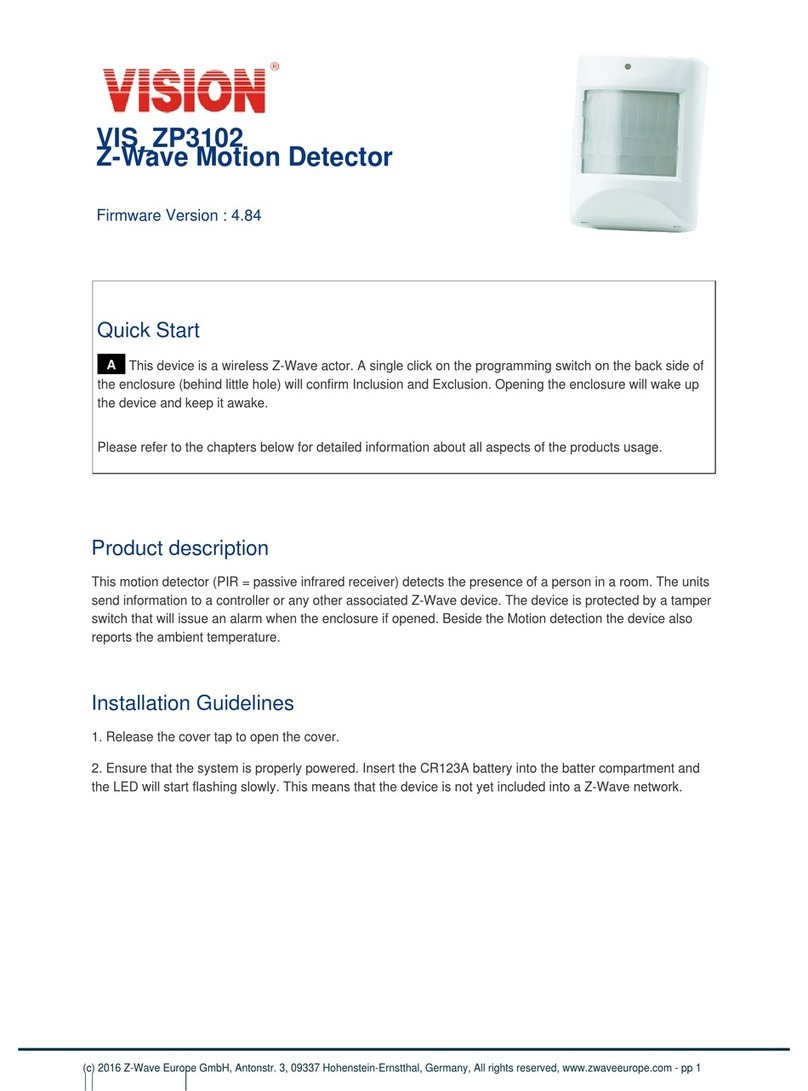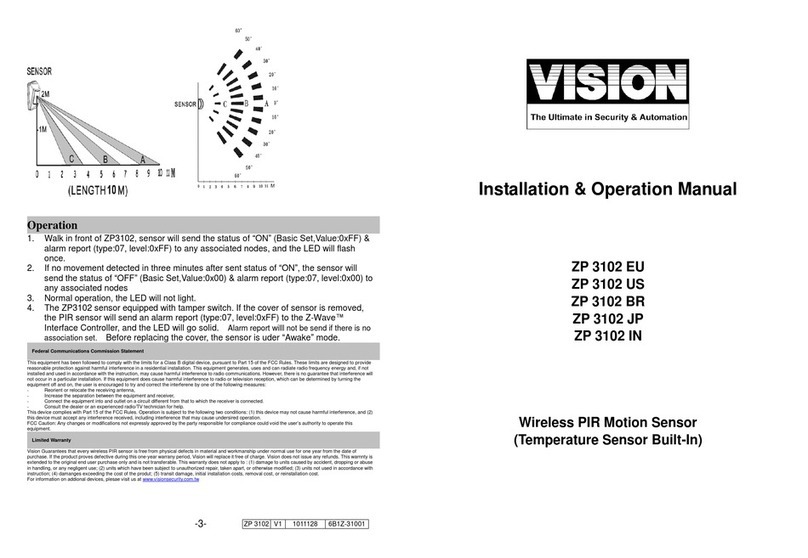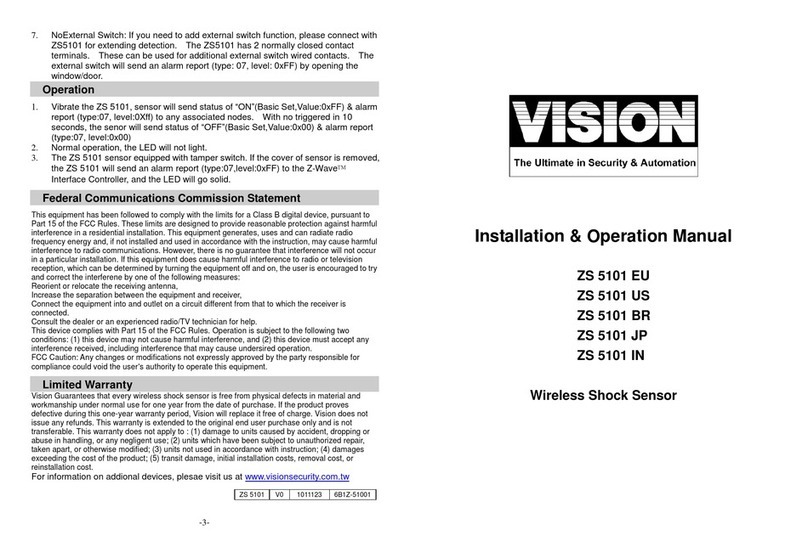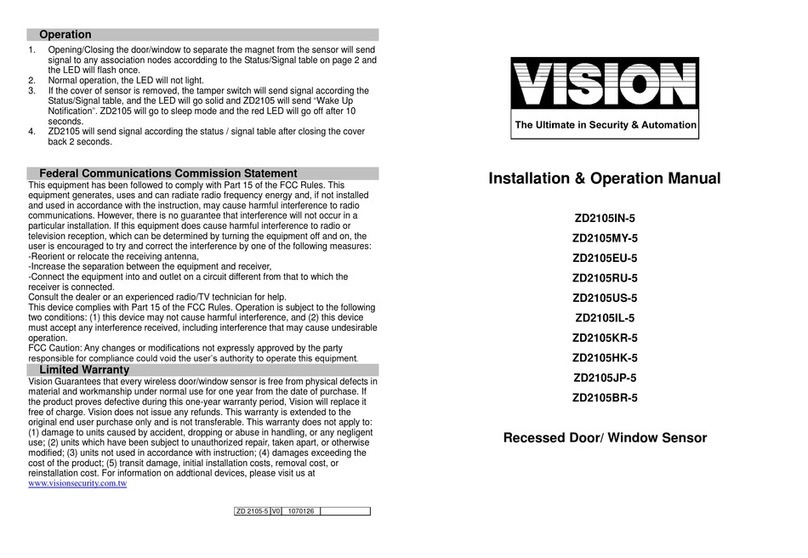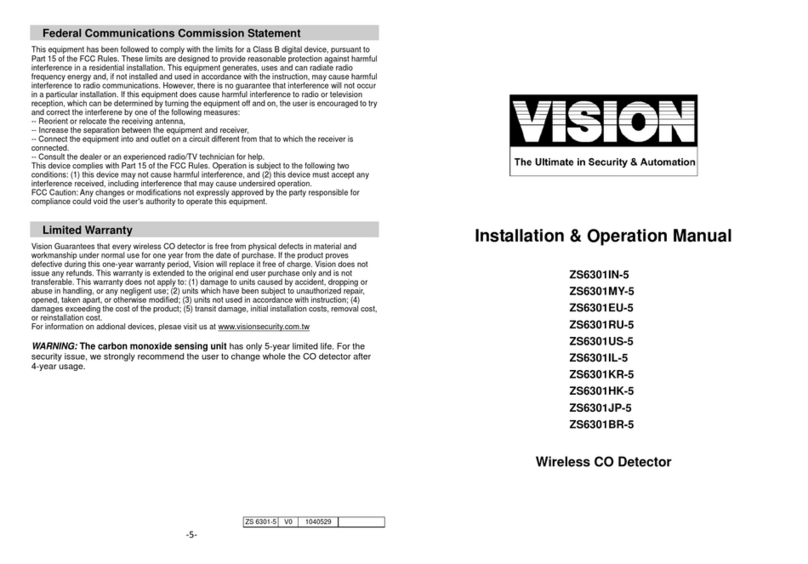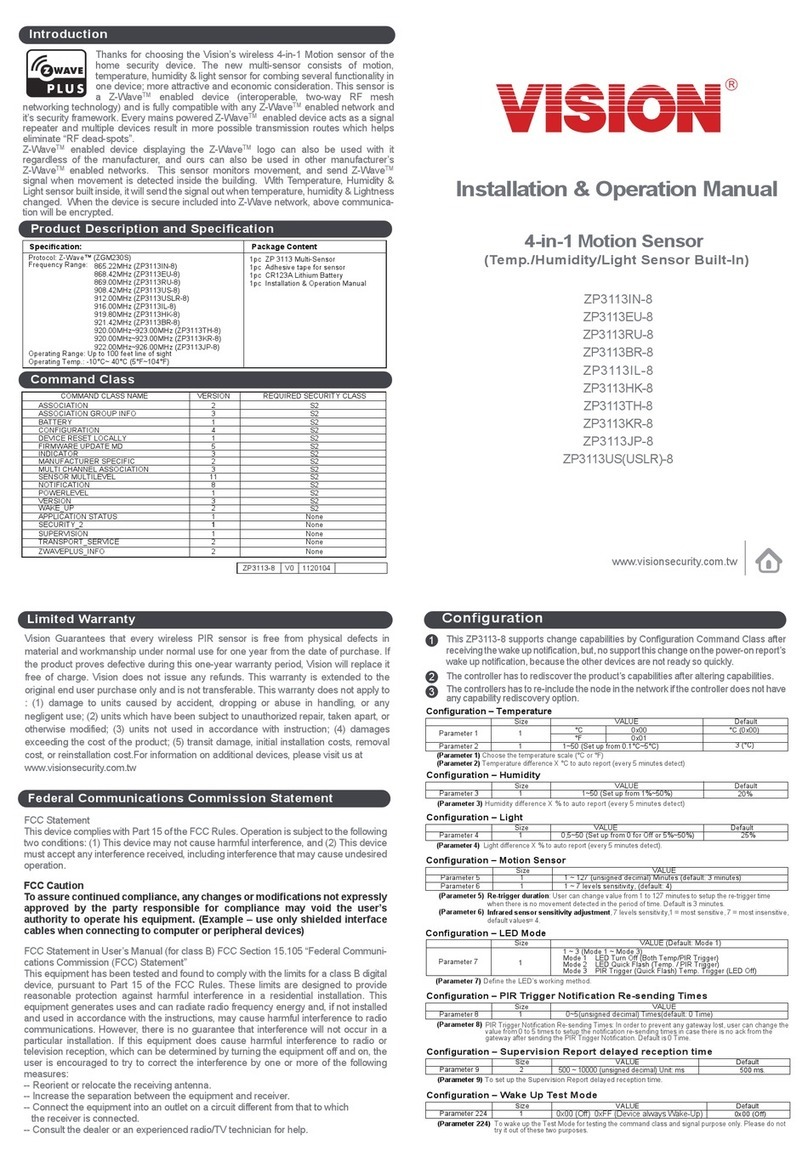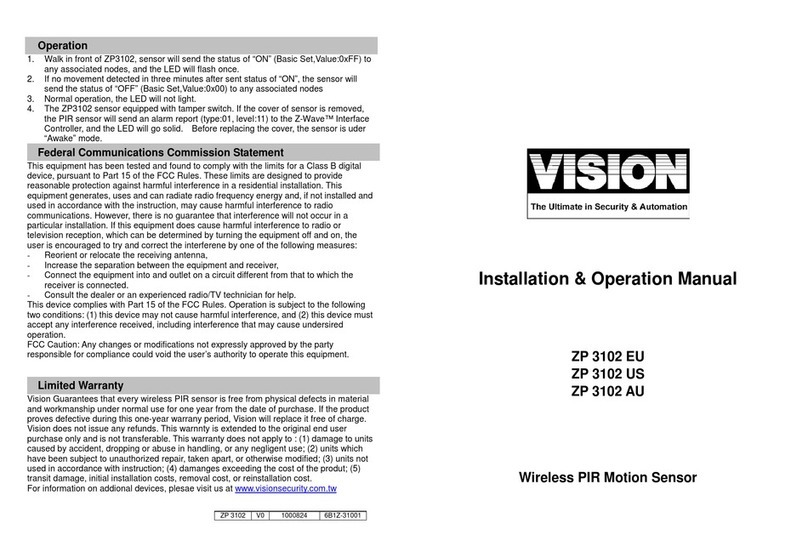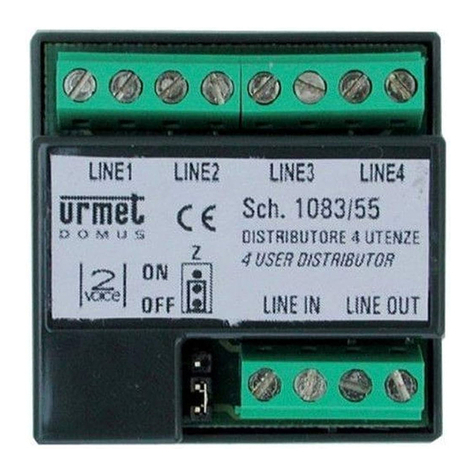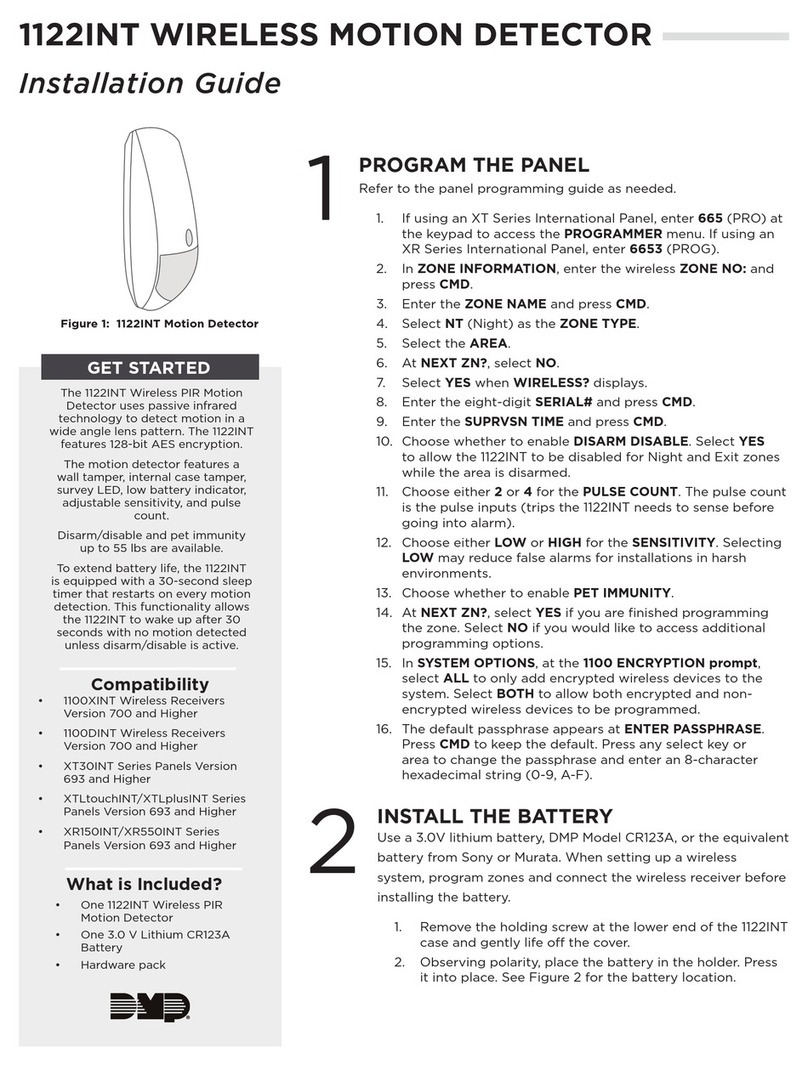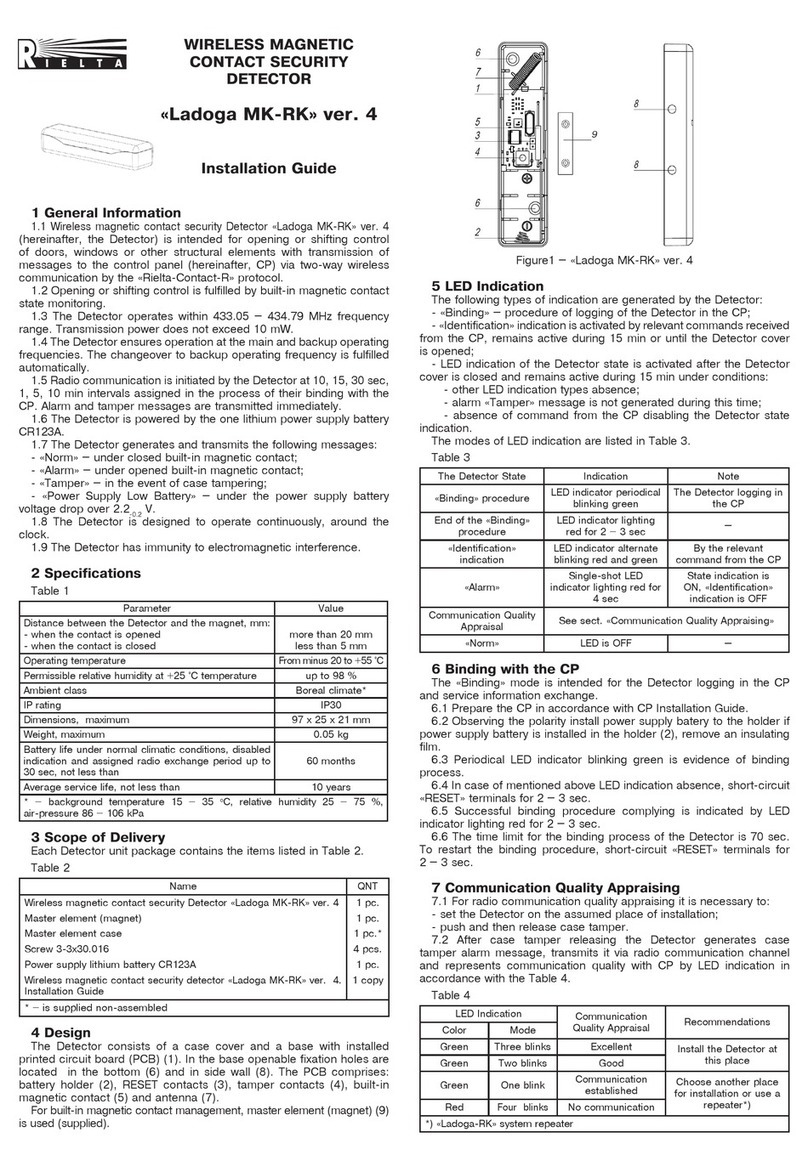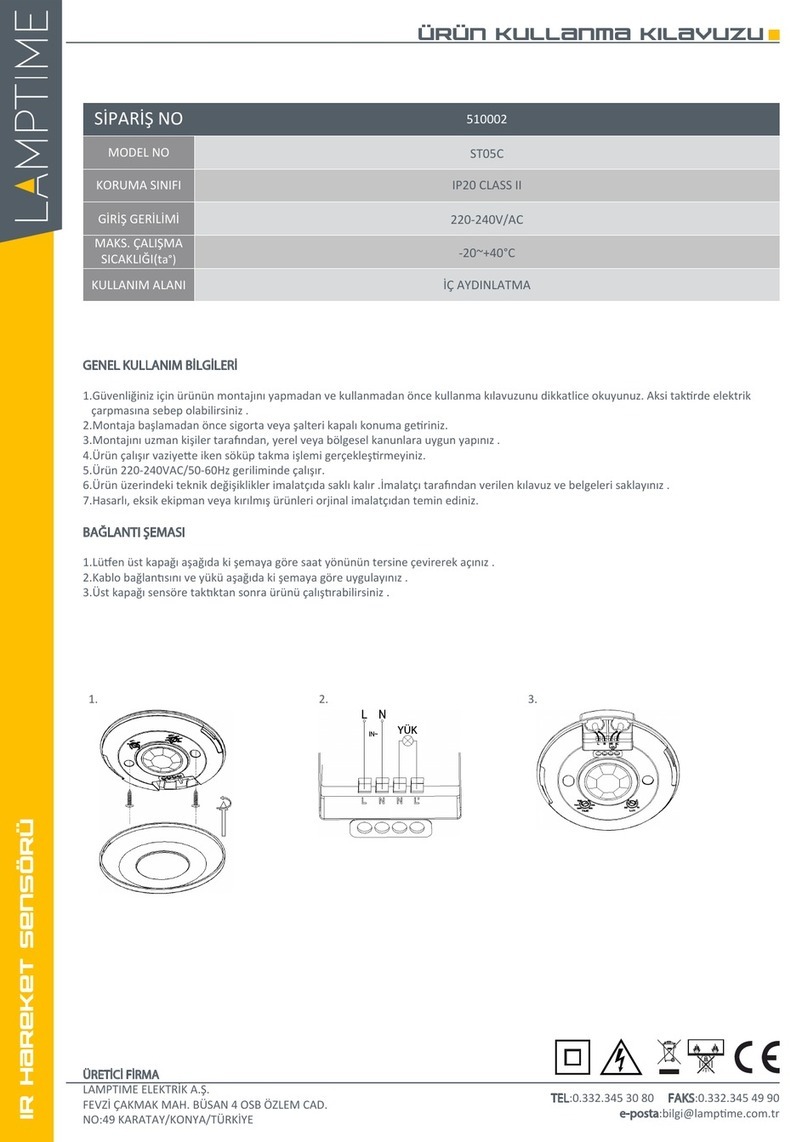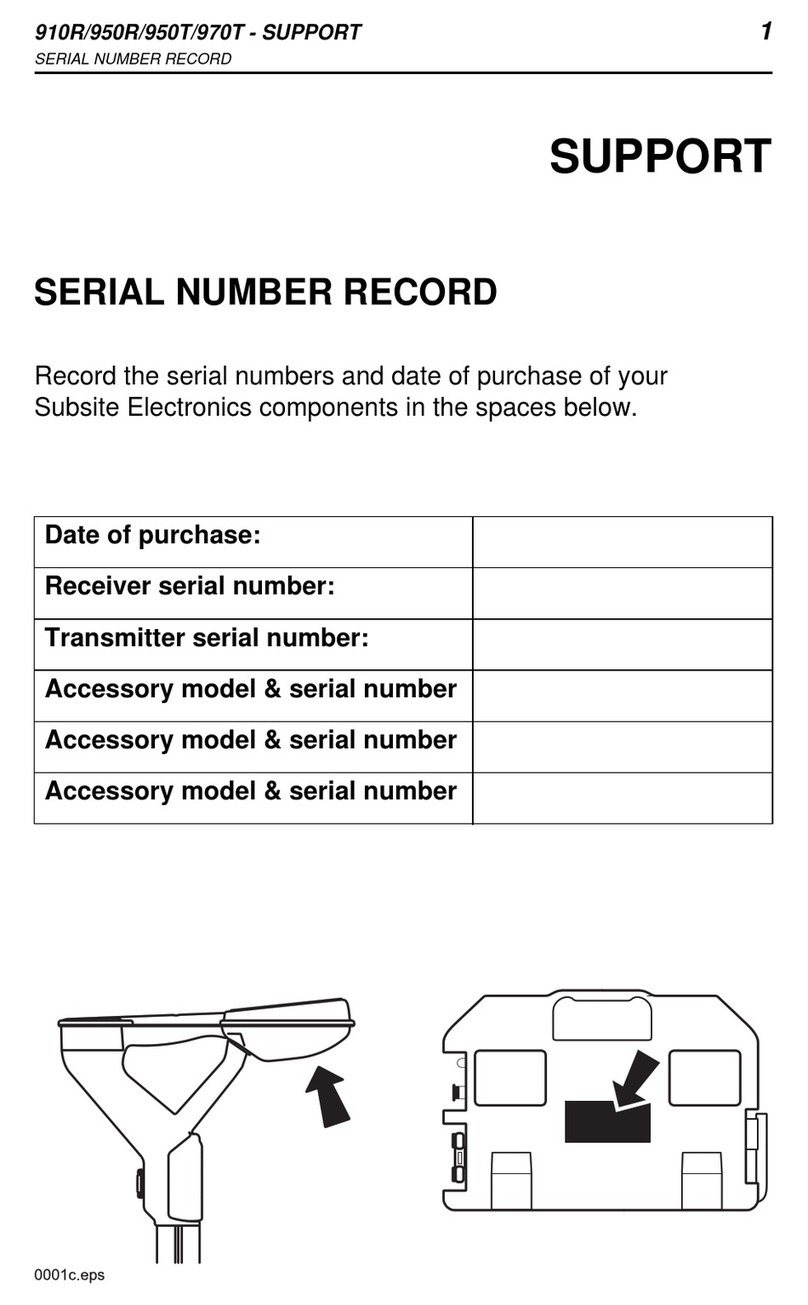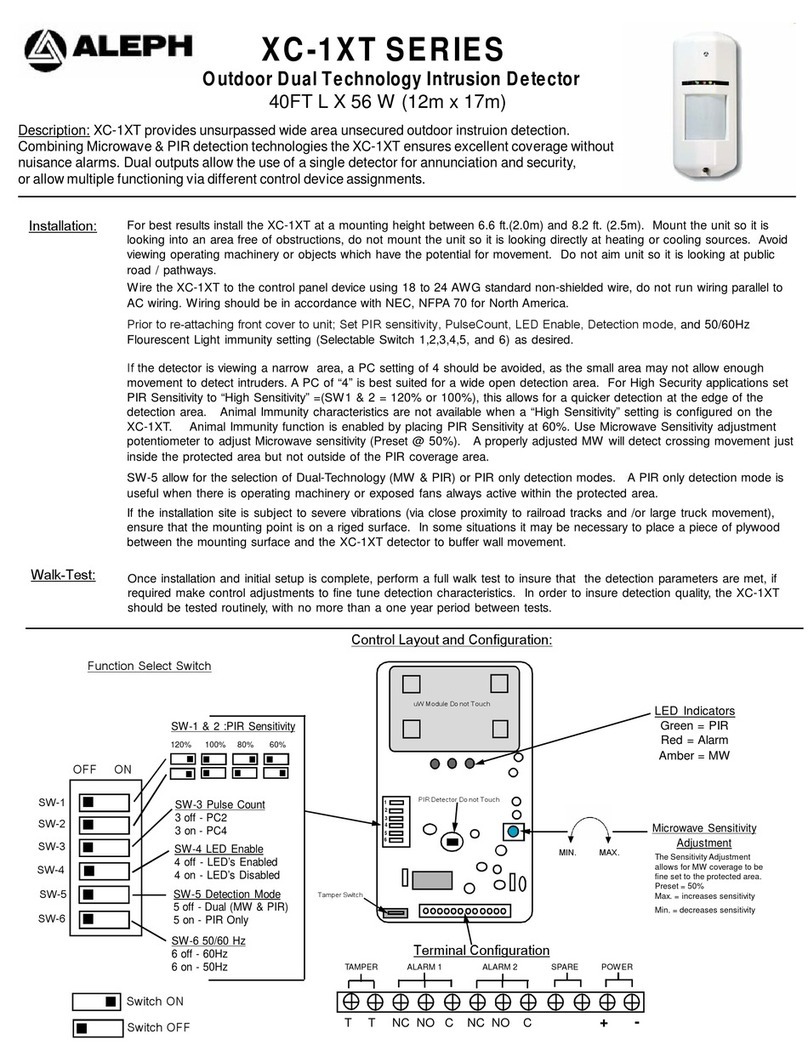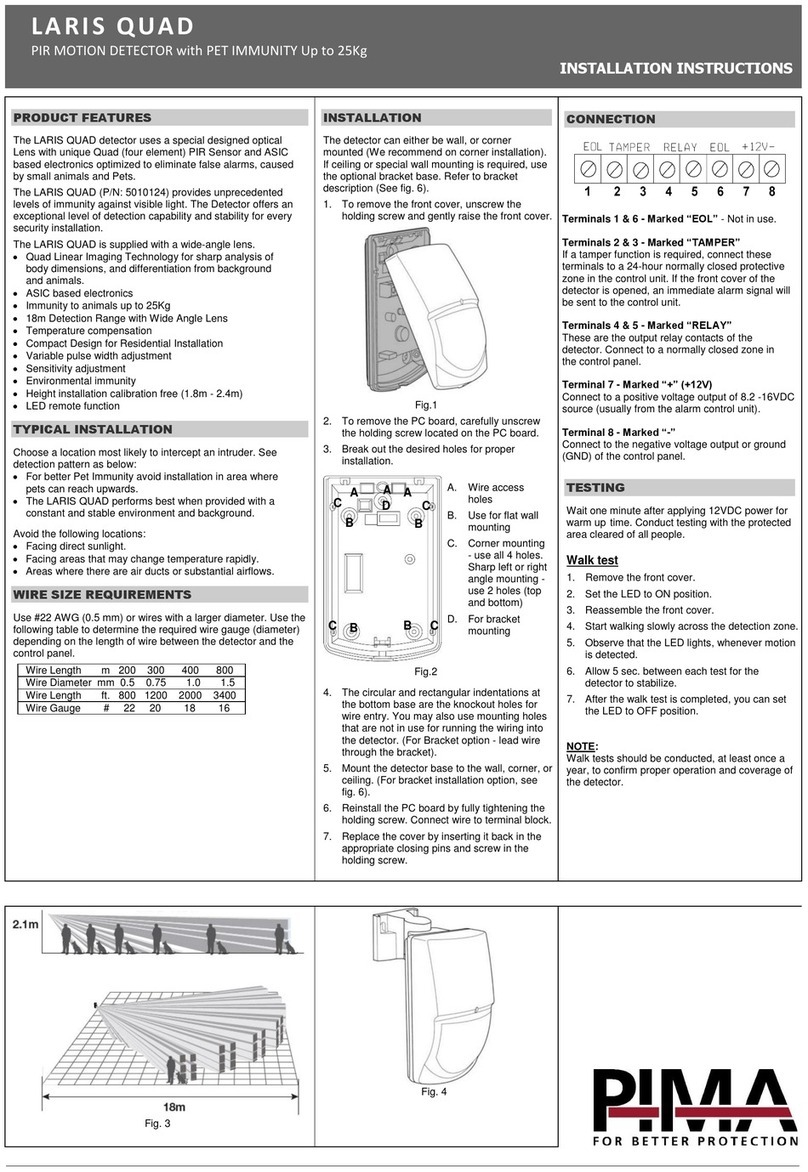Power-on Mode: 1) Install the battery into the module 2) The detector will emit a beep in 0.5 seconds and
the three LEDs will flash once quickly. 3) Close the bracket. The CO detector will alarm once remove the
bracket.
Stand-by Mode: The Green LED flashes one time every 60 seconds.
Alarm Mode (It is the status when the alarm is triggered.): If a certain density of CO is detected, an audible
alarm with 4 beeps, pause 5 seconds and 4 beeps will occure. The red LED will flash continuously and
rapidly. Meanwhile, the CO detector will send an alarm report (type: CO alarm, state: alarm) to the user’s
controller and also the CO dectecor will send an alarm report (type: CO alarm, state: No alarm) while the
alarm goes off.
Error Mode: If the CO detector beeps once and yellow LED flashes three times every minute, it indicates
the CO detector is not working properly. Please require to repair or service.
Low battery warning Mode: The yellow LED will flash once every minute with a "beep" sound.
Low sensitivity Mode: The yellow LED will flash twice every minute with a "beep" sound. It indicates the
CO detector has internal problem, please replace the unit.
Tamper Mode: The yellow LED will go solid and the detector will emit a short beep every minute until the
CO detector is mounted back to the bracket properly.
End of life signal Mode: The yellow LED will flash four times every minute with a short "beep" sound. It
indicates the CO detector is reaching to the end of useful life, please replace with a new unit.
Testing Mode: Test the alarm by pushing test switch until the user hears 4 short beeps and three LEDs
flash synchronously in five seconds. Then, the CO detector will send an alarm report (type: CO alarm, state:
alarm) to the user’s controller and also the CO dectecor will send an alarm report (type: CO alarm, state: No
alarm) while the alarm goes off. Please note if the CO detector only beeps once and yellow LED flashes
three times every minute, it indicates the CO detector is not working properly. Please require to repair or
service.
Battery Power indicator: The detector will report the current status of battery capacity to the user’s
controller.
Self-Protection Mode: If the cover of detector removed from bracket, after 8 sec the detector will send an
alarm report (type:0*02, level:0*FF) to the Z-Wave Interface Controller and the yellow LED will flash
continuously and the detector will sound.
Silence Mode: The user could press the test switch to get into silence mode to turn off the alarm temporarily
when the CO detector alarms. Meanwhile, the red LED will flash continually. The silence function will
automatically turn into normal operation if the CO concentration around the CO detector is still at alarming
level after 4 minutes of silence mode.
WARNING: The carbon monoxide sensing unit has only 5-year limited life. For the security issue, we
strongly recommend the user to change whole the CO detector after 4-year usage.
Wakeup Intervals - how to communicate with the device?
WThis device is battery operated and turned into deep sleep state most of the time to save battery
life time. Communication with the device is limited. In order to communicate with the device, a static
controller Cis needed in the network. This controller will maintain a mailbox for the battery operated devices
and store commands that can not be received during deep sleep state. Without such a controller,
communication may become impossible and/or the battery life time is significantly decreased.
This device will wakeup regularly and announce the wakeup state by sending out a so called Wakeup
Notification. The controller can then empty the mailbox. Therefore, the device needs to be configured with
the desired wakeup interval and the node ID of the controller. If the device was included by a static
controller this controller will usually perform all necessary configurations. The wakeup interval is a tradeoff
(c) 2016 Z-Wave Europe GmbH, Antonstr. 3, 09337 Hohenstein-Ernstthal, Germany, All rights reserved, www.zwaveeurope.com - pp 4