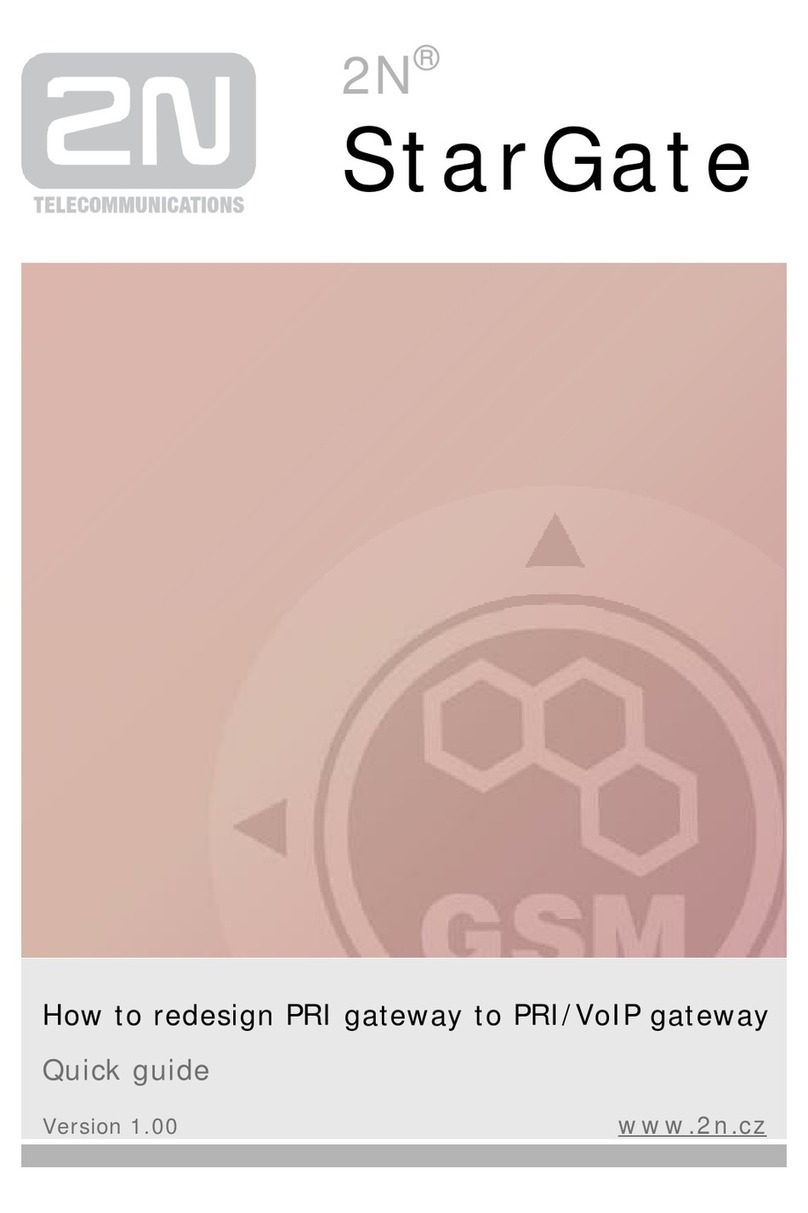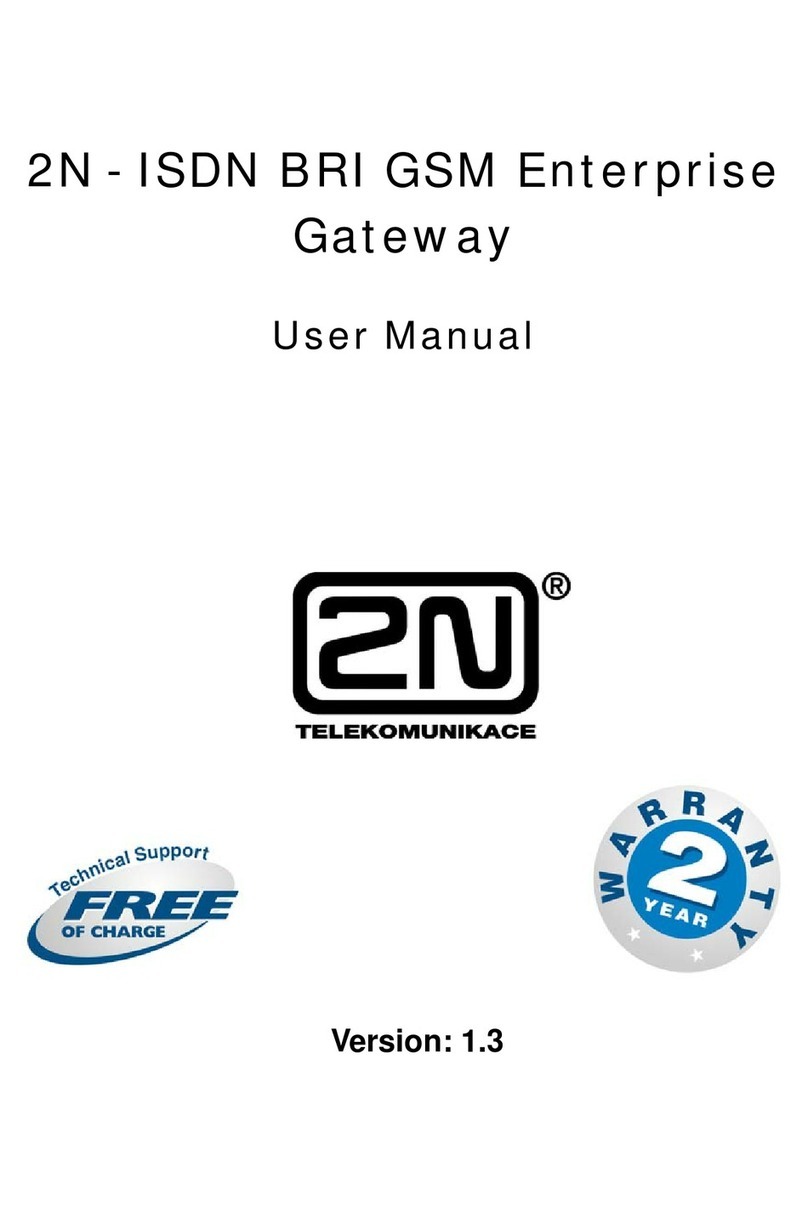2N® SmartGateUMTS QuickStart
BasicFunctions
•Primarily,thedeviceisintendedfor
voicetransmissionbetweenthe
GSM/UMTSnetworkandconnectedline
telephone sets.
•Detailedroutingtablesincludealot of
settingsandhelpcutyourcall costs
dramatically.
•UsingaPC, youcan getaccesstothe
high-speedInternet(GPRS, EDGE,
WCDMA,HSDPA)andsend/receive
SMS.
•Youcan sendSMSto onepre-defined
numberviaaSMS input.
•Thebatterybacked-up2N®SmartGate
UMTSversionallowsyouto maintainyour
trafficevenintheeventofpoweroutage.
•The2N®SmartGateUMTSfirmwarecan
beupgradefrom www.2n.cz
ReadtheCD-ROMUserManualcarefullytogetfamiliarwithall the2N®
SmartGateUMTSfunctions.
2N®SmartGateUMTSsupportsthe3GWCDMA/HSDPA,GSMGPRS/EDGE
technologiesfordata connection.Theconnectionspeedandquality
dependontheUMTS/GSMprovider,accessibleservices,signalcoverage
andnetworkconditions.TheparametersincludedintheUserManual
(TechnicalParameters)arethemaximumvalues;fordetailedinformation
aboutaccessibleservicescontactyourmobileprovider.
2N® SmartGateUMTSInstallationandConnection
•ProperLocation
Install 2N®SmartGateUMTSwithrespect
to agoodUMTS/GSMsignalintensity.
Place2N®SmartGateUMTSoutofrange
ofsensitivedevicesandhuman bodiesfor
electromagneticinterferencereasons.
2N®SmartGateUMTSisdesignedfor
indoor use.Donotplaceitnearheat
sources.Itmaynot beexposedto direct
solarradiation,rain,flowingwaterand
moisture,aggressivegas,solventsetc.
•NeededAccessories
INCLUDEDIN 2N®SMARTGATEUMTS PACKAGE
•12N®SmartGate UMTS
•1poweradapter(12V/1ADC)
•1antennaincludingsupply cable (SMA)
•1telephonecable
•1USBA/Bcable
•1SMSinputconnector
•2screwswith dowels
•1UserManualandSWCD
NOTINCLUDEDIN 2N®SMARTGATEUMTS PACKAGE
•SIMcard
•Provider’sinformationonInternet
connection(APN,etc.)
•ExternalAntennaConnection
Screwtheenclosedantenna into the
SMAantenna connector.Tightenthe
antenna connectorgentlywithyour
hand,neveruse awrench!
•SIMCardInstallation
InserttheSIMcardintotheSIMcard
slot onthe2N®SmartGateUMTS
bottom(connector)sideasshownin
thefigureandmakesurethatthe
securitylatchhasclickedinto position.
SelecttherequiredproviderandSIM
cardservices,suchascall forwarding,
call barring,preferrednetworks,SMS
centre,etc., usingyourmobilephone
beforeinsertingyourSIMcardin2N®
SmartGate UMTS.
•ConnectiontoFXOInterface
AdevicewiththeFXS interfacecan be
connectedtotheFXOinterface(e.g.a
PBX internalline).
•ConnectiontoFXSInterface
AdevicewiththeFXOinterfacecan be
connectedto theFXS interface(a
standardanaloguetelephone,
answeringmachine,PBX externalline).
2N®SmartGateUMTSisequippedwith
theFSK-basedCLIPfunctiononthe
FXS interface and soyouare advised to
connectaCLIP displayingterminal
device.
•Mains SupplyConnectionand
SwitchOn
2N®SmartGateUMTSis12VDC
voltagepowered.Connecttheattached
poweradapter(12V/1ADC) to the
powersupplyconnector.After
connection,switchon2N®SmartGate
UMTSwiththepowerswitchonthe
right-hand bottomside.
•Battery SupplyConnectionand
SwitchOn
InsertfourAA-typebatteriesinto a
compartmentonthebacksideofthe
backed-up2N®SmartGateUMTS
gateway.Referto thecompartment
labelforproperbatteryplacementand
polarity.
Donotconnecttheantennaaslongasthedeviceisinoperationtoavoid
GSM/UMTS moduledamage.
Exampleof2N® SmartGateUMTSConnection
PINSecuredSIMCard
1. Hookoff thetelephoneandhearthePIN
tone:
2. EnterthePINusingDTMFandpress
forconfirmation.Hangupthelineto
cancelawrong PIN.
3. Ifyouhearthebusytoneafterawhile(a
fewseconds), thePINhasbeenentered
correctly.ThisPINwill beentered
automatically uponevery powerup.
4. IfyouhearthePINtoneagainaftera
while,thePINhasnot beenentered
correctly.Re-enterthe PIN.
ByenteringthreewrongPINsyoublocktheSIMcard.EnterthePUKcode
intoyourmobilephonetounblocktheSIMcard.