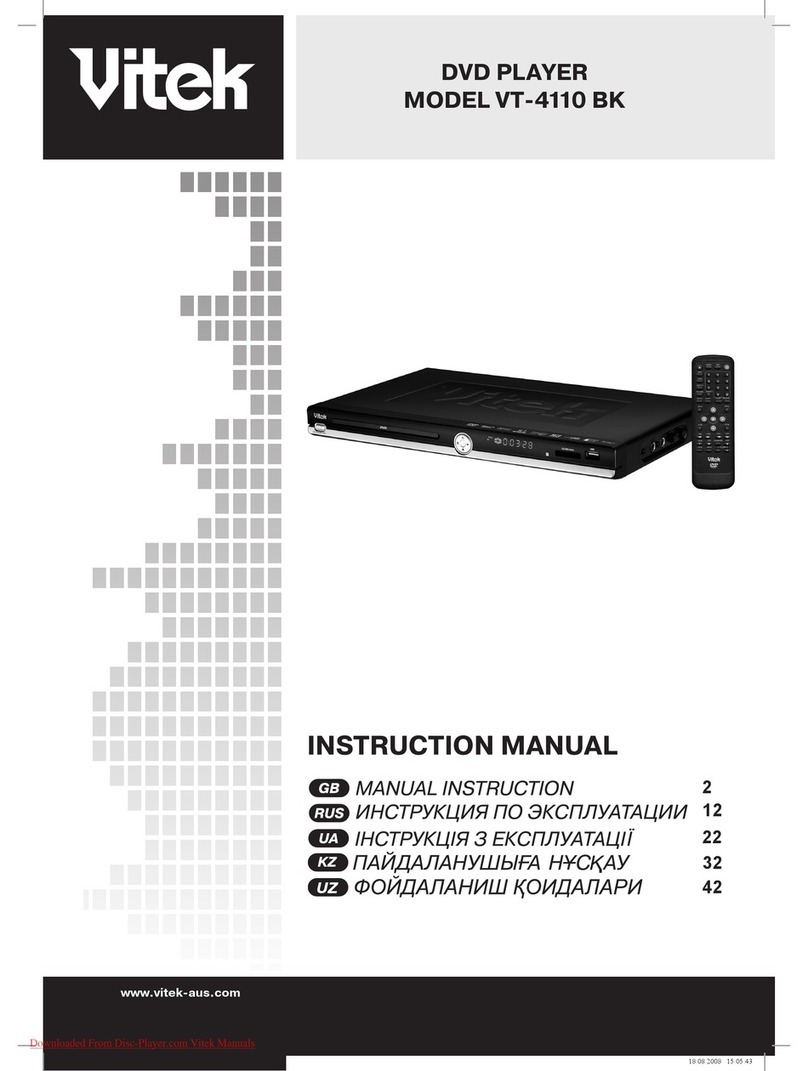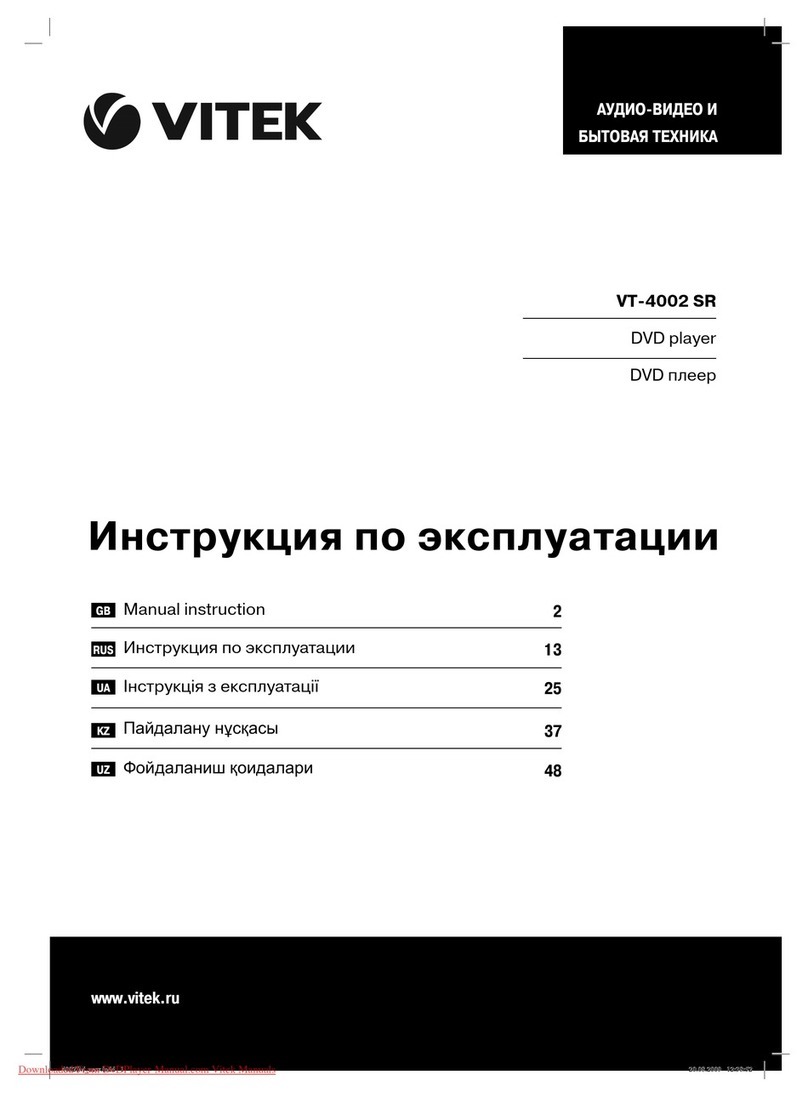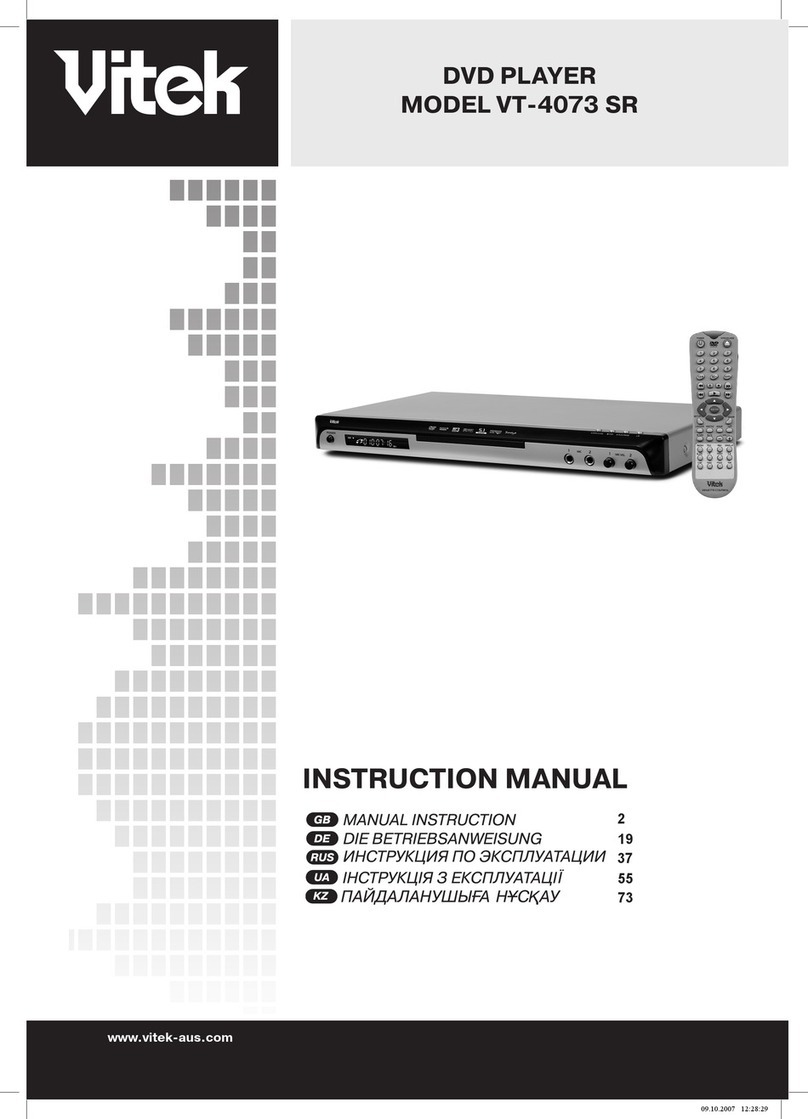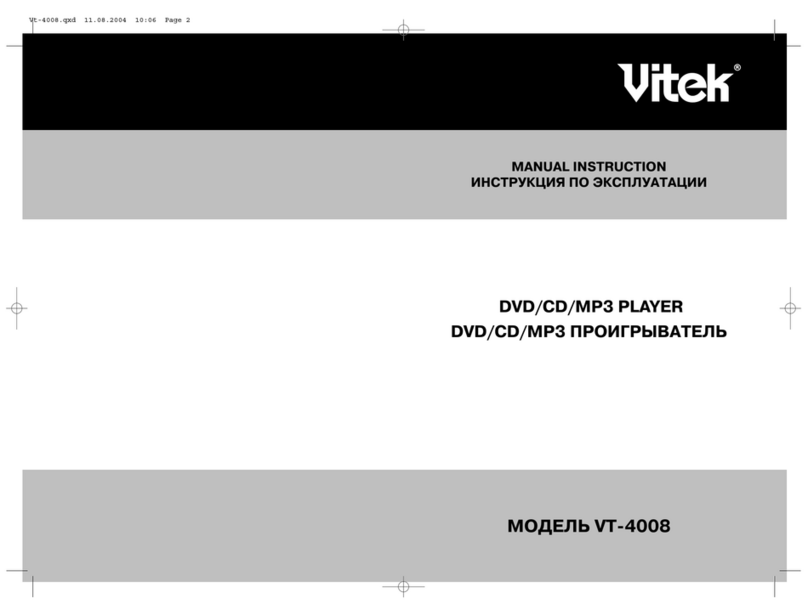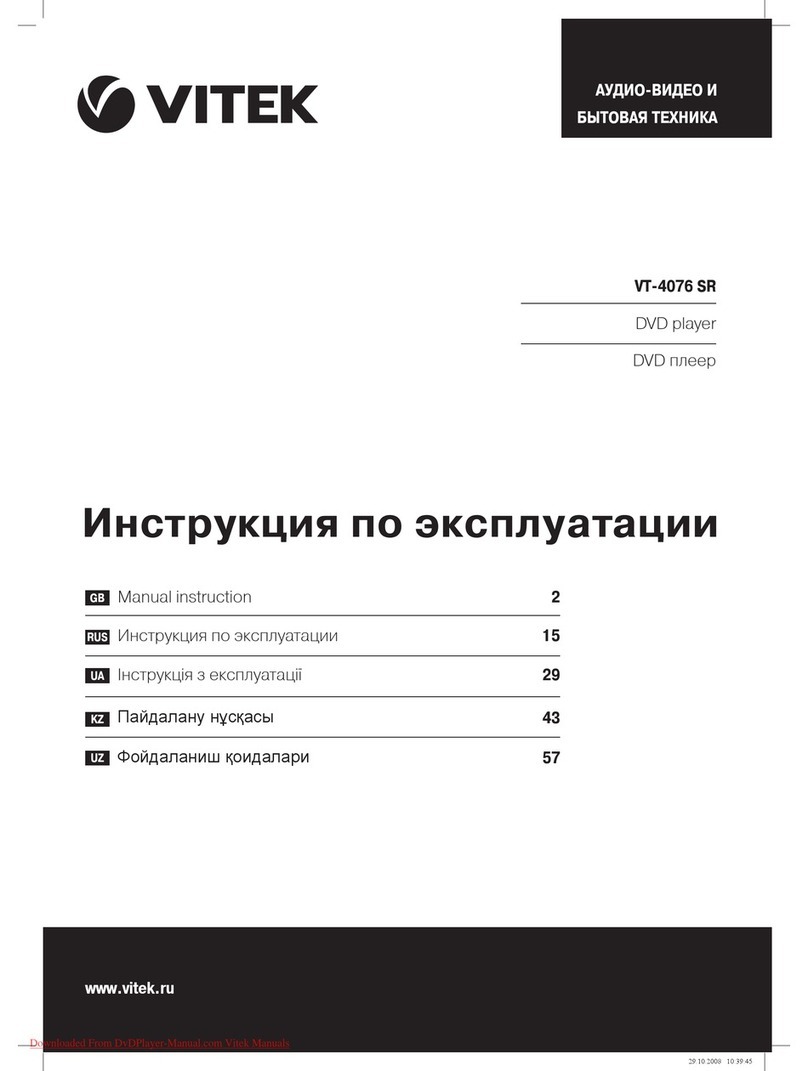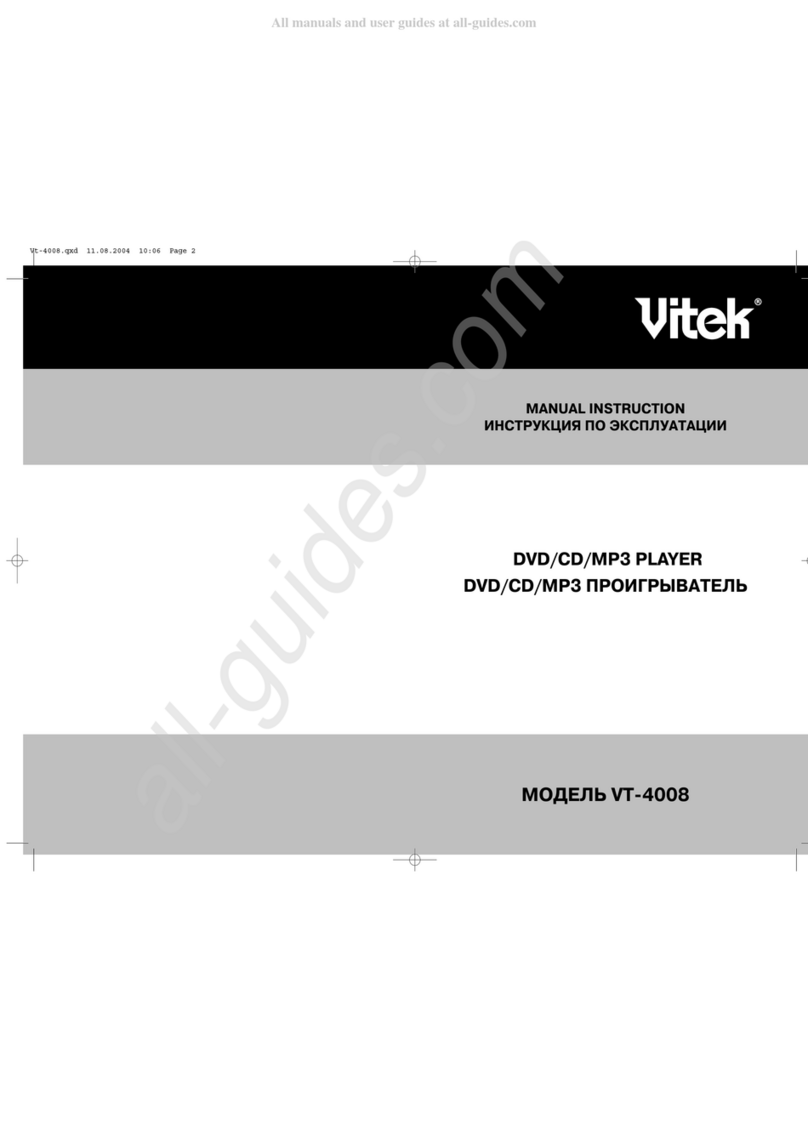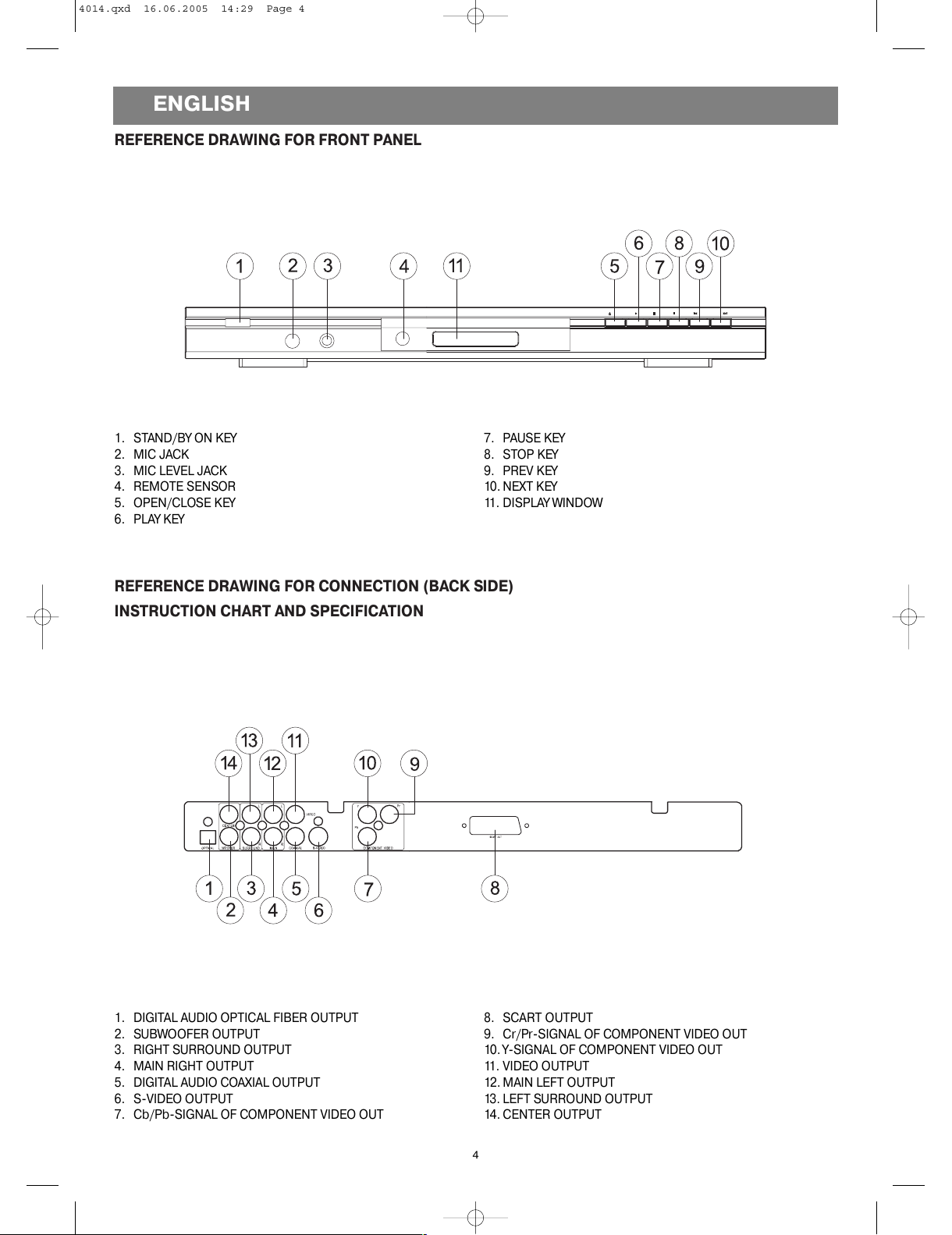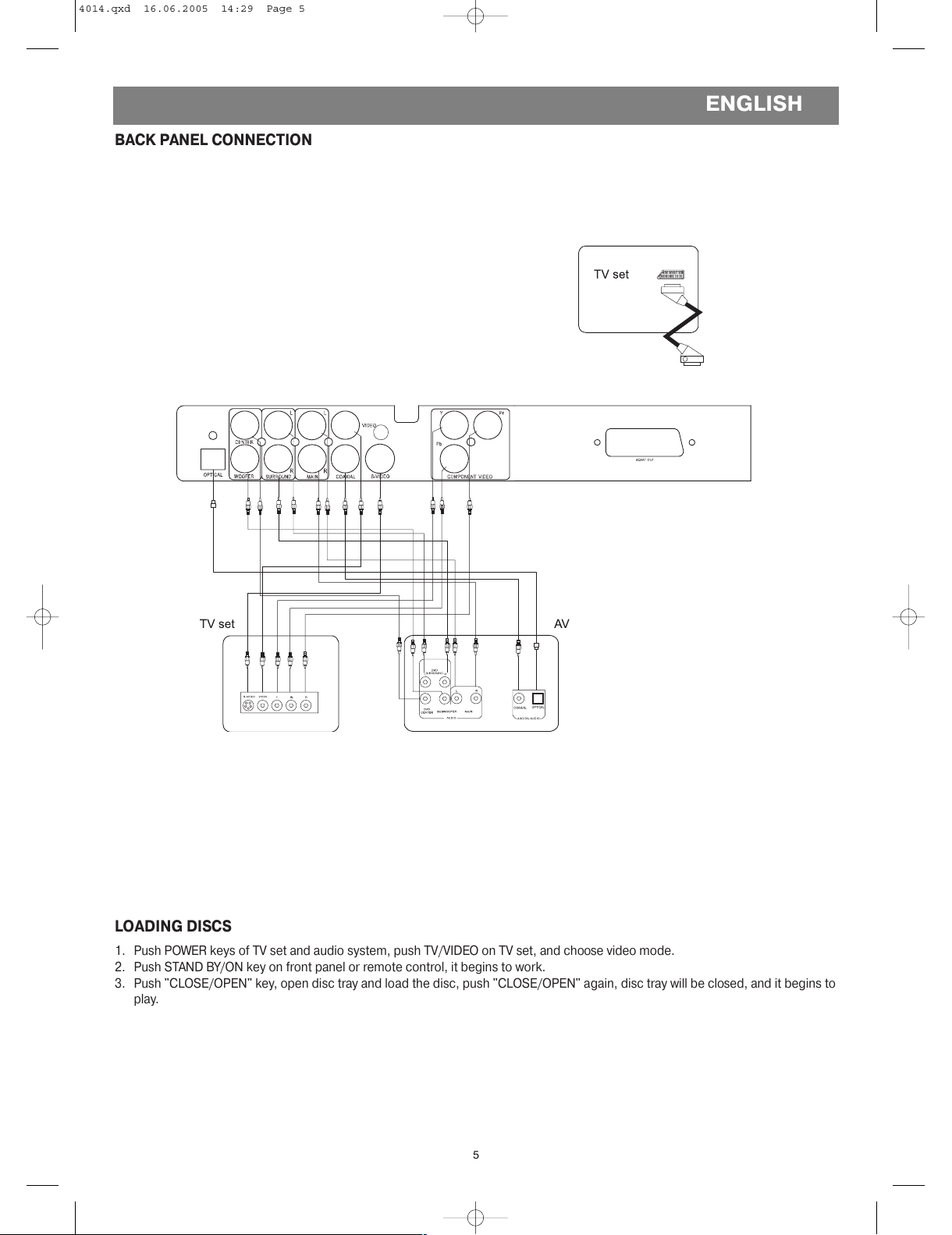PRECAUTIO S
The lightning flash with arrowhead symbol
within an equilateral triangle is intended to
alert the user to the presence of uninsulated
dangerous voltage within the product's enclo
sure that may be of sufficient magnitude to
constitute a risk of electric shock to persons.
The exclamation point within an equilateral tri
angle is intended to alert the user to the pres
ence of important operating and maintenance
(servicing) instructions in the literature
accompanying the appliance.
Warning: To reduce the risk of fire or electric shock do not
expose this appliance to rain or moisture.
Dangerous high voltages are present inside the enclosure. Do
not open the cabinet.
Caution: The unit employs a laser system. To ensure the proper
use of the unit read this manual carefully and keep it for future
reference. If the unit requires servicing contact the seller or our
service centersee "troubleshooting". To prevent direct expo
sure to the laser radiation do not open the cabinet. Visible laser
may radiate when the cabinet is opened or the interlocks are
defeated do not stare into the laser beams.
Use of any controls adjustments or procedures other than
those specified herein may result in hazardous radiation expo
sure.
IMPORTA T SAFETY PRECAUTIO S
1. READ I STRUCTIO S All the safety and operating
instructions should be read before the product is operated.
2. RETAI I STRUCTIO S The safety and operating
instructions should be retained for future reference.
3. HEED WAR I GS All warnings on the product and in the
operating instructions should be adhered to.
4. CLEA I G Unplug this product from the wall outlet before
cleaning. Do not use liquid cleaners or aerosol cleaners. Use
a damp cloth for cleaning.
5. WATER A D MOISTURE Do not use this product near
water for example near a bath tub wash bowl kitchen
sink or laundry tub; in a wet basement; or near a swimming
pool; and the like.
6. POWER SOURCES This product should be operated only
from the type of power source indicated on the marking
label.
7. LIGHTE I G For added protection for this product during
a lightening storm or when it is left unattended and unused
for long periods of time unplug it from the wall outlet and
disconnect the antenna or cable system. This will present
damage to the product due to lightening and powerline
surges.
8. SERVICI G Do not attempt to service this product your
self as opening or removing covers may expose you to dan
gerous voltage or other hazards. Refer all servicing to quali
fied service personnel.
9. DAMAGES REQUIRI G SERVICE Unplug this product
from the wall outlet and refer servicing to qualified service
personnel under the following conditions.
When the powersupply cord or plug is damaged.
If liquid has been spilled or objects have fallen into the
product.
If the product has been exposed to rain or water.
If the product does not operate normally by following the
operating instructions. Adjust only those controls that are
covered by the operating instructions as an improver adjust
ment of other controls may result in damage and will often
require extensive work by a qualified technician to restore
the product to its normal operation.
When the product exhibits a distinct change in performance
this indicates a need for service.
10. REPLACEME T PARTS When replacement parts are
required be sure the service technician has used replace
ment parts specified by the manufacturer or have the same
characteristics as the original part Unauthorized substitu
tions may result in fire electric shock or other hazards.
11. SAFETY CHECK Upon completion of any service or repair
to this product ask the service technician to perform safety
checks to determine that the product is in proper operating
condition.
PRECAUTIO S FOR DISCS
To keep the disc clean do not touch the play sides of the
disc.
Do not attach paper or tape to the disc.
Keep the disc away from direct sunlight or heat sources.
Store the disc in a disc case after playback.
E GLISH
2
CAUTIO : TO REDUCE THE RISK OF ELECTRIC SHOCK,
DO OT REMOVE COVER.
O USERSERVICEABLE PARTS I SIDE.
REFER SERVICI G TO QUALIFIED SERVICE PERSO EL
CAUTIO
RISK OF ELECTRIC SHOCK
DO OT OPE