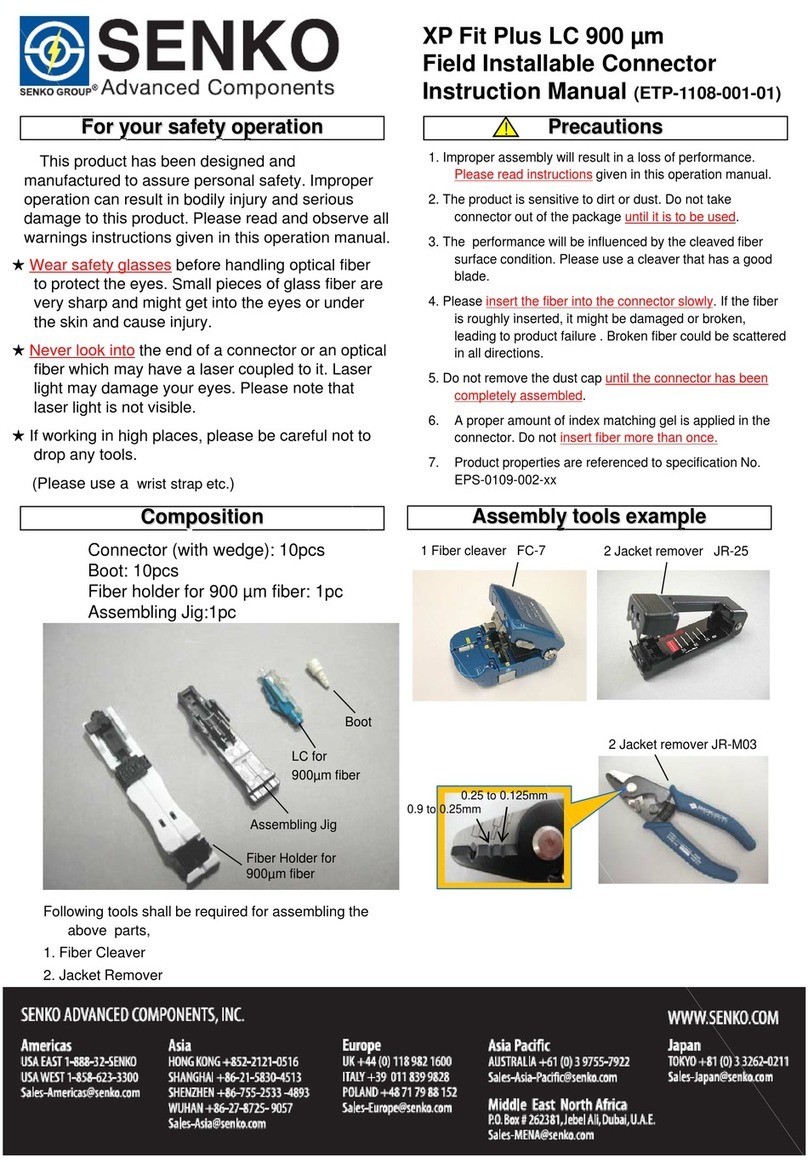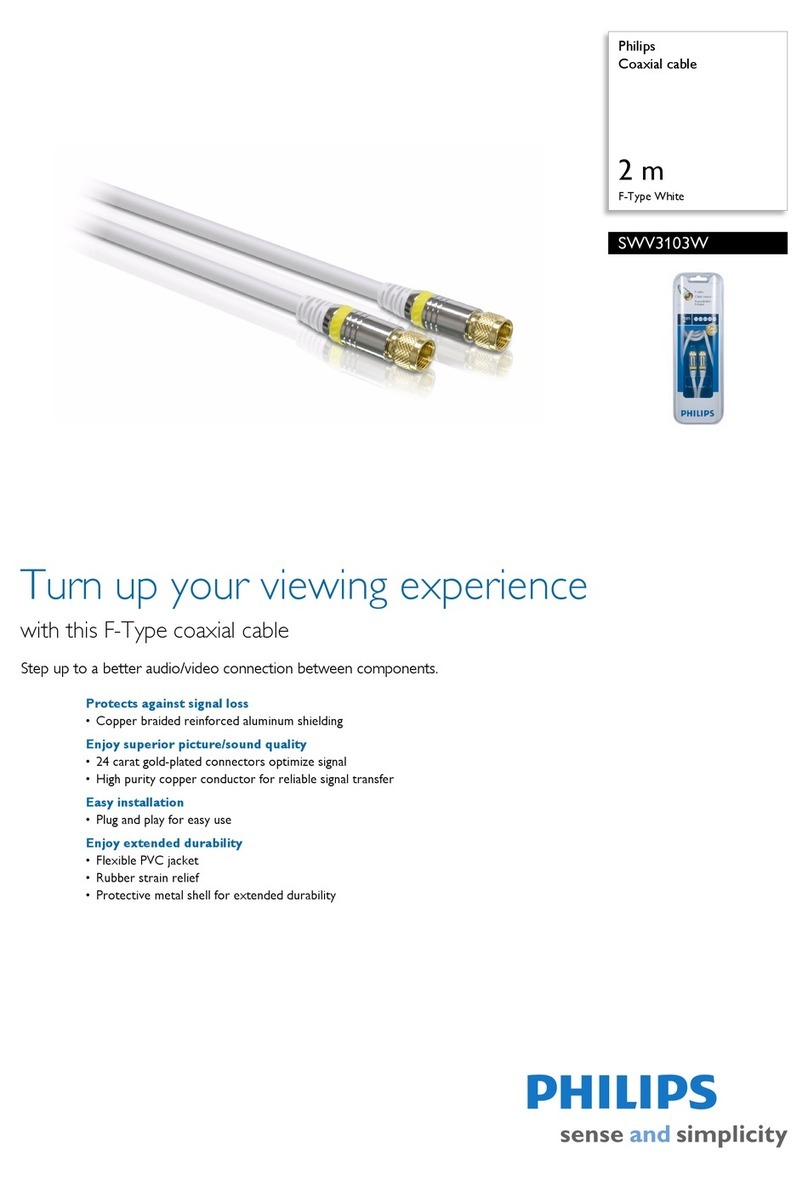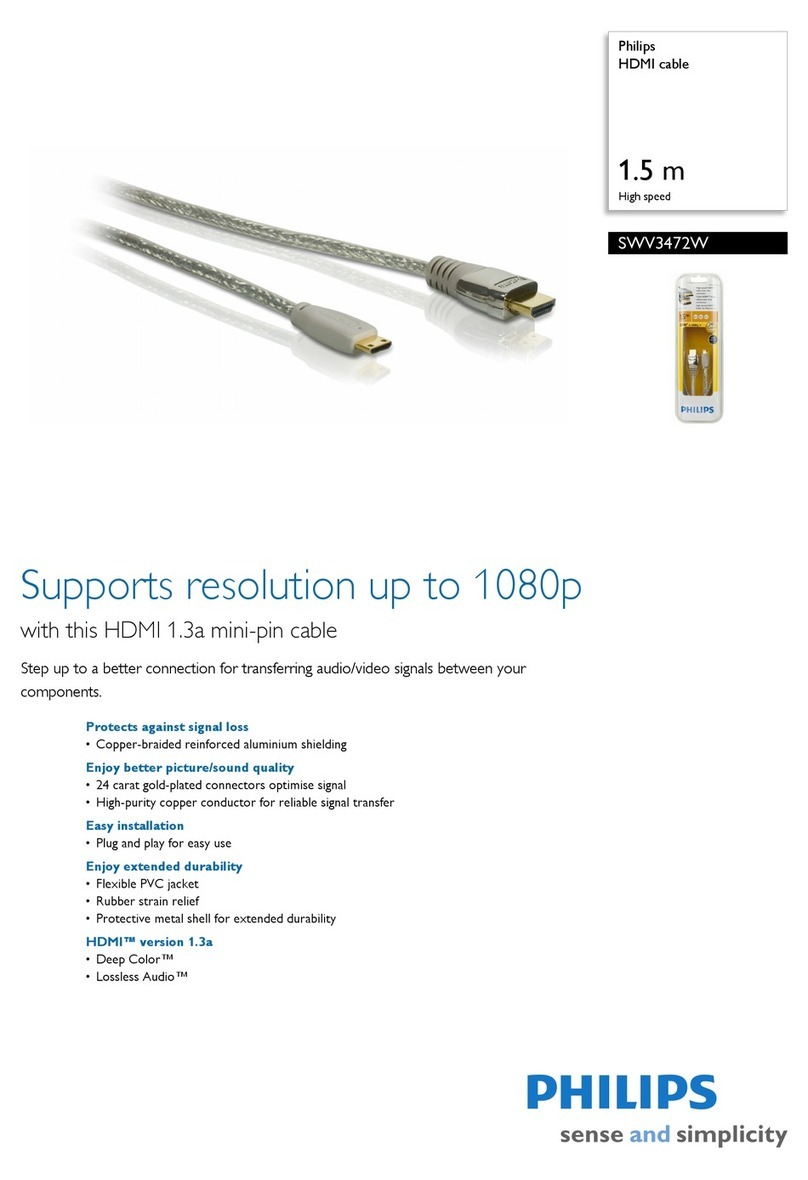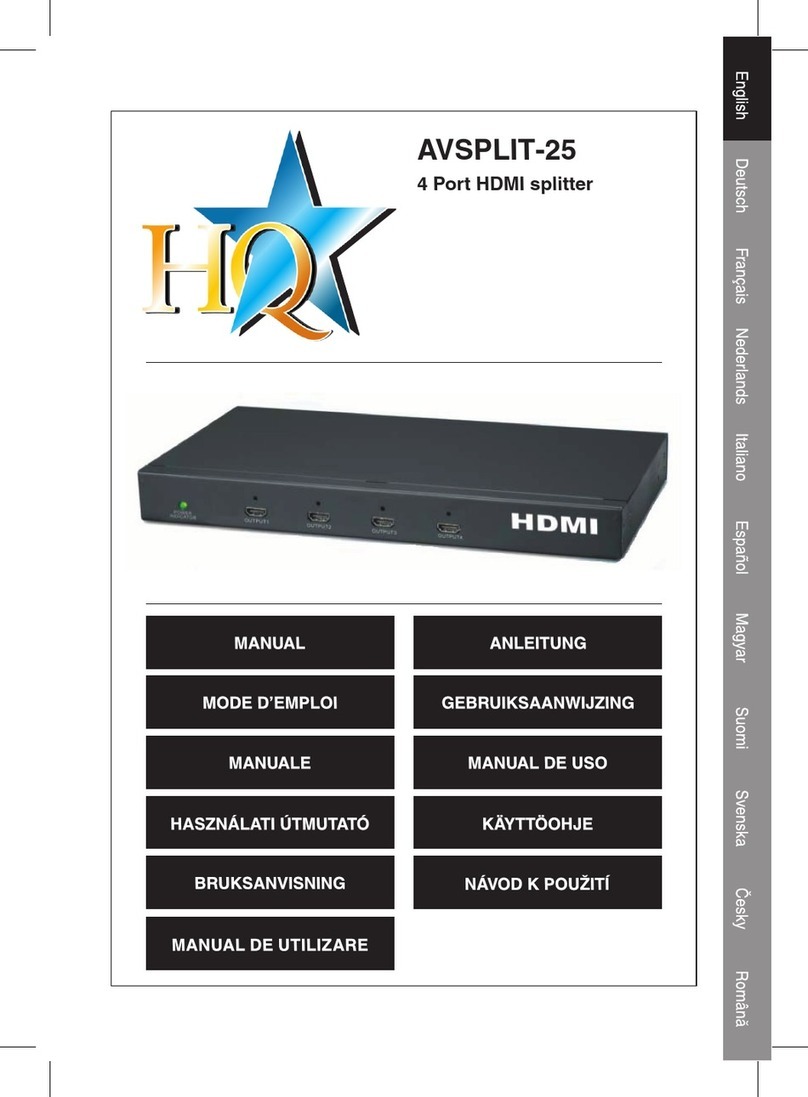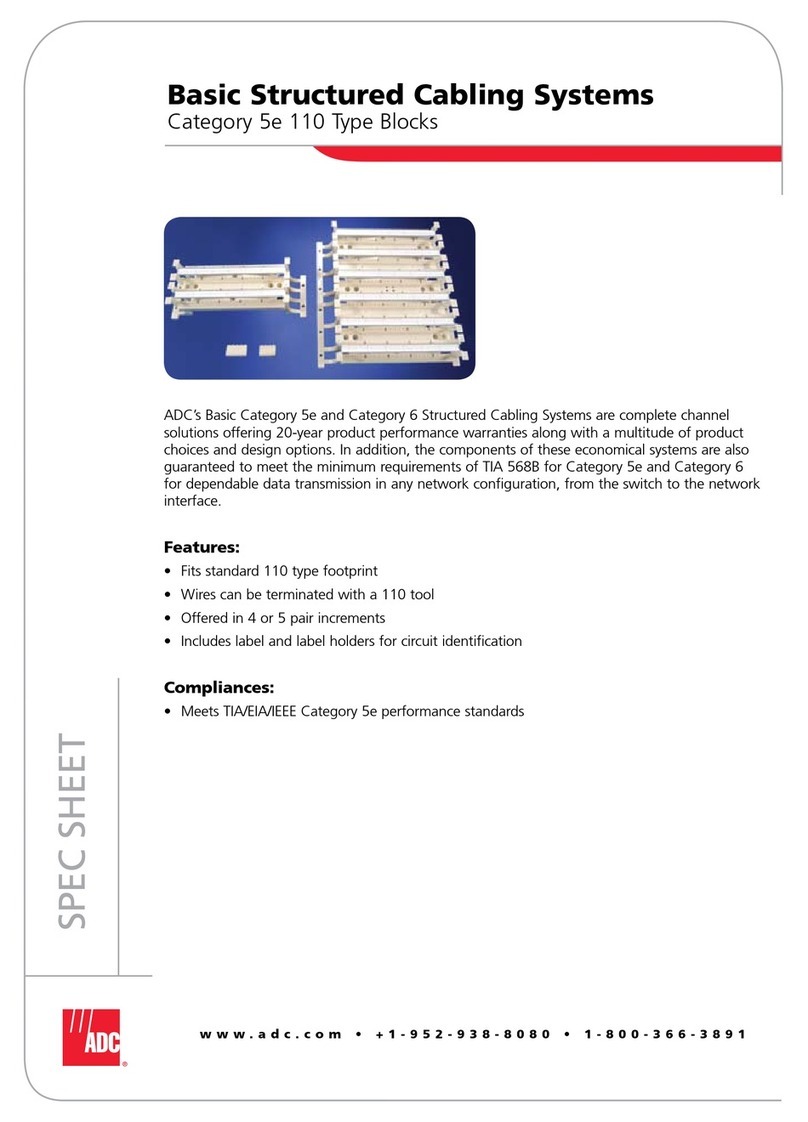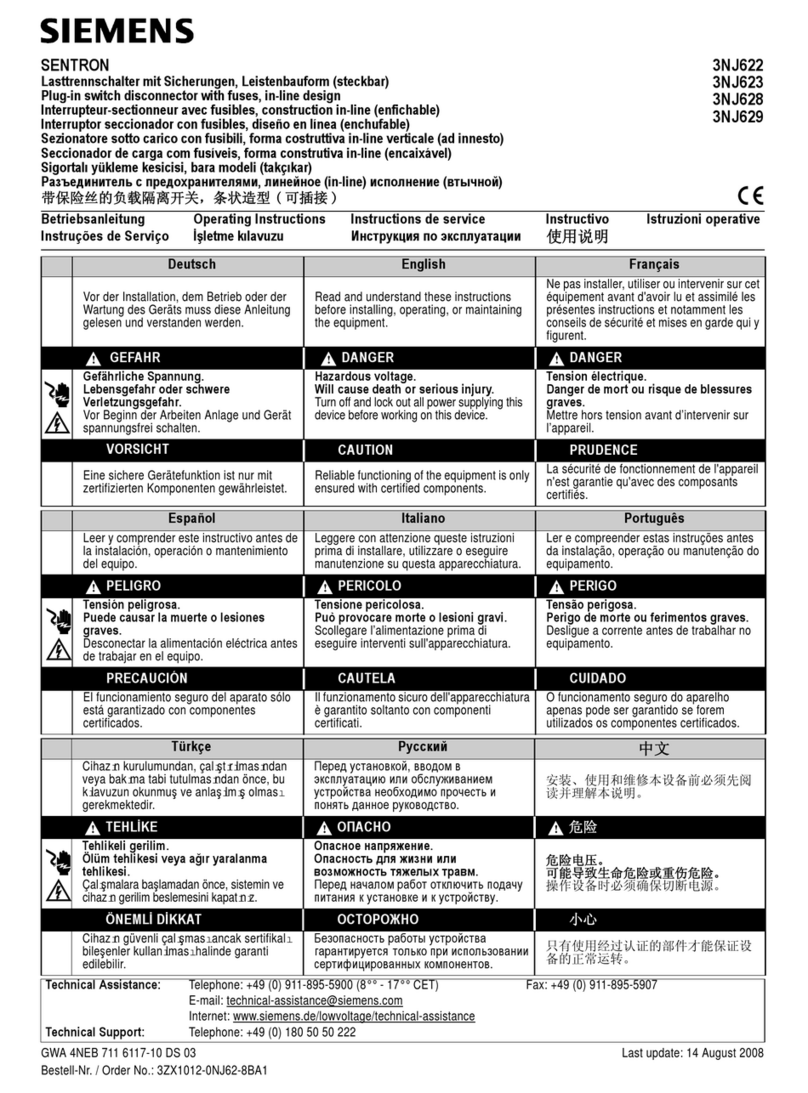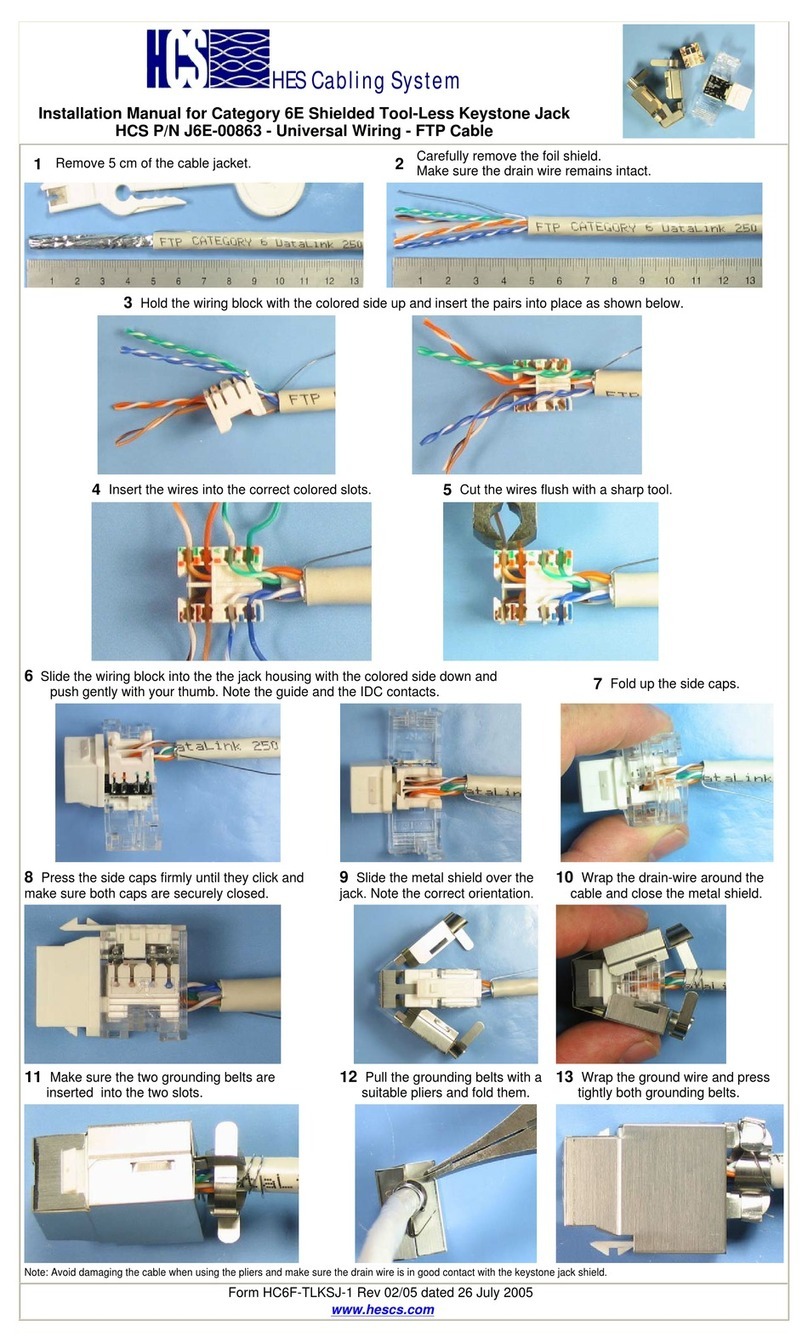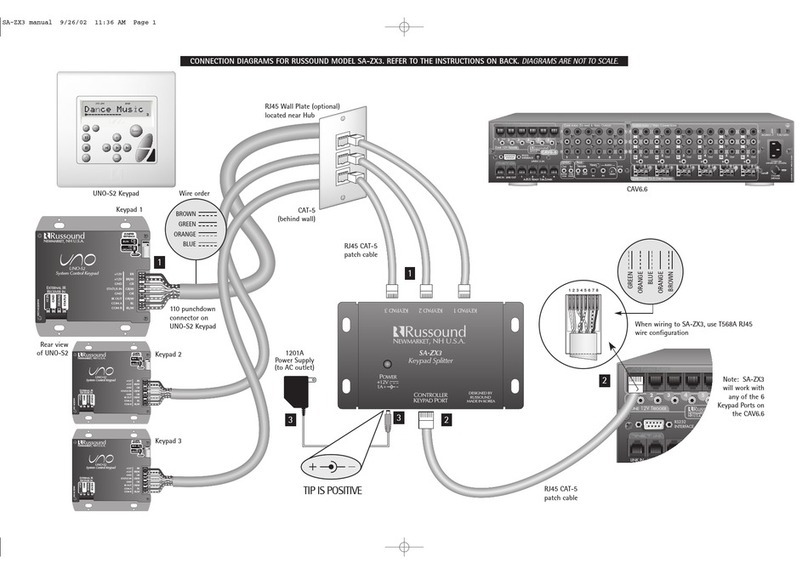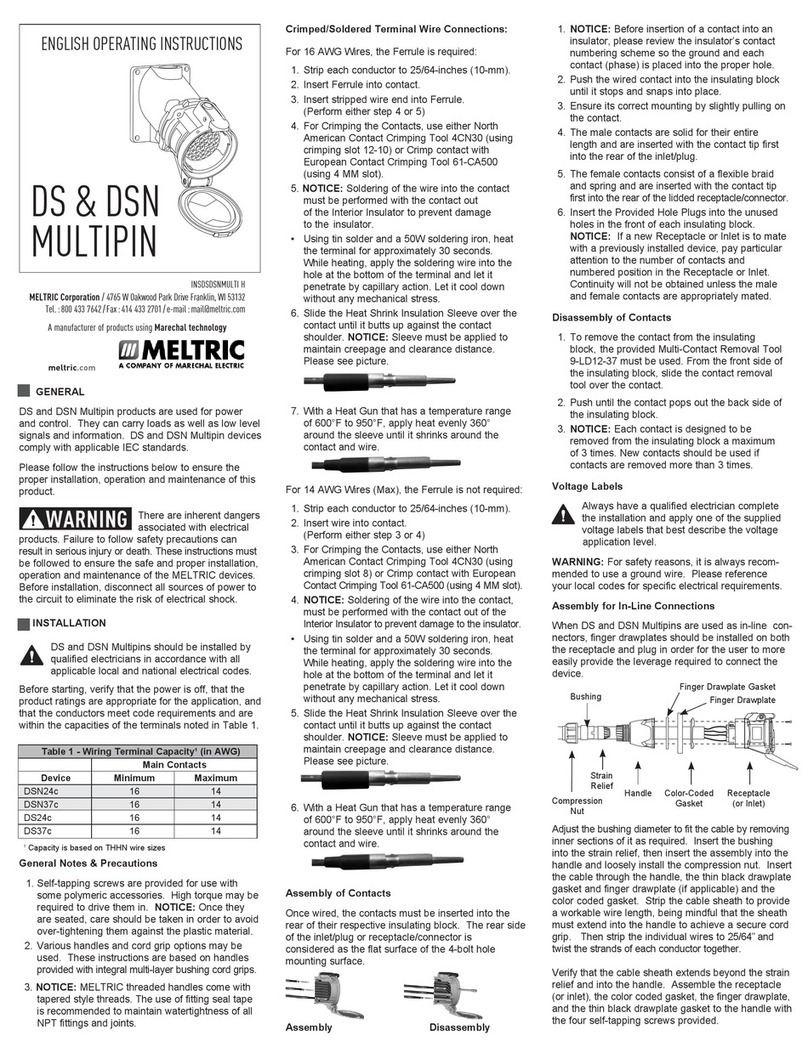Vivo Link VLHDMISP1X2 User manual

VLHDMISP1X2
HDMI 2.0 1x2 Splitter with 4K to 1080P Down-
scaling
All Rights Reserved
Version: VLHDMISP1X2_2018V1.2
User Manual
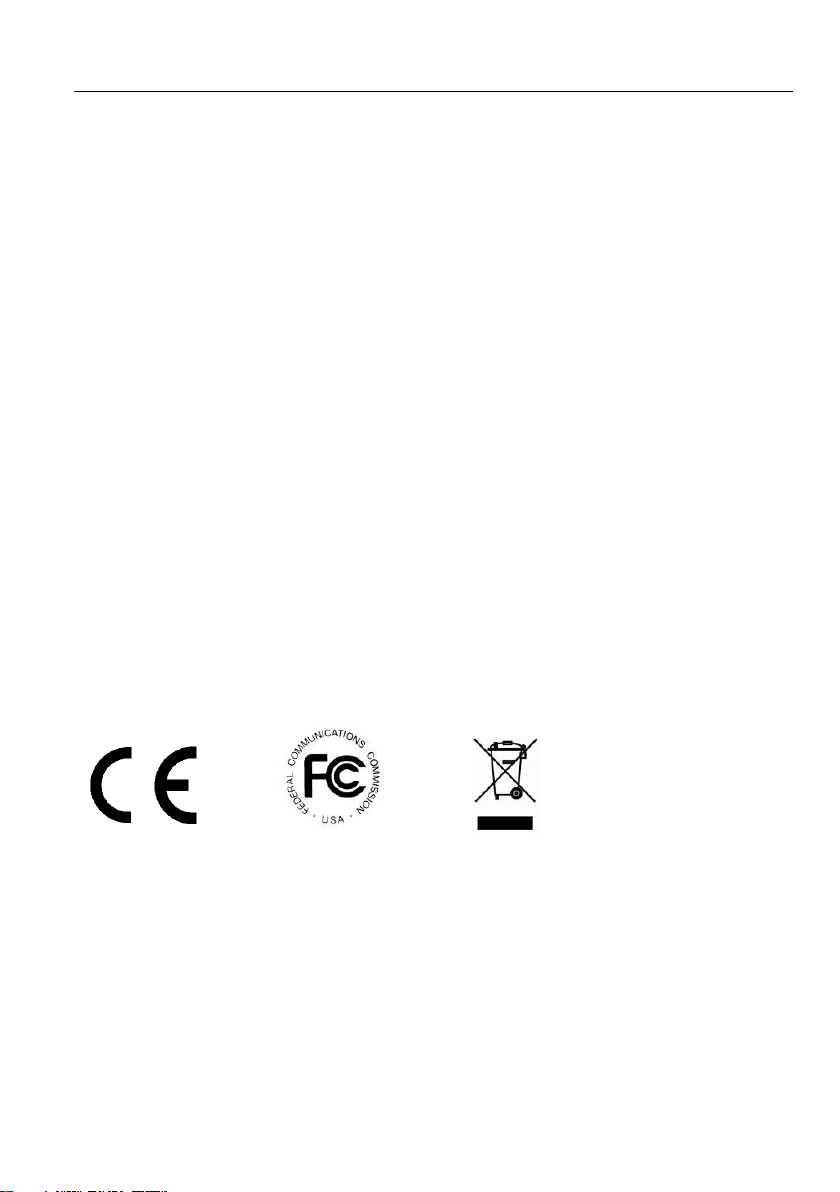
HDMI 2.0 1x2 Splitter with 4K to 1080P Down-scaling
Preface
Read this user manual carefully before using the product. Pictures shown in this
manual are for reference only. Different models and specifications are subject to real
product.
This manual is only for operation instruction, please contact the local distributor for
maintenance assistance. The functions described in this version were updated till
October, 2018. In the constant effort to improve the product, we reserve the right to
make functions or parameters changes without notice or obligation. Please refer to the
dealers for the latest details.
FCC Statement
This equipment generates, uses and can radiate radio frequency energy and, if not
installed and used in accordance with the instructions, may cause harmful interference
to radio communications. It has been tested and found to comply with the limits for a
Class B digital device, pursuant to part 15 of the FCC Rules. These limits are designed
to provide reasonable protection against harmful interference in a commercial
installation.
Operation of this equipment in a residential area is likely to cause interference, in which
case the user at their own expense will be required to take whatever measures may be
necessary to correct the interference.
Any changes or modifications not expressly approved by the manufacture would void
the user’s authority to operate the equipment.

HDMI 2.0 1x2 Splitter with 4K to 1080P Down-scaling
SAFETY PRECAUTIONS
To ensure the best performance from the product, please read all instructions carefully
before using the device. Save this manual for further reference.
Unpack the equipment carefully and save the original box and packing material for
possible future shipment.
Follow basic safety precautions to reduce the risk of fire, electrical shock and injury
to persons.
Do not dismantle the housing or modify the module. It may result in electrical shock
or burn.
Using supplies or parts not meeting the products’ specifications may cause
damage, deterioration or malfunction.
Refer all servicing to qualified service personnel.
To prevent fire or shock hazard, do not expose the unit to rain, moisture or install
this product near water.
Do not put any heavy items on the extension cable in case of extrusion.
Do not remove the housing of the device as opening or removing housing may
expose you to dangerous voltage or other hazards.
Install the device in a place with fine ventilation to avoid damage caused by
overheat.
Keep the module away from liquids.
Spillage into the housing may result in fire, electrical shock, or equipment damage.
If an object or liquid falls or spills on to the housing, unplug the module immediately.
Do not twist or pull by force ends of the optical cable. It can cause malfunction.
Do not use liquid or aerosol cleaners to clean this unit. Always unplug the power to
the device before cleaning.
Unplug the power cord when left unused for a long period of time.
Information on disposal for scrapped devices: do not burn or mix with general
household waste, please treat them as normal electrical wastes.

HDMI 2.0 1x2 Splitter with 4K to 1080P Down-scaling
Table of Content
1. Product Introduction....................................................................................................1
1.1 Features ............................................................................................................1
1.2 Packing List.......................................................................................................2
2. Technical Specification................................................................................................3
3. Panel Description........................................................................................................4
3.1 Front Panel........................................................................................................4
3.2 Rear Panel.........................................................................................................4
4. System Connection.....................................................................................................5
4.1 Usage Precaution..............................................................................................5
4.2 System Diagram................................................................................................5
5. DIP Switch Operation..................................................................................................6
5.1 EDID Management............................................................................................6
5.2 HDCP Mode ......................................................................................................7
6. Firmware Upgrade......................................................................................................8
7. Panel Drawing ............................................................................................................9
8. Troubleshooting & Maintenance ...............................................................................10
9. Customer Service .....................................................................................................11
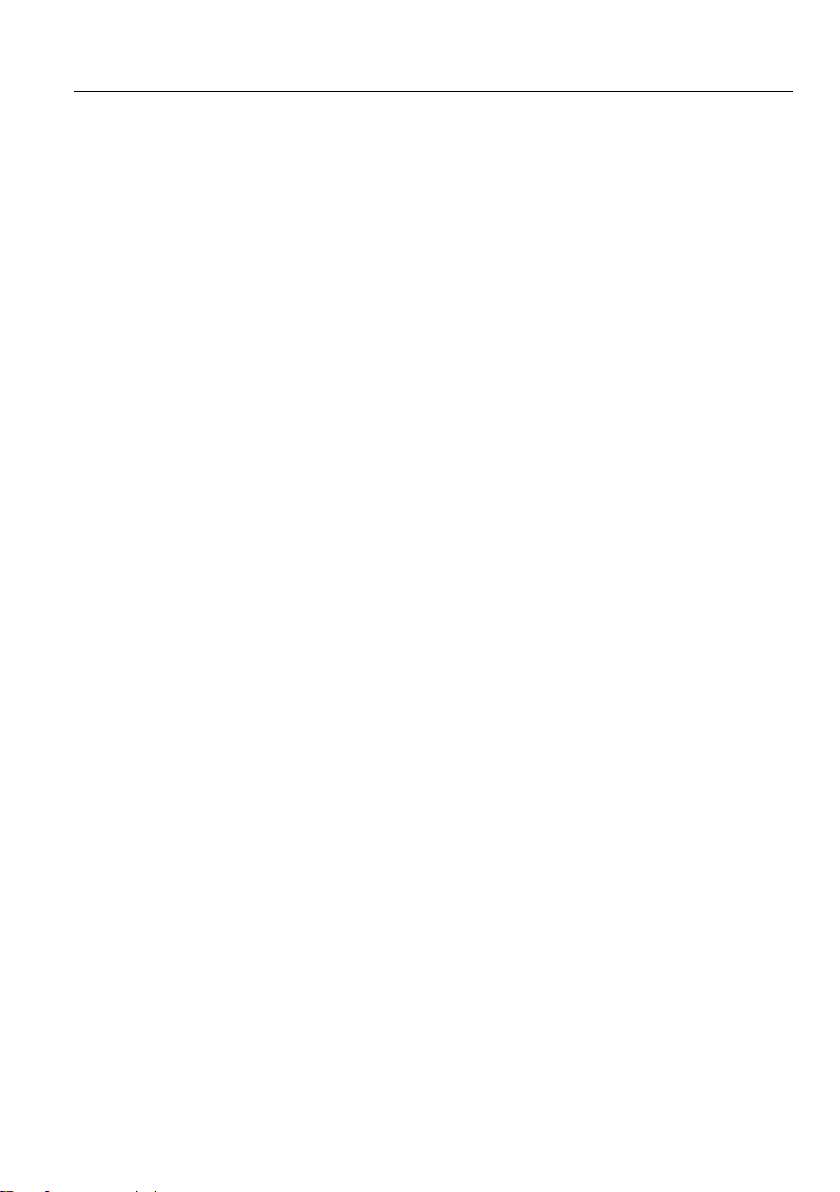
HDMI 2.0 1x2 Splitter with 4K to 1080P Down-scaling
1
1. Product Introduction
Thanks for choosing the HDMI 2.0 1x2 Splitter, which can distribute one HDMI input to
two outputs. The splitter supports HDMI video resolution up to 4K@60Hz 4:4:4, 1080P
3D, and multichannel audio formats. Besides passing EDID information from the
display, there are multiple built-in EDID settings can be selected by the 4-pin DIP switch
on the front panel. Moreover, the splitter supports convenient firmware upgrade through
Micro-USB port.
1.1 Features
Supports HDMI 2.0 and the video resolution up to 4K@60Hz 4:4:4.
HDMI input supports HDCP 2.2 and the outputs support HDCPActive or HDCP
Passive mode.
Supports video resolution down-scaling, the 4K input can be automatically
degraded to 1080P output for compatibility with 1080P display.
18Gbps high bandwidth.
Advanced EDID management: multiple built-in EDID settings can be selected.
Built-in equalizer for signal enhancement to avoid signal attenuation in
transmission.
Supports CEC pass-through.
Provides LEDs to indicate the current operating status.
Firmware upgrade by Micro-USB port.

HDMI 2.0 1x2 Splitter with 4K to 1080P Down-scaling
2
1.2 Packing List
1x HDMI 2.0 1x2 Splitter
4x Plastic Cushions
1x Power Adapter (5V DC 1A)
1x User Manual
Note: Please contact your dealer immediately if any damage or defect in the
components is found.
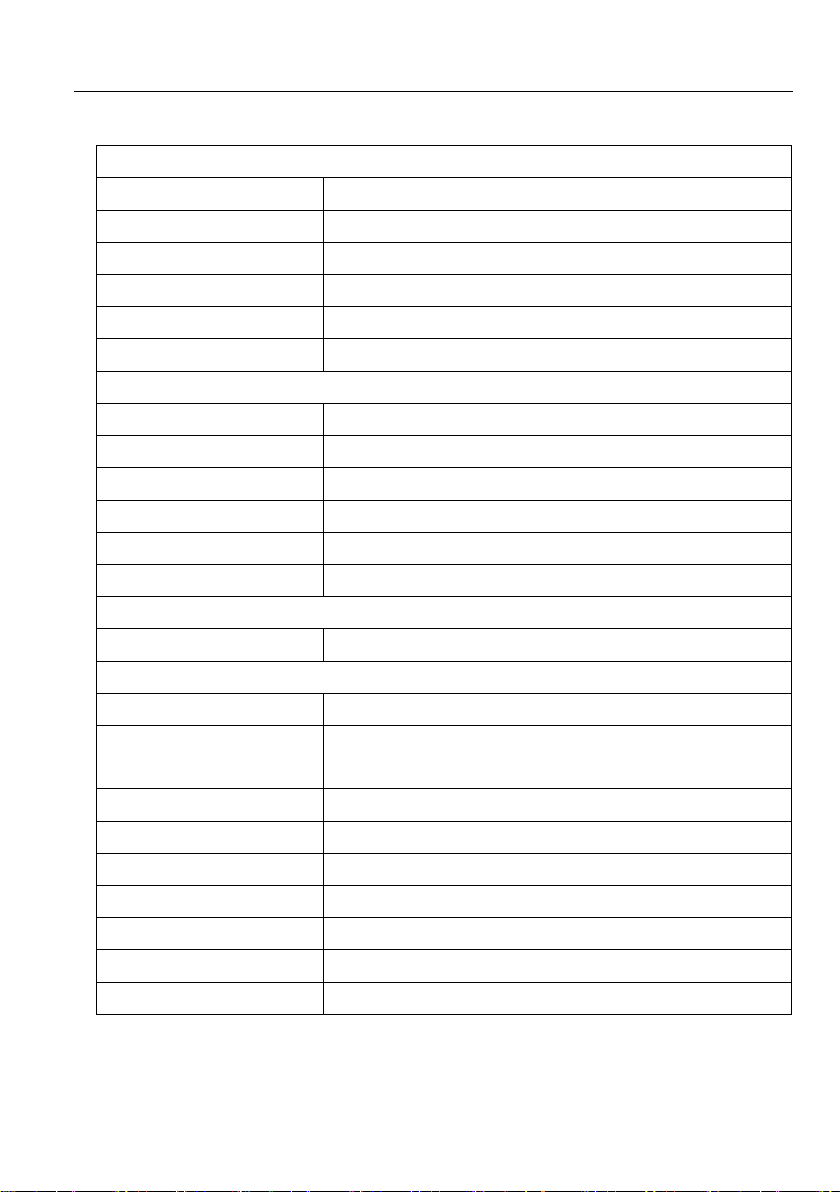
HDMI 2.0 1x2 Splitter with 4K to 1080P Down-scaling
3
2. Technical Specification
Video Input
Input
(1) HDMI
Input Connector
(1) Type-A female HDMI
HDMI Input Resolution
Up to 4Kx2K@60Hz 4:4:4 8bit
HDMI Standard
2.0
HDCP Version
2.2, 1.4 compliant
CEC
Supported
Video Output
Output
(2) HDMI
Output Connector
(2) Type-A female HDMI
HDMI Output Resolution
Up to 4Kx2K@60Hz 4:4:4 8bit
HDMI Standard
2.0
HDCP Version
2.2, 1.4 compliant
CEC
Supported
Control
Control Part
(1) EDID 4-pin DIP switch, (1) Micro-USB port
General
Bandwidth
18Gbps
HDMI 2.0 Cable Length
4K@60Hz 4:4:4 ≤ 5m, 4K@60Hz 4:2:0 ≤ 15m,
1080P ≤ 20m
Operation Temperature
-10℃~ +55℃
Storage Temperature
-25℃~ +70℃
Relative Humility
10%-90%
Power Supply
Input:100V~240V AC; Output: 5V DC 1A
Power Consumption
1.5W (Max)
Dimension (W*H*D)
96.0mm x 17.6mm x 70.4mm
Net Weight
185g
Note: Please adopt high-qualified HDMI cable fully compliant with HDMI 2.0 for reliable
transmission and connection.

HDMI 2.0 1x2 Splitter with 4K to 1080P Down-scaling
4
3. Panel Description
3.1 Front Panel
①POWER LED: The LED illuminates red when power is applied.
②INPUT LED: The LED illuminates blue when there is HDMI input.
③OUTPUT LEDs: The LED illuminates blue when there is HDMI output on the
corresponding channel.
④EDID: 4-pin DIP switch for EDID setting and HDCP mode selection. Please refer to
the 5.1 EDID Management for more details.
⑤FW: Micro-USB port for firmware upgrade.
3.2 Rear Panel
①INPUT: Type-A female HDMI input port to connect a HDMI source.
②OUTPUTS: Two type-A female HDMI output ports to connect HDMI displays.
③DC 5V: DC barrel port to connect an AC power adapter.
IN FW
1 2
1 2 3 4
EDID
ON
OFF 1
0
12345
1
2
IN
DC 5V
IN
123

HDMI 2.0 1x2 Splitter with 4K to 1080P Down-scaling
5
4. System Connection
4.1 Usage Precaution
Ensure all components and accessories included before installation.
System should be installed in a clean environment with proper temperature and
humidity.
All of the power switches, plugs, sockets, and power cords should be insulated and
safe.
All devices should be connected before power on.
4.2 System Diagram
The following diagram illustrates the typical input and output connection of the splitter:
1
2
IN
4K/60 Blu-ray 1080p Display
Down Scaling
4K@60 4:4:4 HDR
4K/60 Display

HDMI 2.0 1x2 Splitter with 4K to 1080P Down-scaling
6
5. DIP Switch Operation
5.1 EDID Management
The Extended Display Identification Data (EDID) is used by the source device to match
its video resolution with the connected display. By default, the source device obtains its
EDID from the first connected display. Meanwhile, since the displays with different
capabilities are connected to the splitter, the DIP switch on the front panel can be used
to set the EDID to a fixed value to ensure the compatibility in video resolution.
The switch represents “0” when in the lower (OFF) position, and it represents “1” while
putting the switch in the upper (ON) position.
Switch 1~3 are used for EDID setting. The DIP switch status and its corresponding
setting are shown at the back of the product.
Switch Status
Video Resolution
Audio Format
000
Obtains EDID from the first detected display starting at HDMI
output 1>2.
001
Obtains EDID from the first detected display starting at HDMI
output 2>1.
010
1080P
LPCM
1 2 3 4
EDID Setting
1080p DTS/Dolby
4K/30Hz LPCM
4K/60Hz LPCM
4K/60Hz DTS/Dolby
Default
1 2 3 4
ON
OFF 1
0ON
OFF
ON
OFF
1 2 3 Priority OUT 1 > 2
ON
OFF
1 2 3 Priority OUT 2 > 1
ON
OFF
1 2 3
ON
OFF
1 2 3
1080p LPCM
ON
OFF
1 2 3
ON
OFF
1 2 3
ON
OFF
1 2 3
ON
OFF
1 2 3
4K/30Hz DTS/Dolby
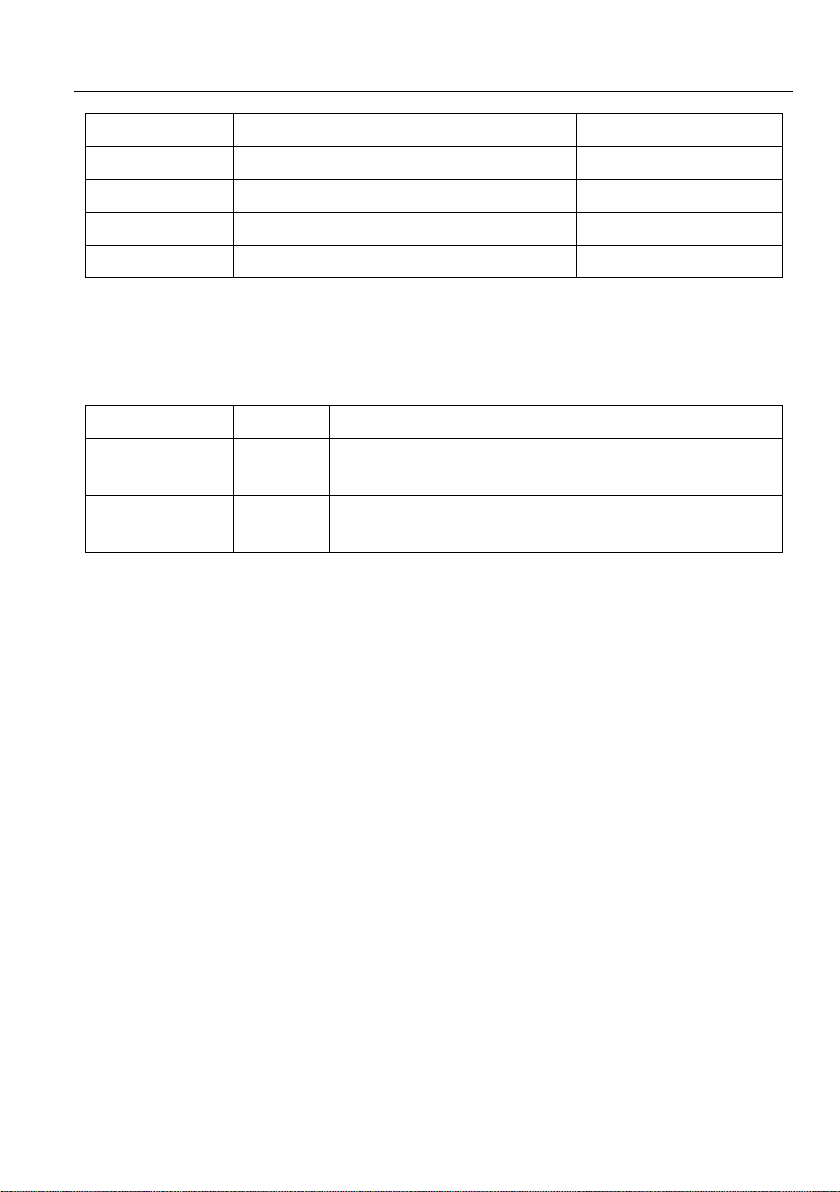
HDMI 2.0 1x2 Splitter with 4K to 1080P Down-scaling
7
011
1080P
DTS/Dolby
100
3840x2160@30Hz HDR
LPCM
101
3840x2160@30Hz HDR
DTS/Dolby
110
3840x2160@60Hz HDR
LPCM
111
3840x2160@60Hz HDR
DTS/Dolby
5.2 HDCP Mode
Put the switch 4 on the “ON” position to select HDCP Active mode, or on the “OFF”
position for HDCP Passive mode.
Switch Status
Mode
HDCP
OFF (0)
Passive
(Default)
Automatically follows the display’s HDCP version.
ON (1)
Active
Automatically removes the HDCP content of HDMI
output for broader video solution.
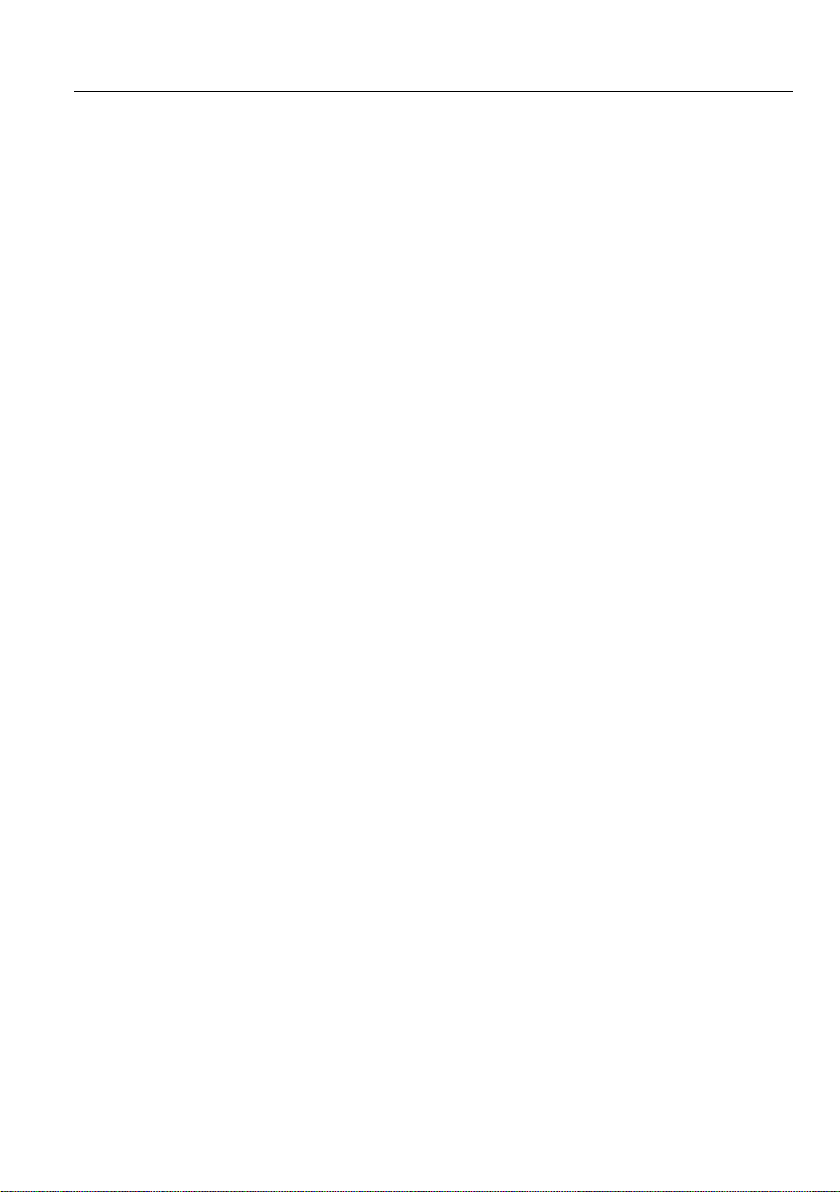
HDMI 2.0 1x2 Splitter with 4K to 1080P Down-scaling
8
6. Firmware Upgrade
Please follow the below steps to upgrade firmware by the Micro-USB port:
1) Connect the splitter to the PC with USB cable.
2) Power on the splitter, and then the PC will automatically detect a U-disk named of
“BOOTDISK”.
3) Double-click to open the U-disk, a file named of “READY.TXT” will be showed.
4) Copy the latest upgrade file (.bin) to the “BOOTDISK” U-disk directly.
5) If the filename “READY.TXT” automatically turns to “SUCCESS.TXT”, the firmware
was upgraded successfully. If the firmware upgrade failed, please check the file
(.bin) and then follow the above procedure to operate again.
6) Remove the USB cable after firmware upgrade.
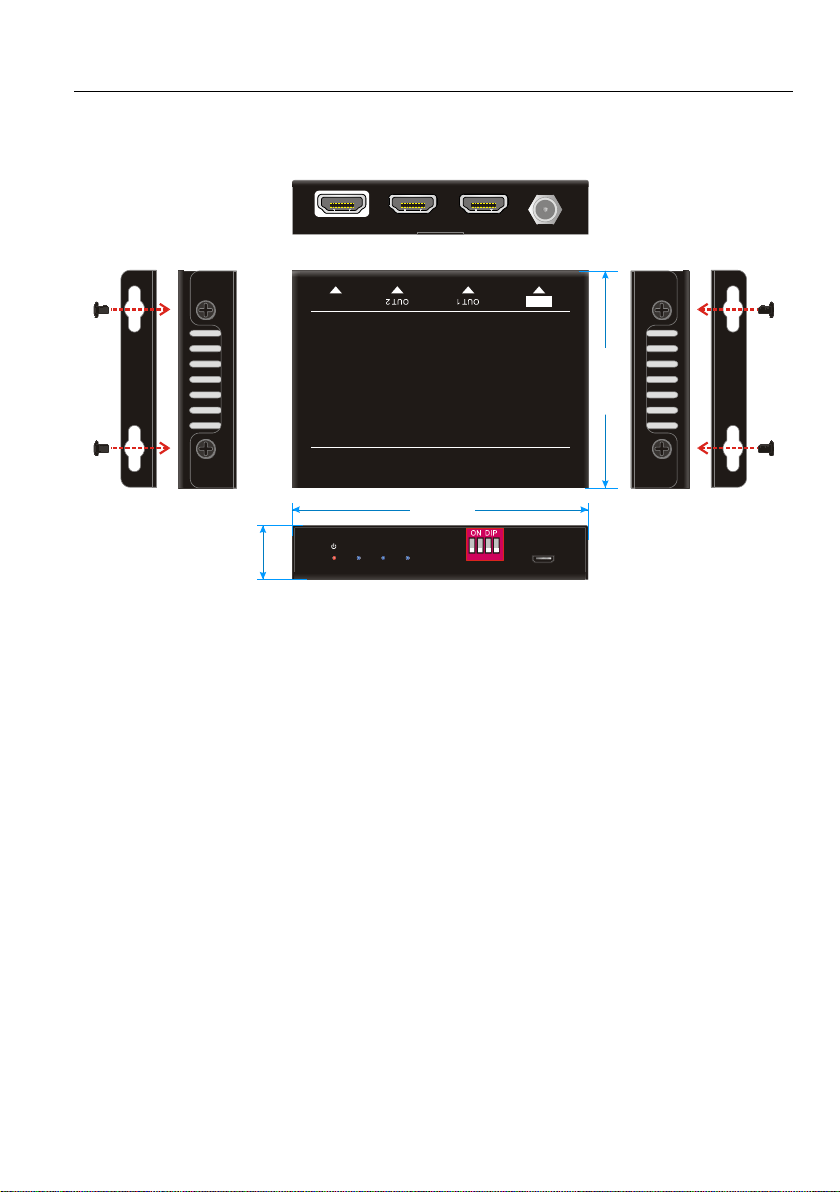
HDMI 2.0 1x2 Splitter with 4K to 1080P Down-scaling
9
7. Panel Drawing
1
2
IN
IN FW
1 2
1 2 3 4
EDID
ON
OFF 1
0
DC5V
IN
HDMI 2.0 1x2 Splitter w/ 4K60 to 1080p Down-scaling
96.0 mm
70.4mm
17.6mm
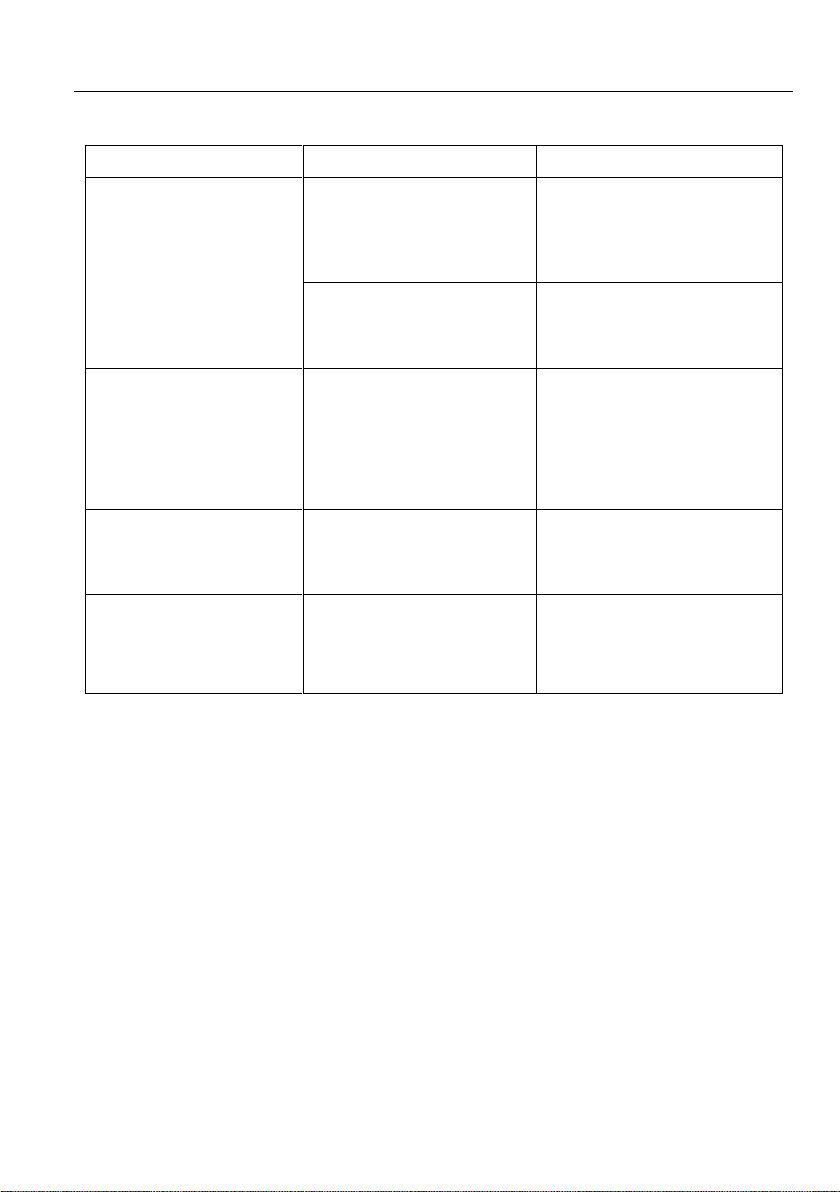
HDMI 2.0 1x2 Splitter with 4K to 1080P Down-scaling
10
8. Troubleshooting & Maintenance
Problems
Potential Causes
Solutions
Colour losing or no
video signal output in
HDMI display.
The connecting cables
may not be connected
correctly or it may be
broken.
Check whether the cables
are connected correctly and
in working condition.
The display is not
compatible with the
present output resolution.
Make sure the resolution of
the display(s) is compatible
with the present resolution.
No HDMI signal output
in the splitter while local
HDMI input is in normal
working state.
The connecting cables
may not be connected
correctly or it may be
broken.
Check whether the cables
are connected correctly and
in working condition.
Splash screen in output
devices.
Poor quality of the
connecting cable.
Change for another cable of
good quality.
Static becomes stronger
when connecting the
video connectors.
Bad grounding.
Check the grounding and
make sure it is connected
well.
Note: If your problem still remaining after following the above troubleshooting steps,
please contact your local dealer or distributor for further assistance.

HDMI 2.0 1x2 Splitter with 4K to 1080P Down-scaling
11
9. Customer Service
The return of a product to our Customer Service implies the full agreement of the terms
and conditions hereinafter. There terms and conditions may be changed without prior
notice.
1) Warranty
The limited warranty period of the product is fixed three years.
2) Scope
These terms and conditions of Customer Service apply to the customer service
provided for the products or any other items sold by authorized distributor only.
3) Warranty Exclusion
Warranty expiration.
Factory applied serial number has been altered or removed from the product.
Damage, deterioration or malfunction caused by:
Normal wear and tear.
Use of supplies or parts not meeting our specifications.
No certificate or invoice as the proof of warranty.
The product model showed on the warranty card does not match with the
model of the product for repairing or had been altered.
Damage caused by force majeure.
Servicing not authorized by distributor.
Any other causes which does not relate to a product defect.
Shipping fees, installation or labor charges for installation or setup of the
product.
4) Documentation
Customer Service will accept defective product(s) in the scope of warranty
coverage at the sole condition that the defeat has been clearly defined, and upon
reception of the documents or copy of invoice, indicating the date of purchase, the
type of product, the serial number, and the name of distributor.
Remarks: For any questions or problems, please try to get help from your local
Table of contents
Other Vivo Link Cables And Connectors manuals