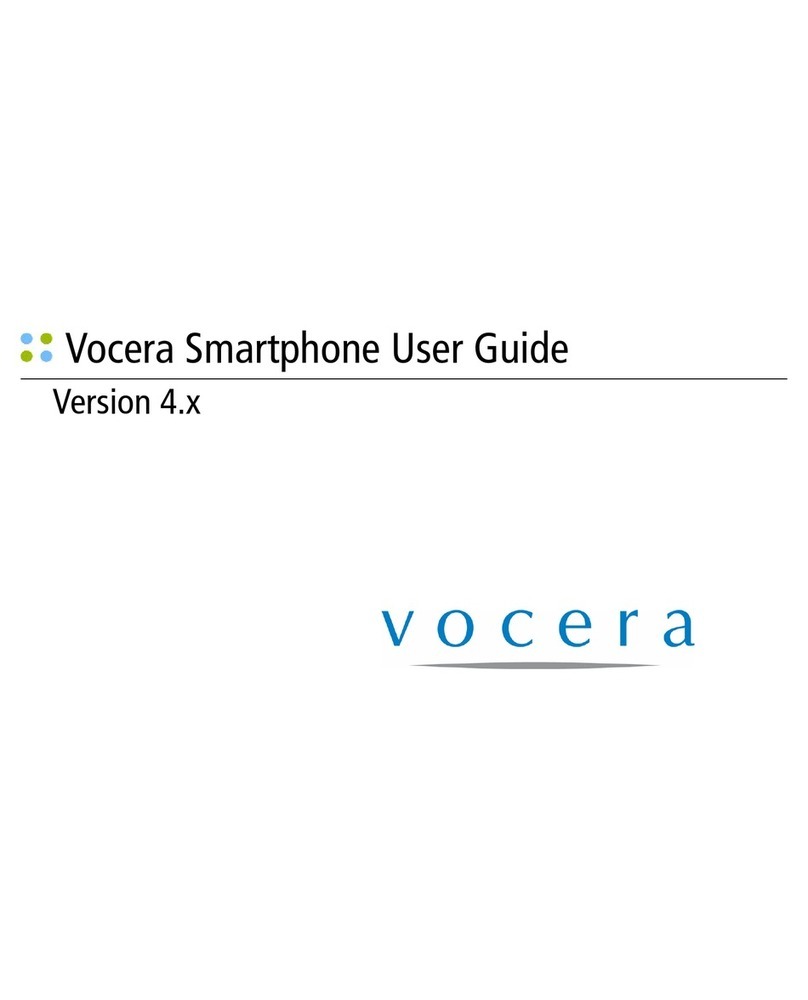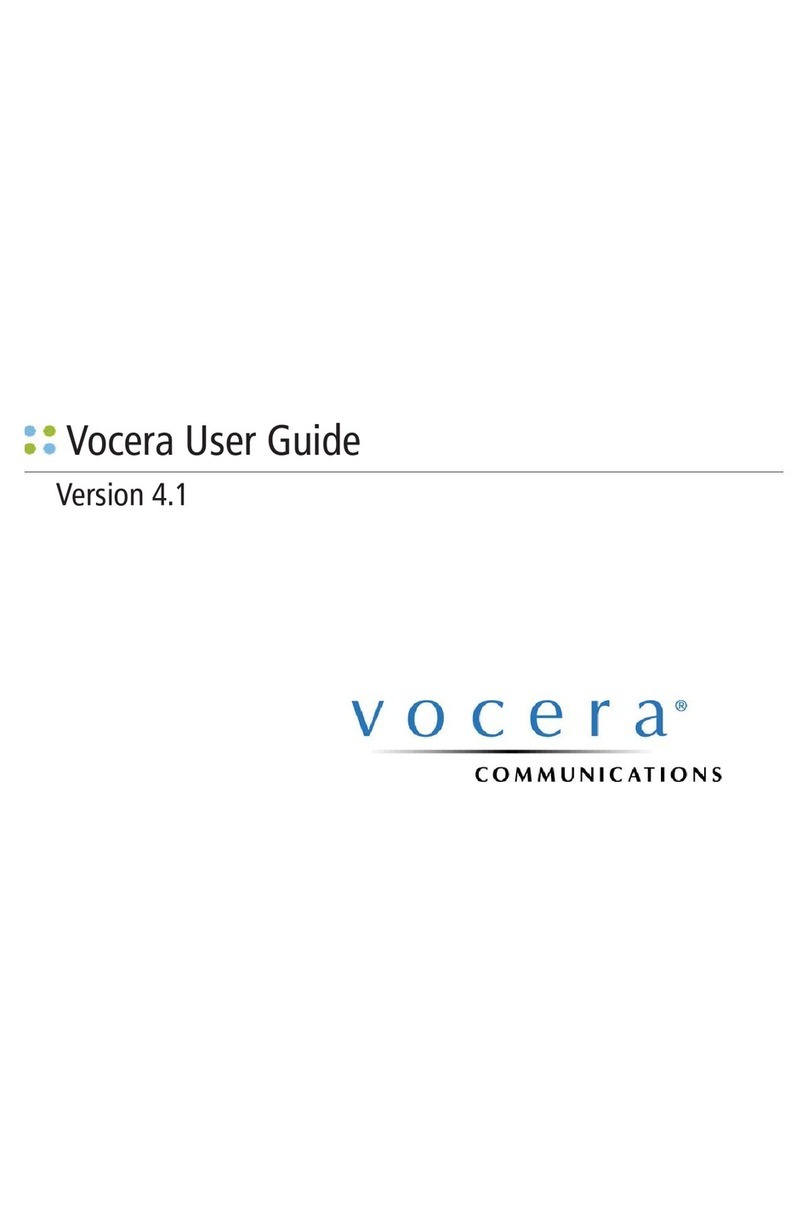Vocera 4.3 Smartphone User manual

Vocera 4.3 Smartphone
Quick Start Guide
Instant Communication
Your Lifeline to Critical Patient Care


1
Welcome
Greetings upon receiving your Vocera smartphone. The
Vocera smartphone combines Vocera's unique calling
and messaging capabilities with a powerful open
platform capable of supporting email, text messaging
and critical enterprise applications.
Meet the smartphone
Your Vocera smartphone is designed to operate
throughout the wireless network coverage of your
enterprise environment. You can use the smartphone as
you would any normal office phone. This means that you
can dial local office phone extensions just as you could
with a wired desk phone, using abbreviated extension
phone numbers. The smartphone connects to the Vocera
Communications System for voice recognition, hands-
free dialing, group and individual push-to-talk (PTT),
telephony integration, text messaging, and call
management. The smartphone also provides email,
contacts, calendar, tasks and many other built-in tools to
help you manage your busy work style.
The Vocera smartphone can also access server based
enterprise applications, a standard mobile Internet
browser, and has the ability to pair with Bluetooth®
headsets and other Bluetooth devices such as personal
computers.
BEFORE USING THIS smartphone, READ the Product
Regulatory, Safety & RF Exposure Guide (P/N
6802985C71) included with this smartphone.

2
Vocera Smartphone Anatomy
1. Speaker key
2. Holster latches
3. Volume up/down
4. Vocera Call button
5. DND/Hold button
6. Rapid wall charger jack/USB cable port
7. Desktop charger contacts
8. Earpiece/upper microphone
9. Navigation key
10. Select key
11. Left soft key
12. Home key
13. Call/Answer key
14. Speakerphone/lower microphone
15. Right soft key
16. Back key
17. Power/End key
18. Lanyard point
19. Headset jack
1
8
14
15
3
4
5
6
7
16
17
19
7
18
2
9
11
10
12
13

3
Getting Started
Battery Installation Charge the battery
Battery status indications:
Single-bay charger
Six-bay charger
To prepare the charger for use, insert
the dual-rounded insert connector
into the outlet in the charger, and
plug the power plug into a 110V or
220V AC outlet, depending on the
power adapter for your country.
1
3
4
2
Low battery
Battery level
Charging in progress
Charging completed

4
Basics
Power on
Press and hold for 1-2 seconds. Allow a few seconds
for Home screen to appear.
Power off
Press and hold for 1-2 seconds.
Home screen
Use the Navigation key
to scroll and move
between the screen items.
Press the Select key to
access.
Open programs
From the Home screen, press Start to access
recently used programs. Use the Navigation key
to scroll and press the Select key to open. To see
all programs, press Start > All Programs.
Vocera Apps
From the Home screen, press Vocera Apps. Use the
Navigation key to highlight Favorites, Company
Directory, Messaging, or Settings, and then press
the Select key to open the app.
Important status indicators
On the top of the Home screen, you may find the
following status indicators:
Full wireless service Wireless connection to
access point in-process
No wireless service Connected to wireless
access point
Wireless is turned off No connection to wireless
access point
Bluetooth on New voice message(s)
Do Not Disturb mode New email message(s)
New unread text
message(s) Battery charge level
Speaker mode Vibrate mode

5
Basics Log In and Out
Change sounds
From the Home screen, press Start >
Settings > Sounds.
Screen time out
Your screen turns off to save battery
power. To set the screen time out,
press Start > Settings > More >
Power Management > Display
time out.
Lock & unlock keypad
To lock, press and hold for a
second. Press Lock.
To unlock, press:
Unlock > *.
View phone information
Press Start > All Programs >
Vocera Smartphone Information.
Requires firmware 2.1.1 (or later).
Log in
Press the Call button on the side of
the smartphone, and wait for the
Genie to answer.
If prompted for your name: Say
your first and last name.
If the smartphone display shows
someone else's name: Say "Log
me out," wait for the chime, and then
press the key again to log in.
Log out
Press the Call button on the side of
the smartphone, wait for the Genie to
answer, and then say "Log me out."
Record your name
Press the Call button on the side of
the smartphone, wait for the Genie to
answer, and then say "Record my
name."
The Genie will prompt you to record
your name. If you do not record your
name, the Vocera system uses speech
synthesis to say your name.

6
Phone
Start a call
Press the Call button on the side of
the smartphone, wait for the Genie to
answer, and then say:
• “Call <person's first and last
names>.”
• “Call <person's first name> in
<department name>.”
• “Call <group name>.”
Start a call by entering a
phone number
Enter phone number and press
.
Note: If you call an extension, you
may be connected directly with
another Vocera smartphone or badge.
Start a call using the
Company Directory
1. Choose Vocera Apps.
2. Use the Navigation key to
highlight Company Directory,
and then press the Select key to
open the app.
3. In the search field, type the start of
a name. To search for a user, type
the start of the user’s
last
name.
4. Select a contact, click the Menu
soft key, and choose Call or
Urgent Call.
Answer a call
Press the Call button or .
End a call
Press the Call button or .
Reject a call
Do either of the following:
•Press .
• Press the DND/Hold button on the
side of the phone (the small button
under the Call button)
Put a call on hold
Press the DND/Hold button on the
side of the phone (the small button
under the Call button).
Set earpiece volume
During a call, press the volume up/
down keys, and then press Done.
Set ring volume
While not on a call, press the volume
up/down keys, and then press Done.

7
Phone Voice Messages
Speakerphone
During an active call, press the speaker key to turn
on/off the speakerphone.
Vibrate mode
Press the volume down key until the lowest setting is
selected. When you feel the phone vibrate, press Done.
Broadcast to a group
Press the Call button on the side of the phone, wait for
the Genie to answer, and then say:
• “Broadcast to <group name>.”
• “Urgently broadcast to <group name>.”
Send a voice message
Press the Call button on the side of the phone, wait for
the Genie to answer, and then say:
• “Record a message for <person's first and last
names>.”
• “Record a message for <group name>.” (Sends to all
members.)
Play your voice messages
Press the Call button on the side of the smartphone, wait
for the Genie to answer, and then say:
• “Play messages” (to play new voice messages)
• “Play text messages” (to play new text messages)
• “Play old messages” or “Play old text messages”
During message play, you can press the Call button on
the side of the phone and say:
• “Save” (to save the current message).
• “Delete” (to erase the current message).
• “Date” (to hear the date/time of the current
message).
• “Repeat” (to repeat the current message).

8
Text Messages Personalize
Send a text message
1. Choose Vocera Apps > Favorites or Vocera
Apps > Company Directory.
2. Search for and locate a Vocera contact.
3. Press Menu > Text Message.
4. Type the message, and then press Send.
Read a text message:
1. Choose Vocera Apps > Messaging.
2. Use the left or right navigation keys to move
between the New Messages tab and the Read
Messages tab.
3. Scroll through the list of messages, and press the
Select key to open a message.
Change the appearance of your screen
From the Home screen, press Start > Settings >
Display.
You can change the Home screen layout, color scheme,
Home screen image, screen time out, system font size.
Change sounds
1. From the Home screen, press Start > Settings >
Sounds.
2. You can change the sound of the ring tone, reminders,
new e-mail, new text message, new instant message,
PTT call request, incoming PTT, exclamation, questions,
warnings, keypad control, service tone, call drop tone,
minute beep.

9
Headset Connection
Inline and stereo
headsets
Use your headset jack to
plug in an optional hands-
free inline headset.
Warning:When using a
headset, you may not hear
surrounding sounds. Do not
use a headset where it can
endanger your safety.
First time connection of Bluetooth
headset
• The headset must be charged prior to starting
• Bluetooth headset must be turned Off.
1. To turn on Bluetooth, press Start > Settings >
Connections > Wireless Manager and check the
Enable Bluetooth box. The indicator appears in
the Home screen.
2. From the Home screen, press Start > All
Programs > Bluetooth > Bluetooth Manager >
Hands-free.
3. Place the headset in pairing mode (Refer to the
Bluetooth Pairing Instructions included with the
headset.). When using a Motorola headset, press and
hold the Call button of the headset for 5 seconds. The
indicator light turns on and remains steady. If the
indicator light is flashing or does not remain steadily
lit, turn off the headset and repeat this step.
4. Press Add. The smartphone prompts you to verify your
headset is ready.
5. Press Search. The smartphone starts searching for
your headset and shows it on the screen.
6. Press Select to connect the headset.
7. When prompted, enter the device passkey provided
with your headset (such as 0000) and press Accept.
When your headset successfully pairs, the indicator light
changes from steady to flashing blue. After you have
successfully paired your smartphone and headset, you do
not need to repeat these steps.
To pair the headset again, verify that your smartphone’s
Bluetooth is enabled (step 1) and turn on the headset.

Vocera Communications, Inc.
www.vocera.com
tel :: +1 408 882 5100
fax :: +1 408 882 5101
Part No :: 930-01823
Rev A, 11/11
© Vocera Communications, Inc. 2011. All rights reserved.
Vocera® is a registered trademark of Vocera Communications,
Inc. All other product or service names are the property of their
respective owners. Windows, Windows Mobile and the
Windows Flag logo are trademarks or registered trademarks of
Microsoft Corporation in the United States and/or other
countries.
Table of contents
Other Vocera Cell Phone manuals