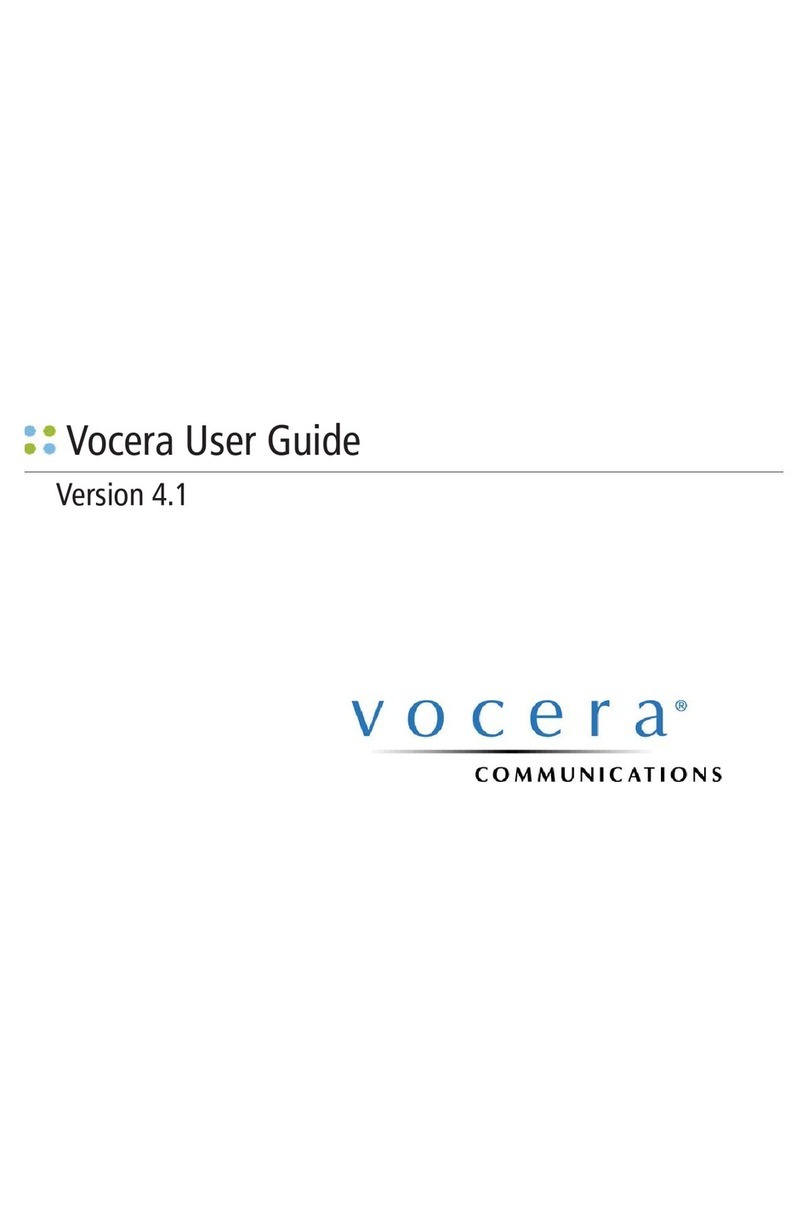Vocera Smartphone User manual
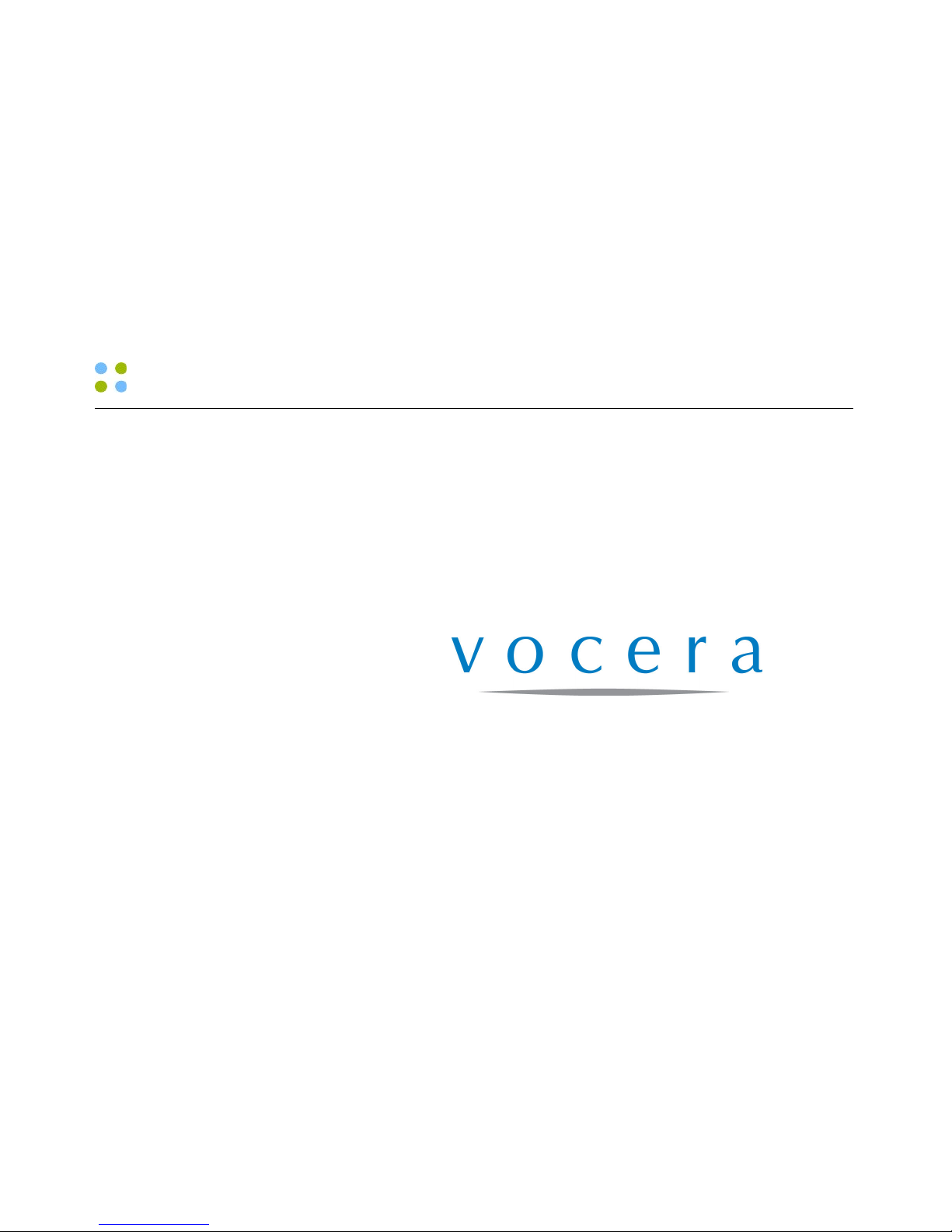
Vocera Smartphone User Guide
Version 4.x
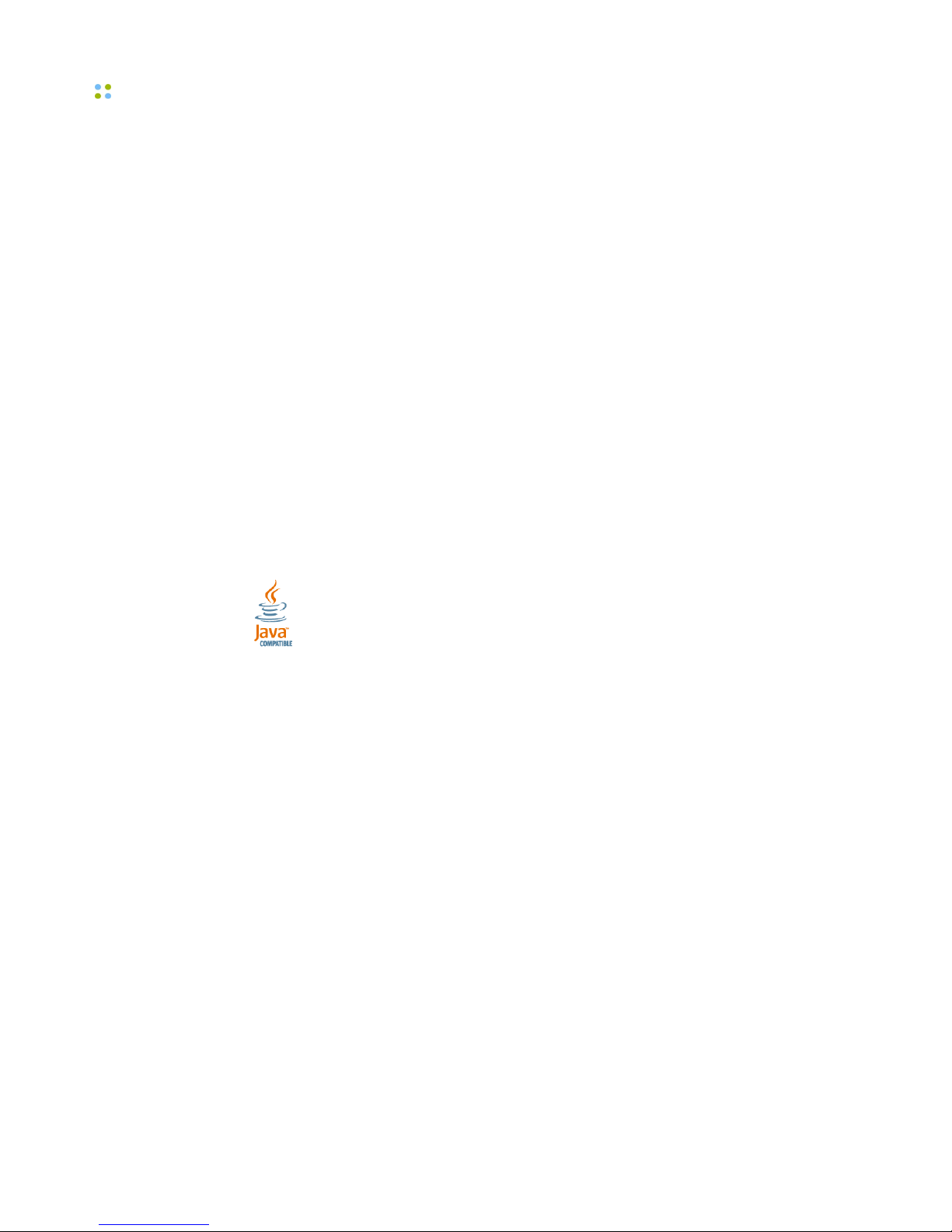
ii ··· Vocera Smartphone User Guide
Copyright © 2002-2014 Vocera Communications, Inc. All rights reserved.
Protected by US Patent Numbers D486,806; D486,807; 6,892,083; 6,901,255;
7,190,802; 7,206,594; 7,248,881; 7,257,415; 7,310,541; 7,457,751; AU
Patent Number AU 2002332828 B2; CA Patent Number 2,459,955; EEC Patent
Number ED 7513; and Japan Patent Number JP 4,372,547.
Vocera® is a registered trademark of Vocera Communications, Inc.
This software is licensed, not sold, by Vocera Communications, Inc. (“Vocera”).
The reference text of the license governing this software can be found at
www.vocera.com/legal. The version legally binding on you (which includes
limitations of warranty, limitations of remedy and liability, and other provisions)
is as agreed between Vocera and the reseller from whom your system was
acquired and is available from that reseller.
Certain portions of Vocera’s product are derived from software licensed by the
third parties as described at http://www.vocera.com/legal/.
Microsoft®, Windows®, Windows Server®, Internet Explorer®, Excel®, and
Active Directory® are registered trademarks of Microsoft Corporation in the
United States and other countries.
Java® is a registered trademark of Oracle Corporation and/or its affiliates.
All other trademarks, service marks, registered trademarks, or registered service
marks are the property of their respective owner/s. All other brands and/or
product names are the trademarks (or registered trademarks) and property of
their respective owner/s.
Vocera Communications, Inc.
www.vocera.com
tel :: +1 408 882 5100
fax :: +1 408 882 5101
Part No :: 930-01865 Rev B
2014-01-17 12:11:12
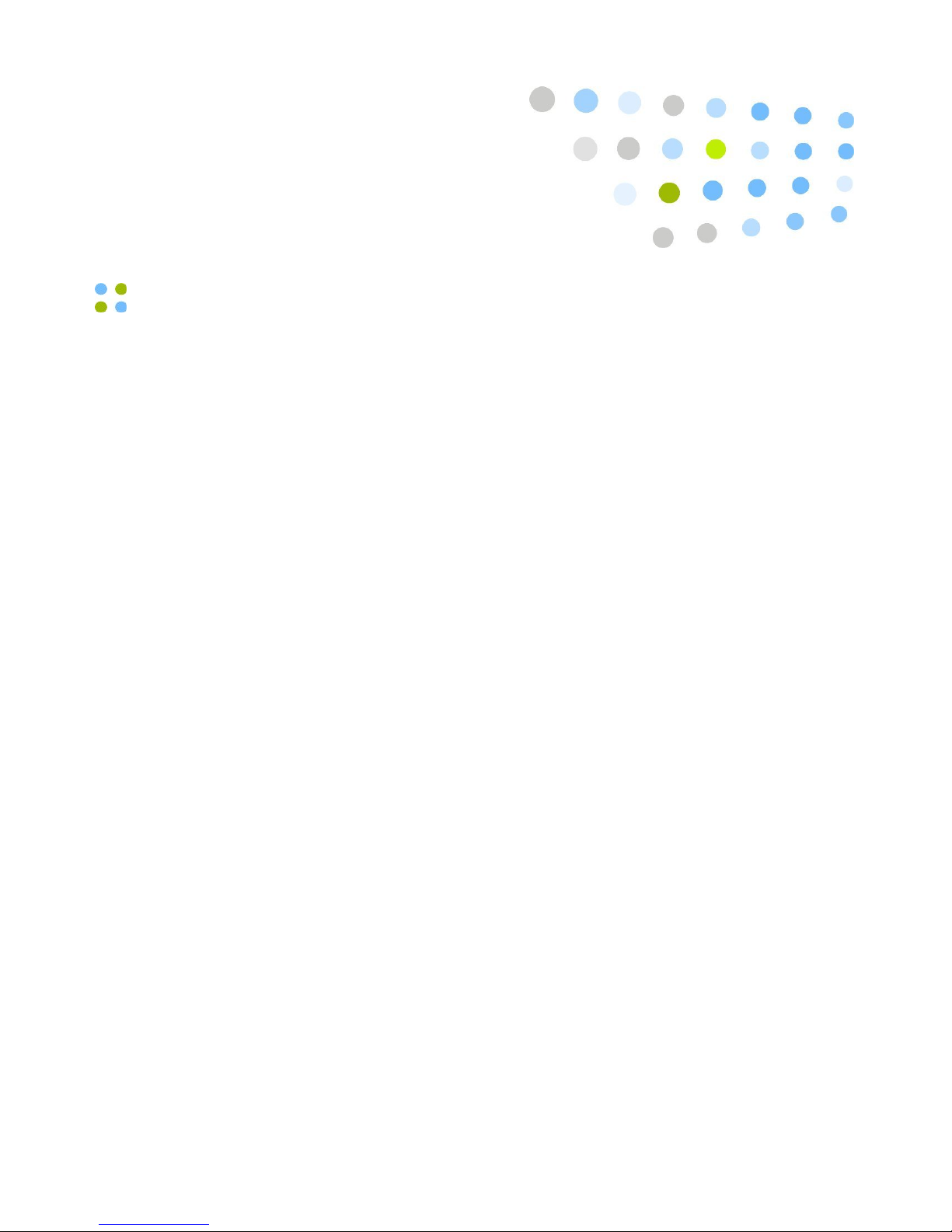
Contents ··· iii
Contents
Welcome to Vocera..................................................................... 9
Getting Started with a Smartphone.............................................. 10
About this Guide........................................................................ 11
Smartphone Features................................................................ 13
Essentials.................................................................................... 13
Battery................................................................................. 13
Storage Card........................................................................ 14
Basics......................................................................................... 16
Smartphone Anatomy........................................................... 16
Powering On and Off............................................................ 17
Main Screens........................................................................ 17
Keypad................................................................................ 18
Status Indicators................................................................... 19
Volume Controls................................................................... 20
Speakerphone Controls......................................................... 21
Viewing Smartphone Information........................................... 22
Locking and Unlocking the Smartphone.................................. 24
Calling....................................................................................... 25
Making a Call....................................................................... 25
Answering a Call.................................................................. 26
Vocera Apps............................................................................... 26
Displaying Vocera Apps......................................................... 27
Using Favorites..................................................................... 29
Using the Company Directory................................................ 31
Reading Text Messages.......................................................... 33
Sending Text Messages.......................................................... 38
Viewing Settings for Vocera Apps........................................... 42
Customization............................................................................ 42
Sound.................................................................................. 42
Time and Date..................................................................... 43
Display................................................................................. 44
Changing the Background Image........................................... 44
Backlight.............................................................................. 45
Task Manager....................................................................... 46

iv ··· Vocera Smartphone User Guide
Email......................................................................................... 46
Receiving and Reading Email Messages................................... 46
Message Attachments........................................................... 46
Message Options.................................................................. 47
Sending an Email Message.................................................... 47
Connections............................................................................... 48
Inline and Stereo Headsets..................................................... 48
Bluetooth™ headset............................................................. 48
Synchronizing Your Smartphone............................................. 51
Configuring a Proxy Server.................................................... 54
Entertainment............................................................................. 55
Web Browser........................................................................ 55
View Stored Pictures and Video.............................................. 56
Play a Video Clip.................................................................. 56
Video Playback Options......................................................... 57
Headset Jack.............................................................................. 57
Alert Tones and Notifications....................................................... 57
Commands.................................................................................. 59
Basic Calling............................................................................... 61
Logging In and Out.................................................................... 61
Recording Names and Greetings................................................... 62
Placing and Receiving Calls.......................................................... 62
Calling Other Users............................................................... 62
Using Speak or Spell............................................................. 63
Calling with Department Names............................................. 64
Calling a Group Member....................................................... 65
Training the Genie................................................................ 65
Answering a Call.................................................................. 68
Ending a Call....................................................................... 69
Using Buttons to Answer "Yes" or "No"................................. 69
Call Waiting......................................................................... 69
Putting a Caller on Hold and Releasing the Hold...................... 70
Using Do Not Disturb............................................................ 71
Sending Voice and Email Messages............................................... 71
Sending a Voice Message...................................................... 71
Sending an Email Message.................................................... 72
Listening to Messages................................................................. 73
Commands You Can Use During Message Play........................ 75
Using Voice Commands to Set Device Properties............................ 76
Using the Auto Answer Commands........................................ 76
Getting Help.............................................................................. 76

Contents ··· v
Advanced Commands................................................................ 79
Calling Telephone Numbers......................................................... 79
Calling an Address Book Entry or Buddy....................................... 80
Sending and Receiving Numeric Pages.......................................... 81
Redialing Phone Numbers............................................................ 83
Using Instant Conferences........................................................... 84
Joining and Leaving a Conference.......................................... 84
Using the Vocera Badge or Phone in a Conference................... 85
Summary of Conference Commands....................................... 85
Broadcasting to a Group............................................................. 86
Summoning Help in an Emergency......................................... 87
Forwarding Your Calls................................................................. 88
Placing a Three-Way Conference Call............................................ 89
Unsupervised Conferencing.................................................... 89
Supervised Conferencing....................................................... 90
Issuing Urgent Commands........................................................... 91
Dialing a Phone Number to Urgently Broadcast to a Group........ 92
Joining or Leaving a Group.......................................................... 92
Locating a Vocera User or Group Member..................................... 94
Using Care Transition Commands................................................. 94
Recording Your Voiceprint........................................................... 95
Blocking and Accepting Calls....................................................... 96
Recording a Dictation Session...................................................... 97
Getting Other Information........................................................... 97
Special Features......................................................................... 99
Communicating with Multiple Sites...................................... 101
About Sites.............................................................................. 101
Types of Sites........................................................................... 101
Using Sites in Voice Commands................................................. 102
Logging In at a Site you are Visiting...................................... 103
Placing a Three-Way Conference Call Between Different
Sites................................................................................... 103
Commands for Group Managers............................................ 105
Group Manager Capabilities....................................................... 105
Adding and Removing Group Members...................................... 106
Recording Names and Greetings for a Group............................... 106
Using Vocera Access Anywhere............................................. 109
Types of Access to the Genie..................................................... 109
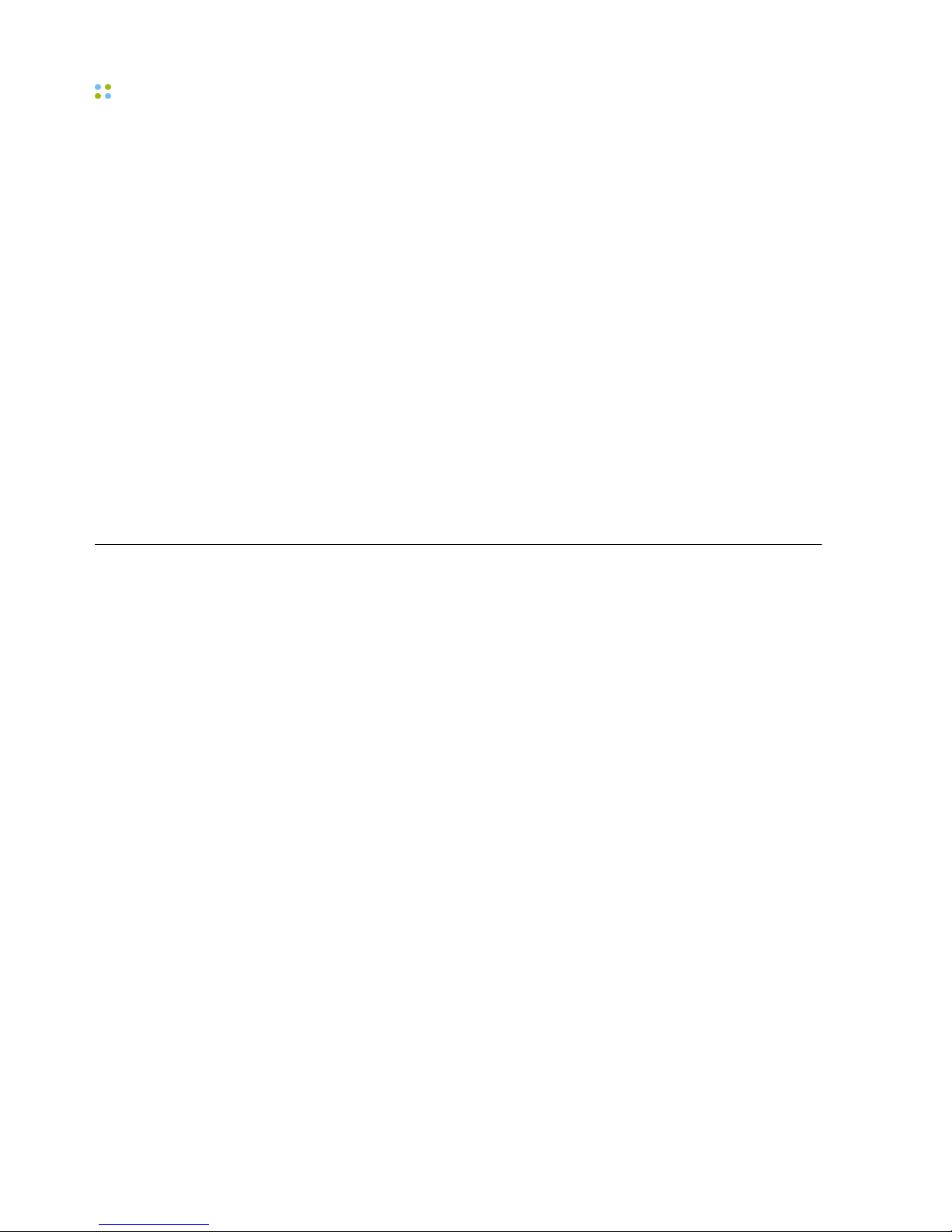
vi ··· Vocera Smartphone User Guide
Software and Configuration Requirements.................................. 110
Starting a Genie Session from a Phone........................................ 110
Starting a Genie Session at Another Site..................................... 112
Vocera Access Anywhere Special Keys......................................... 113
Announcements for Calls from a Phone...................................... 113
Commands Not Supported from a Phone.................................... 113
Other Functionality Not Supported on a Phone...................... 114
Training the Genie from a Phone................................................ 115
The User Console..................................................................... 117
User Console Features............................................................... 117
Maintaining Your Smartphone............................................... 119
When to Charge the Battery...................................................... 119
Charging the Battery................................................................. 119
Checking Charging Status................................................... 120
Cleaning the Smartphone.......................................................... 121
Reference.................................................................................. 123
Frequently Asked Questions.................................................. 125
Why does the Genie have trouble understanding me?.................. 125
Why is my device chirping or beeping?....................................... 126
Why does my device beep when I'm talking to someone?............. 127
Why does my device display say "Searching for Server"?............... 127
Why does the Genie ask me to wait when I press Call?................. 128
Why can't I receive calls or messages?........................................ 128
Why do some text messages begin with strange characters?.......... 128
Why does my smartphone display say "Searching for
Gateway"?............................................................................... 128
Agreements, Specifications, and Notices............................... 129
Third-Party Software Agreements................................................ 129
Smartphone System Specifications.............................................. 129
Smartphone Regulatory Notices and Safety Instructions................. 131
Command Reference............................................................... 133
Summon and Dismiss the Genie................................................. 133
Log In and Log Out.................................................................. 133
Record Your Name, Greeting, and Voiceprint............................... 134
Call a User or Group Member.................................................... 134
Dial a Telephone Number.......................................................... 134

Contents ··· vii
Broadcast to a Group................................................................ 135
Forward a Call.......................................................................... 135
Transfer a Call.......................................................................... 136
Use Instant Conferences............................................................ 136
Send and Receive Numeric Pages............................................... 137
Block and Accept Calls.............................................................. 137
Send Messages......................................................................... 138
Play Messages.......................................................................... 138
Locate Users and Groups........................................................... 138
Work With Your Groups............................................................ 139
Manage Groups........................................................................ 140
Place a Three-Way Conference Call............................................. 140
Work with Sites........................................................................ 141
Care Transition.......................................................................... 141
Dictation.................................................................................. 142
Getting Help............................................................................. 142
Miscellaneous........................................................................... 143
Index......................................................................................... 145

viii ··· Vocera Smartphone User Guide
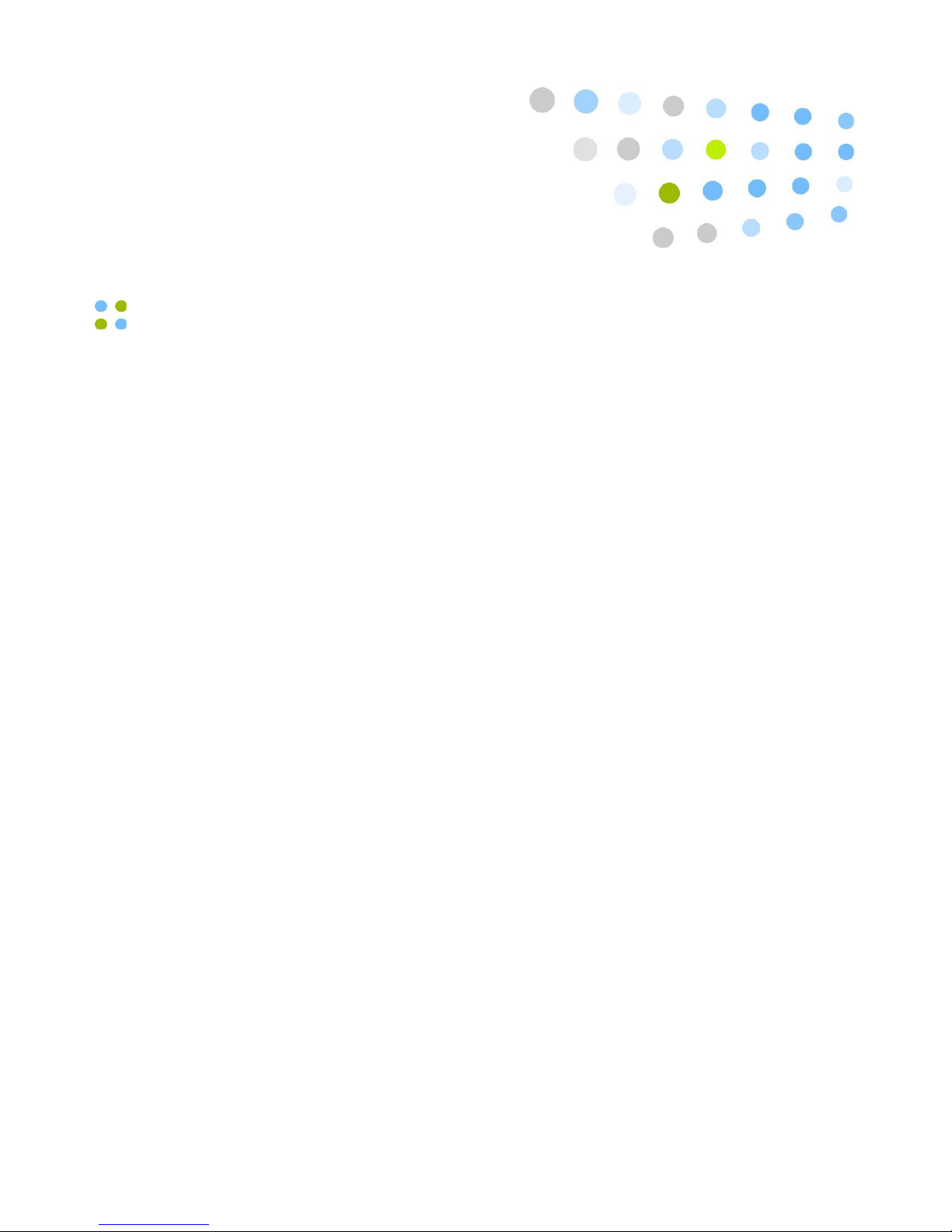
Welcome to Vocera ··· 9
Welcome to Vocera
Your Vocera device provides fast, simple, person-to-person communication
over your company's wireless network. Using voice commands, Vocera instantly
connects you to the people you need to reach, reducing phone tag, overhead
paging, and physically searching for a person. It also gives you the freedom to
be mobile, even when you are expecting an important call.
The Vocera smartphone provides the one-touch, instant communication
capability of the Vocera badge in a familiar phone form factor. With the
smartphone, users have the additional flexibility to use keypad dialing if
necessary.
Vocera devices communicate through your in-house wireless local area network
(WLAN). This design permits people to reach you even in areas where cellular
phones experience what people call dead spots. Also, since Vocera devices
transmit and receive calls in a different frequency range than cellular phones,
you can use a Vocera devices in areas where cellular phones are prohibited
because of concerns about interference with other equipment.
A central computer, the Vocera Server, controls all Vocera device
communications. If you have a Vocera Smartphone, it communicates with the
Vocera Server through a separate Vocera Client Gateway. As you use your
Vocera badge or phone, you are prompted by the Genie, which is the voice
interface to the server. The Genie recognizes simple commands in verb-noun
format. For example:
"Call Charles Jones."
"Record a message for Tech Support."
"Block all calls."
Because Vocera devices uses voice commands, the system is easy to learn, and
you can start using your badge or phone immediately.

Getting Started with a Smartphone
10 ··· Vocera Smartphone User Guide
Getting Started with a Smartphone
If this is the first time you are using a Vocera smartphone, you can get started
right away by following these simple steps:
When your phone is ready to use, you can press the Call button at any time,
wait for the Genie to answer, and then give the Genie a voice command, such
as:
"Call Jim Olsen."
"Record my greeting."
"Play my messages."
For more information about Vocera commands, see Basic
Calling on page 61 and Advanced Commands on page 79.
To get started with a Vocera smartphone:
1. Install the battery by following the steps in the following figure:
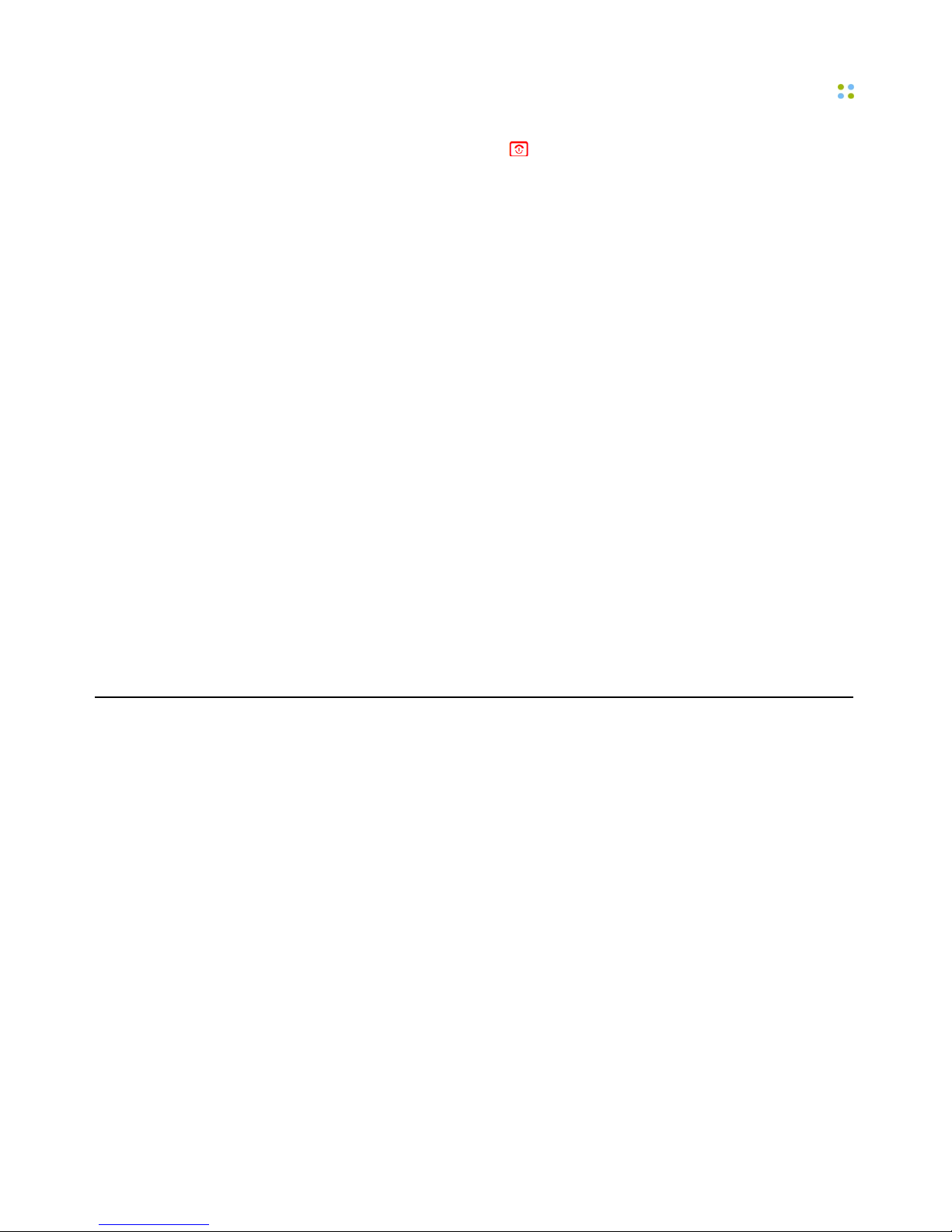
About this Guide
Welcome to Vocera ··· 11
2. Press and hold the Power/End key for one to two seconds to turn on the
phone. Wait until the phone screen reads Logged Out or shows someone's
name.
3. Make sure the battery on the phone is fully charged.
New batteries must be charged before use. If the phone has already been
used by someone else, check the battery strength indicator on the phone
screen to make sure the battery has sufficient power.
See Maintaining Your Smartphone on page 119 for instructions on
how to charge the battery.
4. Log in: Press the Call button, and hold the phone to your ear. Wait for the
Genie to answer.
•If the Genie asks for your name, say your first and last names.
•If the Genie answers by saying "Vocera" or by playing a tone, say
"Log me in as your first and last name" (for example, "Log me in as John
Smith").
5. Record your name: Press the Call button, wait for the Genie to answer, and
then say "Record my name."
The Genie will prompt you to record your name. If you do not record your
name, the Vocera system uses speech synthesis to say your name.
6. Change the ring tones, if necessary. See Sound on page 42.
About this Guide
This guide describes how to use Vocera smartphones to communicate.
It starts with the basics, such as the different features of the device and
how to place and receive calls. It also provides information about sending
messages, broadcasting, setting properties to customize behavior, cleaning and
maintenance, and using the full set of voice commands.
Important: The Vocera smartphone was introduced with the release of Vocera
4.1 SP4. Consequently, all voice commands and features mentioned in this
guide are supported in Vocera 4.1 SP4 or later unless otherwise indicated.
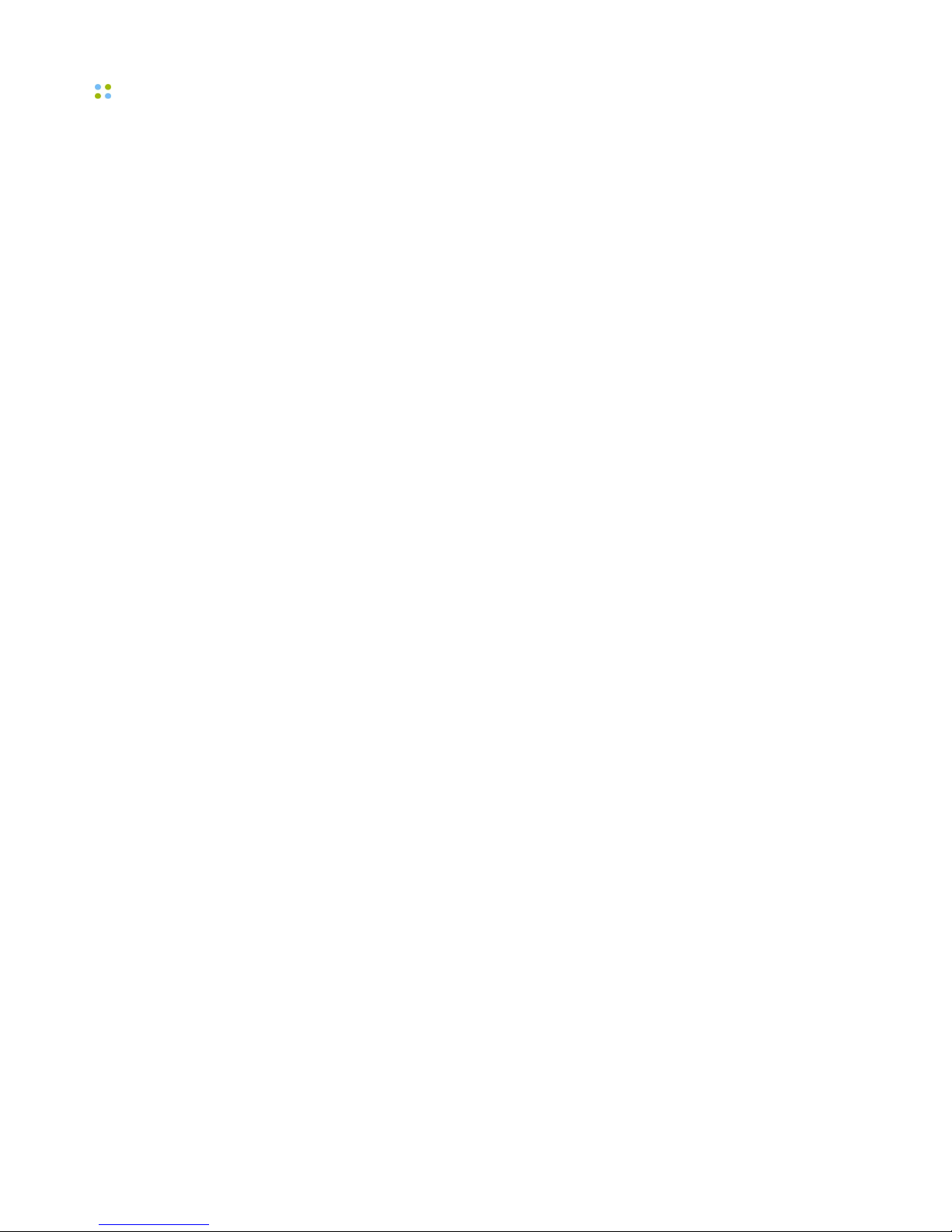
About this Guide
12 ··· Vocera Smartphone User Guide

Smartphone Features ··· 13
Smartphone Features
The Vocera smartphone provides the one-touch, instant communication
capability of a Vocera client in a familiar phone form factor. The information in
this chapter will help you become familiar with the phone features.
Essentials
Battery
To install the battery:
1. Press the battery door release.
2. Slide and remove the battery door.
Note: Use this opportunity to place the ID label of your smartphone inside
the window of the battery door.
3. Insert the battery into the battery compartment and press down to secure it.
4. Place back the battery door and slide to lock.

Storage Card
14 ··· Vocera Smartphone User Guide
Storage Card
Your smartphone allows you to use an optional microSD™ storage card to
expand the available memory space. This secure digital card stores your mail
attachments, images, music, text messages, and so on. You can transfer files
from your smartphone or microSD storage card to your PC by using a USB cable
or over Bluetooth communication. See Connections on page 48.
To install a microSD storage card:
1. When the smartphone is powered off, press the battery door release.
2. Slide and remove the battery door.
3. Lift up the rubber latch (A) and insert the microSD storage card (B) into the
card compartment.
4. Place back the battery door and slide to lock.

Storage Card
Smartphone Features ··· 15

Basics
16 ··· Vocera Smartphone User Guide
Basics
Smartphone Anatomy
1. Speaker key
2. Volume up/down
3. Vocera Call button
4. Vocera Hold/DND button
5. Rapid wall charger jack/USB cable
port
6. Desktop charger contact
7. Earpiece/upper microphone
8. Navigation key
9. Select key
10. Left soft key
11. Home key
12. Call/Answer key
13. Speakerphone/lower microphone
14. Right soft key
15. Back key
16. Power/End key
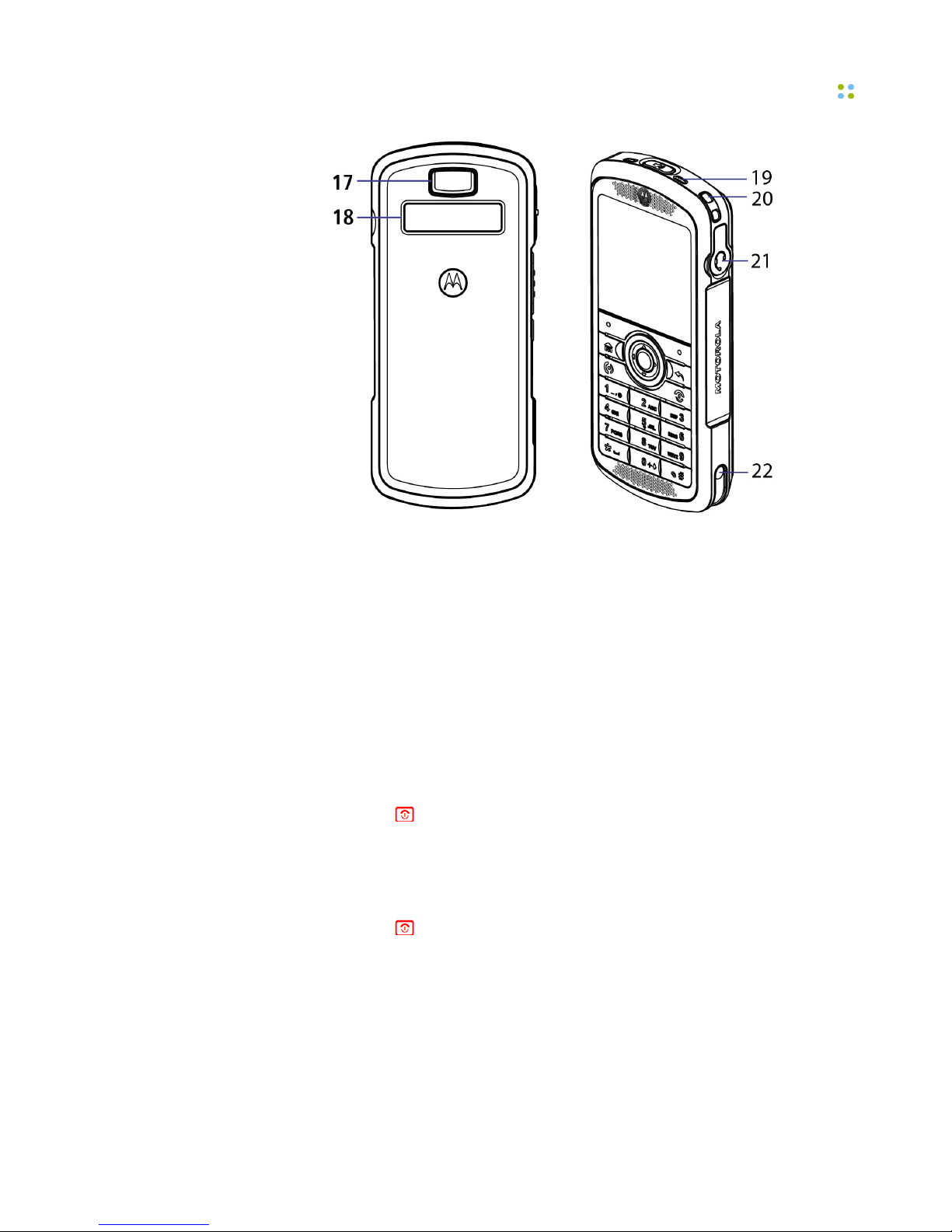
Powering On and Off
Smartphone Features ··· 17
17. Battery door release
18. ID label window
19. Holster latches
20. Lanyard point
21. Headset jack
22. Desktop charger contact
Note: To avoid damaging your smartphone, carry it in an approved holster or
case rather than a pocket, purse, or bag.
Powering On and Off
Powering on:
• Press and hold for 1-2 seconds. Allow a few seconds for the Home
screen to appear.
Powering off:
• Press and hold for 1-2 seconds.
Main Screens
The main screens in the following figure above show standard layouts. Your
smartphone’s layouts may look different.

Keypad
18 ··· Vocera Smartphone User Guide
1. Press and hold the Power/End key to turn on your smartphone.
2. Press the Navigation key - up, down, left, or right ( ) to highlight a menu
feature.
3. Press the center key to select the highlighted feature.
4. Use the Navigation key ( ) to explore the Home screen and your recently
used programs.
5. Press the left/right soft keys to open the screen menus. The menu label of
the soft key is displayed at the bottom of the screen.
Best Practice: Press the Back key to go back one screen. Press the Power/
End key to exit any menu or view without saving changes. At any time, press
the Home key to return to the Home screen.
Keypad
The smartphone keypad allows you to dial phone numbers, send text messages
to other Vocera users, or navigate interactive voice response (IVR) trees. You
can also use the softkeys, the navigation key, or the center key to select
options and choose menu commands.

Status Indicators
Smartphone Features ··· 19
Status Indicators
The status indicators appear at the top of the home screen.
Icon Description
Full wireless service
No wireless service
Wireless is turned off
Wireless connection to access point in-process
Connected to wireless access point
No connection to wireless access point
Bluetooth® on
Do Not Disturb (DND) mode
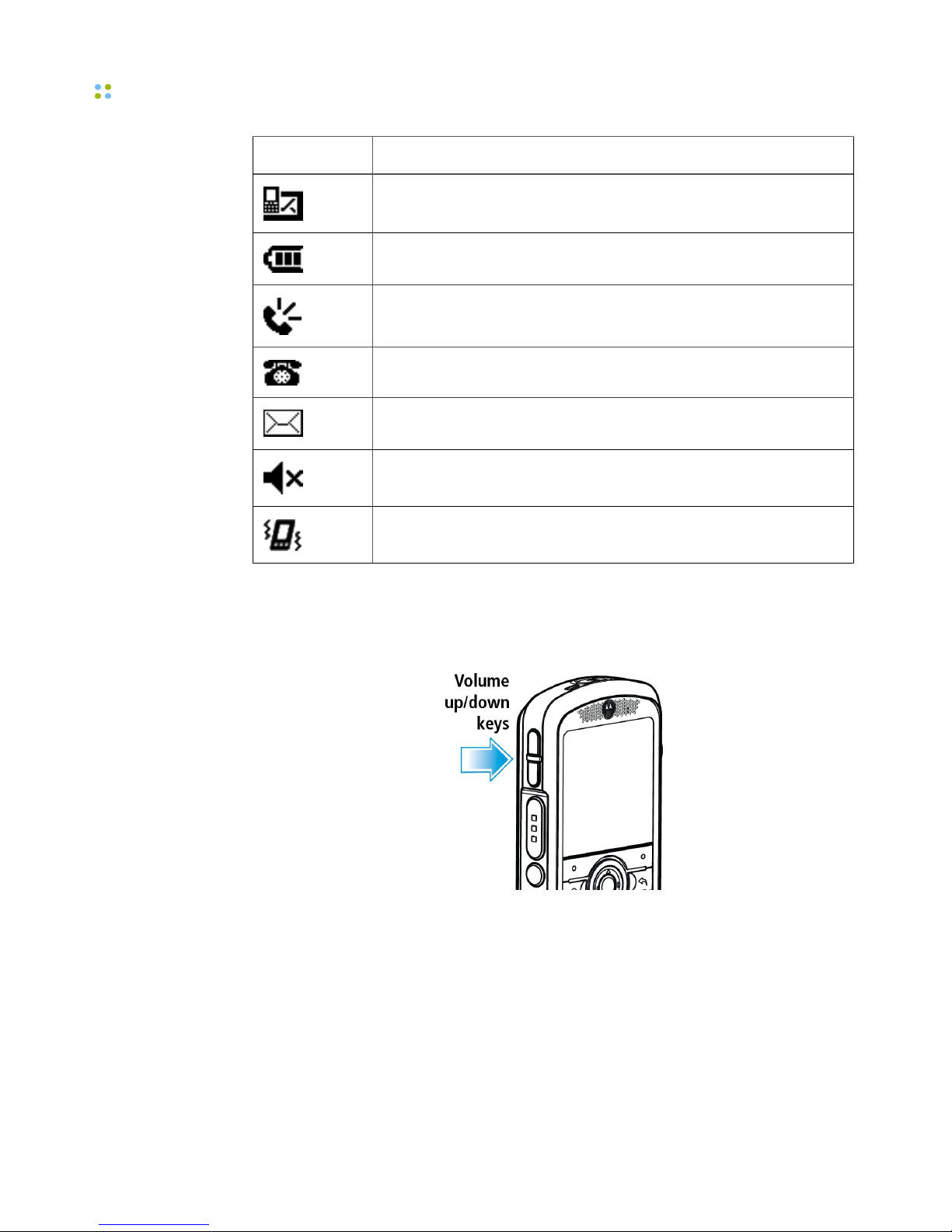
Volume Controls
20 ··· Vocera Smartphone User Guide
Icon Description
New unread text message(s)
Battery charge level
Speaker mode
New voice message(s)
New email message(s)
Silent mode
Vibrate mode
Volume Controls
Volume controls are located on the left side of the phone, as shown in the
following figure:
You can press the Volume up/down keys to adjust the ringer volume or the
earpiece volume:
•Ringer volume – When you are not on a call, press Volume up/down keys
to adjust the ringer volume, and then press Done. At the lowest setting, the
phone is set to vibrate.
Table of contents
Other Vocera Cell Phone manuals