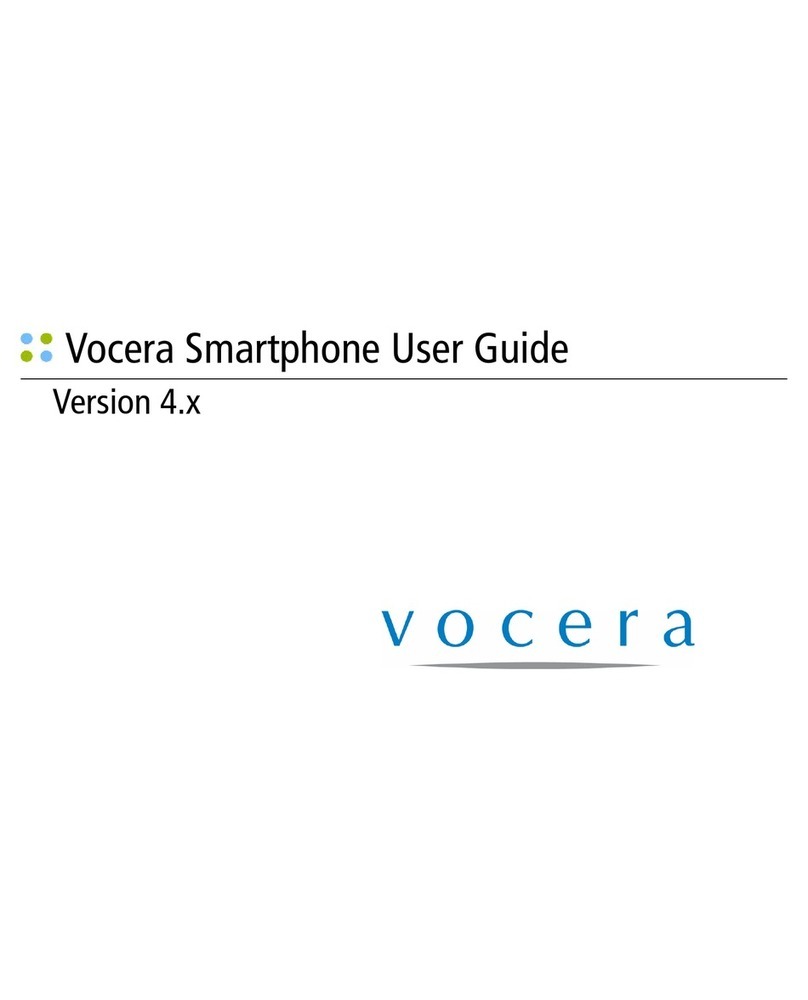Vocera T1000 User manual
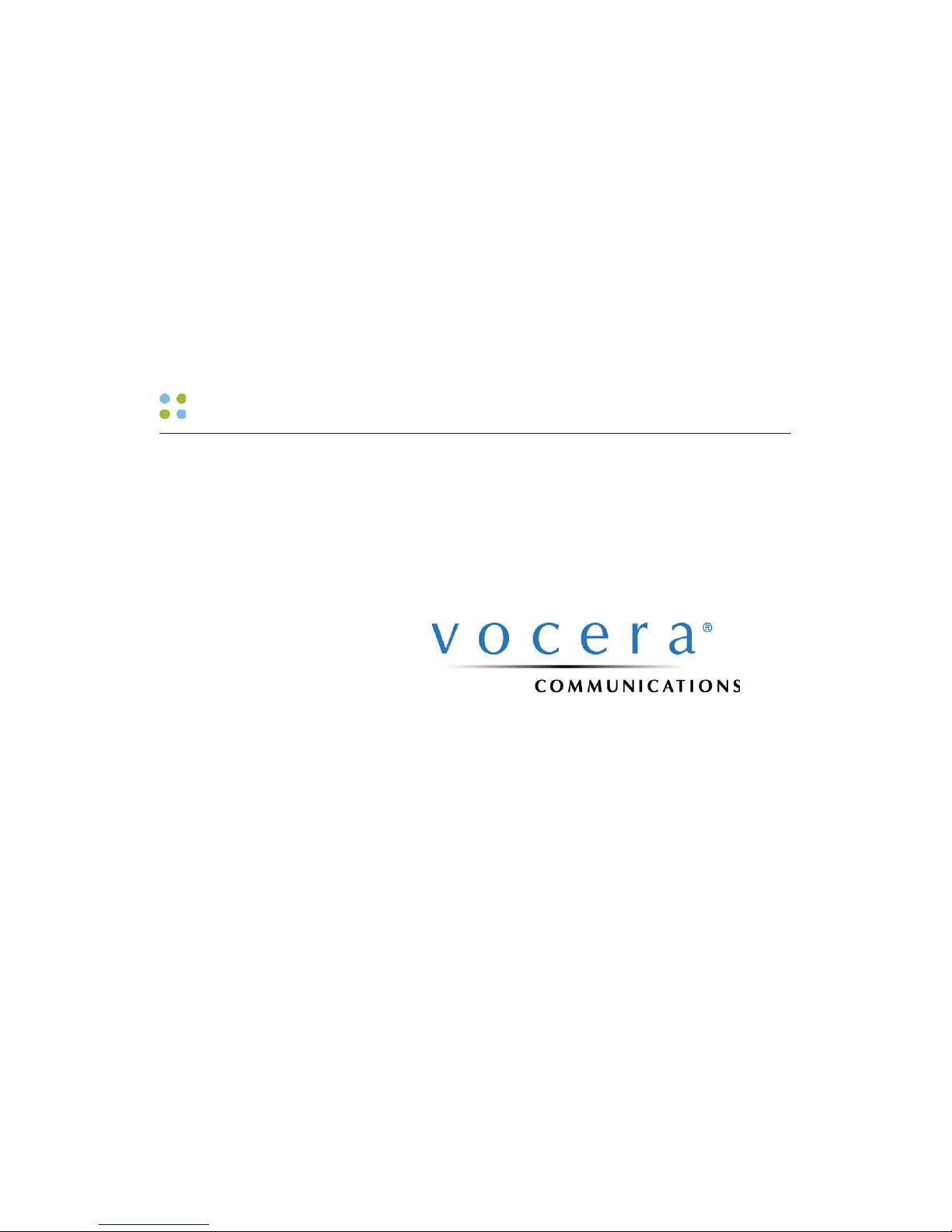
Vocera User Guide
Version 4.1

ii ··· Vocera User Guide
Copyright © 2002-2008 Vocera Communications, Inc. All rights reserved.
Protected by US Patent Numbers D486,806; D486,807; 6,892,083; 6,901,255;
7,190,802; 7,206,594; 7,248,881; 7,257,415; 7,310,541; AU Patent Number
AU 2002332828 B2; CA Patent Number 2,459,955; and EEC Patent Number
ED 7513.
Vocera® is a registered trademark of Vocera Communications, Inc.
This software is licensed, not sold, by Vocera Communications, Inc. (“Vocera”).
The reference text of the license governing this software can be found at
www.vocera.com/legal. The version legally binding on you (which includes
limitations of warranty, limitations of remedy and liability, and other provisions)
is as agreed between Vocera and the reseller from whom your system was
acquired and is available from that reseller.
Certain portions of Vocera’s product are derived from software licensed by the
third parties as described at http://www.vocera.com/legal/.
Java and all Java-based marks are trademarks or registered trademarks of Sun
Microsystems, Inc. in the United States and other countries.
Microsoft® Windows®, Windows® 2000 Server, Windows Server™ 2003,
Windows® XP, Microsoft® Internet Explorer, and Microsoft® Excel are
trademarks or registered trademarks of Microsoft Corporation in the United
States and other countries.
All other trademarks, service marks, registered trademarks, or registered service
marks are the property of their respective owner/s. All other brands and/or
product names are the trademarks (or registered trademarks) and property of
their respective owner/s.
Vocera Communications, Inc.
www.vocera.com
tel :: +1 408 882 5100
fax :: +1 408 882 5101
Part No :: 930-01755 Rev B, 06-Oct-2008
Build 2088

Contents ··· iii
Contents
What's New .............................................................................. 13
Welcome to Vocera .................................................................. 15
Getting Started with a Badge ..................................................... 16
Getting Started with a T1000 Phone ........................................... 18
Device Features ........................................................................ 21
Badge Features ......................................................................... 23
Call Button ............................................................................... 24
Hold/DND Button ...................................................................... 24
Microphone and Speaker ........................................................... 25
Display Screen ........................................................................... 25
The Badge Menus ..................................................................... 26
Main Screen ....................................................................... 26
Messages ............................................................................ 28
Font ................................................................................... 28
Volume .............................................................................. 28
Power Off .......................................................................... 28
Info .................................................................................... 29
Custom Settings ........................................................................ 30
Adjusting the Message Font ................................................. 30
Adjusting the Volume .......................................................... 31
Indicator Lights ......................................................................... 32
Anti-Microbial Protection ............................................................ 33
Protective Sleeves ...................................................................... 33
T1000 Phone Features ............................................................. 35
Keypad ..................................................................................... 36
Navigation Key .......................................................................... 37
Left and Right Soft Keys ............................................................ 37
Call Button ......................................................................... 37
DND Button ........................................................................ 38

iv ··· Vocera User Guide
Send Key .................................................................................. 38
Power/End Key .......................................................................... 38
Volume Controls ....................................................................... 38
Display Screen ........................................................................... 39
The Phone Menus ..................................................................... 39
Messages Menu .................................................................. 39
Lookup Menu ..................................................................... 39
Info Menu .......................................................................... 39
Sound Menu ....................................................................... 40
Config Menu ...................................................................... 40
Polycarbonate Shell ................................................................... 40
Protective Sleeves ...................................................................... 40
Anti-Microbial Protection ............................................................ 41
Common Features .................................................................... 43
Headset Jack ............................................................................. 43
Alert Tones and Notifications ...................................................... 43
Commands ................................................................................ 45
Basic Calling ............................................................................. 47
Logging In and Out ................................................................... 47
Recording Names and Greetings ................................................. 48
Using the Welcome Tutorial on the Badge .................................... 48
Placing and Receiving Calls ......................................................... 49
Calling Other Users ............................................................. 49
Using Speak or Spell ............................................................ 50
Calling Inner Circle Members ................................................ 51
Calling with Department Names ........................................... 52
Calling a Group Member ..................................................... 52
Training the Genie ............................................................... 53
Answering a Call ................................................................. 56
Ending a Call ...................................................................... 57
Using Buttons to Answer "Yes" or "No" ............................... 57
Call Waiting ........................................................................ 57
Putting a Caller on Hold and Releasing the Hold ..................... 58
Using Do Not Disturb .......................................................... 58
Sending and Receiving Messages ................................................ 59
Sending a Voice Message ..................................................... 60
Sending a Voice Email ......................................................... 61
Listening to Messages .......................................................... 62
Reading Messages ............................................................... 65
Using Voice Commands to Set Device Properties ........................... 68

Contents ··· v
Using the Auto Answer Commands ...................................... 68
Using the Announce through Speaker Commands .................. 68
Advanced Commands .............................................................. 71
Calling Telephone Numbers ........................................................ 71
Calling an Address Book Entry or Buddy ...................................... 72
Sending and Receiving Numeric Pages ......................................... 73
Redialing Phone Numbers .......................................................... 75
Using Instant Conferences .......................................................... 76
Joining and Leaving a Conference ......................................... 76
Using the Vocera Badge or Phone in a Conference .................. 77
Summary of Conference Commands ..................................... 77
Broadcasting to a Group ............................................................ 78
Summoning Help in an Emergency ........................................ 79
Forwarding Your Calls ................................................................ 80
Placing a Three-Way Conference Call .......................................... 81
Unsupervised Conferencing .................................................. 82
Supervised Conferencing ...................................................... 82
Issuing Urgent Commands ......................................................... 83
Joining or Leaving a Group ........................................................ 85
Locating a Badge User or Group Member .................................... 86
Recording Your Voiceprint .......................................................... 87
Blocking and Accepting Calls ...................................................... 87
Recording a Dictation Session ..................................................... 88
Getting Other Information ......................................................... 89
Navigating IVR Phone Trees with a Badge .................................... 89
Possible Touch-Tone Responses ............................................. 90
Special Features ........................................................................ 93
Communicating with Multiple Sites ....................................... 95
About Sites ............................................................................... 95
Types of Sites ............................................................................ 95
Using Sites in Voice Commands .................................................. 96
Logging In at a Site you are Visiting ...................................... 97
Placing a Three-Way Conference Call Between Different Sites
.......................................................................................... 98
Commands for Group Managers ............................................ 99
Group Manager Capabilities ....................................................... 99
Adding and Removing Group Members ..................................... 100
Recording Names and Greetings for a Group .............................. 100

vi ··· Vocera User Guide
Sending Text Messages to Vocera Devices ........................... 103
Sending a Text Message from a T1000 Phone ............................. 103
Sending a Text Message from an Email Program .......................... 103
Sending a Text Message from the User Console .......................... 104
Using a Standard Phone to Access the Genie ...................... 107
Types of Access to the Genie .................................................... 107
Software and Configuration Requirements ................................. 108
Starting a Genie Session from a Phone ...................................... 109
Starting a Genie Session at Another Site .................................... 110
Phone Access Special Keys ....................................................... 111
Announcements for Calls from a Phone ..................................... 112
Commands Not Supported from a Phone ................................... 112
Other Functionality Not Supported on a Phone ..................... 113
Training the Genie from a Phone ............................................... 114
The User Console ................................................................... 115
User Console Features .............................................................. 115
Maintenance ........................................................................... 117
Maintaining Your Badge ....................................................... 119
When to Charge the Battery .................................................... 119
Preparing the Charger .............................................................. 119
Charging the Battery ............................................................... 120
Charging the Battery Without the Badge ............................. 120
Charging the Battery With the Badge .................................. 122
Cleaning the Badge ................................................................. 122
Maintaining Your T1000 Phone ............................................ 125
When to Charge the Battery .................................................... 125
Preparing the Charger .............................................................. 125
Charging the Battery ............................................................... 127
Cleaning the T1000 Phone ....................................................... 127
Reference ................................................................................ 129
Frquently Asked Questions ................................................... 131
General Questions ................................................................... 131
Why does the Genie have trouble understanding me? ............ 131
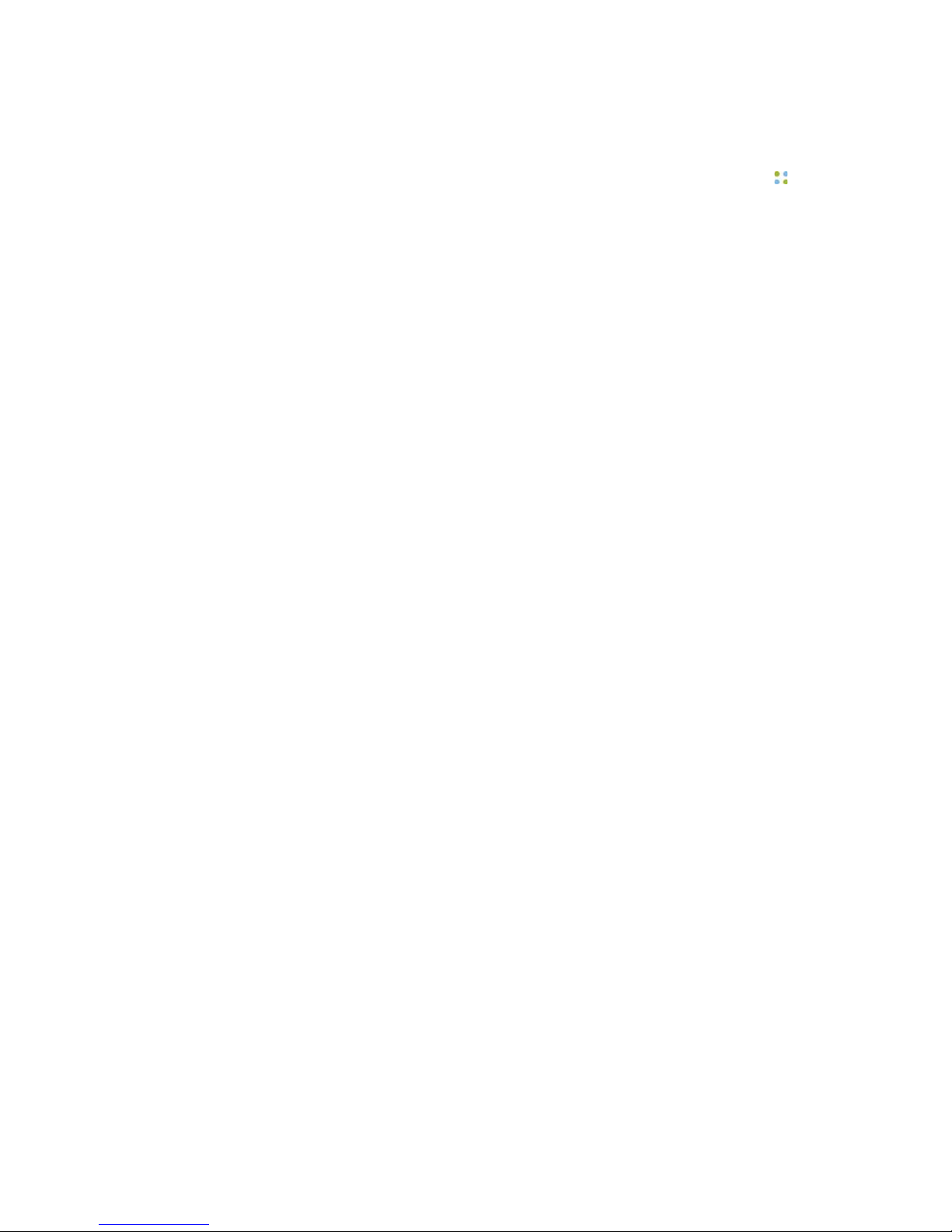
Contents ··· vii
Why is my device chirping or beeping? ................................ 132
Why does my device beep when I'm talking to someone? ....... 133
Why does my device display say "Searching for Server"? ........ 134
How can I stop getting logged out when I charge my device?
......................................................................................... 134
Why does the Genie ask me to wait when I press Call? .......... 134
Why can't I receive calls or messages? ................................. 134
Why do some text messages begin with strange characters?
......................................................................................... 134
Badge Questions ..................................................................... 134
Why does my badge beep and then restart? ......................... 134
What can I do if badge buttons are not working? ................. 134
T1000 Questions ..................................................................... 135
Why does my T1000 display say "Searching for Gateway"?
......................................................................................... 135
Agreements, Specifications, and Notices ............................. 137
Third-Party Software Agreements .............................................. 137
System Specifications ............................................................... 137
System Specifications for B1000A ........................................ 137
System Specifications for B2000 .......................................... 140
System Specifications for T1000 .......................................... 142
Regulatory Notices ................................................................... 145
B1000A and B2000 Regulatory Notices ................................ 145
T1000 Regulatory Notices ................................................... 149
Important Safety Instructions ............................................... 153
Vocera Badge Safety Instructions ............................................... 153
Badge and Battery Charger Safety ....................................... 153
Additional Instructions Related to Battery Safety .................... 155
Important Information About Use in Certain Areas ................ 156
Vocera T1000 Phone Safety Instructions ..................................... 157
Phone and Battery Charger Safety ....................................... 157
Additional Instructions Related to Battery Safety .................... 158
Important Information About Use in Certain Areas ................ 160
Command Reference .............................................................. 161
Summon and Dismiss the Genie ................................................ 161
Log In and Log Out ................................................................. 161
Record Your Name, Greeting, and Voiceprint .............................. 162
Call a User or Group Member ................................................... 162
Dial a Telephone Number ......................................................... 163
Broadcast to a Group .............................................................. 163
Forward a Call ........................................................................ 164
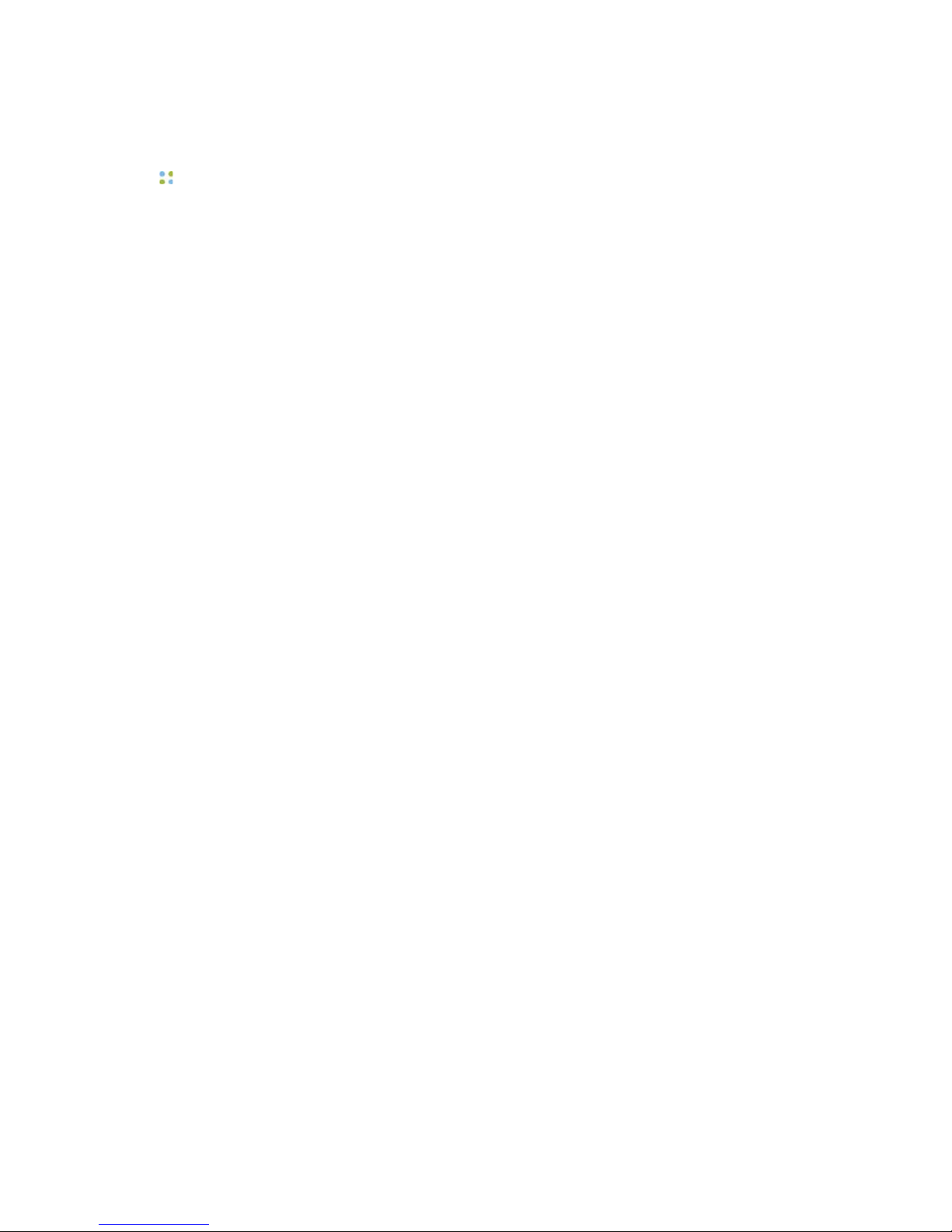
viii ··· Vocera User Guide
Transfer a Call ......................................................................... 165
Use Instant Conferences ........................................................... 165
Send and Receive Numeric Pages .............................................. 166
Block and Accept Calls ............................................................ 166
Send Messages ....................................................................... 167
Play Messages ......................................................................... 167
Locate Users and Groups ......................................................... 168
Work With Your Groups .......................................................... 168
Manage Groups ...................................................................... 169
Place a Three-Way Conference Call ........................................... 169
Work with Sites ...................................................................... 171
Dictation ................................................................................. 171
Miscellaneous .......................................................................... 171
Index ....................................................................................... 173
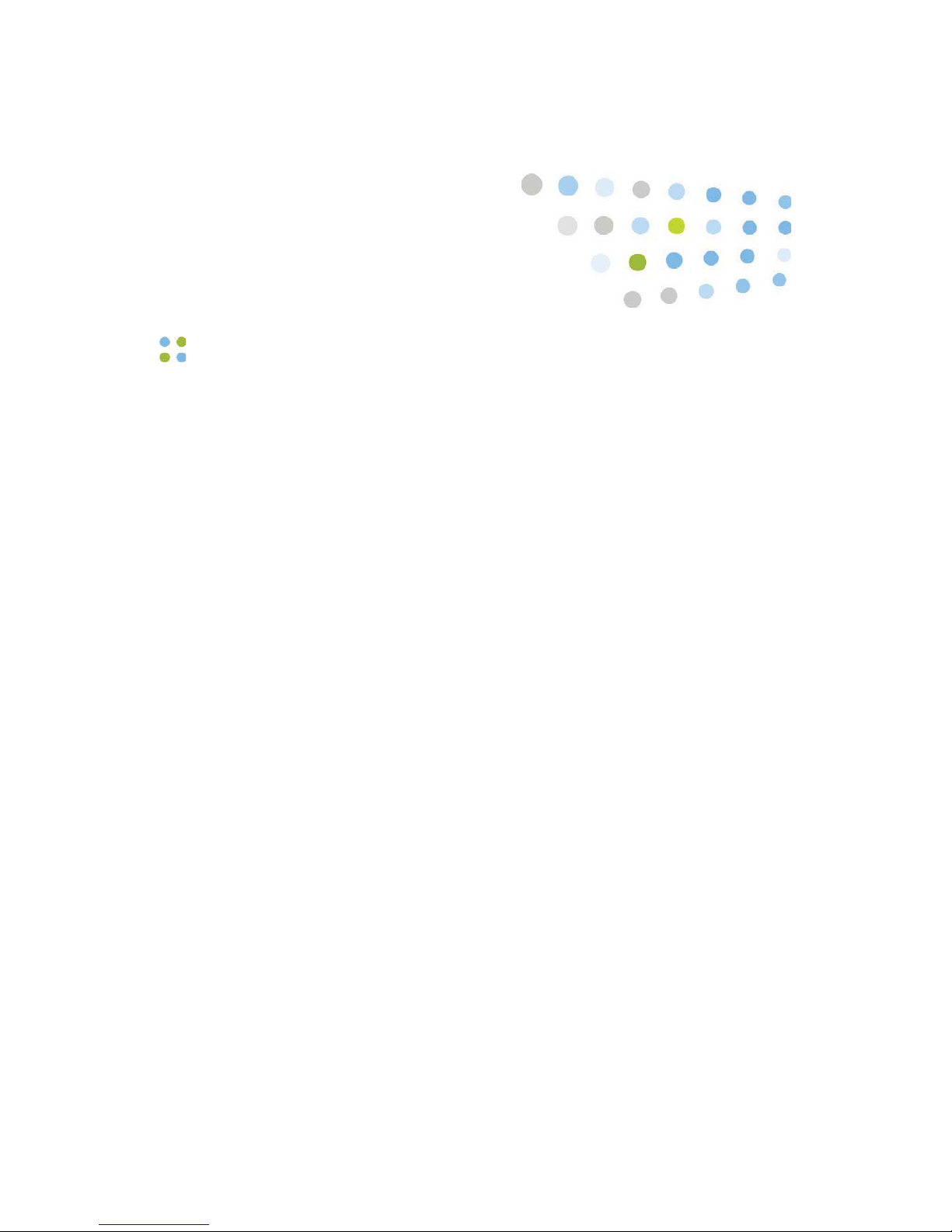
Contents ··· ix
List of Figures
1. Connecting badge attachments ................................................... 16
2. Installing the battery on a badge ................................................. 16
3. Proper ways to wear the badge .................................................. 17
4. Installing the battery on a T1000 phone ....................................... 18
5. Badge features .......................................................................... 23
6. Badge display with typical nurse call message ............................... 25
7. Badge selection buttons ............................................................. 26
8. Badge main screen .................................................................... 26
9. Badge screen with message status ............................................... 27
10. Messages icon ........................................................................... 28
11. Font icon .................................................................................. 28
12. Volume icon .............................................................................. 28
13. Power Off icon .......................................................................... 29
14. Info icon ................................................................................... 29
15. Font icon .................................................................................. 30
16. Font menu ................................................................................ 30
17. Volume icon .............................................................................. 31
18. Volume menu ............................................................................ 31
19. Speaker volume icon .................................................................. 31
20. Adjusting speaker volume ........................................................... 32
21. Badge protective sleeves ............................................................. 33
22. T1000 phone features (front) ...................................................... 35
23. T1000 phone features (back) ...................................................... 36
24. T1000 keypad ........................................................................... 37
25. Phone polycarbonate shell .......................................................... 40
26. Phone protective sleeves ............................................................. 41
27. Messages icon ........................................................................... 65
28. Send Text page ........................................................................ 105
29. Special keys for phone access to the Genie ................................. 111
30. Personal Information page ........................................................ 115
31. Send a Text Message page ........................................................ 116
32. Battery-level indicator ............................................................... 119
33. Preparing the charger ............................................................... 120
34. Removing the battery ............................................................... 121
35. Inserting the battery into the charger ......................................... 121
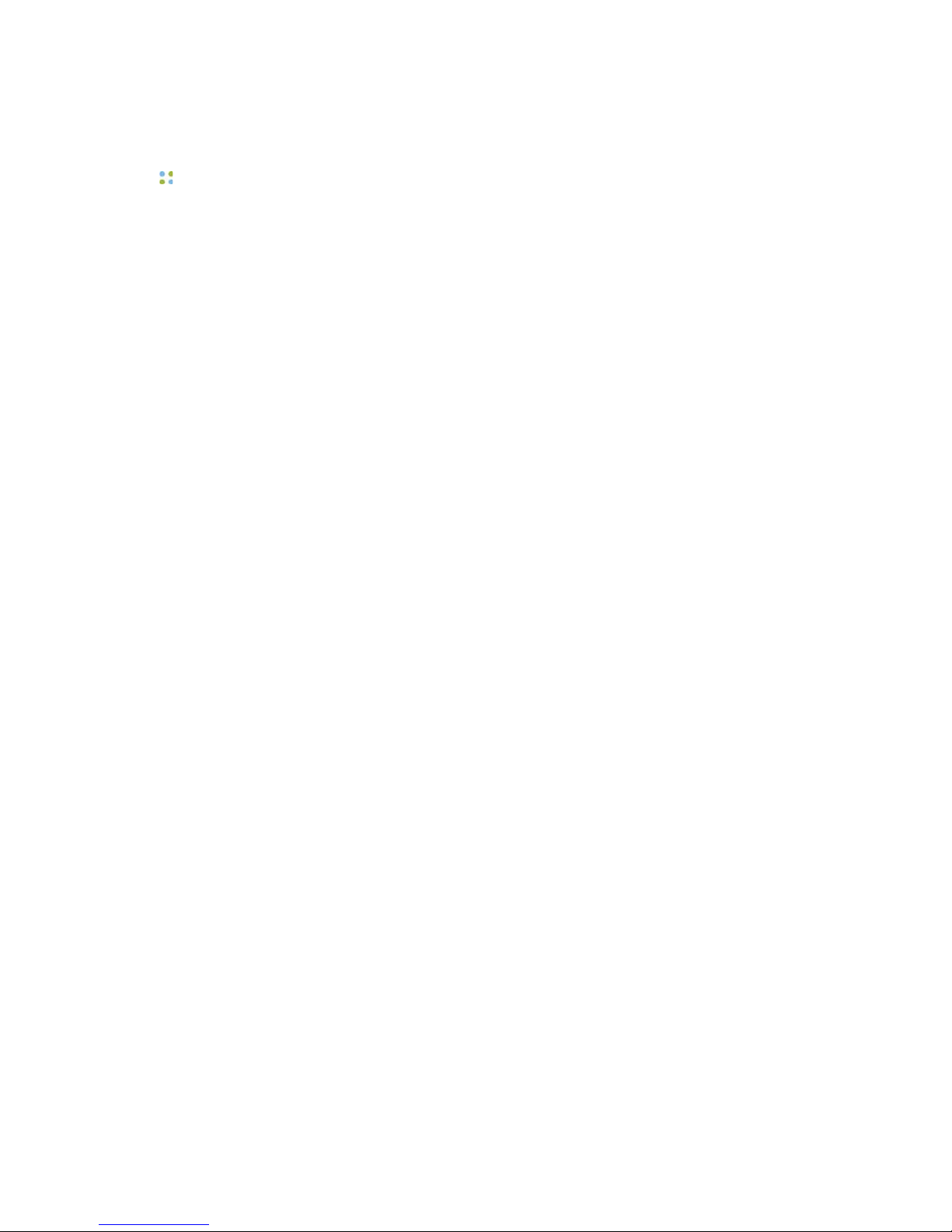
x ··· Vocera User Guide
36. Placing the battery onto the badge ............................................ 122
37. Charging the battery with the badge ......................................... 122
38. Wiping the badge .................................................................... 123
39. Do not immerse the badge in water .......................................... 123
40. Battery-level indicator ............................................................... 125
41. Phone in a single-bay charger ................................................... 126
42. Phones in a 6-bay charger ........................................................ 126
43. Charging the phone ................................................................. 127
44. Wiping the phone .................................................................... 127
45. Do not immerse the phone in water .......................................... 128
46. Signal strength indicator ........................................................... 132
47. Battery-level indicator ............................................................... 133
48. Message status icons ................................................................ 133
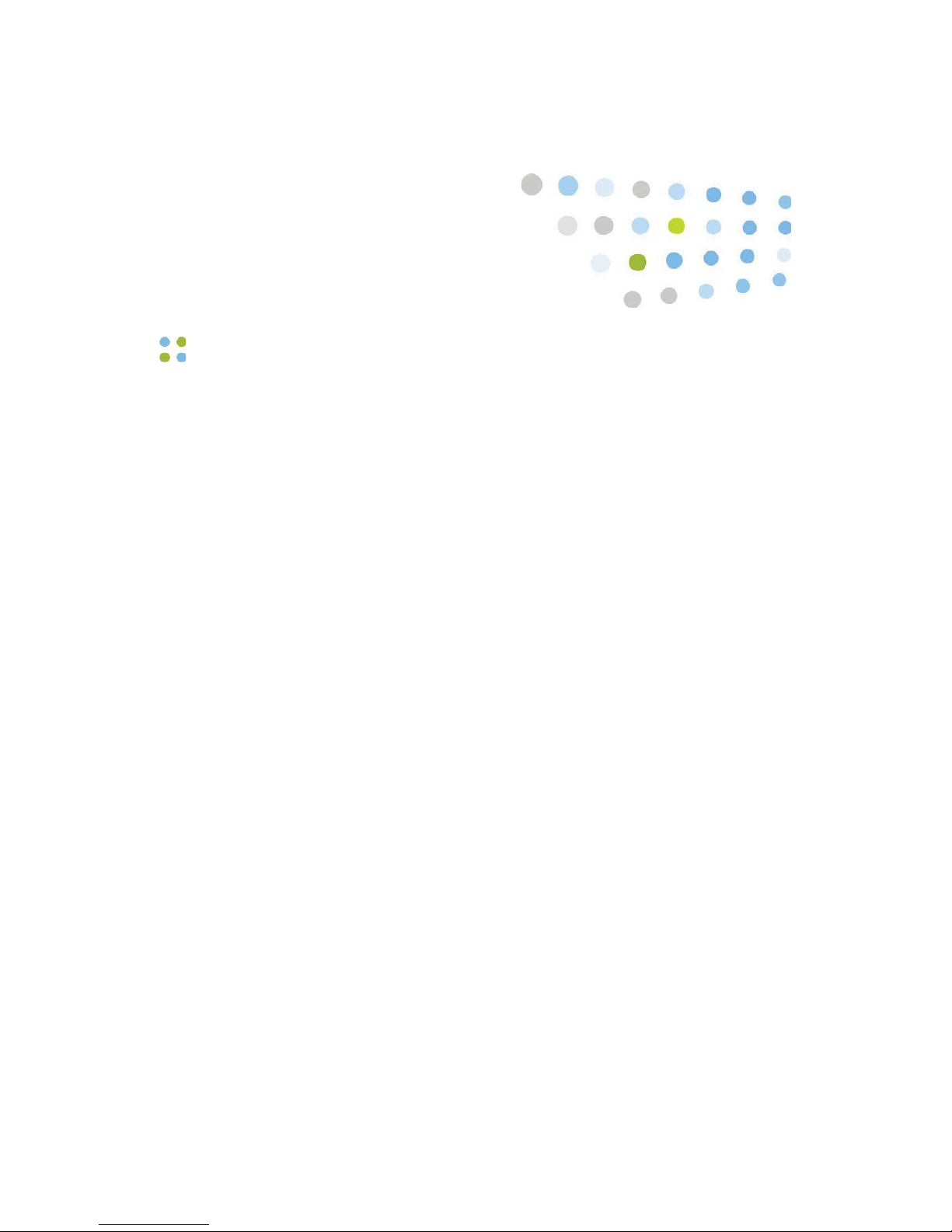
Contents ··· xi
List of Tables
1. Status messages ........................................................................ 27
2. Indicator lights .......................................................................... 32
3. Device alert tones ...................................................................... 43
4. Device reminders ....................................................................... 44
5. Logging in and out .................................................................... 47
6. Recording names and greetings ................................................... 48
7. Playing the Welcome tutorial ...................................................... 49
8. Calling other users ..................................................................... 49
9. Calling with department names .................................................. 52
10. Calling a group member ............................................................ 53
11. Training the Genie ..................................................................... 55
12. Recording voice messages ........................................................... 60
13. Sending a voice email ................................................................ 61
14. Working with voice messages ..................................................... 62
15. Working with text messages ....................................................... 64
16. Using the "from" modifier to play or delete text messages ............. 64
17. Commands during message playback ........................................... 65
18. Using Auto Answer commands ................................................... 68
19. Announce through Speaker commands ........................................ 69
20. Calling telephone numbers ......................................................... 71
21. Calling an Address Book entry or buddy ....................................... 73
22. Sending a page ......................................................................... 74
23. Enabling and disabling pages ...................................................... 75
24. Redialing a phone number .......................................................... 75
25. Conference commands ............................................................... 78
26. Broadcasting to a group ............................................................. 79
27. Forwarding your calls ................................................................. 81
28. Conference call commands ......................................................... 83
29. Issuing urgent commands ........................................................... 84
30. Joining or leaving a group .......................................................... 85
31. Asking the Genie about groups ................................................... 86
32. Locating a user or group member ............................................... 86
33. Recording or erasing your voiceprint ............................................ 87
34. Blocking and accepting calls ....................................................... 88
35. Recording a dictation session ...................................................... 89

xii ··· Vocera User Guide
36. Getting other information ........................................................... 89
37. Touch tone responses ................................................................. 90
38. Using sites in "call" voice commands ........................................... 96
39. Logging in at a site you are visiting ............................................. 97
40. Placing a three-way conference call between different sites ............. 98
41. Adding and removing group members ....................................... 100
42. Recording group names and greetings ....................................... 101
43. Types of access to the Genie ..................................................... 108
44. Commands not supported from a phone .................................... 112
45. Badge indicator lights ............................................................... 120
46. Charger indicator lights ............................................................ 126
47. B1000A badge specifications ..................................................... 138
48. B1000A network specifications .................................................. 138
49. B1000A electrical specifications ................................................. 139
50. B1000A environmental specifications ......................................... 139
51. B2000 badge specifications ....................................................... 140
52. B2000 network specifications .................................................... 140
53. B2000 electrical specifications ................................................... 141
54. B2000 environmental specifications ........................................... 142
55. T1000 device specifications ....................................................... 143
56. T1000 network specifications .................................................... 143
57. T1000 electrical specifications ................................................... 144
58. T1000 environmental specifications ............................................ 145
59. EU Declaration of Conformity (DoC) .......................................... 148
60. EU Declaration of Conformity (DoC) .......................................... 151
61. Summoning and dismissing the Genie ........................................ 161
62. Logging in and logging out ...................................................... 161
63. Recording name, greeting, and voiceprint ................................... 162
64. Calling a user or group member ................................................ 162
65. Dialing a telephone .................................................................. 163
66. Broadcasting to a group ........................................................... 163
67. Forwarding a call ..................................................................... 164
68. Transferring a call .................................................................... 165
69. Using instant conferences ......................................................... 165
70. Sending and receiving numeric pages ......................................... 166
71. Blocking and accepting calls ...................................................... 166
72. Sending messages .................................................................... 167
73. Playing messages ..................................................................... 167
74. Locating users and groups ........................................................ 168
75. Working with your groups ........................................................ 168
76. Managing groups ..................................................................... 169
77. Placing a three-way conference call ............................................ 169
78. Working with sites ................................................................... 171
79. Dictation ................................................................................. 171
80. Miscellaneous commands ......................................................... 171
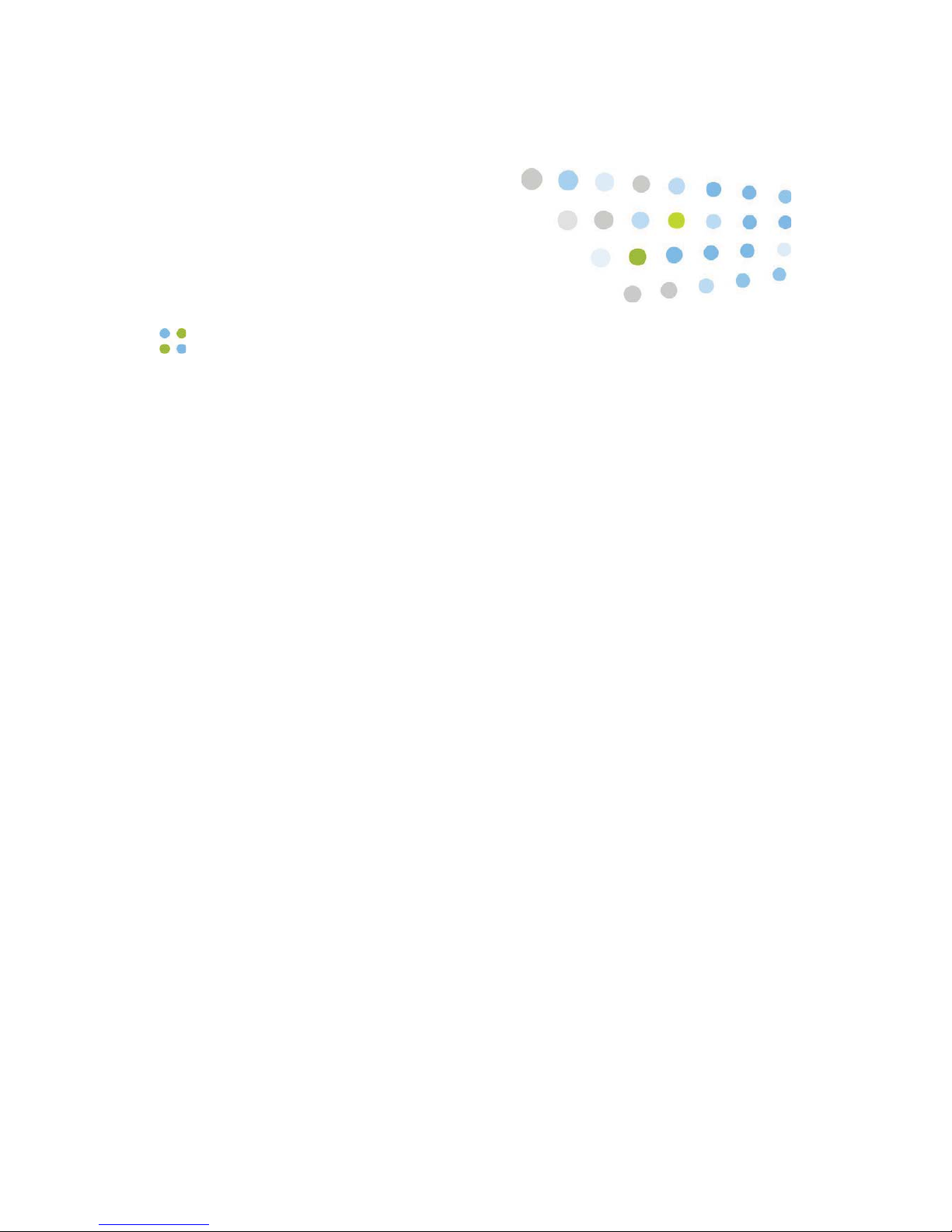
What's New ··· 13
What's New
Vocera 4.1 provides significant enhancements to the previous version of Vocera.
The following topics summarize the new features.
See the Release Notes for a complete list of changes for this version.
•New Voice Commands – Vocera 4.1 provides the following new voice
commands:
• Page GroupName.
• Add me to multiple groups.
• Remove me from multiple groups.
• Start dictation.
For more information about using the badge to record a dictation session,
see the Vocera Dictation User Guide. For information about the other new
commands, see Advanced Commands on page 71.
•Phone Access to the Genie – With the appropriate Vocera software and
licenses, you can access the Genie from a phone and use many of the same
voice commands available from a badge, a key feature for workers who work
remotely or who commute long distances.
For more information, see Using a Standard Phone to Access the Genie
on page 107.
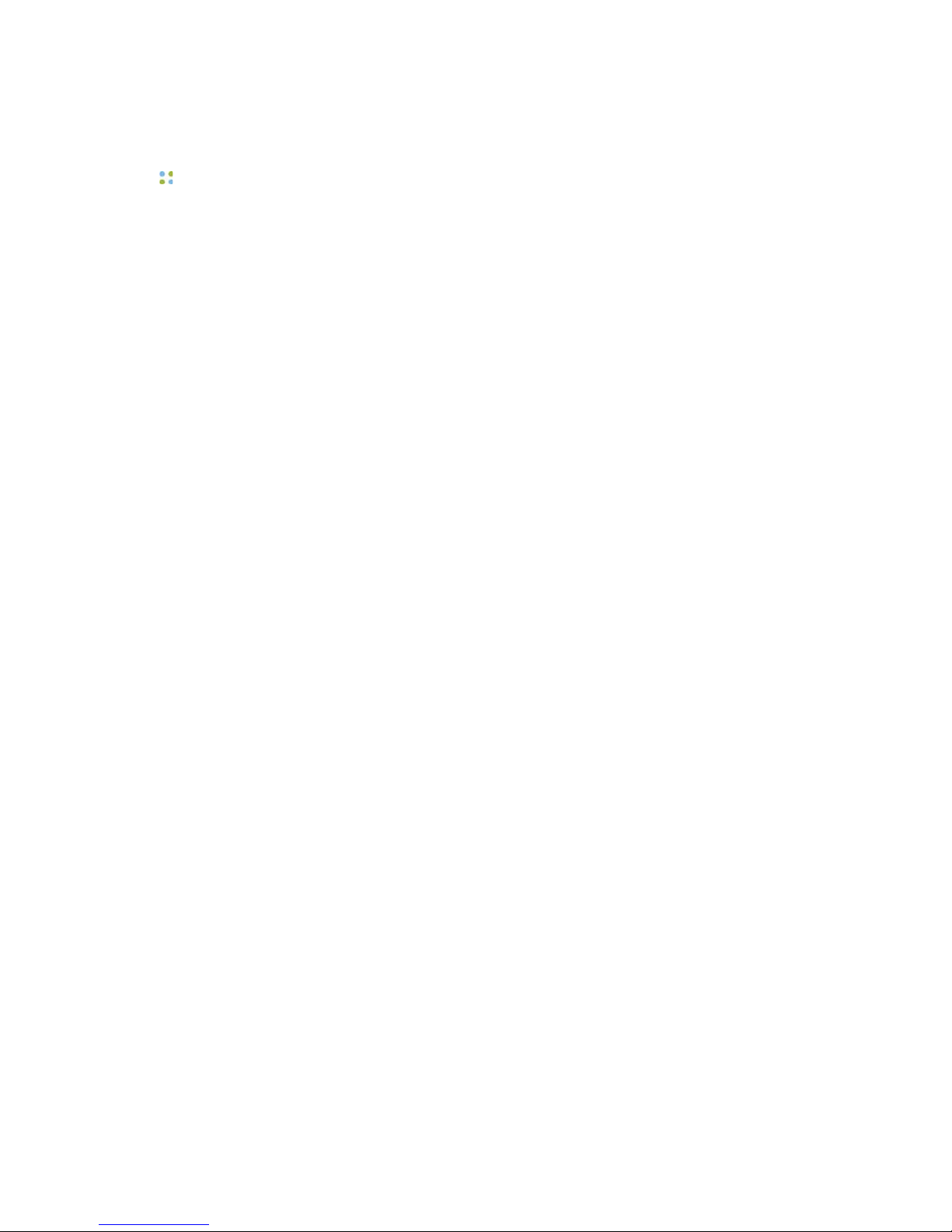
14 ··· Vocera User Guide

Welcome to Vocera ··· 15
Welcome to Vocera
Your Vocera badge or phone provides fast, simple, person-to-person
communication over your company's wireless network. You don't need to
memorize a number, and you don't need to page someone and wait for a
response. Using voice commands, Vocera instantly connects you to the people
you need to reach, reducing phone tag, overhead paging, and physically
searching for a person. It also gives you the freedom to be mobile, even when
you are expecting an important call.
The Vocera badge has a built-in speaker, microphone, and radio, plus a display
that shows caller ID and messages. Attachment options for the badge allow
hands-free operation.
The Vocera T1000 phone provides the one-touch, instant communication
capability of the Vocera badge in a familiar phone form factor. With the T1000,
users have the additional flexibility to use keypad dialing if necessary.
Vocera devices communicate through your in-house wireless local area network
(WLAN). This design permits people to reach you even in areas where cellular
phones experience what people call dead spots. Also, since Vocera devices
transmit and receive calls in a different frequency range than cellular phones,
you can use a Vocera devices in areas where cellular phones are prohibited
because of concerns about interference with other equipment.
A central computer, the Vocera Server, controls all Vocera device
communications. If you have a Vocera phone, it communicates with the Vocera
Server through a separate Vocera Client Gateway. As you use your Vocera
badge or phone, you are prompted by the Genie, which is the voice interface
to the server. The Genie recognizes simple commands in verb-noun format. For
example:
"Call Charles Jones."
"Record a message for Tech Support."
"Block all calls."

Getting Started with a Badge
16 ··· Vocera User Guide
Because Vocera devices uses voice commands, the system is easy to learn, and
you can start using your badge or phone immediately.
Getting Started with a Badge
If this is the first time you are using a Vocera badge, you can get started right
away by following these simple steps:
1. Charge the battery, if necessary.
New batteries must be charged before use. If the badge has already been
used by someone else, check the battery level indicator on the badge
display to make sure the battery has sufficient power.
See Maintaining Your Badge on page 119 for other ways to determine
whether the battery needs charging and for instructions on how to charge
the battery with or without the badge.
2. Choose the lanyard, pocket clip, or universal clip attachment, and connect it
to the badge.
Connect attachments before you install the battery.
Figure 1. Connecting badge attachments
3. Install the battery. To do this, slide the holes in the top of the battery over
the small pegs at the top of the badge's battery compartment, and then
press down gently to seat the battery.
Figure 2. Installing the battery on a badge

Getting Started with a Badge
Welcome to Vocera ··· 17
The badge will begin a startup sequence. Wait until the badge display reads
Logged Out or shows someone's name.
4. Put the badge on, and make sure it is in the proper position.
To get the best possible speech recognition, the microphone on the top of
the badge should point toward your mouth and should be 6 to 8 inches (15
to 20 centimeters) from your mouth.
Figure 3. Proper ways to wear the badge
5. Log in: Press the Call button and wait for the Genie to answer.
•If the Genie asks for your name, say your first and last names.
•If the Genie answers by saying "Vocera" or by playing a tone, say
"Log me in as your first and last name" (for example, "Log me in as John
Smith").
6. Record your name: Press the Call button, wait for the Genie to answer, and
then say "Record my name."
The Genie will prompt you to record your name. If you do not record your
name, the Vocera system uses speech synthesis to say your name.
7. Adjust the volume on the badge, if necessary. (See Adjusting the Volume
on page 31).
Your badge is now ready to use. You can press the Call button at any time, wait
for the Genie to answer, and then give the Genie a voice command, such as:
"Call Jim Olsen."
"Record my greeting."
"Play my messages."
For more information about Vocera commands, see Basic Calling on
page 47 and Advanced Commands on page 71.
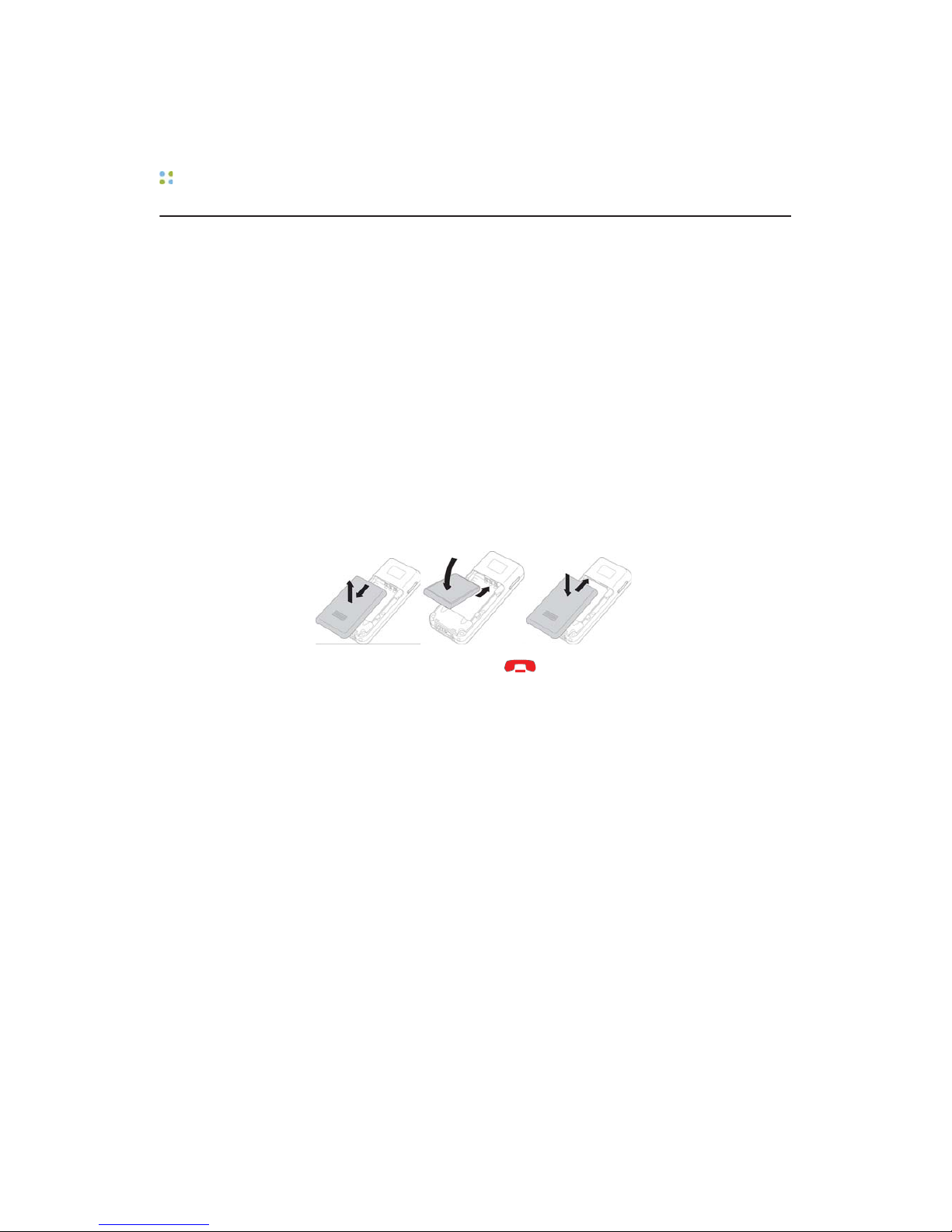
Getting Started with a T1000 Phone
18 ··· Vocera User Guide
Getting Started with a T1000 Phone
If this is the first time you are using a Vocera T1000 phonebadge, you can get
started right away by following these simple steps:
1. Charge the battery, if necessary.
New batteries must be charged before use. If the badge has already been
used by someone else, check the battery level indicator on the phone
display to make sure the battery has sufficient power.
See Maintaining Your T1000 Phone on page 125 for other ways to
determine whether the battery needs charging and for instructions on how
to charge the battery.
2. Install the battery. To do this, slide the holes in the top of the battery over
the small pegs at the top of the badge's battery compartment, and then
press down gently to seat the battery.
Figure 4. Installing the battery on a T1000 phone
3. Press and hold the Power/End key for five seconds to turn on the
phone. Wait until the phone display reads Logged Out or shows someone's
name.
4. Log in: Press the Call button, and hold the phone to your ear. Wait for the
Genie to answer.
•If the Genie asks for your name, say your first and last names.
•If the Genie answers by saying "Vocera" or by playing a tone, say
"Log me in as your first and last name" (for example, "Log me in as John
Smith").
5. Record your name: Press the Call button, wait for the Genie to answer, and
then say "Record my name."
The Genie will prompt you to record your name. If you do not record your
name, the Vocera system uses speech synthesis to say your name.
6. Adjust the volume on the phone, if necessary. (See Volume Controls on
page 38).
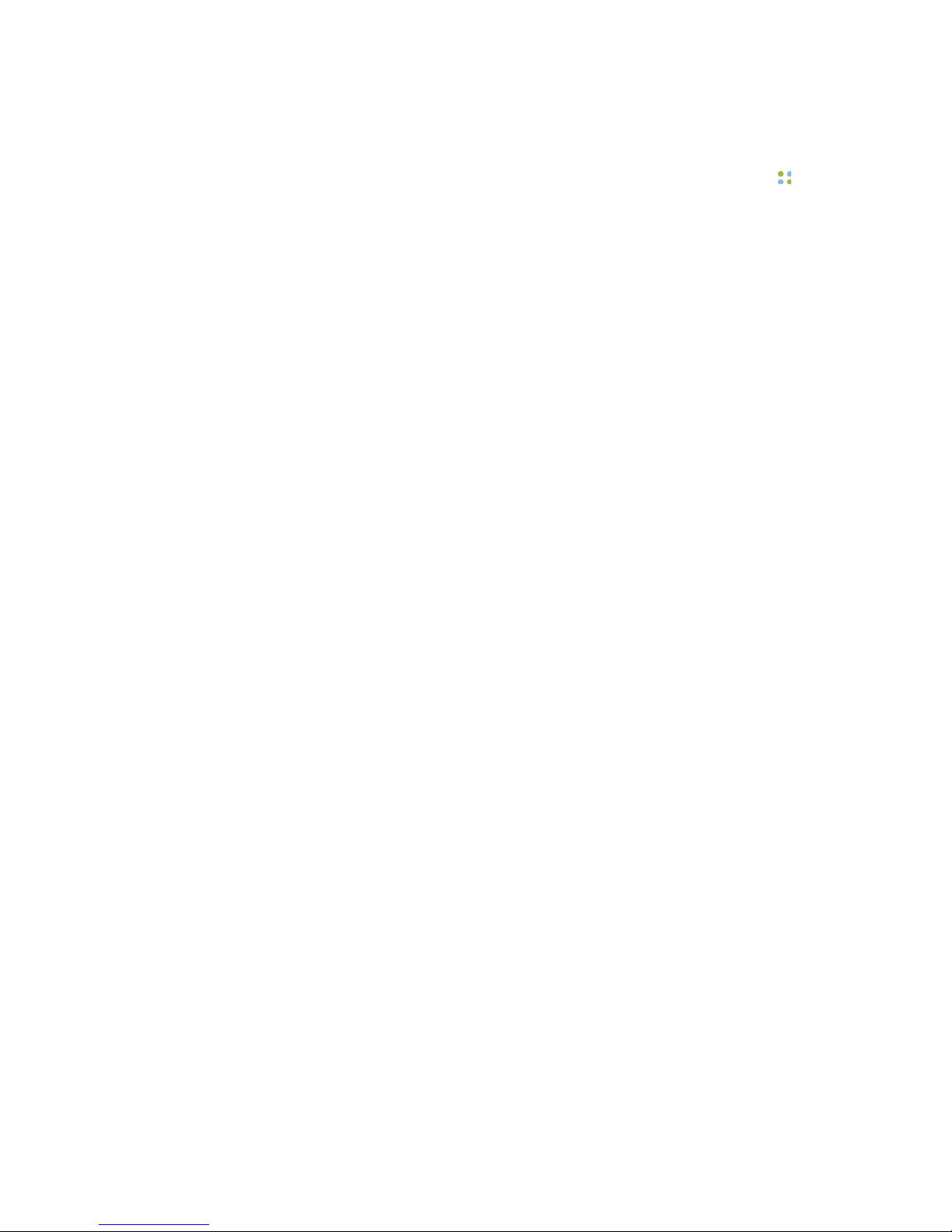
Getting Started with a T1000 Phone
Welcome to Vocera ··· 19
Your phone is now ready to use. You can press the Call button at any time, wait
for the Genie to answer, and then give the Genie a voice command, such as:
"Call Jim Olsen."
"Record my greeting."
"Play my messages."
For more information about Vocera commands, see Basic Calling on
page 47 and Advanced Commands on page 71.

Getting Started with a T1000 Phone
20 ··· Vocera User Guide
This manual suits for next models
2
Table of contents
Other Vocera Cell Phone manuals