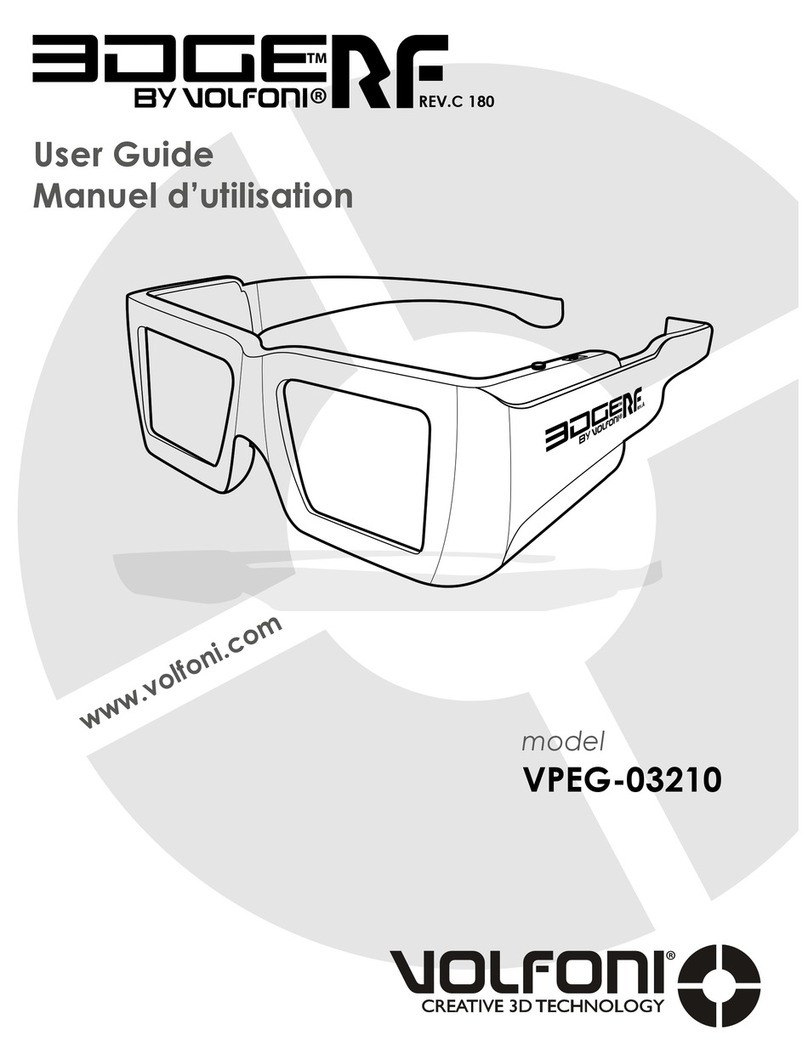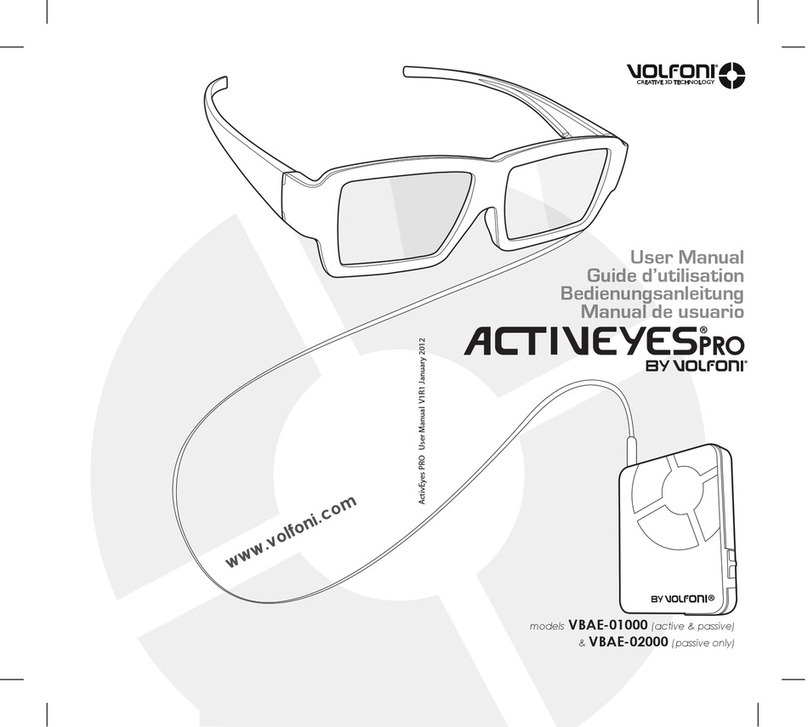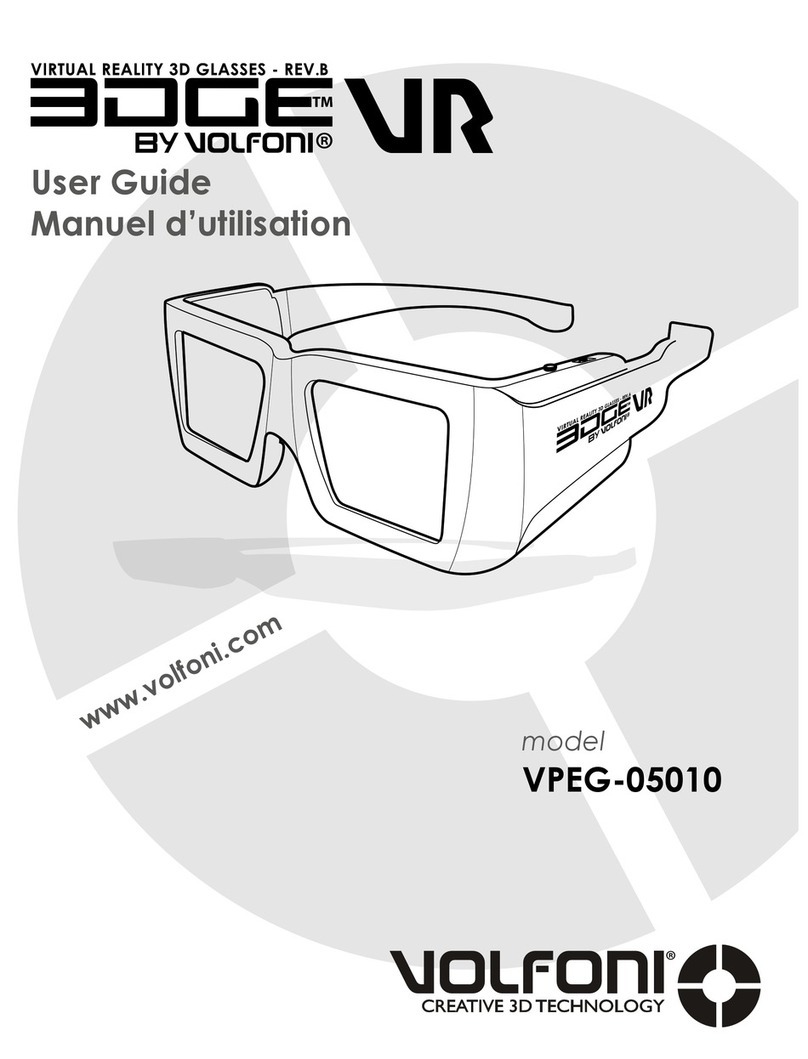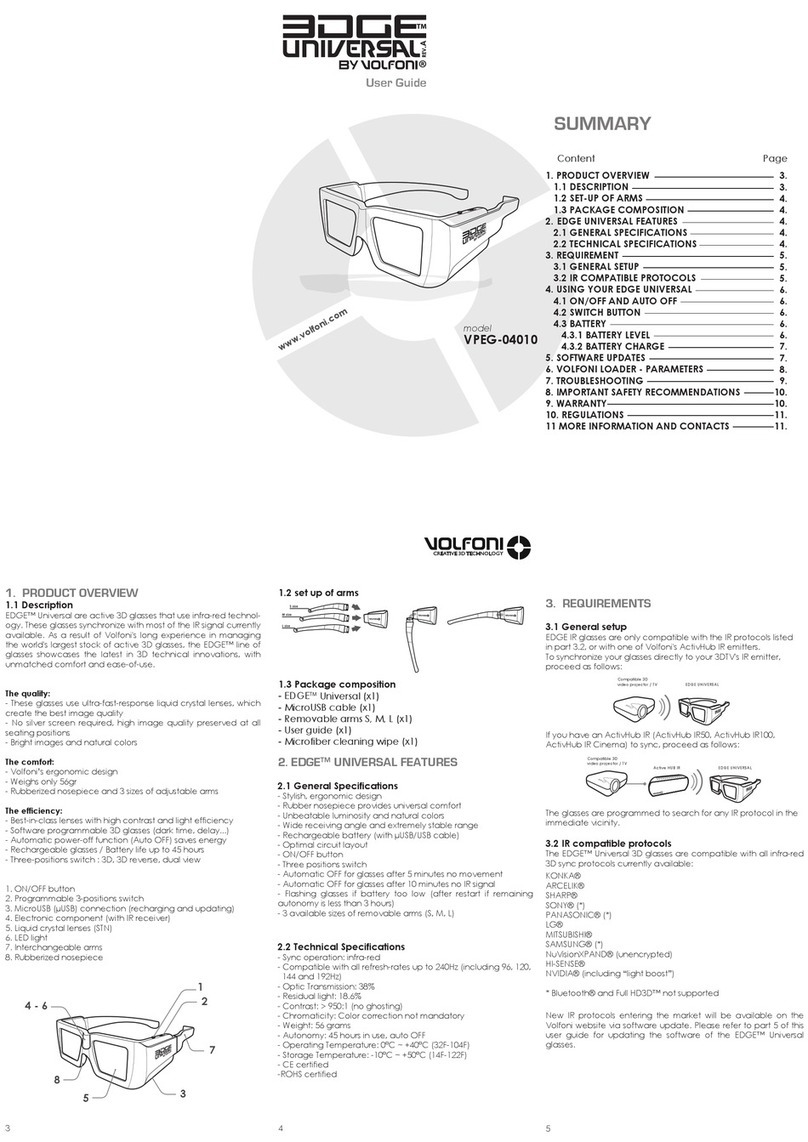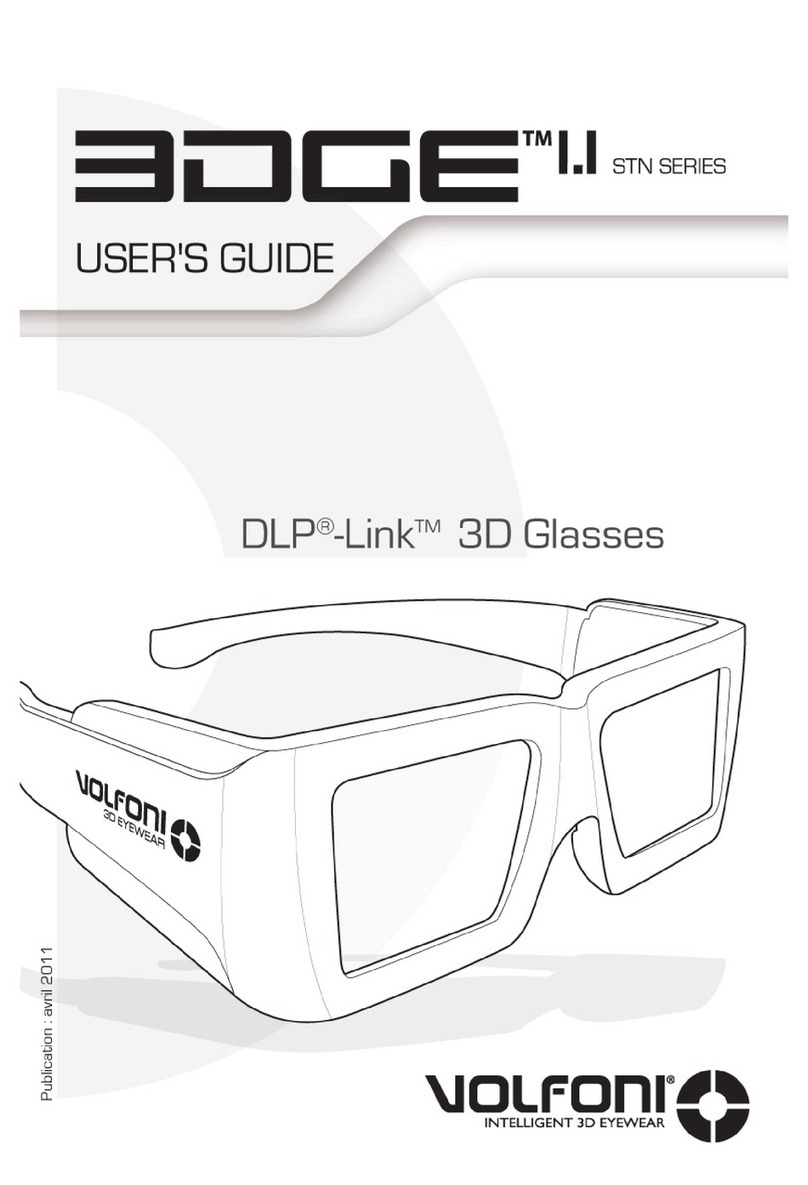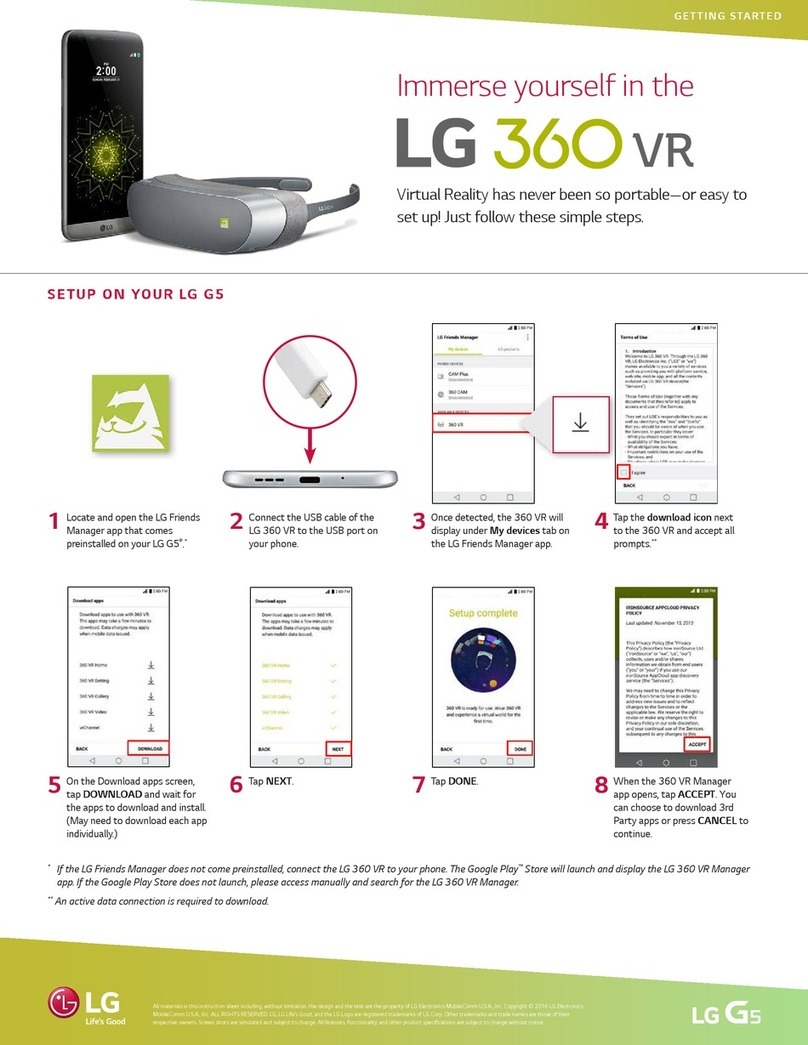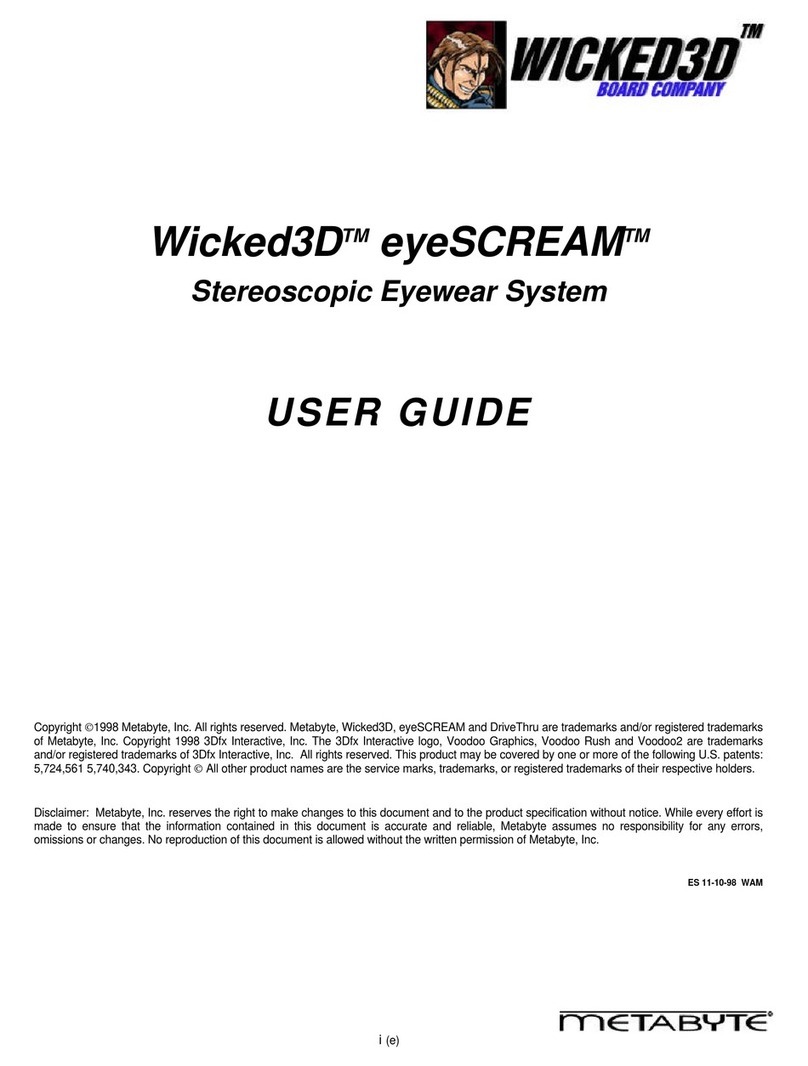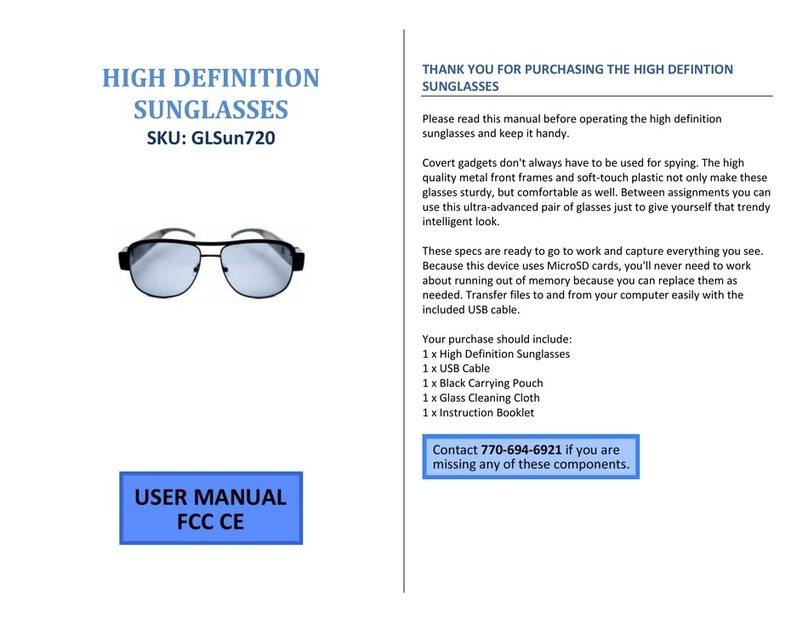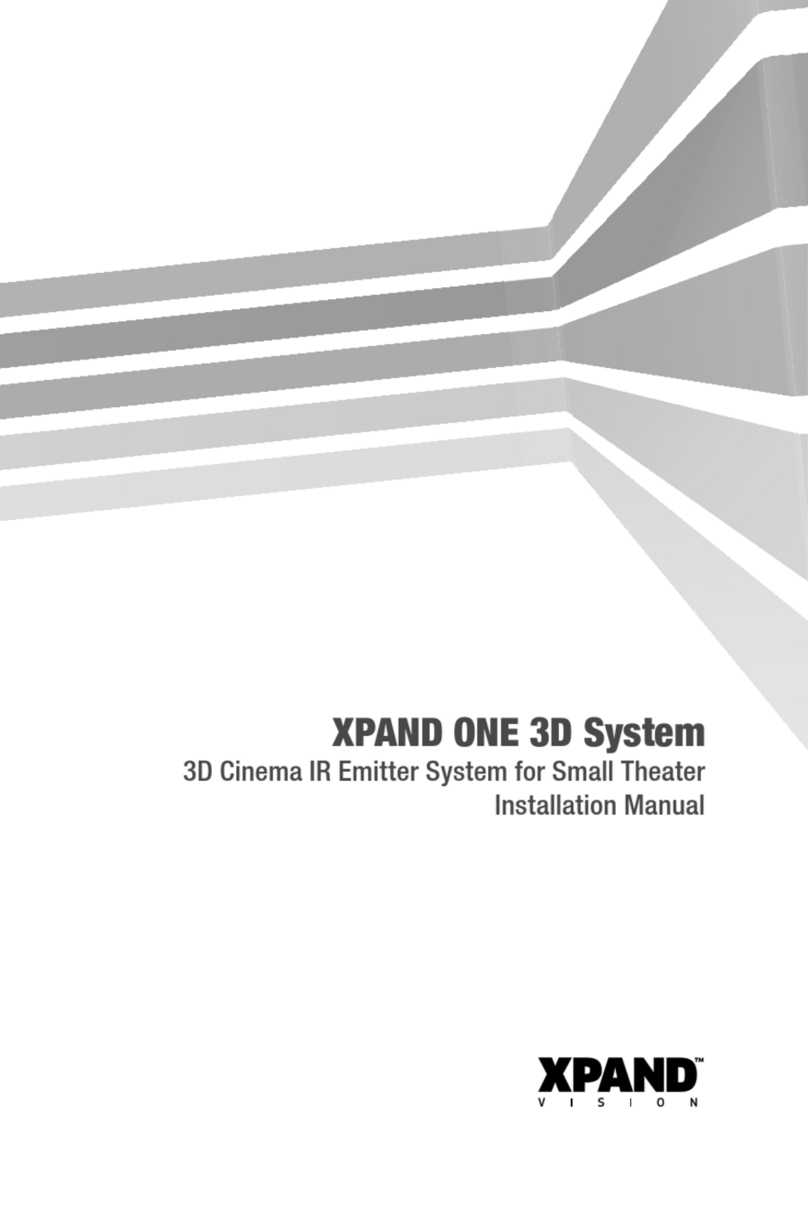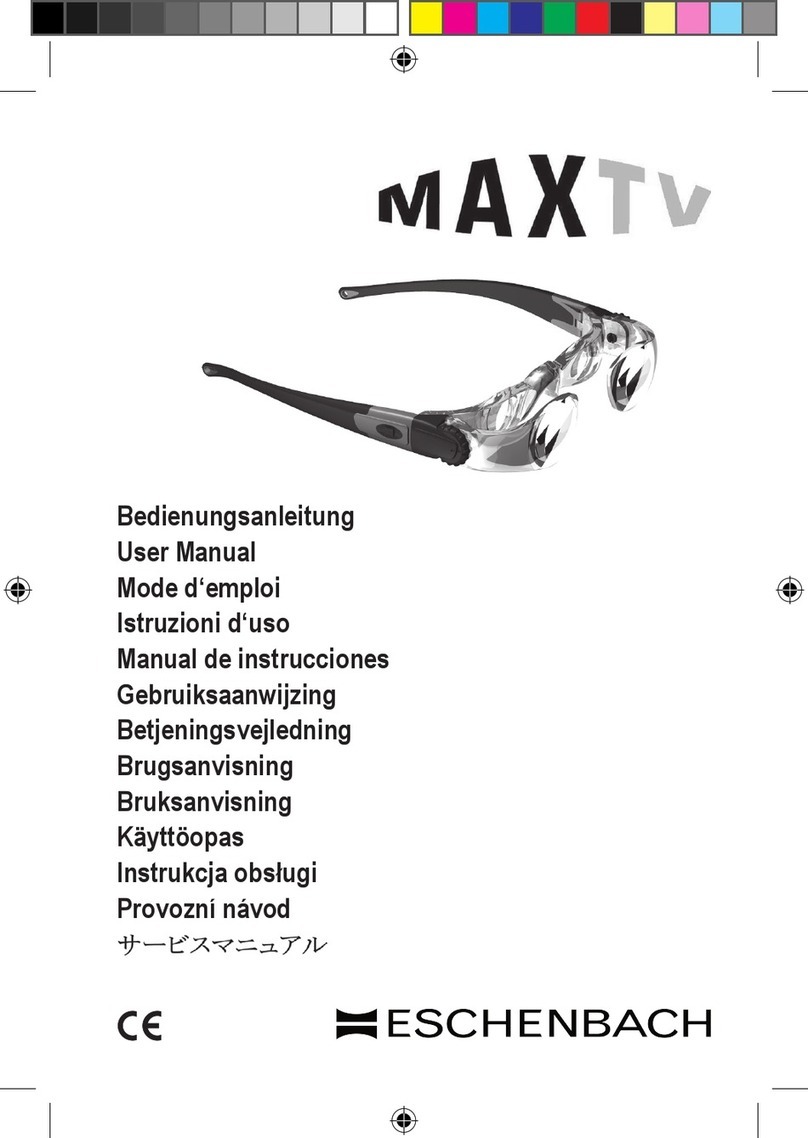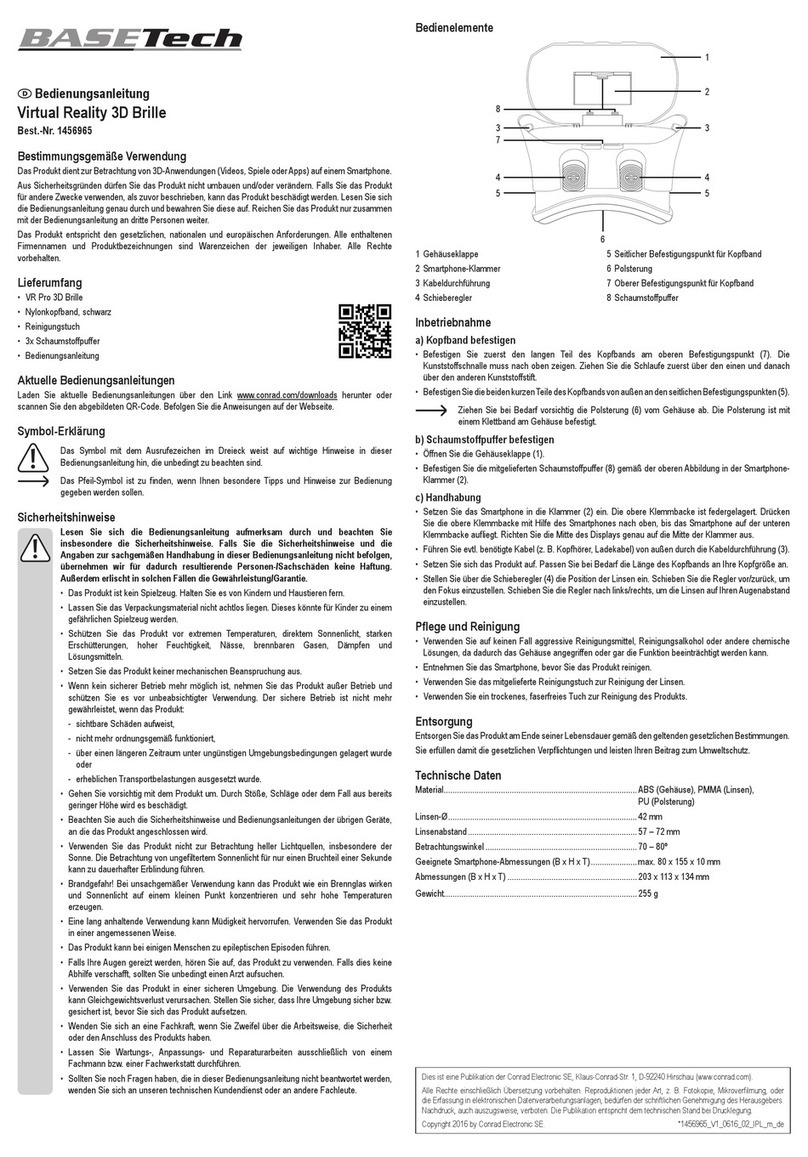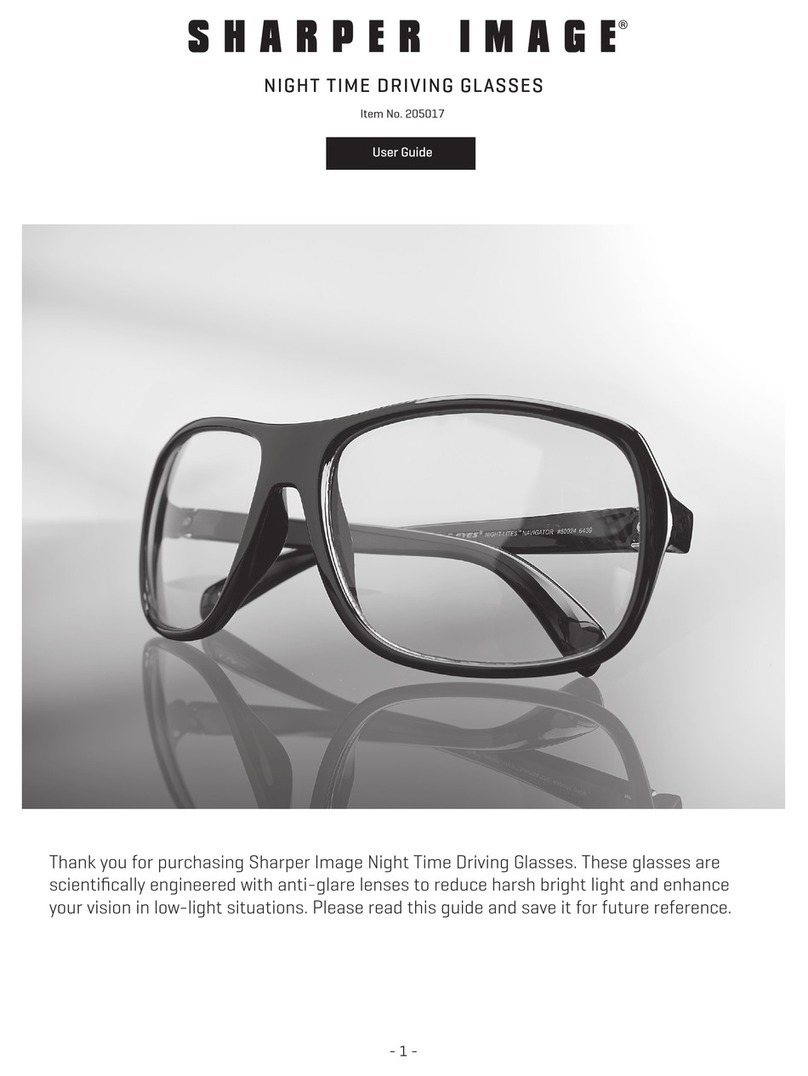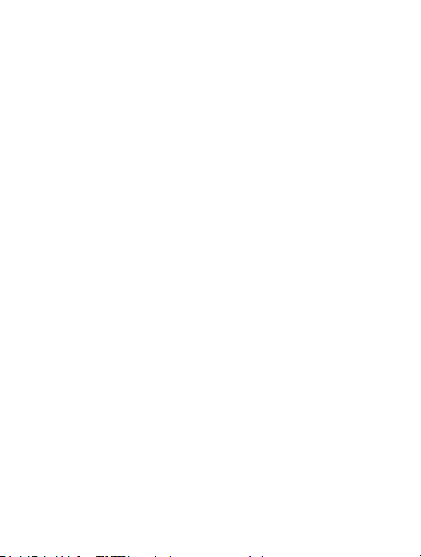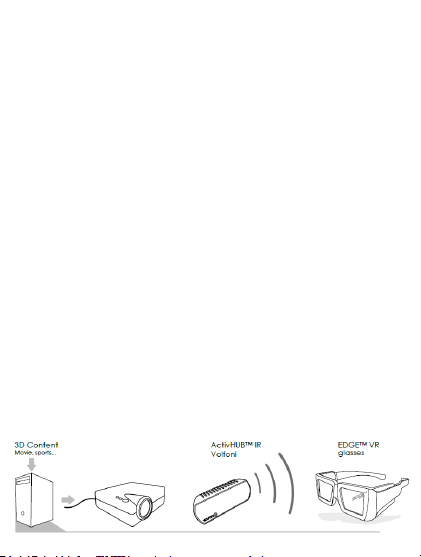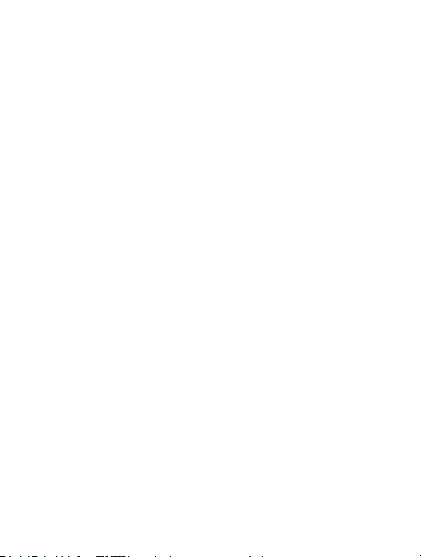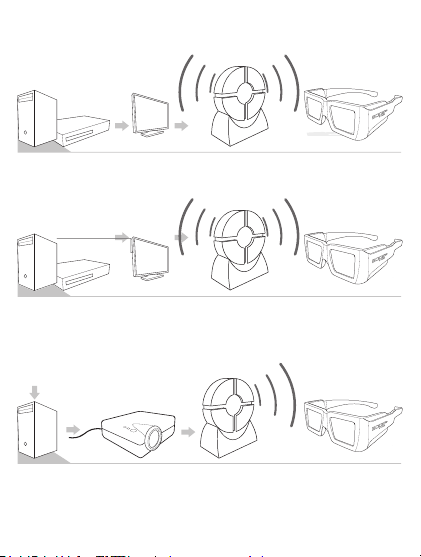4
1. PRODUCT OVERVIEW
1.1 Description
EDGETM VR are active 3D glasses that use either radio
frequency or infra-red (IR) technology. These glasses
can synchronize with the RF signal of Volfoni’s ActivHubTM
RF brand of emitters, or with most all IR signals currently
available.
As a result of Volfoni’s long experience in managing the
world’s largest stock of active 3D glasses, the EDGETM
line of glasses showcase the latest in 3D technical
innovations, with unmatched comfort and ease-of-use.
The quality:
- These glasses use ultra-fast-response liquid crystal
lenses, which create the best image quality
- No silver screen required, high image quality preserved
at all seating positions
- Bright images and natural colors
The comfort:
- Volfoni’s ergonomic design
- Weighs only 56g
- Rubberized nosepiece and 3 sizes of adjustable arms
The efciency:
- Superior head-tracking integration thanks to RF
synchronization and custom-built targets
- RF-link allows wireless battery level monitoring
- Best-in-class lenses with high contrast and light
efciency
- Programmable electronics with rechargeable battery