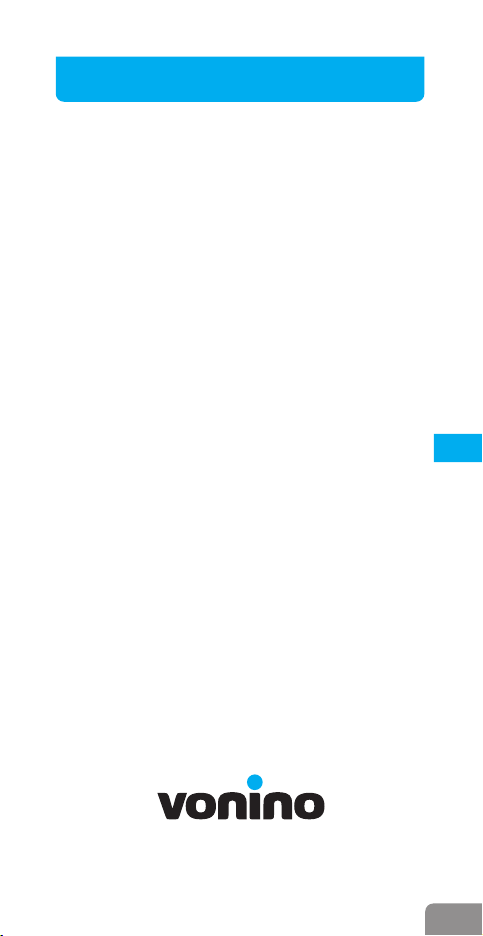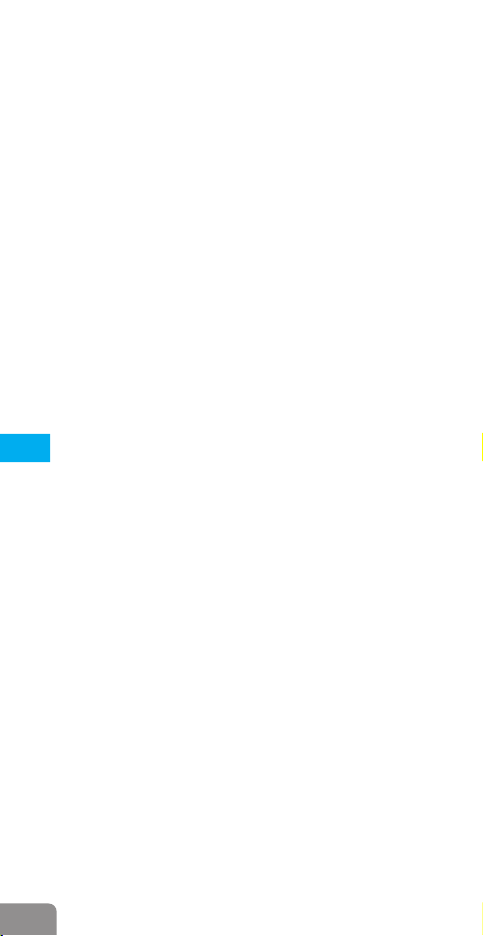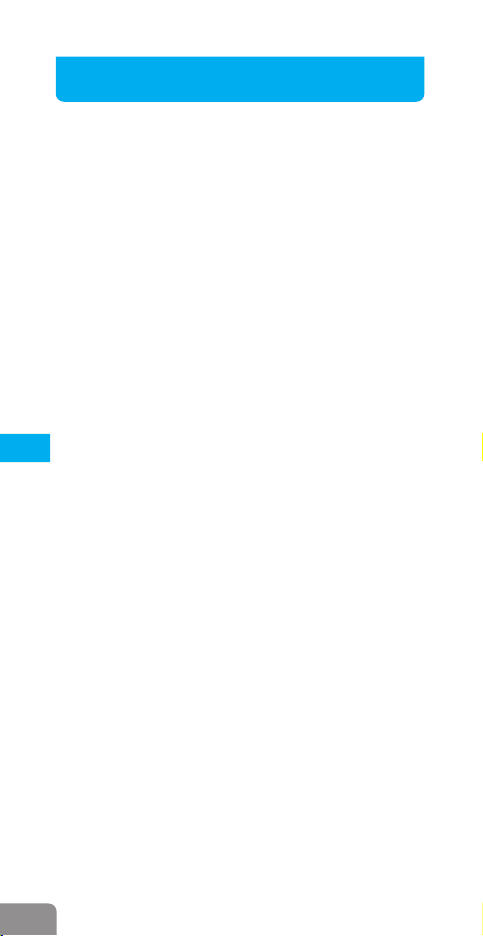1. SAFETY MEASURES
To prevent injury, to you and to other people, or damage to the
device, read all the following information before using the device.
Warning: Prevent electrical shock, fires and explosions!
This manual includes important safety measures and information
about the correct use of the product. In order to avoid an accident,
make sure that you read this manual carefully prior to using the
device.
The user should read the user manual carefully before starting the
device. Improper use of the product may result in damage to the
product and in breaking the warranty terms and conditions.
This product is accompanied by a Certificate of Conformity and
Warranty according to the local laws of your purchase place.
We recommend that you set an appropriate volume. It is not
adequate that the volume is set to maximum when using
headphones. If you experience an auditive discomfort, please set a
lower volume or discontinue use.
Do not store this product in a hot, humid or dusty place.
Do not leave this product in the heat, especially during the summer,
inside a car with closed windows.
Avoid dropping or bumping the product.
Please charge the product in the following situations: the battery
icon indicates no power; the system stops automatically after
startup; the operating buttons do not respond; a red signal appears in
the lower-right corner of the product.
Do not disconnect the power supply when you format or upload or
download, because it can lead to an error in the application.
Do not disassemble the product.
Do not use alcohol, thinner or benzene to clean the product.
Do not use this product in prohibited areas, such as an airplane or
gas stations.
Do not use this product while driving or walking, in order to avoid
an accident.
This product is not waterproof.
Do not use damaged cables or connectors or detached electrical
outlets.
Do not touch the power cord with wet hands and do not unplug the
charger by pulling on the cable.
4SAFETY MEASURES
EN