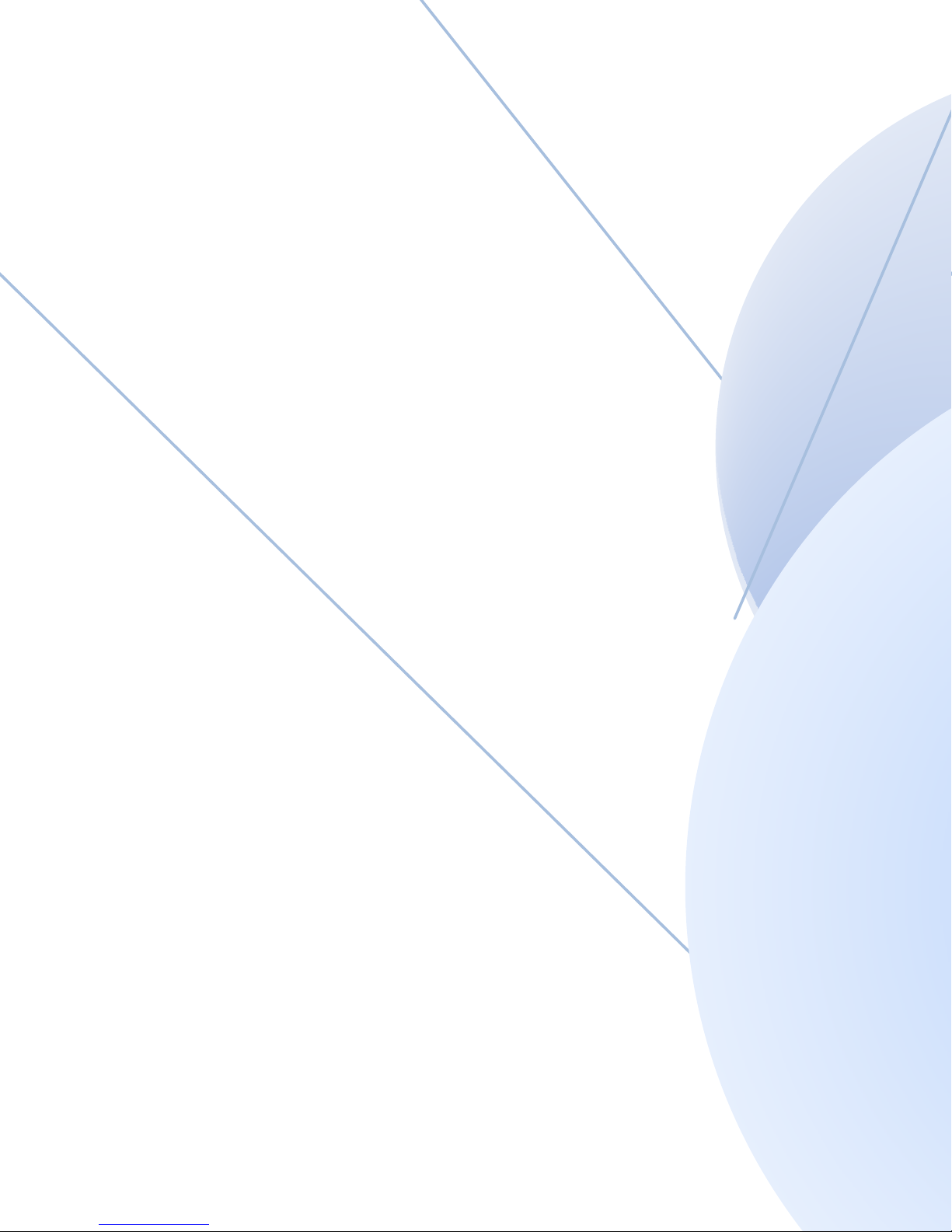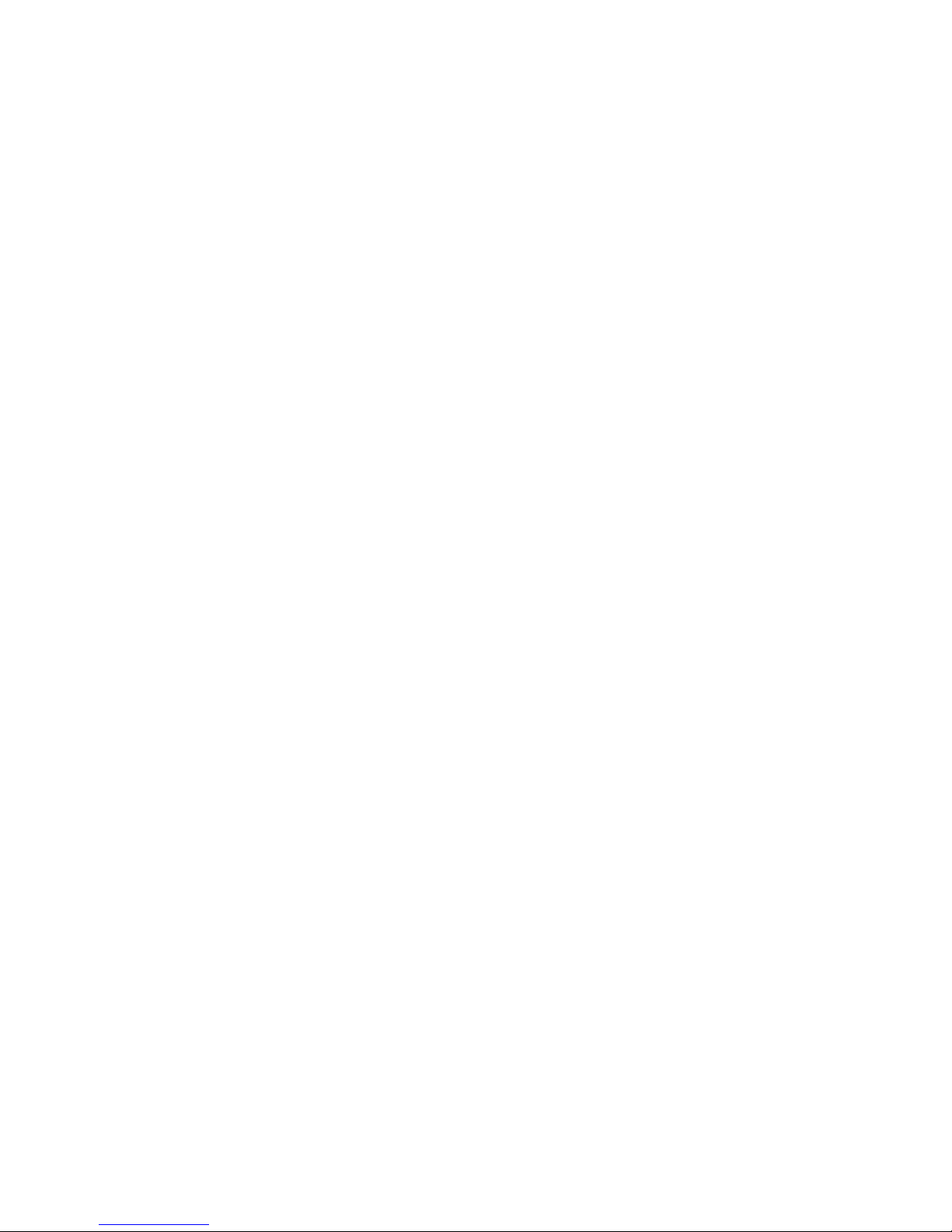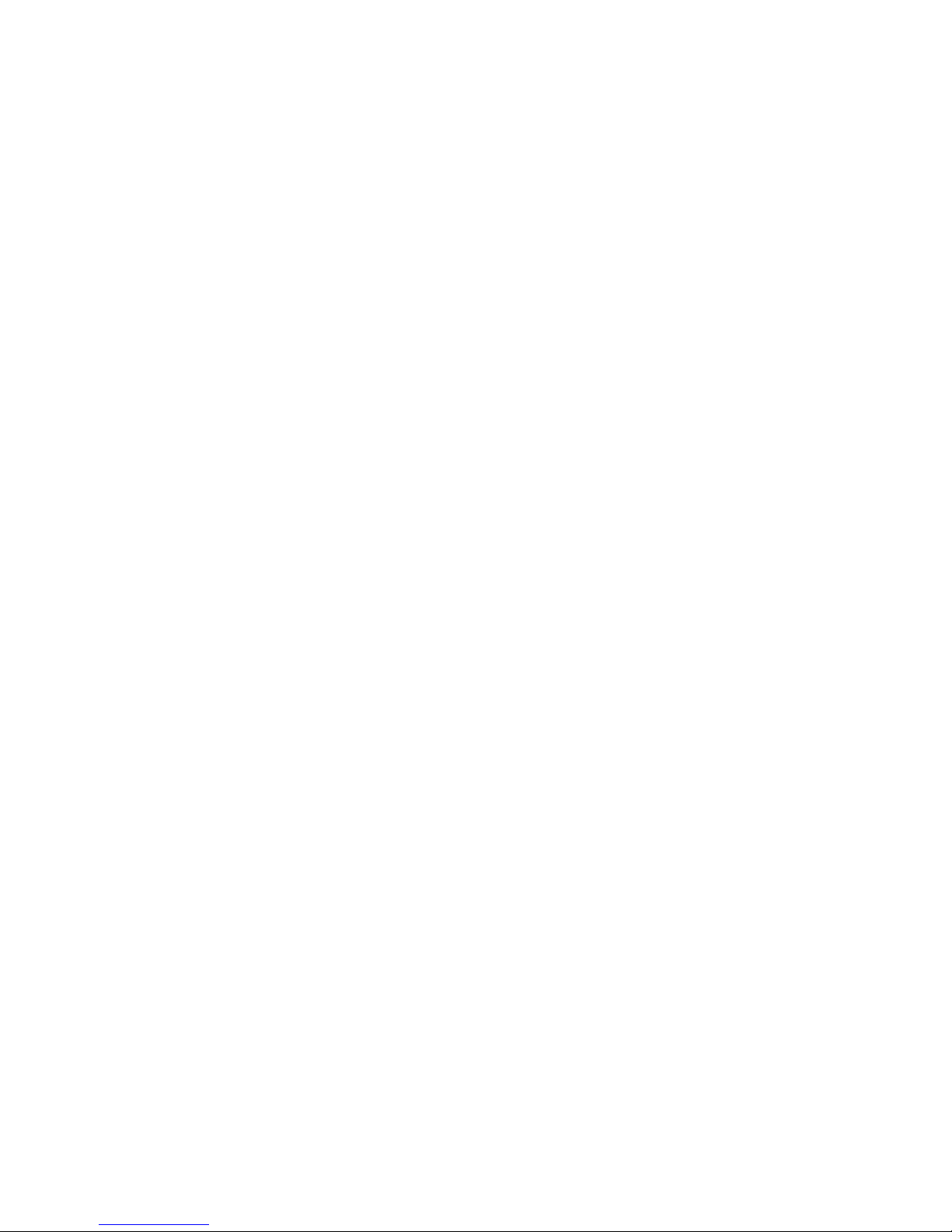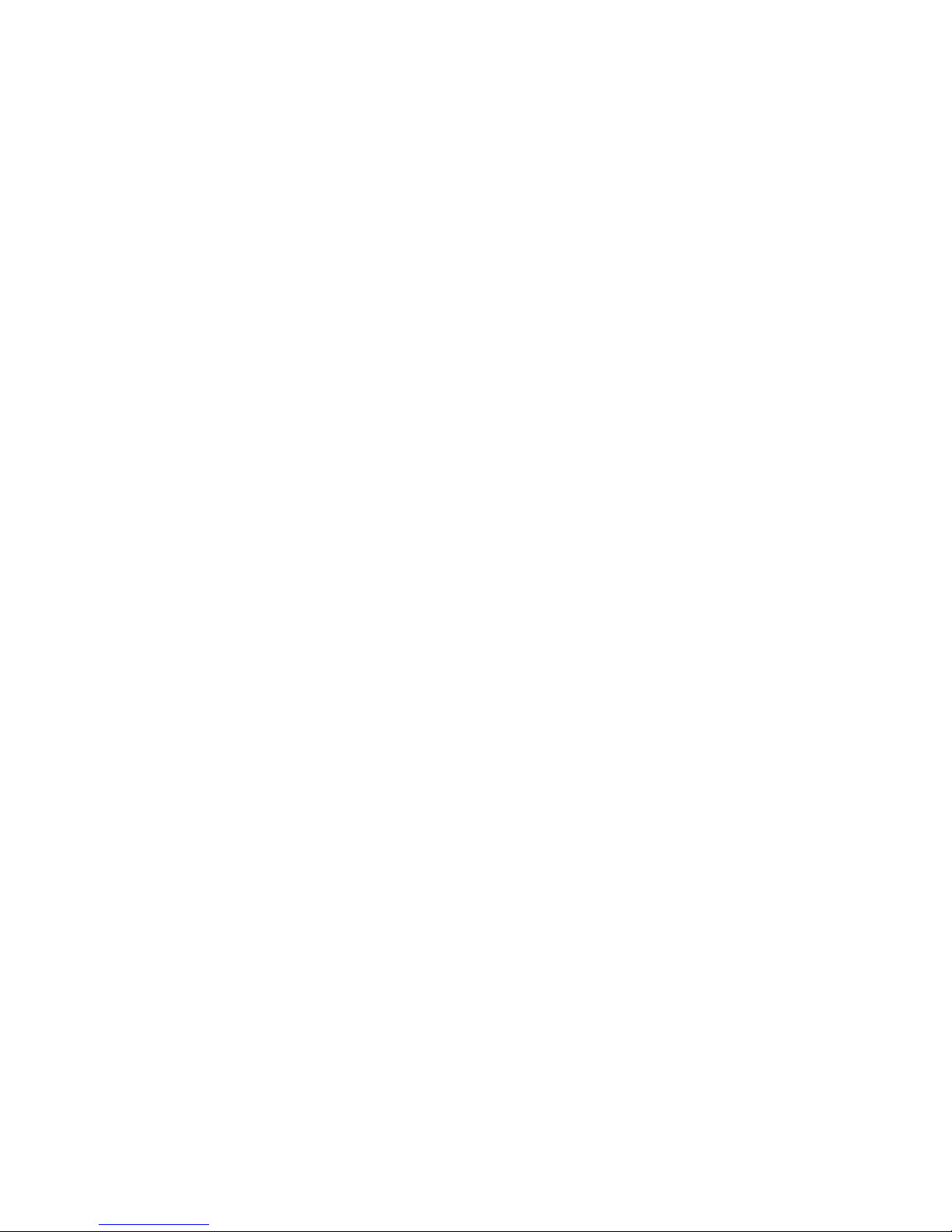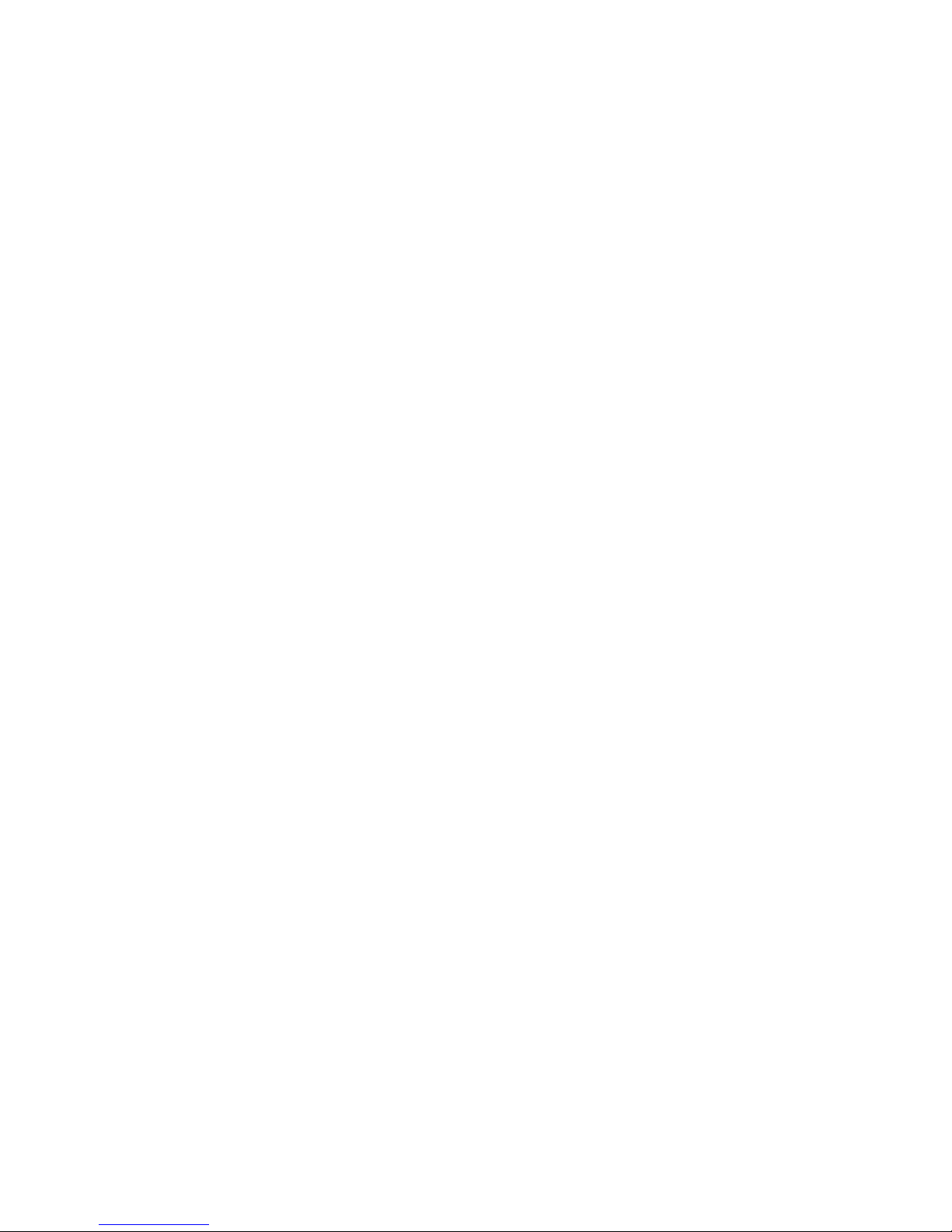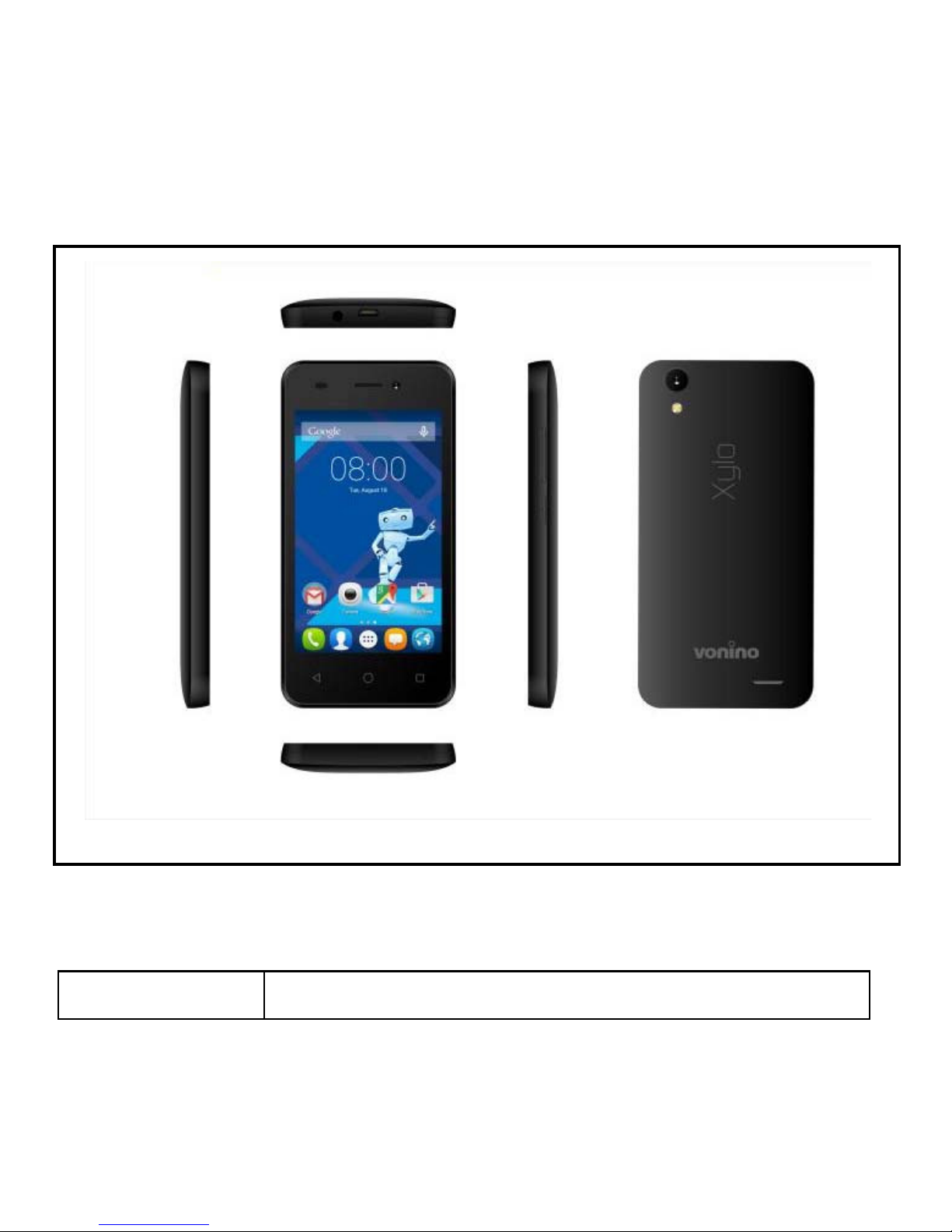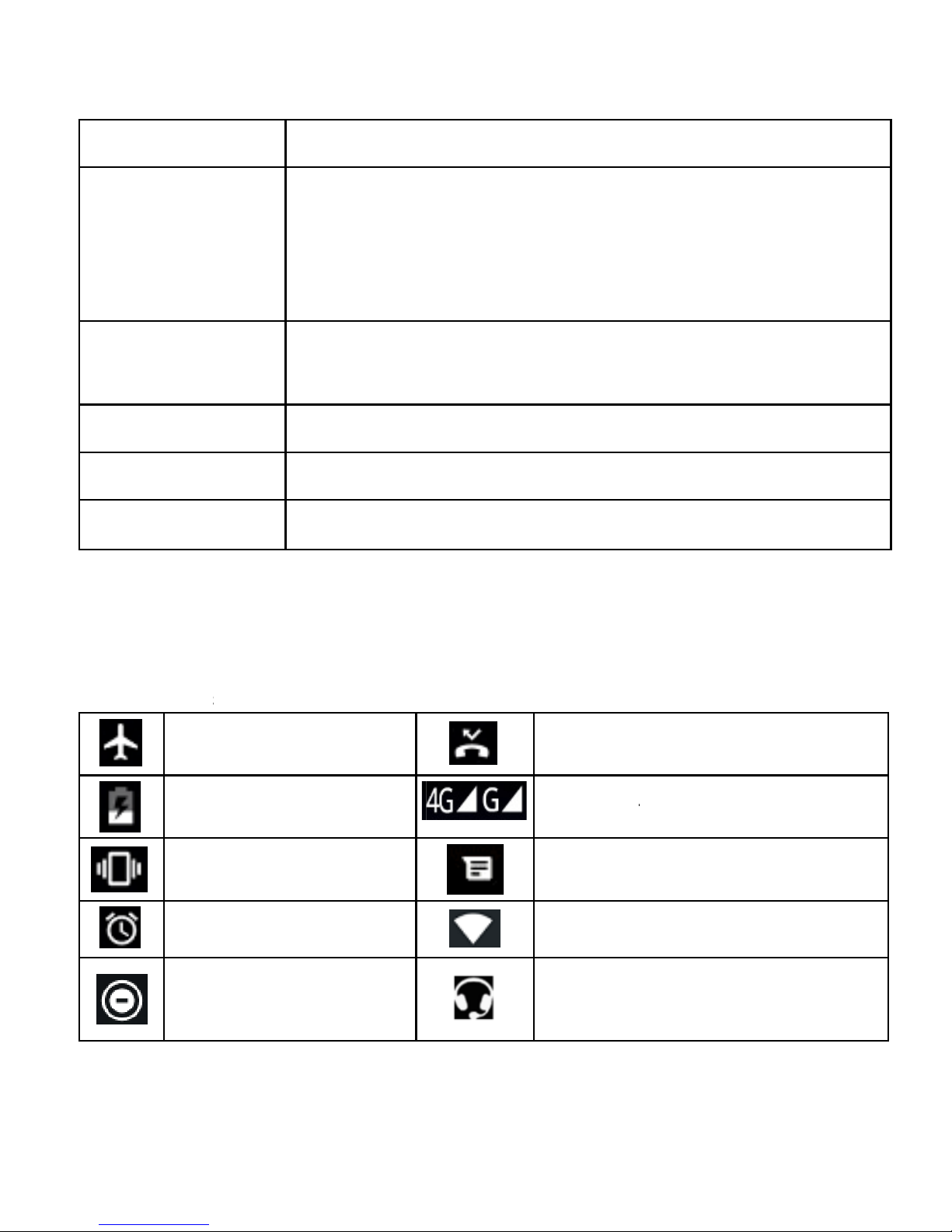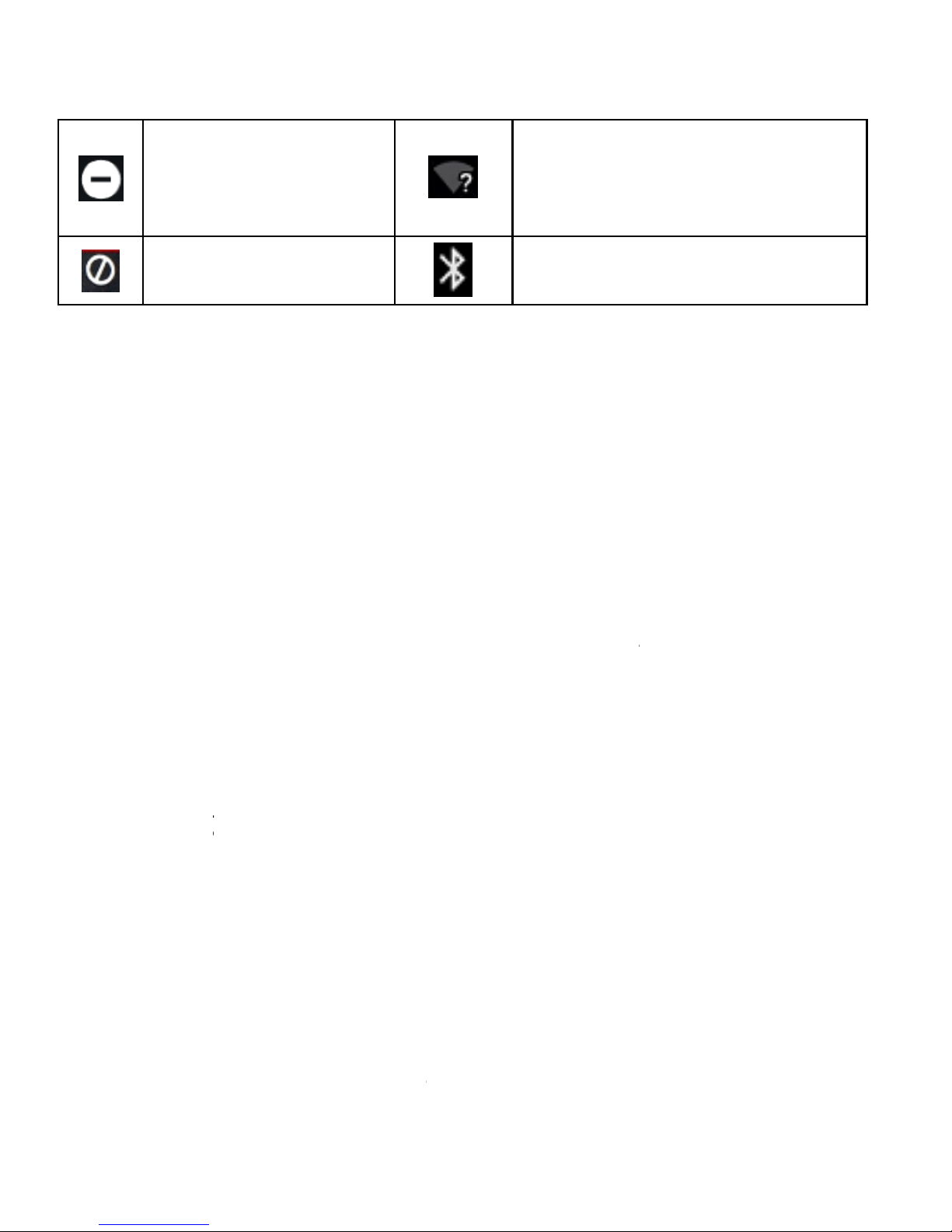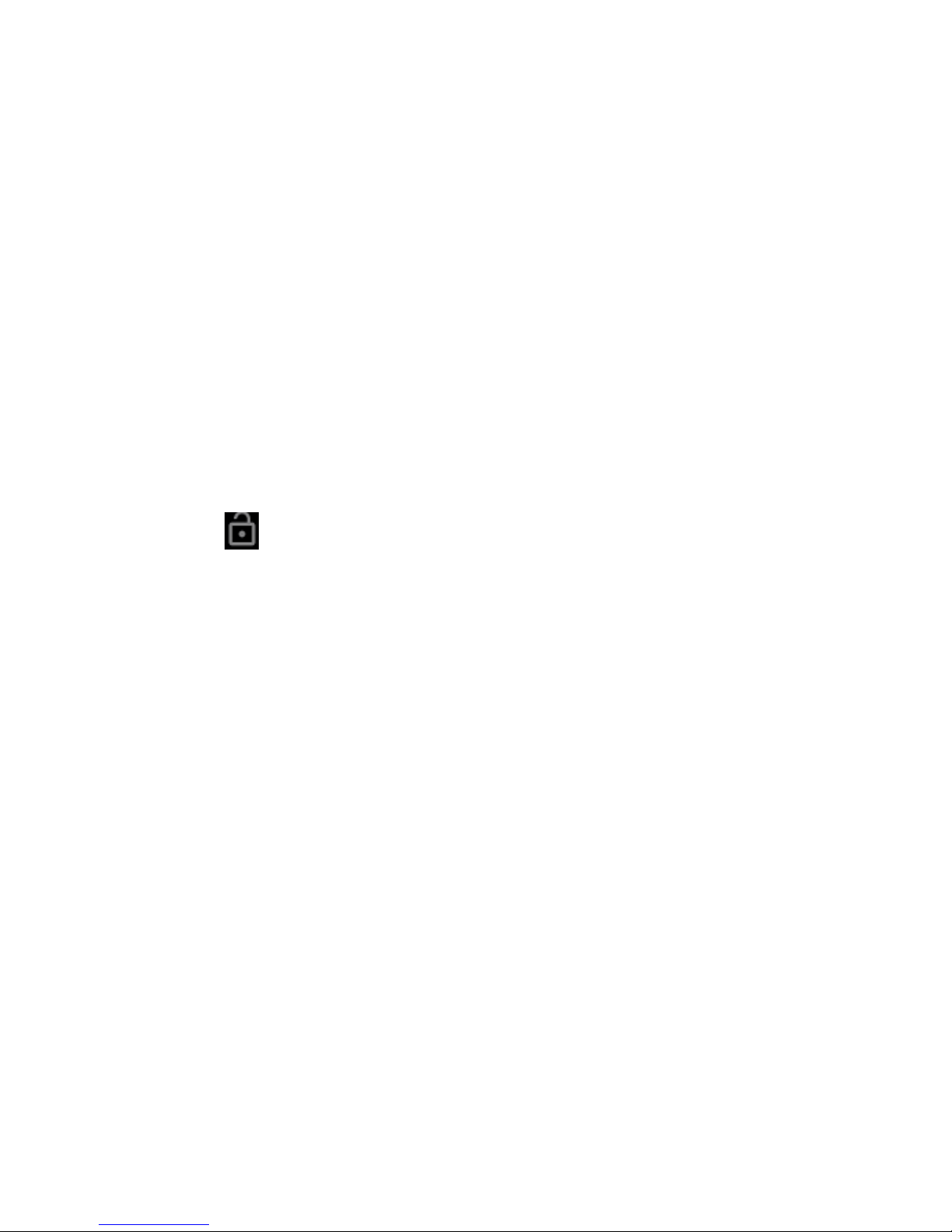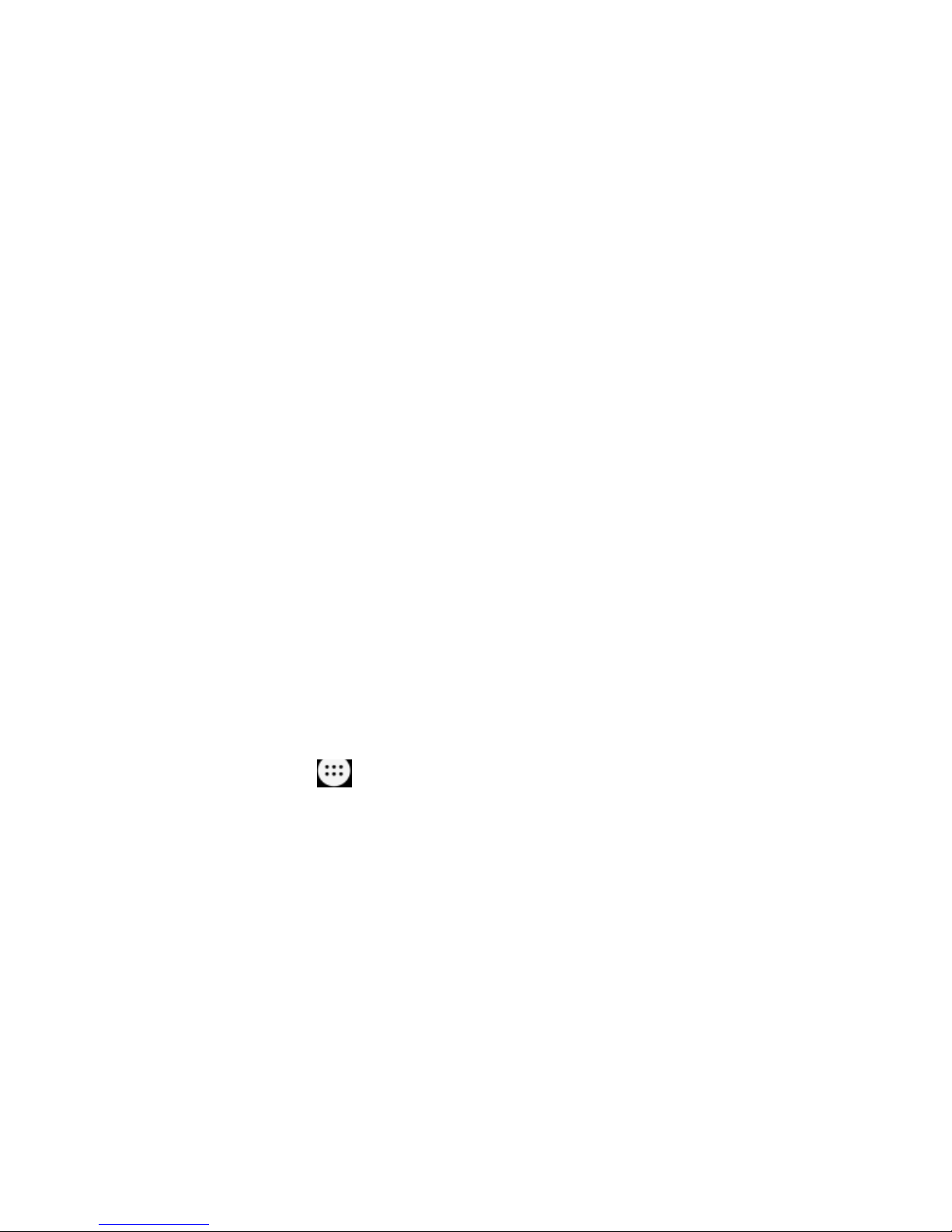4
Browsing Options .......................................................... 17
Using Bookmarks .......................................................... 17
Making the Most of Multimedia.............................17
Camera.......................................................................... 17
FM ................................................................................. 17
Playing Music ................................................................ 18
Photos ........................................................................... 18
Making Voice Memos .................................................... 18
Sorting out Your Phone Settings..........................19
Bluetooth ....................................................................... 19
Setting Date and Time................................................... 19
Display Settings............................................................. 19
Sound ¬ification Settings ......................................... 20
Language Settings ........................................................ 20
Security Settings ........................................................... 20
Managing Your Device Memory .................................... 21
Reset to Factory Settings .............................................. 21
Applications ................................................................... 21
Clock.............................................................................. 21
Calculator ...................................................................... 22
For Your Safety ......................................................22
General Safety .............................................................. 22
Distraction ..................................................................... 23
Product Handling........................................................... 24
Electrical Safety............................................................. 27