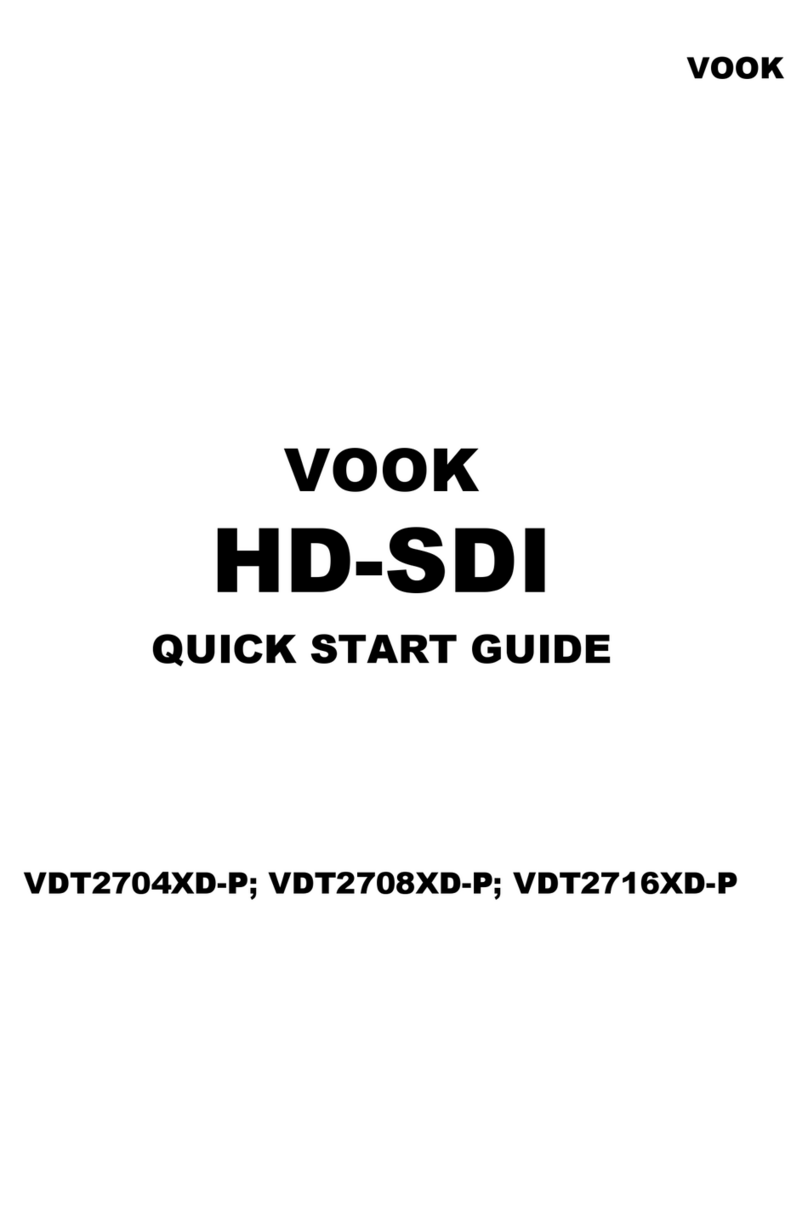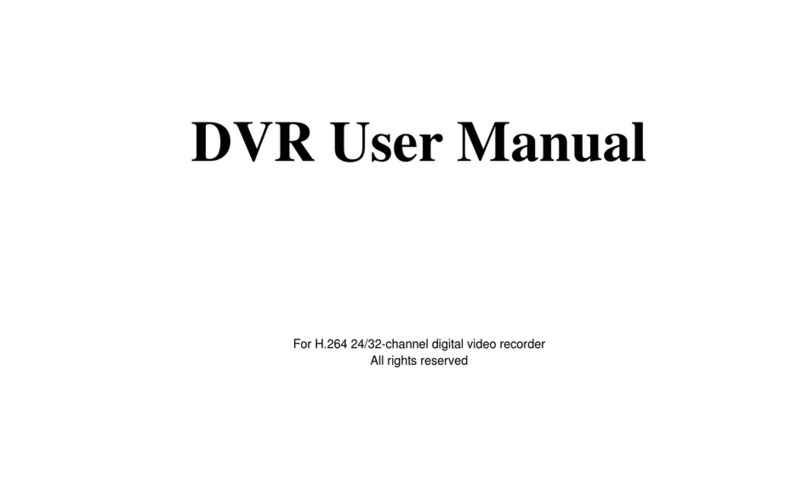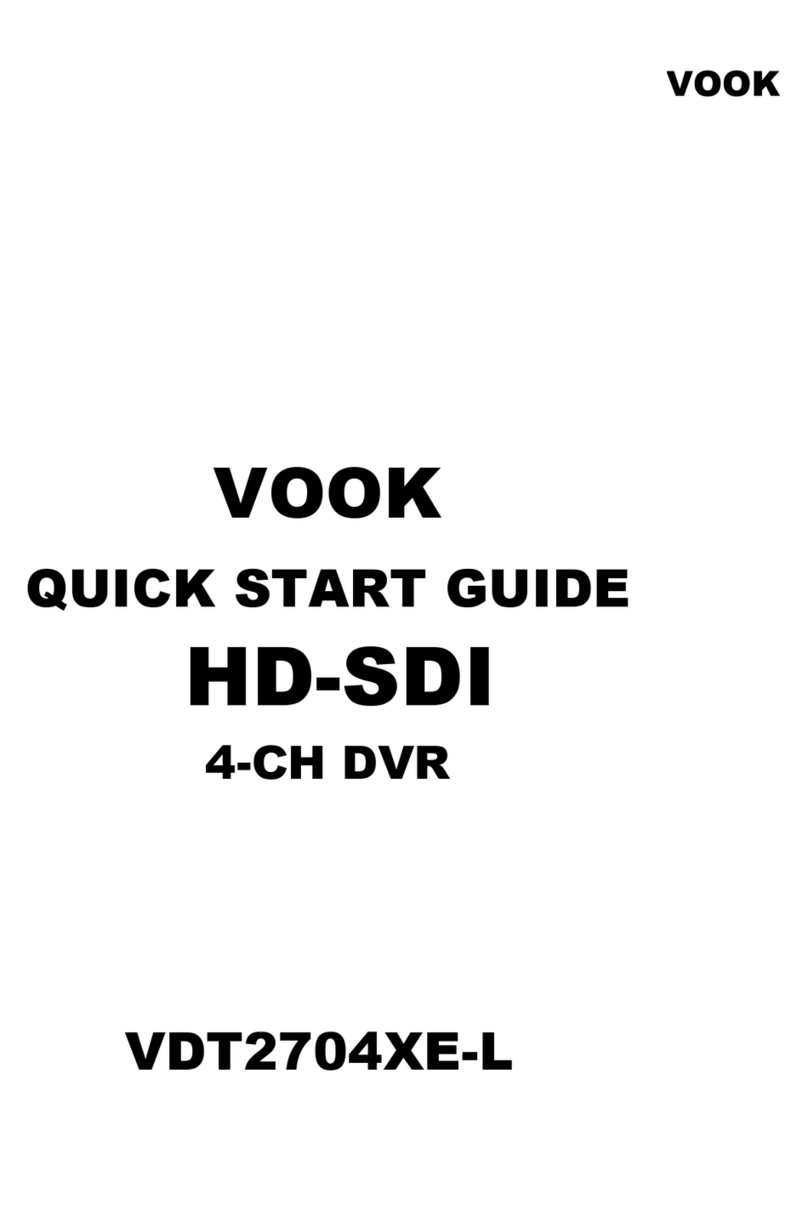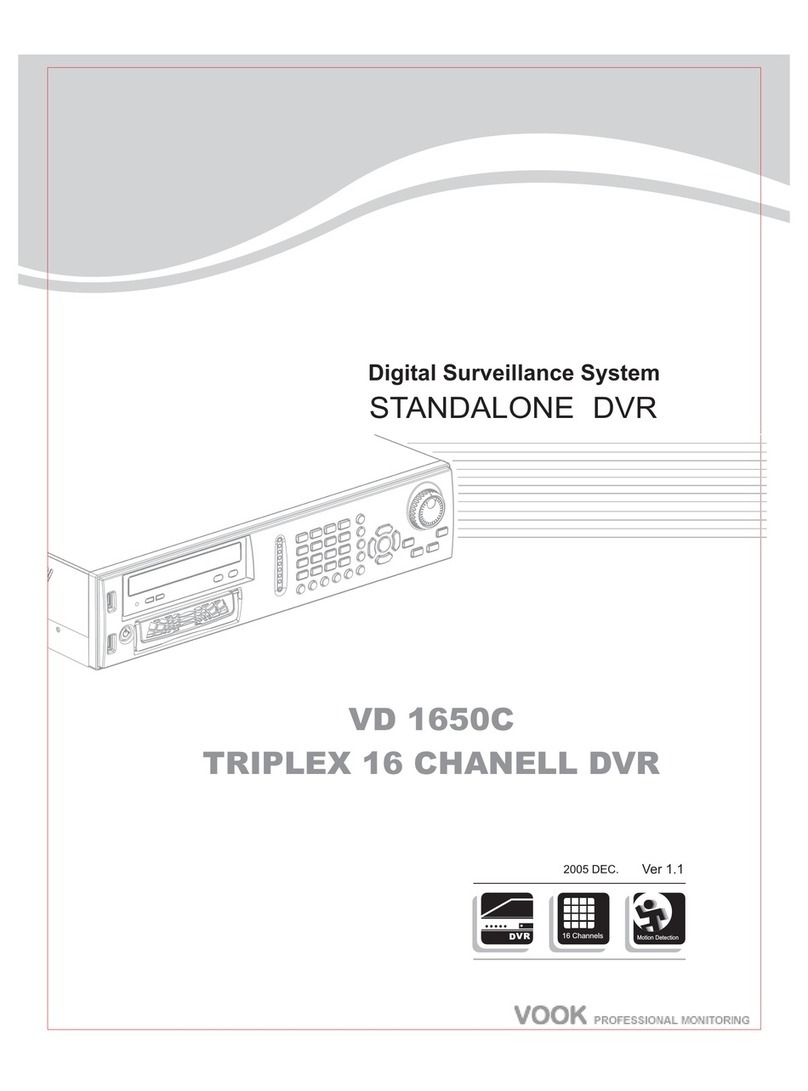VOOK premium DVR
Digital Video Recorder User Manual
4.1.3 DST.....................................................................................................................................................................................................................19
4.2 Live configuration ..................................................................................................................................................................20
4.2.1 Live.....................................................................................................................................................................................................................20
4.2.2 Main monitor.......................................................................................................................................................................................................21
4.2.3 Spot..................................................................................................................................................................................................................... 22
4.2.4 Mask...................................................................................................................................................................................................................23
4.3 Record configuration .............................................................................................................................................................23
4.3.1 Enable.................................................................................................................................................................................................................23
4.3.2 Record stream ....................................................................................................................................................................................................24
4.3.3 Time....................................................................................................................................................................................................................25
4.3.4 Stamp..................................................................................................................................................................................................................26
4.3.5 Recycle record.................................................................................................................................................................................................... 27
4.3.6 Snap ...................................................................................................................................................................................................................27
4.4 Schedule configuration..........................................................................................................................................................27
4.4.1 Schedule.............................................................................................................................................................................................................27
4.4.2 Motion.................................................................................................................................................................................................................28
4.4.3 Sensor ................................................................................................................................................................................................................29
4.5 Alarm configuration................................................................................................................................................................29
4.5.1 Sensor ................................................................................................................................................................................................................30
4.5.2 Motion.................................................................................................................................................................................................................31
4.5.3 Video loss ...........................................................................................................................................................................................................33
4.5.4 Other alarm.........................................................................................................................................................................................................34
4.5.5 Alarm out............................................................................................................................................................................................................. 35
4.6 Network configuration............................................................................................................................................................35
4.6.1 Network...............................................................................................................................................................................................................35
4.6.2 Sub stream.......................................................................................................................................................................................................... 36
4.6.3 Email...................................................................................................................................................................................................................37