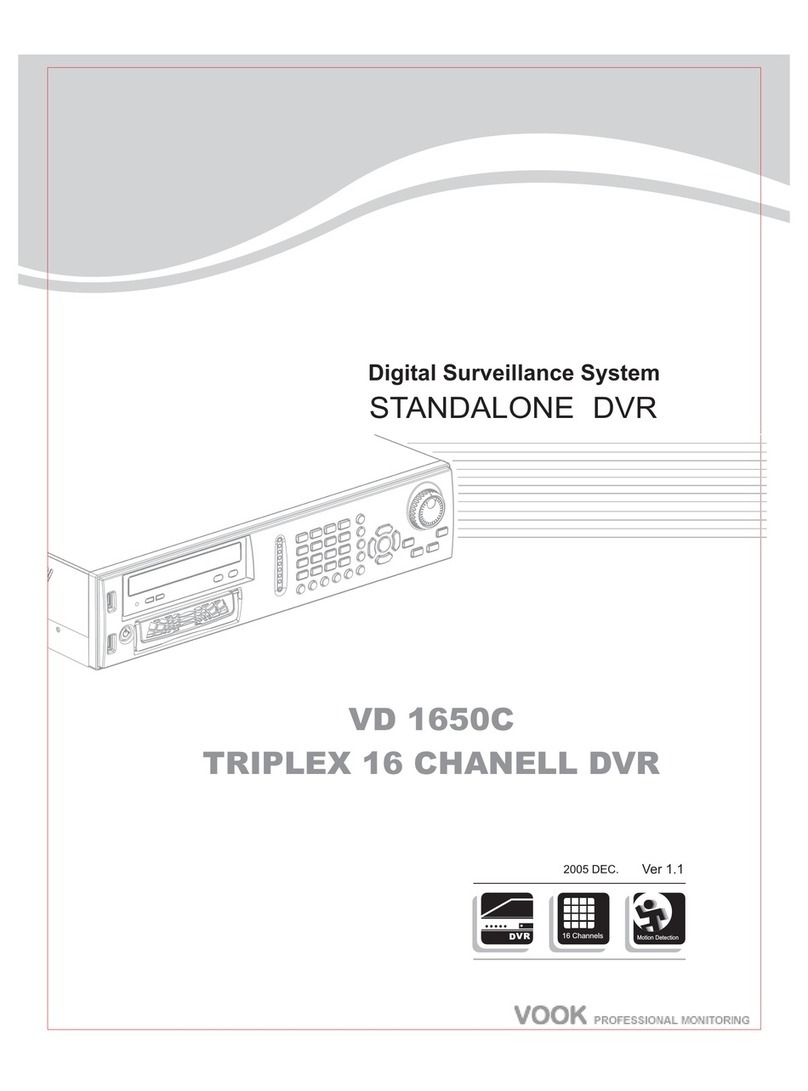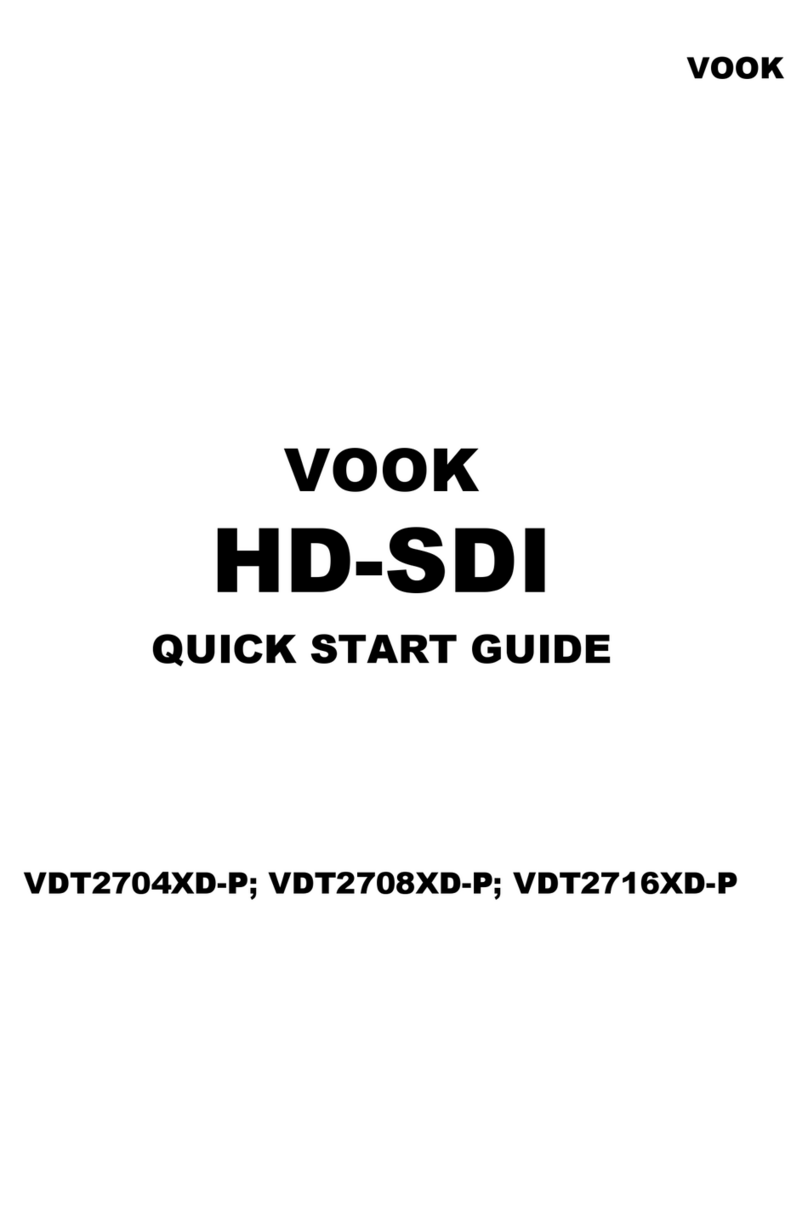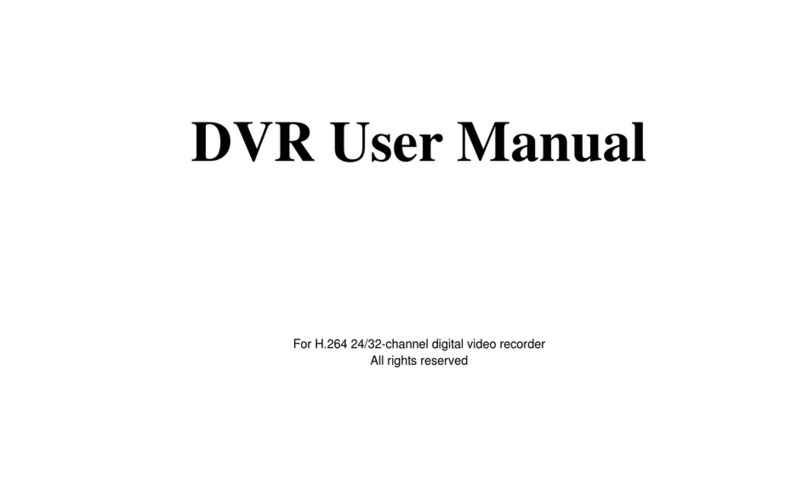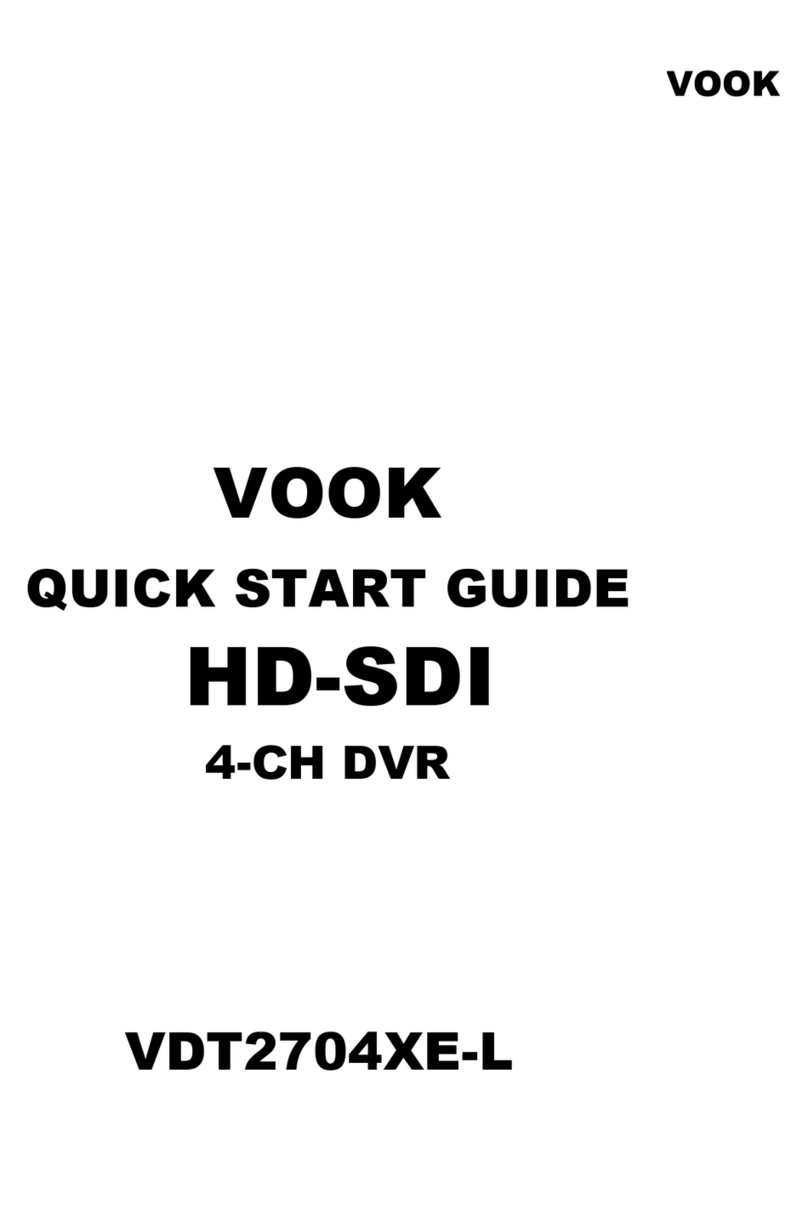DVR User Manual
4.7 User management Configuration ....................................................................................................................................................................38
4.8 P.T.Z Configuration ......................................................................................................................................................................................40
4.9 Advanced....................................................................................................................................................................................................42
4.9.1 Reset ................................................................................................................................................................................................43
4.9.2 Import/Export....................................................................................................................................................................................43
4.9.3 Block/Allow List...............................................................................................................................................................................43
5Search, Playback and Backup .......................................................................................................................................44
5.1 Time Search ................................................................................................................................................................................................44
5.2 Event Search ...............................................................................................................................................................................................45
5.3 File Management .........................................................................................................................................................................................46
5.4 Search By Image..........................................................................................................................................................................................47
5.5 Backup.......................................................................................................................................................................................................47
6Manage DVR..................................................................................................................................................................49
6.1 Check System Information ............................................................................................................................................................................49
6.1.1 System Information ...........................................................................................................................................................................49
6.1.2 Event Information .............................................................................................................................................................................49
6.1.3 Log Information................................................................................................................................................................................49
6.1.4 Network Information .........................................................................................................................................................................49
6.1.5 Online Information............................................................................................................................................................................49
6.1.6 Record Information ...........................................................................................................................................................................50
6.2 Manual Alarm .............................................................................................................................................................................................50
6.3 Disk Management ........................................................................................................................................................................................50
6.4 Upgrade......................................................................................................................................................................................................51
6.5 Logoff ........................................................................................................................................................................................................51
7Remote Surveillance .......................................................................................................................................................52
7.1 IE Remote Surveillance ................................................................................................................................................................................52