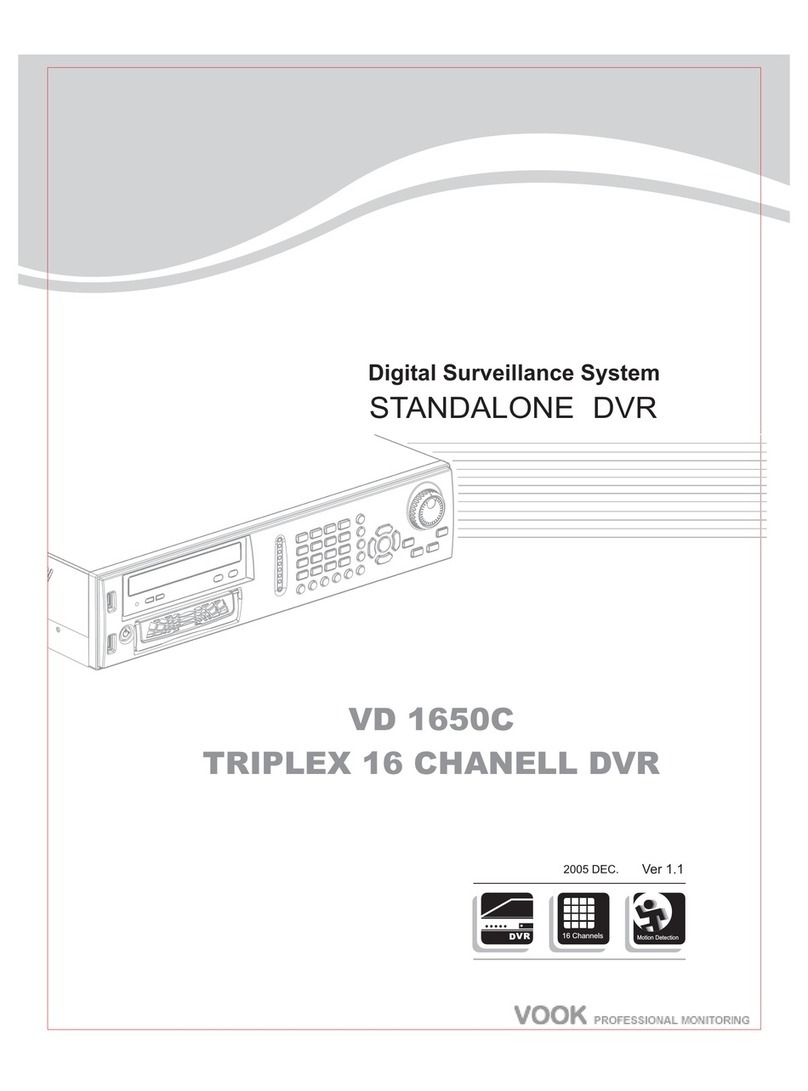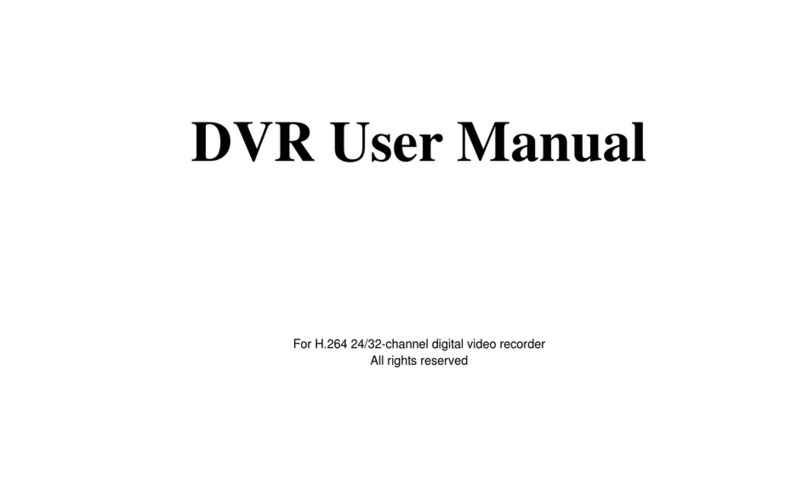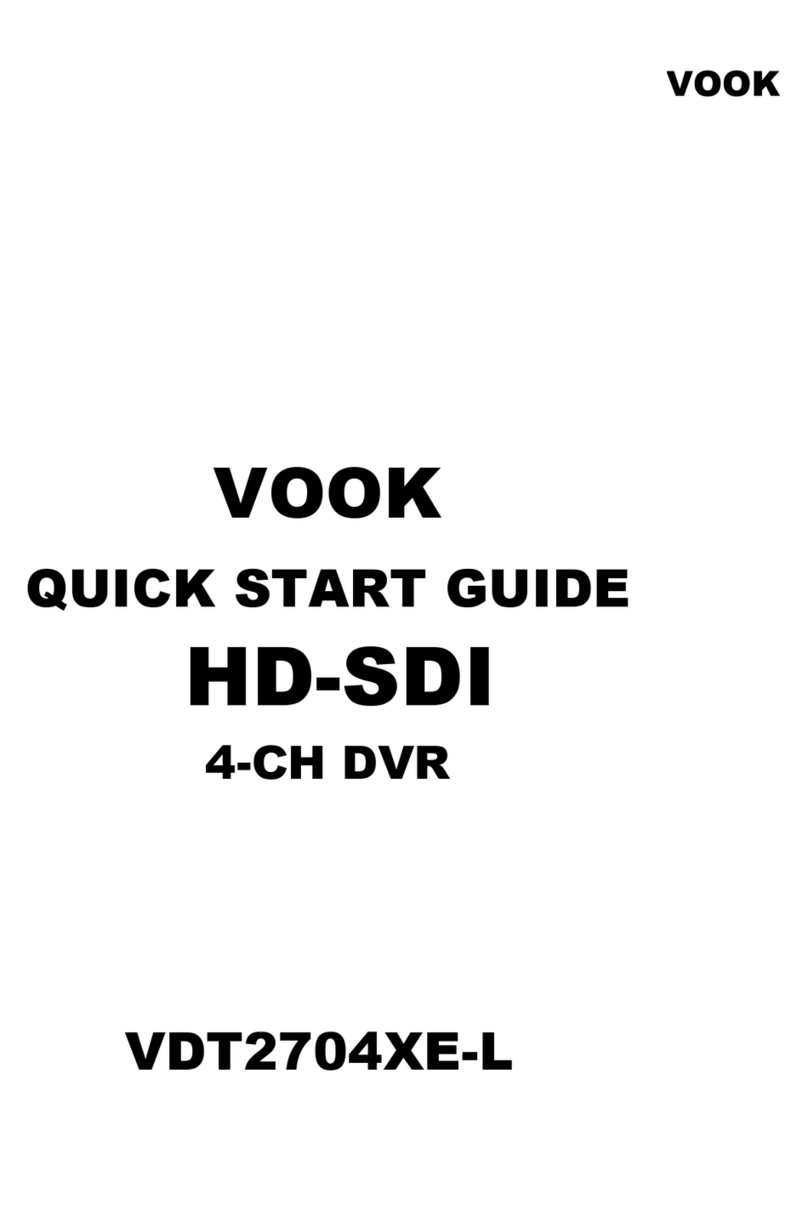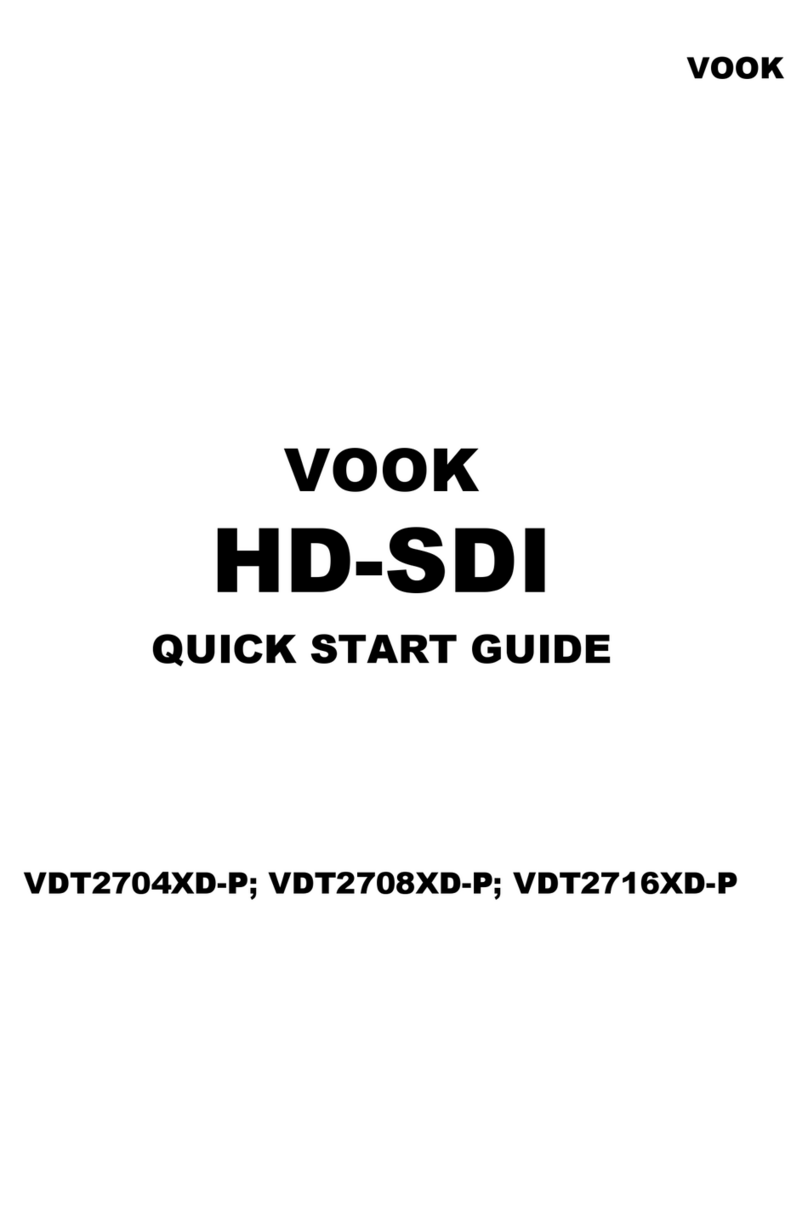4/8/16DVR Quick Start Guide
VOOK premium DVR 7
Live configuration:User can set name/time display, picture color and hide cameras.
Record configuration:User can set record quality, frame rate, resolution, time stamp
and recycle.
Schedule configuration: users can set schedule for timer, motion detection, and
sensor alarm respectively.
Alarm configuration: users can set sensor type, alarm trigger and buzzer alarm.
Network configuration: Users enable network function, and configure IP address,
DDNS, transmission video parameters here.
User configuration: Administrator can add, delete users, and change their
authorization
PTZ configuration: users can set protocol, baud rate, address, presets and auto
cruise track here.
Advanced configuration: users can reboot the device and import & export data into
or from mobile storage medium.
4.2 DVR recording modes
User need to install and format a HDD, and set all the recording parameters before
recording. There are four kinds of record modes.
4.2.1 Manual Recording
User can press REC button on the front panel after quitting system setup. Press this
button again to stop recording.
Or press REC button on remote controller, click again to stop.
Or click REC button on the tool bar with mouse, click again to stop.
4.2.2 Schedule Recording
Enter into main menu—schedule configuration (refer to Fig 4-3). Users can set
different schedule time for every day in one week. If user wants a special schedule
for one day can use Holiday function.
The column means the seven days of a week from Monday to Sunday, the row
means 24 hours of a day. Click the grid to do relevant setup. Blue means checked
area, gray means unchecked area.
Fig 4-3 Schedule record setup