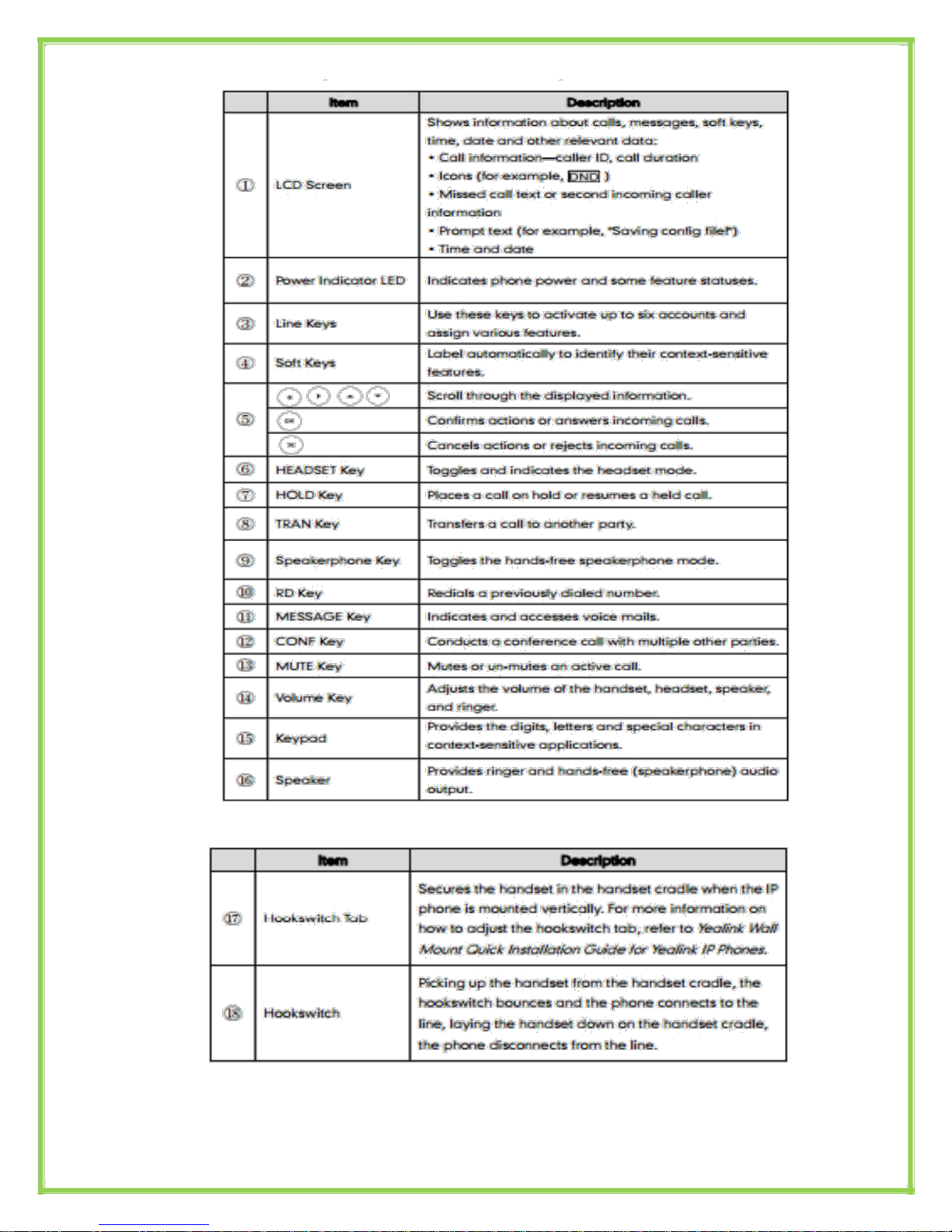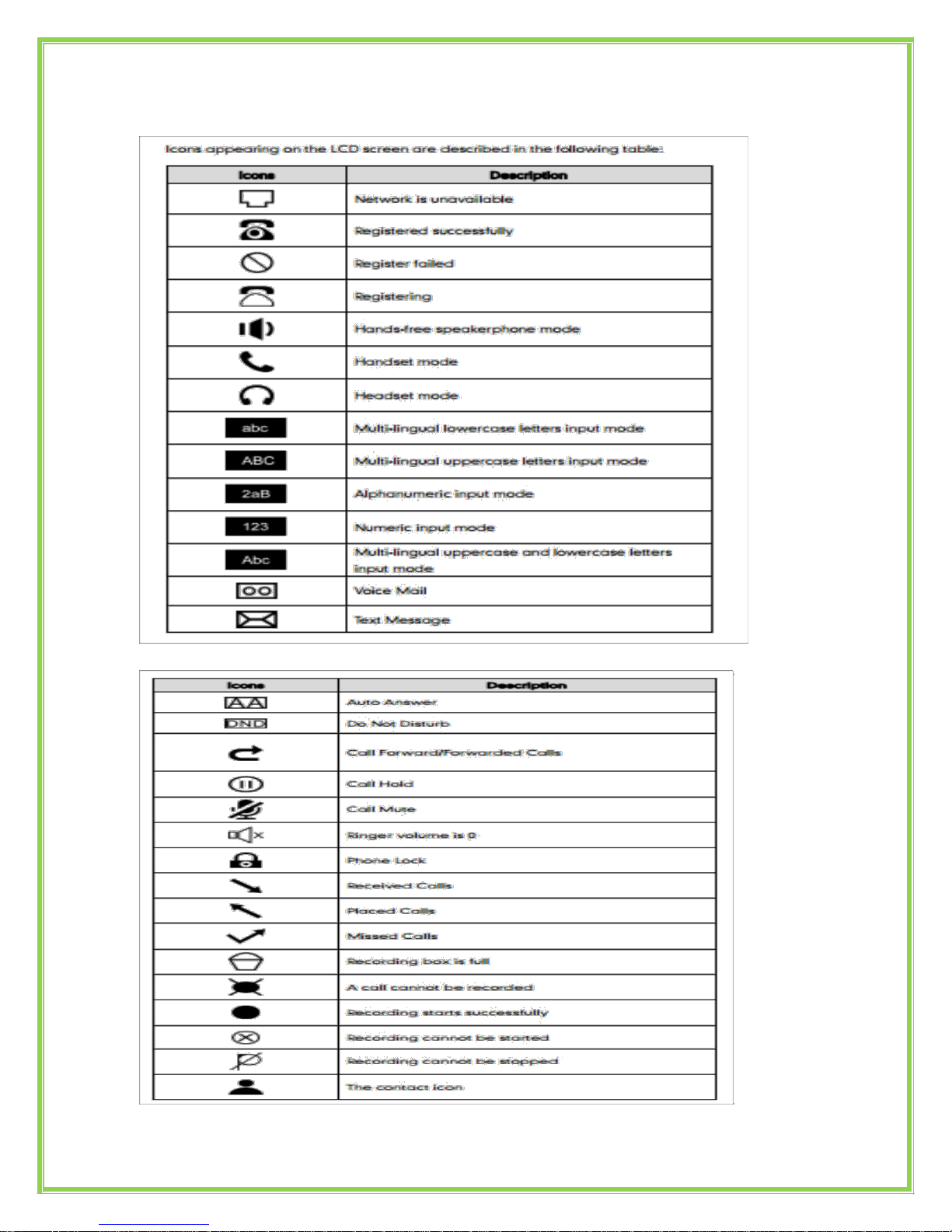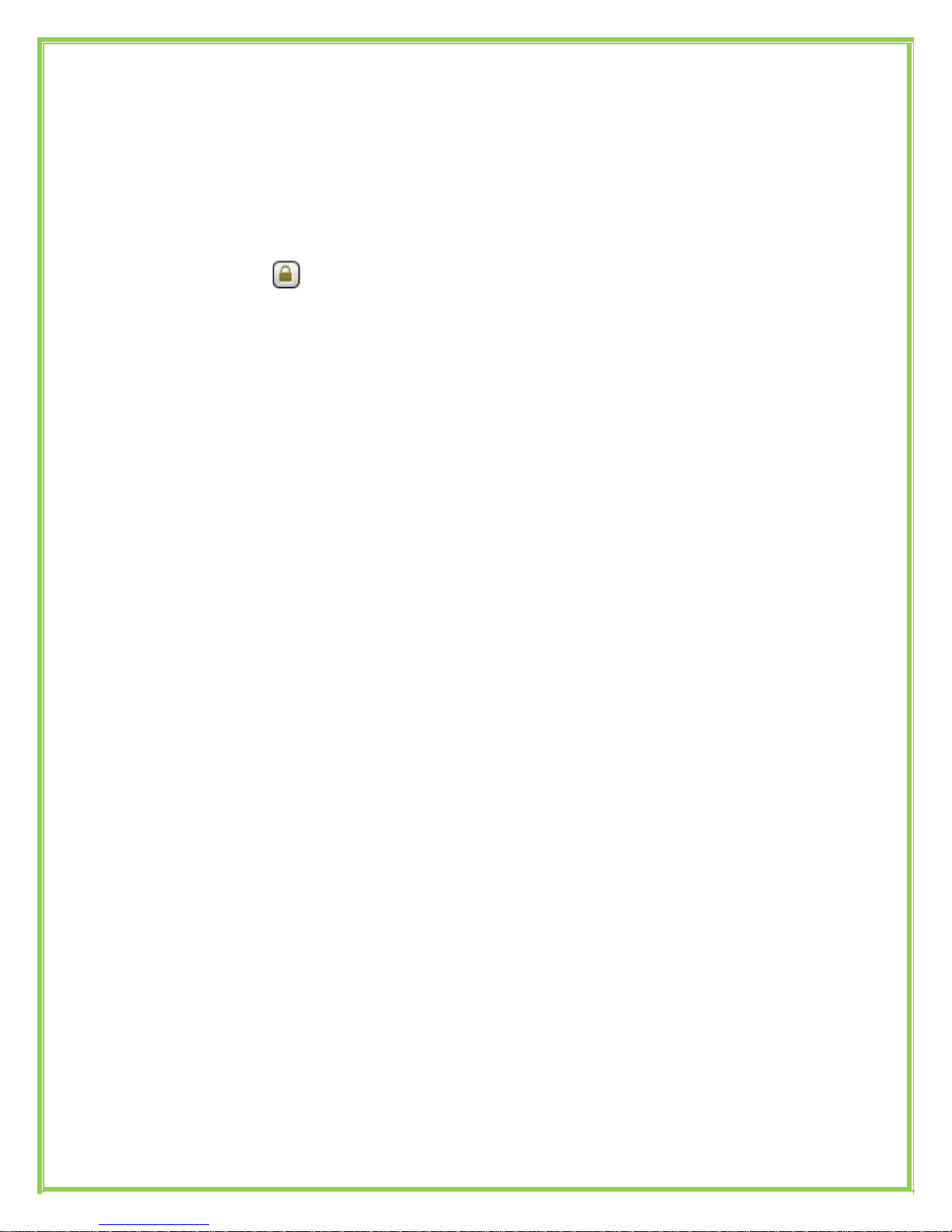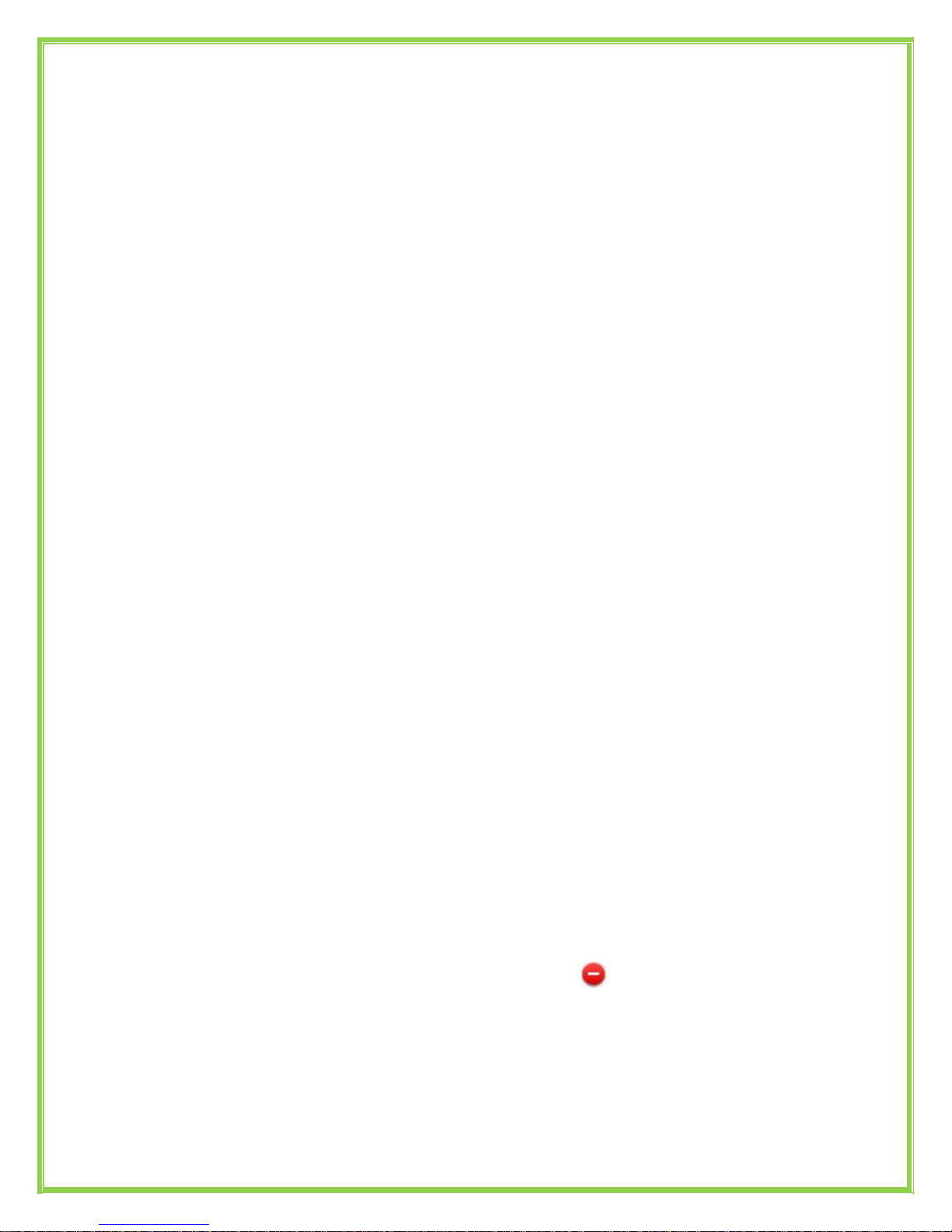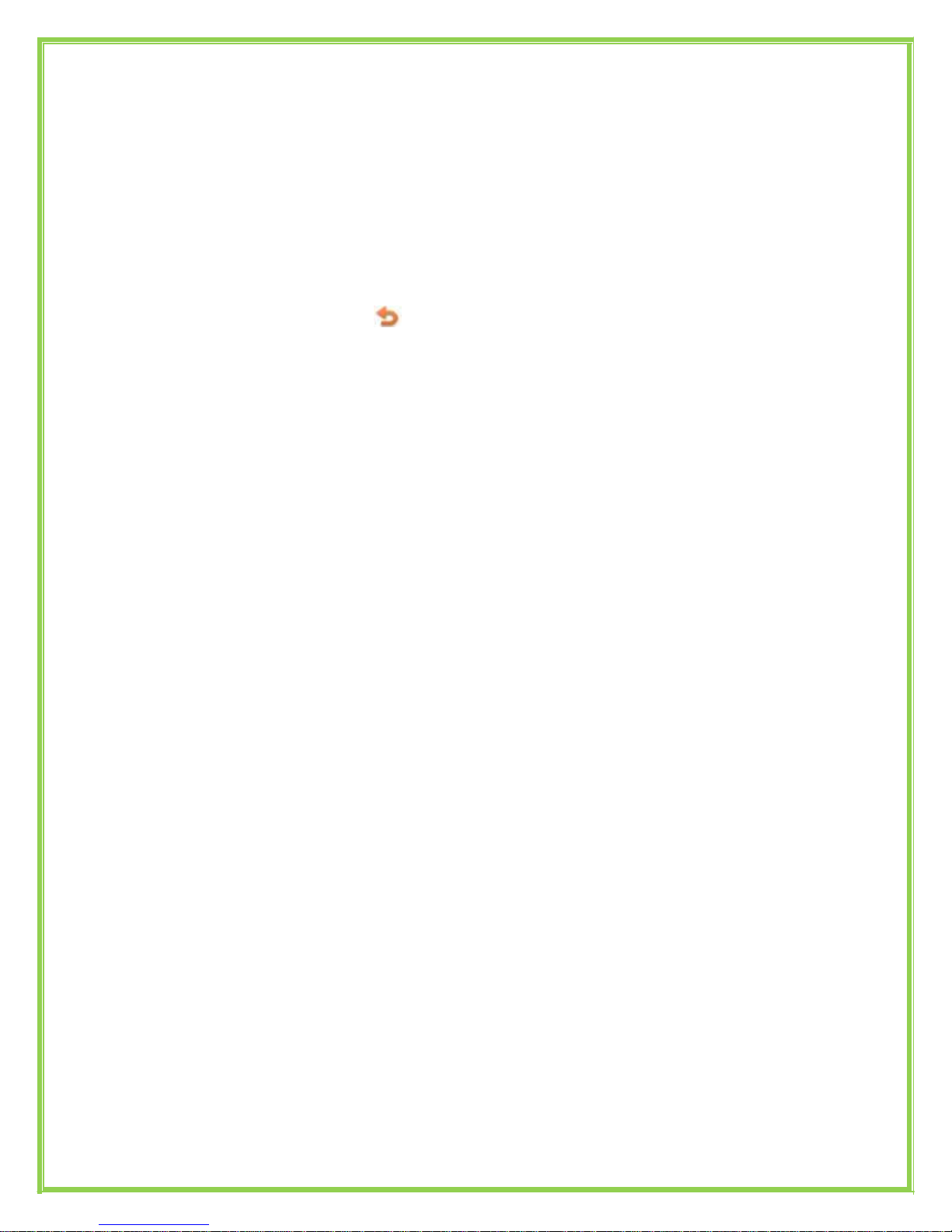Press the flashing BLF Button.
To answer a call ringing at another extension in the same pickup group,
dial *78, use the GPickup softkey or press the Pick Up button if
configured.
To answer a call ringing at another extension not in the same pickup
group, dial *78 + extension number or use the DPickup softkey
Call Forwarding
This feature allows you to forward an incoming call to another phone number e.g.
anther extension, a group or an external number. When call forwarding is active
the display showed the icon is displayed in the screen.
The following call forwarding events can be configured:
Cancel: Call forwarding is deactivated.
Always: All incoming calls are immediately forwarded.
Busy: Incoming calls are forwarded when the phone is busy. (Note; for
this feature to work, Call Waiting must be deactivated on the handset)
No Answer: Incoming calls are forwarded when the phone is
not answered after a specific period.
To configure Call Forwarding
Select: Menu->Call Features->Call Forward.
Select the type of forward you want.
Use the navigation key to Enable or Disable the forward.
Use the down Navigation key and enter the phone number you want to
forward your calls to.
Press Save to save the changes.
When selecting No Answer forward, enter the time, in seconds that the
handset should ring before forwarding the call.
Once the forward has been configured you can toggle the forwarding
feature on and off by pressing the Forward button if configured or the
TRANSFER button while the phone is in idle state.
Note: By default all callswill divert to your voicemail if not answered after
a specific time.
Call Waiting
This call feature allows your phone to accept other incoming calls to an extension
already in an active call.
To enable/disable Call Waiting:
Select Menu->Call Features->Call Waiting.
Created By Monique 8
Adams Vox_Yealink_SIP-T27_V80_20