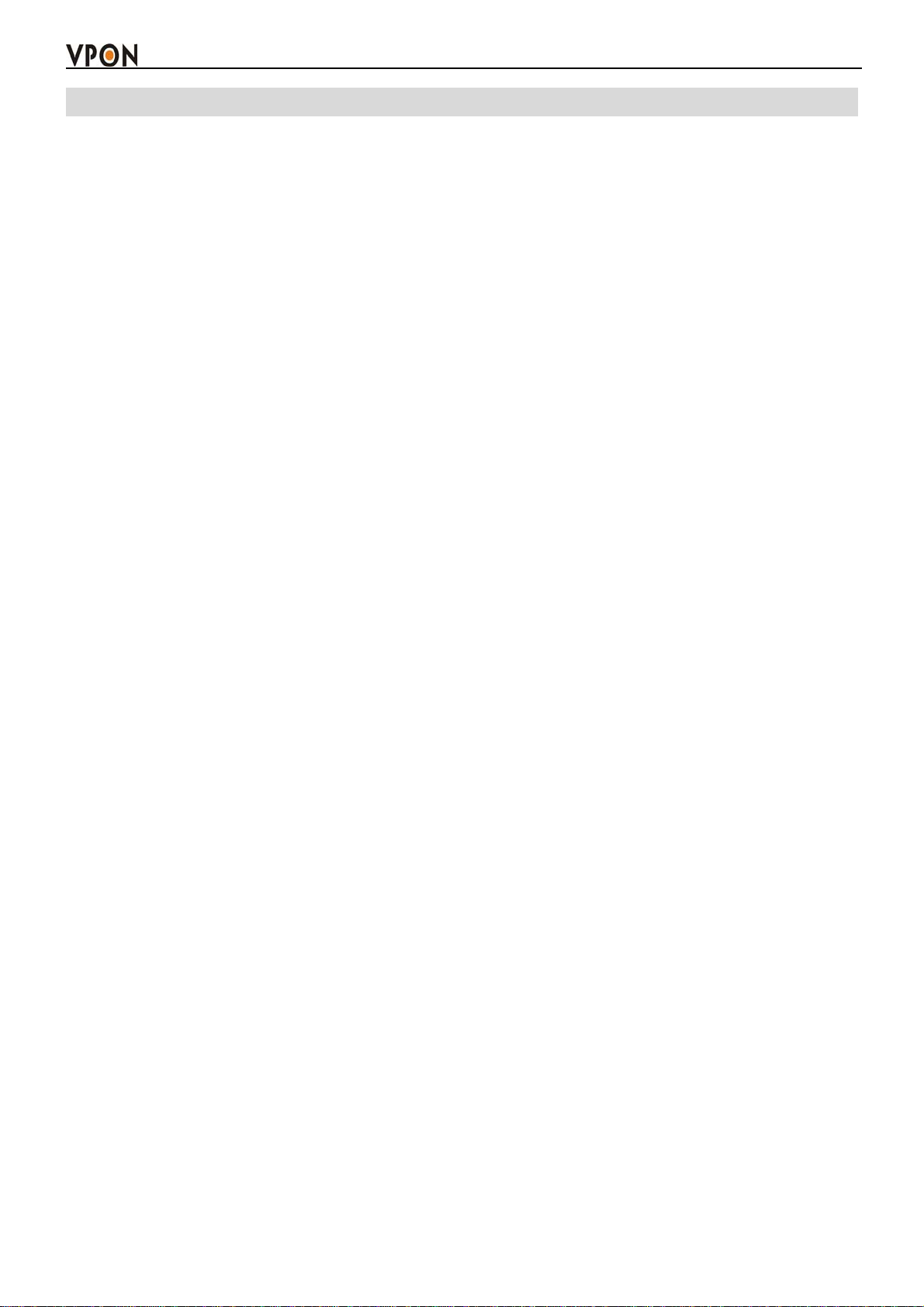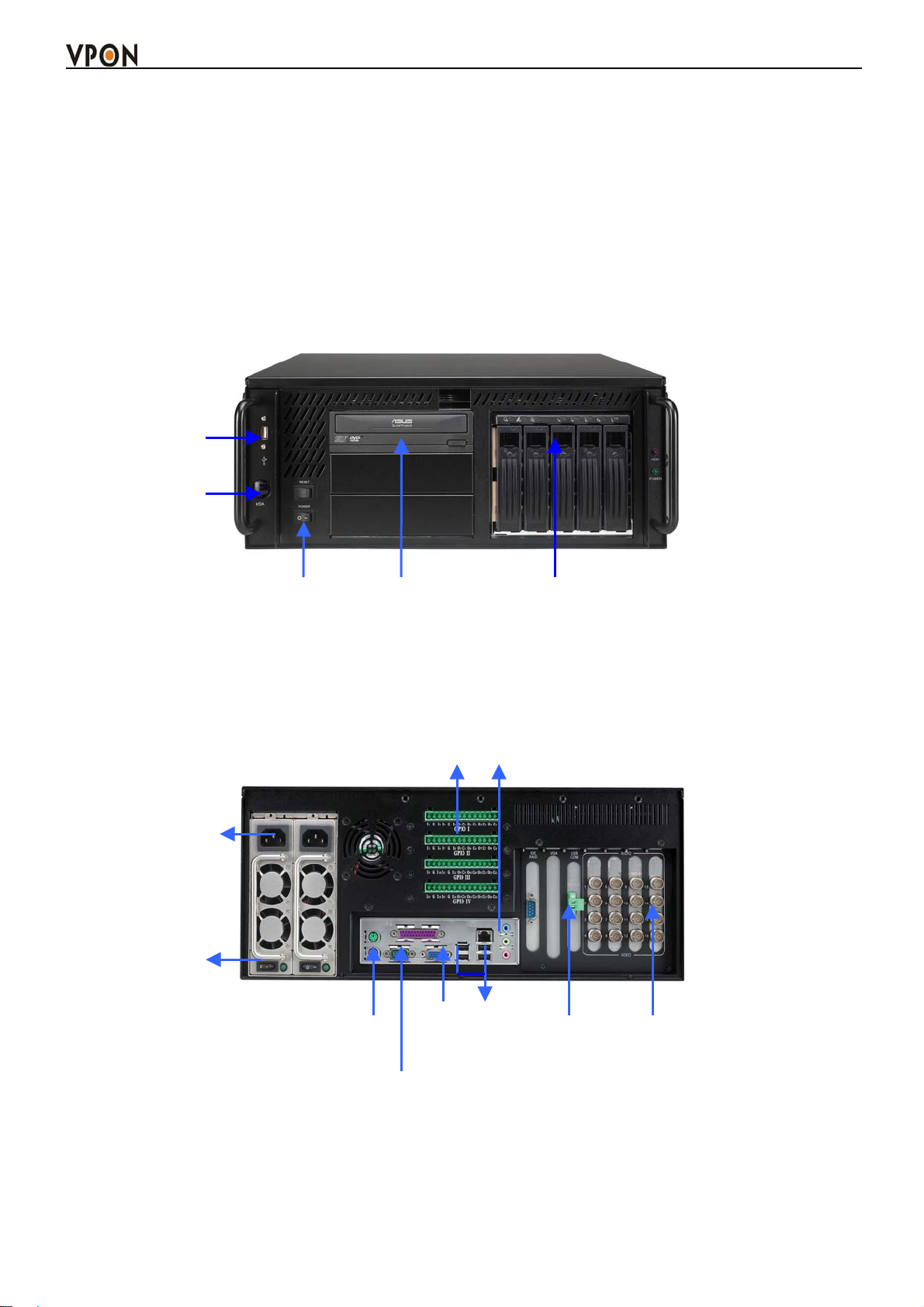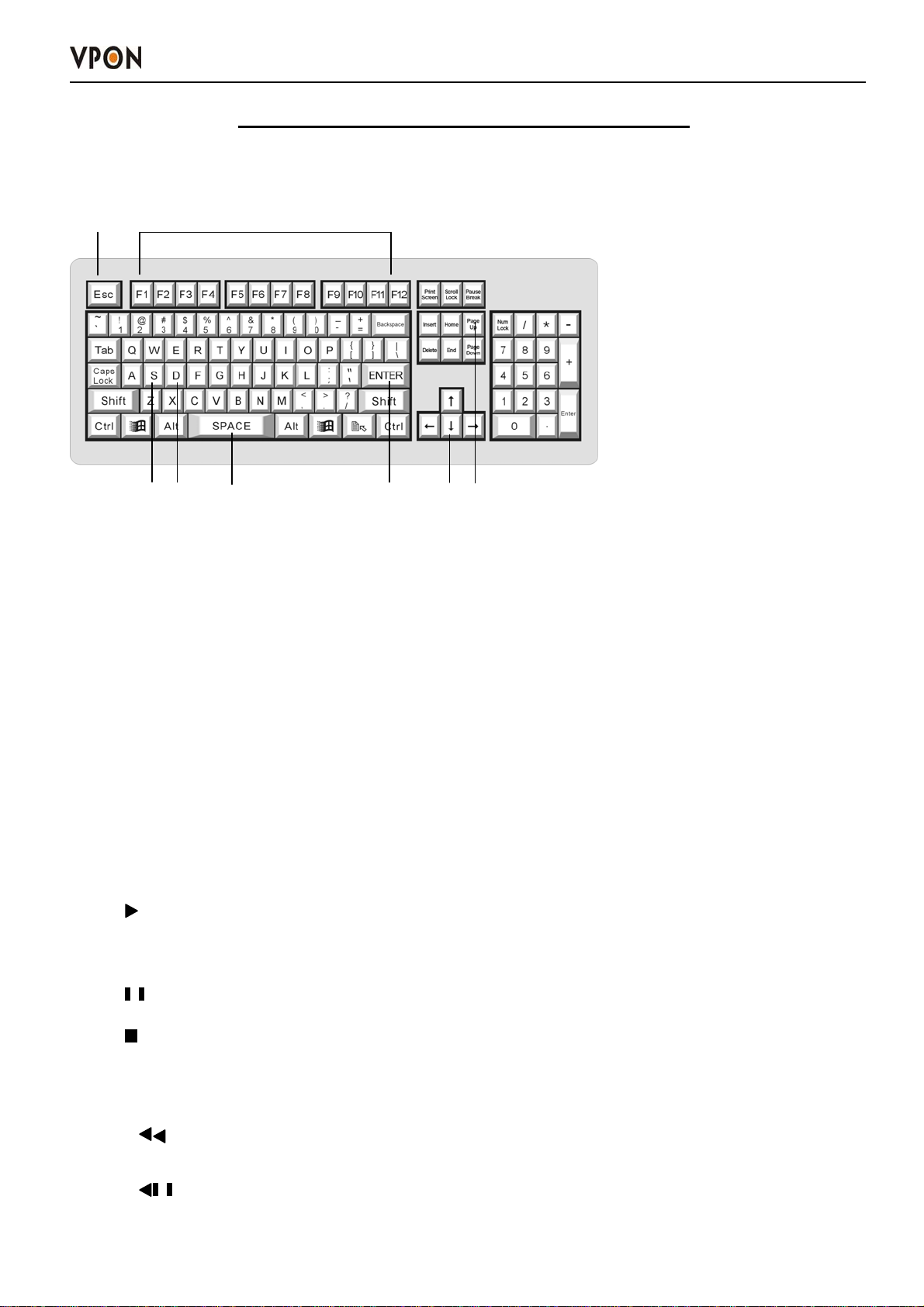Preface
Preface
Notice
The information in this manual was current when published. The manufacturer reserves the right to revise and improve its
products. All specifications are therefore subject to change without notice.
Note: Formosa21 will not be obligated to the responsibility outside the scope of VPON DVR.
Trademarks
VPON ® is a registered trademark of Formosa 21 Inc.
Microsoft, Windows, Internet Explorer ® are registered trademarks of Microsoft Corporation. Netscape, Navigator,
Communicator ® are registered trademarks of Netscape Corporation. Other brand and product names referred to in this manual
are trademarks or registered trademarks of their respective holders.
Trademarked names are used throughout this manual. Rather than place a symbol at each occurrence, trademarked names are
designated with initial capitalization. Inclusion or exclusion is not a judgment on the validity or legal status of the term.
Warning
To reduce risk of electric shock, do not remove cover. No user service-able parts inside. Refer servicing to qualified service
personnel.
Do not expose this appliance to rain or moisture.
Do not install this product in hazardous areas where highly combustible or explosive products are stored or used.
Severe impact or vibration may cause malfunction.
Do not move this product when VPON is working.
Position it in an open space with flat surface, and also maintain at least 15 cm between the left and right sides of the
body and the wall.
The lightning flash/arrowhead symbol, within and equilateral triangle, alerts the user to the presence of a shock hazard within
the product’s enclosure.
CE Warning
This is a Class A product, in a domestic environment this product may cause radio interference in which case the user
may be required to take adequate measures.
FCC Warning
This device complies with Part 15 of the FCC Rules. Operation is subject to the following two conditions (1) this
device may not cause harmful interference, and (2) this device must accept any interference received, including
interference that ma
cause undesired o
eration.
GUARANTEE
Every care has been taken in the preparation of this manual; if you detect any inaccuracies or omissions, please inform
FORMOSA21, INC. in Taiwan or your local distributor. FORMOSA21 cannot held responsible for any technical or
typographical errors and reserves the right to make changes to the products and manuals without your prior notice.
FORMOSA21 makes no warranty of any kind with regard to the material contained within this document, including, but not
limited, the implied warranties of merchantability and fitness for a particular purpose. FORMOSA21 shall not be liable nor
responsible for incidental or consequential damages in connection with the furnishing, performance or use of this material.
Important information
Before proceeding, please read and observe all instructions and warnings contained in this manual. Retain this manual with the
original bill of sale for future reference and, if necessary, warranty service.
When unpacking your VPON unit, check for missing or damaged items. If any item is missing, or if damage is evident, DO
NOT INSTALLOR OPERATE THIS PRODUCT. Contact your dealer or us for assistance.