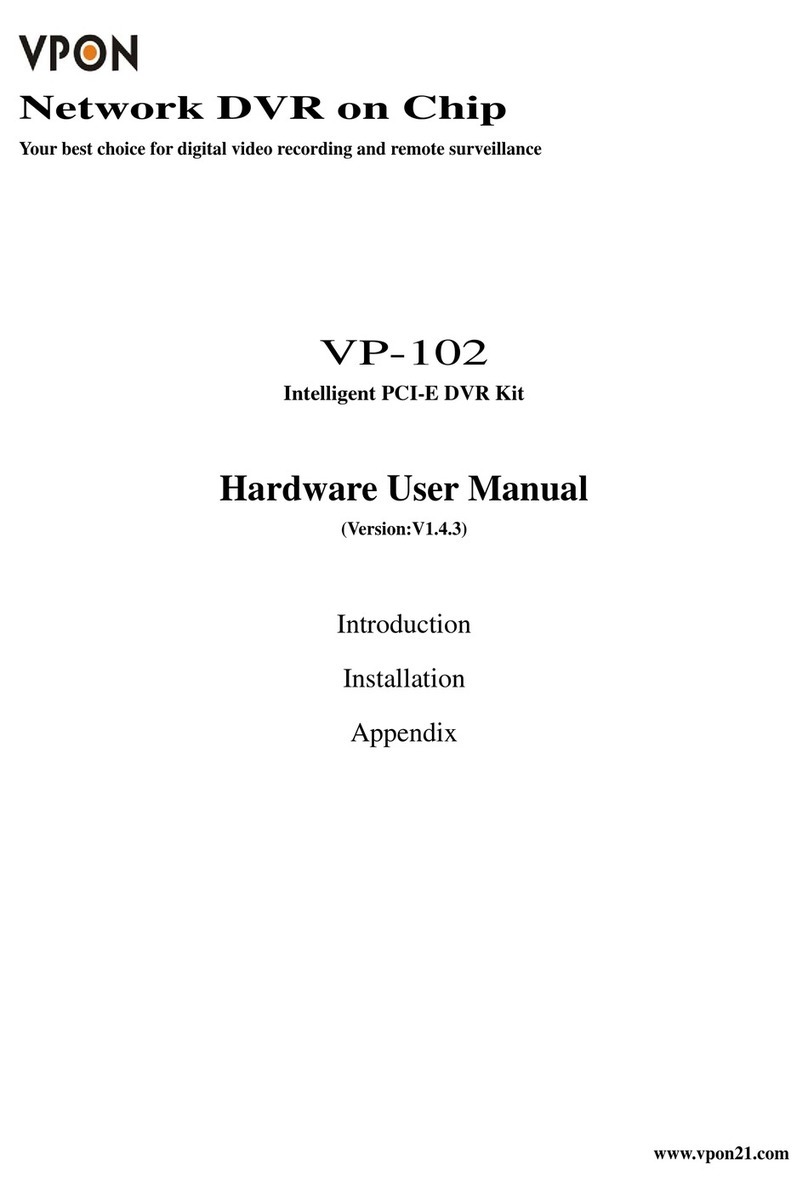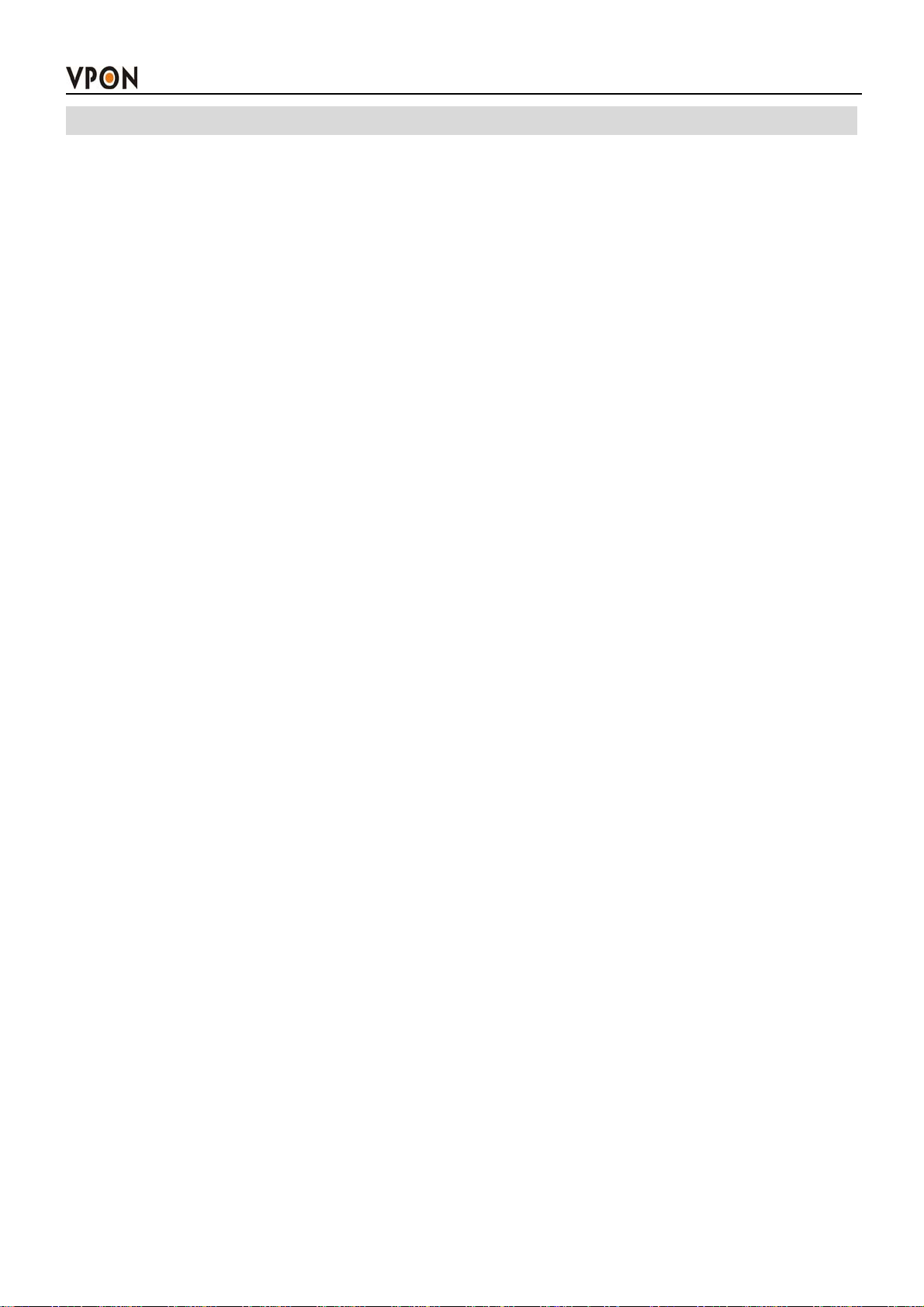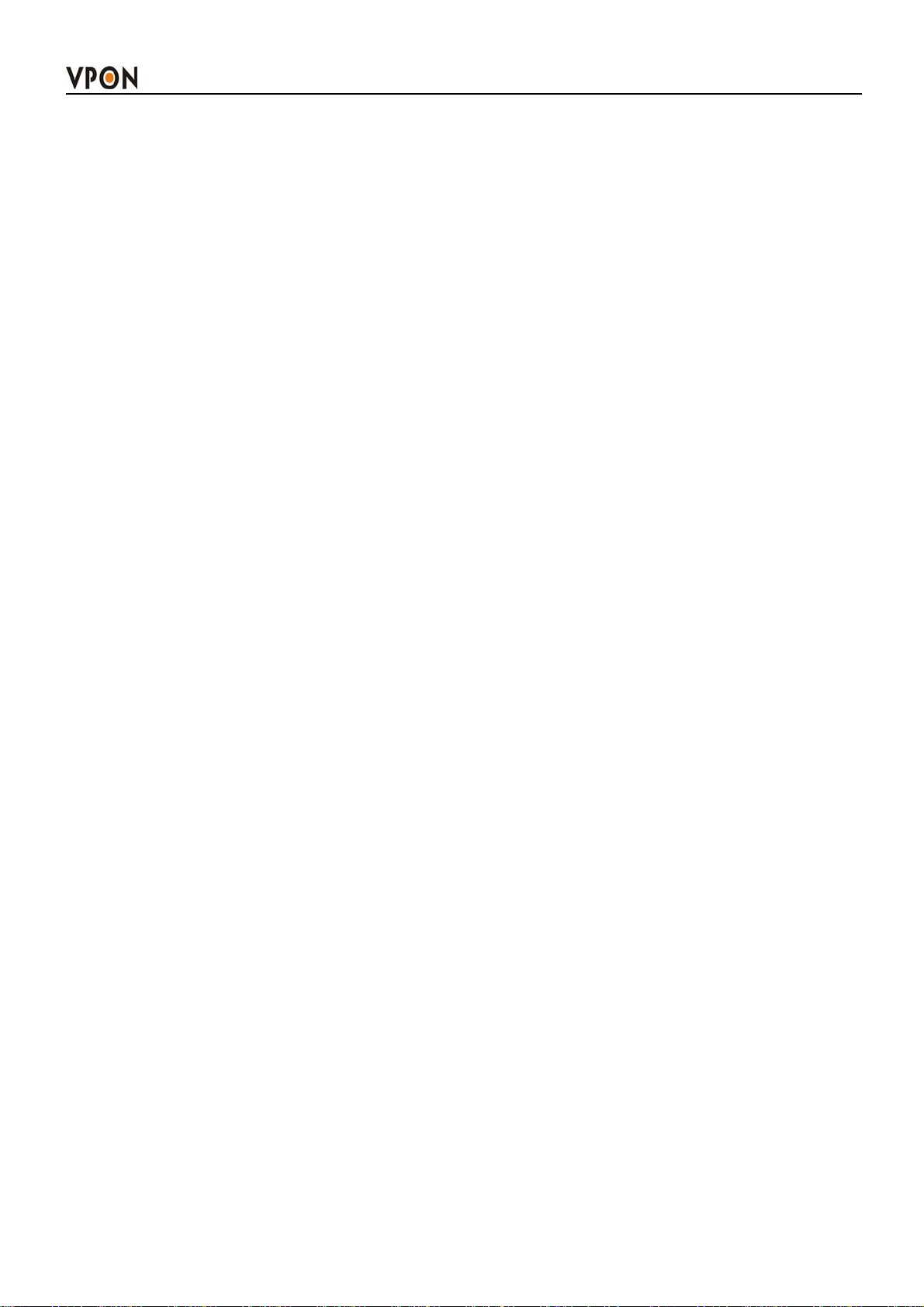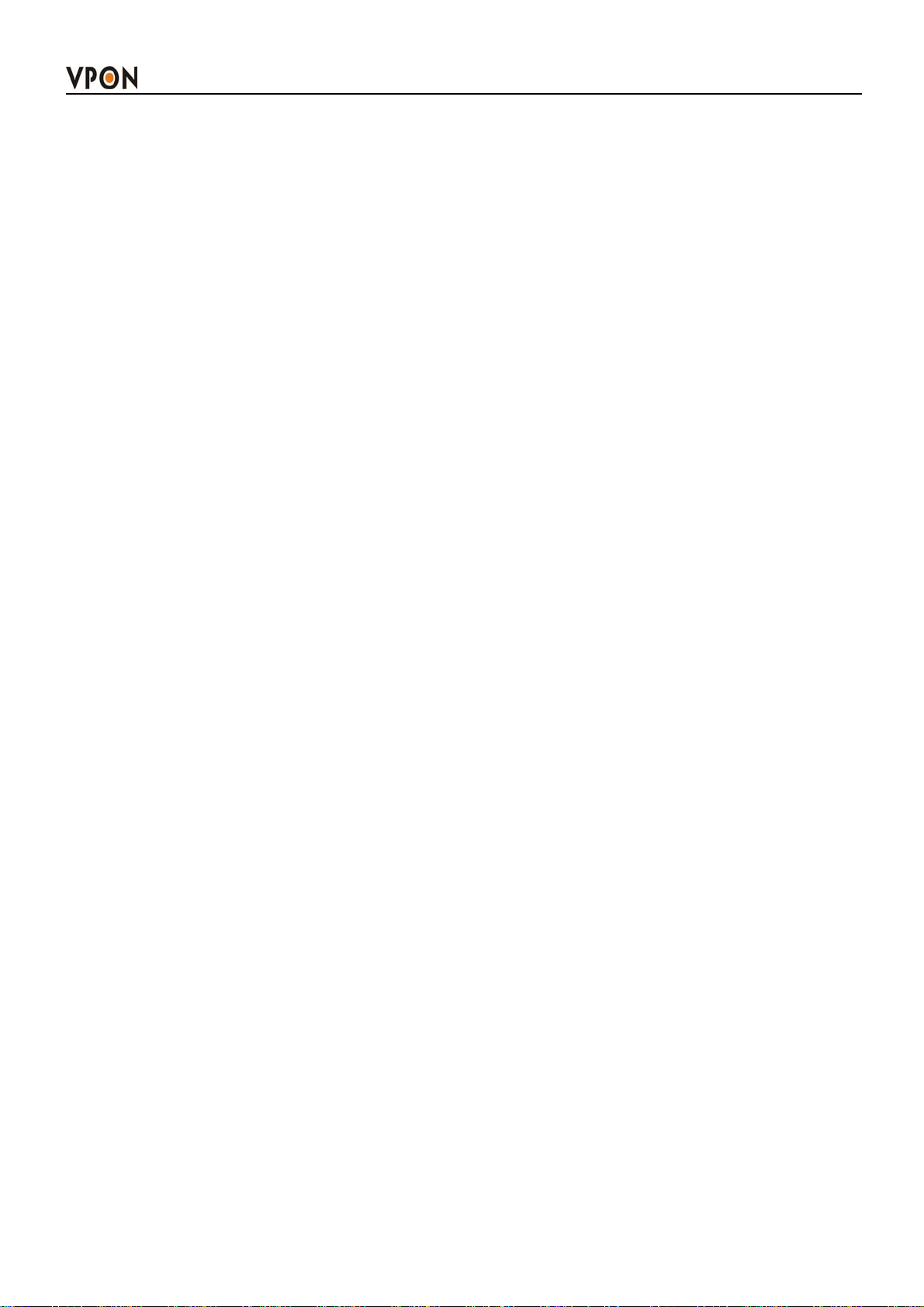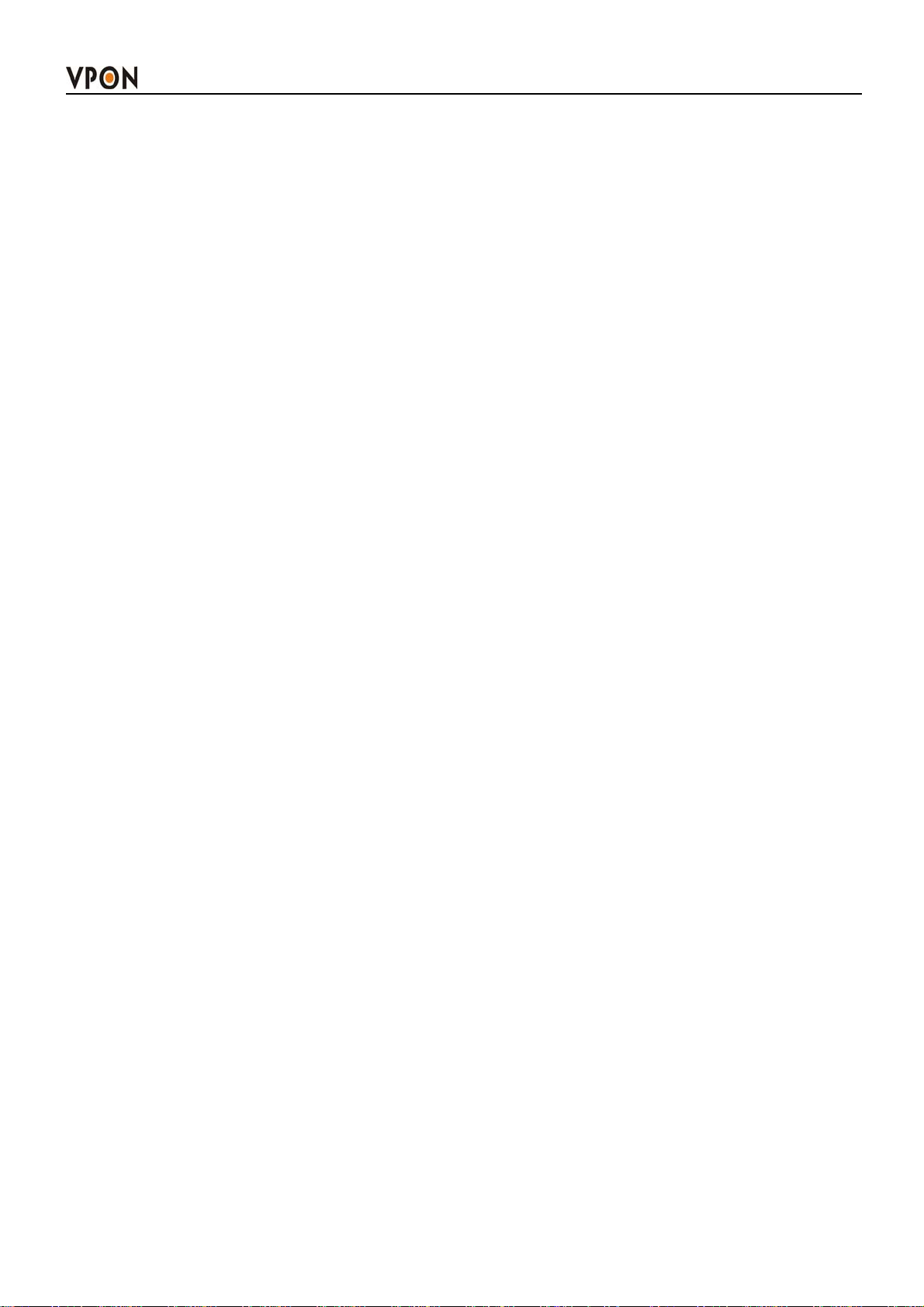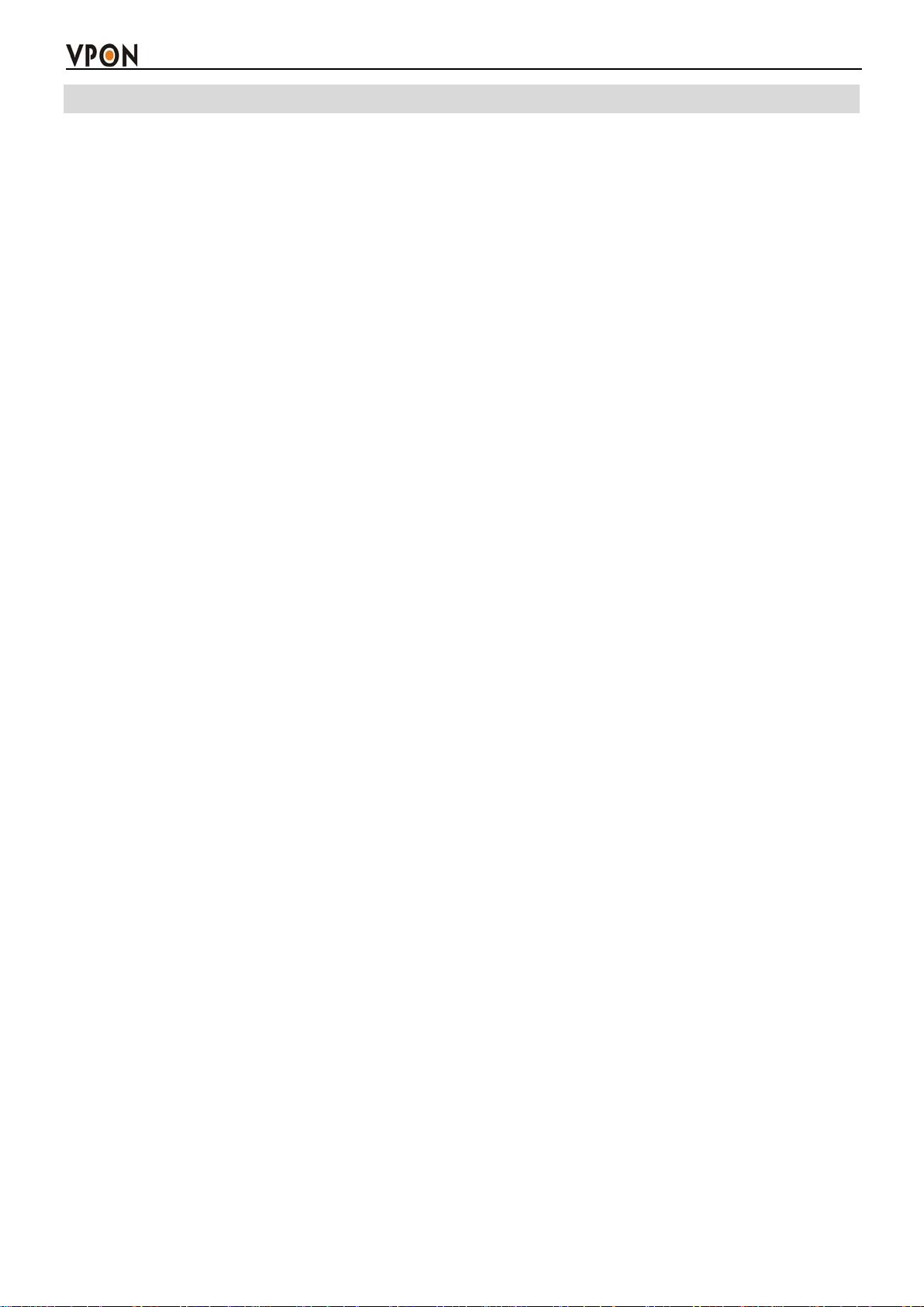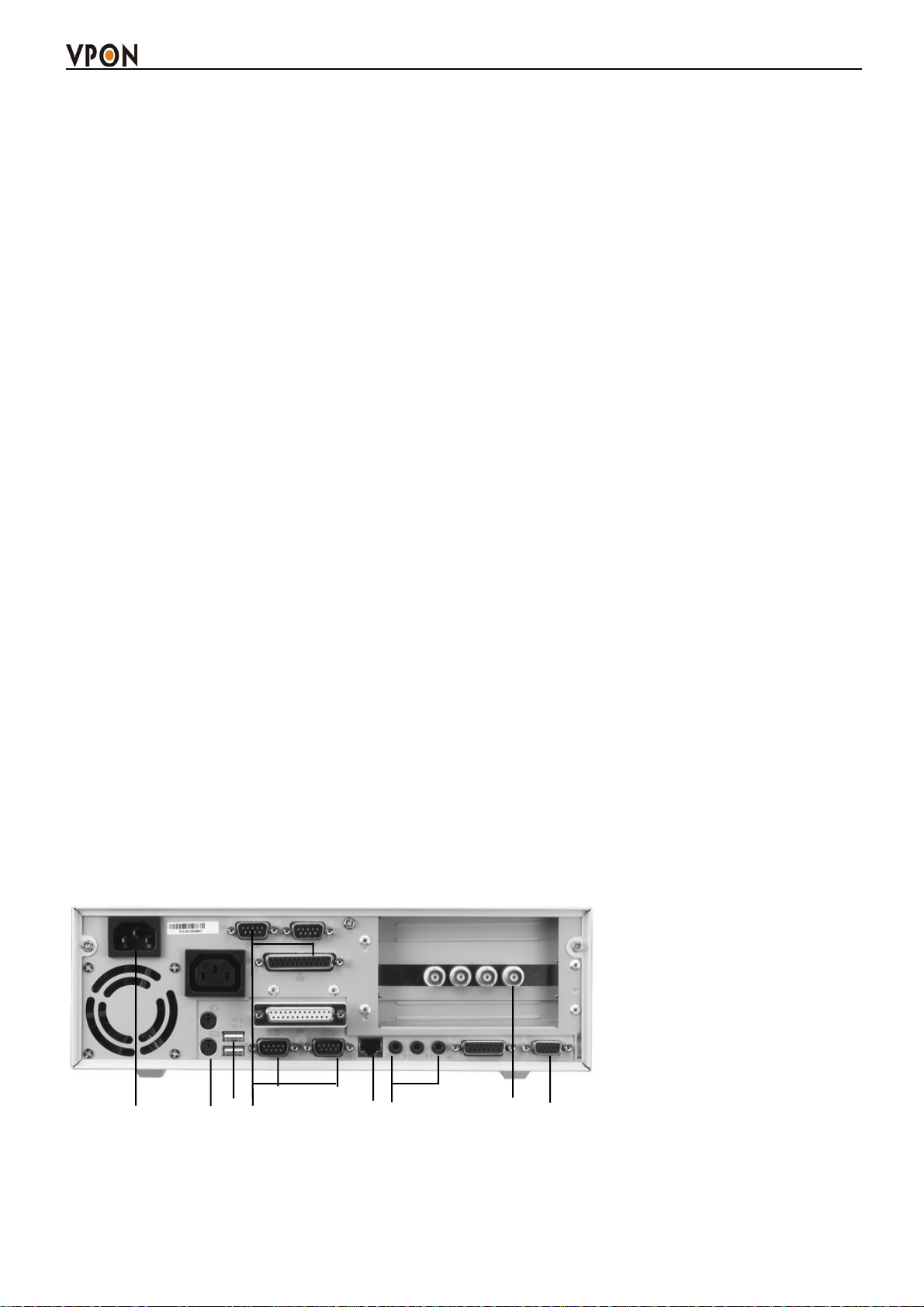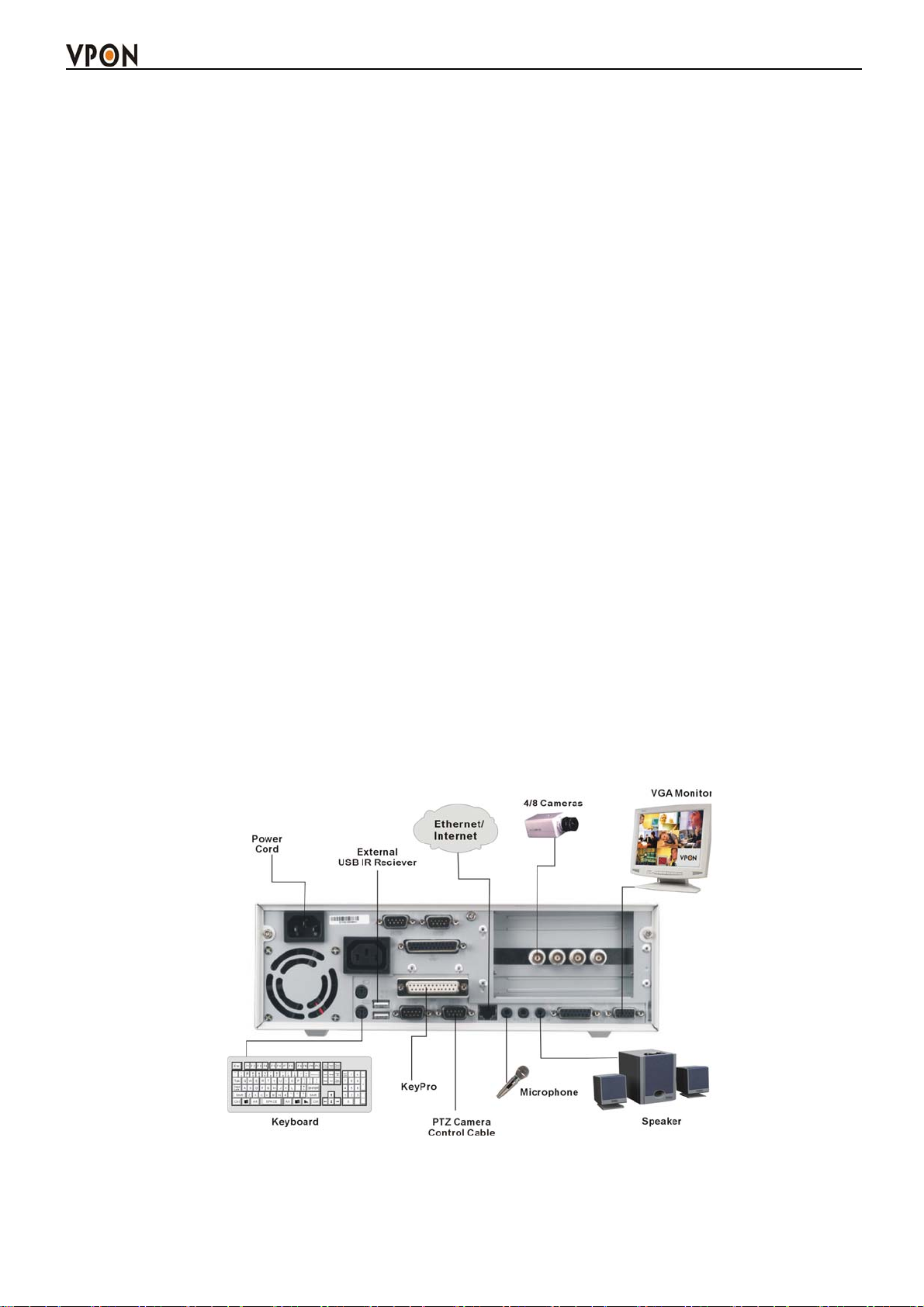4. IR remote control operation
4.1 Introduction--------------------------------------------------------------------------------41
4.2 Main menu--------------------------------------------------------------------------------41
4.3 System setup------------------------------------------------------------------------------ 41
4.3.1 Password protect---------------------------------------------------------------------42
4.3.2 Video ( PTZ setup )-----------------------------------------------------------------43
4.3.3 Video input-----------------------------------------------------------------------------45
4.3.4 Disks---------------------------------------------------------------------------------45
4.3.5 TV output--------------------------------------------------------------------------- 46
4.3.6 OSD text---------------------------------------------------------------------------- 47
4.3.7 TCP/IP------------------------------------------------------------------------------ 48
4.3.8 Account------------------------------------------------------------------------------49
4.3.9 Audio-------------------------------------------------------------------------------- 50
4.3.10 Serial ports-------------------------------------------------------------------------------------------- 50
4.3.11 System information-------------------------------------------------------------------------------- 51
4.3.12 Date/Time-------------------------------------------------------------------------------------------------51
4.3.13 Alarm------------------------------------------------------------------------------------------------------52
Motion Detection----------------------------------------------------------------52
E-mail-----------------------------------------------------------------------------52
Video Popup--------------------------------------------------------------------- 53
Voice Call------------------------------------------------------------------------ 53
Set Action ( MD/Video lost/Disk space low/Disk error/Pos )----------------- 54
4.3.14 ISP---------------------------------------------------------------------------------------- 54
4.3.15 Registry server------------------------------------------------------------------------55
4.3.16 Running mode------------------------------------------------------------------------56
4.3.17 Algorithm--------------------------------------------------------------------------- 56
4.3.18 NTP setup------------------------------------------------------------------------- 56
4.3.19 License setup------------------------------------------------------------------------- 57
4.4 Record Setup---------------------------------------------------------------------------- 57
4.4.1 DVR setup--------------------------------------------------------------------------57
4.4.2 Record schedule--------------------------------------------------------------------58
4.4.3 Motion detection-------------------------------------------------------------------59
4.4.4 GPI Trigger --------------------------------------------------------------------------60
4.4.5 Pre-Alarm---------------------------------------------------------------------------60
4.5 Playback----------------------------------------------------------------------------------61
4.5.1 Playback list-----------------------------------------------------------------------------61
4.5.2 Searching for a file----------------------------------------------------------------------63
4.5.3 Locking files ----------------------------------------------------------------------------63
4.5.4 Backing up the data ----------------------------------------------------------------64
4.6 System Maintenance-----------------------------------------------------------------------64