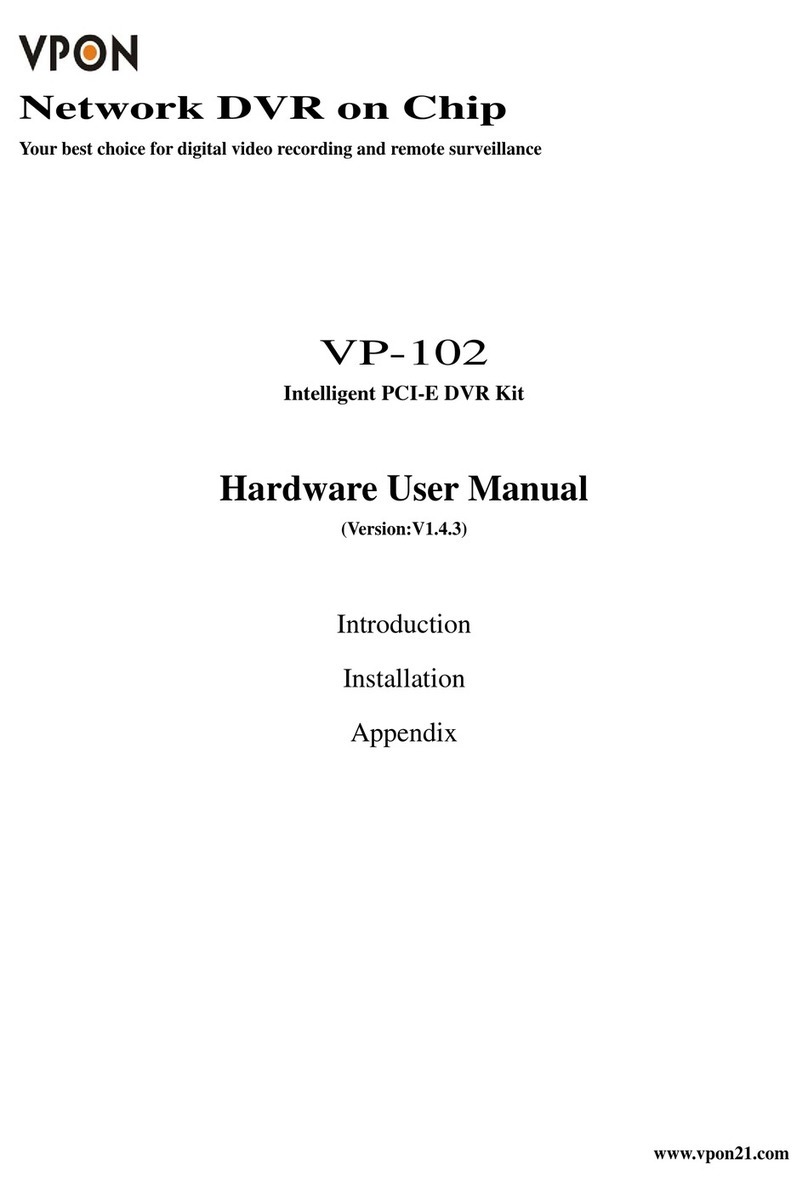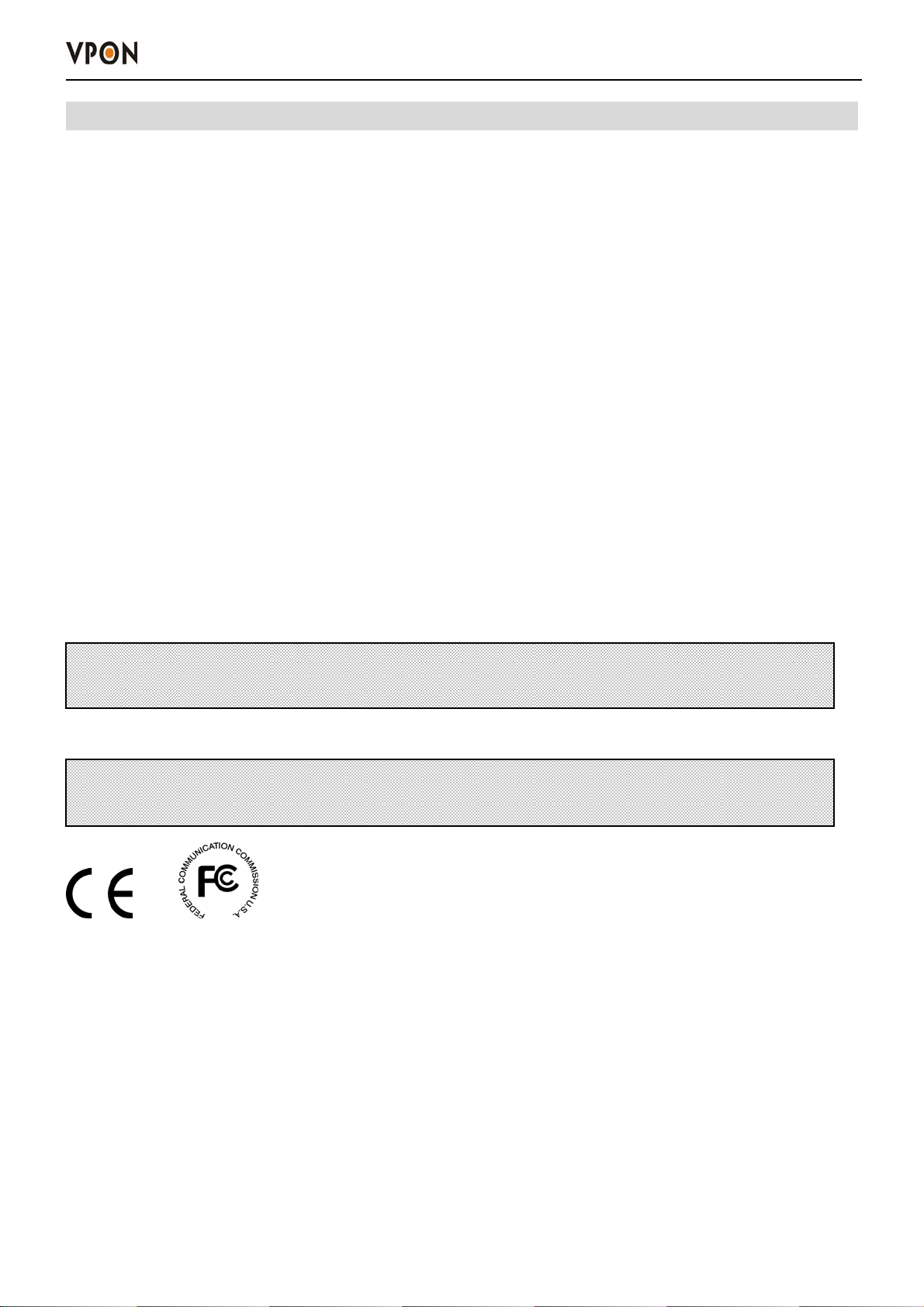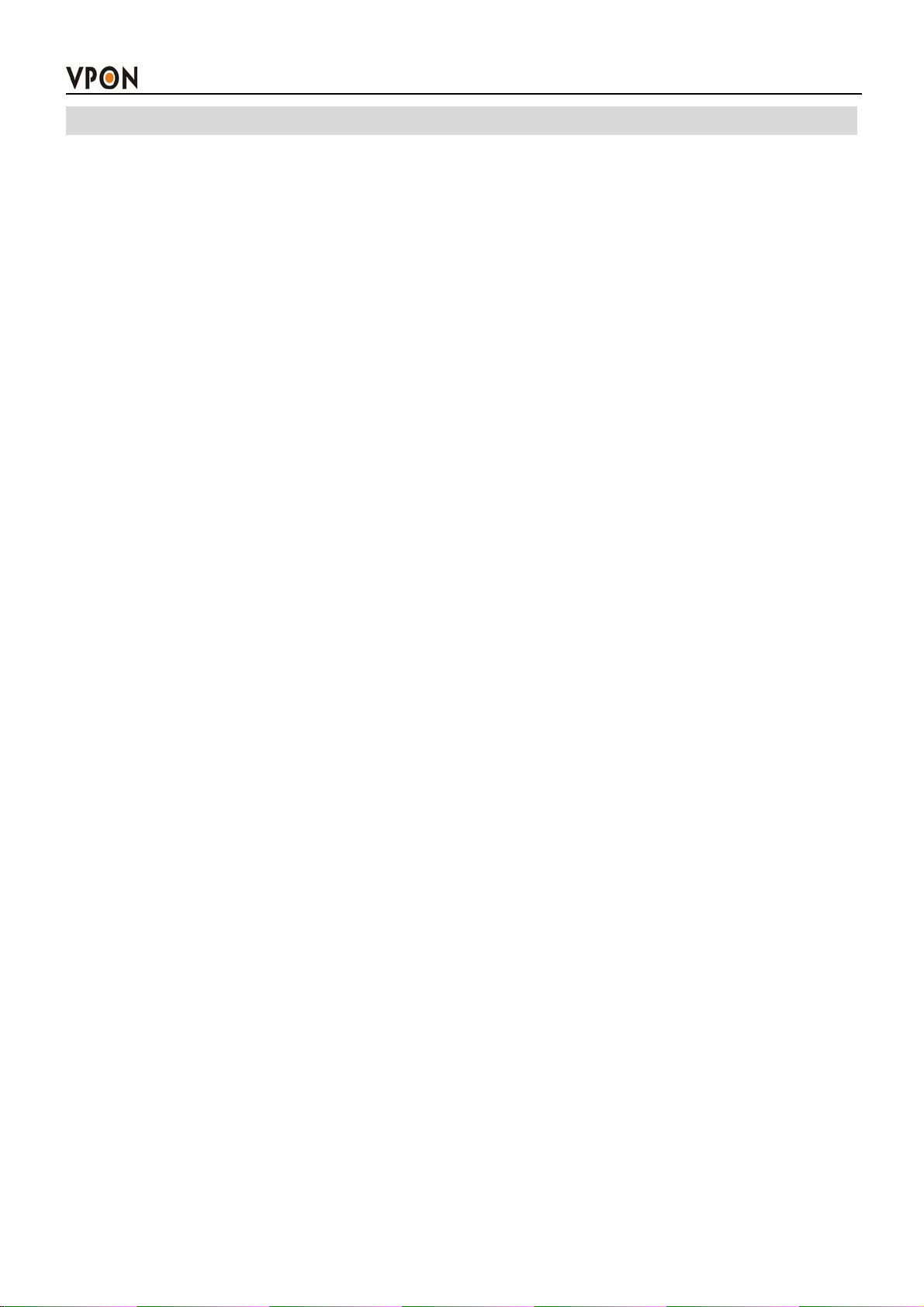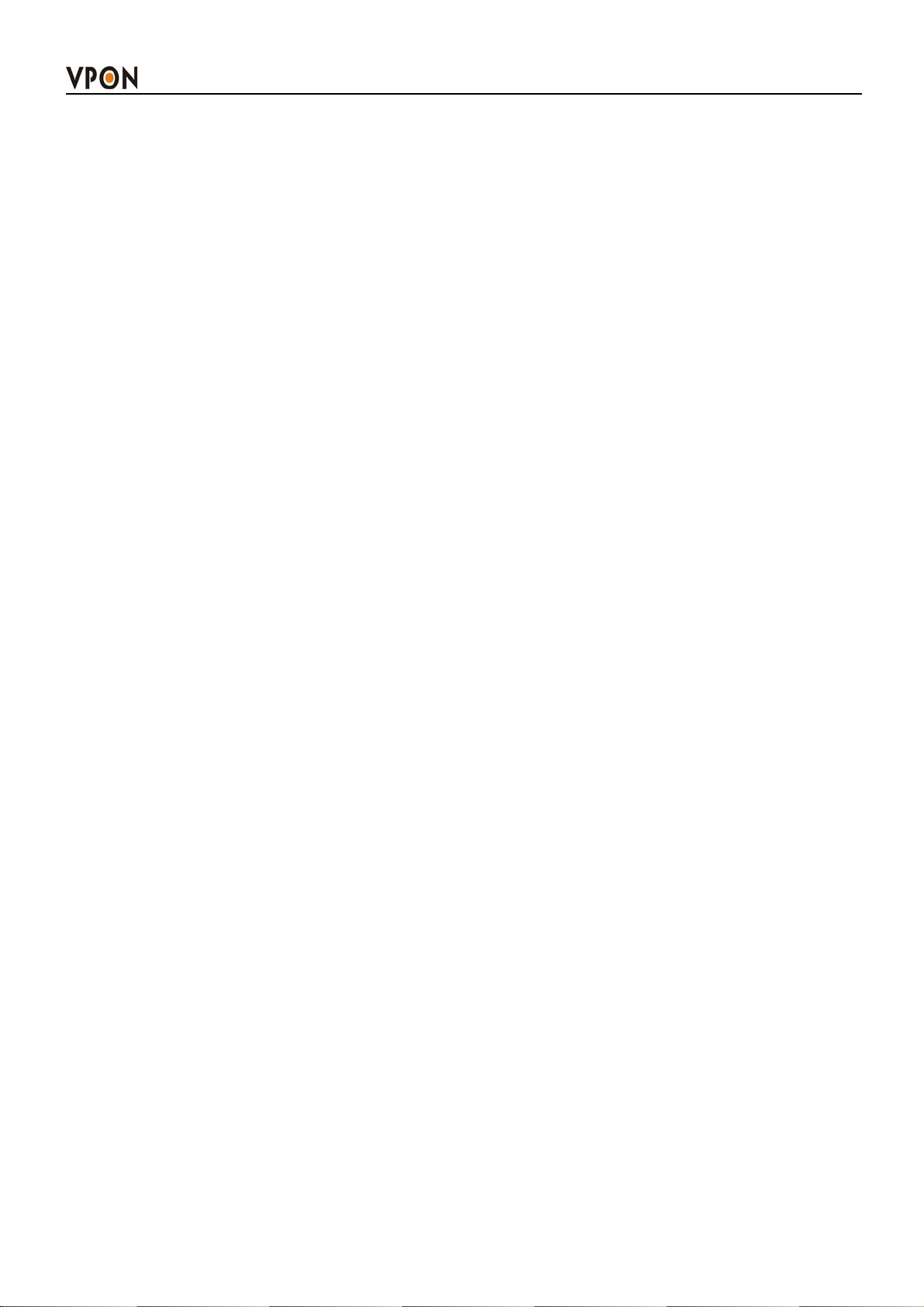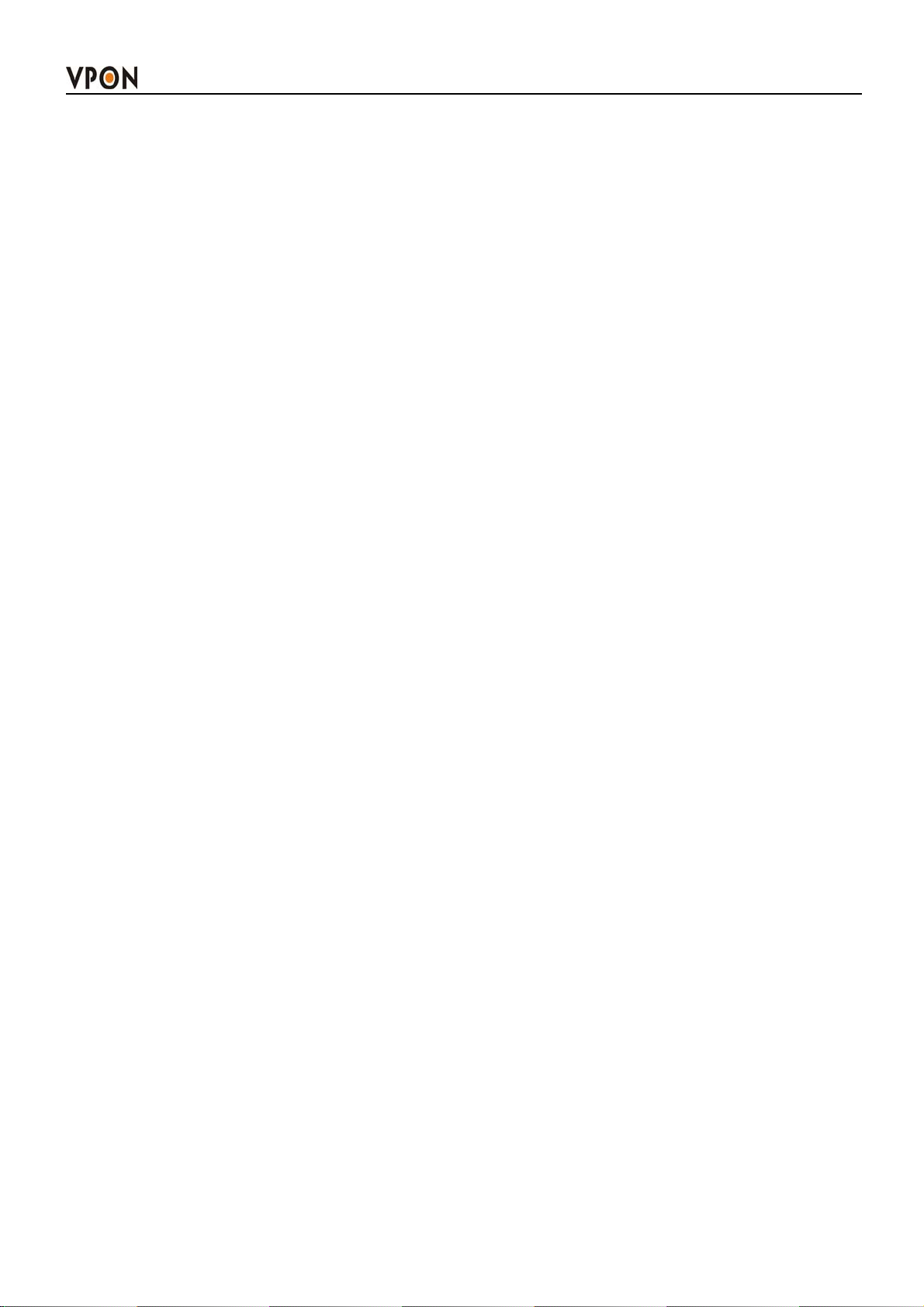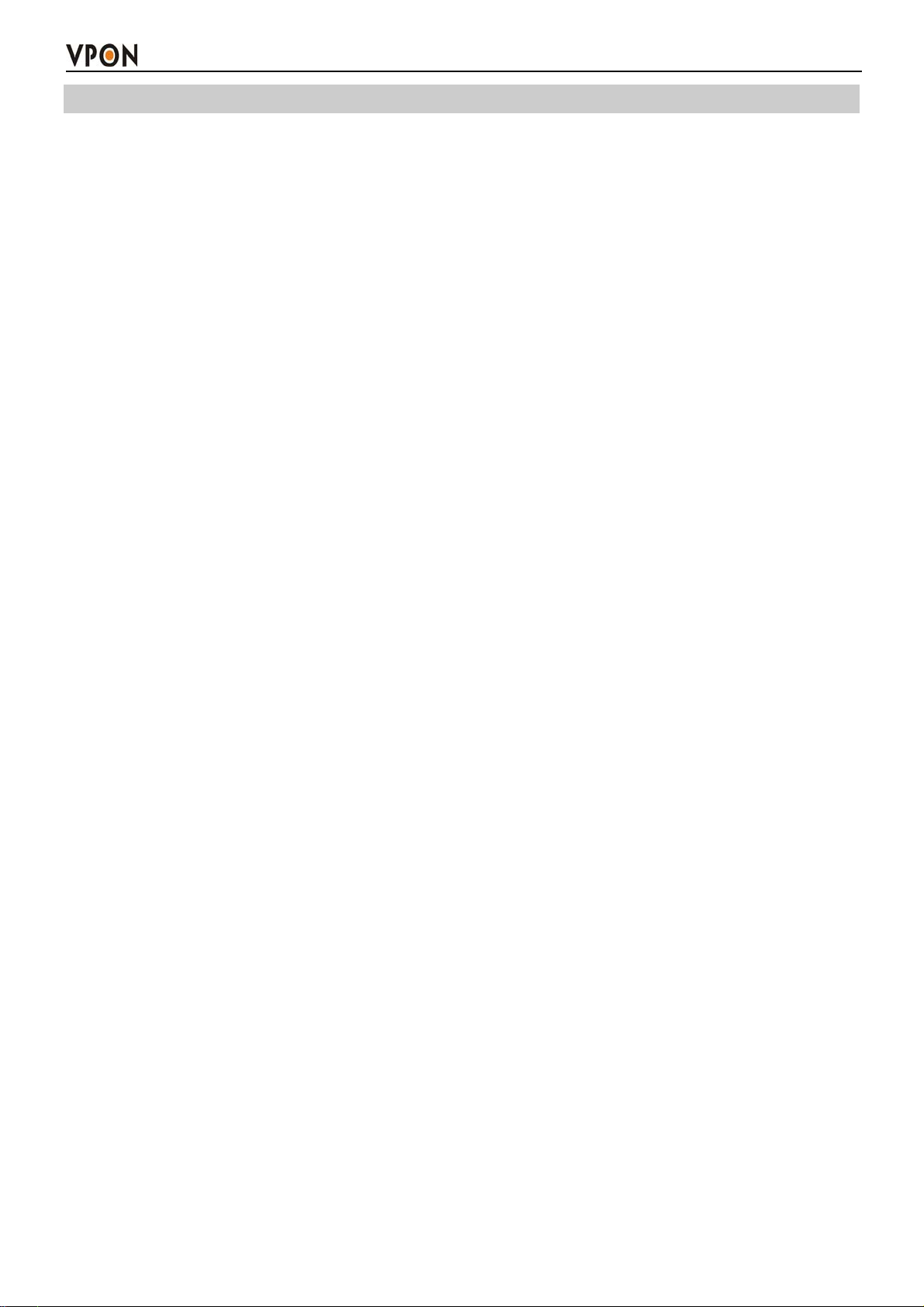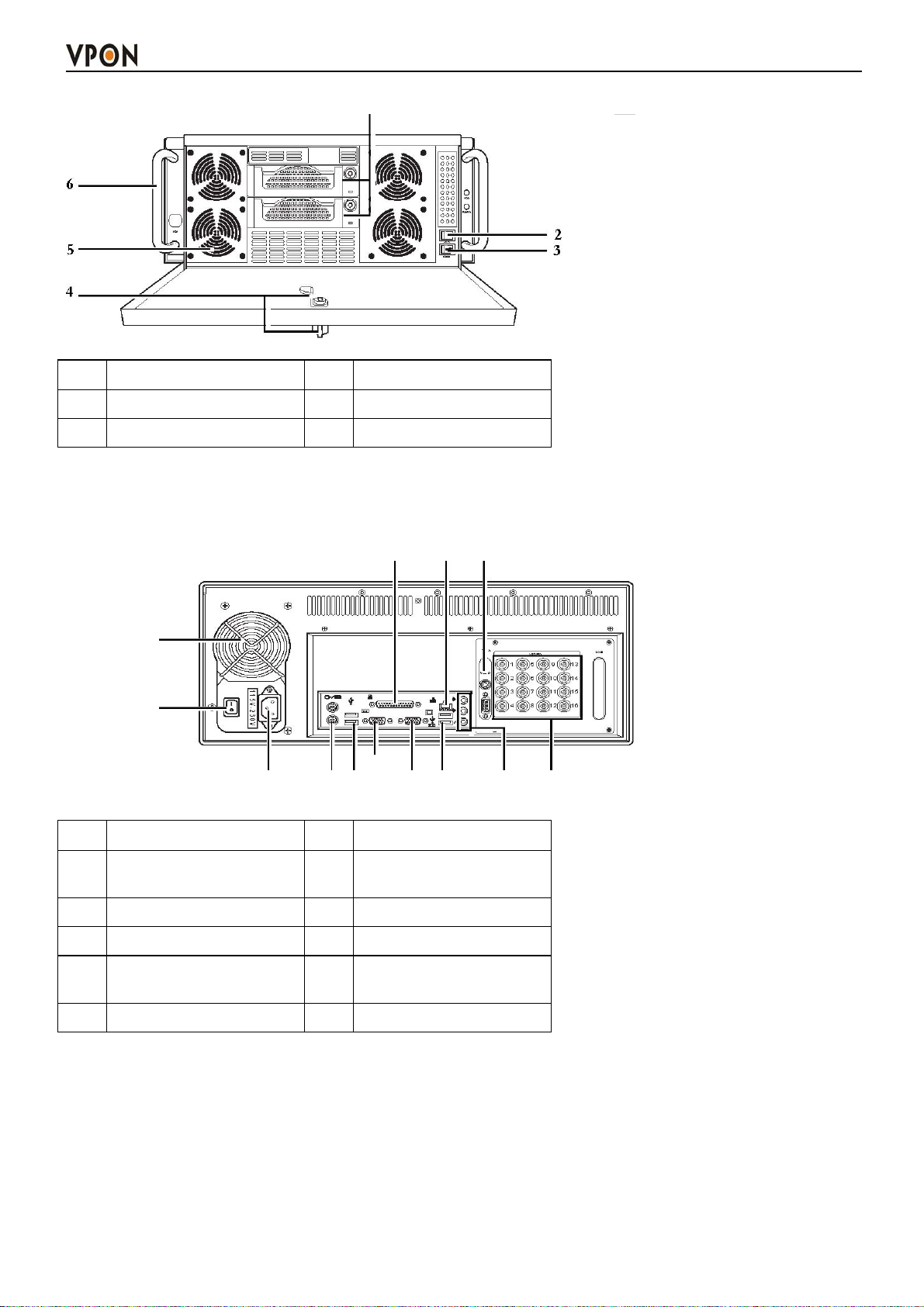4. IR remote control operation
4.1 Introduction--------------------------------------------------------------------------------43
4.2 Main menu--------------------------------------------------------------------------------43
4.3 System setup------------------------------------------------------------------------------ 43
4.3.1 Password protect---------------------------------------------------------------------44
4.3.2 Video ( PTZ setup )-----------------------------------------------------------------45
4.3.3 Video input-----------------------------------------------------------------47
4.3.4 Disks---------------------------------------------------------------------------------47
4.3.5 TV output--------------------------------------------------------------------------- 48
4.3.6 OSD text---------------------------------------------------------------------------- 49
4.3.7 TCP/IP---------------------------------------------------------------- 50
4.3.8 Account------------------------------------------------------------------------------51
4.3.9 Audio-------------------------------------------------------------------------------- 52
4.3.10 Serial ports-------------------------------------------------------------------------------- 52
4.3.11 System information-------------------------------------------------------------------------------- 53
4.3.12 Date/Time--------------------------------------------------------------------------53
4.3.13 Alarm-------------------------------------------------------------------------------54
Motion Detection----------------------------------------------------------------54
E-mail-----------------------------------------------------------------------------54
Video Popup--------------------------------------------------------------------- 55
Voice Call------------------------------------------------------------------------ 55
Set Action ( MD/Video lost/Disk space low/Disk error/Pos )----------------- 56
4.3.14 ISP------------------------------------------------------------------------------- 57
4.3.15 Registry server--------------------------------------------------------------------57
4.3.16 Running mode--------------------------------------------------------------------58
4.3.17 Algorithm------------------------------------------------------------------------- 58
4.3.18 NTP setup------------------------------------------------------------------------- 58
4.3.19 License setup------------------------------------------------------------------------- 59
4.4 Record Setup---------------------------------------------------------------------------- 59
4.4.1 DVR setup--------------------------------------------------------------------------59
4.4.2 Record schedule--------------------------------------------------------------------60
4.4.3 Motion detection-------------------------------------------------------------------61
4.4.4 GPI Trigger -------------------------------------------------------------------62
4.4.5 Pre-Alarm-------------------------------------------------------------------62
4.5 Playback----------------------------------------------------------------------------------63
4.5.1 Playback list-----------------------------------------------------------------------------63
4.5.2 Searching for a file----------------------------------------------------------------------65
4.5.3 Locking files ----------------------------------------------------------------------------65
4.5.4 Backing up the data ----------------------------------------------------------------66
4.6 System Maintenance-----------------------------------------------------------------------66