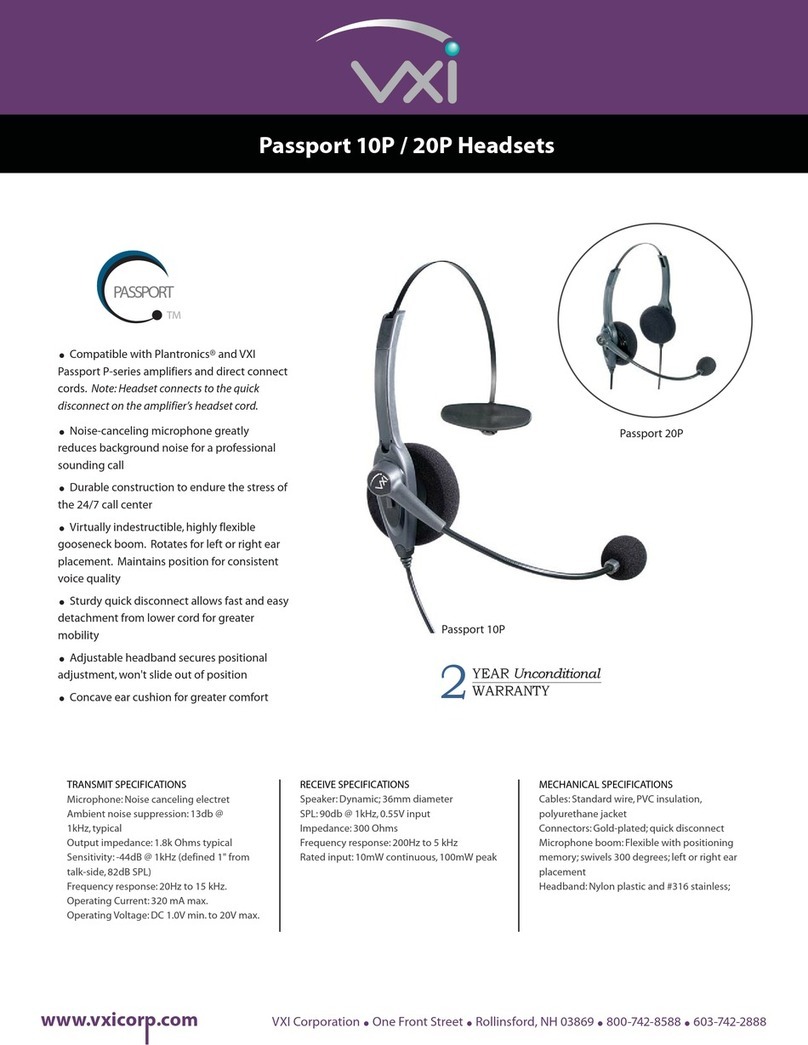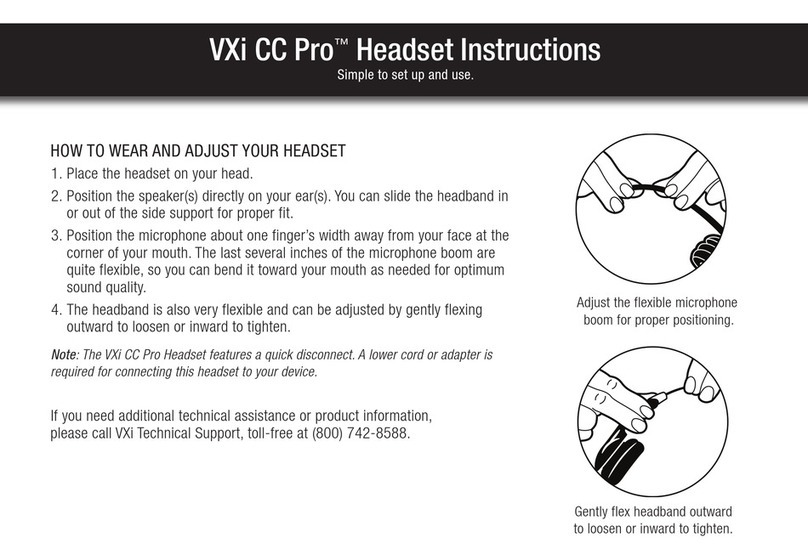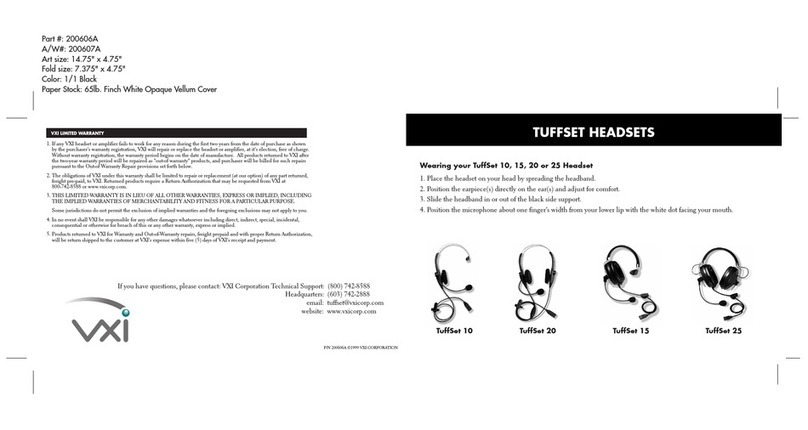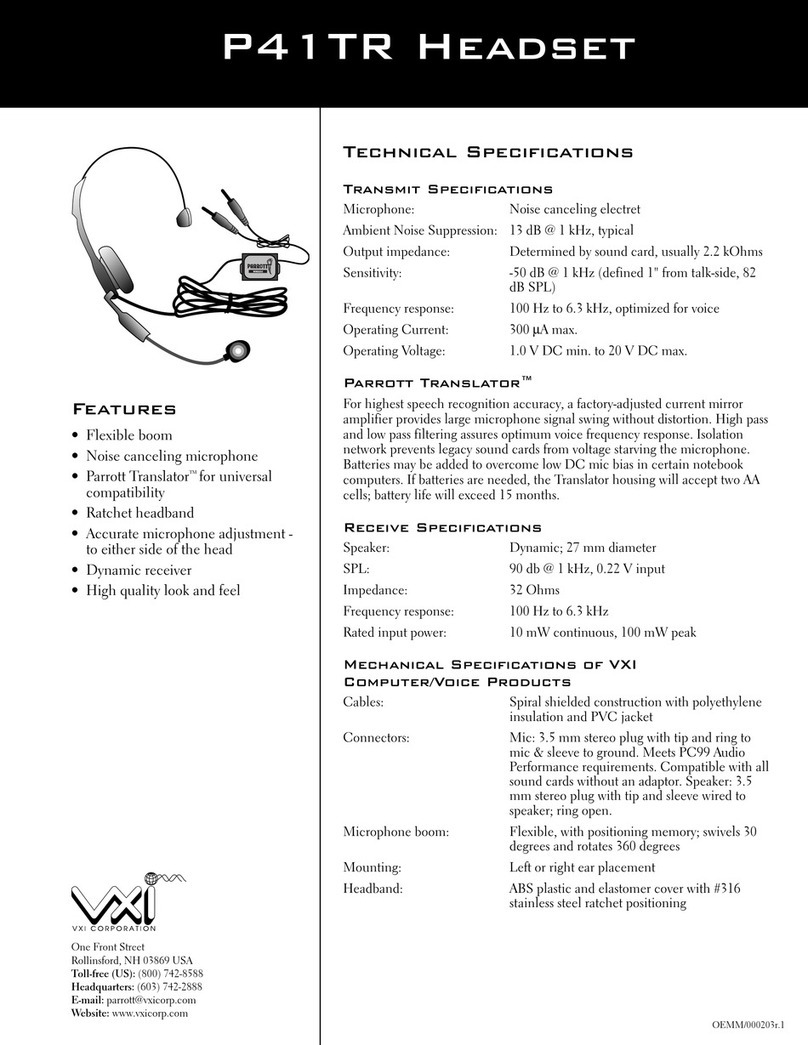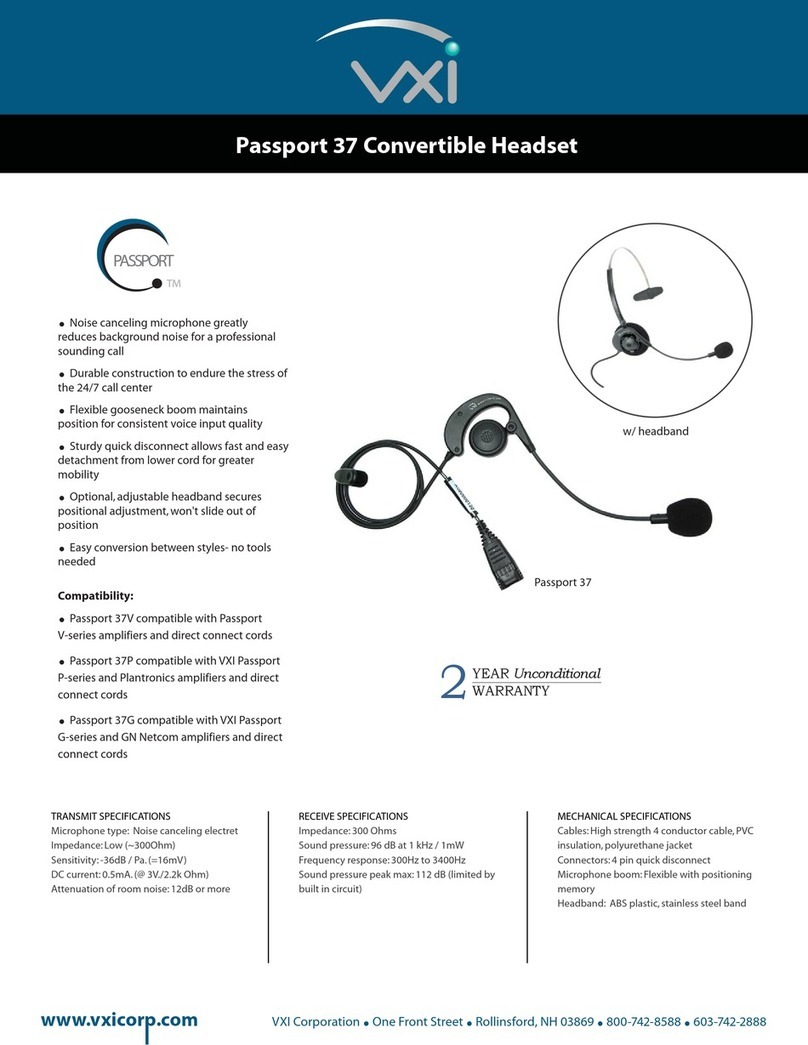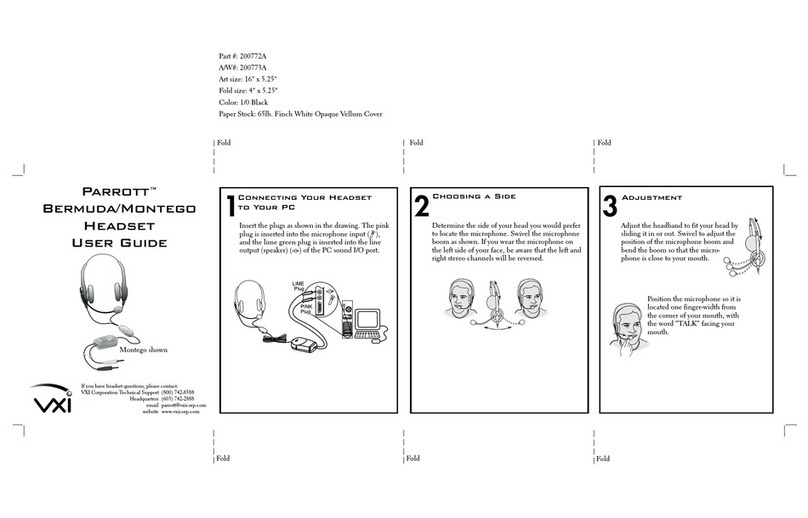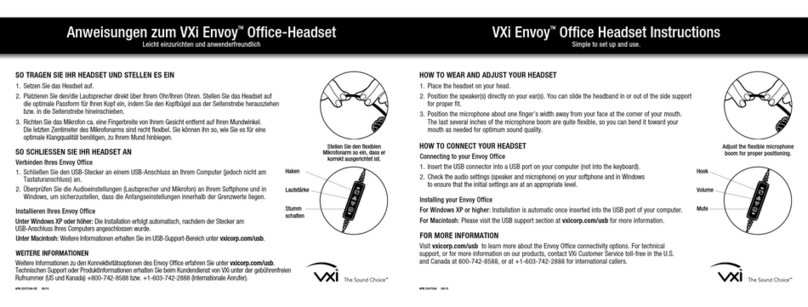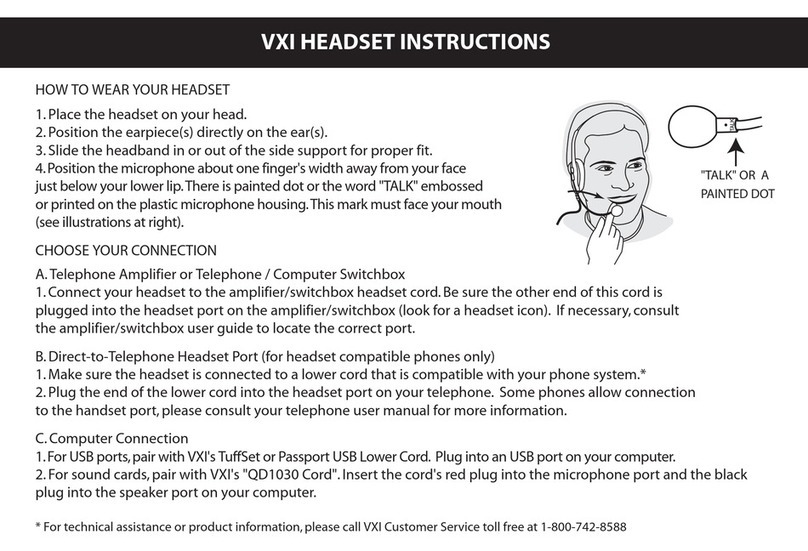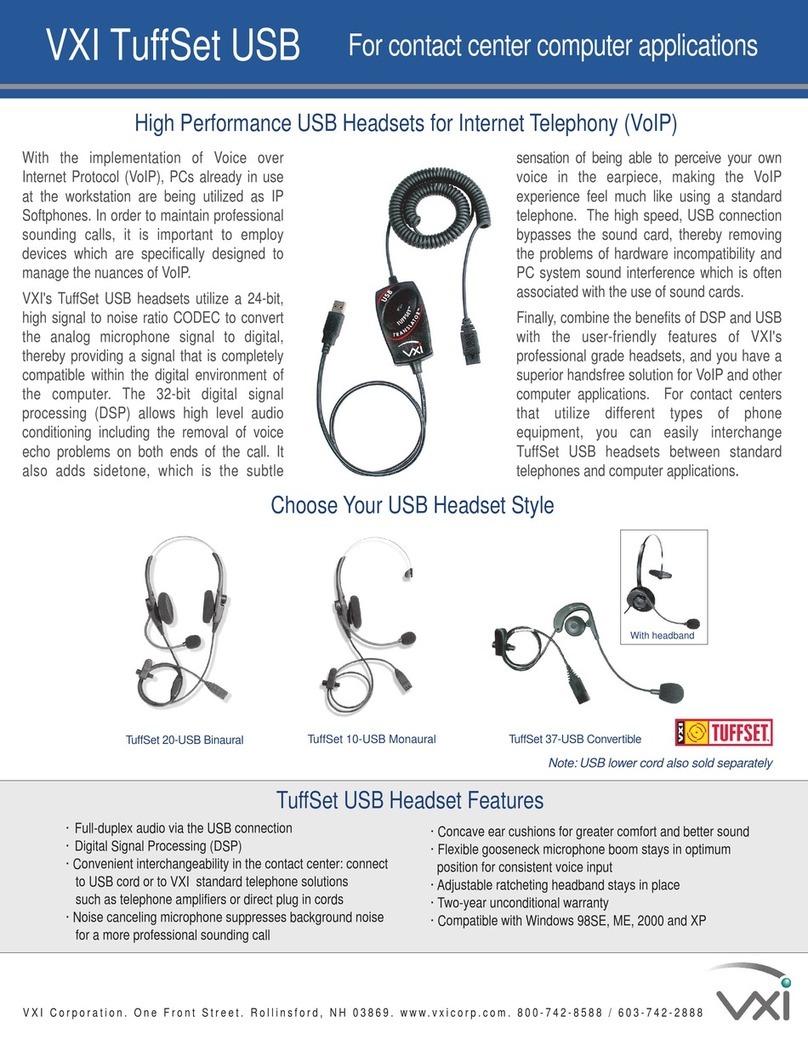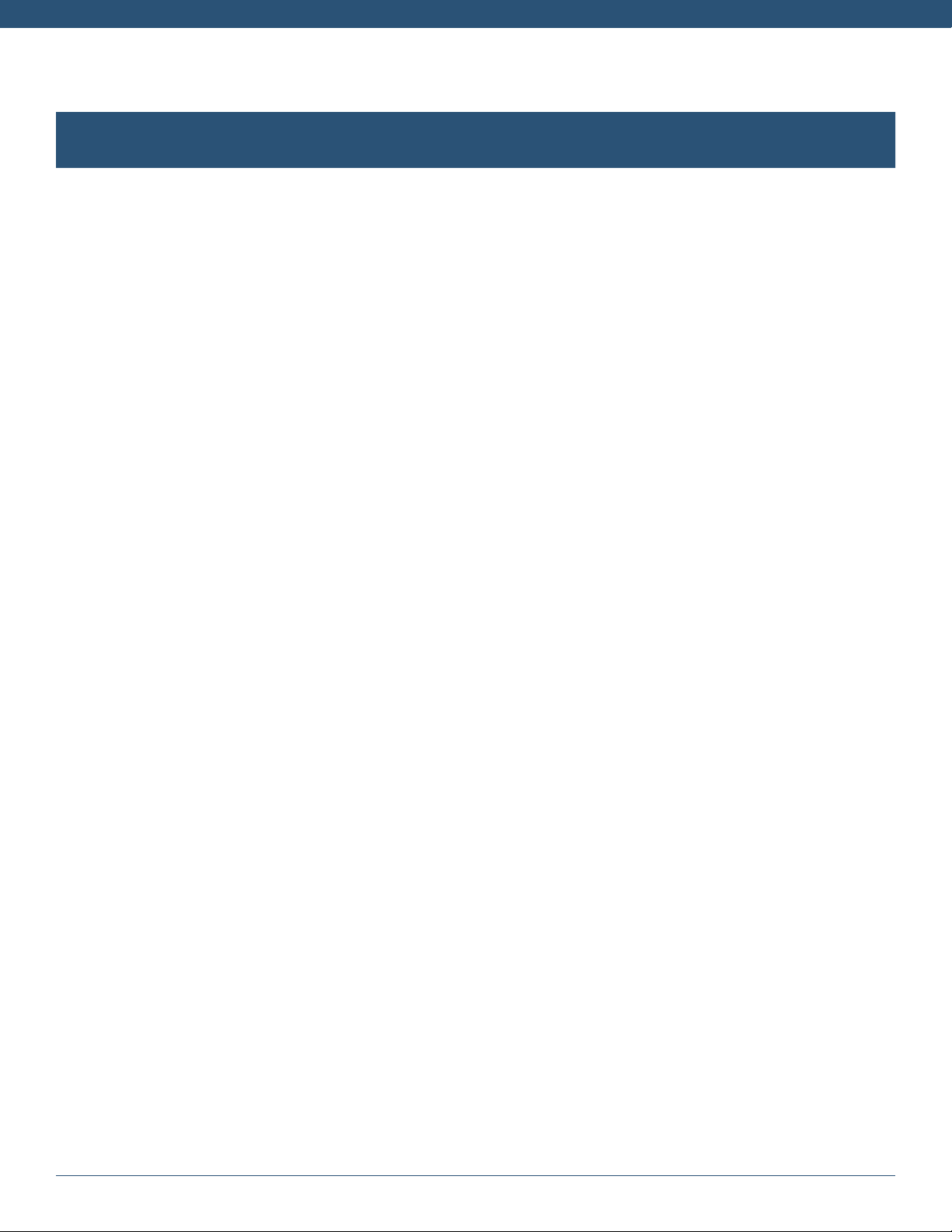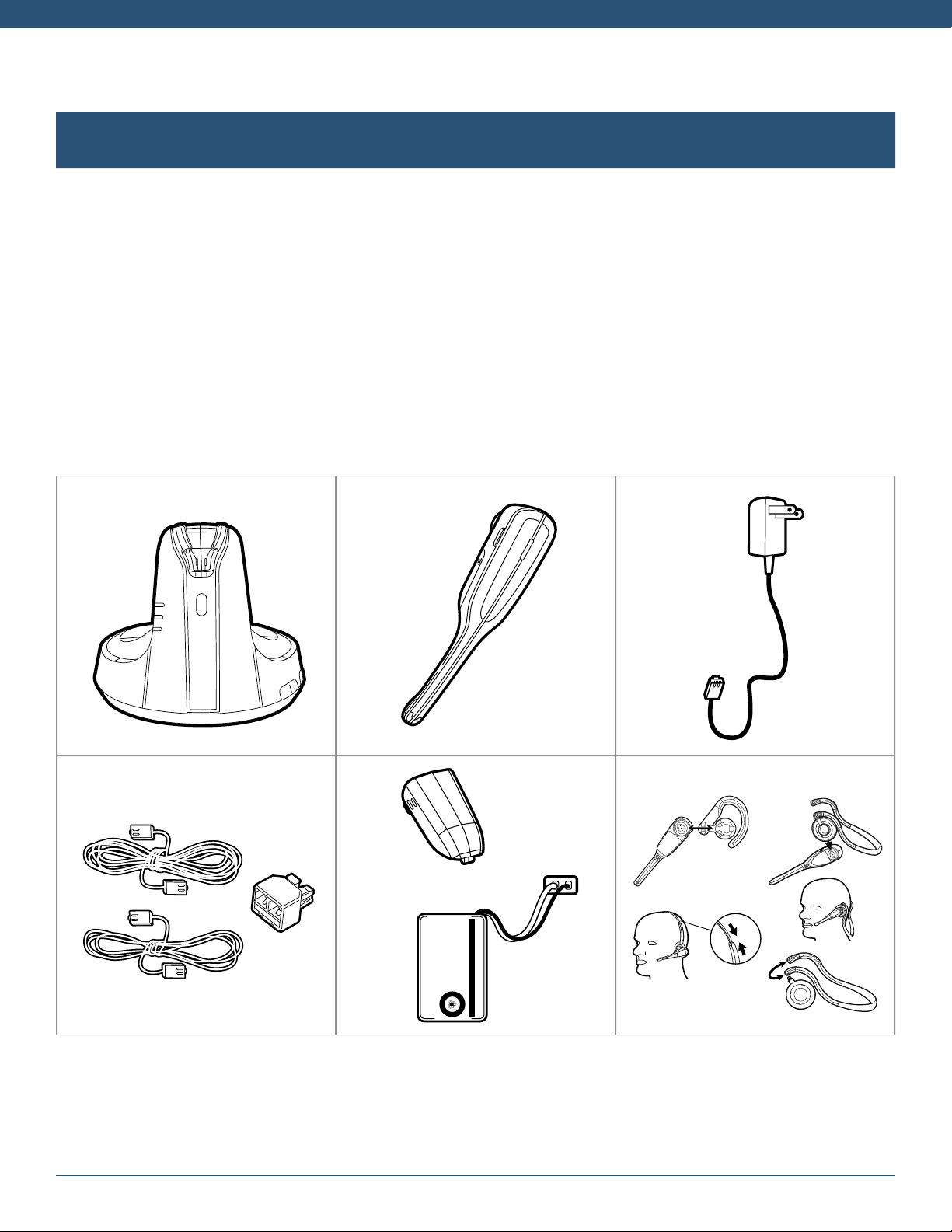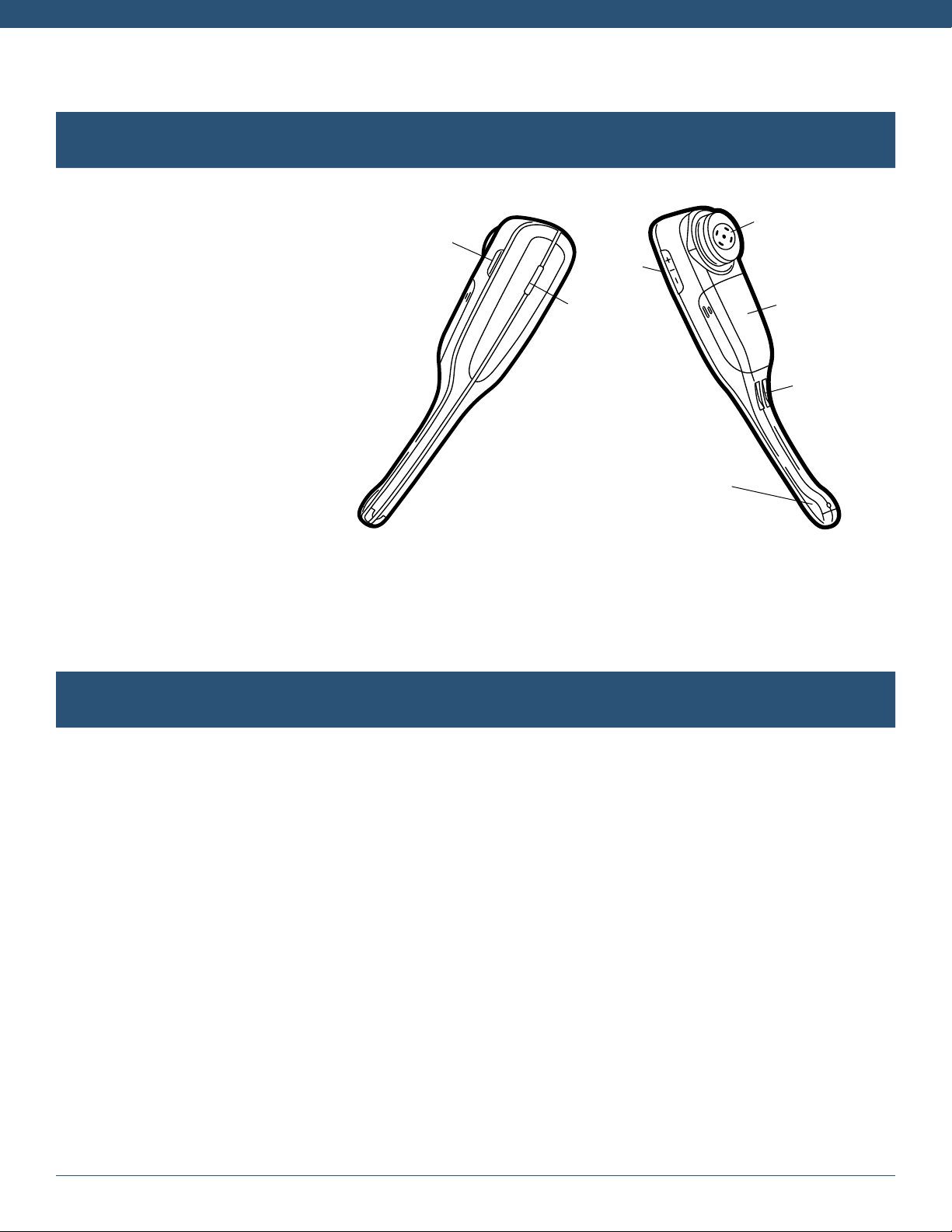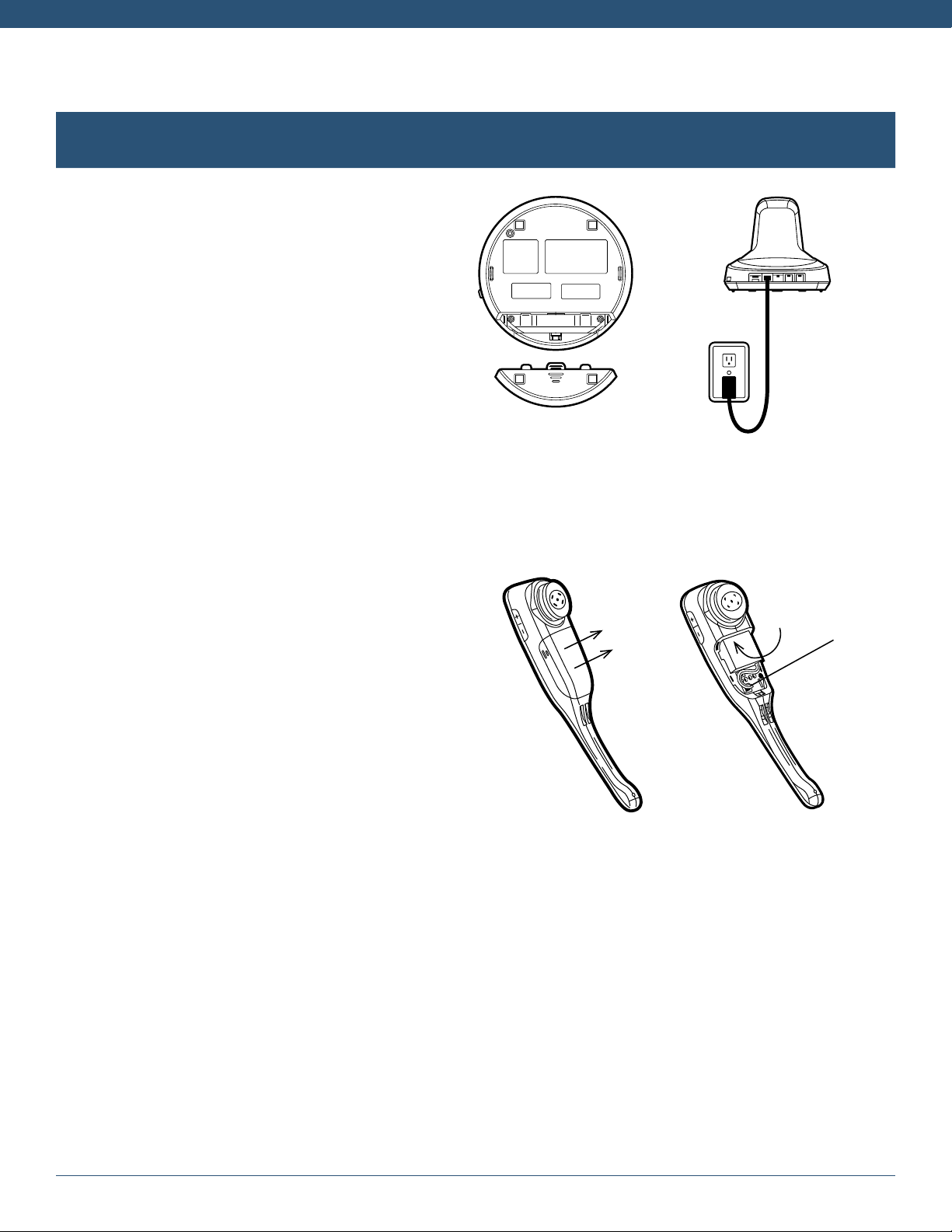VXi V175 User Guide PAGE 2
Welcome .........................................................................................3
• V175 Headset Features
• V175 Base Features
Safety Information ..................................................................................4
What’s in the Box...................................................................................5
Base Overview.....................................................................................6
Headset Overview ..................................................................................7
Optional Accessories ................................................................................7
How to Wear ......................................................................................8
• Changing Wearing Styles
• Headset Positioning
Connect to Your Phone..............................................................................10
• Connect Power to Base
• Install Battery and Charge Headset
• Connect and Configure Phone
– Office Phone
– Office Phone with EHS
– Office Phone with L50 Lifter
– Analog (Home) Phone
• Position Base
Making Calls with an Office Phone.....................................................................14
• Place a Call
• Answer a Call
• End a Call
• Mute a Call
• Reject a Call (Desk Phone)
• Answer a Second Incoming Call
Making Calls with an Analog (Home) Phone ..............................................................15
• Place a Call
• Answer a Call
• End a Call
• Mute a Call
• Answer a Second Incoming Call
• Switching a Call Between Headset and Handset
Registering/Pairing Headsets to the Base................................................................16
• Identifying Registered and Unregistered Headsets
• Registering a Headset to the Base
• Deregistering/Unpairing a Headset from the Base
• Using Two Headsets on One Base
Energy-Saving Charging Mode........................................................................17
Functions & Indicators Tables.........................................................................18
TABLE OF CONTENTS