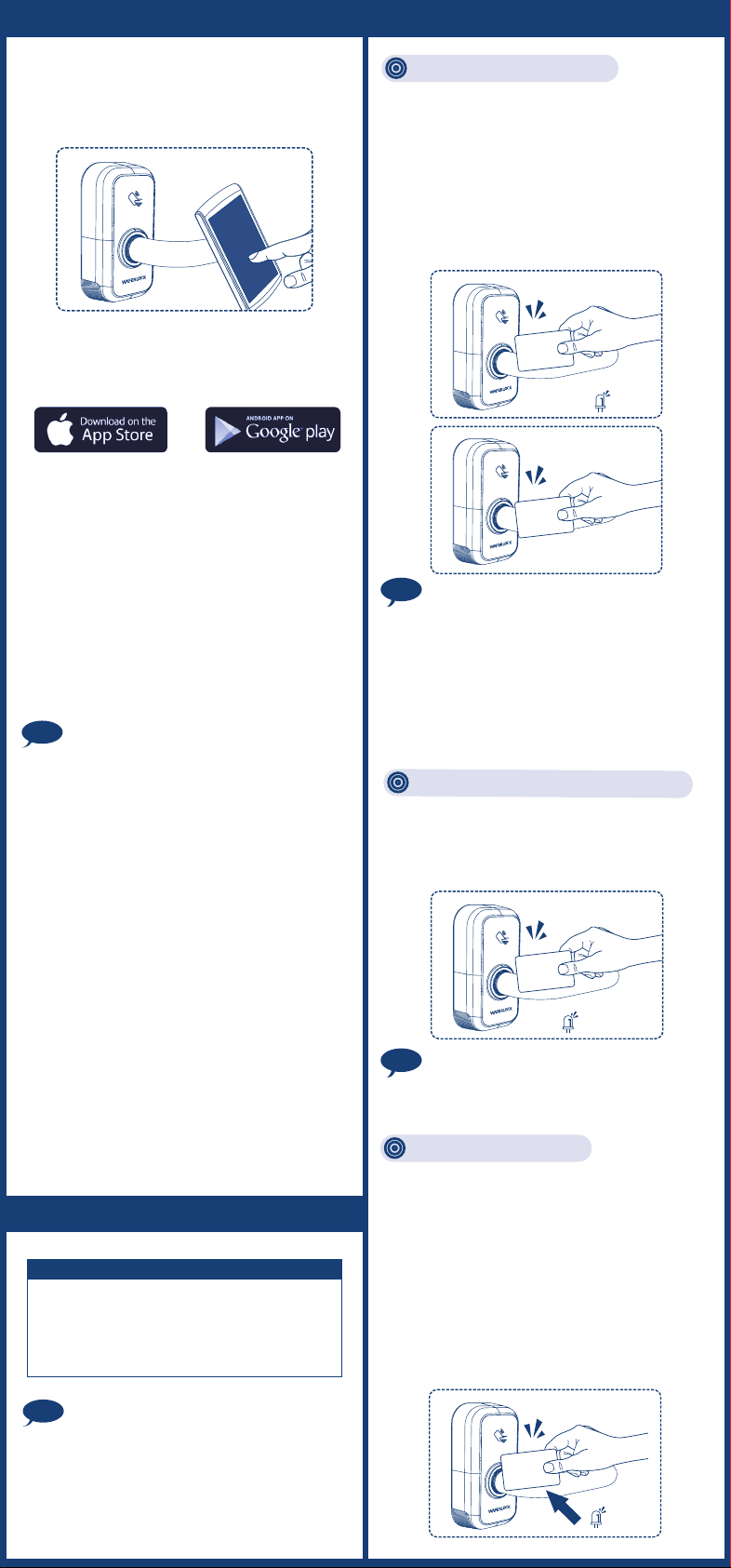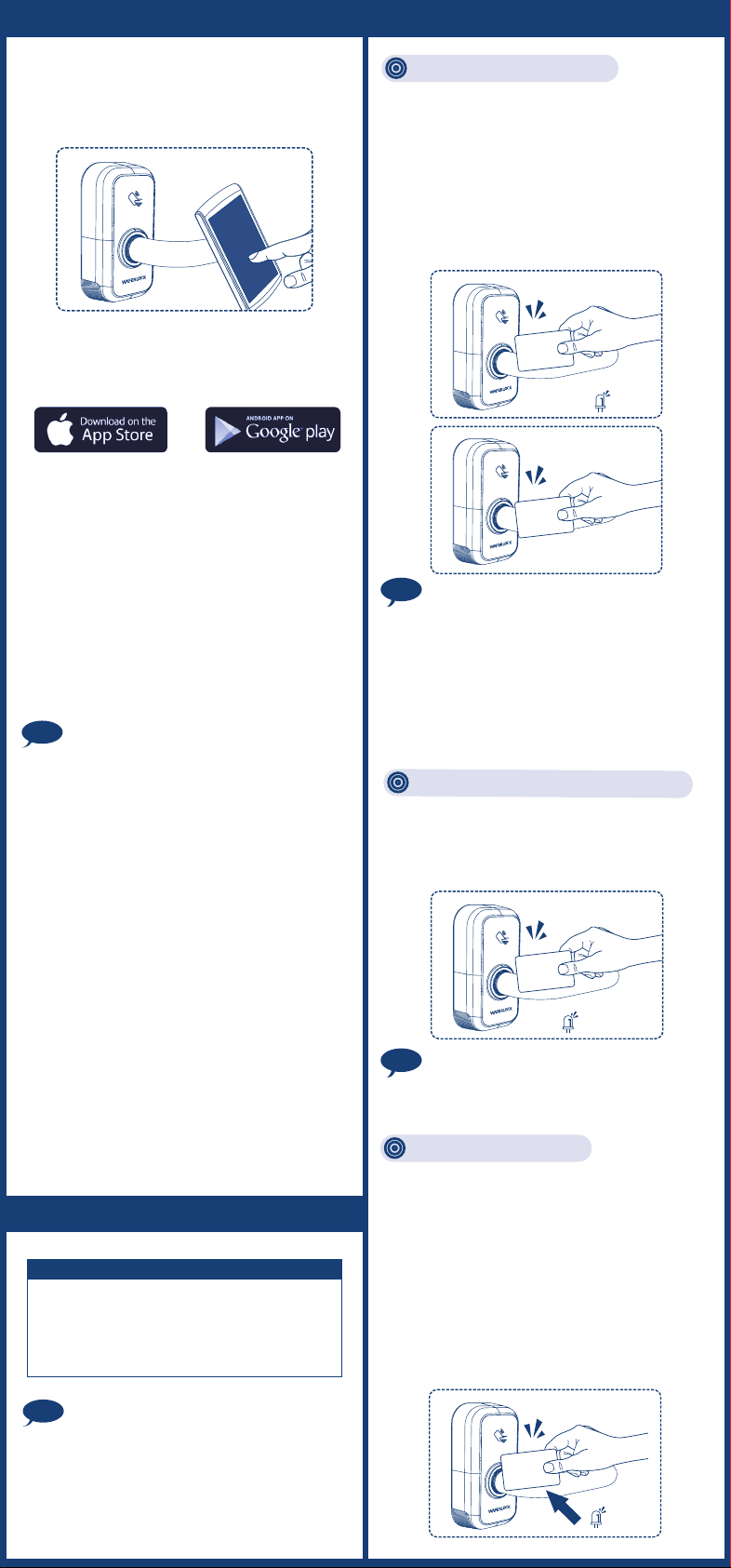
Tap the programming card on the reader,
then there will be 2 beeps and green light
starts flashing.
1
For the third time, follow the former same steps,
and keep tapping card for around 5 seconds
until a long beep occurs. The red light will flash
5 times, and all user cards have been deleted.
3
Re-do the same procedure for second time,
there will be 2 beeps and green light keep
flashing.
2
Delete All User Cards
Programming
Red X 5
3 times
Approach the reader with programmed user
card/badge, you will hear 1 beep, followed by
green light flashing 1 time, then the door is
unlocked.
Unlock The Door With User Card
If you hear 2 beeps followed by the red light
flashing 2 time, it means the card/badge is invalid.
Note
1 “beep” sound
Green X 1
User
Tap the programming card on the reader.
There will be 2 beeps, and the green light starts
flashing. Tap the user card on the reader, there
will be 3 beeps and the green light flashes 1
time. Then the new user card is programmed.
As long as the green light flashing persists,
you may add more user cards. The overall
programming session will end until 2 beeps
and red light flashes 2 times.
1
Program New User Card
Note
1. After tapping the programming card on the
reader, if you do not swipe the user card/badge
on the reader within 10 seconds, the programming
mode will be cancelled.
2. The maximum of 2000 user cards/badges can
be programed. By reaching the maximum
limit, you can hear 10 short beeps followed by
red and green lights alternately flashing 3 times.
2 “beep” sound
Programming
Green
3 “beep” sound
User
Lock Setup with App
1. The WAFERKEY App works on iPhone with iOS
13.6 or later, or devices with Android 8.0 or later.
2. Be sure to accept any available firmware update.
3. Please refer to the instruction in WAFERKEY App
for more information.
4. Once the lock turns to App Mode, ALL the existing
user access settings (Key Card, Passcode ...)
will be deleted.
Note
Open the App, simply use a Third Party
Login or register a WAFERKEY account.
Make sure the lock has been already
programmed by the programming card.
Turn on Bluetooth on your smartphone,
stay near the lock and follow the instruction
in the App.
2
3
Pair the lock in the App and start to use it.
4
Download the App by searching
“WAFERKEY” in the App Store (iOS)
or on Google Play (Android).
1
Follow below steps to get your lock setup
with WAFERKEY App. You can also use the
mobile App to set up your lock step-by-step
and access installation videos.
Questions about your new lock?
Let us help you!
DON’T WANT TO USE THE APP?
Please go to Standalone Mode page for manual
programming instructions.
Standalone Mode Programming
Standalone Mode Programming
1. Please remember to set up the programming
card, referring to former instruction.
2. If 2 short beeps occur with the red light flashing
2 times, the setup was not successful.
Please re-do the step again.
Standalone Mode programming functions
(Programming Card) are NOT available after
the lock is paired with mobile App!
If you would like to use Standalone Mode,
please unpair the lock via WAFERKEY App.
WARNING
Note
V01