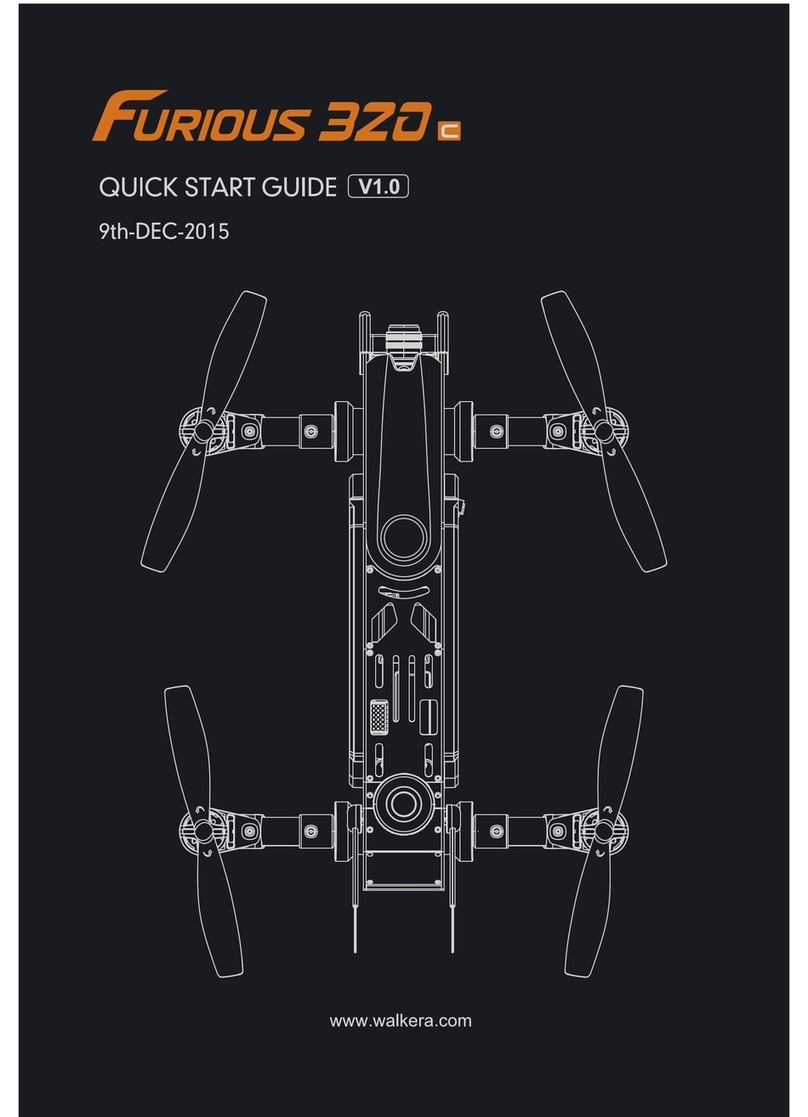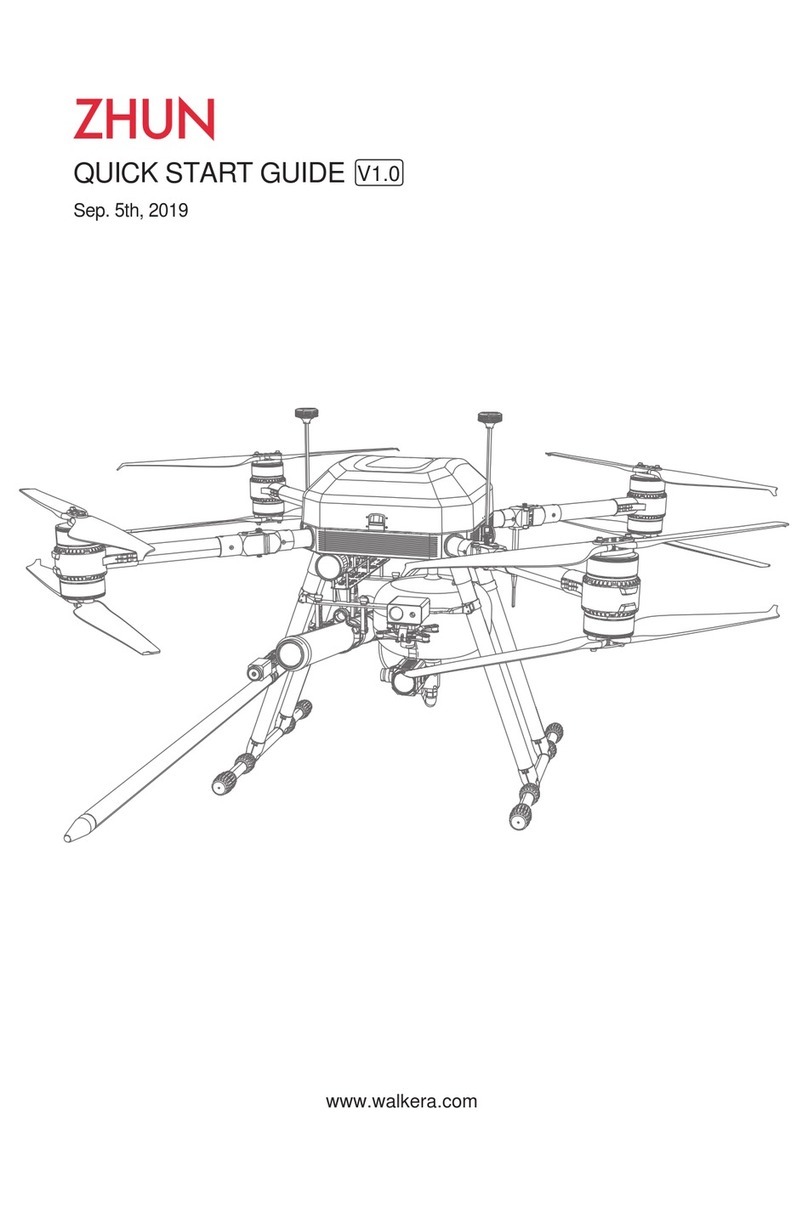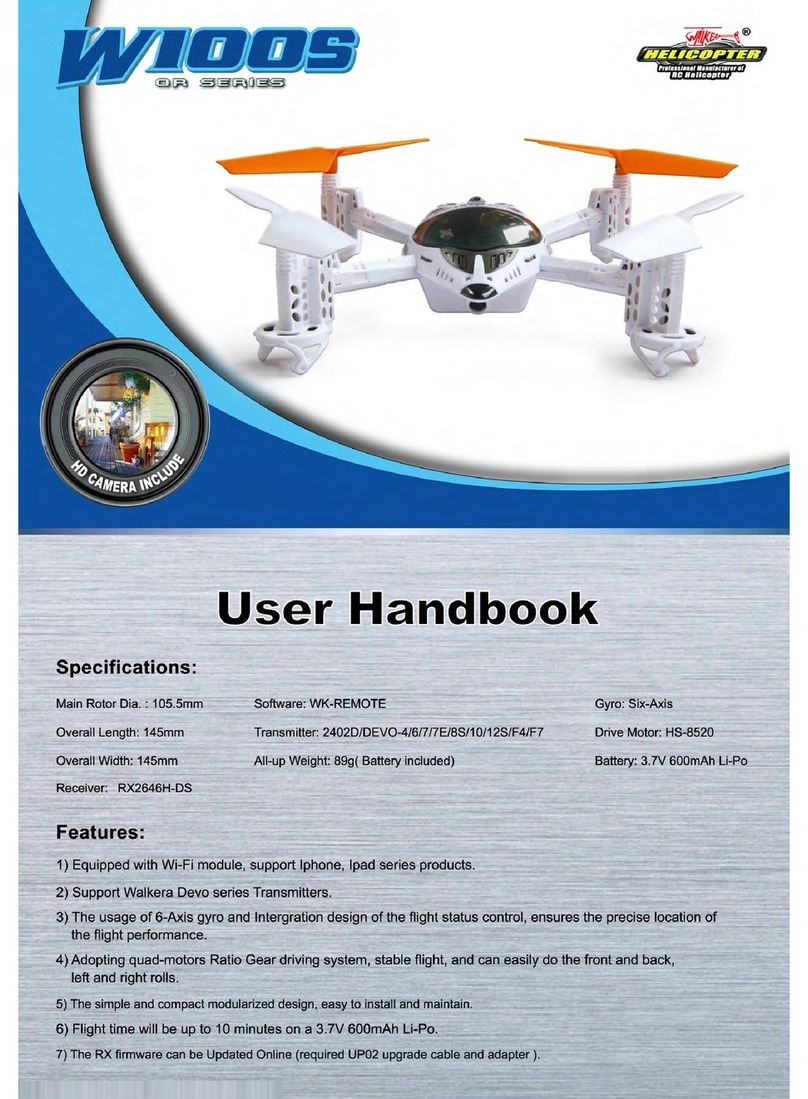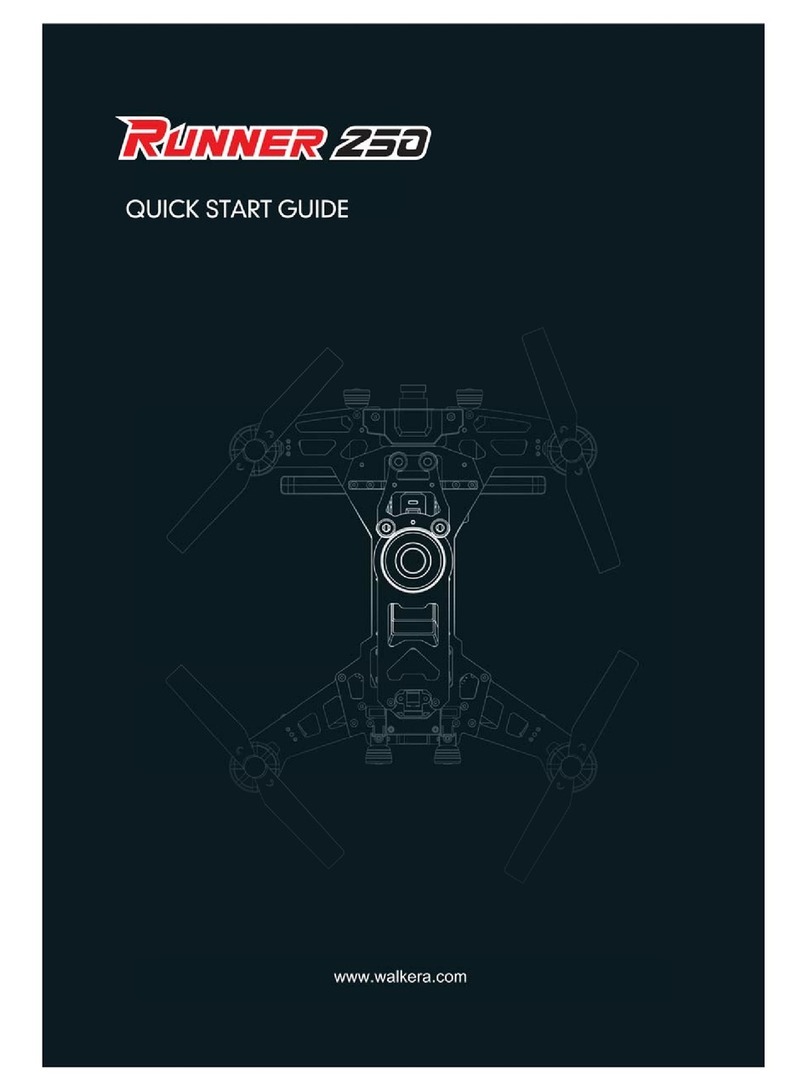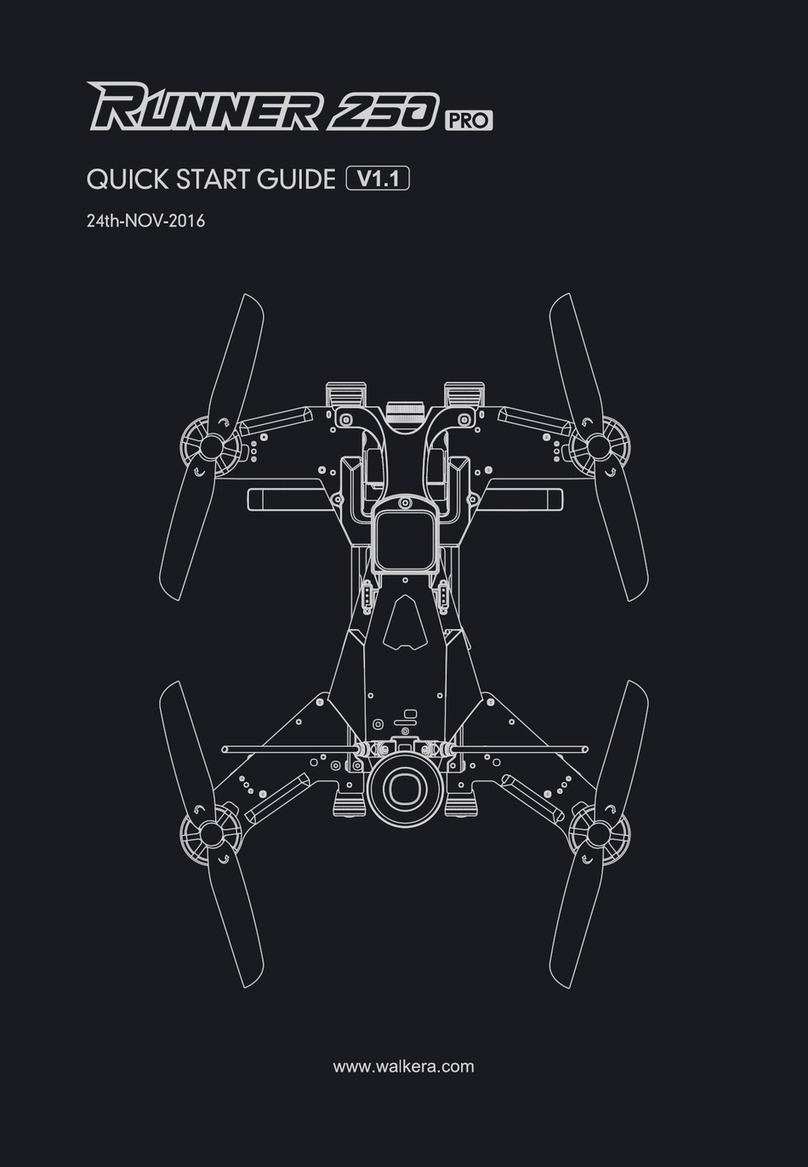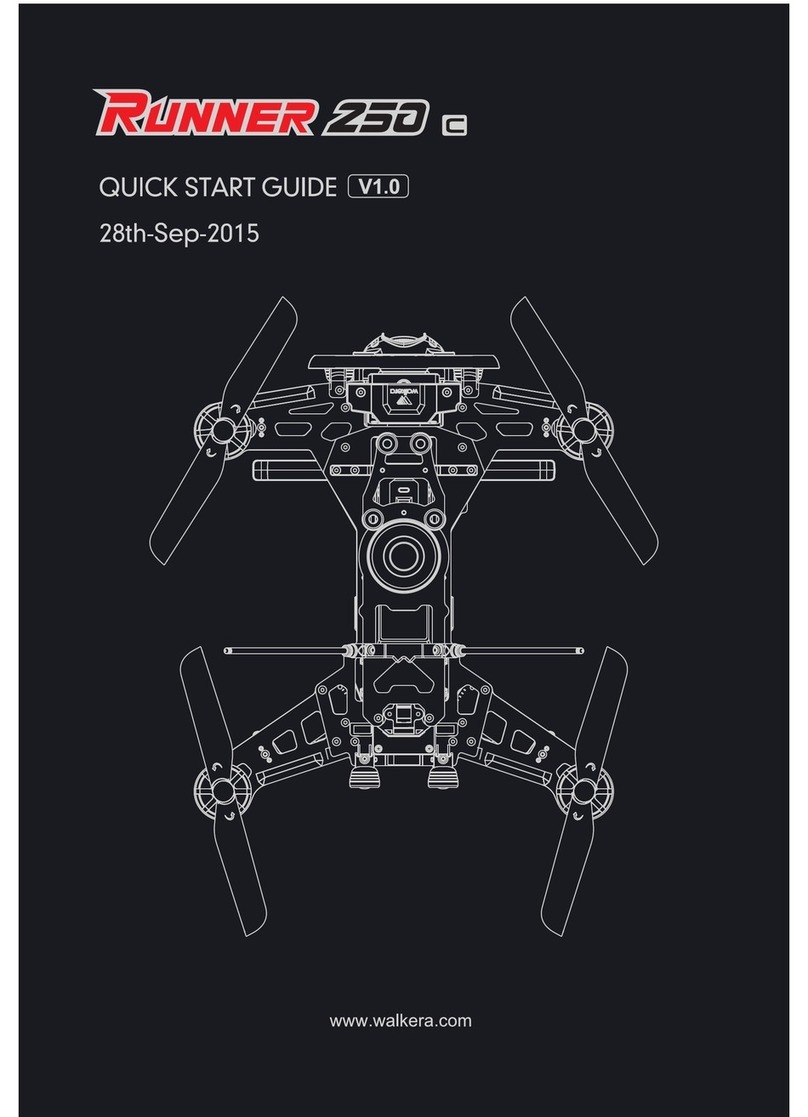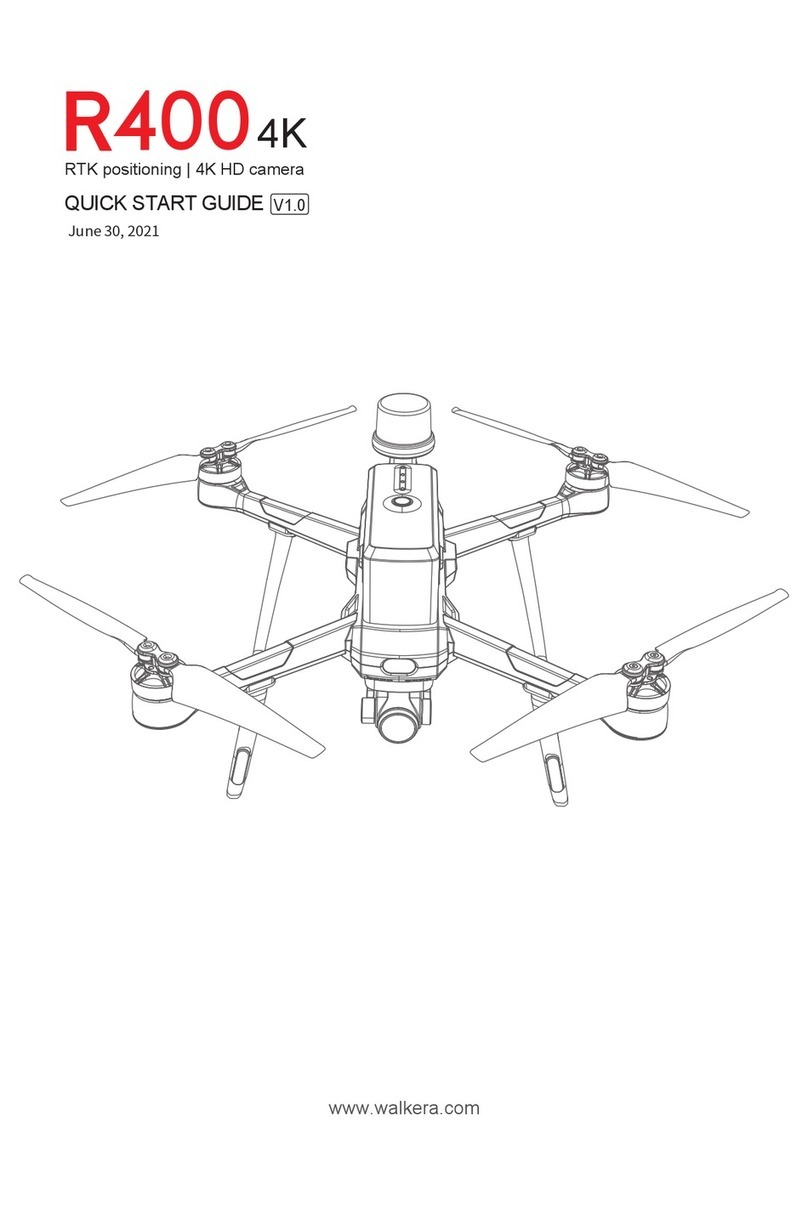T210 MINI(WKRC-H9)Operation guide
10
“ ”aircraft setting: RTLHeight setting,Flight safety
settings(Fly Speed,Steering sensitivity,Limit Height,
Fence Enable,Limit Distance, Gimbal Roll,Follow Me
Alt,Take Point,Lost Action)Sensor setting,New Model
switch.
8) Notification information: Click the icon to view the
list of notification information.
9) Settings: Click the icon to expand the Settings menu:
there are vehicle settings, battery information and
settings, system settings.
2) Device connection status: green Device Connected
appears on the device connection; device disconnection
shows red Device Unconnected.
1) Return: Return to the previous level.
6) GPS status: Click the icon to expand to view the
number of GPS stars and GPS positioning mode
received by the current aircraft.
5) Aircraft battery information: Click the icon to expand
and view the current power and voltage information
of the aircraft battery.
4) Flight mode: Click the icon to expand the list of flight
modes. In the list, AltHold, Auto, Follow,Loiter, RTL,
Land, Sport and other flight modes. Select the flight
mode by selecting the intended flight mode in the list.
3) Time of flight: the time of the aircraft flight.
7) HD signal intensity: shows the intensity of the
transmission signal between the aircraft and the
voice handle.
11) Remote control joystick mode: Displays the currently
set remote control joystick mode.
15) Camera shutter icon: In photo mode, click this icon
to take a photo at a time; in video mode, click the
shutter icon to start recording, click the shutter icon
again to stop and save the video.
“ ”battery setting: it has battery remaining power,
current voltage, current temperature, series number,
charge and discharge shield ring times; low power
automatic return switch.
“ ”system setting: equipped with map settings;
Stick Mode,Trajectory switch ,Live setting; firmware
upgrade; Viedo Delayon setting and hardware Decodec.
10) Preview resolution: The image preview quality of
the camera window (i.e., image transmission quality).
12) Aircraft TF card capacity: Display the current aircraft
TF card capacity information in real time.
14) Camera working mode switch: with each click of
the icon, the camera working mode will switch
between the photo and the video.
13) Exposure: Displays the current exposure value of
the aircraft camera.
HHeight: Vertical distance of the aircraft to the return
point.
DDistance: Horizontal distance between the aircraft
and the return point.
V.S Vertical speed: the flight speed of the aircraft in
the vertical direction.
H.S Horizontal speed: the flight speed of the aircraft
in the horizontal direction.
18) Aircraft Status Parameters:
17) Media Library: Click the icon to open the location
of photos and videos taken by the aircraft, click on
the pictures or videos to quickly share, download
or manage media files.
16) Camera Settings: Click the icon to expand the camera
Settings interface, which has professional Settings,
photo settings, video settings and other settings.
Profe ssional setting: it can be set with ISO
sensitivity, shutter speed, exposure compensation,
white balance, etc.
Photo Settings: you can set the shooting mode,
photo format, photo size (quality), etc.;
Video setting: you can set the preview resolution,
preview code rate, video code rate, video resolution,
video display mode.(With the same preview resolution,
the greater the preview code rate, the better the picture
quality and the transmission distance accordingly).
Other settings: grid (grid setting); anti-flicker (on
/ off anti-flicker); defogging (on / off); formatting TF
card (in-aircraft TF card), TF card capacity information;
photo animation switch; photo sound switch, etc.
20) Map / camera picture small window: Click the icon
map window to swap with the camera picture window
(the map switch to the full-screen large window, the
camera screen switch to the small window).
21) Hide the small window: Click on the icon to hide
the map/camera picture small window.
22) Zoom in on the map: Click on the icon to enlarge
the map.
23) Scale down the map: Click on the icon to narrow
down the map.
19) Posture thumbnail icon: Click this icon to expand
the attitude ball suspension window.
WalkeraAll Rights Reserved