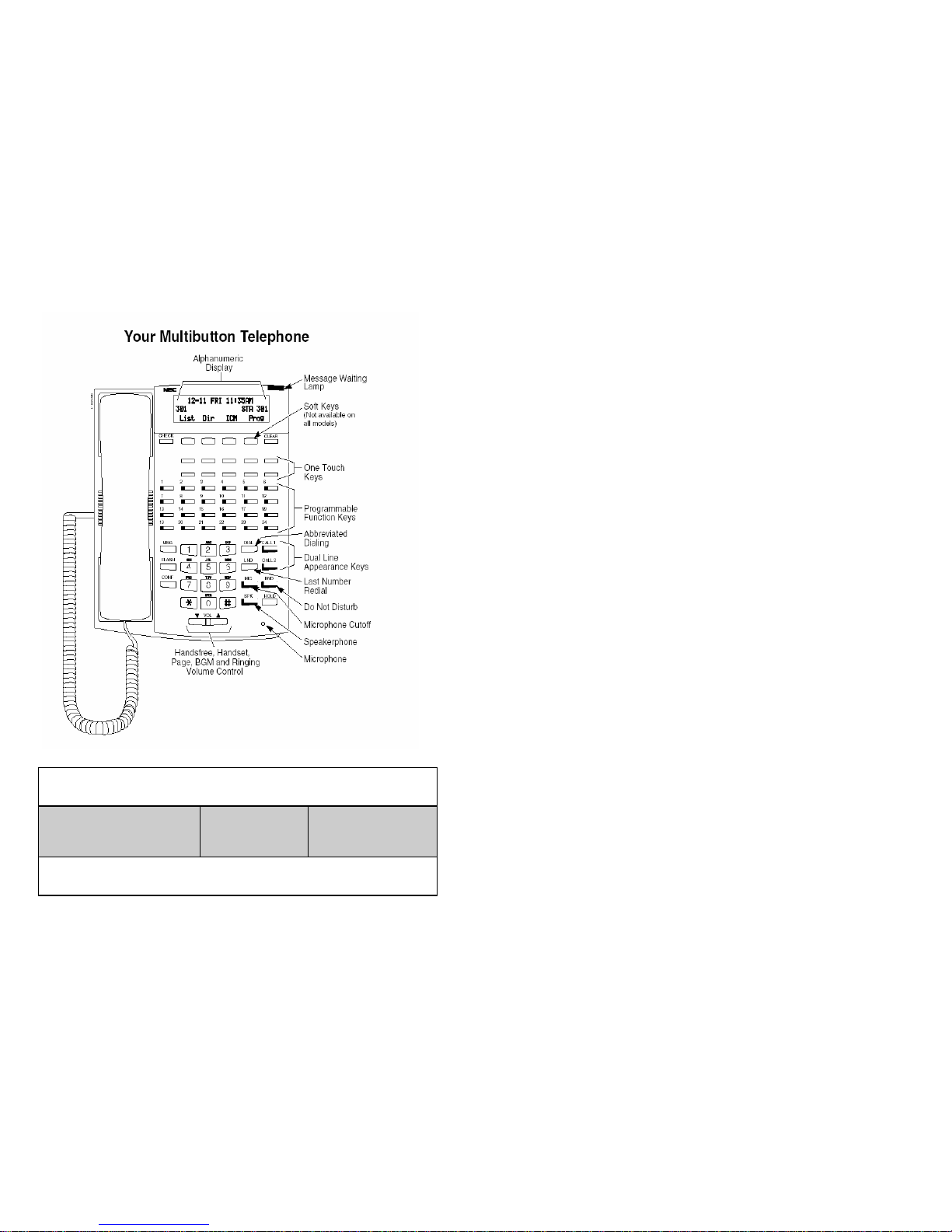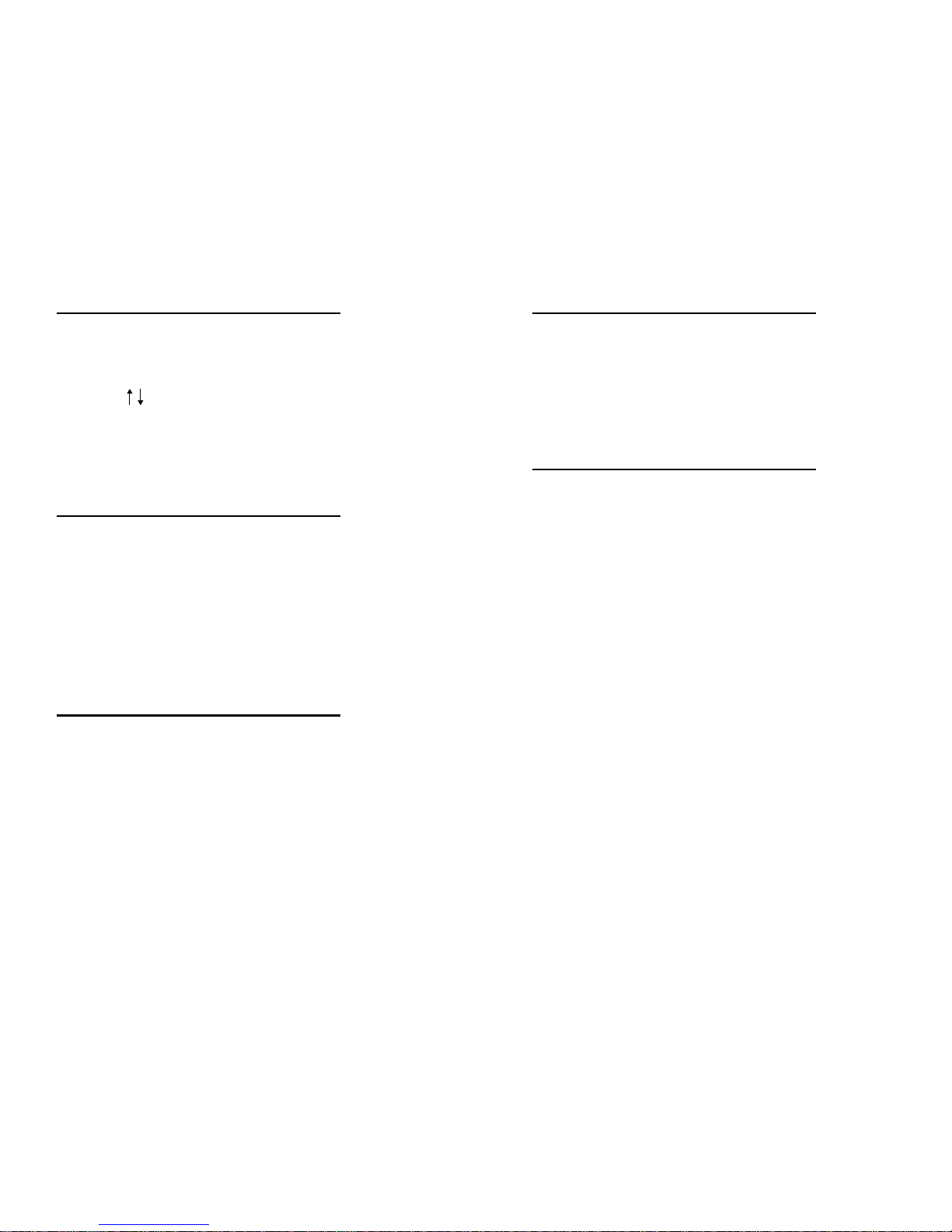6
DND
DND permits you to work at yourdesk without interruptions from the
phone.
Press DND Key
Dial DND Option code:
Ringing Tone Adjust
You can customize the way internal and external calls ring your phone:
To Change Incoming Ring Tones:
Press CALL 1
Dial 820
Press 1for internal call ringing or
Press 2 for external call ringing
Dial code for the ring pattern 1 - 8
Press SPK Key to save tone pattern
Program a Hotline Key for Co-Worker
You can program a function key to indicate when a co worker is busy on
the phone & also one touch intercom to their phone
With handset down
Press CALL 1
Dial 851
Press Function Key to Program (see page 2 for key location)
Dial 01 + Ext. Number of Co-Worker
Pres Hold to save
Press SPK to hang-up
1 Blocks your outside calls
2 Blocks Paging, Intercom Calls, Call Forwards and transferred outside calls
3 Blocks All Calls
4 Blocks Call Forwards
0 Cancels Do Not Disturb
7
Directory Dialing
If you have a display or Super Display phone, Directory Dialing allows you
to select a co-worker oroutside number from a list of names, rather than
dialing the phone number. There are four types of Directory Dialing:
ABBC - Company (Common) Abbreviated Dialing
ABBG - Department (Group) Abbreviated Dialing
OneT - Personal Abbreviated Dialing (One-Touch Keys)
EXT - Co-worker’s extension
With handset down, Press the Dir Softkey through display
Press Softkey prompt for directory you want to access
Dial the first letter/number for the name/number you want to call
For example, dial 2 for A, B, C or 2
Press the Up or Down Softkey arrows to jump to that section
Use the Up Softkey to scroll through all the names that begin with that
letter.
Volume Controls
The volume keys work as volume up and down keys to adjust incoming
ringing, volume of speakerphone and handset volume. In addition, they
will change the contrast of the display when the phone is idle.
Adjust Volume on Incoming Ringing, Speakerphone or Handset
While phone is ringing, or while talking with handset or speakerphone,
Press VOL repeatedly to adjust the volume.
Adjust Contrast of Display
While phone is idle
Press VOL repeatedly to adjust contrast of display