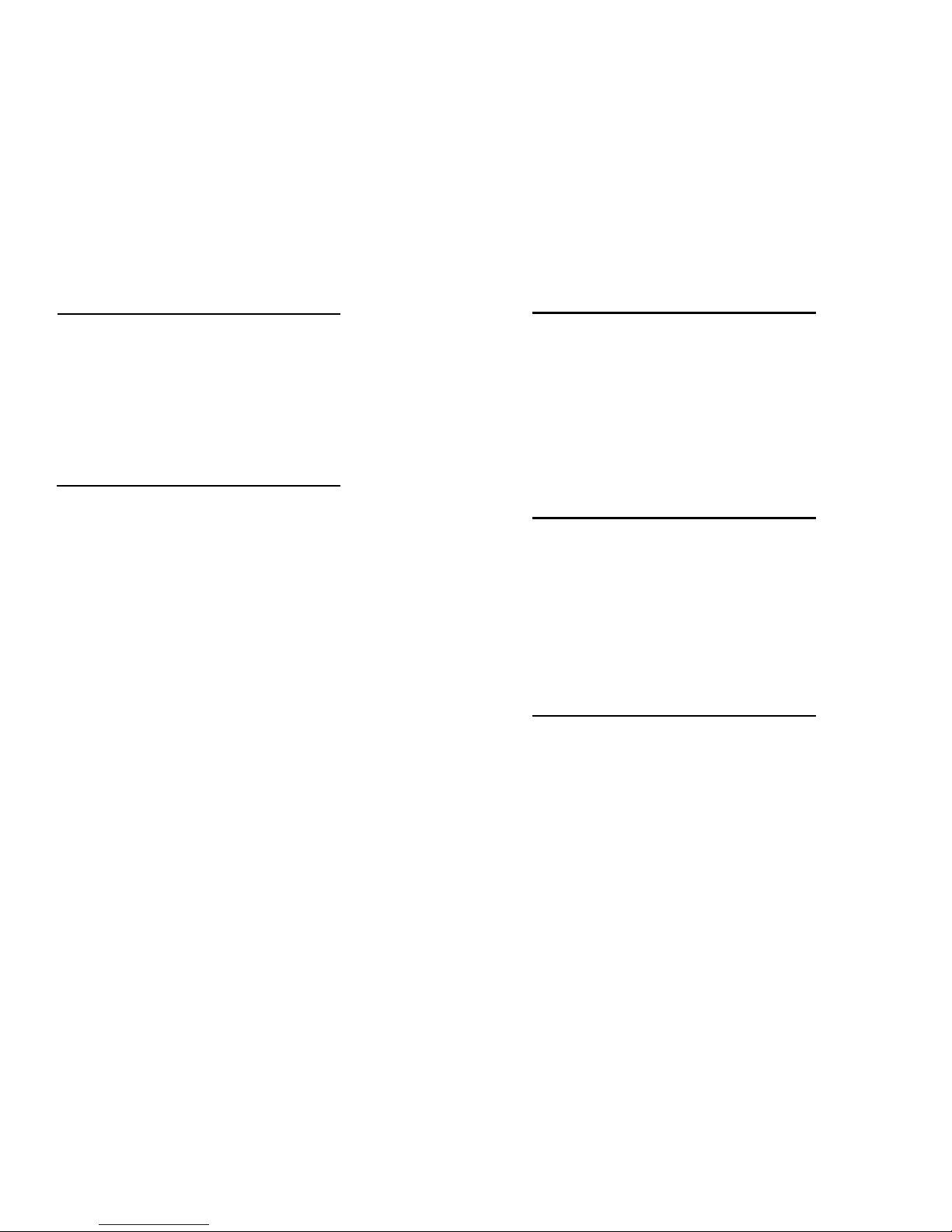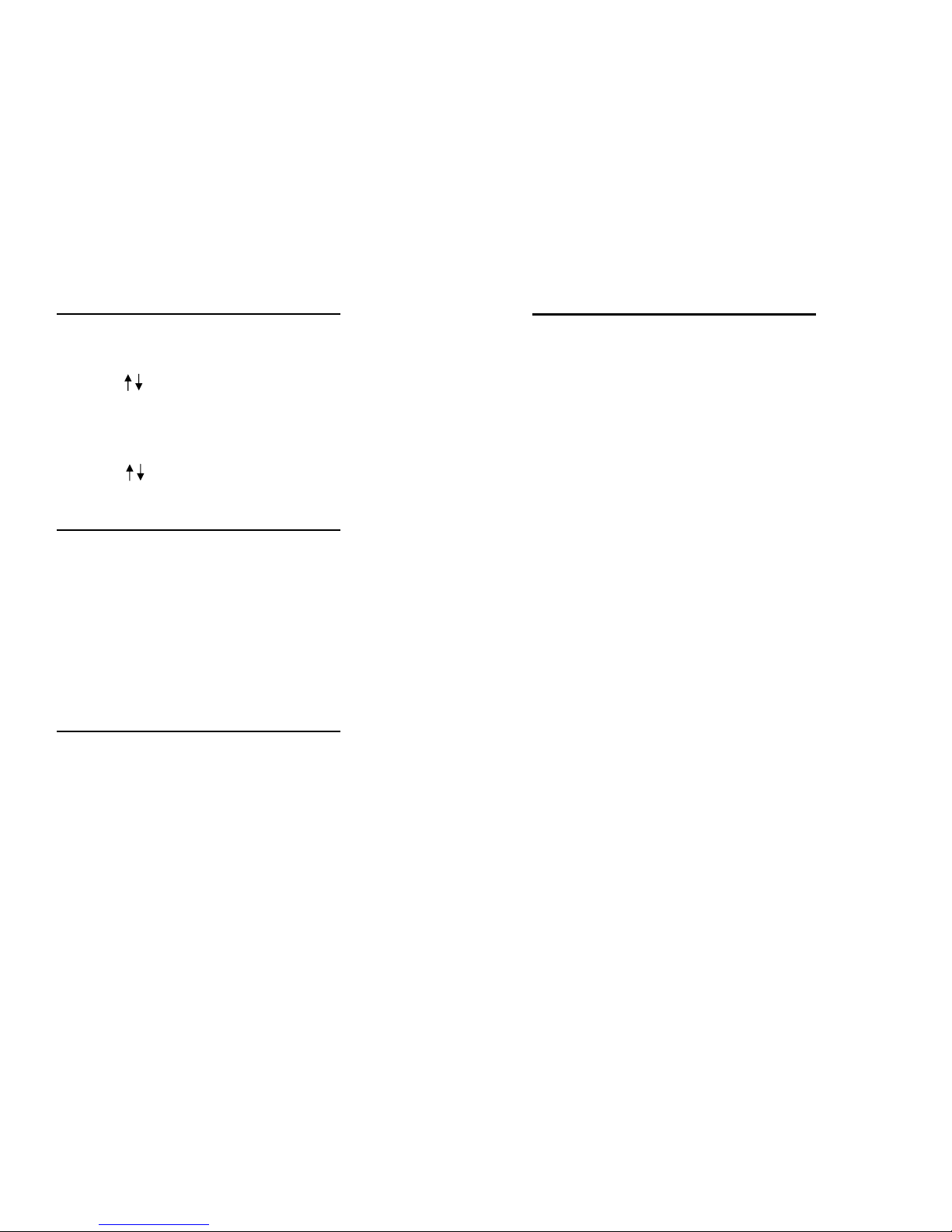8
Accessing Voicemail
From Your Telephone:
Press VMsg Softkey in display
Enter Security Code if asked
From Another Telephone In the Office:
Dial Voice Mail Extension 700(0)
You will be prompted for your mailbox number
Dial Mailbox Number (same as extension)
Enter Security Code if asked
From Outside the Office if you have a DID (Direct Inward Dial):
Dial your Direct Dial Number
When you hear your greeting
Press # to log on to your mailbox
Enter Security Code if asked
From Outside the Office if you have a Voicemail Back Door Number
or when Auto Attendant Is On:
Dial Voicemail Back Door Number:
When company greeting answers
Press # + Mailbox Number
Enter security code if asked
From Outside the Office if speaking with a Coworker:
Dial main company number
Ask Co Worker to transfer you to Ext. 700(0)
Press # to Log On to your Mailbox
Enter security code if asked
First Time Logon Tutorial: When you access your mailbox for the first
time, the system will play a recorded announcement and tutorial to guide
you in setting up your voicemail for the first time. The tutorial will only
play the first time you log into your mailbox. You will be asked to record
your personal greeting, record your name for the company directory, and
set up a new security code (up to 6 digits).
5
Transfer A Call
While on a call
Press HOLD Key
Dial Ext. No. or Press Hotline Key
Announce call (Optional)
Hang-up to complete transfer of call
*Note: To return to the call before hanging up, press flashing call key.
Conference Call
Place or answer a call
Press CONF Key
Place your next call
Press CONF Key when answered
Repeat to add more parties
After making last call
Press CONF Key twice to begin conference
Using Personal Abbreviated Dialing
Each phone can program up to (10) Personal Speed Dials.
To Program Personal Abbreviated Dialing Number:
Press CALL 1
Dial 855
Dial bin number (1-9, 0) you want to program
Dial 9 + outside phone number you want to program
Press HOLD Key to program a name
Use Dial Pad to program name (see chart on page 2)
Press HOLD Key to save name
Press SPK to hang up
Using Personal Abbreviated Dialing
Lift Handset or Press SPK
Dial #7 + 1-Digit Bin Number (1-9.0)