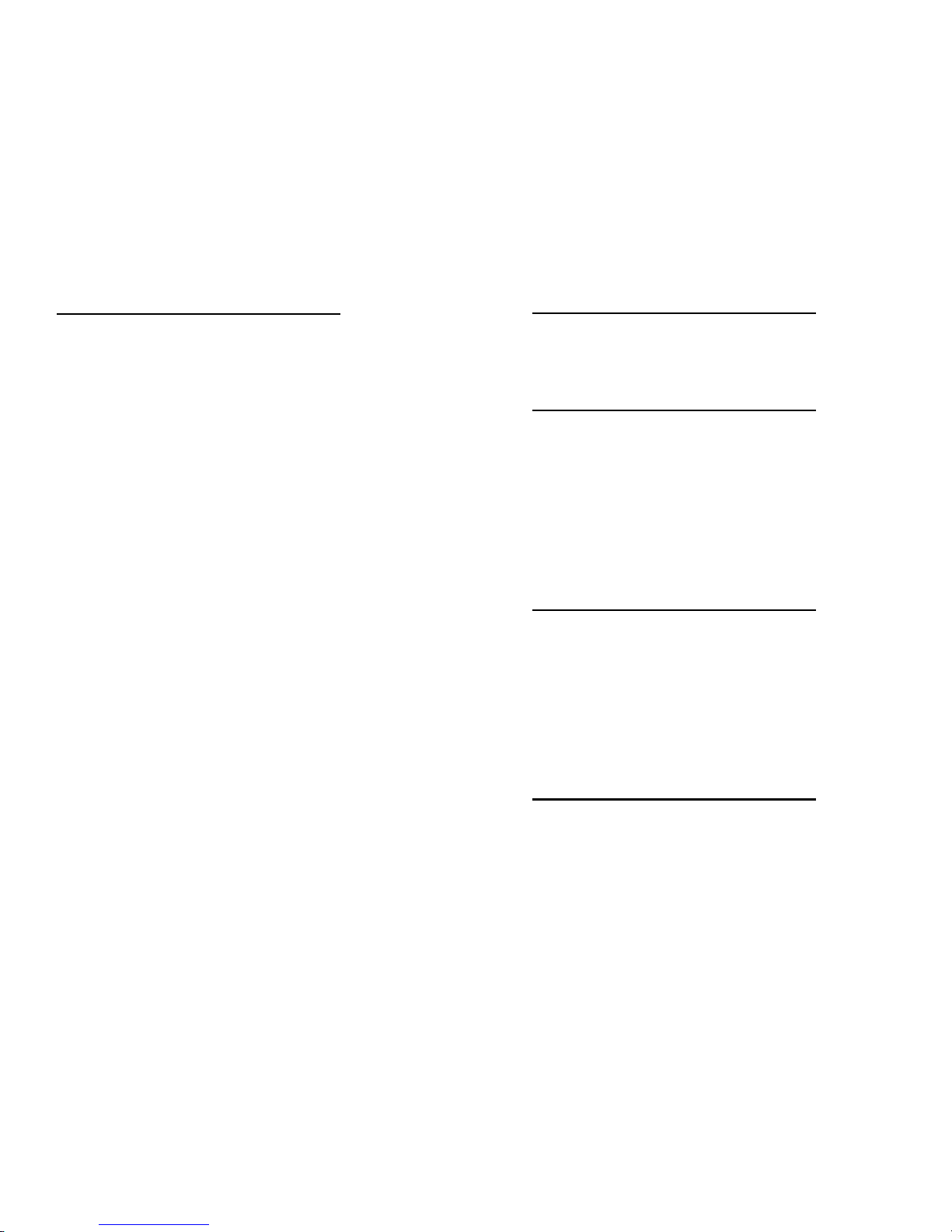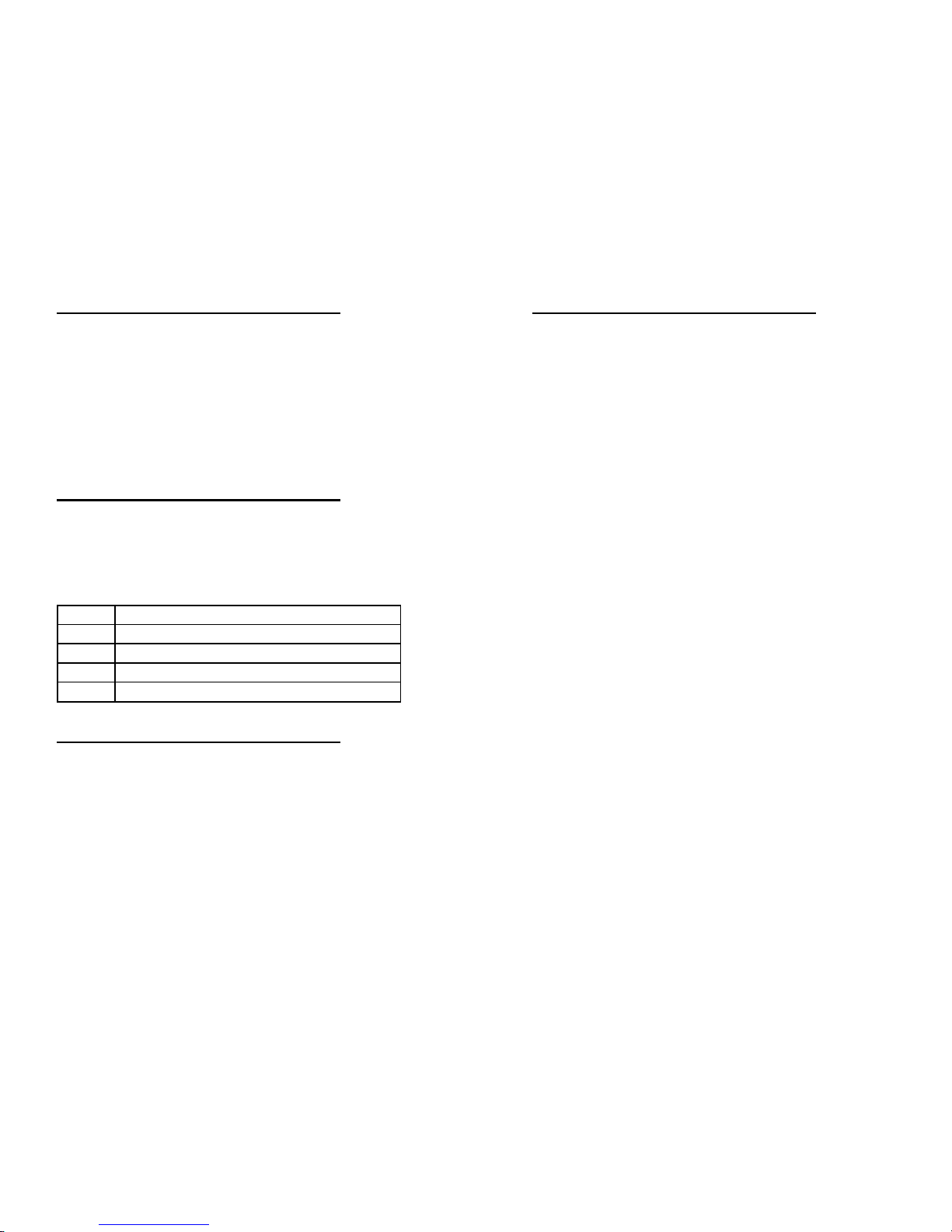6
Accessing Voicemail
From Your Telephone:
Press MSG Key
You will be asked foryour security code
Default Security Code is 1234
From Another Telephone In the Office:
Dial Voice Mail Extension 700
You will be prompted for your mailbox number
Dial Mailbox Number (same as extension)
Enter Security Code if asked
From Outside the Office if you have a DID (Direct Inward Dial):
Dial your Direct Dial Number
When you hear your greeting
Press # to log on to your mailbox
Enter Security Code if asked
From Outside the Office if you have a Voicemail Back Door Number:
Dial Voicemail Back Door Number:
When company greeting answers
Press # + Mailbox Number
Enter security code if asked
From Outside the Office if speaking with a Coworker:
Dial main company number
If answered by coworker,
Asked to be transferred to your mailbox
When you hear your greeting
Press # to Log On to your Mailbox
Enter security code if asked
First Time Logon Tutorial: When you access your mailbox for the first
time, the system will play a recorded announcement and tutorial to guide
you in setting up your voicemail for the first time. The tutorial will only
play the first time you log into your mailbox. You will be asked to record
your personal greeting, record your name for the company directory, and
set up a new security code (up to 6 digits).
3
Last Number Dial
To redial the last number you dialed:
Lift handset
Press LND
Call Hold
Place a Call on Hold:
While on a call
Press HOLD Key
Your CALL Key you are using will flash Red or
if your system is programmed with Line Keys, the line you are
holding will flash Green on your telephone and Red on all others.
Pick up a Call on Hold:
Press flashing Line Key from any phone
Or Press Flashing CALL Key
Call Park (optional feature)
Park A Call
While on a call
Press Hold Key
Dial #6 + Park Orbit Number (1-3)
Hang Up
Pick up a Call from Park
Lift Handset or Press SPK
Dial *6 + Park Orbit Number (1-3) that call is parked on
Transfer A Call
While on a call
Press HOLD Key
Dial Ext. No.
Announce call (Optional)
Hang-up to complete transfer of call
*Note: To return to the call before hanging up, press flashing call key.