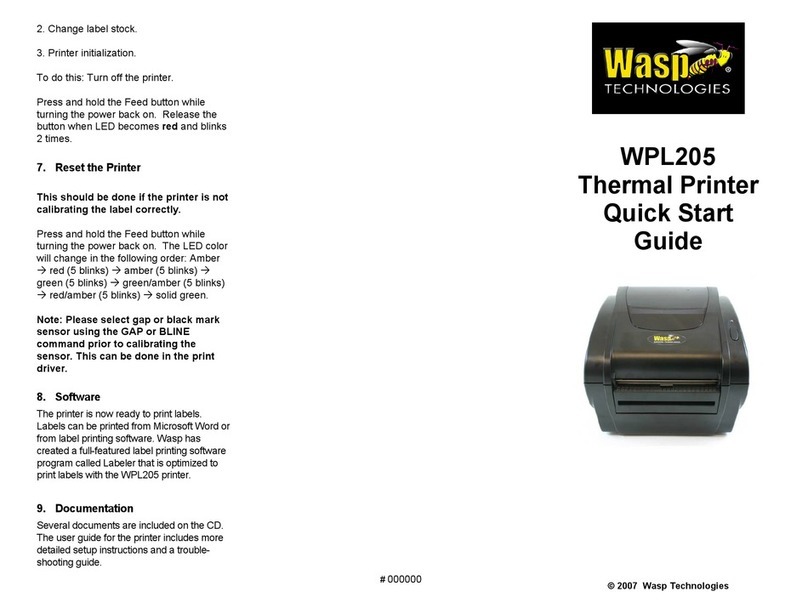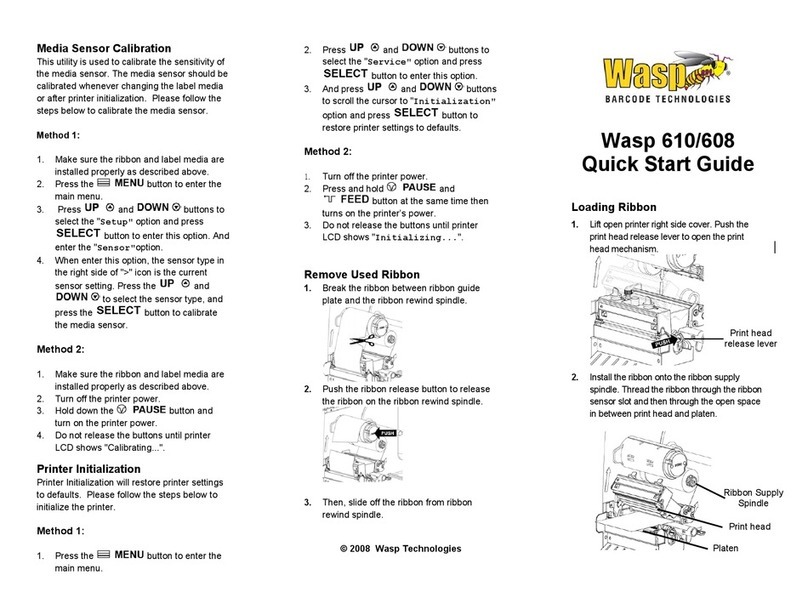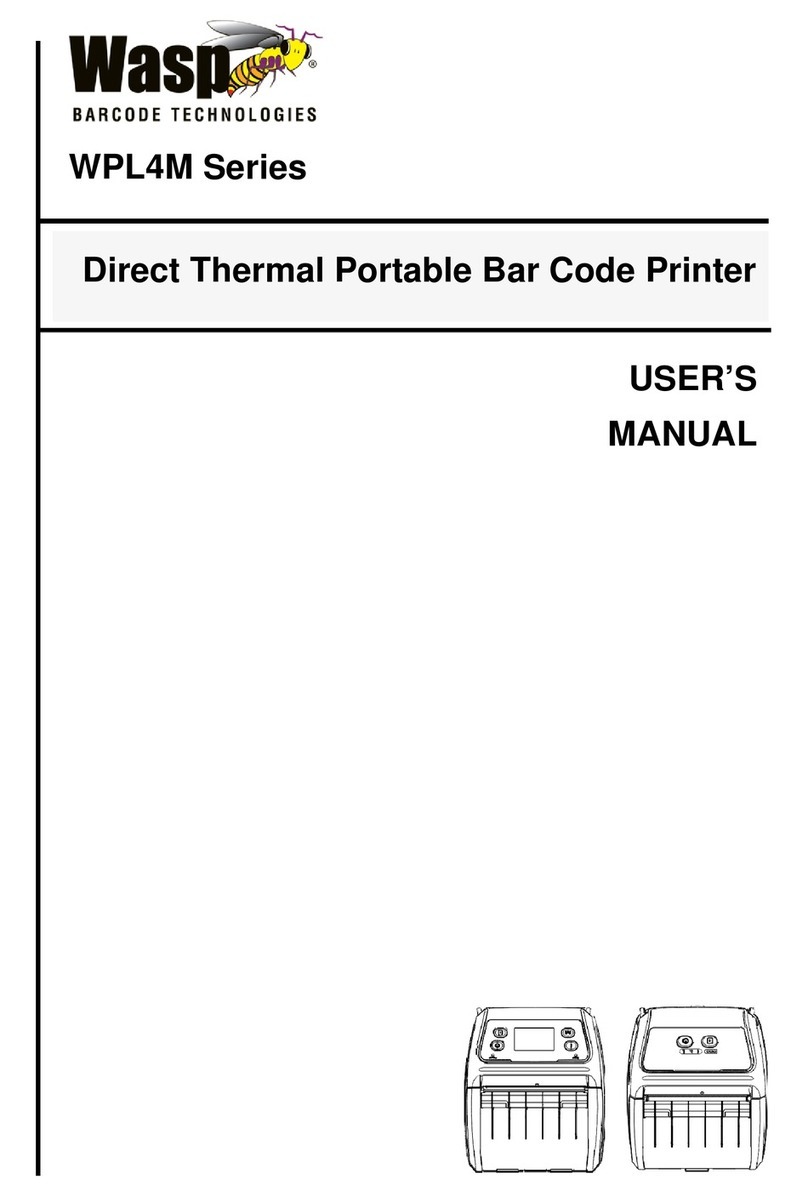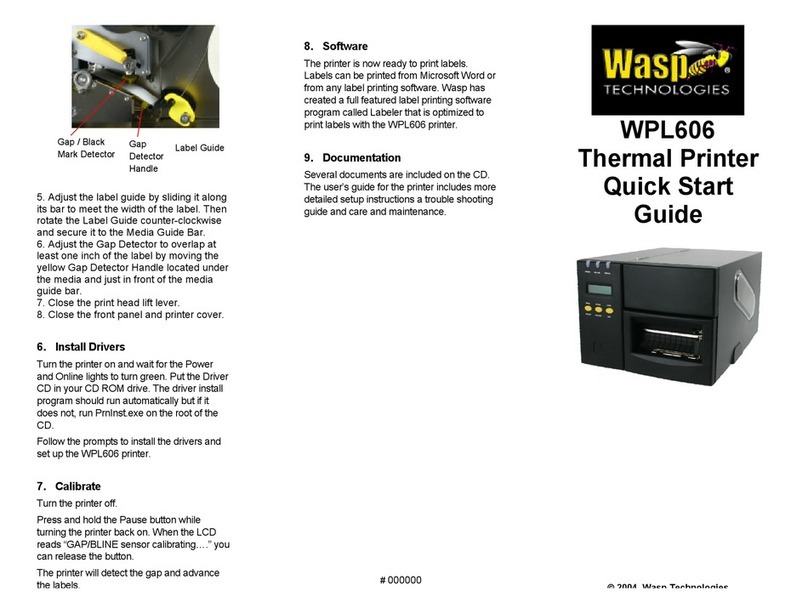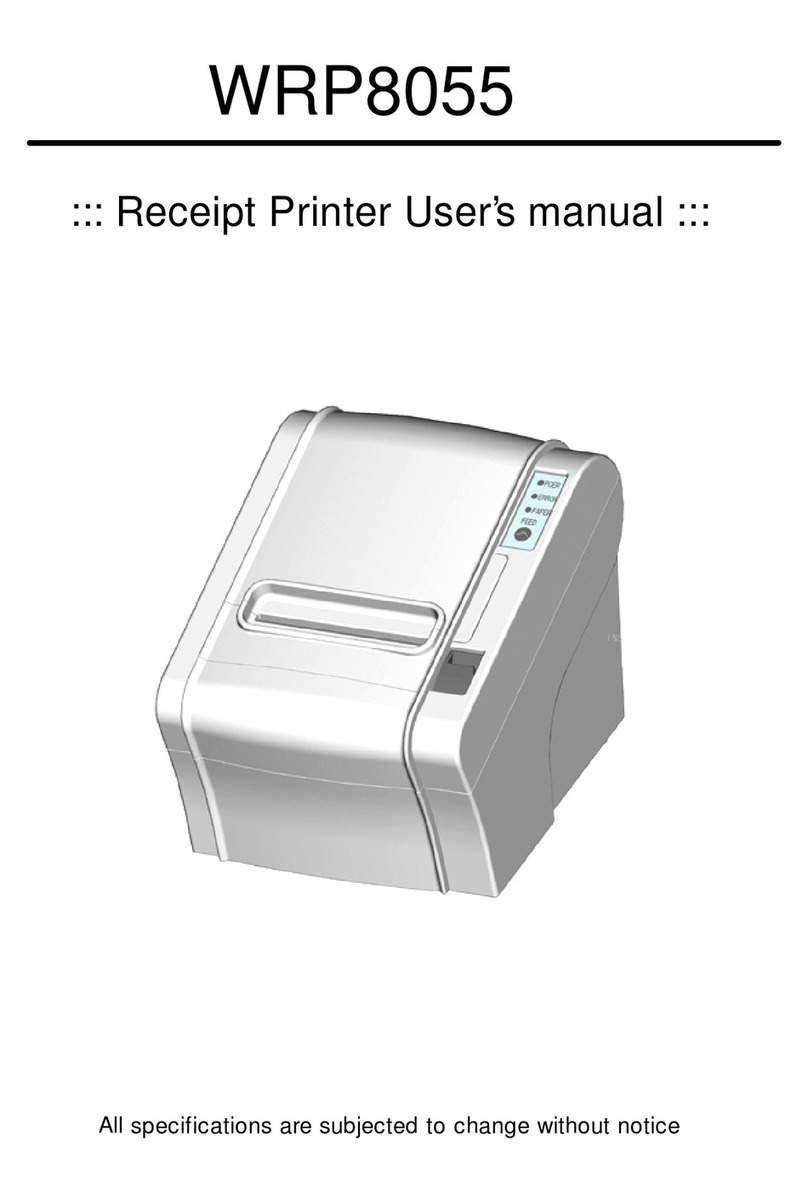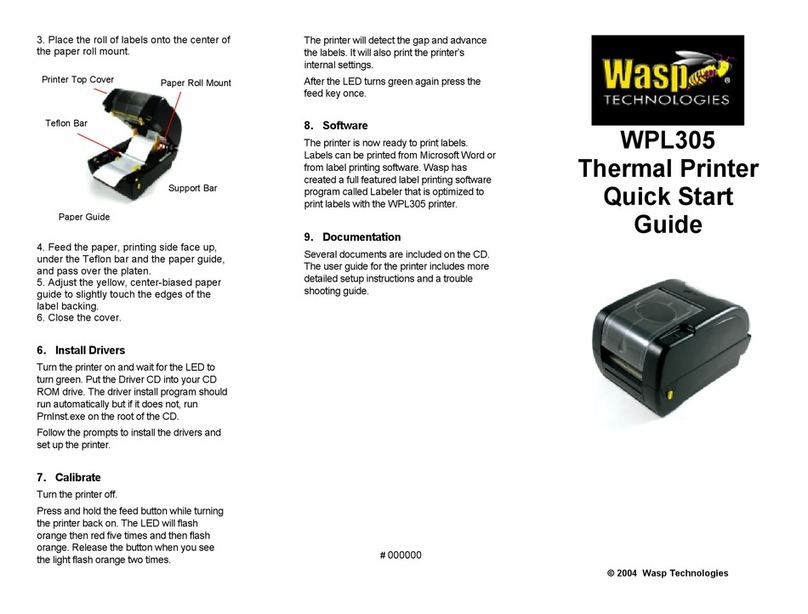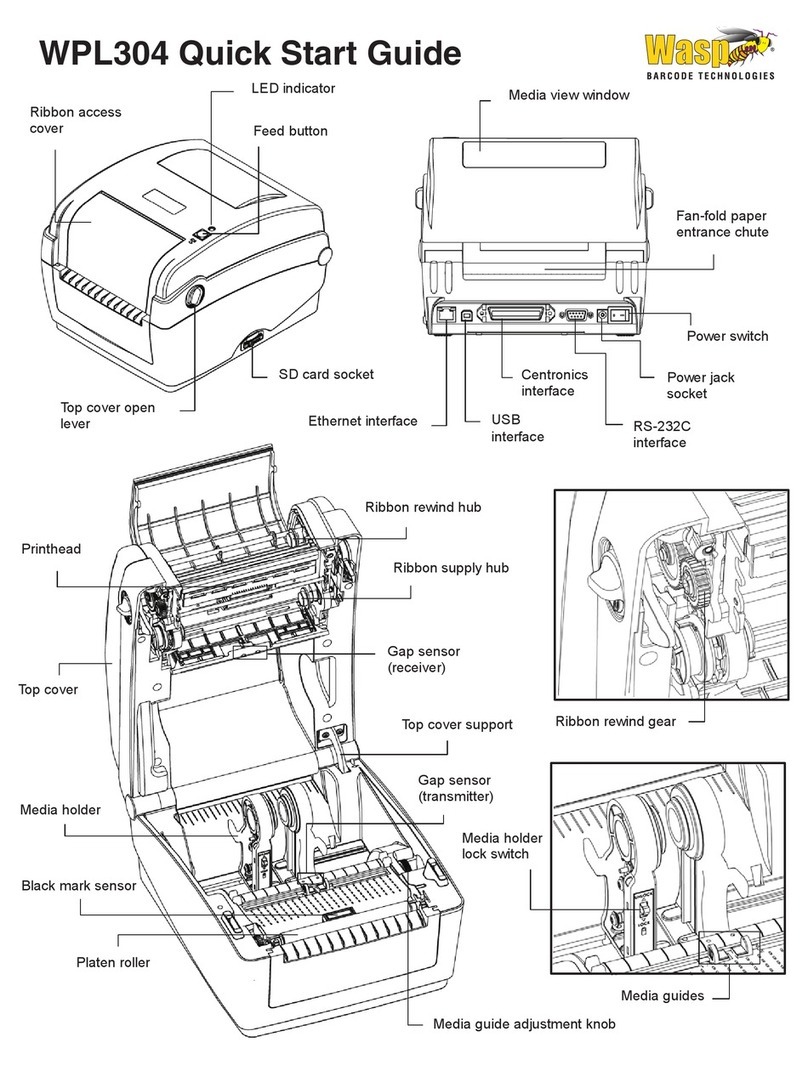Setting up the 330 Turbo Printer
1. Unpack
Remove the printer from the box and place it
on a stable, flat surface. The box will contain:
• Printer
• Power cord and adapter
• USB Cable
• 1 roll of labels
• Installation CD with printable documentation
2. Connect the Power
a. Plug the power cord into the power adapter
and then to the bottom of the printer (see
figure in Step 3).
b. Plug the wall plug into a grounded and surge
protected outlet or power strip.
3. Connect the USB Cable
a. Plug the USB cable into the USB Port on the
bottom of the printer:
b. Insert the power and USB cables into the
cable channel and set the printer down on
your work surface.
c. Plug the USB cable into an available USB
port on your computer. A message similar to
the following will appear:
The Found New Hardware Wizard will
appear.
4. Install the Printer
a. Insert the Installation CD. On the Found
New Hardware Wizard screen, click No, Not
This Time, then click Next:
b. Select Install the Software Automatically,
then click Next.
The install wizard will automatically search
for the Installation CD.
c. You may receive a message similar to the
one shown below:
If you receive this message, click Continue
Anyway to proceed with the installation.
The software will install.
d. When the installation is complete, click
Finish:
USB Power
Cable Channel