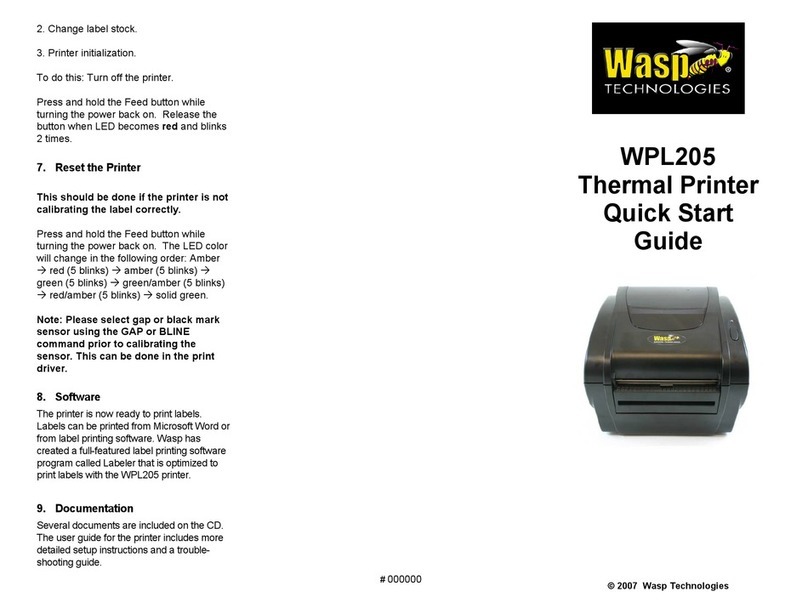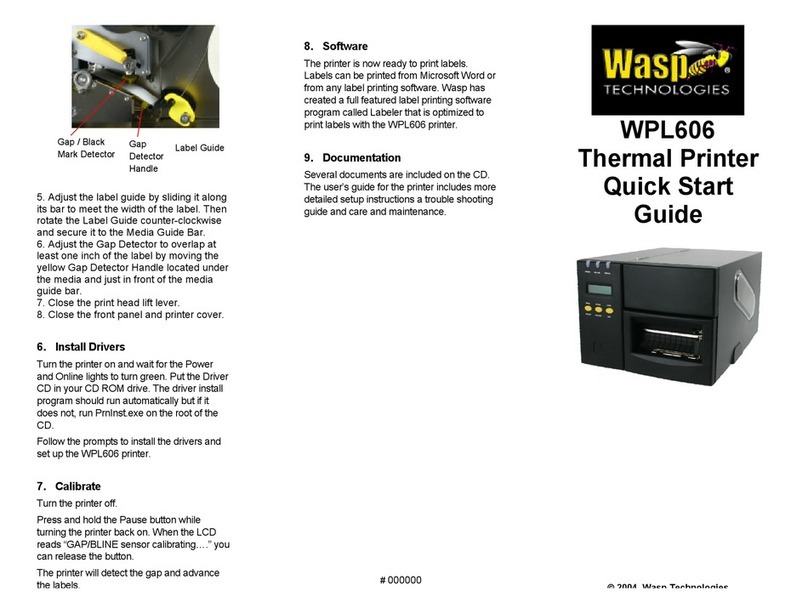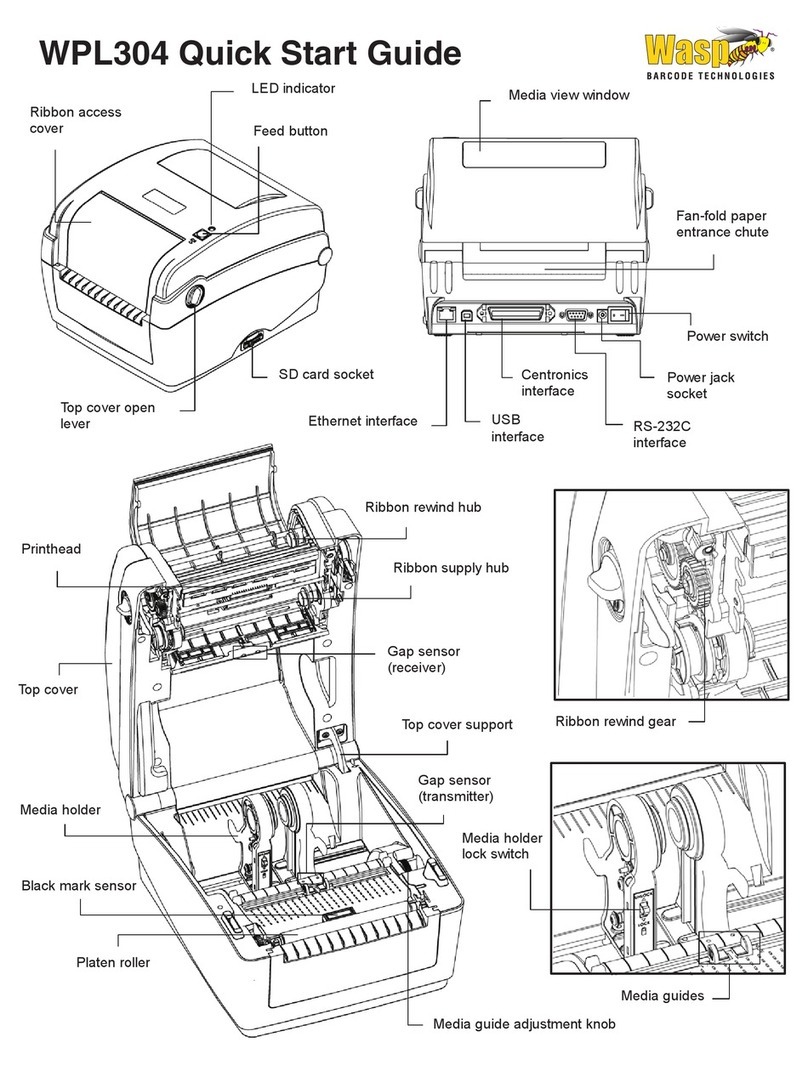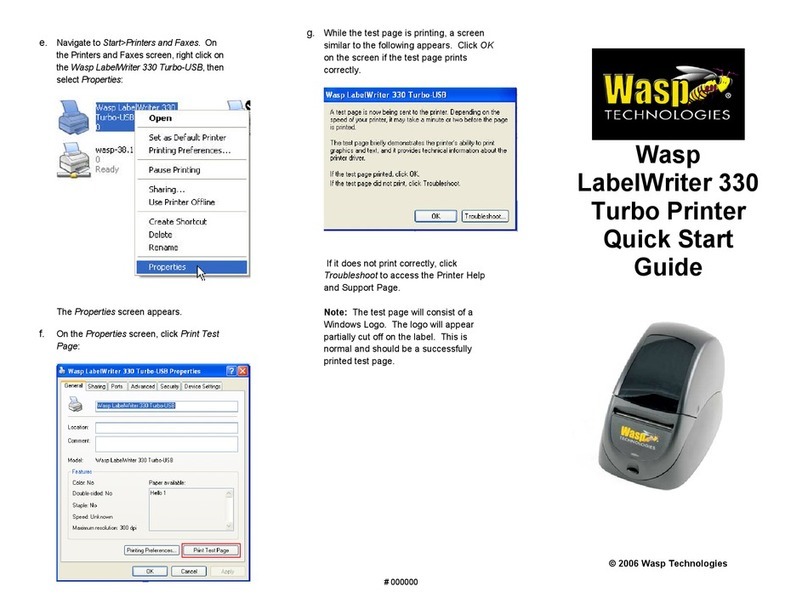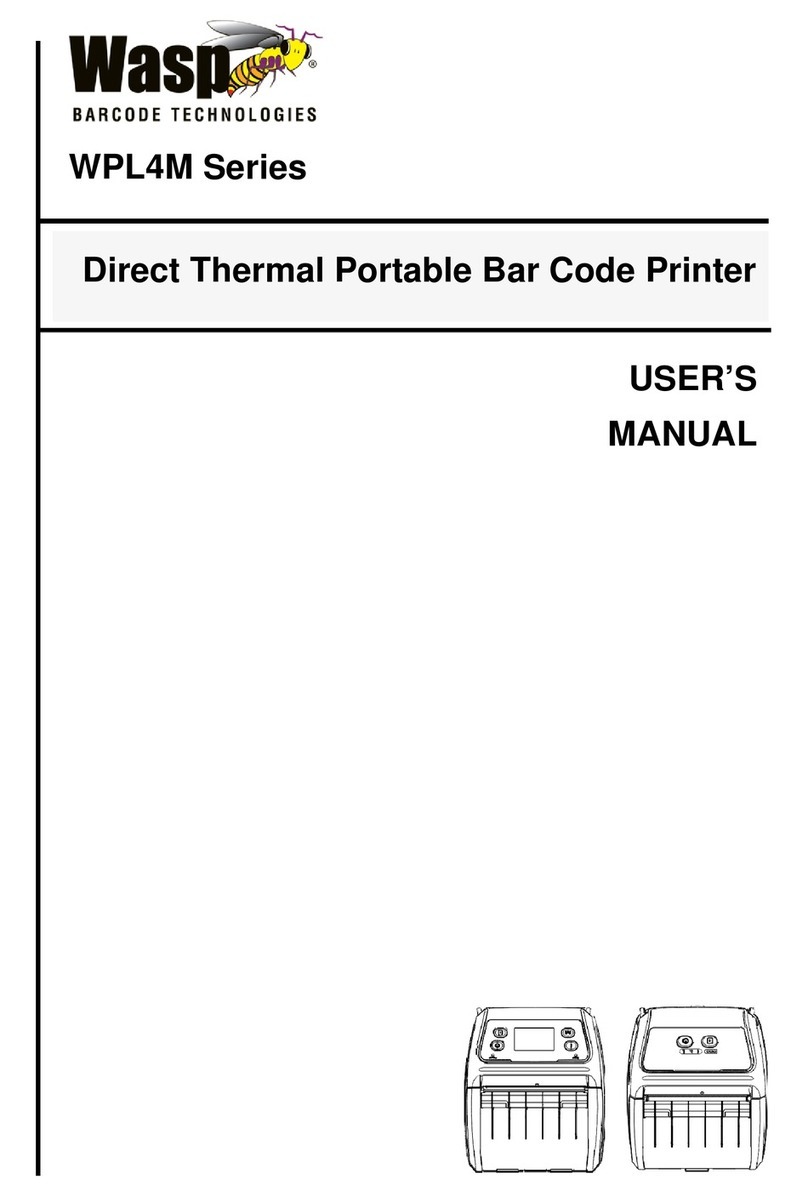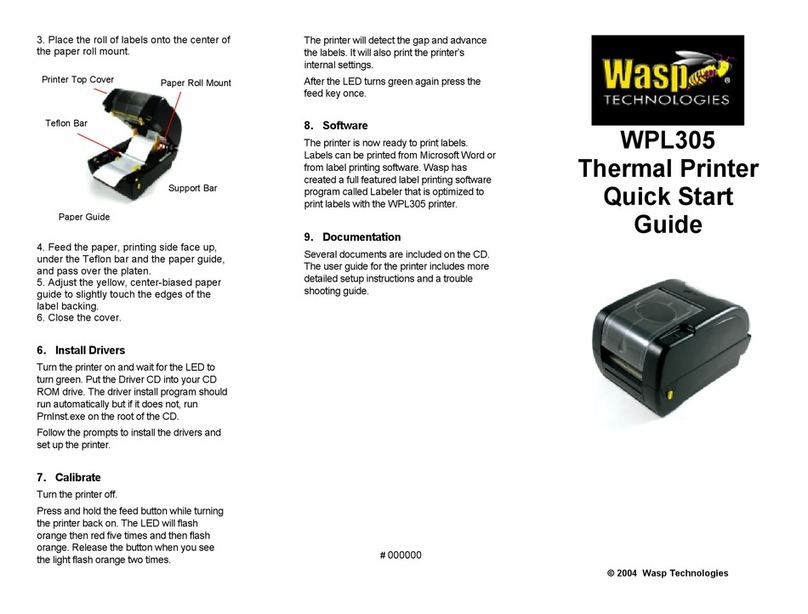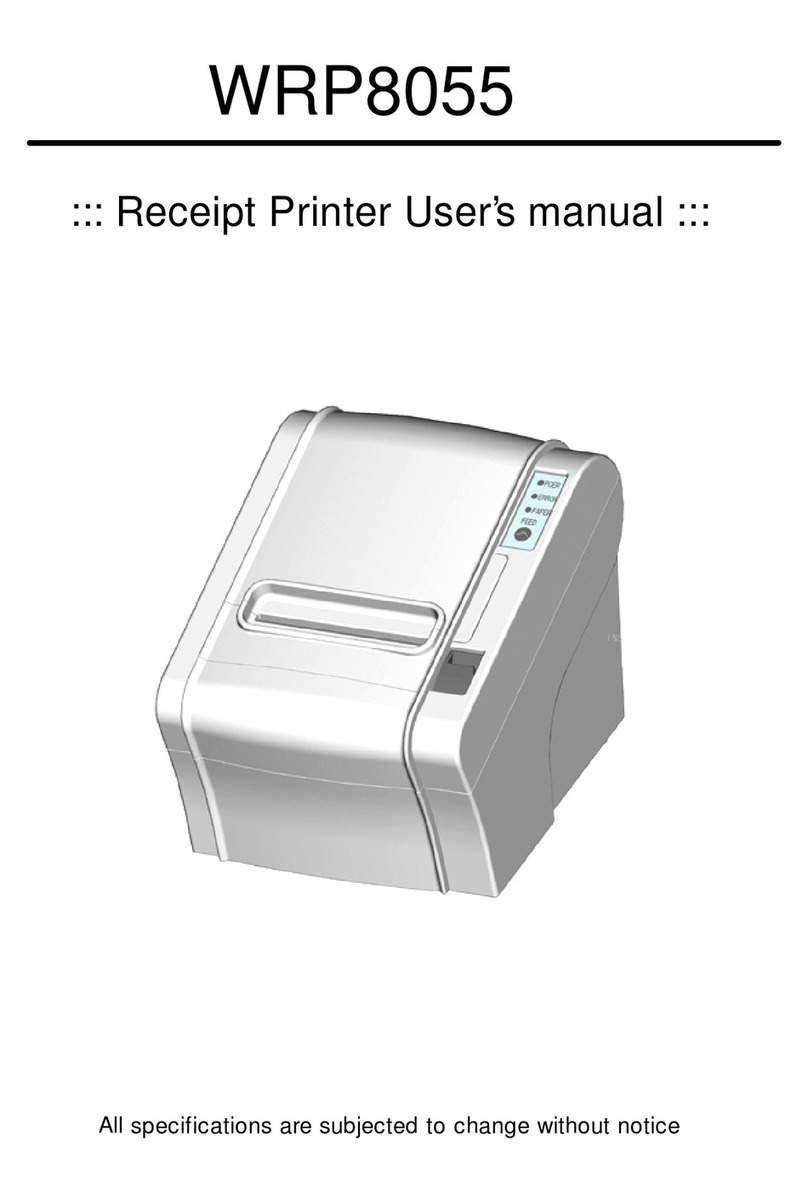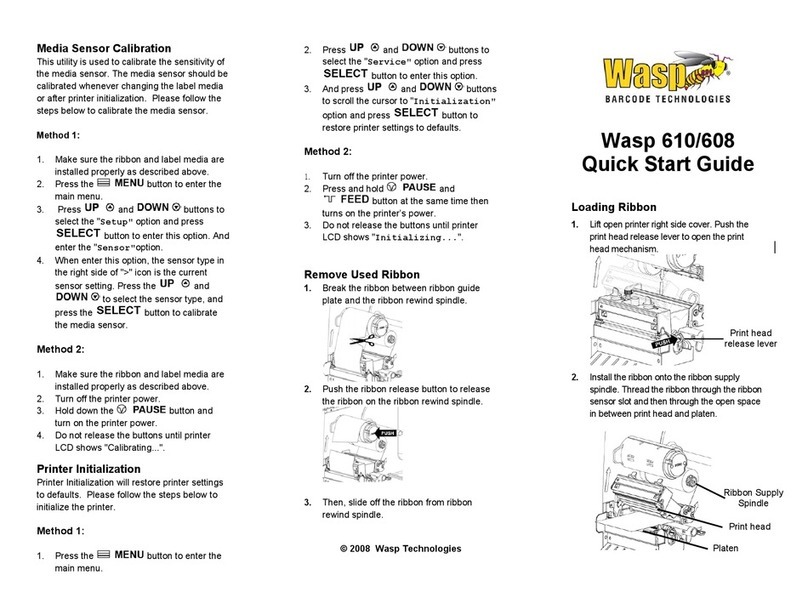Copyright Information
© 2013 by Wasp Technologies. All rights reserved.
No part of this publication may be reproduced or used in any form, or by any electrical or mechanical means, without
permission in writing from Wasp Technologies. This includes electronic or mechanical means, such as photocopying,
recording, or information storage and retrieval systems. The material in this manual is subject to change without
notice.
The software is provided strictly on an “as is” basis. All software, including firmware, furnished to the user is on a
licensed basis. Wasp Technologies grants to the user a non-transferable and nonexclusive license to use each software
or firmware program delivered hereunder (licensed program). Except as noted below, such license may not be
assigned, sublicensed, or otherwise transferred by the user without prior written consent of Wasp Technologies. No
right to copy a licensed program in whole or in part is granted, except as permitted under copyright law. The user shall
not modify, merge, or incorporate any form or portion of a licensed program with other program material, create a
derivative work from a licensed program, or use a licensed program in a network without written permission from
Wasp Technologies. The user agrees to maintain Wasp Technologies’ copyright notice on the licensed programs
delivered hereunder and to include the same on any authorized copies it makes, in whole or in part. The user agrees
not to decompile, disassemble, decode, or reverse engineer any licensed program delivered to the user or any portion
thereof.
Wasp Technologies reserves the right to make changes to any software or product to improve reliability, function, or
design. Wasp Technologies does not assume any product liability arising out of, or in connection with, the application
or use of any product, circuit, or application described herein. No license is granted, either expressly or by implication,
estoppel, or otherwise under any Wasp Technologies, intellectual property rights. An implied license only exists for
equipment, circuits, and subsystems contained in Wasp Technologies products.
Wasp Technologies is a registered trademark of Wasp Technologies. Other product names mentioned in this manual
may be trademarks or registered trademarks of their respective companies and are hereby acknowledged.
Wasp Technologies
1400 10th St.
Plano TX 75074
http://www.waspbarcode.com