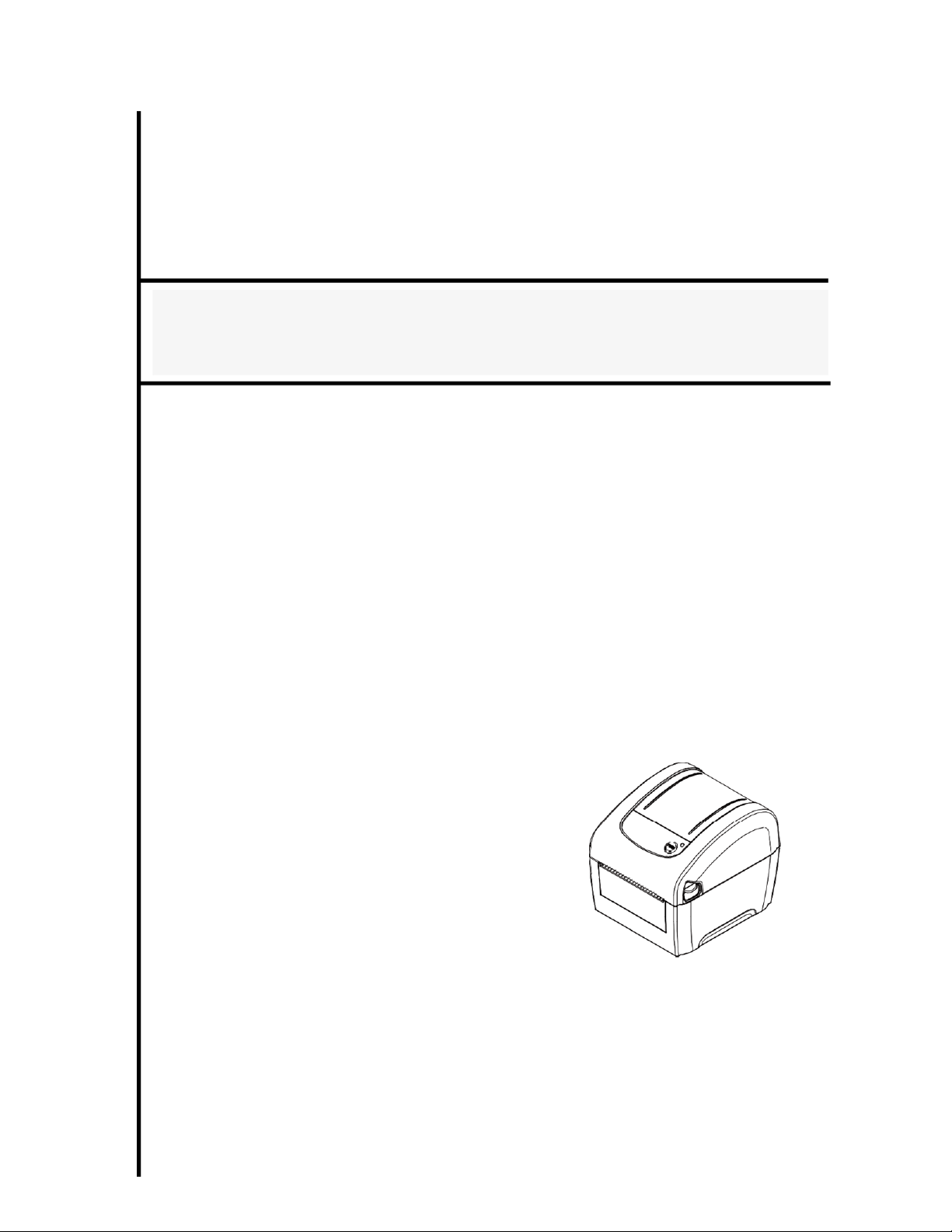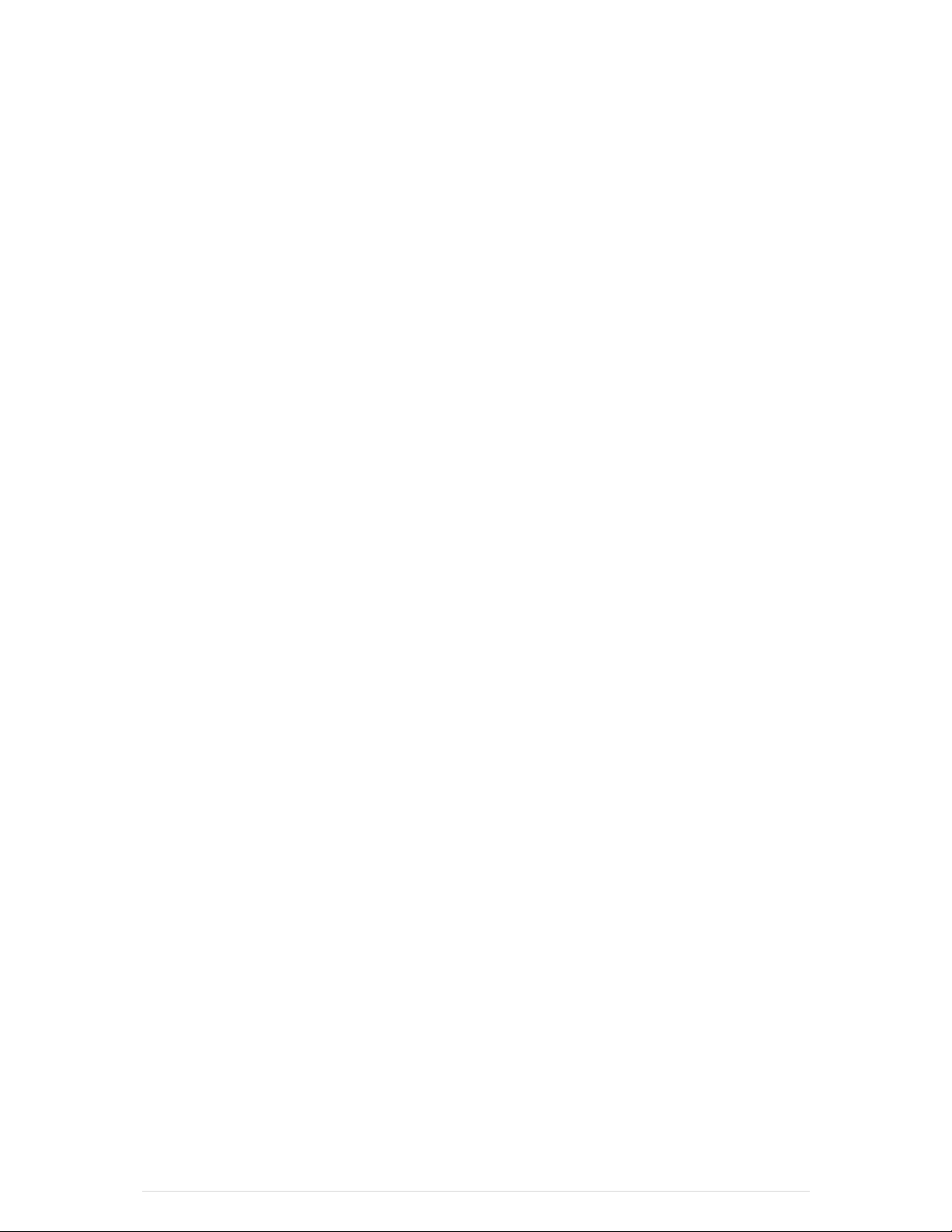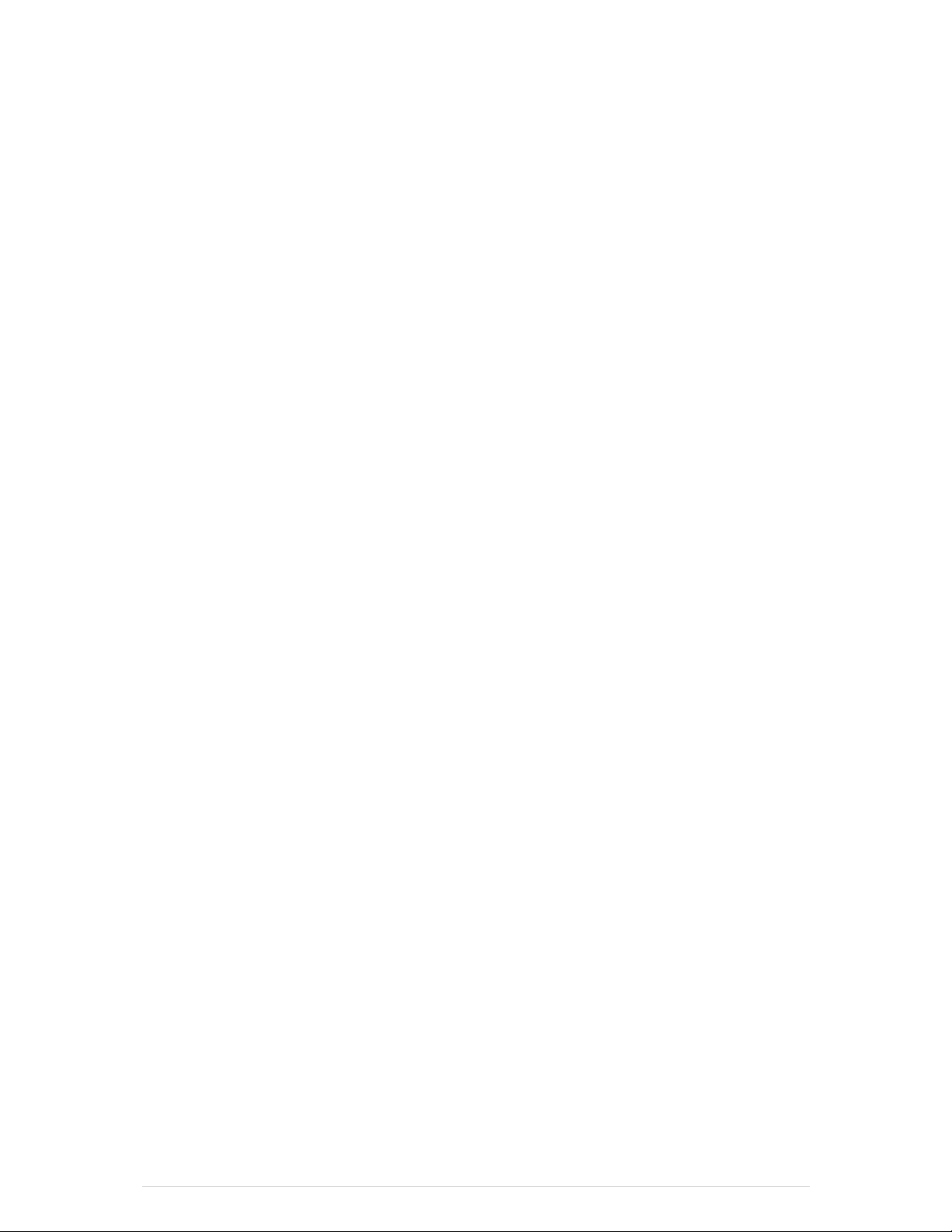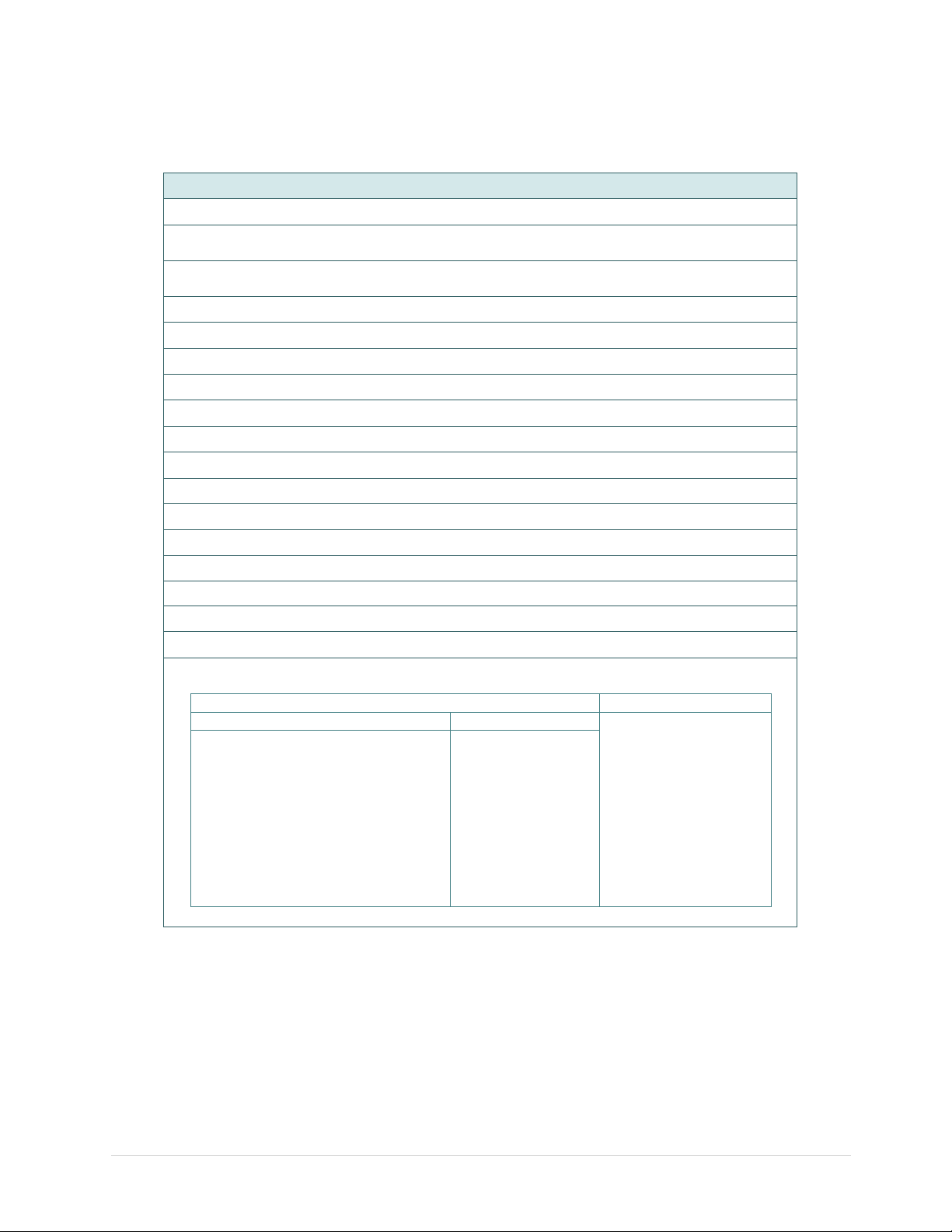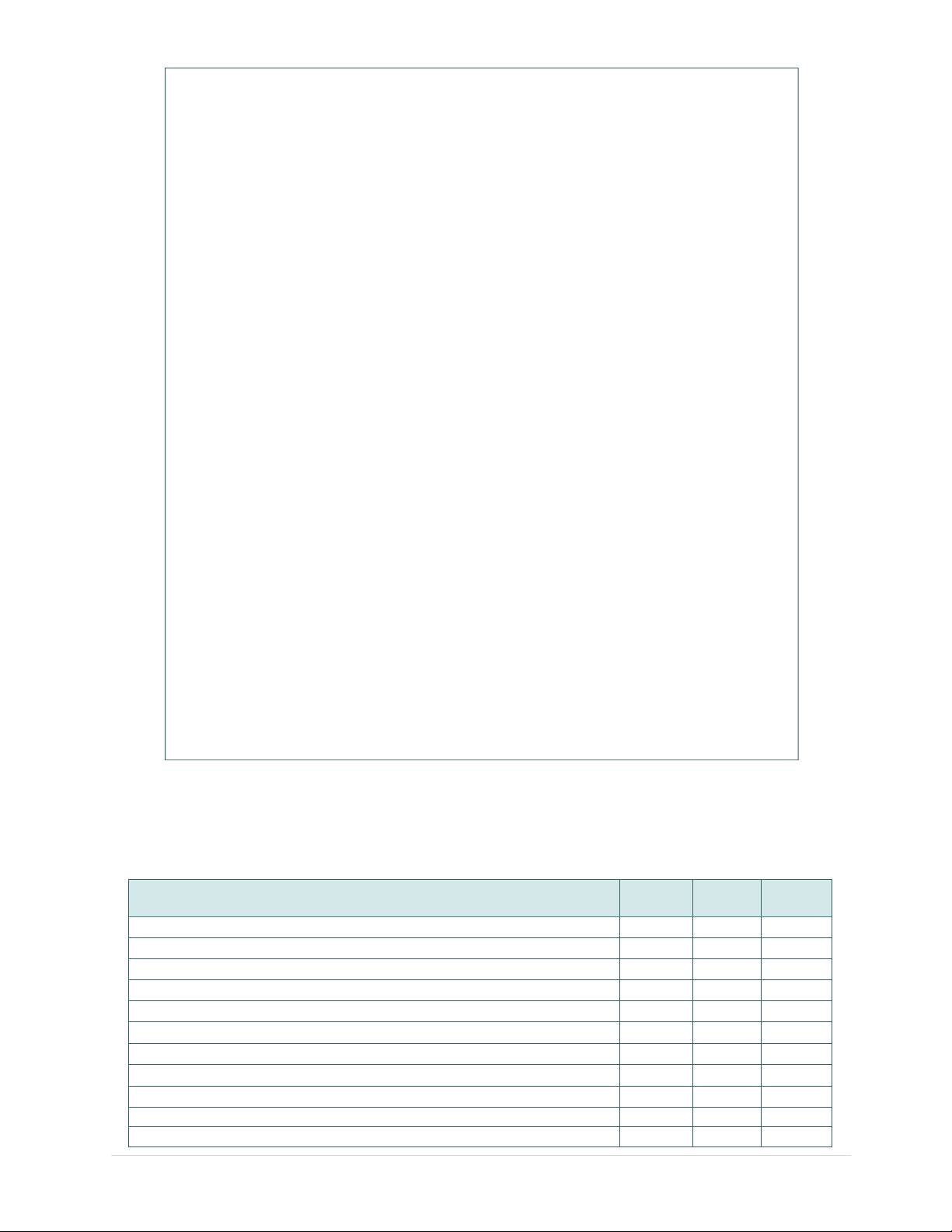- iv
Contents
1.
Introduction...................................................................................................................................... 1
1.1
Product Introduction................................................................................................................... 1
1.2
Product Features ....................................................................................................................... 2
1.2.1
Printer Standard Features.............................................................................................. 2
1.2.2
Printer Optional Features............................................................................................... 3
1.3
General Specifications ............................................................................................................... 4
1.4
Print Specifications .................................................................................................................... 4
1.5
Media Specifications .................................................................................................................. 5
2.
Operations Overview ....................................................................................................................... 6
2.1
Unpacking and Inspection.......................................................................................................... 6
2.2
Printer Overview ........................................................................................................................ 7
2.2.1
Front & rear..................................................................................................................... 7
2.2.2
Interior View.................................................................................................................... 8
2.3
LED and Button Function........................................................................................................... 9
2.3.1
LED Indication ................................................................................................................ 9
2.3.2
Regular Button Function................................................................................................ 9
3.
Setup ............................................................................................................................................. 10
3.1
Setting up the Printer ............................................................................................................... 10
3.2
Loading the Media ................................................................................................................... 11
3.2.1
Loading the Roll Labels ............................................................................................... 11
3.2.2
Loading External Media................................................................................................ 13
3.2.3
Loading Media in Peel-off Mode (Option) ................................................................... 15
3.2.4
Loading Media in Cutter Mode (Option)...................................................................... 17
3.3
Install the Adapter for 1.5” Paper Core (Option)....................................................................... 18
4.
Power-on Utilities........................................................................................................................... 19
4.1
Gap/Black Mark Sensor Calibration ......................................................................................... 20
4.2
Gap/Black Mark Calibration, Self-test and Dump Mode ........................................................... 21
4.2.1
Self-test ......................................................................................................................... 22
4.2.2
Dump mode................................................................................................................... 24
4.3
Printer Initialization .................................................................................................................. 25
4.4
Set Black Mark Sensor as Media Sensor and Calibrate the Black Mark Sensor .................... 26
4.5
Set Gap Sensor as Media Sensor and Calibrate the Gap Sensor .......................................... 26
4.6
Skip AUTO.BAS ..................................................................................................................... 27