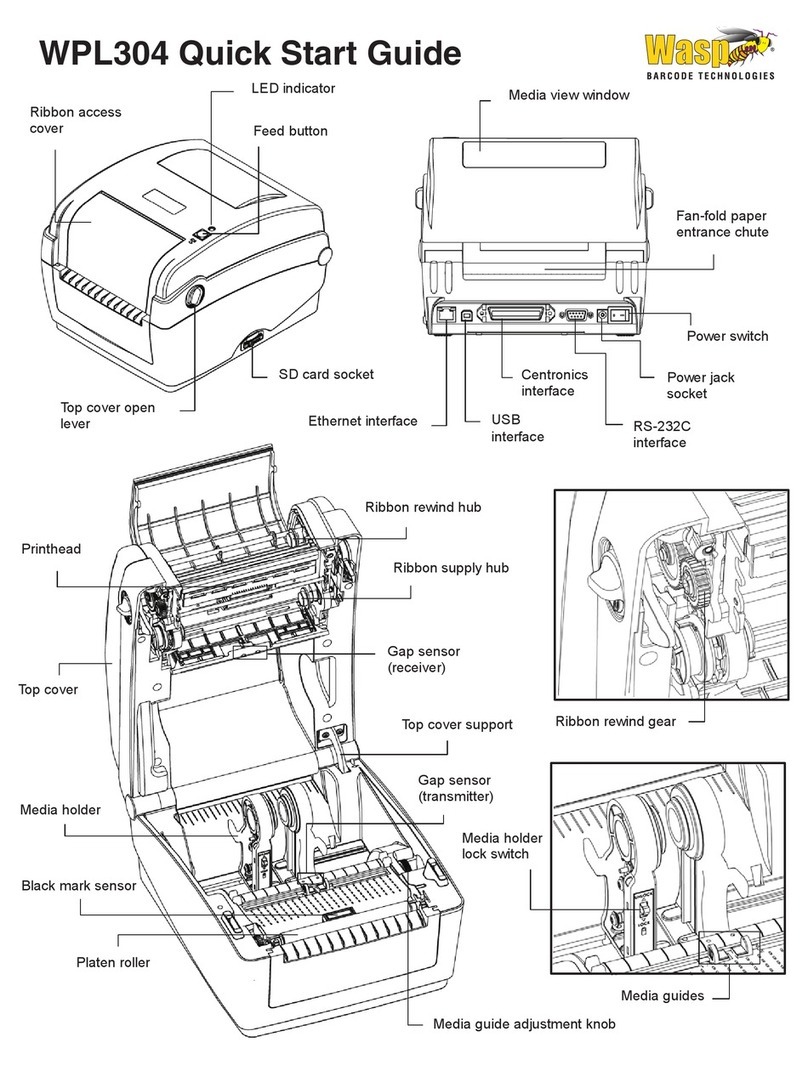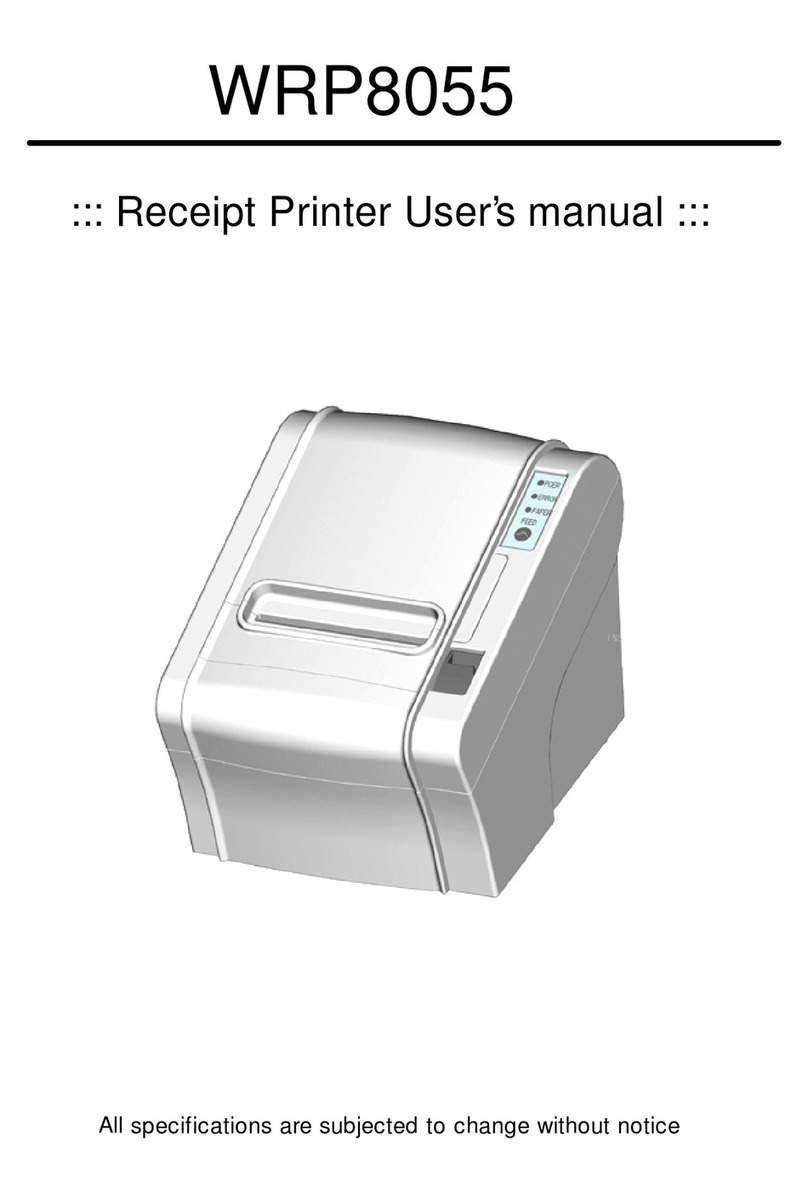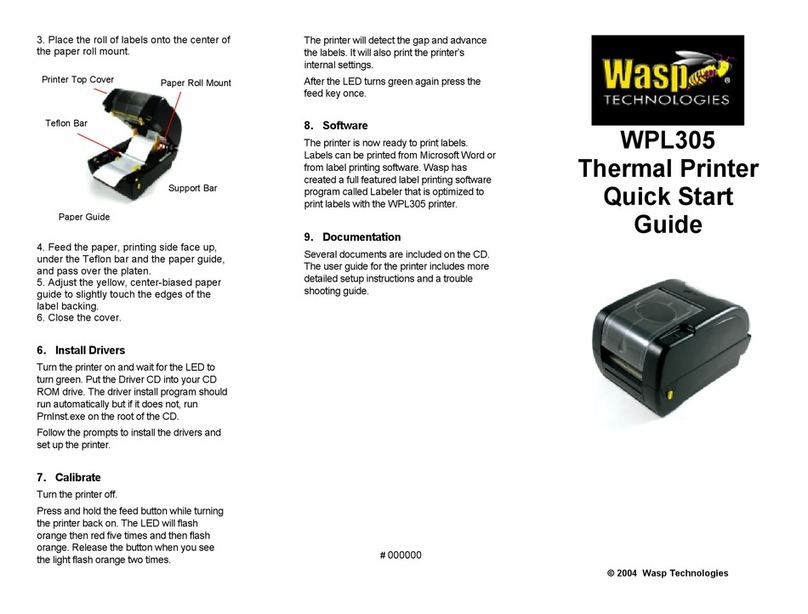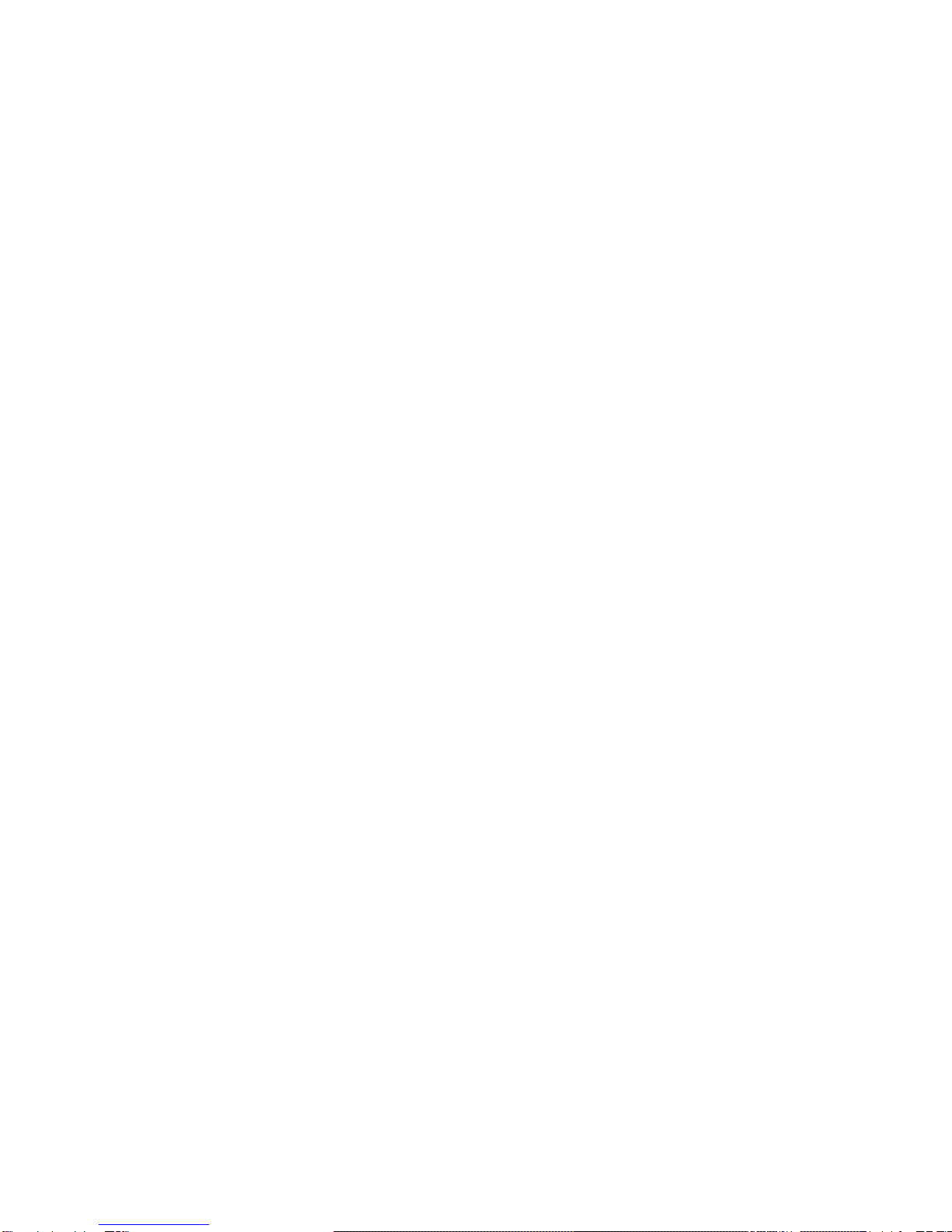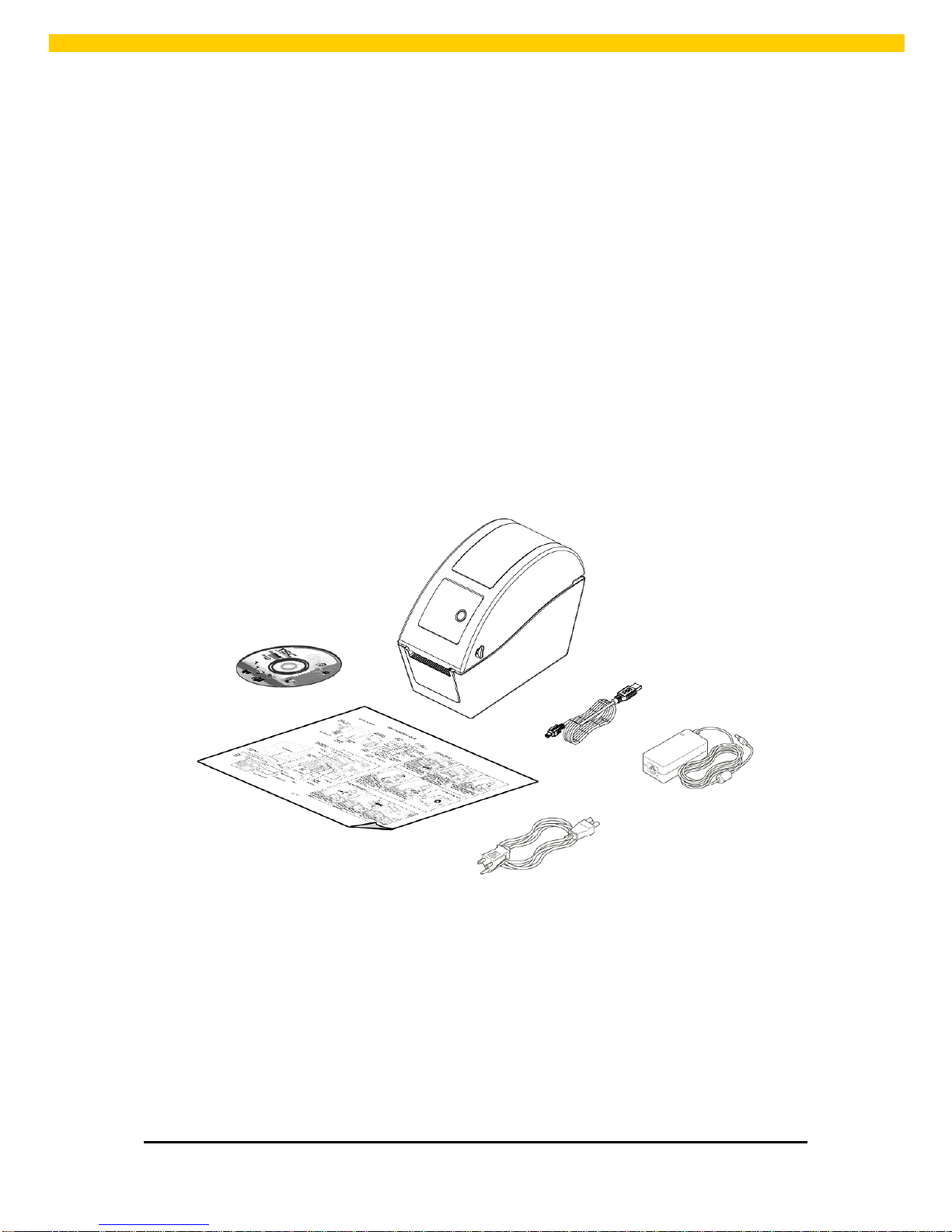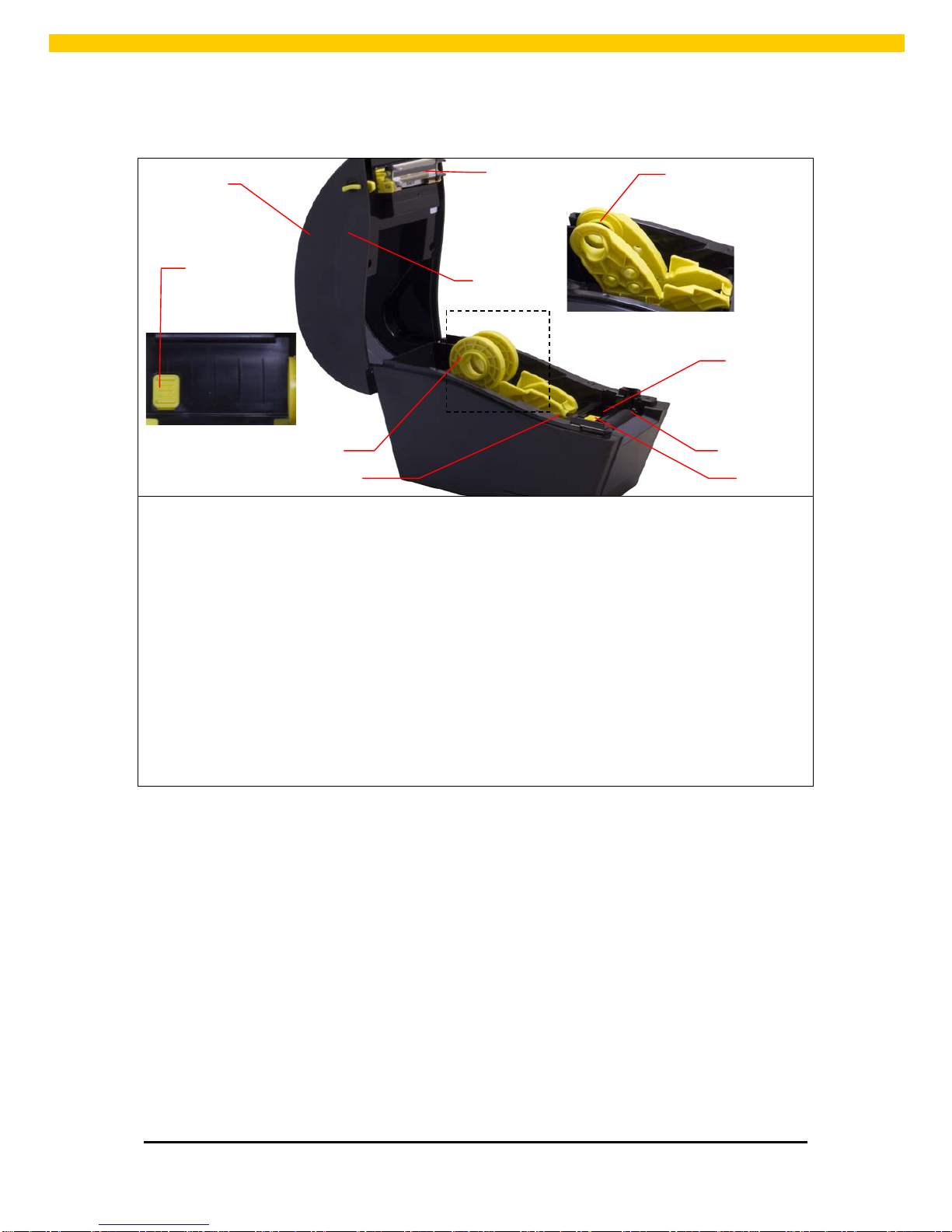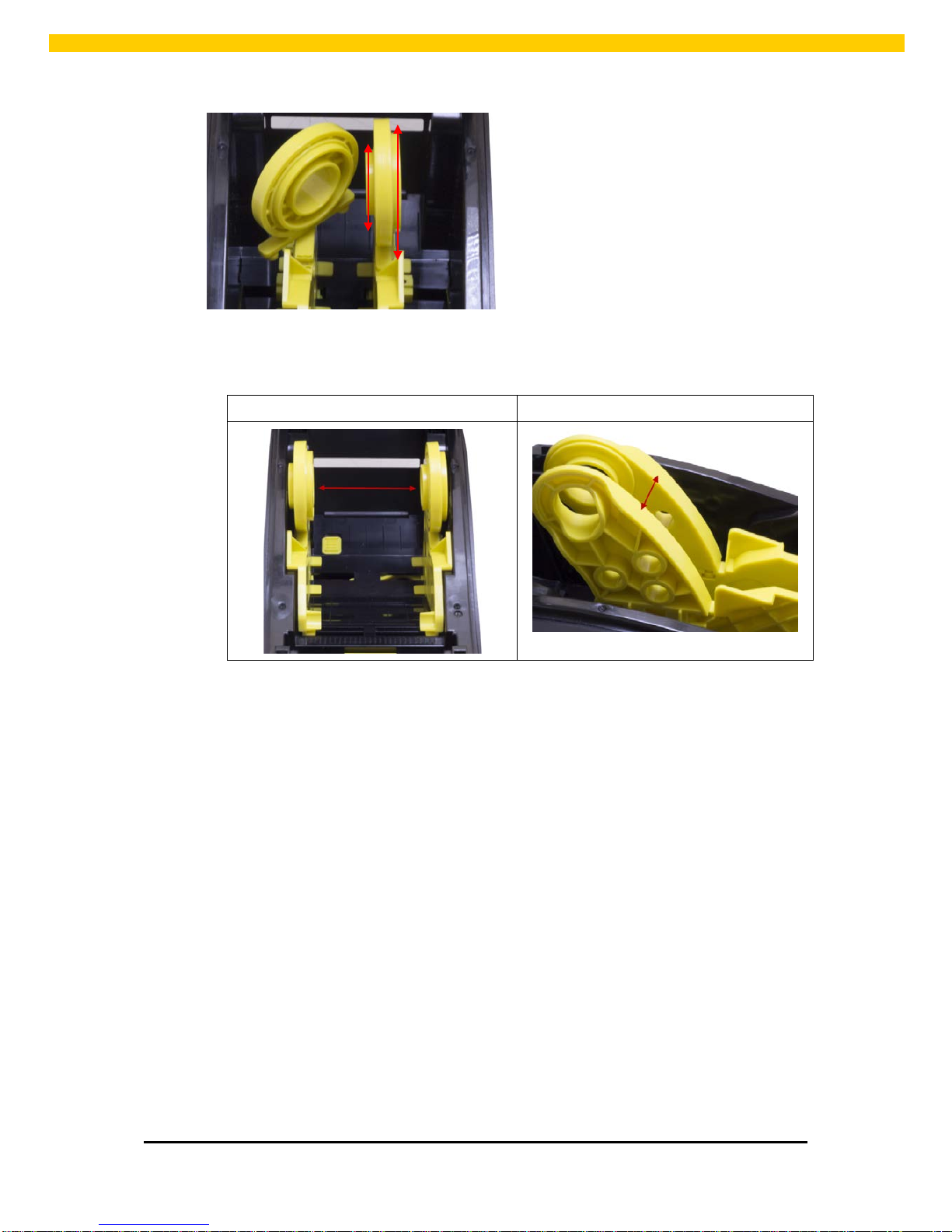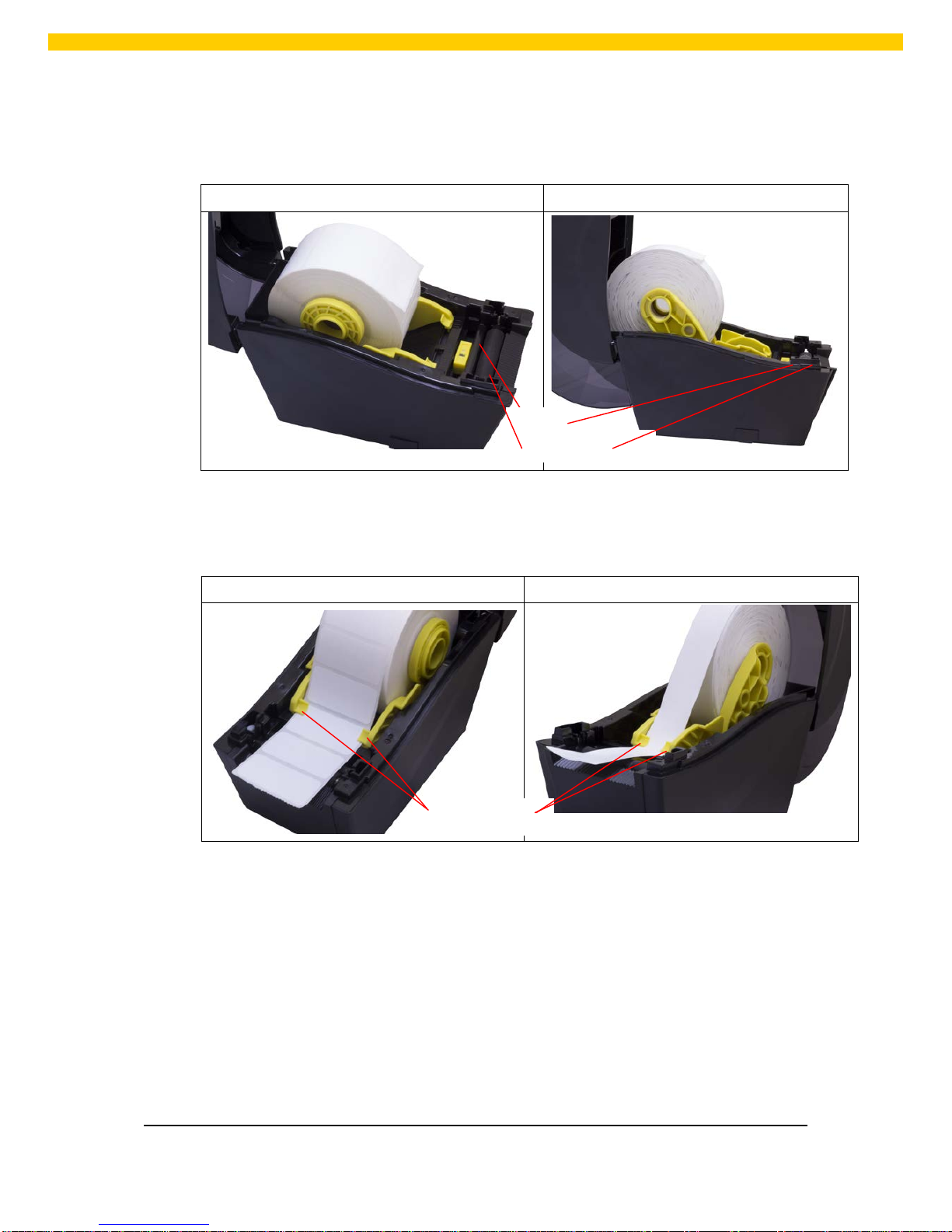Wasp WPL25 User manual
Other Wasp Printer manuals

Wasp
Wasp WPL 406 User manual

Wasp
Wasp WPL206 Series User manual

Wasp
Wasp DELTA WASP 2040 CLAY Instruction manual
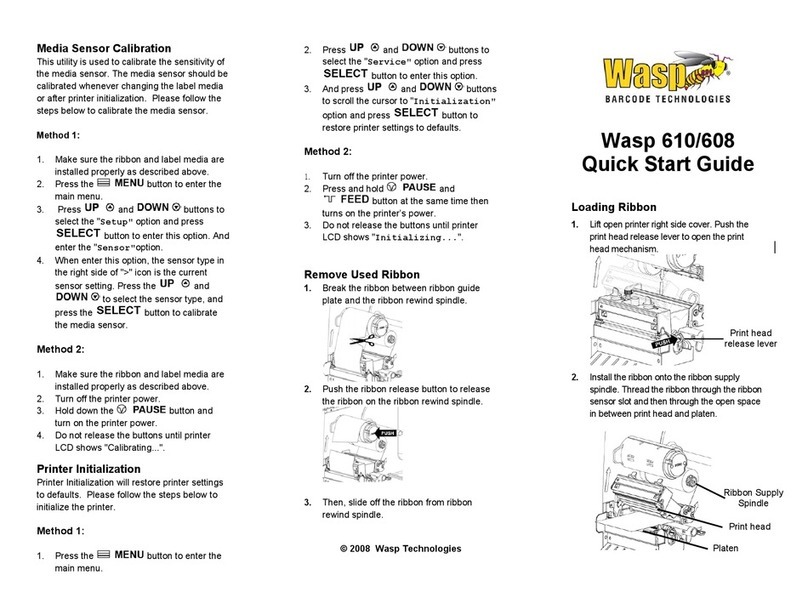
Wasp
Wasp WPL608 User manual

Wasp
Wasp WPL205 User manual
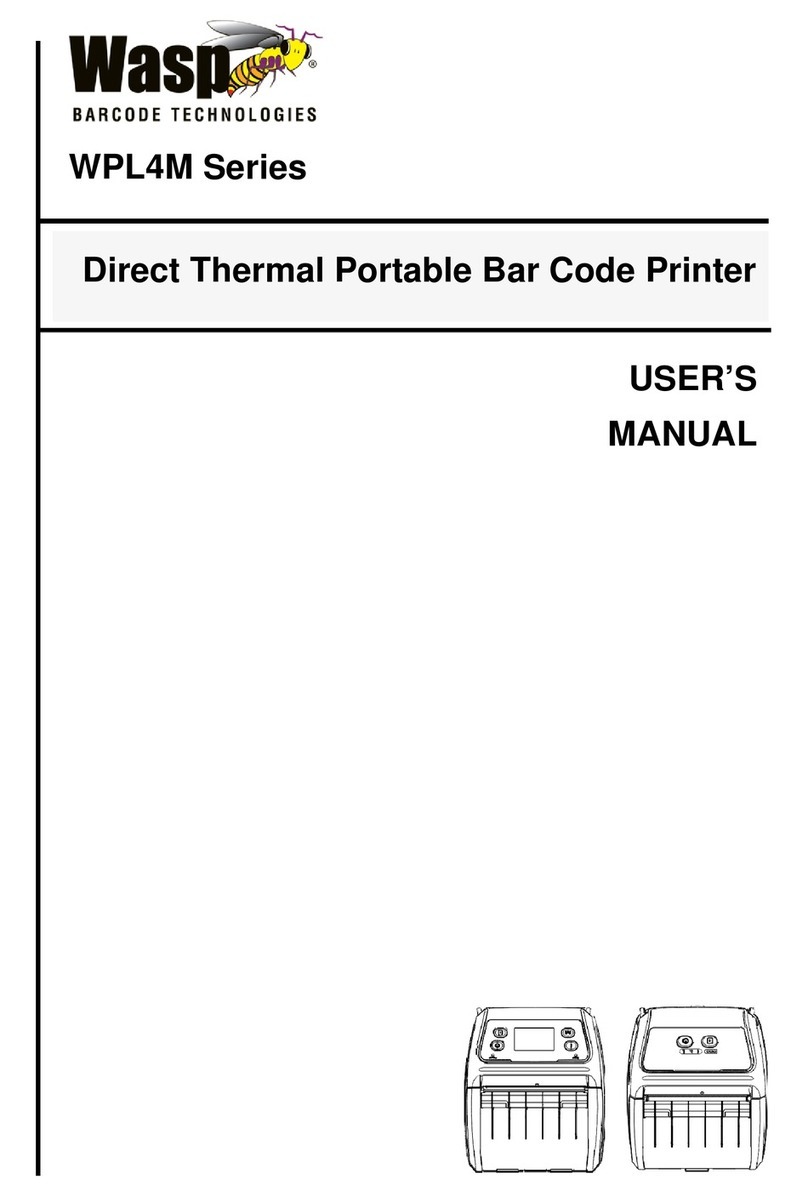
Wasp
Wasp WPL4M Series User manual
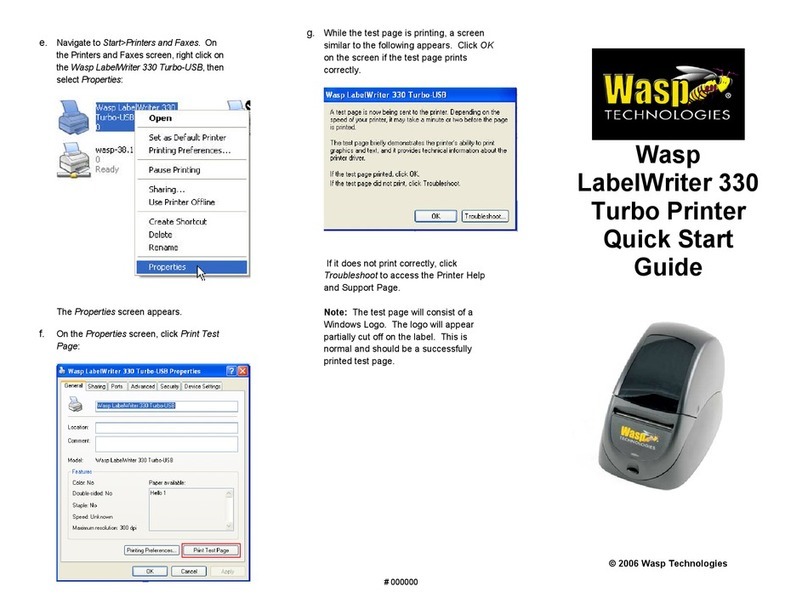
Wasp
Wasp LabelWriter 330 User manual
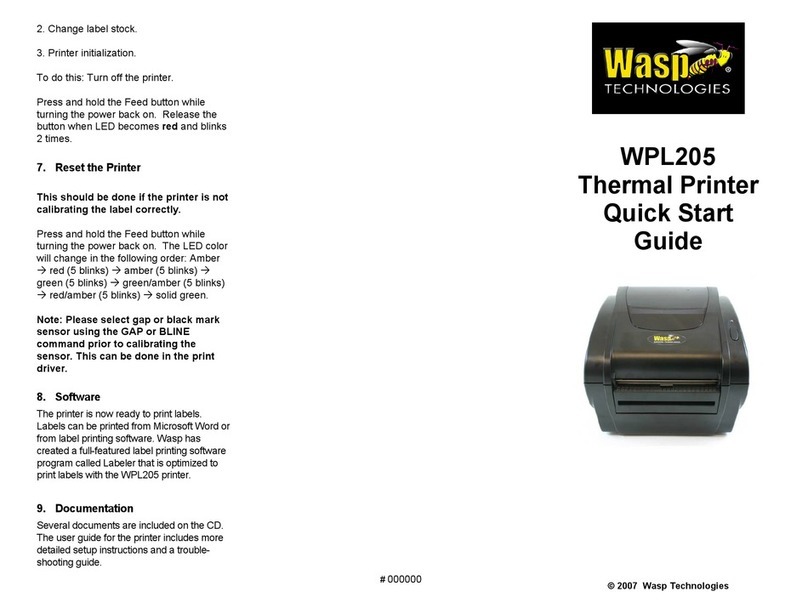
Wasp
Wasp WPL205 User manual
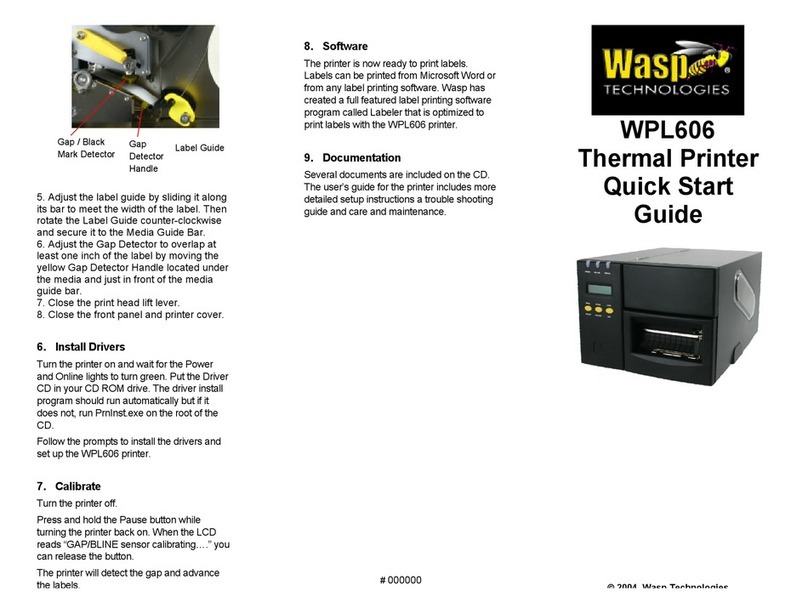
Wasp
Wasp WPL606 User manual

Wasp
Wasp WPL205 User manual