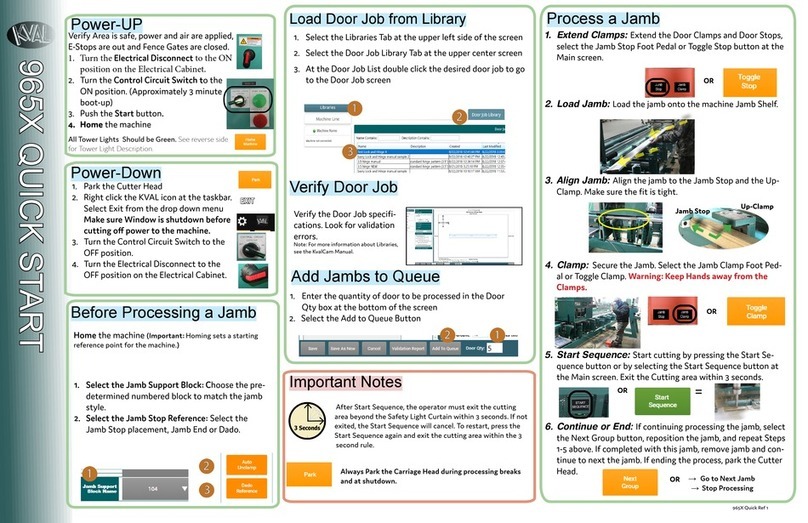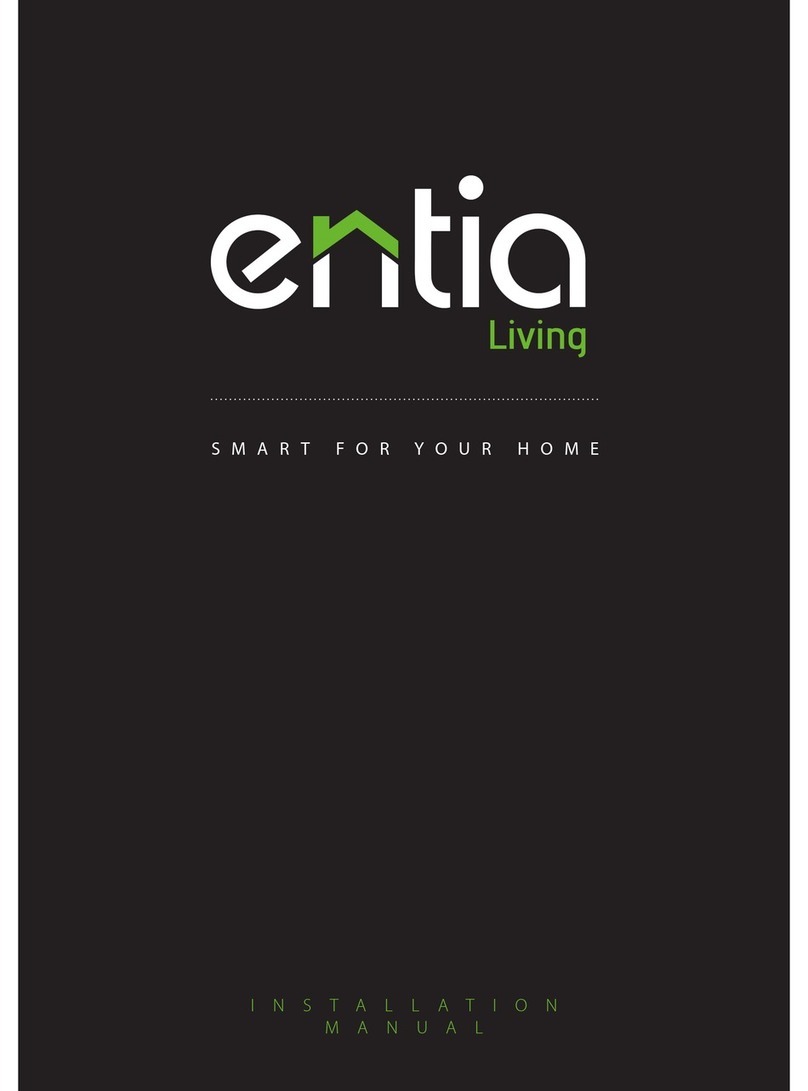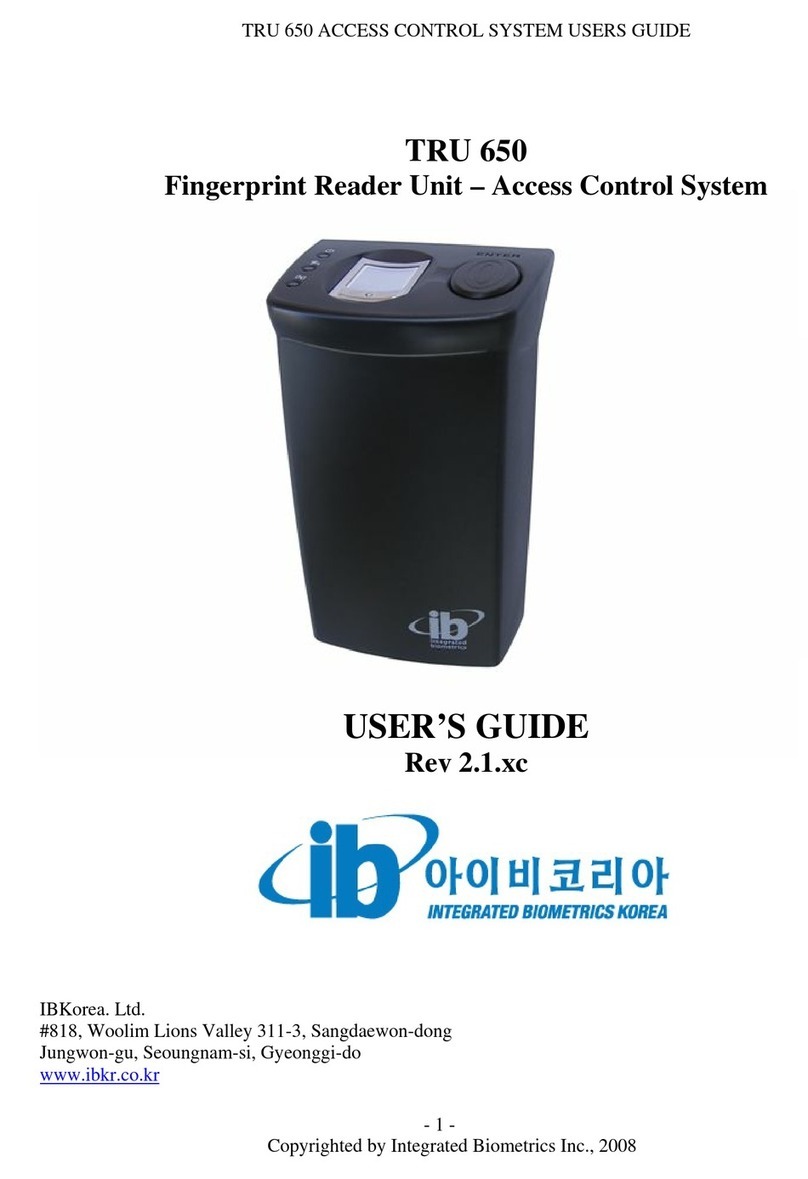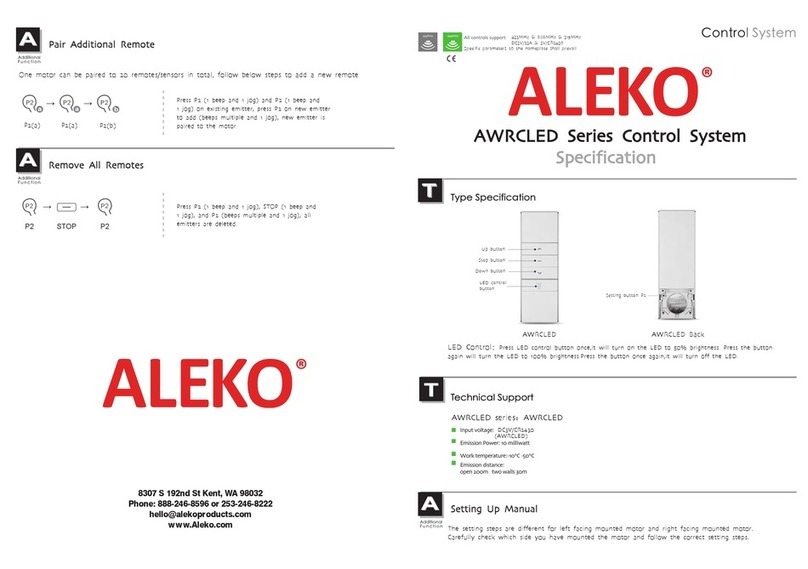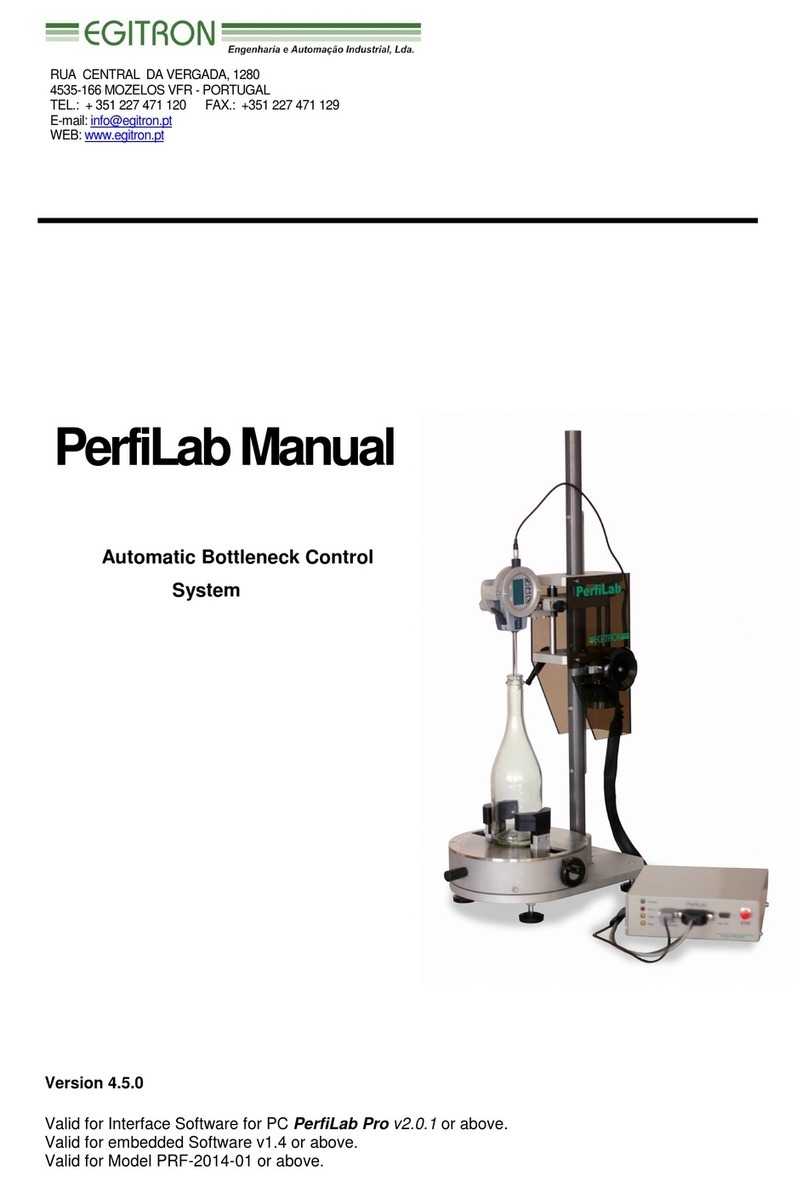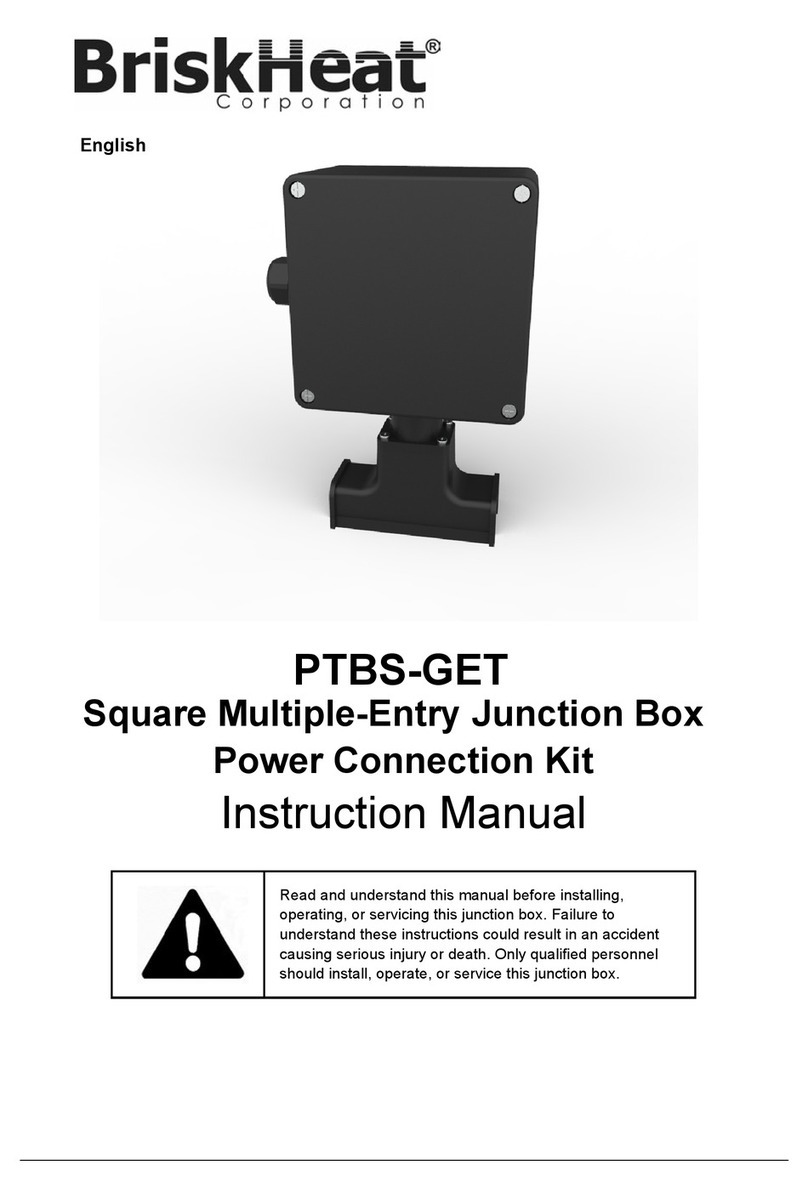Innotech Micro 3000 User manual

Micro 3000 Control Station
USER INSTRUCTIONS
All manuals and user guides at all-guides.com
all-guides.com

Page 2
© Mass Electronics Pty Ltd 2013
Edition 1.2 dated 19.11.2013
Proprietary
No part of this technical manual may be reproduced, transmitted, transcribed, stored in a retrieval
system, or translated into any language or computer language, in any form or by any means, without
prior written permission of Mass Electronics Pty Ltd.
Trademark
The term ‘Innotech’ used in this manual is a trademark of Mass Electronics Pty Ltd trading as
Innotech Control Systems Australia.
Disclaimer
While great eorts have been made to assure the accuracy and clarity of this document, Mass
Electronics Pty Ltd assumes no liability resulting from any omissions in this document, or from
misuse of the information obtained herein. The information in this document has been carefully
checked and is believed to be entirely reliable with all of the necessary information included. Mass
Electronics Pty Ltd reserves the right to make changes to any products described herein to improve
reliability, function or design, and reserves the right to revise this document and make changes from
time to time in content hereof with no obligation to notify any persons of revisions or changes. Mass
Electronics Pty Ltd does not assume any liability arising out of the application or any use of any
product or circuit described herein; neither does it convey licence under its patent rights or the rights
of others.
All manuals and user guides at all-guides.com

Page 3
© Mass Electronics Pty Ltd 2013
Edition 1.2 dated 19.11.2013
Contents
Proprietary........................................................................................................................ 2
Trademark......................................................................................................................... 2
Disclaimer ......................................................................................................................... 2
About the Micro 3000 Control Station ............................................................................. 4
Control Station Menu Navigation .................................................................................... 4
Control Station Interface.................................................................................................. 5
Control Station Primary Display ...................................................................................... 6
System Information.......................................................................................................... 6
View Controller Information ...............................................................................................6
View Control Station Information.......................................................................................6
Programming the Control Station ................................................................................... 6
Adjusting the Time and Date ..............................................................................................6
Configure Daylight Savings.................................................................................................6
Edit, Copy & Delete Schedules ........................................................................................ 7
Copy a Weekly Schedule .....................................................................................................7
Edit (Add) Weekly Schedule ................................................................................................7
Edit (Add) Yearly Schedule .................................................................................................7
Delete Weekly Schedule......................................................................................................7
Delete Yearly Schedule........................................................................................................7
View and Reset Aer Hours Time..................................................................................... 8
Adjust Aer Hours Timer .....................................................................................................8
Reset Accumulated Aer Hours Run Time .........................................................................8
Customer Assistance ........................................................................................................ 8
Innotech Support ................................................................................................................8
All manuals and user guides at all-guides.com

Micro 3000 Control Station User Instructions
Page 4
© Mass Electronics Pty Ltd 2013
Edition 1.3 dated 19.11.2013
About the Micro 3000 Control Station
The Innotech®Micro 3000 Control Station is a Human Machine Interface for the Innotech
Micro 3000 Controller.
The Control Station incorporates an attractive design and intuitive Liquid Crystal Display (LCD)
interface for viewing and adjusting various predefined variables on the Controller.
This user guide will help you to:
• Program the date and time,
• Program daylight savings time,
• Edit, copy, or delete schedules,
• View and clear accumulated aer hours time,
• View information about the Controller and Control Station.
Control Station Menu Navigation
The diagram below (Figure 1) illustrates the overall menu structure of the device. You can use the
interface to easily navigate through the dierent menus as described in the following pages.
NOTE
Throughout this document, references to a "Control Station" refer to the Micro 3000 Control Station. References to a
"Controller" refer to the Micro 3000 Controller. References to "M3K" refer to Micro 3000.
Figure 1: M3K Control Station Menu Navigation Overview
OFF DAY MONTH
ON
SET
START STOP
Rhppm
kWh
%
Default Screen
Clock After Hours (A/H)Year Schedule
OFF
ON
Rhppm
kWh
%
OFF
ON
SET
Rhppm
kWh
%
Schedule Delete
Schedule Edit
OFF
ON
Rhppm
kWh
%
Info
DAY MONTHSET
STARTSTOP
Rhppm
kWh
%
DAY MONTHSET
STARTSTOP
Rhppm
kWh
%
Controller
DAY MONTHSET
STARTSTOP
Rhppm
kWh
%
Control Station
OFF
ON
SET
Rhppm
kWh
%
OFF
ON
SET
Rhppm
kWh
%
OFF
ON
SET
Rhppm
kWh
%
OFF
ON
SET
Rhppm
kWh
%
Time
Daylight Savings
Date
OFF DAY MONTH
ON
SET
STARTSTOP
Rhppm
kWh
%
OFF DAY MONTH
ON
SET
START
Rhppm
kWh
%
Adjust A/H Time
OFF DAY MONTH
ON
SET
STARTSTOP
Rhppm
kW
%
Accumulated Run Time
Week Schedule
OFF
ON
Rhppm
kWh
%
OFF
ON
SET
Rhppm
kWh
%
Day Selection/Edit
OFF
ON
Rhppm
kWh
%
Schedule Delete
OFF
ON
Rhppm
kWh
%
Schedule Copy
This symbol is only visible
on the Day Selection/Edit and
Year Schedule Edit screen if a
schedule exists.
M3K02 & M3K04
models only
Hold the Centre Button for 5
seconds to access the menu.
Clock Week Year After
Hours Info
2
2
2
Pressing on the Info menu in
the M3K01 & M3K03 models will
show the After Hours Screen
1
1
Main
Menu
Pressing on the screens
under the Main Menu will
access the relevant settings.
Press to go back to the
previous screen.
All manuals and user guides at all-guides.com

Micro 3000 Control Station User Instructions
Page 5
© Mass Electronics Pty Ltd 2013
Edition 1.3 dated 19.11.2013
Control Station Interface
The buttons and features of the Control Station interface are shown below in Figure 2.
Figure 2: Control Station Interface
Function Procedure
Run Request / Aer
Hours Press the POWER button to cycle ON or OFF.
Adjust Set Point
Temperature Press the UP button to increase the set point, or DOWN button to decrease the set point.
Adjust Fan Speed Press the LEFT button to adjust the fan speed to the desired setting.
Enable / Disable
Programmed
Schedules
Hold down the LEFT button to enable or disable programmed schedules. When pro-
grammed and enabled, Yearly Schedules have priority over Weekly Schedules.
Set Control Mode Press the RIGHT button to cycle through the Automatic, Heating, Cooling & Fan Only
control modes.
View Current Status
Press the CENTRE button to scroll through various information on the display. The
display will show Time , Date , Control State, Set Point, Room Temperature, Ambient
Temperature and Analogue Output Value. The display will return to the default screen
aer 30 seconds.
Navigate Menus Use the LEFT, RIGHT and CENTRE buttons to navigate the menus.
Startup Defaults Hold the CENTRE and RIGHT buttons to Set Default Start-up Values. The current settings
are saved and the settings will be retained in case of power loss.
Table 2: M3K Control Station Operational Basics
Button Description
Power ON/OFF - Press the POWER ON/OFF button to
turn the system on or o.
Up and Down -
When adjusting a setting, use the UP
button to increase the value, or the
DOWN button to decrease the value.
Le Button
Use the LEFT Button to exit and
return to the previous menu. Press
repeatedly to return to the main
menu. This button also adjusts the
fan speed and enables and disables
schedules.
Centre Button -
The CENTRE Button has several
functions: Enter / Save / Copy / De-
lete. These functions are available
depending on which menu you are
in, or what you are adjusting.
Right Button -
Use the RIGHT button to scroll
through the dierent screens and
settings.
Table 1: Control Station Buttons and Functions
ON
M3K02 & M3K04
models only
1
2
2 2
2
M3K03 & M3K04
models only
1
When Aer Hours is disabled (set to ----), the Power
On/O button is disabled.
1
Primary Display
Right Button
Left Button
Secondary Display
Schedule Indicator
Up Button
Down Button
Power ON/OFF
Centre Button
All manuals and user guides at all-guides.com

Micro 3000 Control Station User Instructions
Page 6
© Mass Electronics Pty Ltd 2013
Edition 1.3 dated 19.11.2013
Control Station Primary Display
View information about the system by
pressing the CENTRE button to scroll
between the screens in the order below.
OFF DAY MONTH
ON
SET
STARTSTOP
Rhppm
kWh
%
OFF DAY MONTH
ON
SET
STARTSTOP
Rhppm
kWh
%
OFF DAY MONTH
ON
SET
STARTSTOP
Rhppm
kWh
%
OFF DAY MONTH
ON
SET
STARTSTOP
Rhppm
kWh
%
OFF DAY MONTH
ON
SET
STARTSTOP
Rhppm
kWh
%
OFF DAY MONTH
ON
SET
STARTSTOP
Rhppm
kWh
%
OFF DAY MONTH
ON
SET
STARTSTOP
Rhppm
kWh
%
Programming the Control Station
Access the programming menu from the
default screen by pressing and holding the
CENTRE button for 5 seconds. Scroll to
desired parameter and adjust settings using
the and buttons.
Adjusting the Time and Date
OFF
ON
SET
Rhppm
kWh
%
OFF
ON
SET
Rhppm
kWh
%
OFF
ON
SET
Rhppm
kWh
%
Press at the
Clock screen.
Adjust Hour .
Press .
Adjust Minutes .
Press .
Adjust Day .
Press .
Adjust Month .
Press .
OFF
ON
SET
Rhppm
kWh
%
OFF DAY
ON
Rhppm
kWh
%
OFF
ON
Rhppm
kWh
%
Adjust Year .
Press .
Press at the
Date screen.
Press at the
Time screen.
OFF
ON
SET
Rhppm
kWh
%
Press at the
Clock screen. Press
to display Date.
The date format is DD.MM, corresponds to
26th April. The time is 24 hour only.
Only the M3K02 & M3K04 models with Real
Time Clocks can change details for Time, Date,
Daylight Savings and Edit & Delete Weekly and
Yearly Schedules.
Time and Date
available on
M3K02 & M3K04
models only
OFF
Rhppm%
OFF DAY
ON
Rhppm
kWh
%
STOP
OFF MONTH
ON
Rhppm
kWh
%
STOP
OFF
ON
SET
Rhppm
kWh
%
Press . Press
twice.
OFF
ON
SET
Rhppm
kWh
%
Press .
Select ON or OFF.
OFF
ON
Rhppm
kWh
%
Press to
turn o.
OFF
ON
Rhppm
kWh
%
Press to set
the daylight saving
dates.
OFF DAY
ON START
Rhppm
kWh
%
OFF MONTH
ON START
Rhppm
kWh
%
Adjust Start Month
with . Press .
Configure Daylight Savings
Adjust Stop Day
with . Press .
Adjust Stop Month
with . Press .
Adjust Start Day
with . Press .
M3K02 & M3K04
models only
DAY MONTHSET
START STOP
Rhppm
kWh
%
DAY MONTHSET
START STOP
Rhppm
kWh
%
DAY MONTHSET
START STOP
Rhppm
kWh
%
DAY MONTHSET
START STOP
Rhppm
kWh
%
DAY MONTHSET
START STOP
Rhppm
kWh
%
View Control Station Information
At the Info screen,
press .
Press for the
next screen.
At the Control
Station screen.
Press .
Press for the
next screen.
Press to cycle
through other
inputs and back to
the Type screen.
to Exit.
DAY MONTHSET
START STOP
Rhppm
kWh
%
DAY MONTH
ON
SET
START STOP
Rhppm
kWh
%
DAY MONTHSET
START STOP
Rhppm
kWh
%
OFF DAY MONTH
ON
SET
START STOP
Rhppm
kWh
%
DAY MONTHSET
START STOP
Rhppm
kWh
%
DAY MONTHSET
START STOP
Rhppm
kWh
%
View Controller Information
At the Info screen.
Press . Press for the
next screen.
At to the Controller
screen. Press .
Press for the
next screen.
Press to cycle
through other
digital outputs
and then to the
next screen.
Press to cycle
back to the Type
screen. to Exit.
Time Screen
System Information
Press and hold the CENTRE button for 5
seconds to access the Info menu.
Indicates time
clock model
Indicates time
clock model
DAY MONTHSET
START STOP
Rhppm
kWh
%
Press to select
the CStn screen.
All manuals and user guides at all-guides.com
all-guides.com

Micro 3000 Control Station User Instructions
Page 7
© Mass Electronics Pty Ltd 2013
Edition 1.3 dated 19.11.2013
Edit, Copy & Delete Schedules
OFF
ON
SET
Rhppm
kWh
%
OFF
ON
Rhppm
kWh
%
OFF
ON START
Rhppm
kWh
%
OFF
ON
Rhppm
kWh
%
STOP
Edit (Add) Weekly Schedule
At the week screen.
Press . Select Day with .
Press .
Press to create
Schedule.
OFF
ON START
Rhppm
kWh
%
Adjust Start Hour .
Press .
Adjust Start Mins .
Press .
Adjust Stop Hour .
Press .
Adjust Stop Mins .
Press to save
and create the next
schedule or Press
to Exit.
Edit (Add) Yearly Schedule
OFF
ON
SET
Rhppm
kWh
%
At the year screen.
Press .
OFF
ON
Rhppm
kWh
%
Press .
OFF DAY
ON START
Rhppm
kWh
%
Adjust Start Day
with . Press .
OFF
ON
Rhppm
kWh
%
Select O .
Press .
OFF MONTH
ON
Rhppm
kWh
%
STOP
Adjust Stop Month .
Press to save and
edit next schedule.
to cycle back to O.
to Exit.
Exception to On and O (Weekly Override)
OFF
ON
Rhppm
kWh
%
Select On .
Press .
OFF DAY
ON START
Rhppm
kWh
%
Adjust Start Day .
Press .
OFF MONTH
ON START
Rhppm
kWh
%
Adjust Start
Month .Press .
OFF MONTH
ON START
Rhppm
kWh
%
Adjust Start Month
with . Press .
OFF DAY
ON
Rhppm
kWh
%
STOP
Adjust Stop Day .
Press . 5
OFF
ON START
Rhppm
kWh
%
Adjust Start Time
with . Press .
OFF
ON
Rhppm
kWh
%
STOP
Adjust Stop Time .
Press to save
and edit the next
schedule. to cycle
back to On. to
Exit.
OFF
ON
Rhppm
kWh
%
OFF
ON
Rhppm
kWh
%
OFF
ON
Rhppm
kWh
%
OFF
ON
SET
Rhppm
kWh
%
Copy a Weekly Schedule
At the Week screen.
Press .
Press to select
schedule to copy.
Press .
Press to copy
the same schedule to
the next day or press
to Exit.
Select the Day .
Select Copy with ,
Press .
OFF
ON
SET
Rhppm
kWh
%
OFF
ON
Rhppm
kWh
%
OFF
ON
Rhppm
kWh
%
At the Week screen.
Press .
Select the Day with
. Press to
select del.
Press .
Select Schedule .
Press .
Delete Weekly Schedule
OFF
ON START
Rhppm
kWh
%
Press to copy
to the next day.
OFF
ON START
Rhppm
kWh
%
Press to delete
the selected schedule.
OFF
ON
SET
Rhppm
kWh
%
OFF
ON
Rhppm
kWh
%
At the Year screen.
Press .
Delete Yearly Schedule
Select Schedule .
Press to select del.
Press .
OFF
ON
Rhppm
kWh
%
Press to
delete schedule.
OFF
ON
Rhppm
kWh
%
Create Schedule
with .
3Screen Visible
only if no
schedule exists.
2This symbol
is only visible if a
schedule exists.
1M3K02 & M3K04
models only
2 3
1
4
4This symbol is only
visible if a schedule
exists.
Aer programming your schedule(s), ensure scheduling is enabled. See Page 5 for details.
5If only one day exception to OFF
is required, the start and stop
day MUST be the same.
All manuals and user guides at all-guides.com

Micro 3000 Control Station User Instructions
Page 8
© Mass Electronics Pty Ltd 2013
Edition 1.3 dated 19.11.2013
Innotech Support
Innotech provides technical information on the Web to assist you with using its products.
At www.innotech.com.au, you can find technical manuals, user instructions, and data sheets for all our
products.
For direct product support or product information, contact your local distributor, or an Innotech
representative.
You can contact us via email, fax, or postal mail:
Website: www.innotech.com.au
Email: sales@innotech.com.au
Fax: +61 7 3421 9101
Mail: Innotech Control Systems
P.O. Box 292
Sunnybank
QLD 4109
Australia
View and Reset Aer Hours Time
OFF DAY MONTH
ON
SET
STARTSTOP
Rhppm
kWh
%
OFF DAY MONTH
ON
SET
START
Rhppm
kWh
%
OFF DAY MONTH
ON START
Rhppm
kWh
%
At the After Hours
menu.
Press .
Press . Adjust using in
half hour increments.
Press when
nished. to Exit.
OFF DAY MONTH
ON
SET
STARTSTOP
Rhppm
kWh
%
OFF DAY MONTH
ON
SET
STARTSTOP
Rhppm
kWh
%
OFF DAY MONTH
ON
SET
STARTSTOP
Rhppm
kWh
%
At the After Hours
menu.
Press .
After reset, Press
to Exit.
Press and hold
to reset hours.
Adjust Aer Hours Timer
OFF DAY MONTH
ON
SET
STARTSTOP
Rhppm
kW
%
Press to select
Run Time. Press
to view After
Hours Run Time.
Not displayed
if Accumulated
Run Time is zero
Each press of the Aer Hours button
(Power Button) at the default screen
will add 0.5 hours to the Accumulated
Aer Hours Total.
Reset Accumulated Aer Hours Run Time
OFF DAY MONTH
ON
SET
STARTSTOP
Rhppm
kW
%
Aer Hours
Manual On/O
setting screen
Aer Hours range is MAN to 24:00 hours (0.5 hour increments).
When MAN is set, the controller operates in Manual On/O mode.
If using Manual On/O mode, disable the schedules by
pressing and holding the le button from the default screen.
Aer Hours default is 2 hours.
MAN is the default setting for the M3K01 & M3K03 non-timeclock
models.
All manuals and user guides at all-guides.com
Table of contents