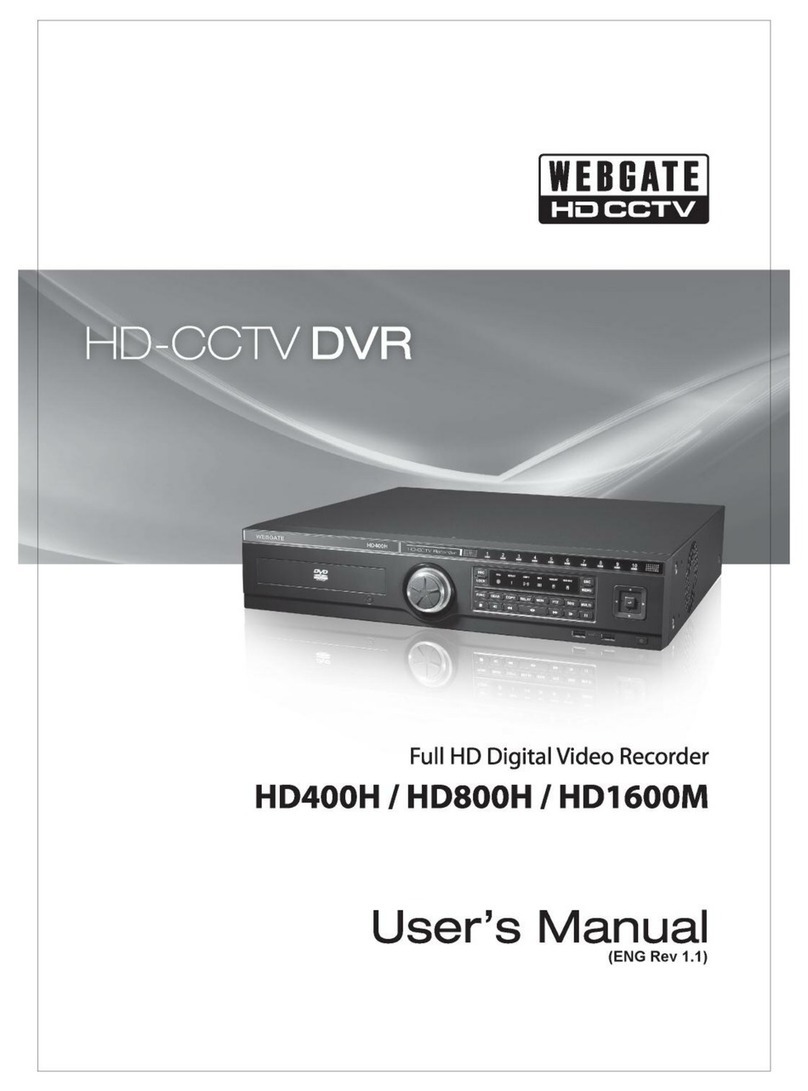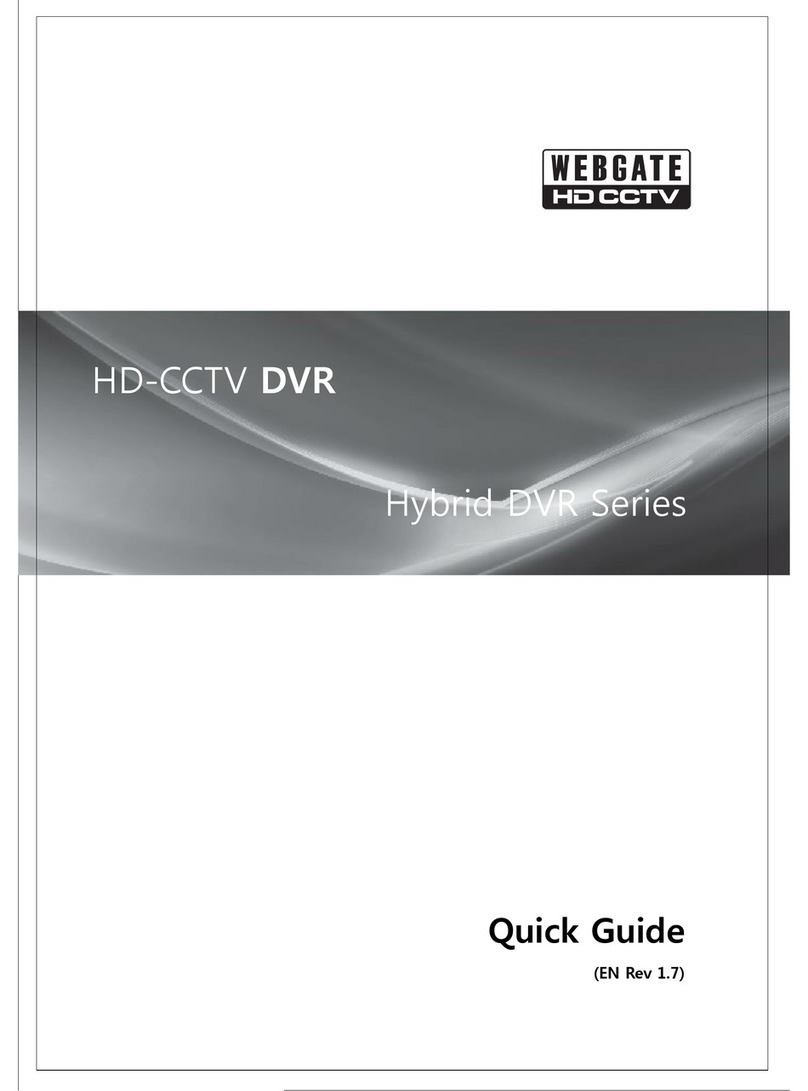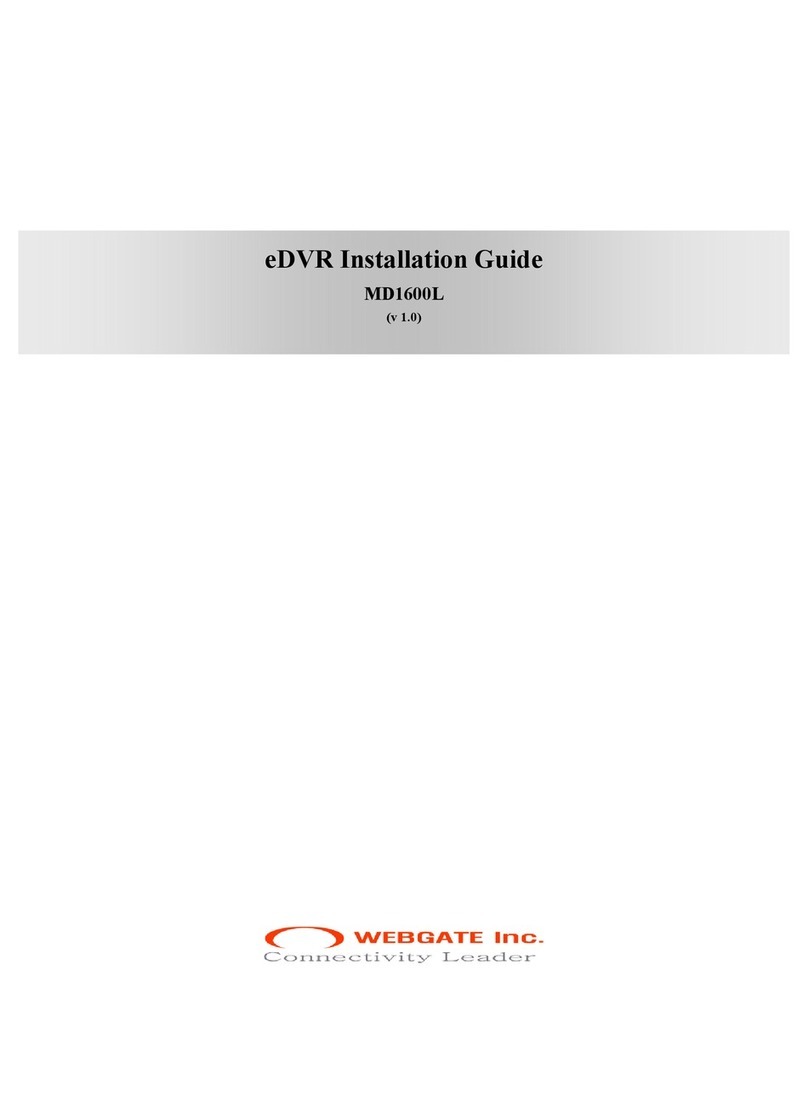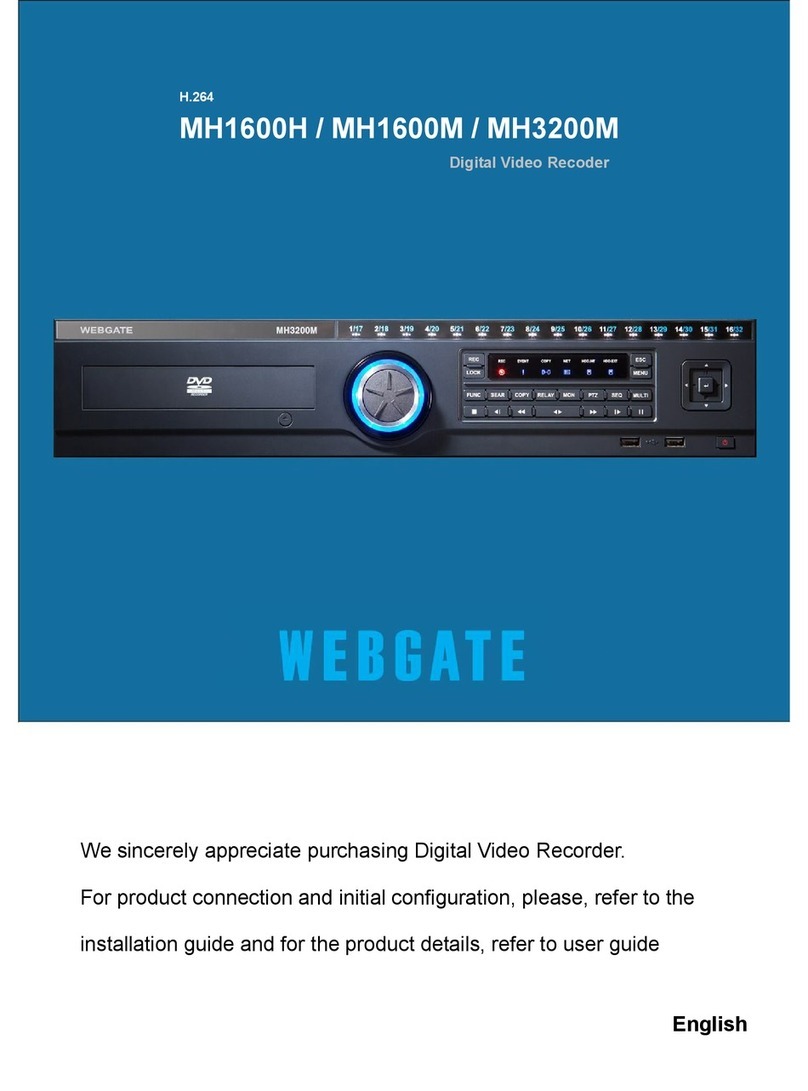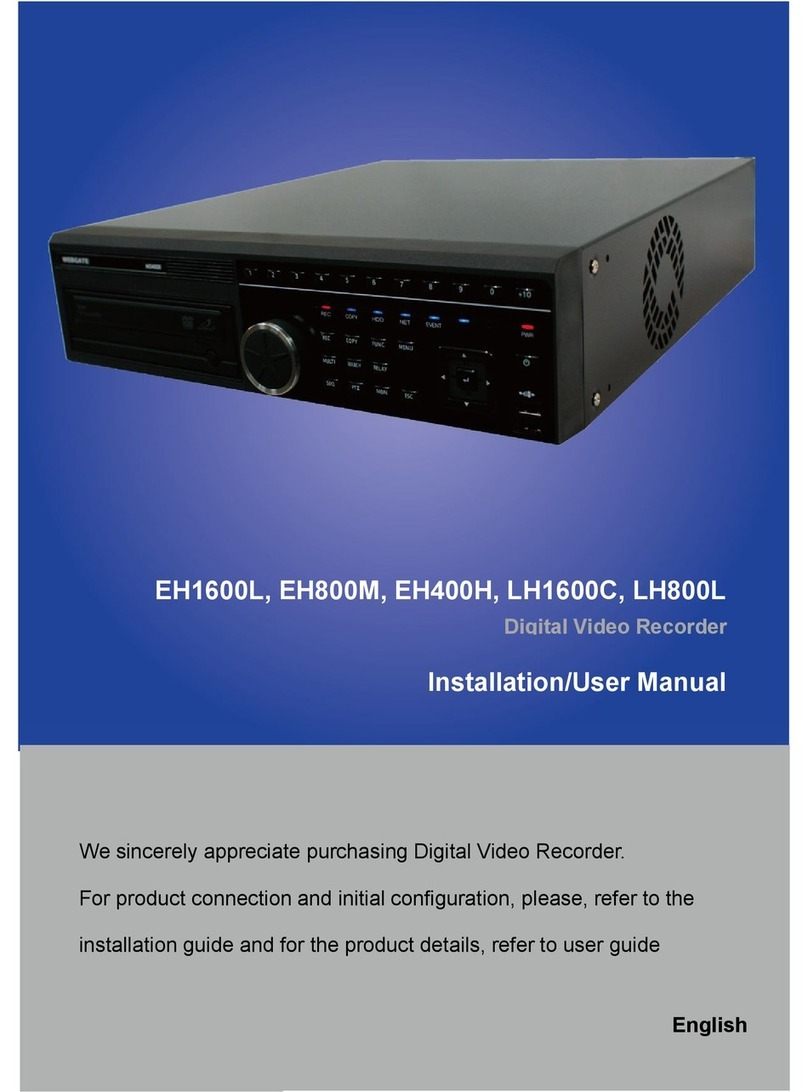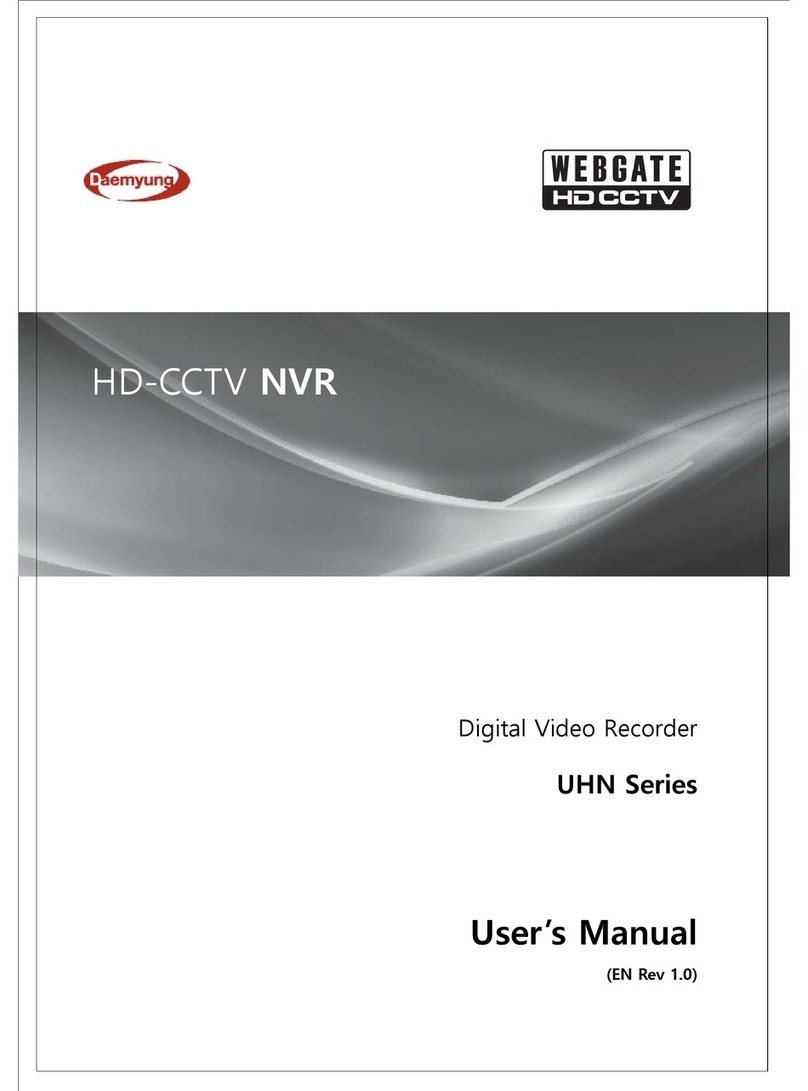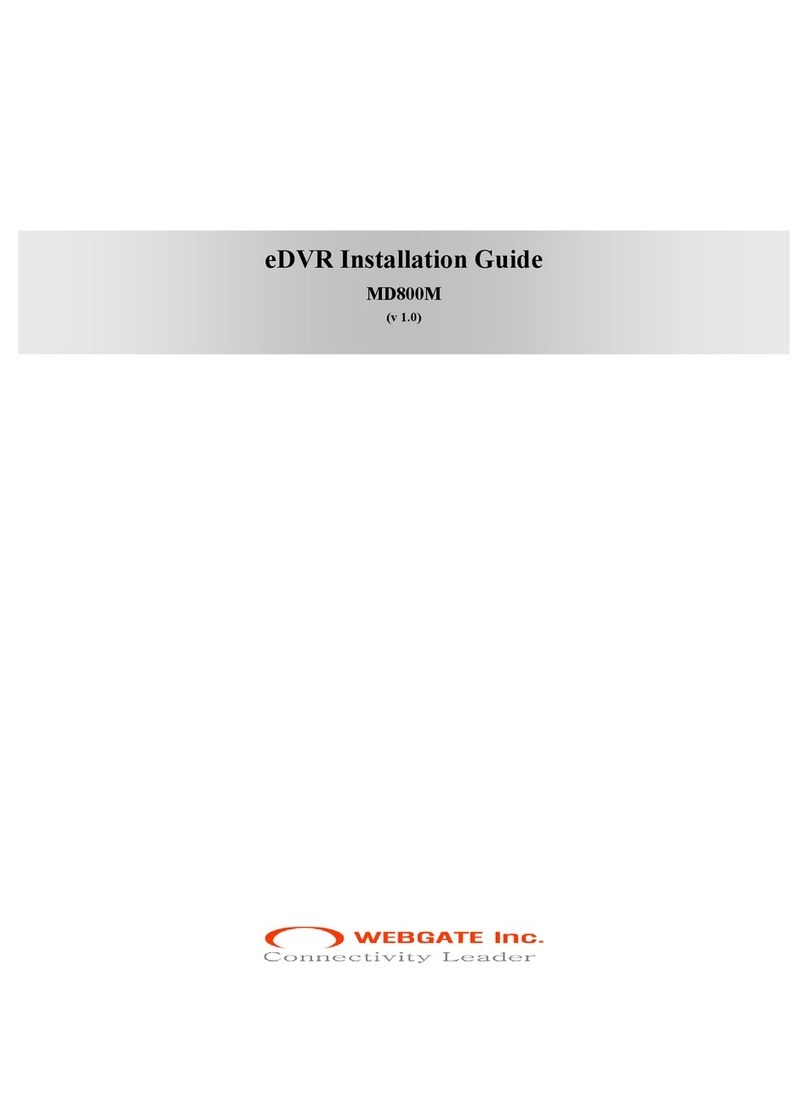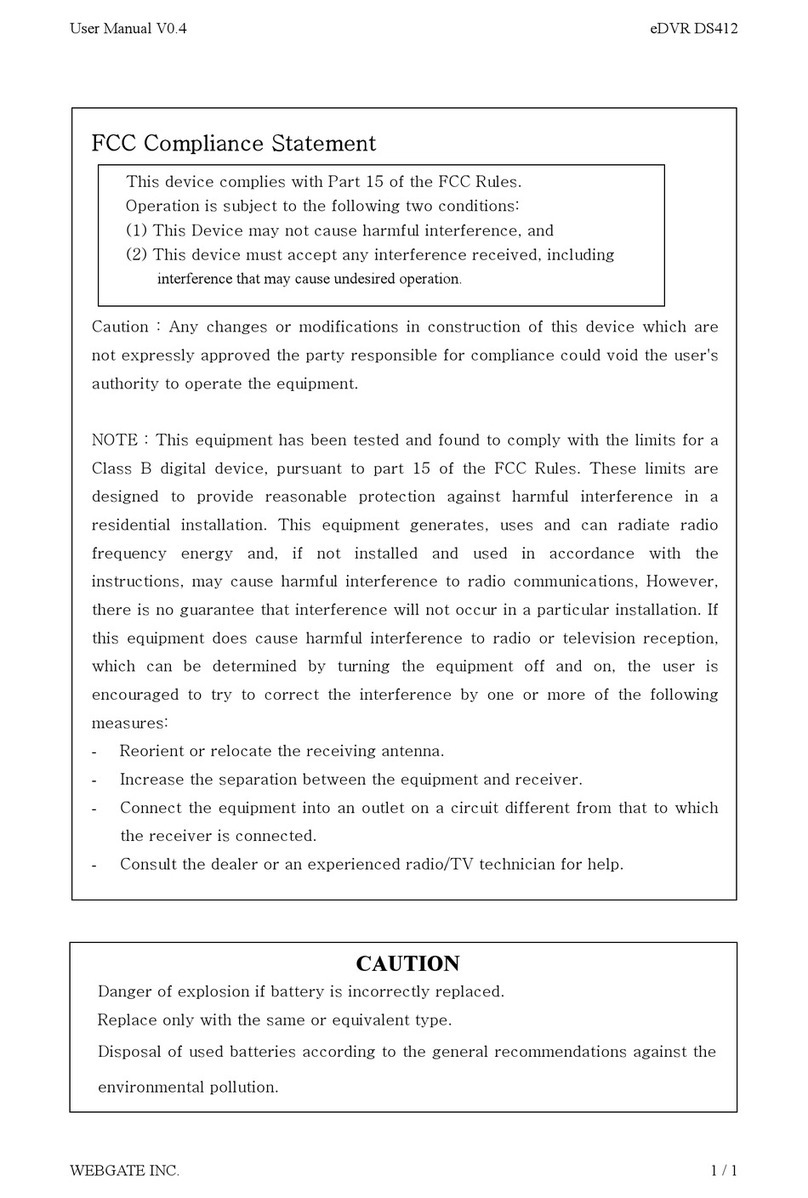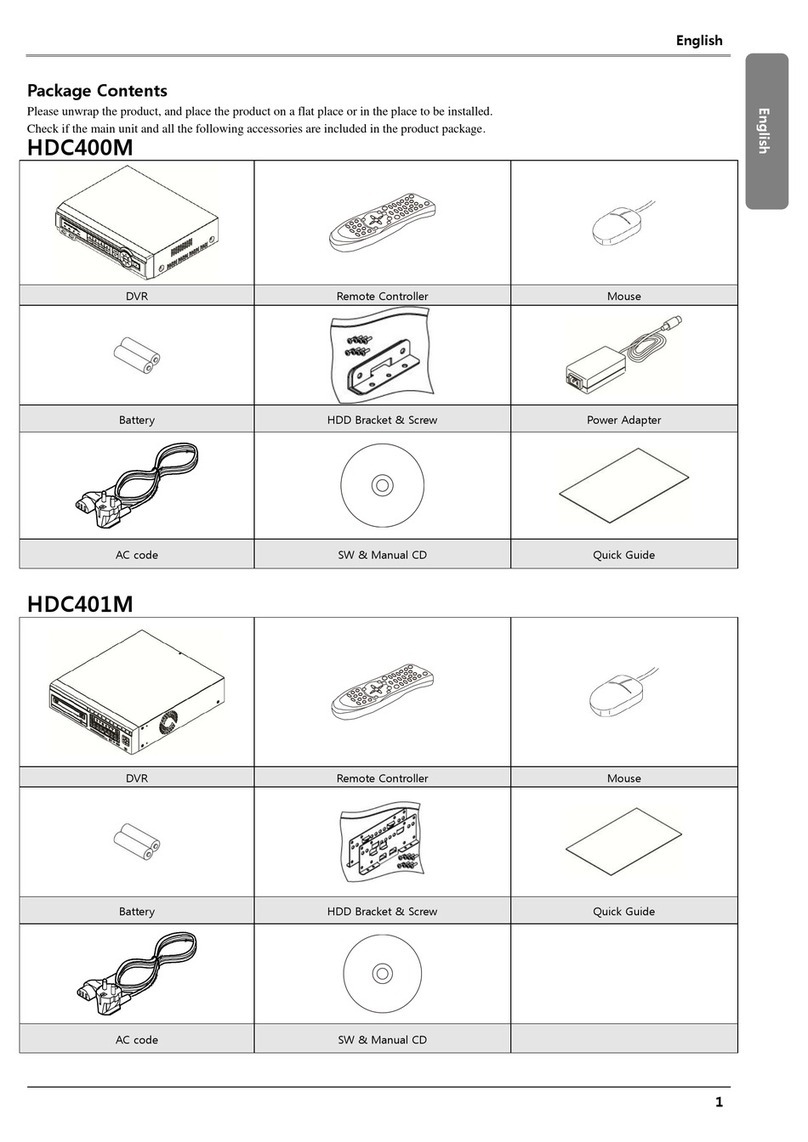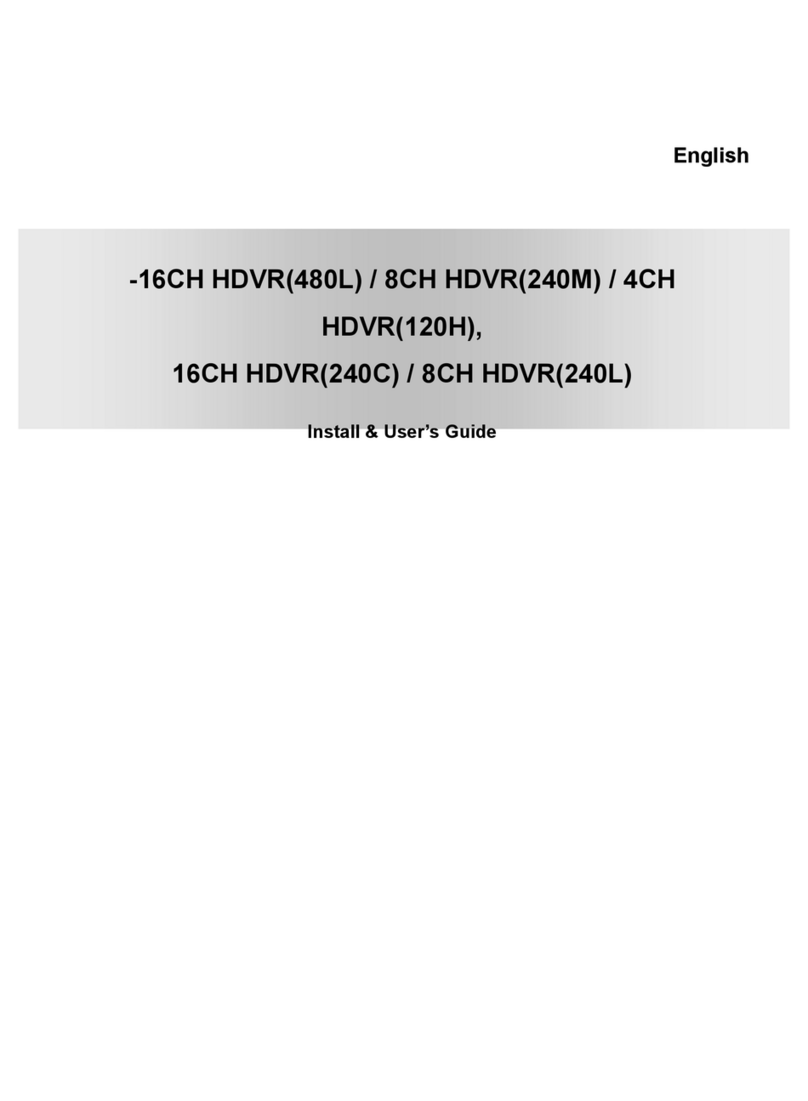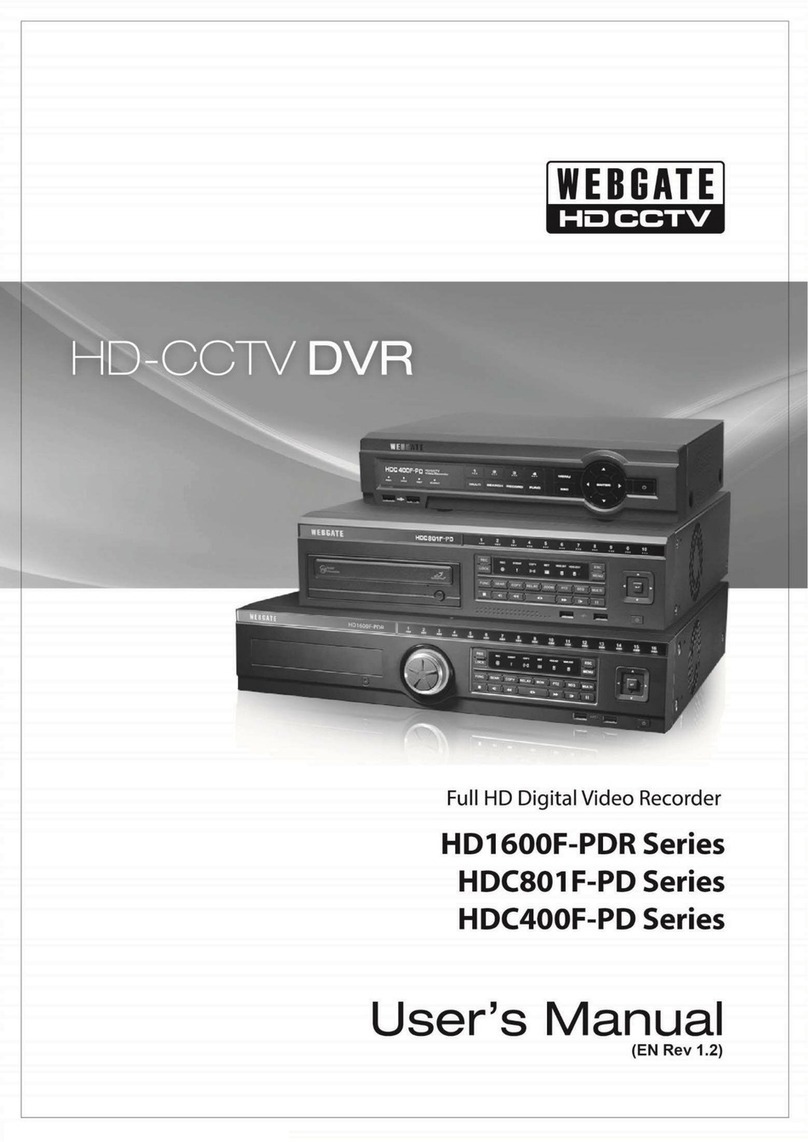5
3. . Screen Lock control ......................................................................................................... 20
3. 2. Bookmark function ...................................................................................................... 21
4. Playback ............................................................................................................................... 21
4. . Various Playback mode(Playback) .................................................................................... 21
4. . . Playback on standard monitor (full screen) ................................................................. 21
4. .2. Playback to divided Channel(4/9/ 6).......................................................................... 21
4. .3. Playback channel no. 5~ 6 at 4/9 channel division ...................................................... 21
4. .4. Zoon Playback screen ............................................................................................... 21
4. .5. Various Playback functions ....................................................................................... 22
4.2. Search mode ................................................................................................................... 23
4.3. Copy / Backup / Delete .................................................................................................... 24
4.3. . Copy Image ............................................................................................................. 24
4.3.2. Backup Data ............................................................................................................ 25
4.3.3. Delete Data .............................................................................................................. 26
5. Configura ion ....................................................................................................................... 27
5. . Quick Setup .................................................................................................................... 27
5. . . Tim Set(Date/Time) .................................................................................................. 27
5. .2. Recording Setup ....................................................................................................... 30
5.2. Camera Setup .................................................................................................................. 32
5.3. Manual Recording setup ................................................................................................... 35
5.4. Schedule Recording Setup ................................................................................................ 36
5.4. . Global Setup ............................................................................................................ 36
5.4.2. Setup by Channel ..................................................................................................... 37
5.5. Alarm Recording Setup .................................................................................................... 40
5.5. . Sensor Setup ............................................................................................................ 40
5.5.2. Motion Detection Setup ............................................................................................ 41
5.5.3. Text Setup ............................................................................................................... 44
5.5.4. Global Alarm Recording ........................................................................................... 46
5.5.5. Setup by Channel ..................................................................................................... 47
5.6. Alarm Action Setup ......................................................................................................... 49
5.6. . Schedule .................................................................................................................. 49
5.6.2. Setup ....................................................................................................................... 50
5.6.3. System Alarm .......................................................................................................... 51